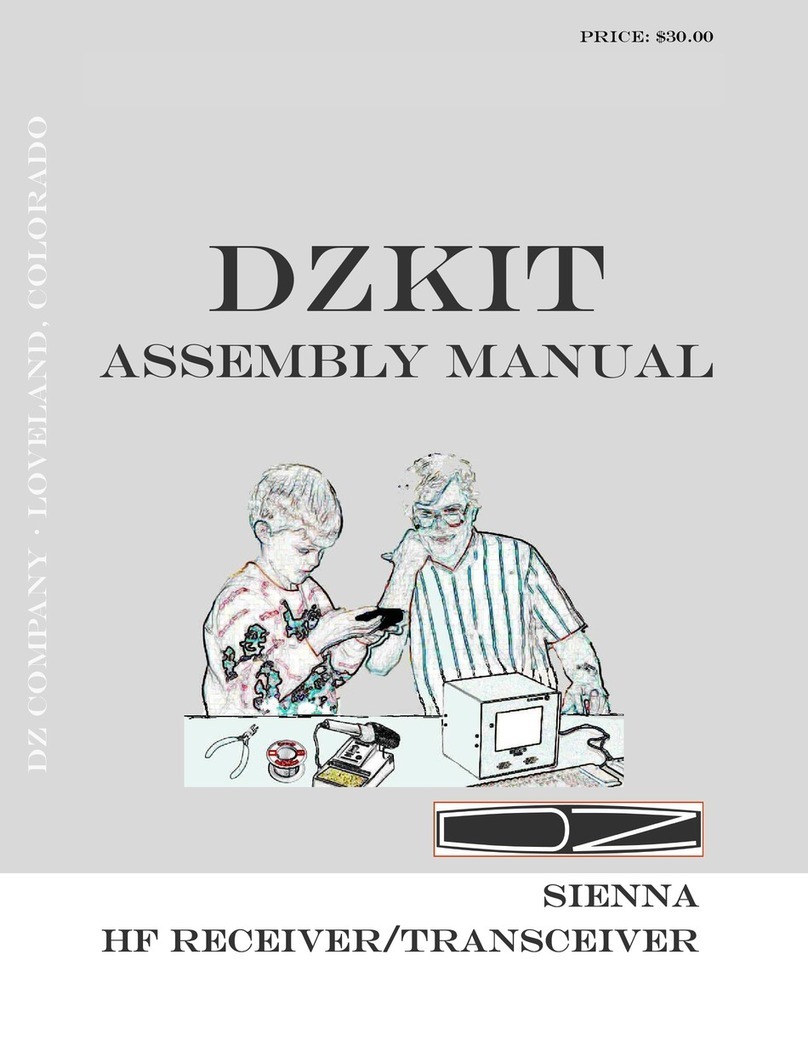Page 7
Most kit builders find it helpful to sepa-
rate the parts into categories for quick
identification. Muffin tins and egg car-
tons serve this purpose admirably.
front, attaching to the other
brackets. It is called the
"front bracket".
7. All references to left and
right, front and back are with
the chassis in an orientation
such that the front of the ra-
dio faces you. The large open-
ings on the bottom of the
chassis are to the right, with
the folded sides pointed up.
8. Each circuit part has its own
component number (R1, L4, Q3,
etc.). R1 on one assembly will
not be the same as R1 on a
different assembly, so be sure
you are looking at the right
set of parts when comparing
part numbers with the printed
parts list. Check off each
part at the beginning of each
section to make sure all the
parts are there. If you find
any missing, give us a call or
email us and we will rush a
replacement to you.
9. Most electronic kits that are
returned for service have poor
soldering jobs. Please take a
moment to familiarize yourself
with proper soldering tech-
nique. And do not, under ANY
circumstances, use corrosive
(“acid-core ) solder! That
will void your warranty and
render your kit inoperative.
Also be sure to avoid the use
of products that may be called
solder but are really glue
(e.g., LePage's Liquid Solder
(nothing more than metallic-
grey colored airplane glue).
10.Soldering should only be done
in an area with good ventila-
tion and with a properly heat-
ed soldering iron.
11.Resistors are identified by
their values in Ohms, Kilohms
(K) or Megohms (M) and by col-
or codes. Your kit uses resis-
tors of several types. Axial
leaded resistors have color
coded bands on them. For 5%
resistors, the first two bands
represent the numeric value
and the third band represents
a multiplier, which is a power
of 10. Thus, a 56 Ohm resistor
is Green-Blue-Black. A 10KOhm
resistor is Brown-Black-
Orange, and so on. The fourth
band is the tolerance — no
band represents 20%, a silver
band 10%, and a gold band 5%.
Your Sienna uses mostly one
percent or better resistors,
which have 4 bands for the
value. A 4.75K resistor is
Yellow-Violet-Green-Brown. We
have placed resistors of given
types in individual bags for
you, but should they get mixed
and you have trouble reading
the color code, we recommend
an inexpensive volt-ohmmeter
be used to check the values. A