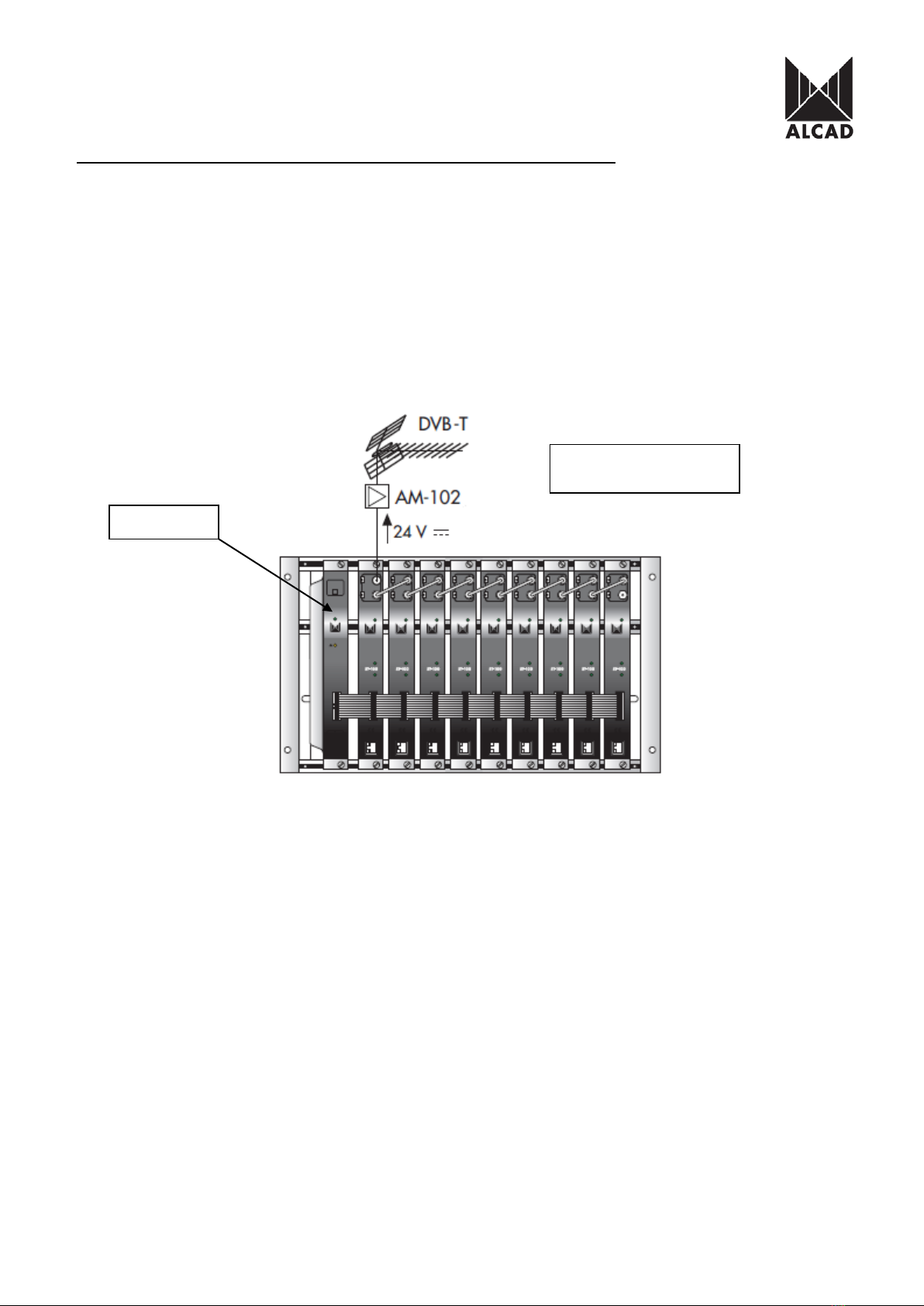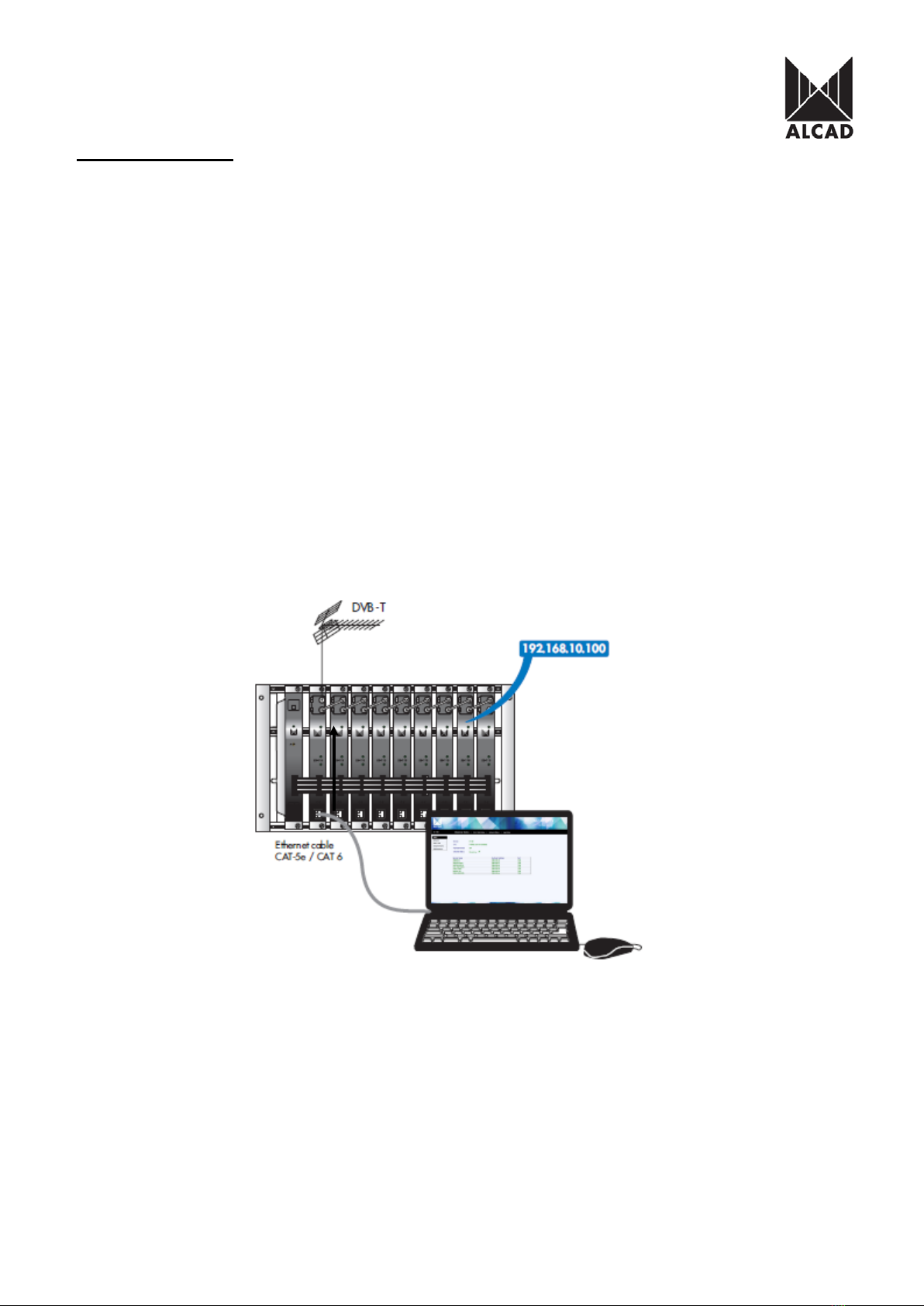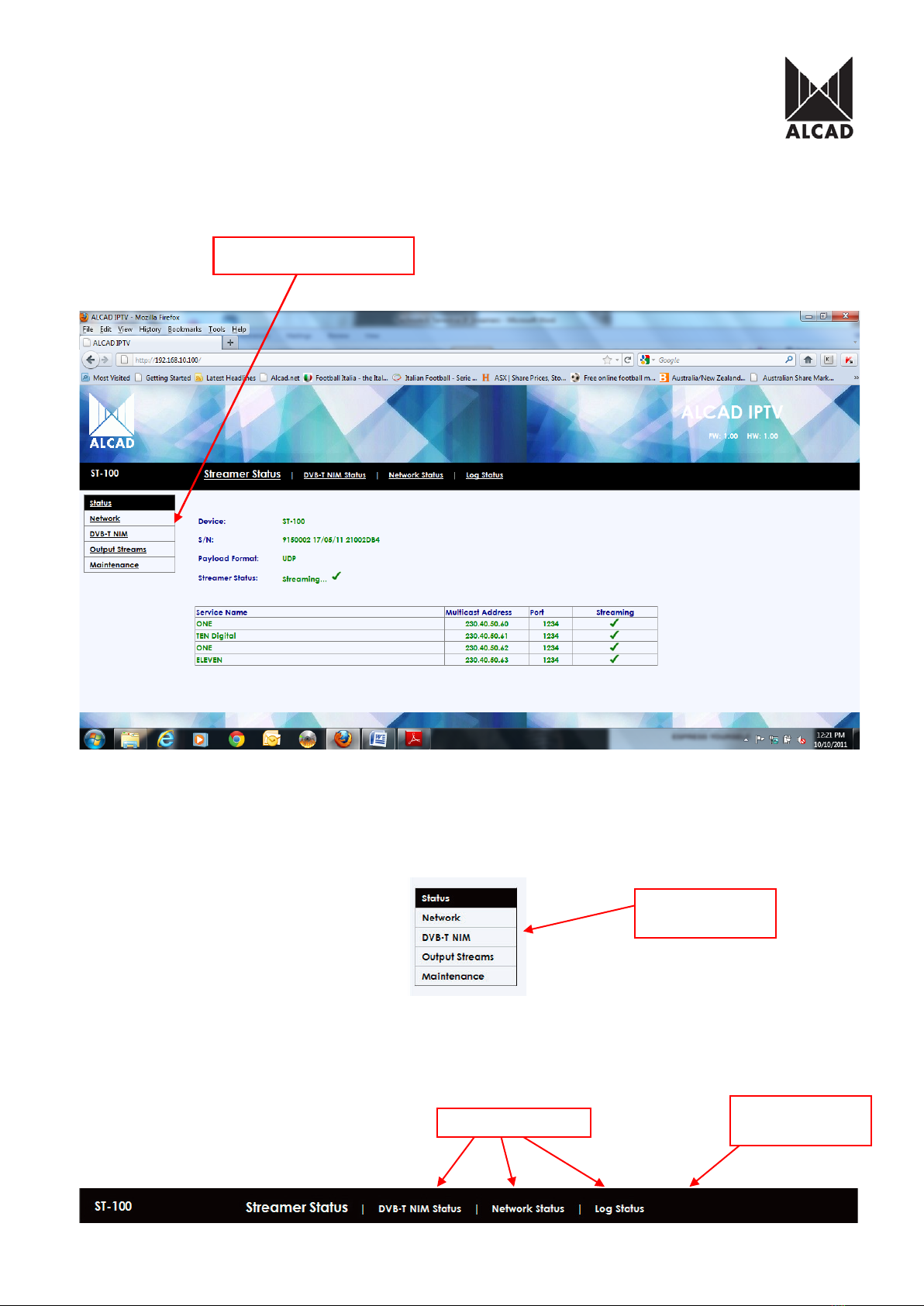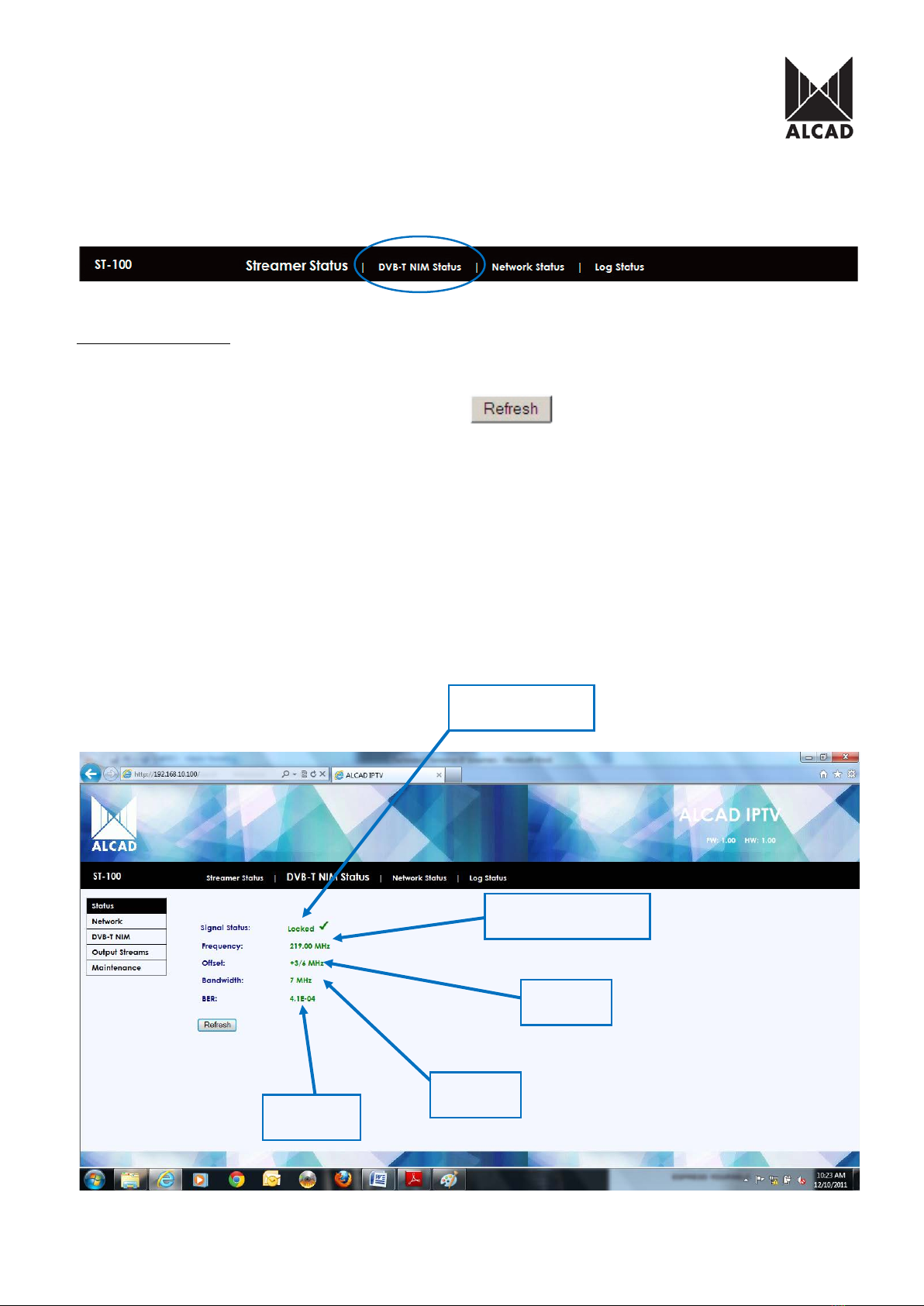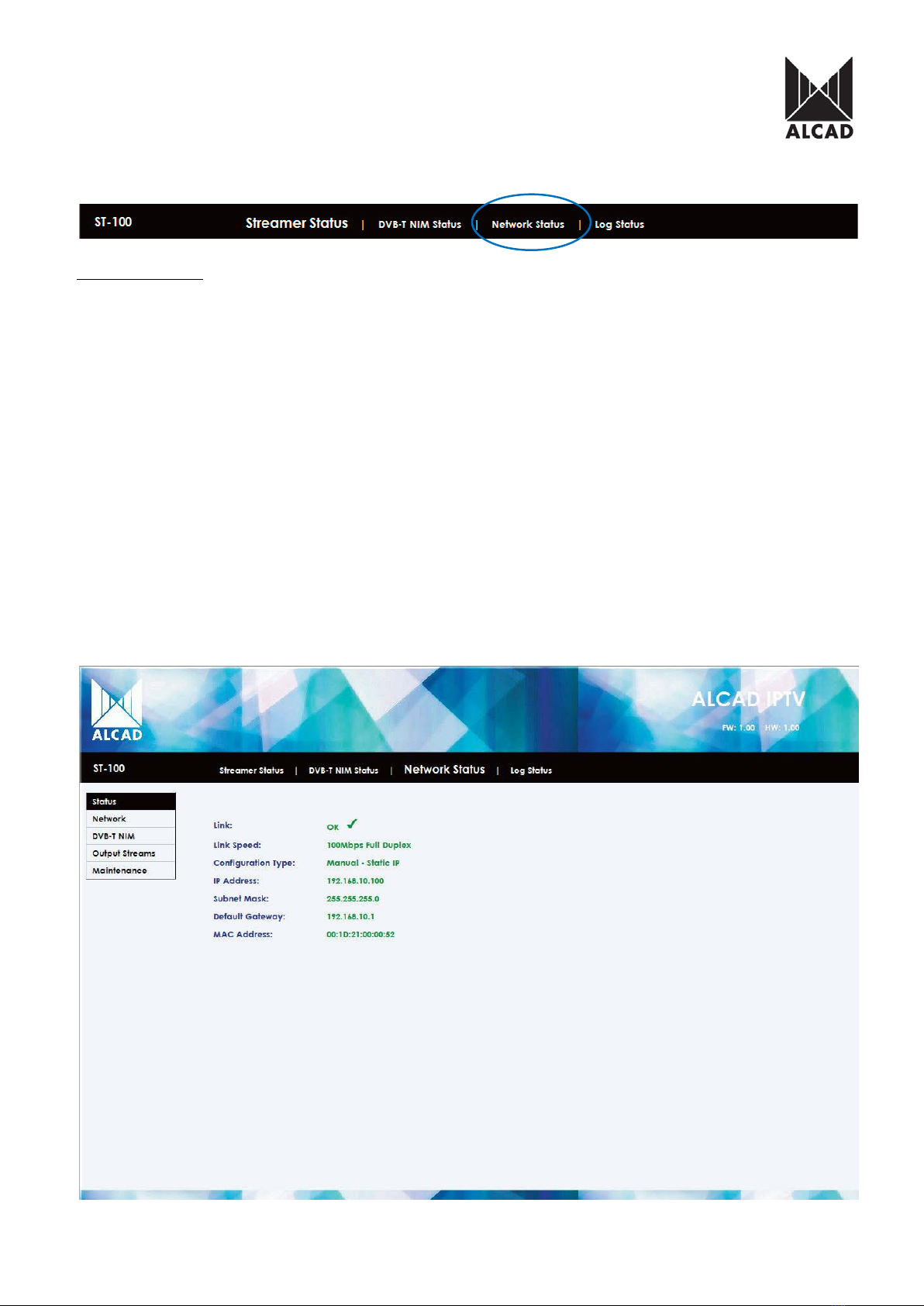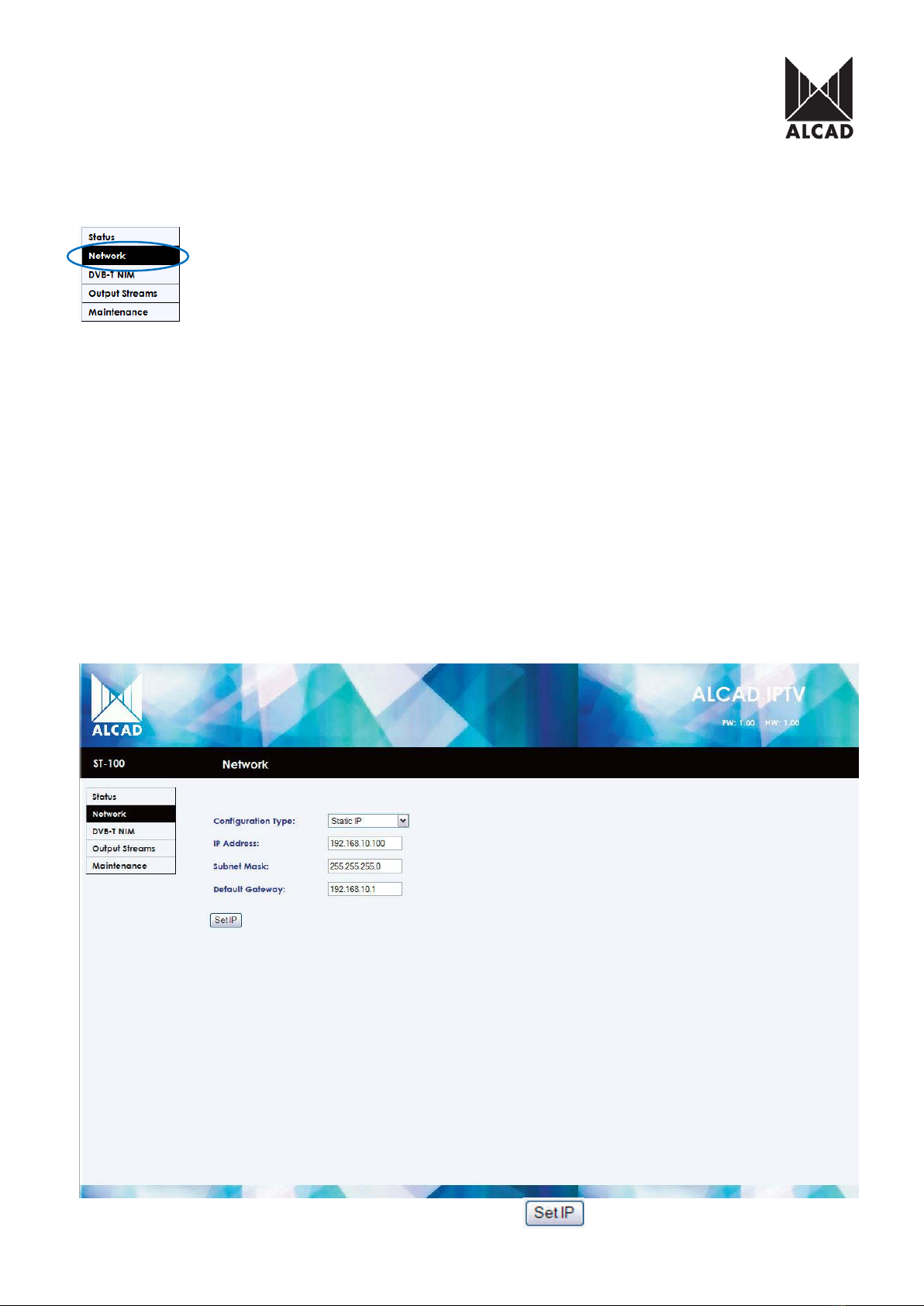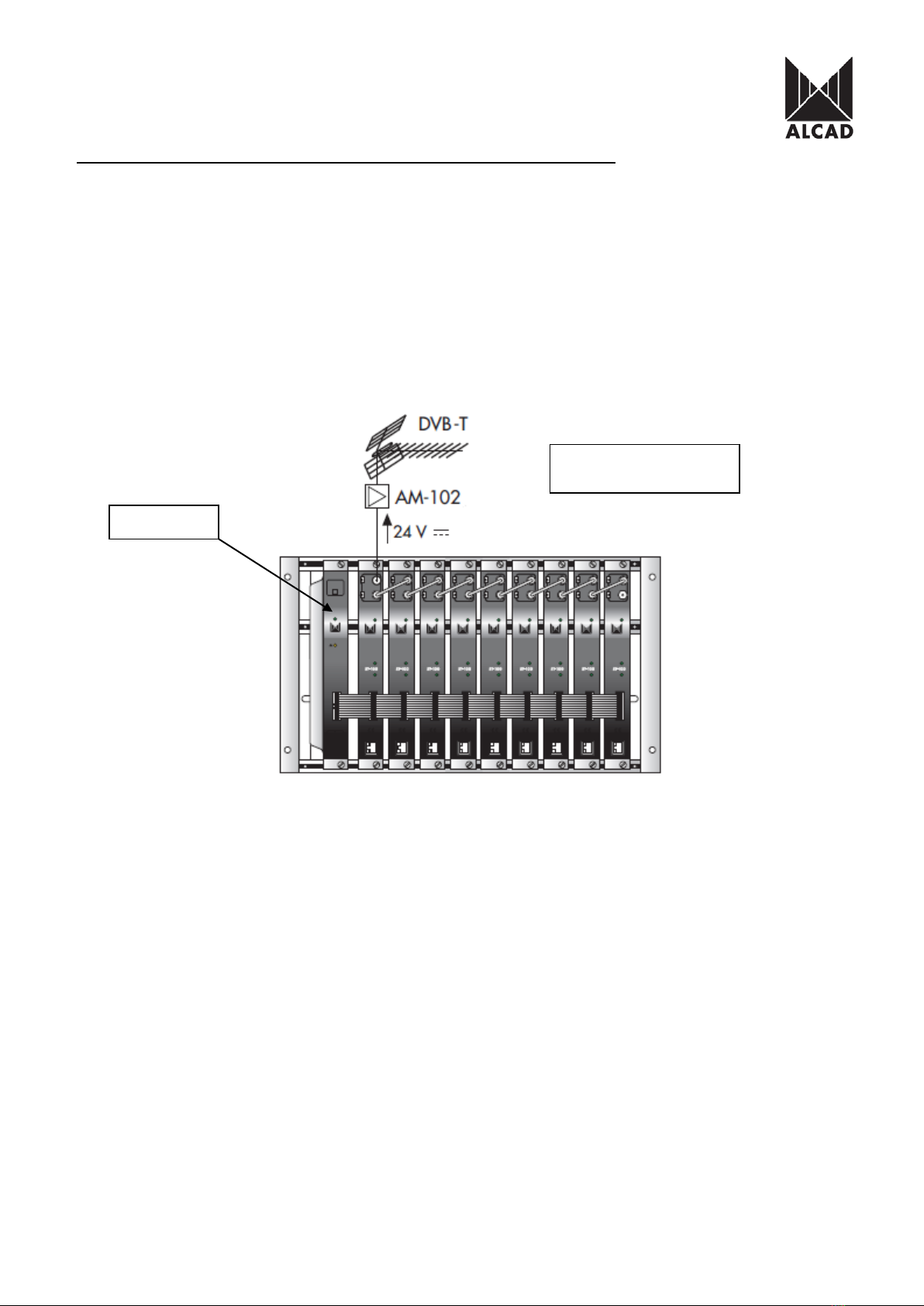
Technote 6: Setting up ST-100 Terrestrial IP Streamers
DVB-T to IP streaming equipment (ST-series) broadcasts multicast streams and TV/radio
channels, selected from a DVB-T multiplex (maximum 8), from digital terrestrial reception, over
a TCP-IP network. TV services broadcast as IPTV streams can be viewed on an individual
IPTV receiver or by using video reproduction software. The ST modules are configured via
TCP/IP, using either the HTTP protocol (web browser) or TELNET (virtual terminal).
IMPORTANT:It is possible to connect up to 9 ST- 100 modules and 7 ST-110
modules per power supply unit. Each ST module can handle up to 8 MPEG streams; the
IP broadcast, therefore, consists of 8 TV/radio services per module.
IMPORTANT:Layout of the modules must be as shown above. Power Supply (FA-
310/312) must be located on the far left hand side and Terrestrial IP streamer must be the next
module in the chain. Please look at the above picture.
Ensure the following prior to programming:
•It is necessary to connect all the modules to the support frame SP-226 (code 9120130)
for the system to function.
•It is also recommended that you make the earth connection to the building using a cable
with a section of at least 4 mm.
•Power supply/Control cable must be plugged into each module. DO NOT ADD OR
REMOVE modules without disconnecting mains supply power from wall outlet. Always
disconnect the equipment, and then reconnect it to the mains supply. Failure to do so
can cause equipment to fail.
Automatic power Injection
for masthead amplification