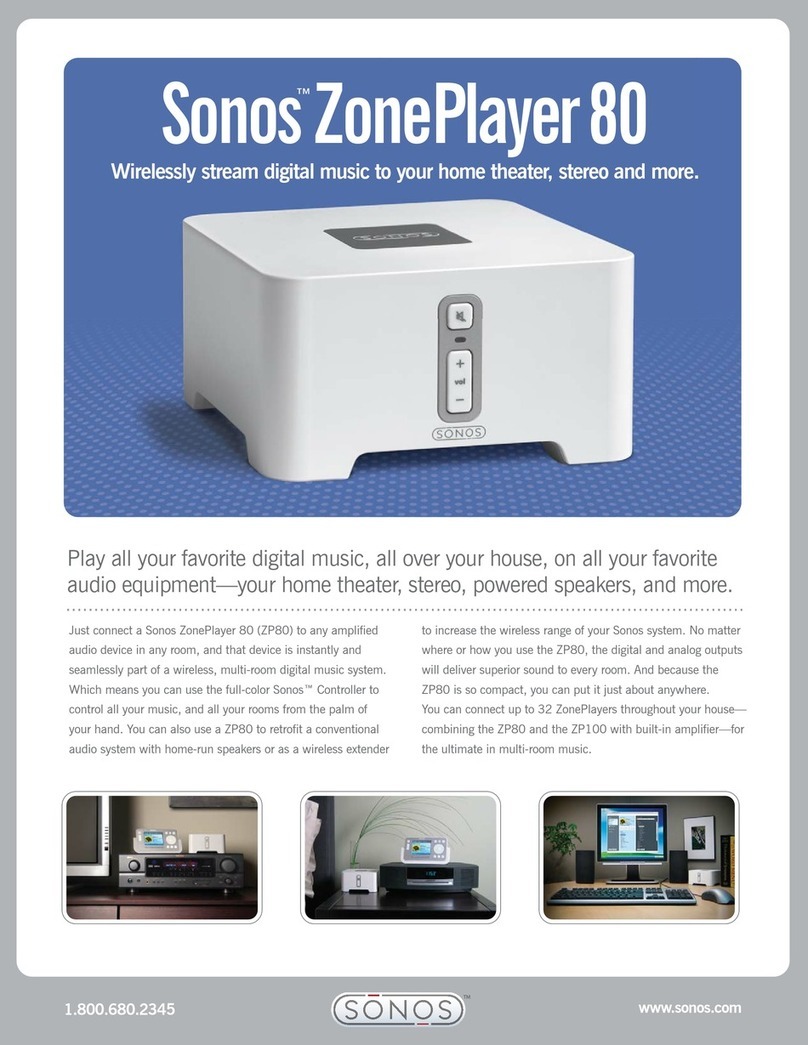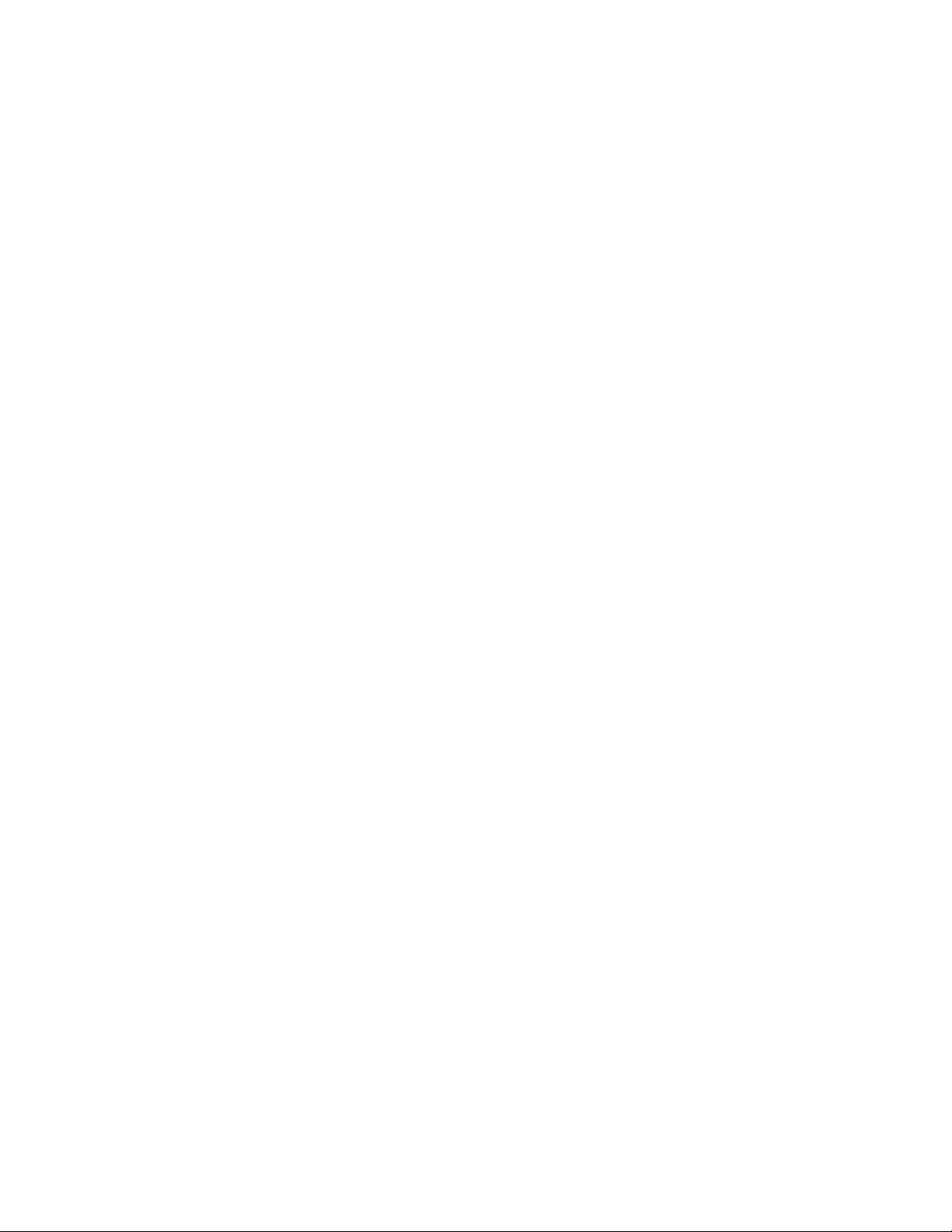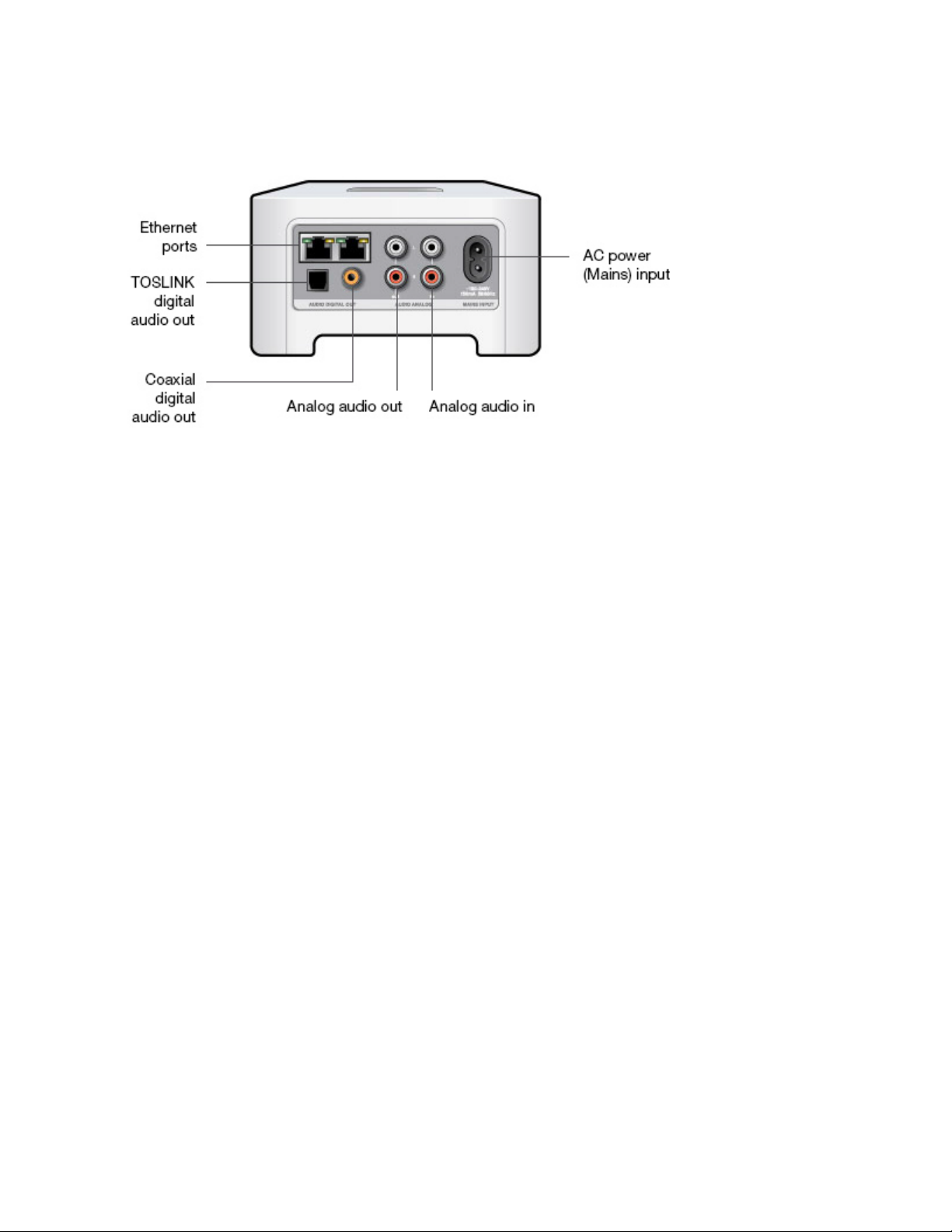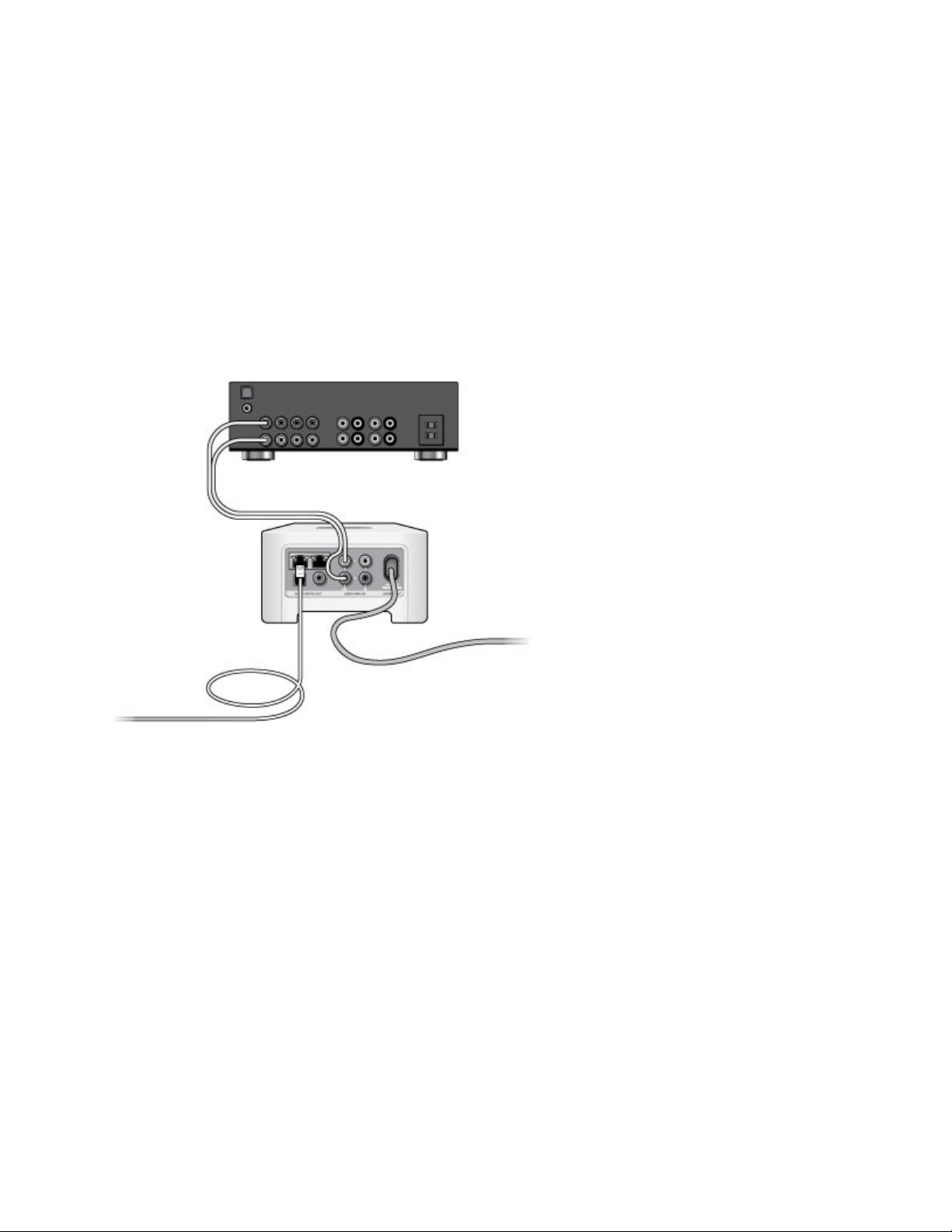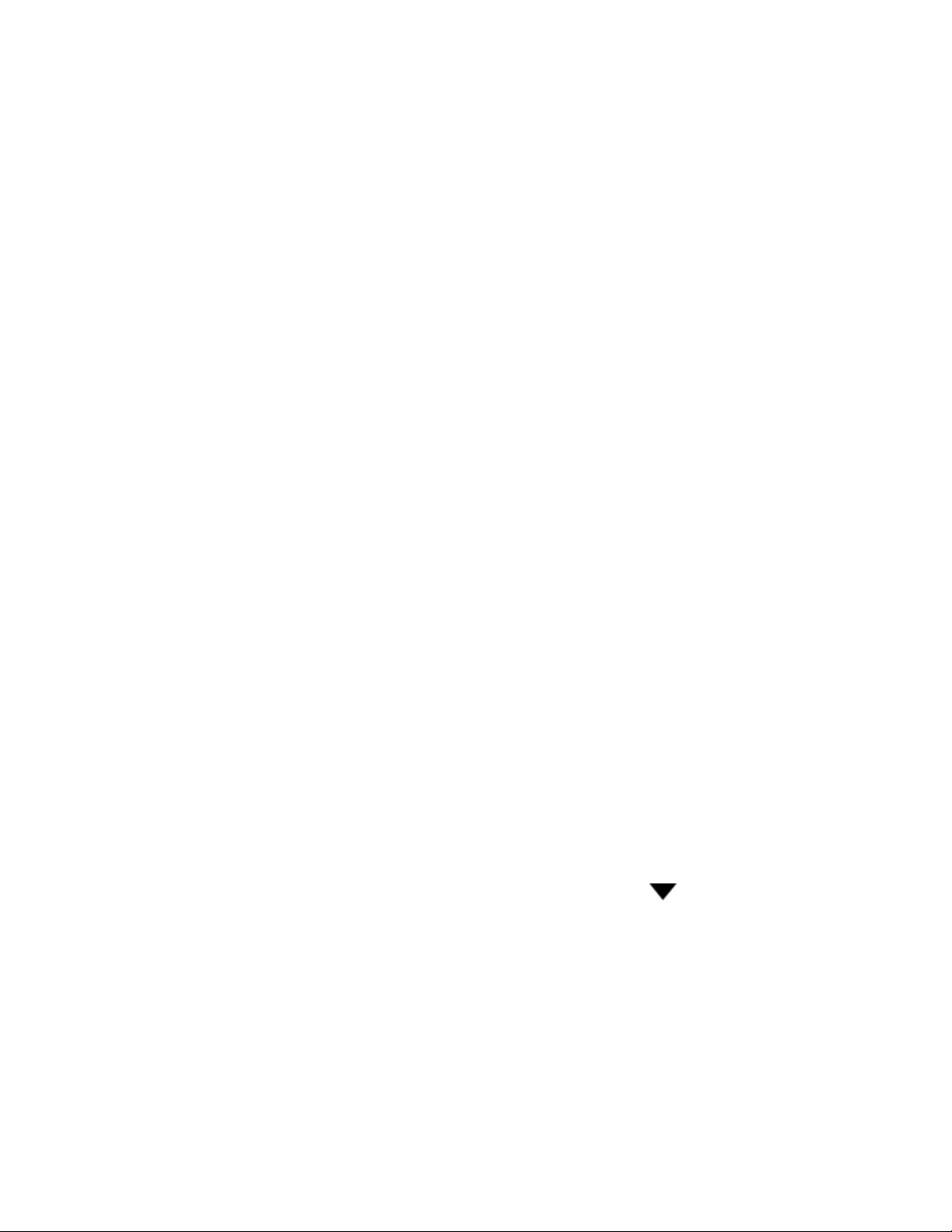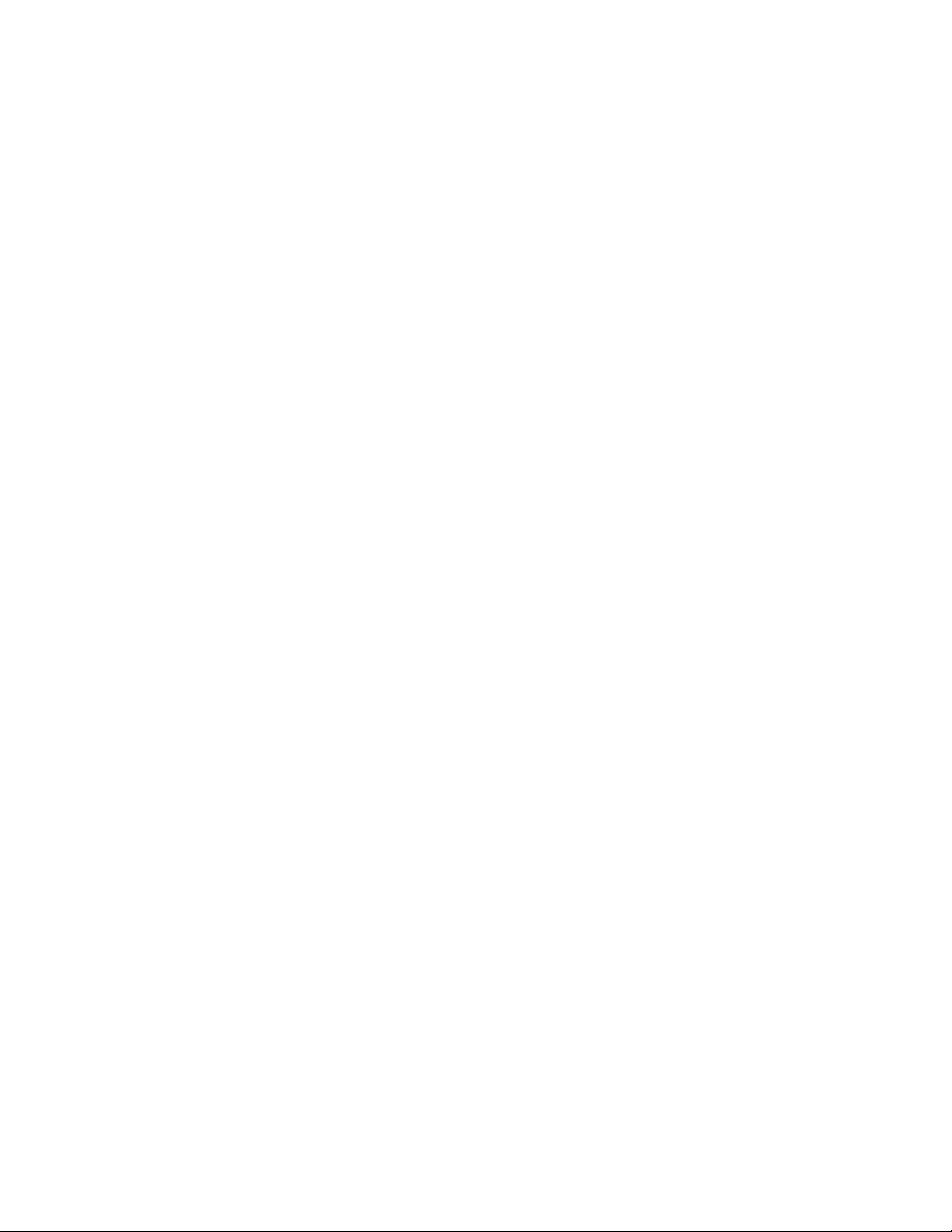Product Guide
8
Controlling the volume from your Sonos system
1. Adjust your home theater or amplifier’s volume to typical listening volume.
2. If the line-out level is not currently set to Variable, you will need to change it:
• Using a handheld Sonos controller: Select Room Settings from the Settings menu. Select the Sonos
product attached to the receiver. Select Line-Out Level, and choose Variable from the Line-Out Level
drop-down on the Basic tab.
• Using the Sonos Controller for PC: Select Manage -> Settings. Select the Sonos product attached to
the receiver, and then choose Variable from the Line-Out Level drop-down on the Basic tab.
• Using the Sonos Controller for Mac: Select Sonos -> Preferences -> Rooms Settings. Select the Sonos
product attached to the receiver, and then choose Variable from the Line-Out Level drop-down on the
Basic tab.
3. Use a Sonos controller to adjust the volume on your Sonos system so you can hear music. This may be at
the high end of the volume scale.
4. If desired, you can readjust the volume on your home theater system or amplifier so that the volume range
for the controller falls within your typical listening range.
Playing Music
Make a selection from the Sonos music menu on your mobile device or from the MUSIC pane on a Mac or
PC.
Radio
Sonos includes a radio guide that provides immediate access to thousands of free Internet radio stations and
broadcast programs. You can easily find radio from all over the world—music, news, and variety
programming, including archived shows and podcasts.
To select an Internet radio station, simply select Radio and choose a station.
Music services
A music service is an online music store or online service that sells audio on a per-song, per audiobook, or
subscription basis. Sonos is compatible with several music services - you can visit our website at
www.sonos.com/music for the latest list. (Some music services may not be available in your country. Please
check the individual music service’s website for more information.)
If you are currently subscribed to a music service that’s compatible with Sonos, simply add your music service
user name and password information to Sonos as needed and you’ll have instant access to the music service
from your Sonos system.
1. To add a music service, touch Add Music Services from the Sonos music menu.
2. Select the Sonos-compatible music service you would like to add.
3. Select Add Account, and then follow the on-screen prompts. Your login and password will be verified
with the music service. As soon as your credentials have been verified, the music service displays on the
Sonos music menu.
Free music service trials are available in some countries. (Please check the individual music service’s website
for more information.) If there is a music service trial visible on the Music Services menu, simply touch it to
select. Touch Add Account -> I’m new to [music service], and then follow the prompts to activate the music
trial. After the trial period is up, you will need to subscribe to the music service to keep the music playing.