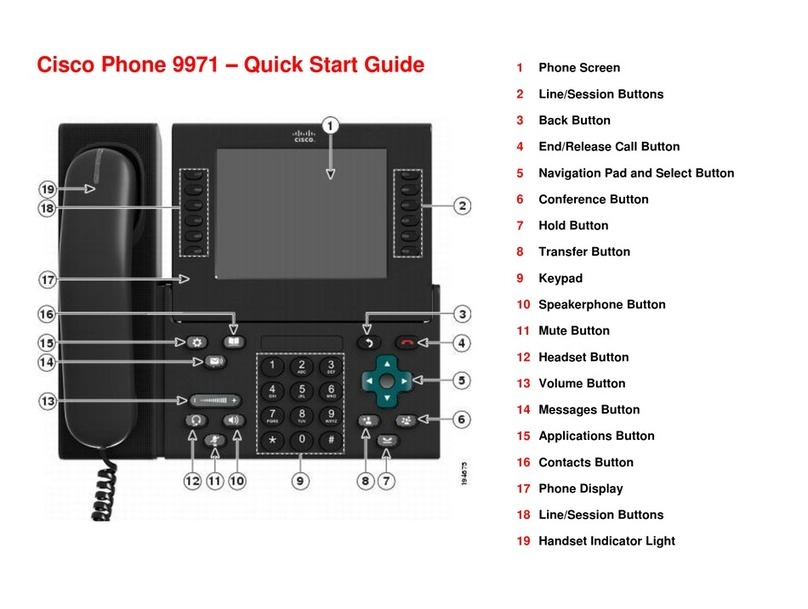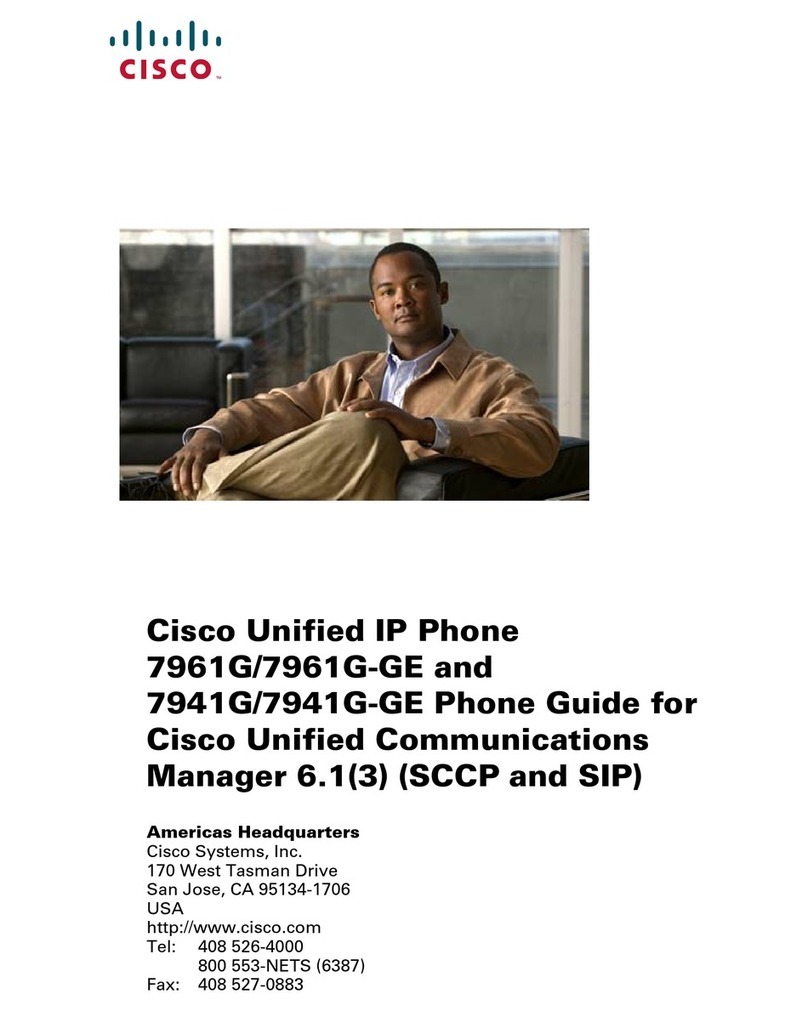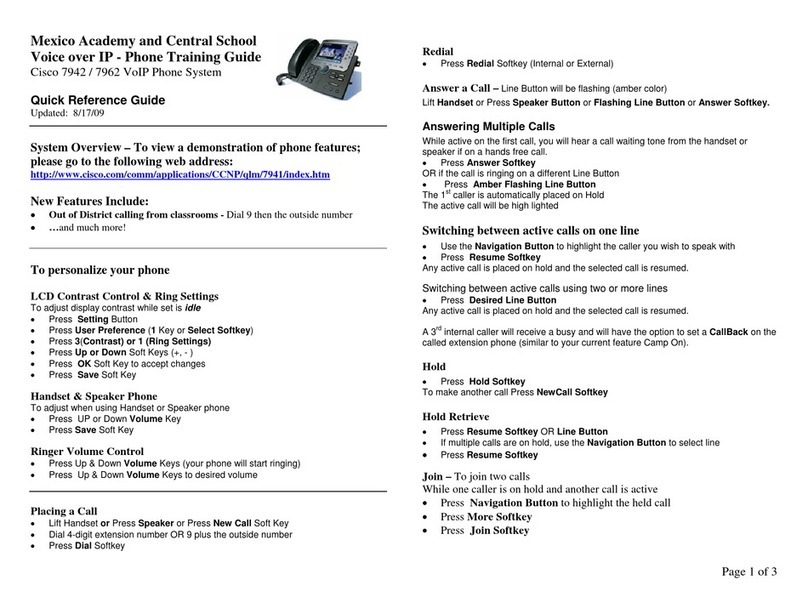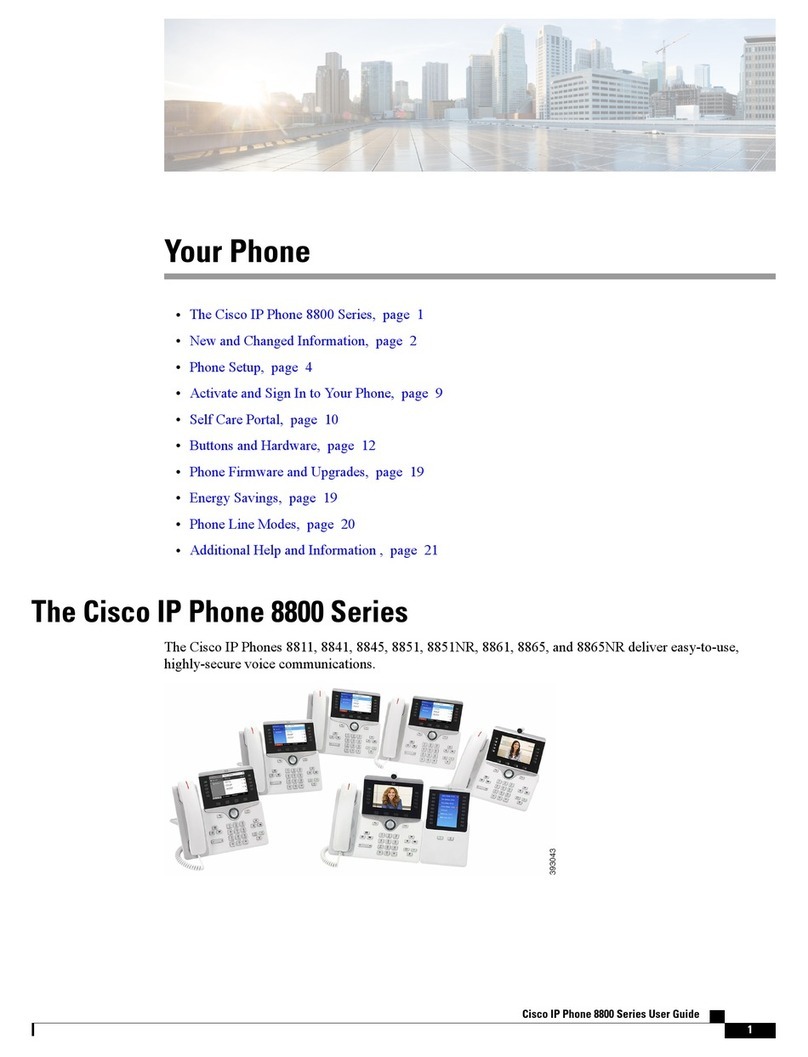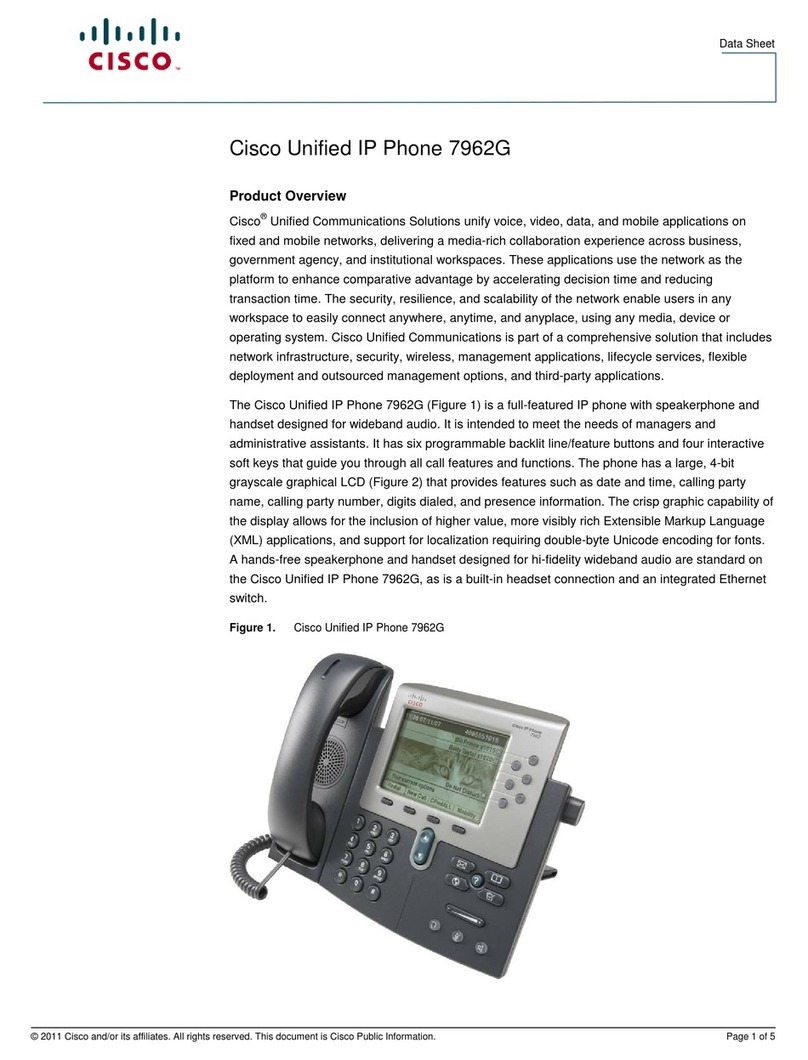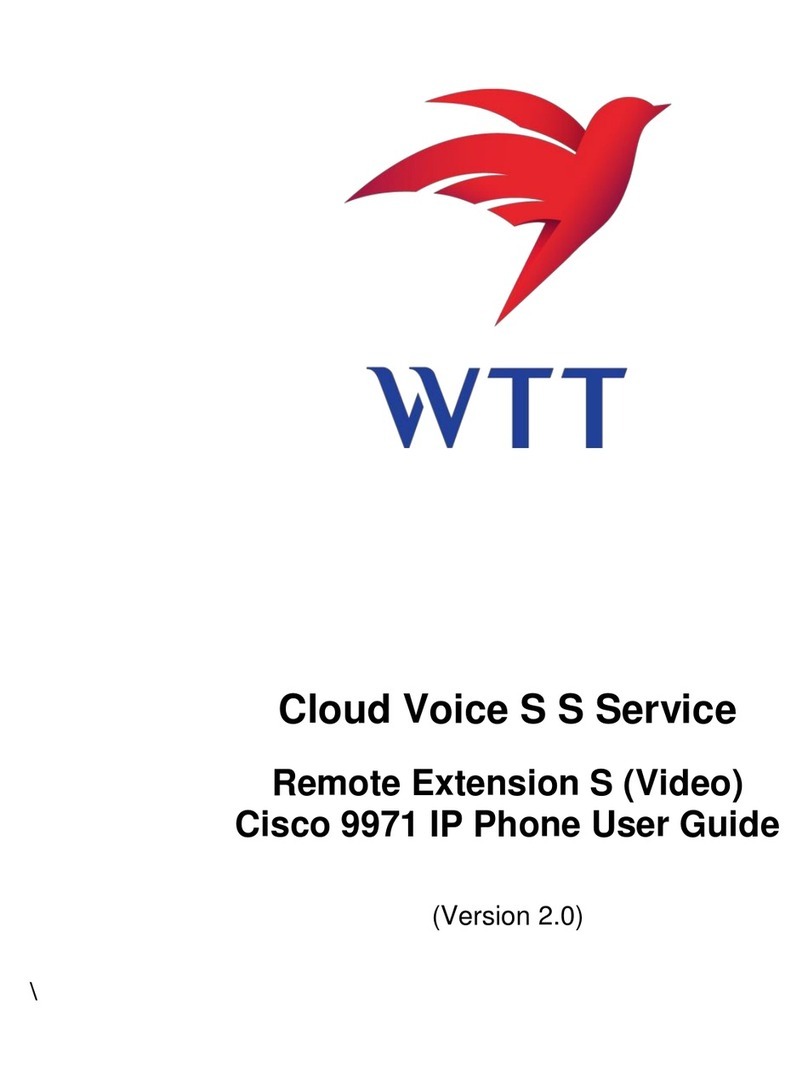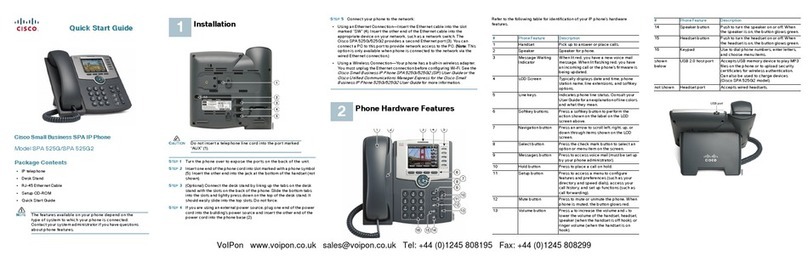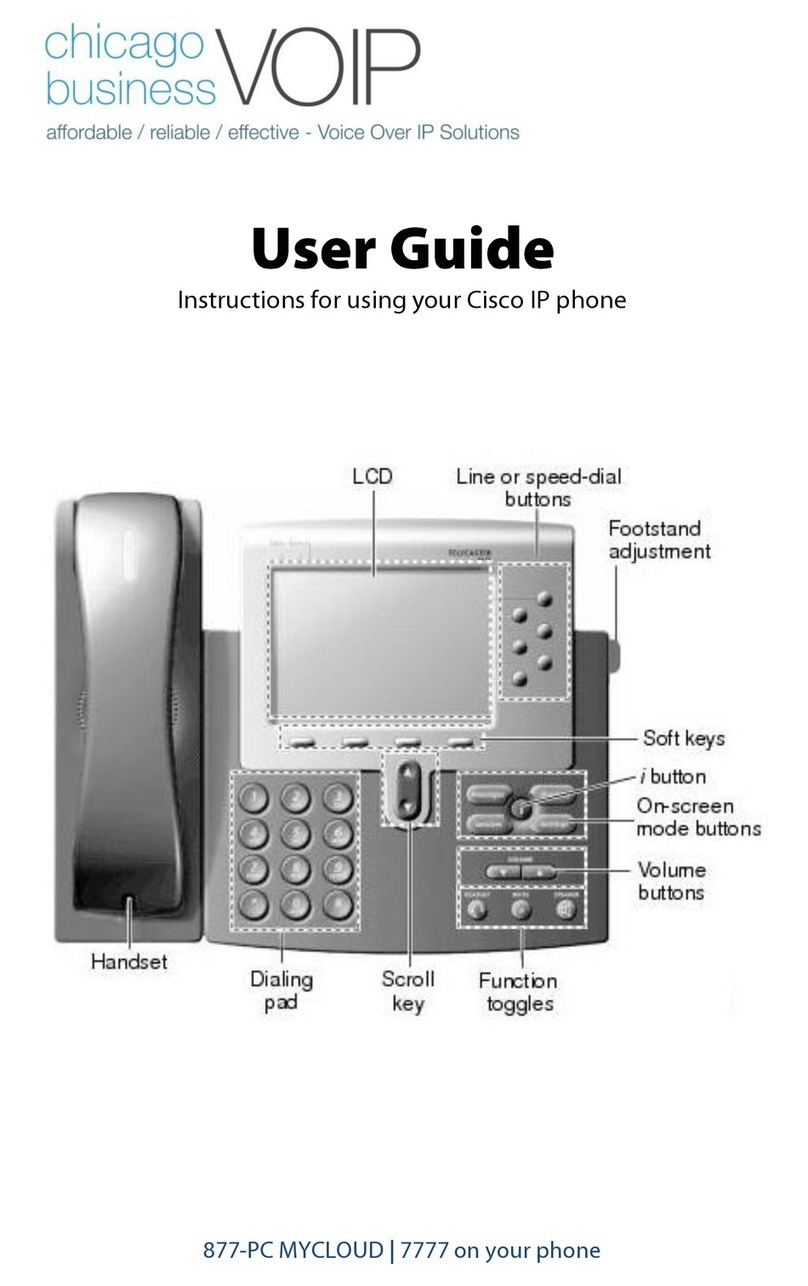Americas Headquarters
Cisco Systems, Inc.
170 West Tasman Drive
San Jose, CA 95134-1706
USA
http://www.cisco.com
Small Business Support US: 1-866-606-1866 (Toll Free, 24/7)
Small Business Support Global Contact Numbers
Cisco and the Cisco Logo are trademarks of Cisco Systems, Inc. and/or its affiliates in the U.S. and
other countries. A listing of Cisco's trademarks can be found at www.cisco.com/go/trademarks.
Third party trademarks mentioned are the property of their respective owners. The use of the word
partner does not imply a partnership relationship between Cisco and any other company. (1005R)
© 2010 Cisco Systems, Inc. All rights reserved.
78-19374-01B0
#PhoneFeature Description
1 Handset Pick up to place or answer a call.
2 Message Waiting
Indicator
Displays solid red when you have a new voice mail
message. Flashes red during an incoming call or when
the phone’s firmware is being updated.
3 LCD Screen Displays date and time, phone station name, line
extensions, and softkey options.
4 Line keys Indicates phone line status. When lit:
Green: Line is idle.
Red (steady): Line is active or in use.
Red (blinking): Line is on hold.
Orange: Line is unregistered and cannot be used.
NOTE Line key colors depend on your phone
system and can vary.
These keys can also be programmed by your
phone system administrator to perform functions
such as speed dial, call pickup, or monitoring an
extension.
Installing Your Cisco SPA 303 IP Phone
Use these procedures to install the phone and connect it to your network.
5 Softkey buttons Press a softkey button to perform the action shown on
the label on the LCD screen above. Softkeys vary
depending on your phone system. See your phone user
guide for more information.
6 Navigation button Press an arrow to scroll left, right, up, or down through
items shown on the LCD screen.
7 Messages button Press to access voice mail (must be set up by your
phone system administrator).
8 Hold button Press to place a call on hold.
9 Setup button Press to access a menu to configure features and
preferences (such as your directory and speed dials),
access your call history, and set up functions (such as
call forwarding).
10 Mute button Press to mute or unmute the phone. When phone is
muted, the button glows red. A flashing mute button
indicates the network connection cannot be found.
11 Headset button Push to turn the headset on or off. When the headset is
on, the button glows green.
12 Volume button Press +to increase the volume and -to lower the
volume of the handset, headset, speaker (when the
handset is off the phone), or ringer volume (when the
handset is on the phone).
13 Speaker button Push to turn the speaker on or off. When the speaker is
on, the button glows green.
14 Keypad Use to dial phone numbers, enter letters, and choose
menu items.
#PhoneFeature Description
STEP 1Turn the phone body over to expose the ports on the back of the unit.
STEP 2Insert the long end of the phone cord into the handset port on the
phone body that is marked with a phone symbol (labeled 5 in photo).
STEP 3(Optional) Route the phone cord through the cable slot (labeled 4 in
photo).
STEP 4Insert the other end of the phone cord into the port at the bottom of the
handset (not shown).
STEP 5Connect the phone stand by lining up the tabs on the stand (not shown)
with the slots on the phone body. Slide the bottom tabs into the lower
slots on the phone body (labeled 1 in photo) and lightly press down on
the stand. It should easily slide into the upper stand slots. Do not force.
STEP 6Connect your phone to the network:
•Using an Ethernet Connection—Insert one end of the Ethernet cable
into the network port on the phone body marked “SW” (labeled 3 in
photo). Insert the other end of the Ethernet cable into the
appropriate device, such as a network switch, on your network.
•Using a Wireless Connection—You can use a Cisco WBP54G
Wireless-G Bridge with the IP phone to create a wireless
connection between the phone and the network. See the WBP54G
documentation on Cisco.com for more information.
STEP 7Insert one end of the power cord into an outlet and insert the other end
of the power cord into the power port on the phone body (labeled 6 in
photo).
NOTE To power the phone through the Ethernet connection, use the optional
Cisco POES5 5-Volt Power Over Ethernet Splitter accessory. See the Cisco
POES5 documentation on Cisco.com for more information.
STEP 8(Optional) To provide network access to a PC, connect one end of an
additional Ethernet cable (not provided) to the PC port on the back of
the phone body (labeled 2 in photo). Connect the other end of the
Ethernet cable to the network port on your PC.
STEP 9(Optional) To install the phone on a vertical surface, use the Cisco
MB100 Wall Mount bracket. See the
Cisco Small Business IP Phone
SPA 300 Series User Guide (SIP)
or the
Cisco Unified Communications
Manager Express for the Cisco Small Business IP Phone SPA 300
Series
documents on Cisco.com for more information.
After your phone is successfully connected to the network and receives a
basic configuration, you should hear a dial tone when picking up the handset or
pressing the speakerphone button, and your phone line keys should glow
green (depending on your phone system).
Using Your IP Phone
Placing or Answering Calls
Pick up the handset and dial (SPA 301/303), or press the Speaker or Headset
button (SPA 303).
Putting a Call on Hold
To put a call on hold, press the Flash (SPA 301) or Hold (SPA 303) button. The
caller hears a series of three rapid beeps or music while on hold. To resume
the call, press Flash (SPA 301) or the flashing red line button for the call (SPA
303).
Ending a Call
If you are using the handset, hang up (SPA 301/303). If you are using the
speakerphone (SPA 303), press the Speaker button. If you are using the
headset (SPA 303), press the Headset button.
Where to Go From Here
Support
Cisco Small Business
Support Community
www.cisco.com/go/smallbizsupport
Cisco Small Business
Support and Resources
www.cisco.com/go/smallbizhelp
Phone Support Contacts www.cisco.com/en/US/support/
tsd_cisco_small_business
_support_center_contacts.html
Cisco Small Business
Firmware Downloads
www.cisco.com/go/smallbizfirmware
Select a link to download firmware for Cisco
Small Business Products. No login is
required.
Downloads for all other Cisco Small Business
products, including Network Storage
Systems, are available in the Download area
on Cisco.com at www.cisco.com/go/
software (registration/login required).
Product Documentation
Cisco SPA 301
Cisco SPA 303
www.cisco.com/go/
300phonesresources
Cisco Small Business
Phone Accessories
www.cisco.com/en/US/products/ps10042/
index.html
Cisco Small Business
Cisco Partner Central
for Small Business
(Partner Login Required)
www.cisco.com/web/partners/sell/smb
Cisco Small Business
Home
www.cisco.com/smb