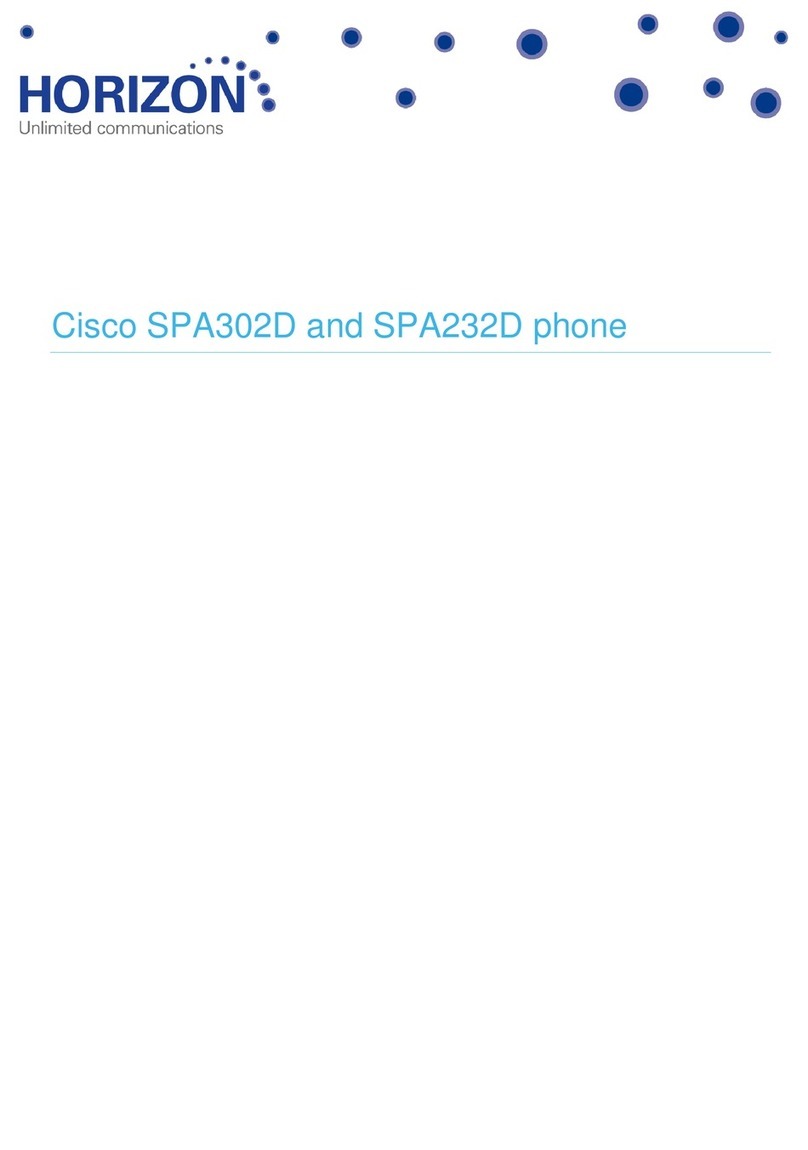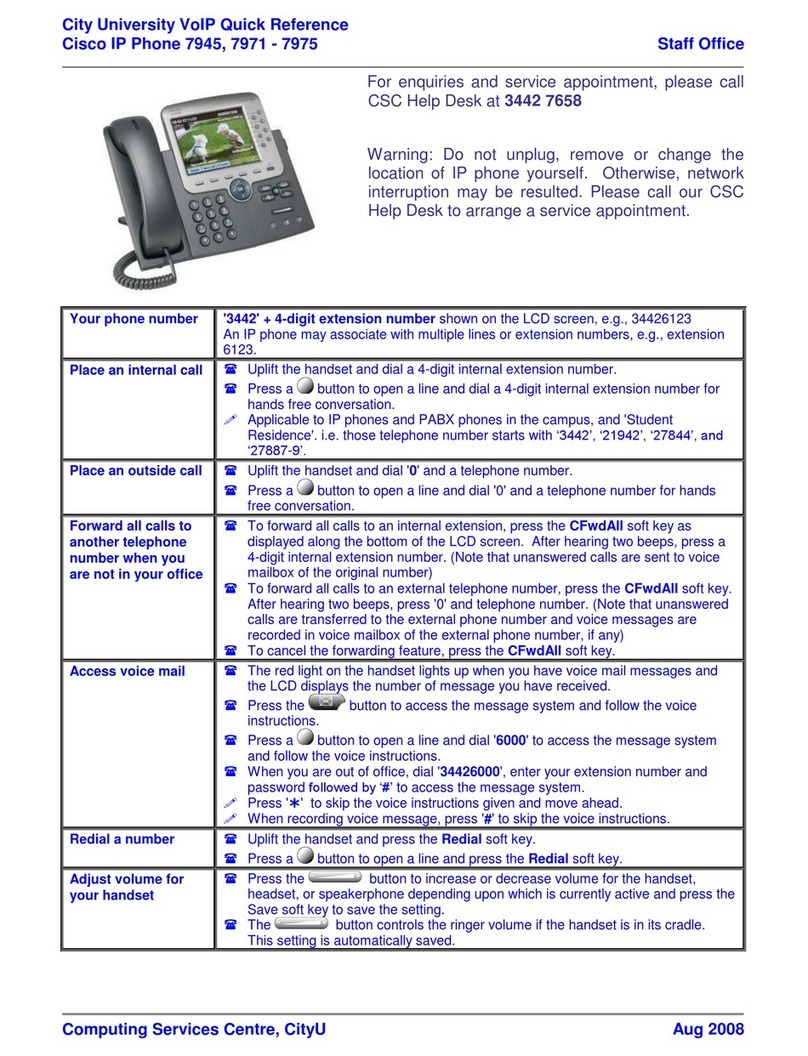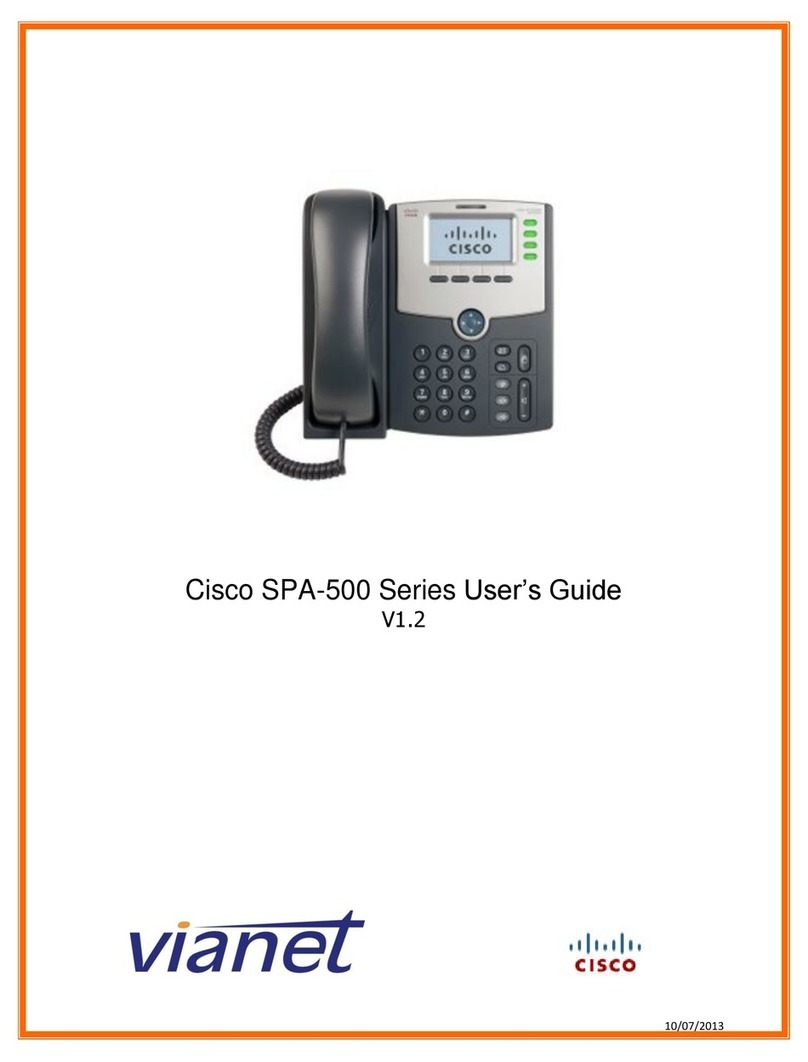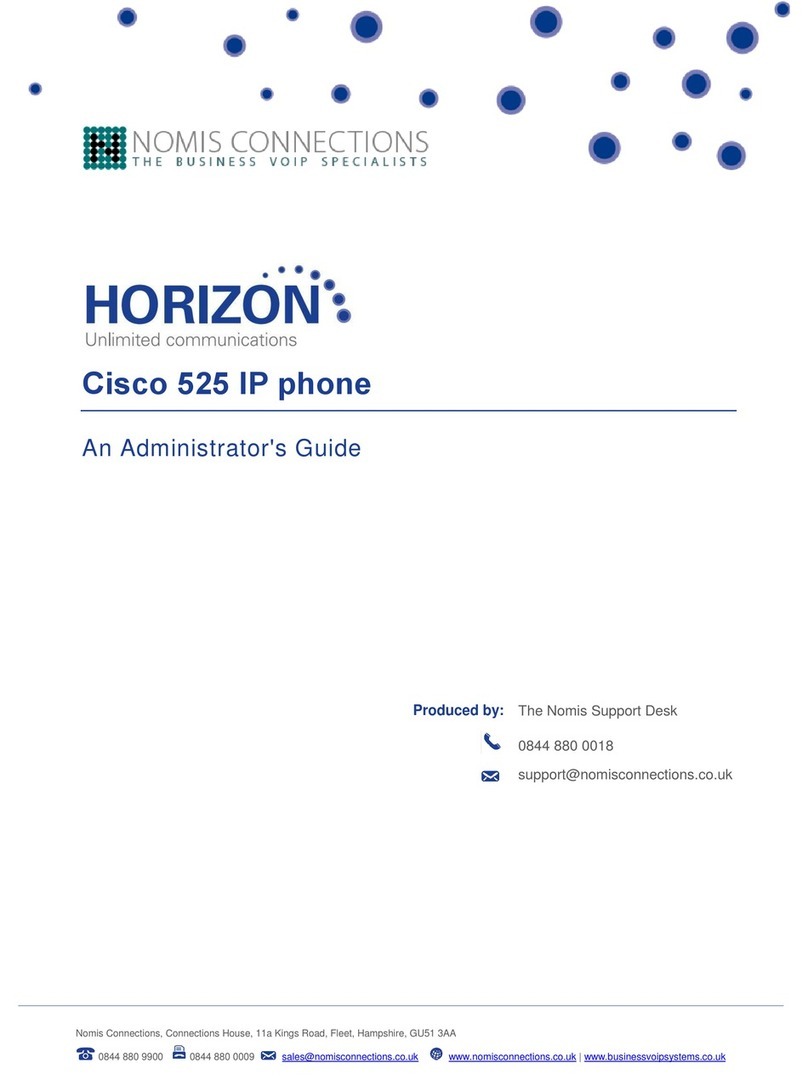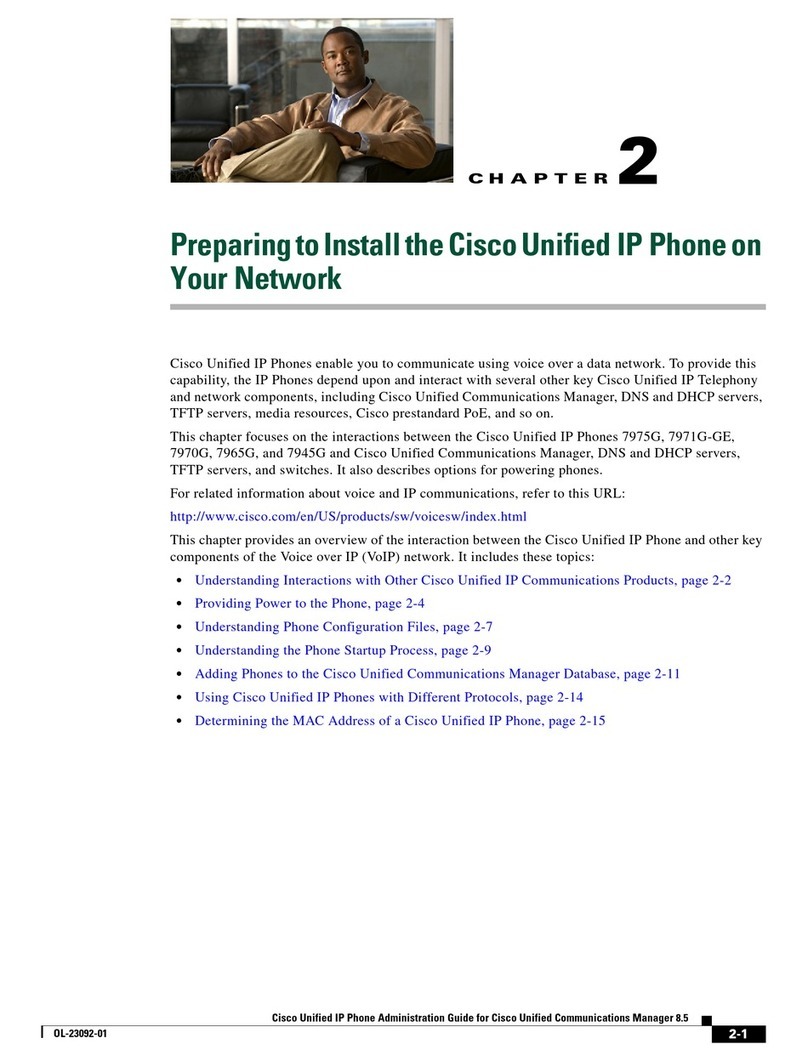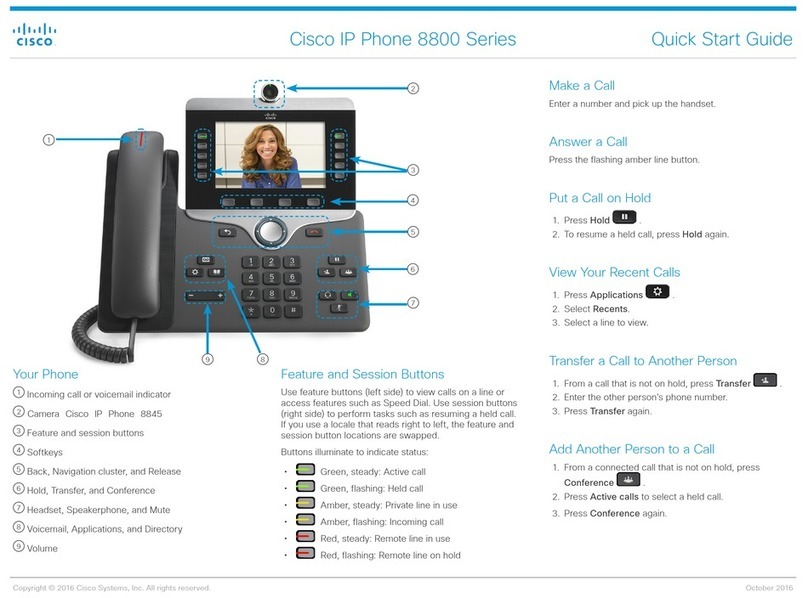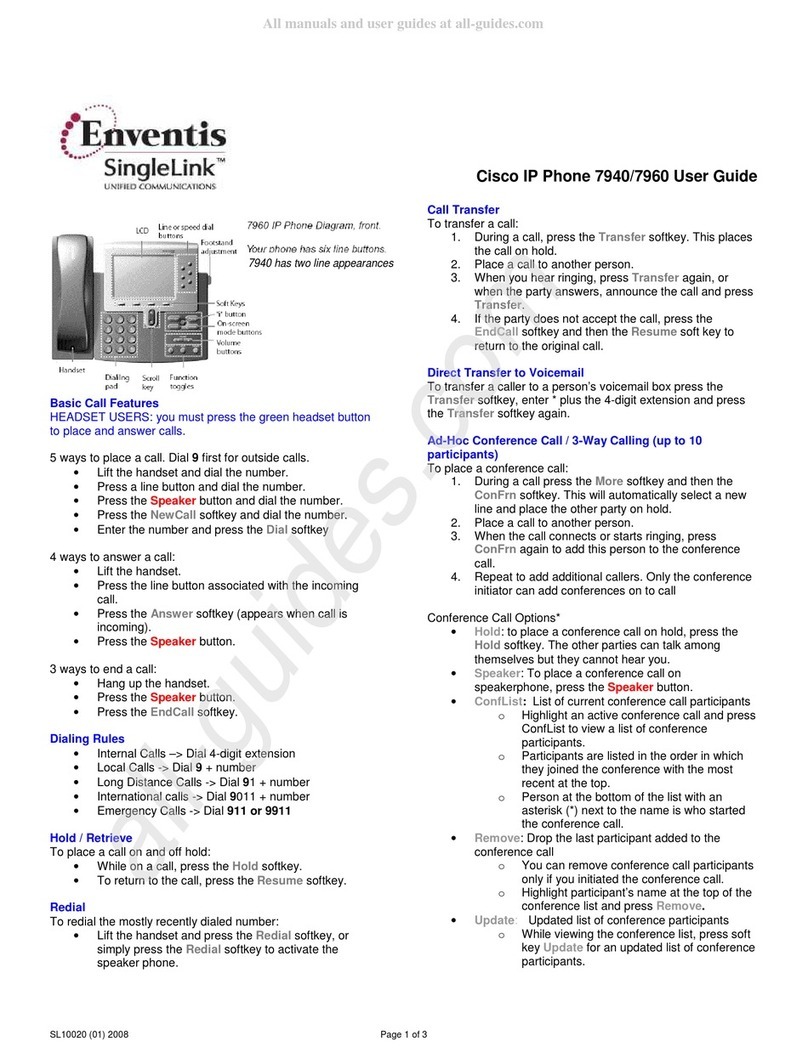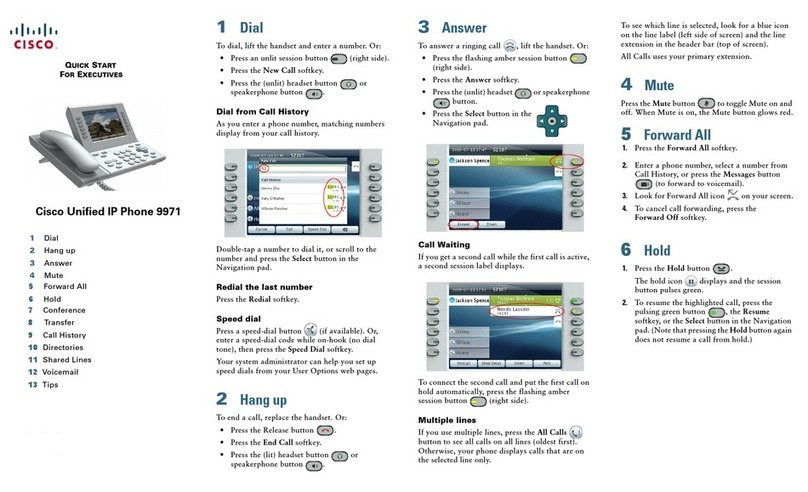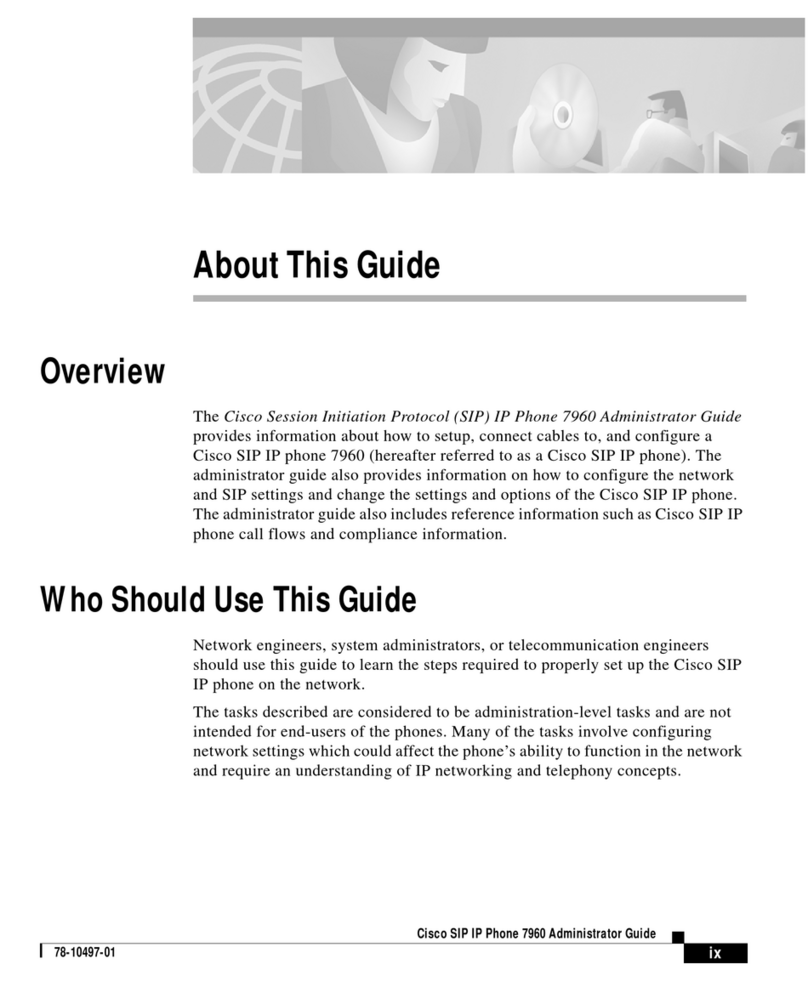8. Transfer
1.Fromaconnectedcall(notonhold),presstheConference
button .
2. Call the transfer recipient.
3. Press the TransferbuttonortheTransfersoftkey(beforeor
after the recipient answers).
The transfer is complete.
9. Call History
View your call history
1. Press the Applications button .
2. Select Call History.(UsetheNavigationbarandroundSelect
button to scroll and select.)
3. Select a line to view.
Your phone displays the last 150 missed, placed, and
received calls.
4. To view details for a call, scroll to the call and press the
More softkey, then press Details.
5.
To return to your call history, press the Back softkey
.To exit
the Applications menu, press the Applications button .
View your missed calls only
1. View your call history.
2. Press the Missed softkey.
View your placed calls only
Press the up arrow on the Navigation bar when the phone is
idle, with all menus closed.
Dial from your call history
1. View your call history, or navigate to your missed or placed
calls.
2. Scroll to a listing and lift the handset, or press a line button,
or Dial softkey, or the Select button.
To edit a number before dialing, press these softkeys:
More >Edit Dial
10. Directories
1. Press the Contacts button .
2.Selectadirectory.(UsetheNavigationbarandroundSelect
button to scroll and select.)
3.Useyourkeypadtoentersearchcriteria.
4. Press the Submit soft key.
5. To dial, scroll to a listing and press the Dial softkey.
Congure contacts and password via the personal portal.
See the full guide for instructions
11. programming numbers and conguring
quick dial settings
Program and congure quick dial settings via the personal
portal.
12. Settings Volume
The Volume bar is located to the left of the keypad.
• To adjust the handset, headset, or speakerphone volume,
press the Volume bar when the phone is in use.
• To adjust the ringer volume, press the Volume bar up or down.
To silence the phone when ringing, press the Volume bar down
onetime(pressingmultipletimeslowerstheringervolume).
Ringtone
1. Press the Applications button .
2. Select Preferences.(UsetheNavigationbarandround
Select button to scroll and select.)
3. Select Ringtone.
4. If necessary, select a line.
5. Scroll through the list of ringtones and press Play
to hear a sample.
6. Press Set and Apply to save a selection.
Screen contrast
1. Press the Applications button .
2. Select Preferences.(UsetheNavigationbarandround
Select button to scroll and select.)
3. Select Contrast.
4. Press the Navigation bar up or down.
5. Press the Save softkey.
13. Remaining on busy extension – repeat
dialer (previously signal + 9)
When calling a busy extension/no response press Call Back
at the bottom of the screen and when the requested extension
becomes available, you will receive a signal and you will then
be able to press the Dial softkey.
Where are my softkeys?
You have four softkeys buttons below the screen.
Press the moresoftkey to see additional softkeys.
How do I scroll inside a list or menu?
Press the up or down arrows on the Navigation bar.
A scroll bar on the screen indicates your relative
position within in a list.
How do I select an item in
a list or menu?
With the item highlighted,
press the Select button in
the middle of the Navigation
bar. Or, use your keypad to
enter the corresponding item number.
How do I exit a menu?
To close a menu from
any level, press the
corresponding feature
button. To go back one
level in a menu, press the
Exit or Back softkey .
14. Tips
How can I keep track of multiple calls?
Line button colors indicate call states and can help you stay
oriented when handling multiple calls:
Ringing call—Flashing amber
Connected call—Solid green
Held call—Flashing green
Shared line in-use remotely—Solid red
Shared line on hold remotely—Flashing red
How can I silence my ringer?
Press the Volume bar down one time while the phone is ringing.
Or ask your system administrator to set up the Do Not Disturb
(DND)featureonyourphone.DNDsilencestheringerand
redirects calls to voicemail.
What does the Swap softkey do?
Swap allows you to toggle between calls and consult privately
with each party before completing a transfer or conference.
How can I personalize various features and phone settings?
You can personalize your setting via the personal portal.
See the full guide for instructions.
Thepersonalportal’sURLis:http://myiptel.
Mobility options and do not disturb
Unavailableoptionsmayberequested.
Where can I nd a complete User Guide?
http://www.cisco.com/en/US/products/psl0326/products_
user_guide_list.html
Cisco, Cisco Systems, the Cisco logo, and the Cisco Systems logo are registered trademarks or trademarks
ofCiscoSystems,Inc.and/oritsaliatesintheUnitedStatesandcertainothercountries.Allothertrademarks
mentioned in this document or Website are the property of their respective owners. The use of the word partner
does not imply a partnership relationship between Cisco and any other company.
(0705R)©2010CiscoSystems,Inc.Allrightsreserved.