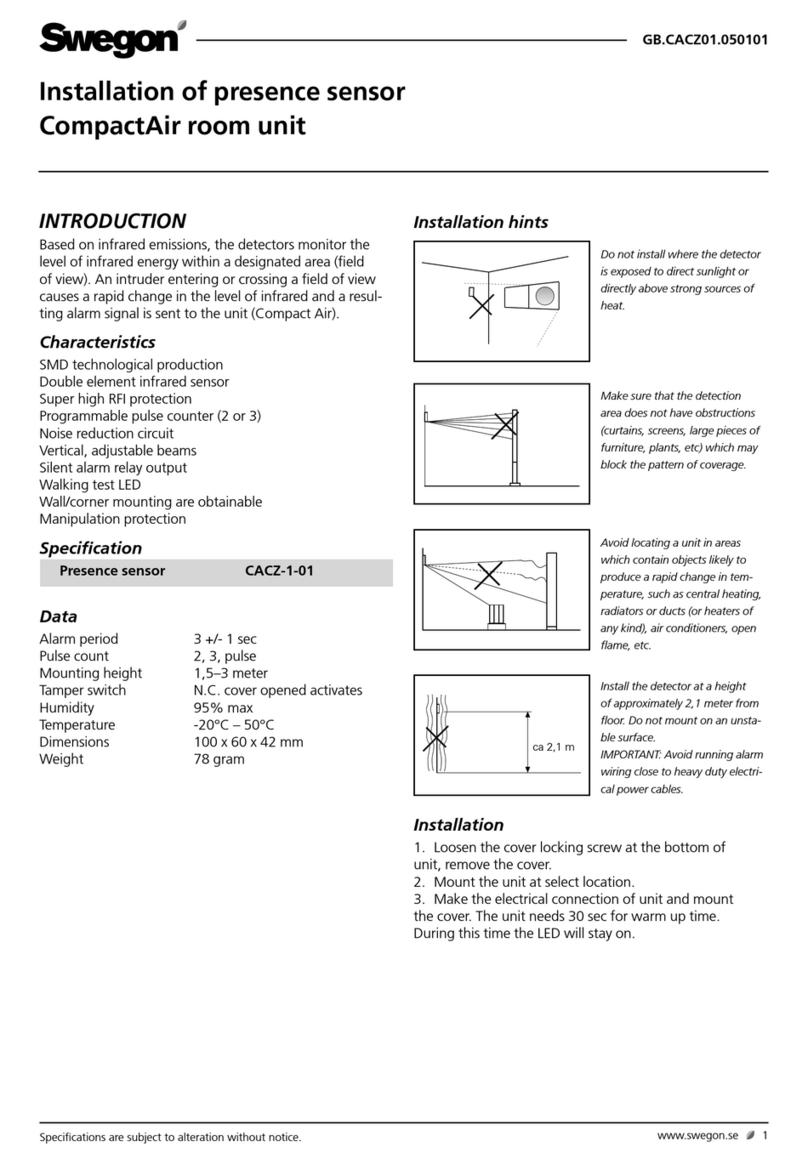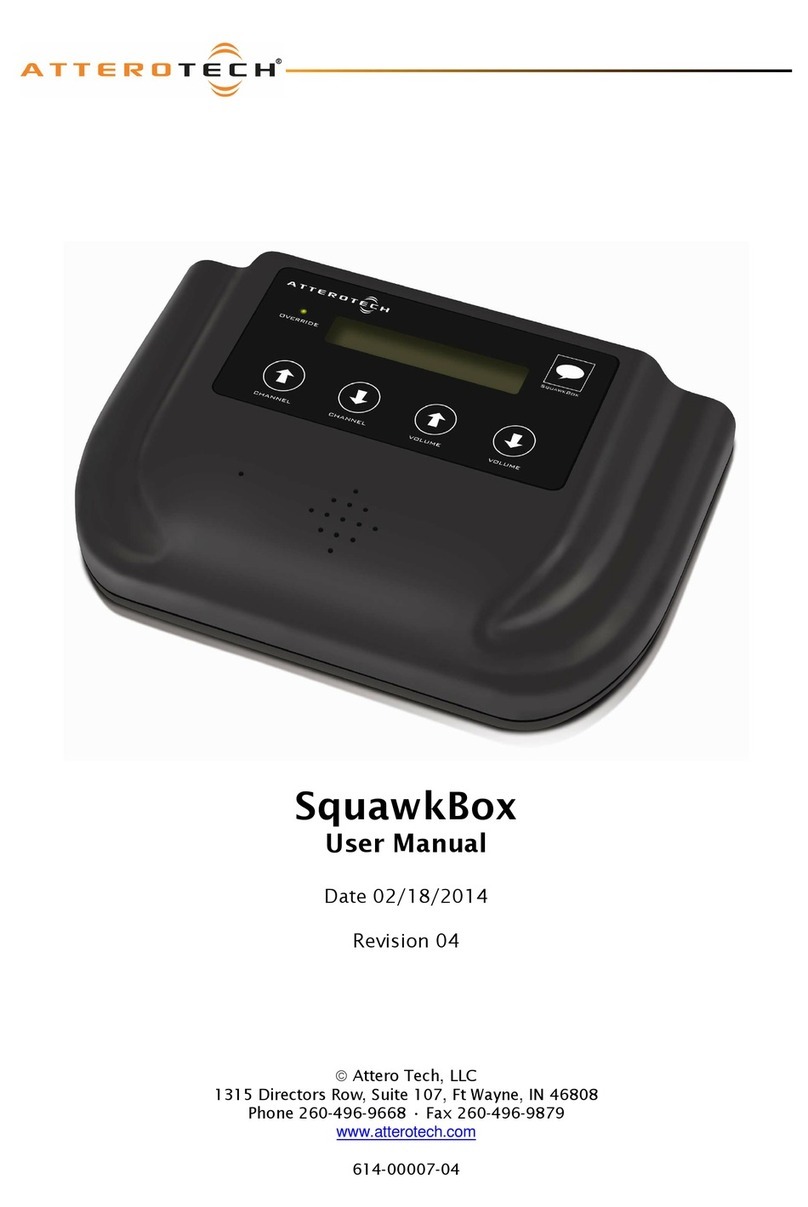Eachine EV200D User manual

chi
Eachine
MOOD
NEW 5.8G FPV Goggles
White/Black
User Manuals
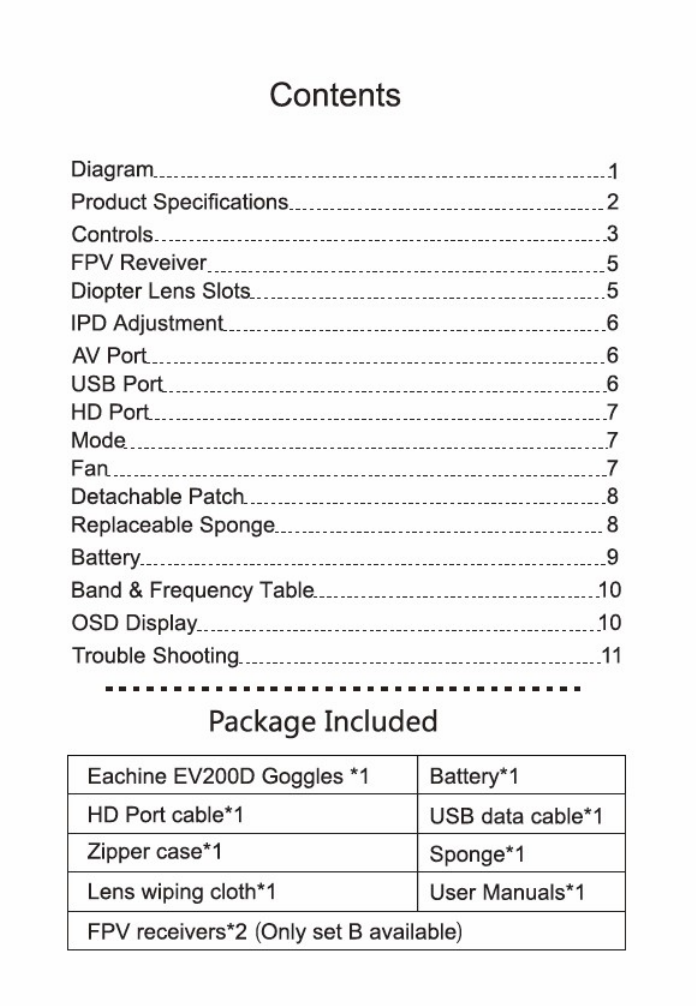
Contents
Diagram
1
Product Specifications
2
Controls
3
FPV Reveiver
5
Diopter Lens Slots_
5
IPD Adjustment
6
AV Port_
6
USB Port
6
HD Port_
7
Mode
7
Fan_
7
Detachable Patch
8
Replaceable Sponge
8
Battery
9
Band & Frequency Table
10
OSD Display
10
Trouble Shooting
11
Package Included
Eachine EV200D Goggles *1
Battery*1
HD Port cable*1
USB data cable'1
Zipper case*1
Sponge*1
Lens wiping clotn*1
User Manuals*1
FPV receivers*2 (Only set B available)

DC Port
USB Port
3.5mm Headphone jack
MInIHD Port
Fan on/off
3.5mm
AV Port
IPD adjustment
Mode
Picture Menu
Tools Menu
Control
Channel/Band Selection
Turn on/off OSD
Fan
DVR Menu
Turn on/off REC
Control
RP-SMA Female
RP-SMA Female
1
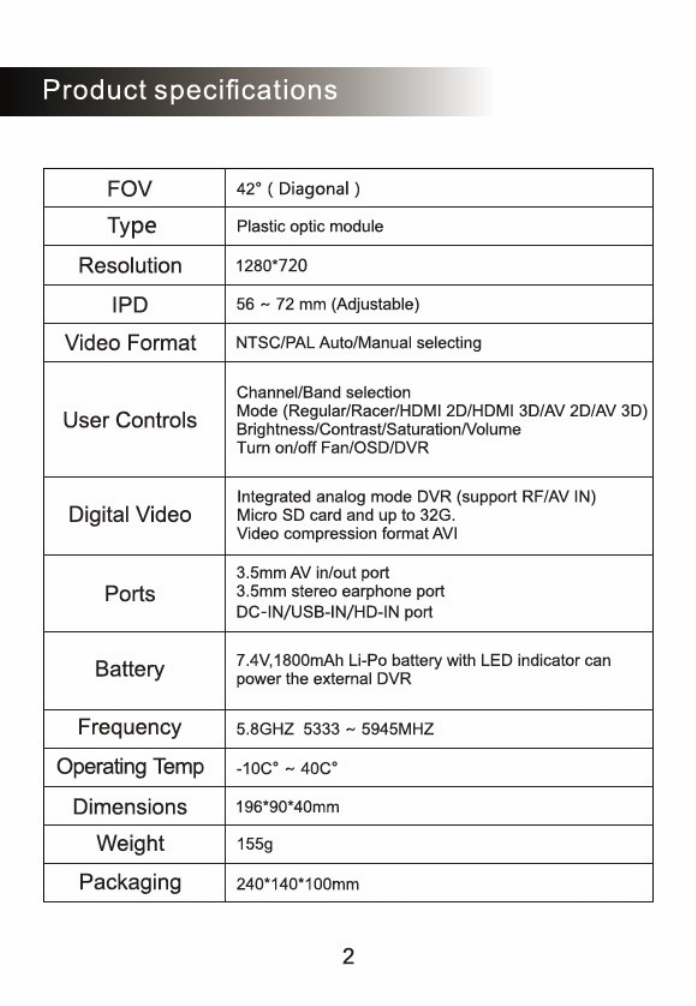
spec ifi
FOV
42' ( Diagonal )
Type
Plastic optic module
Resolution
1280'720
i
PD
56 - 72 mm (Adjustable)
Video Format
NTSC/PAL Auto/Manual selecting
User Controls
Channel/Band selection
Made {Regolar/Racer/HDMI 2D/FIDivil 3D/AV 2D/AV 3D)
Brightness/Contrest/SalurationNolume
Turn onloff FaniOSD/DVR
Digital Video
Integrated analog mode DVR (support RFAV IN)
Micro SD card and up to 32G.
Video compression format AVI
Ports
3.5mm AV in/out port
3.5mm stereo earphone port
DC-INJUSB-IN/HD-IN port
Battery
7.4V,1803rnAh Li-Po battery with LED indicator can
power the external DVR
Frequency
5.8GHZ 5333 - 5945MHZ
Operating Temp
Am° -
40C*
Dimensions
196"90'40mm
Weight
155g
Packaging
240'140'100r
-
rim
2

Mode/Menu control
Mode: a.Regular mode:
Default mode after booting . Short press "mode"
button vertically to switch HDMI 2D13D or AV 2013D.
b.Racing
mode:
Long press "mode" button vertically until first beep
to switch mode from 4 pilots/6 pilots/8 pilots. For example: 4 pilots
/6 pilots18 pilots/exit racing mode switching circularly.
c.Auto search:
Long press "mode" button vertically until second beep
to enter auto search,
Menu:
Long press "mode button toward the left until it beep, entering menu
page. Short press "mode
.
button vertically to switch PICTURE page
to TOOLS page.
En PICTURE page, there are BRIGHTNESS/ CONTRAST/SATURATION
/VOLUME
;
In TOOLS page. there
are
ZOOM (16:9(Default)/4:3) and S-ROLOC
(AUTO/PAL/ NTSCi SECAM), press "mode' button forward or backward
to selecting when selected option turns into red, press mode button
towards the left or right to change settings.
NOTE:
Under menu page, it will auto-exit if no operation done
within 7-10s.
Channel/Band select
Channel:
Short Press channel up/down buttons will cause the channel to
incrementally increase/decrease from channels 'I to 8 (refer to
frequency table)
Band:
Long press channel up/clown buttons will cause the band to incrementally
increase/decrease from band A to H (refer to frequency table).
Turn onfoff OSD:
Press channel up and channel down button simultaneously to
turn on/off OSD
DVR
Built
-
in
DVR H.264 Encoded Video.
Video Format Auto toggles between NTSC or PAL.
DVR Recording file resolution NTSC at 720'480 or PAL at 720'576.
3
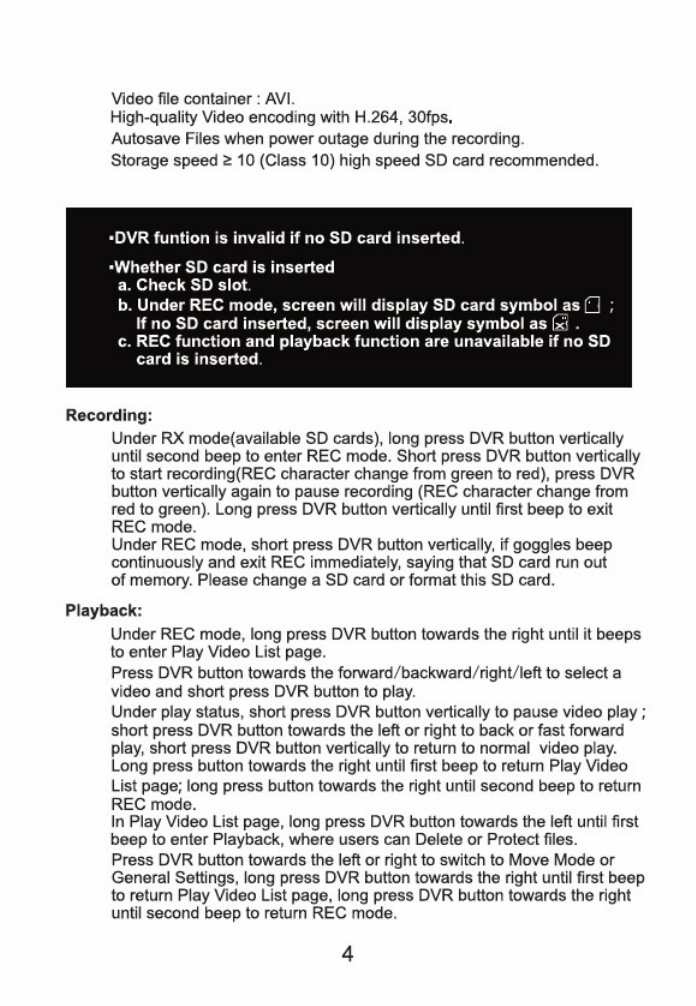
Video file container: AVI.
High-quality Video encoding with H.264, 30fps,
Autosave Files when power outage during the recording.
Storage speed 10 (Class 10) high speed SD card recommended.
•
DVR funtion is invalid if no SD card inserted.
.Whether Si) card is inserted
a.
Check SD slot.
b.
Under REC mode, screen will display SD card symbol as 0 ;
if no SD card inserted, screen will display symbol as 17.i; .
c.
REC function and playback function are unavailable if no SD
card is inserted.
Recording:
Under RX mode(avallable SD cards), long press DVR button vertically
until second beep to enter PLC mode. Short press DVR button vertically
to start recording(REC character change from green to red), press DVR
button vertically again to pause recording (REC character change from
red to green). Long press DVR button vertically until first beep to exit
REC mode.
Under REC mode, short press DVR button vertically, if goggles beep
continuously and exit REC immediately, saying that SD card run out
of memory. Please change a SD card or format this SD card.
Playback:
Under REC mode, long press DVR button towards the right until it beeps
to enter Play Video List page.
Press DVR button towards the forward/backward/right/left to select a
video and short press DVR button to play.
Under play status, short press DVR button vertically to pause video play
short press DVR button towards the left or right to back or fast forward
play, short press DVR button vertically to return to normal video play.
Long press button towards the right until first beep to return Play Video
List page; long press button towards the right until second beep to return
REC mode.
In Play Video List page, long press DVR button towards the left until first
beep to enter Playback, where users can Delete or Protect files.
Press DVR button towards the left or right to switch to Move Mode or
General Settings, long press DVR button towards the right until first beep
to return Play Video List page, long press DVR button towards the right
until second beep to return REC mode_
4

NOTE:
If beeper rings, then the button operation is available ,
otherwise pressing button is unavailable.
FPV Reveiver
5.8GHZ True diversity RX modules
Receiver Sensitivity s -93dB
SMA : RP-SMA Female
Size 42'30'1 Omm
Goggles
Supports Open Source RX Modules:
When using two
modules at the same time, the goggle will connect X modules
at
first, or connect the module on the left side
as
default
Diopter Lens Slots
Compatible with fATSHARK diopter
lens
2007400/600 degrees
selectable(Diopter lens not included)
5

IPD Adjustment
Independent control for both sides,adjust the range of 56 — 72mm.
Slider is switch to adjust IPD. (4) means to Increase IPD,(-)means
to decrease IPD.
3.5mm AV Connector
AV input & output
final Yid. A.O.
Support external HDMI to AV input
Support external DVR
•
For firmware upgrading
.Alternative power supply(5V==2A).
If multiple power sources are supplied at same time (Like: power Bank and
head strap battery) the goggles will draw power from the highest voltage_
6
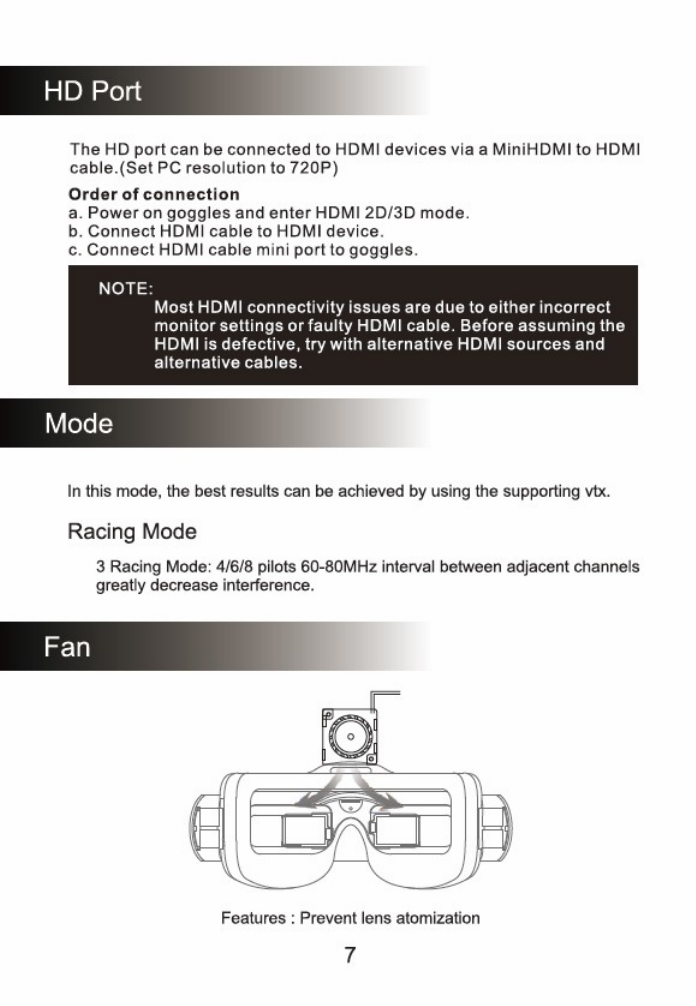
The HD port can be connected to HDMI devices via a MiniFIDMI t
❑
HDMI
cable.(Set PC resolution to 720P)
Order of connection
a.
Power on goggles and enter HDMI 21313D mode.
10, Connect HDMI cable 10
HDMI device_
c. Connect HDMI cable mini pert to goggles.
NOTE:
Most HDMI connectivity issues are due to either incorrect
monitor settings or faulty HDMI cable. Before assuming the
HDMI is defective, try with alternative HDMI sources and
alternative cables.
In this m
❑
de, the best results can be achieved by using the supporting vtx.
Racing Mode
3 Racing Mode:
4/6/8 pilots 60-80MHz interval between adjacent
channels
greatly decrease interference.
Fan
Features : Prevent lens atomization
7

Detachable
Patch
Snap joint assemblies allows easy replacement and maintenance.
Replaceable sponge
Patch
Velcro
Sponge
Flannel
Using Velcro as a bridge, sponge and flannel can be easily replaced,
and Velcro can be used for a long time.
8

Power indicator lights
Power-checking button
-
Charging indicator light
DC connector- - - - -
USB port
Li-Po BATTERY PACK
7.4V 180GmAh(13.32Wh) with LED indicator(One charging indicator light, one
power-checking button and four power indicator lights)
It can simultaneously power the external DVR.
Low battery warning : Buzzer warning if Input voltage drops below
6.ay.
Battery charging
Max charge rate of 1C(DC connector)
USB charging with approved adapter( USB: 5V==2A)
- If the goggles not turned on after power on and make a long rang,
it means that the battery voltage is too low, please replace with a
fuilly charged battery.
- It is not recommended to charge the battery via
PC USB, since
the insufficient current will darnagethe battery.
AWARN I N G
rt
Do not open battery case.
Do not use if signs of failure.
Never leave batteries near fire or high thmperatures.
Battery may balloon or catch fire if faulty or improperly charged.
Never leave a charging battery unattended.
9

Linit:MHZ
Band
CH1
CH2
CH3
CH4
CH5
CH6
CI-17
CH8
Band-A
5865
5845
5825 5805
5785
5765 5745 5725
Band-b
5733
5752
5771
5790
5809
5828
5847
5866
Band-E
5705
5685
5665 5645
5885
5905 5925 5945
Band-F
5740 5760 5780 5800
5820
5840 5860 5880
Band-r
5658
5695
5732
5769
5806
5843
5880
5917
Band-U
5325
5348
5366
5384
5402
5420
5438
5456
Band-o
5474
5492
5510
5528
5546
5564
5582
5600
Band-L
5333
5373
5413 5453
5493
5533 5573 5613
Band-H
5653
5693
5733 5773
5813
5853 5893 5933
Racing mode frequency
4 pilots
5695
5769
5843
5917
6
pilots
5533
5613
5705 5785 5865
5945
8 pilots
5528
5582
5645
57055765 58255885 5945
OSD display
Regular mode:
Display values Eke: Band-r ChM 5658MHz (refer to frequency table)
Racing mode:
Mode
Status description
RACED-4
RACER-4-1
RACERfi
RACER-6-2
RACEP-8
RAC E R-EI-8
10

Trouble Shooting
No image, display is completely dark
•
No power supplied. Check power connections.
No image, display is gtowingdark grey
•
If using
wireless module, ensure RX is working.
•
if using AV in cable, check video source.
•
Ensure TX is on and camera connections solid
-Ensure lens cap is removed from camera
Complete white screen
•
LCD driver has failed and needs to be replaced under warranty.
Contact your retailer.
Short range
•
Ensure 5.8Ghz antenna
were installed.
Power off the goggles or take out the SD card in the process of recording
•
The previous recorded video will be saved.
•
Please use player like VLC Media to play saved
video.
Replace NTSC or PAL camera under REC mode
•
When
out of recording status, replace NTSC or PAL camera, REC character
color will change from green to yellow, when the color turn back from yellow
to green later, it means camera switching is success.
Upgrading
•
SD card
upgrading
1.Format the SD card and load in the upgrading file
SD_CarDV.bin,
insert the
SD card into the goggle then power it on, the goggle will get into automatic
upgrading status and keep beeping, the upgrading will end up with a long
alarming. Taking the SD card out to check if the upgrading file
SD_CarDV.bin
is
still there, if not, the upgrading is success, then power it off and restart,
otherwise its not.
2.For upgrading faiture(wrong processing, SD card took out, goggle powered off),
imperative upgrading operation is necessary.
a. Power goggle
off, format
the SD card and load in the
imperative upgrading
fle
SdFwCode.bin and upgrading file SD_CarDV..bin.
b, Insert the SD card into the gaggle then long press DVR button and power
it on, release the DVR button when it start beeping, and the upgrading begin,
the process will end up with a long alarming_ Format the SD card and power
off the goggle and restart.
•
The upgrading operation for Winband25x40 IC is the same with EV100. ( The
SD
card must
be pulled Out )
11

ENHINL
www.each ne.com
Table of contents
Other Eachine Accessories manuals
Popular Accessories manuals by other brands

Agilent Technologies
Agilent Technologies 1155A user guide
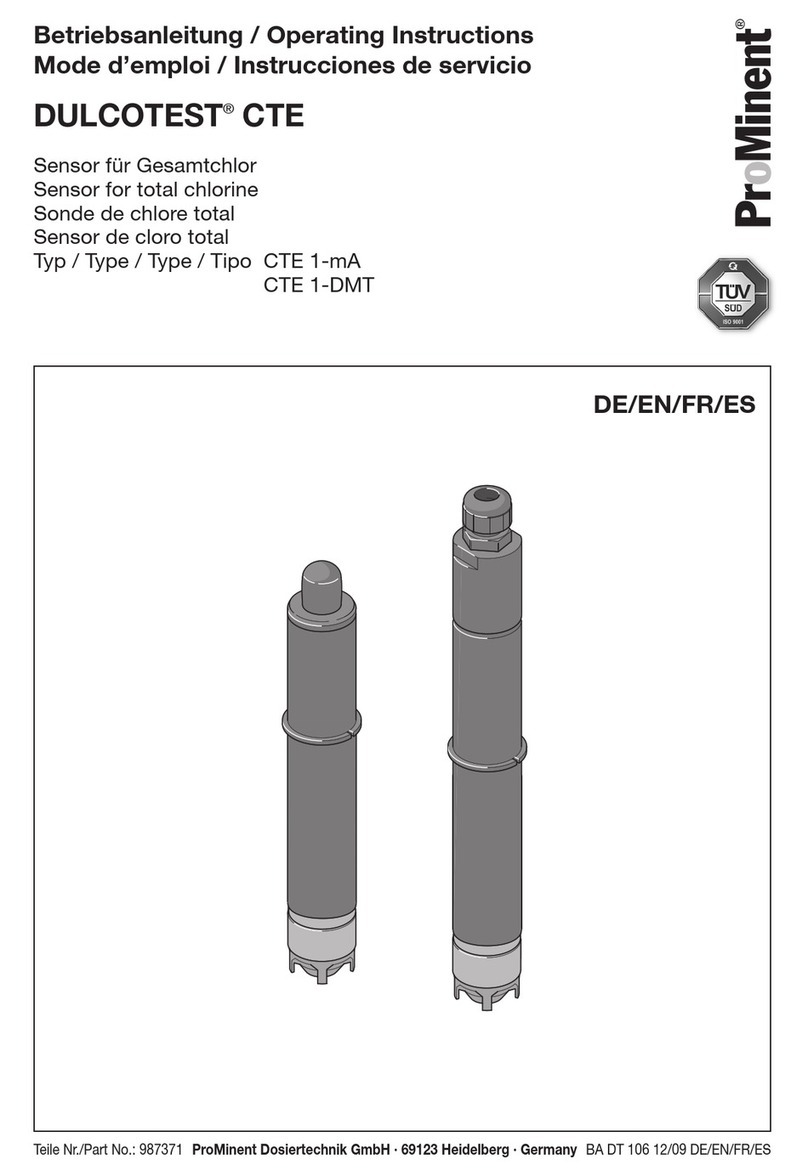
ProMinent
ProMinent DULCOTEST CTE Series operating instructions

Alecto
Alecto ADB-11 Installation
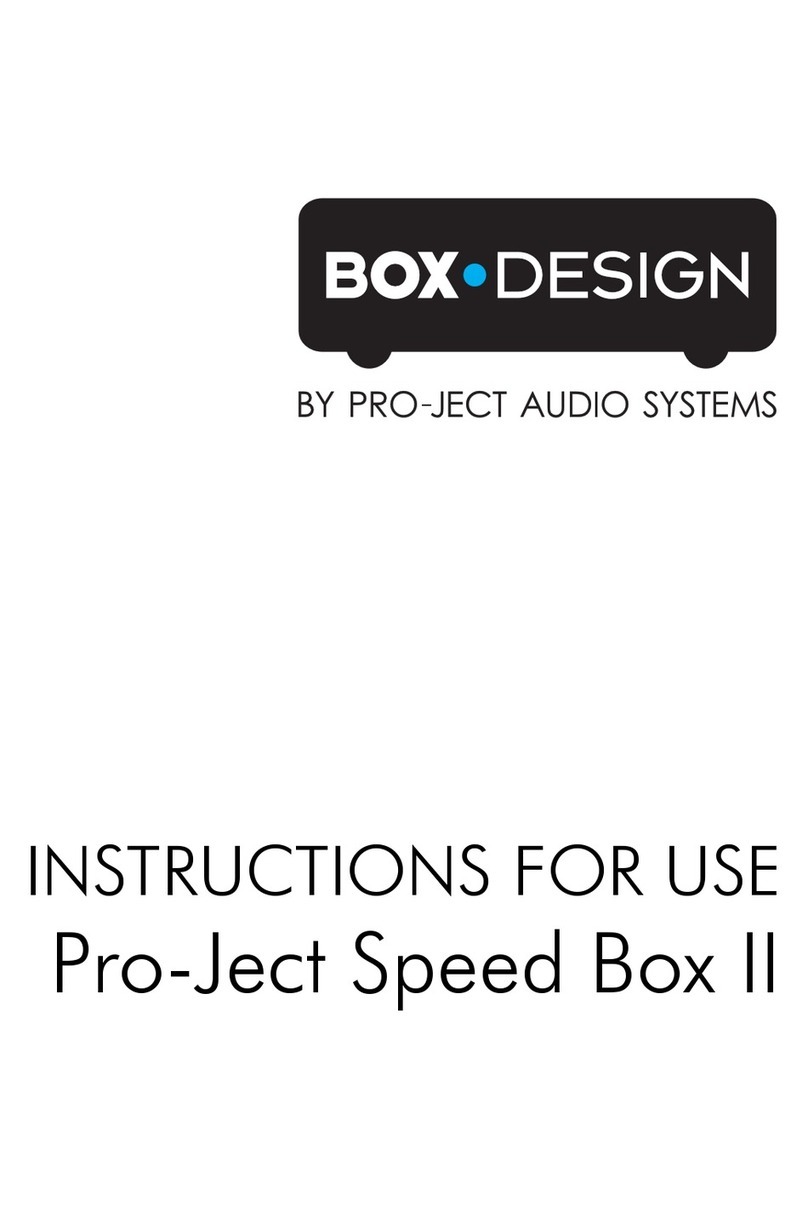
Pro-Ject Audio Systems
Pro-Ject Audio Systems Speed Box II Instructions for use
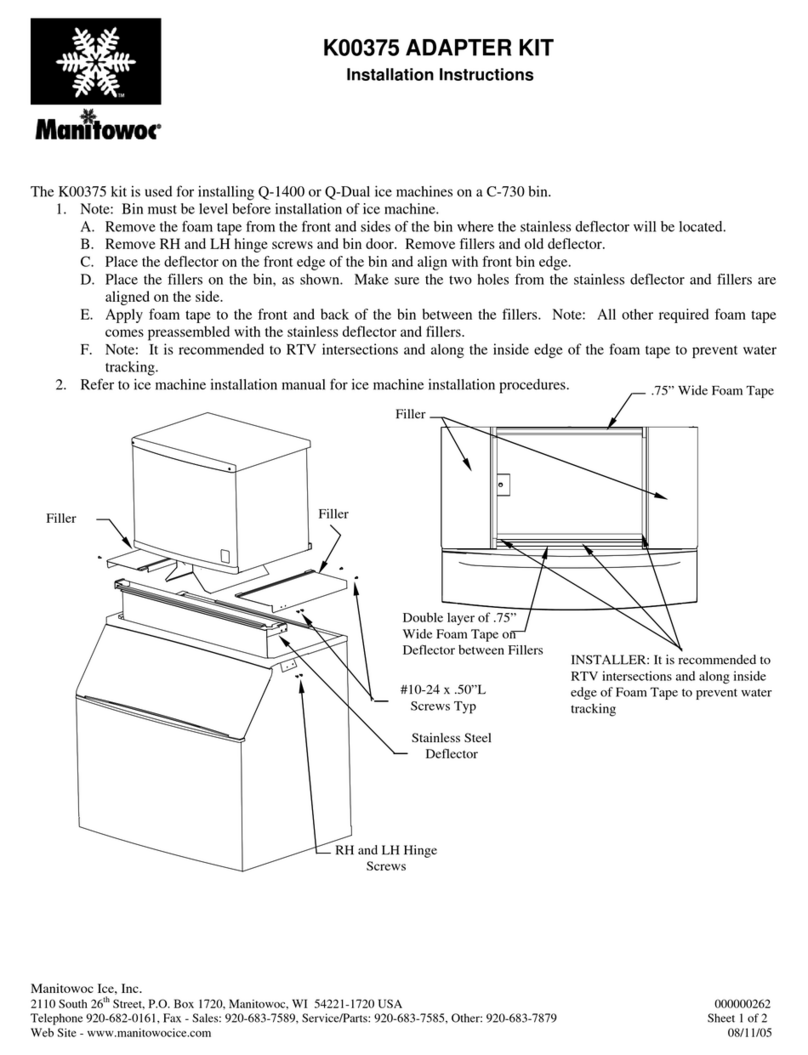
Manitowoc
Manitowoc K00375 installation instructions

DITEC
DITEC LAB3 installation manual

BS Bodensteckdosen Systemtechnik
BS Bodensteckdosen Systemtechnik 89 B Series instruction manual
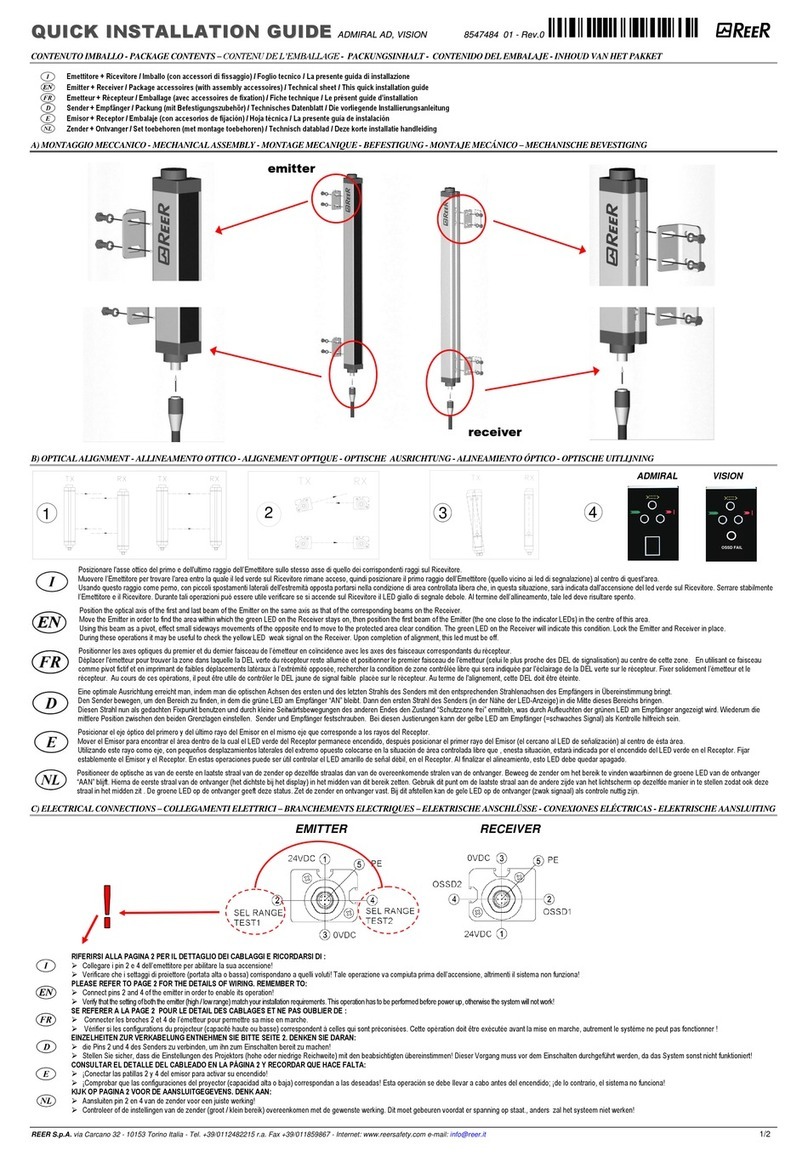
Reer
Reer ADMIRAL AD Quick installation guide
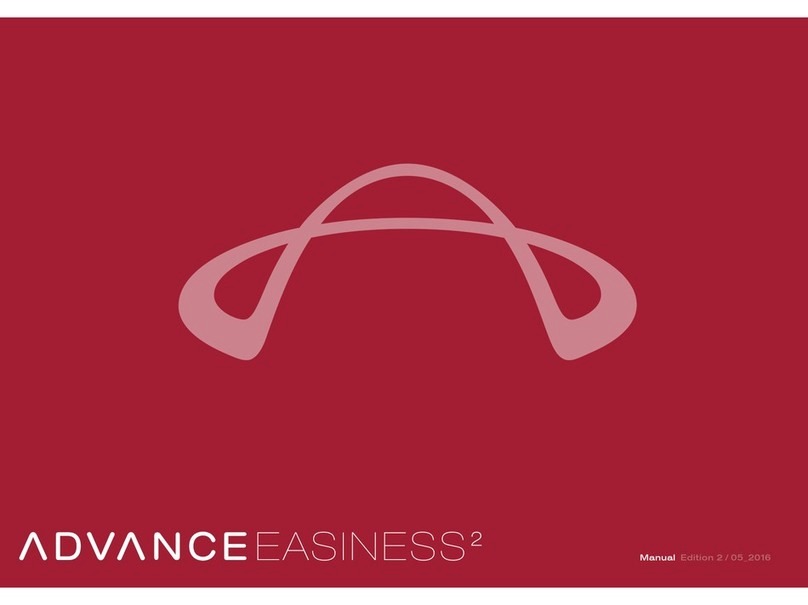
Advance acoustic
Advance acoustic EASINESS 2 user manual
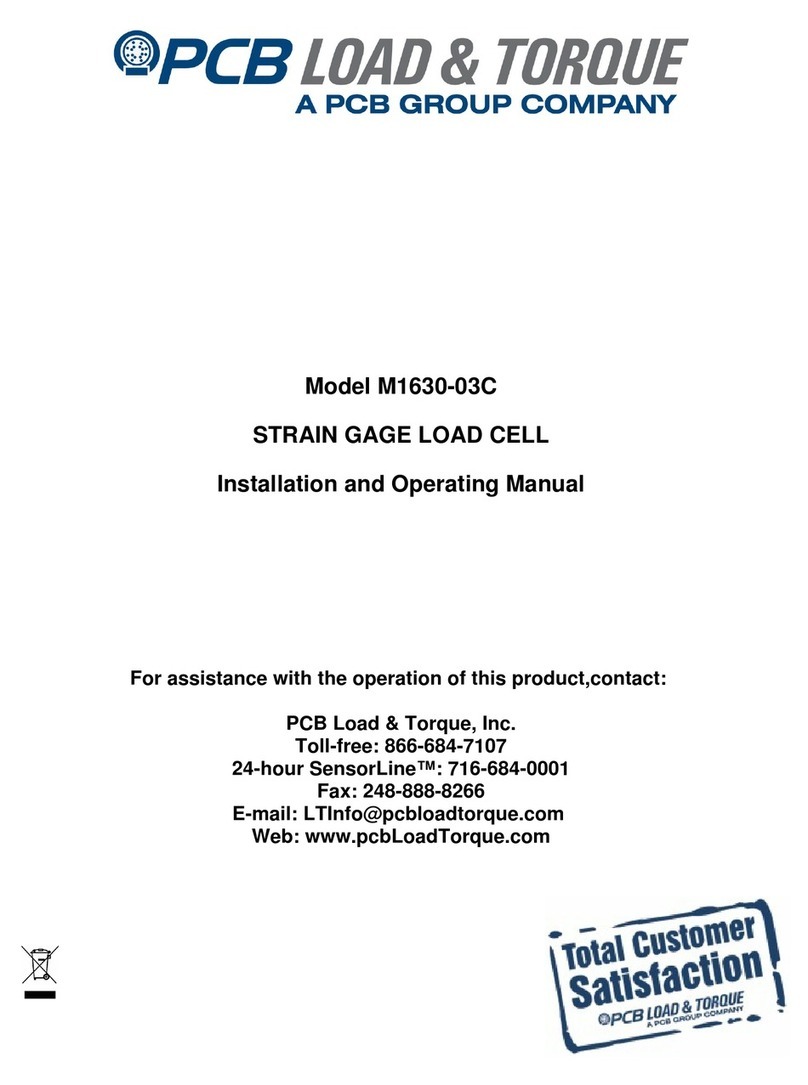
PCB Piezotronics
PCB Piezotronics M1630-03C Installation and operating manual
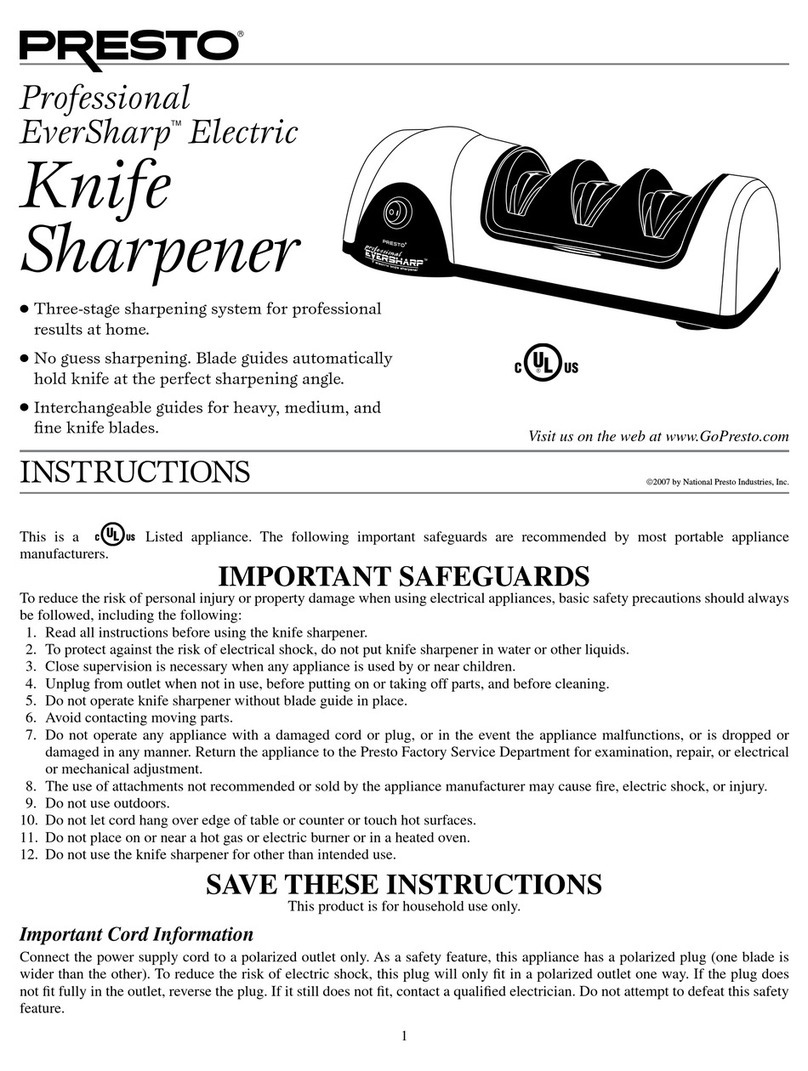
Presto
Presto EverSharp 8810 instructions
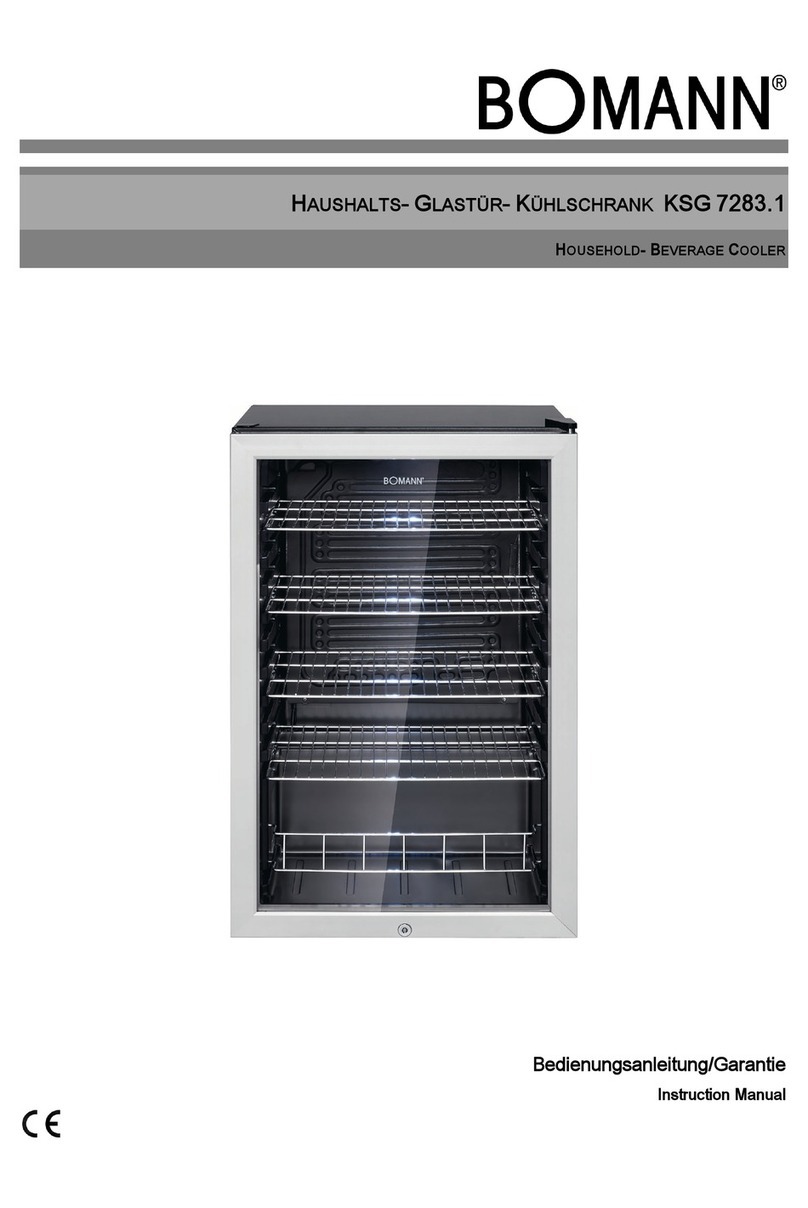
BOMANN
BOMANN KSG 7283.1 instruction manual