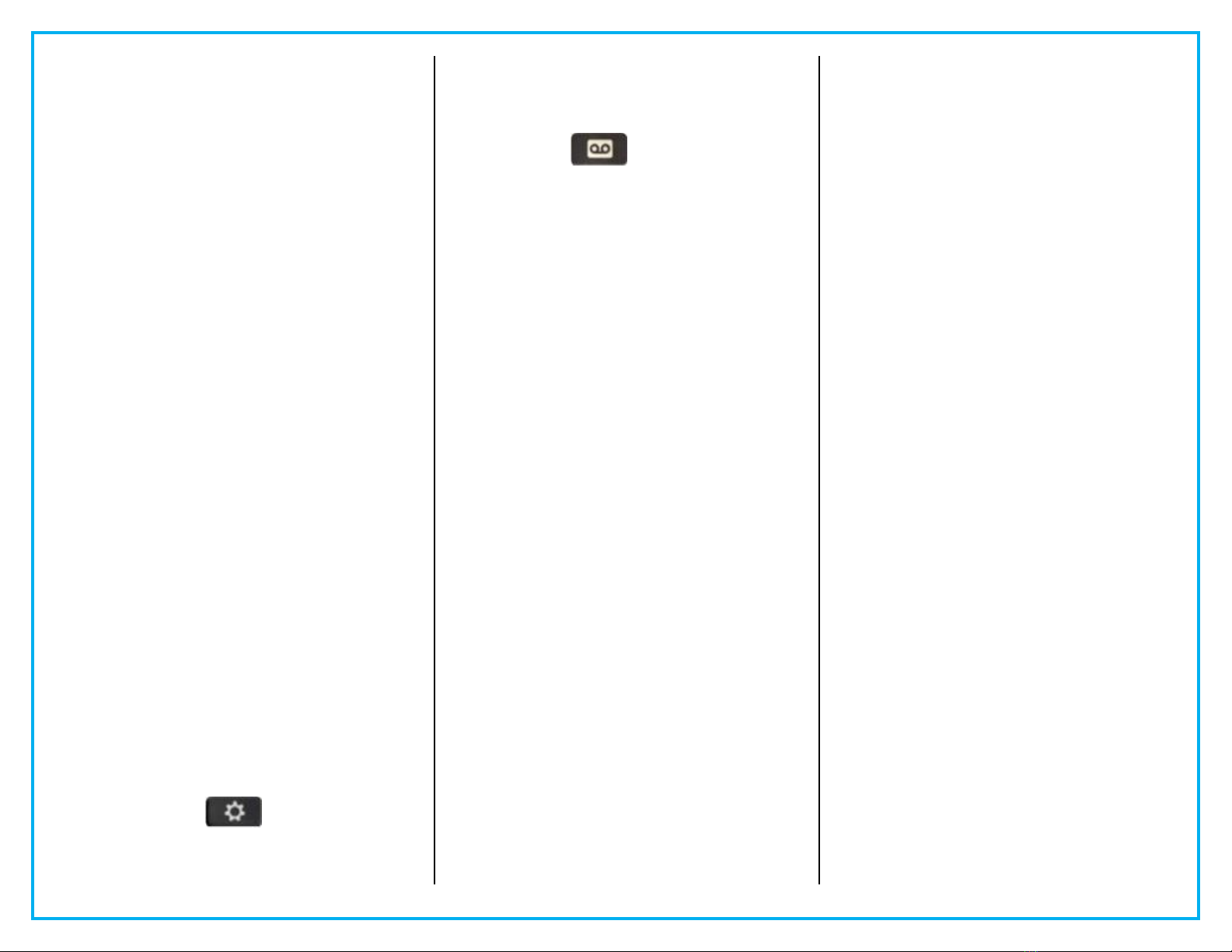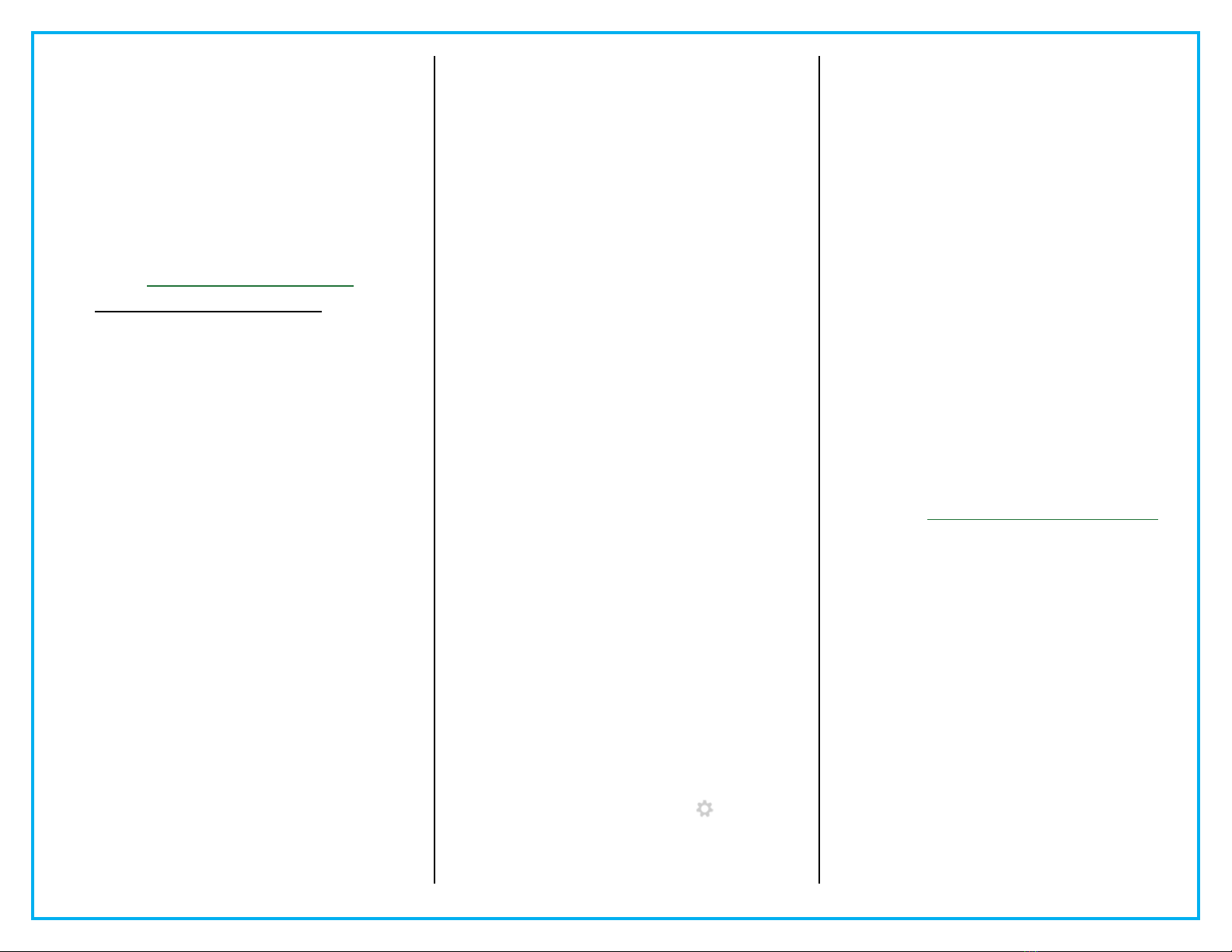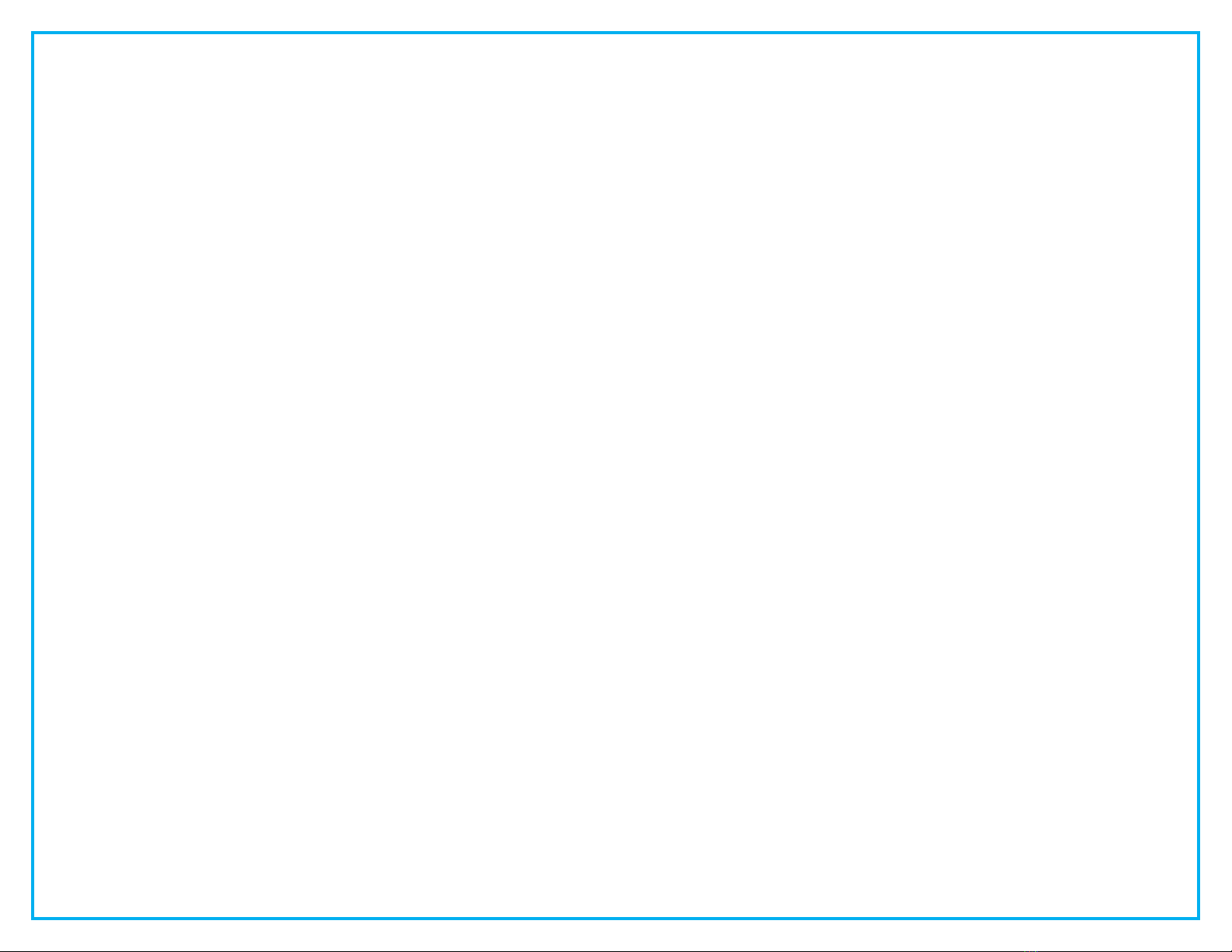Managing your phone from the
Web
To manage features such as speed dials
(phone buttons), abbreviated dials
(softkeys), Phone Contacts:
Go to: https://phone.easternct.edu
Press continue to this website
ID: BlueNet Username
Password: BlueNet Password
Speed Dial Configuration
To create additional speed dials:
Click Phones tab.
Click Phone Settings.
Click Speed Dial Numbers.
Do the following:
1. Click Add New Speed Dial.
2. Enter in the number as
though you were dialing it.
3. Enter in Label.
4. Assign speed dial number
(1-199).
5. Click Save.
Call Forwarding
Click Phones tab.
In the left navigation pane, click Call
Forwarding.
Click the drop down arrow for the phone
number you want to setup forwarding.
Check the Forward all calls to: check
box.
From the drop-down list, enter the
phone number you want to forward all
calls to.
Click Save.
To turn forwarding off:
Uncheck the Forward all calls to box.
Click Save.
Do Not Disturb
Click the IM & Availability tab.
Check the “turn on” box under the Do
Not Disturb section.
Uncheck the box to turn DND off.
Phone Contacts
Click Phones tab across the top of the
page.
Click Phone Settings tab.
Click Create New Contact. The Add
New Phone Contact window appears.
Complete the fields with the contact
information for the contact.
Click OK.
Ring Settings
Customize your shared line ringtones.
Click Phones tab across the top of the
page.
Click My Phones.
Under Company Phones there are
two phones. Look for the one that has
your correct number. Example:
+13133273133.
Click the Application icon
Click Settings from the drop down.
Select Ring Settings.
Select the phone number and
customize When I’m on a call and
When I’m not on a call from the drop
down arrow.
Click Save.
Voicemail Notification Settings
Customize your voicemail notification.
Click Phones tab across the top of the
page.
Click Phone Settings tab.
Select Voicemail Notification
Settings.
Select the phone number and
customize if you want message light
on, display screen prompt or play
stutter tone when on a call.
Click Save.
Web Inbox-Visual voicemail through
your computer
Go to: https://voicemail.easternct.edu
A security page will appear, press
Continue to this website.
ID: BlueNet Username
Password: BlueNet Password
Select Web Inbox.
To view and listen to voicemail:
New unheard messages are bolded.
Old messages are not bolded.
Place your mouse over the message
and click the play button to hear the
message.
To log off Web Inbox:
Click the Sign Out link in the upper-
right corner.