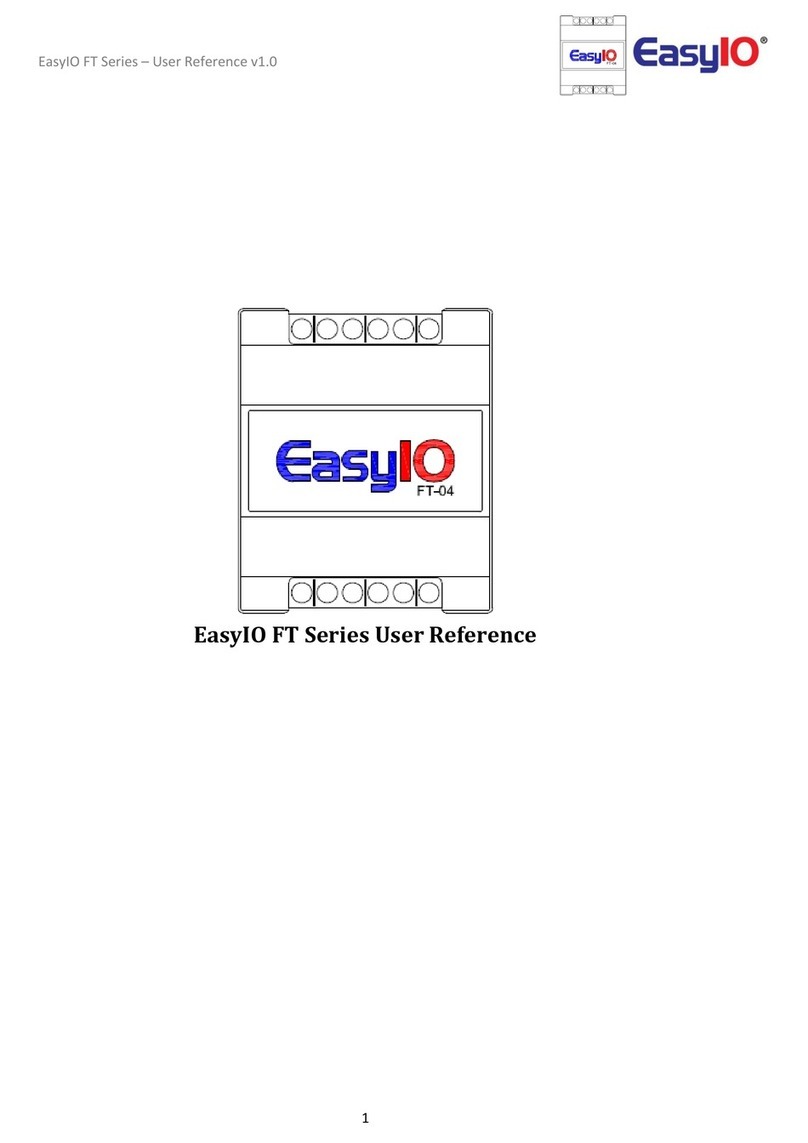FG 32 DDC – pre release user guide – V1.4
5
Device Info
Device Info
Description EasyIO-FG32 Sedona series: 32 I/O Controller
Name FG32 DDC
Device Specifications
Dimensions 233mm x 124mm x 44mm (approx)
Weight 700g
Electrical
Power Supply 24V AC +/- 5% or 24V DC +20%/-15%
Consumption TBC
Operating Temperature
32 to 150 Deg-F (0 to 65 Deg-C)
Storage Temperature -4 to 150 Deg-F (-20 to 65 Deg-C)
Operating Humidity 10% to 95% relative humidity non-condensing
(Port 1) EIA-485 (BUS A,B) Two-wire, Half Duplex
Modbus Baud Rate
, 38.4K, 57.6K, 115.2K bit/s), Data Bit:(
Parity:(None, Even, Odd)
, 38.4K, 76.8K), Data Bit:(
Physical Interface 2
(Port 2) EIA-485 (BUS A,B) Two-wire, Half Duplex
Modbus Baud Rate Speed:(9.6K, 19.2k, 38.4K, 57.6K, 115.2K bit/s), Data Bit:(8 bits),
Parity:(None, Even, Odd)
Bacnet Baud Rate Speed:(9.6K, 19.2k, 38.4K, 76.8K), Data Bit:(8 bits), Parity:(None)
Ethernet Support IP, TCP, UDP, ICMP, HTTP,FTP
Application Support Sedona (at the moment)and TCOM driver