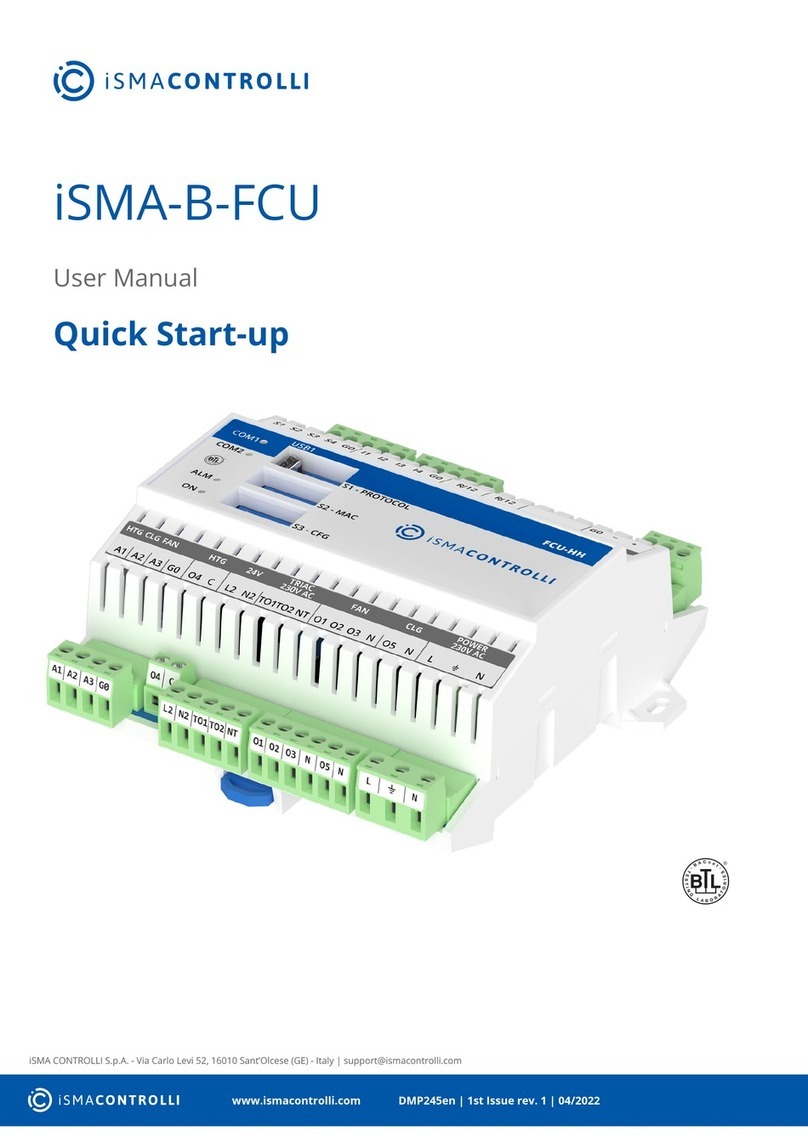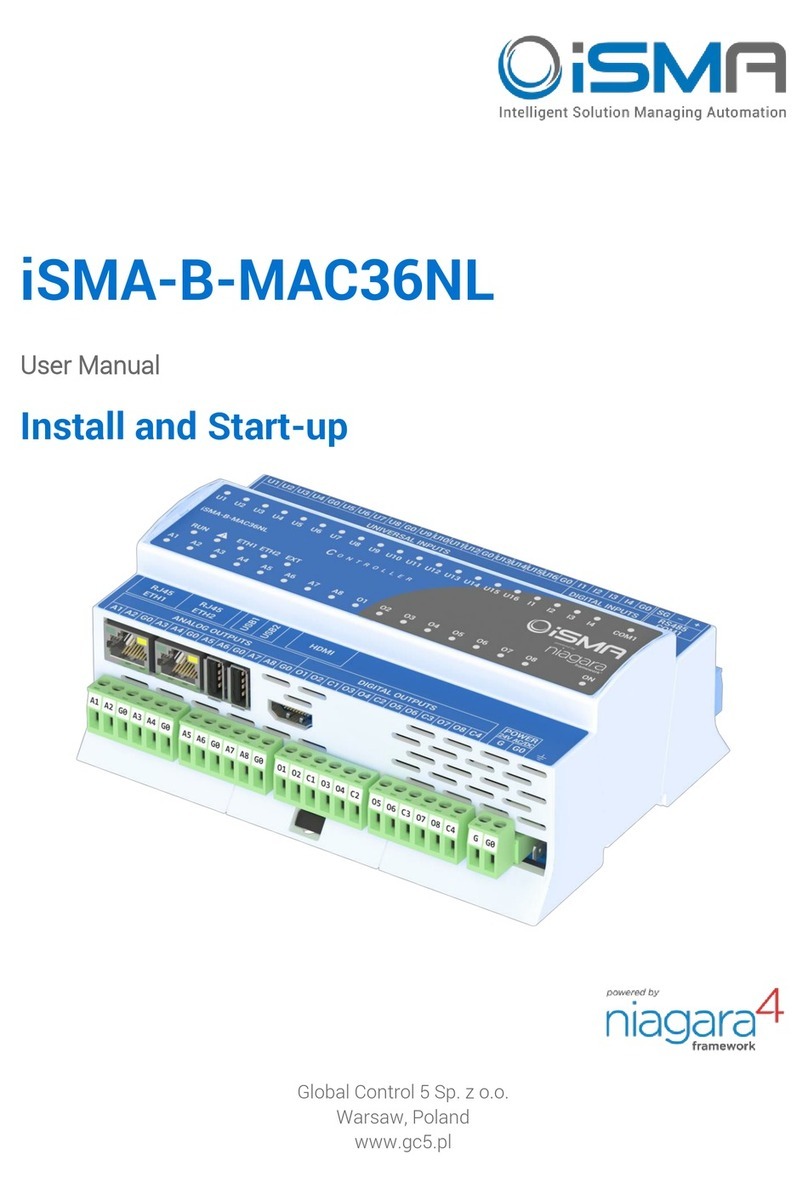iSMA-B-AAC20/M-Bus Network
Version 1.1 www.gc5.pl Page 10 / 16
Reset Stats –Reset network statistic and start calculating from 0.
The component has the following slots:
Status –Component current status,
Fault Cause –Fault cause description,
Enabled –Enable/Disable M-Bus Local Network,
Last Discovery Time –Last success discovery action time,
Retry Count –Max. error messages (CRC error, lost messages) before device down,
Initialization Delay –Delay time after initialization message,
Response Timeout –Max. device responses time from device request,
Inter Message Delay –Time between messages sending to device,
Fast Rate –Time between device read in „Fast” mode poll frequency,
Normal Rate –Time between device read in „Normal” mode poll frequency,
Slow Rate –Time between device read in „Slow” mode poll frequency,
Read Trigger –Remote force device data read trigger,
Average Poll Time –Status of average time for sending/receiving one message,
Busy Time –Status of percentage of M-bus network usage,
Total Polls –Status of total number of messages,
Fast Polls –Status of number of messages in sending „Fast” mode,
Normal Polls –Status of number of messages in sending „Normal” mode,
Slow Polls –Status of number of messages in sending „Slow” mode,
Timeouts –Status of number of lost messages, the difference between sending and
receiving messages,
Errors –Status of number of error messages (for example with wrong CRC),
Baud Rate –Default network M-Bus Local port baud rate, available options:
300, 600, 1200, 2400, 4800, 9600, 19200, 38400.
Parameters like: Retry Count, Initialization Delay, Response Timeout, Inter Message Delay
and baud rate are used in device discover action. If it is required those parameters in the
devices can have the different settings than network (the devices connected to the bus can
have the different communications parameters).
4.2 M-Bus Local Device
M-Bus Local Device is component for servicing M-Bus devices connected to the iSMA-B-
AAC20-M M-Bus interface (this connection required special hardware version equipment
with M-Bus interface).