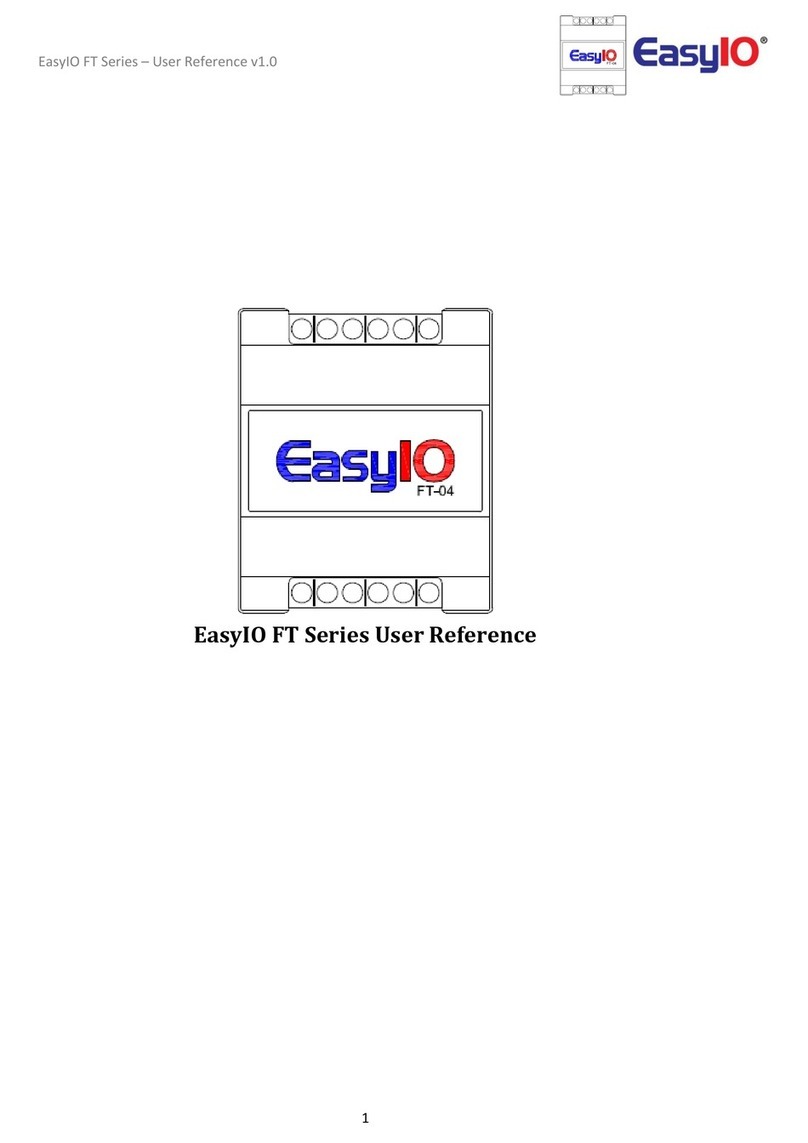Peer to Peer v2.1
3
Disclaimer
Confidentiality Notice
The information contained in this document is confidential information of EasyIO Holdings Pte Ltd. Such
information and the software described herein, is furnished under a license agreement and may be used
only in accordance with that agreement.
The information contained in this document is provided solely for use by EasyIO Holdings Pte Ltd employees,
licensees, and system owners; and, except as permitted under the below copyright notice, is not to be released to,
or reproduced for, anyone else.
While every effort has been made to assure the accuracy of this document, EasyIO Holdings Pte Ltd is not
responsible for damages of any kind, including without limitation consequential damages, arising from the
application of the information contained herein. Information and specifications published here are current as of
the date of this publication and are subject to change without notice. The latest product
specifications can be found by contacting our corporate headquarters or support channel.
Trademark Notice
EasyIO logo are registered trademarks of EasyIO Holdings Pte Ltd.
CPT Tool is by Online Tools Inc.
BACnet and ASHRAE are registered trademarks of American Society of Heating, Refrigerating and Air-
Conditioning Engineers. All other product names and services, mentioned in this publication, that are
known to be trademarks, registered trademarks, or service marks are the property of their respective
owners.
Copyright and Patent Notice
This document may not, in whole or in part, be copied, photocopied, reproduced, translated, or reduced
to any electronic medium or machine-readable form without prior written consent from EasyIO Holdings Pte Ltd
Copyright © 2019 EasyIO Holdings Pte Ltd. All rights reserved
Disclaimer
The material in this manual is for information purposes only. The contents and the product it
describes are subject to change without notice. EasyIO Holdings Pte Ltd makes no
representations or warranties with respect to this manual. In no event shall EasyIO Holdings Pte Ltd be liable for
any damages, direct or incidental, arising out of or related to the use of this manual.
EasyIO Holdings Pte Ltd
101, Cecil Street #09-07
Tong Eng Building
Singapore 069533
Worldwide and Asia Pacific Support : support@easyio.com
Americas Support : support@easyio.pro
Europe Support : support@easyio.eu