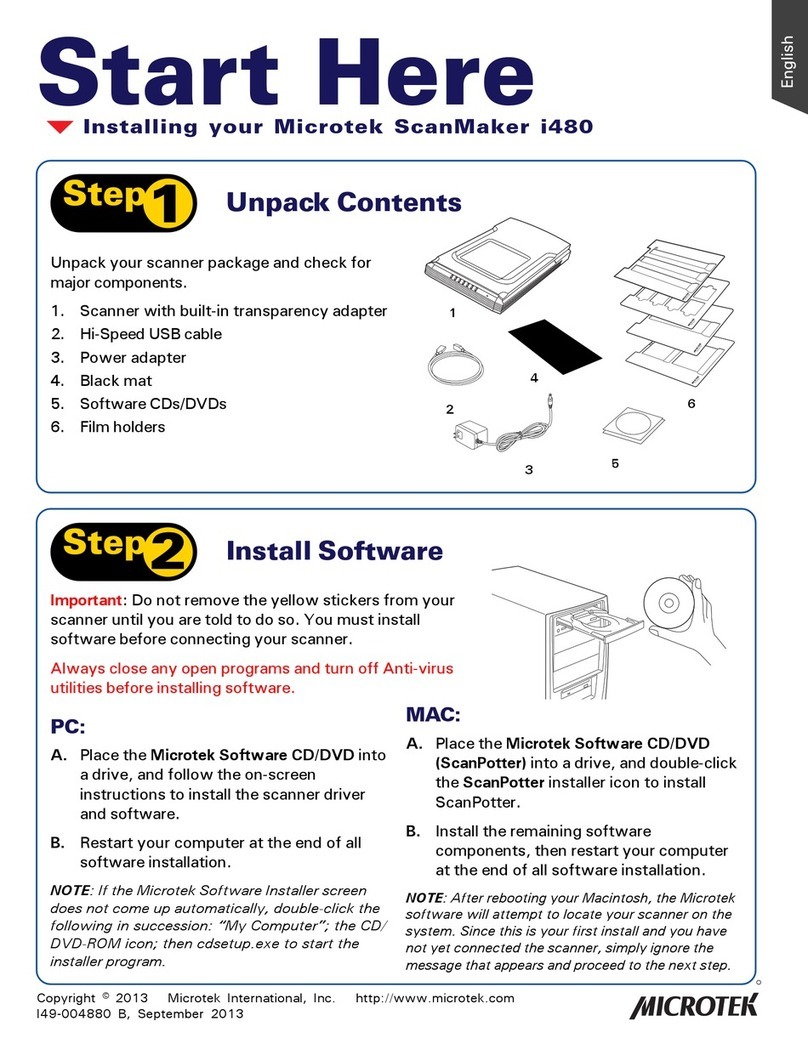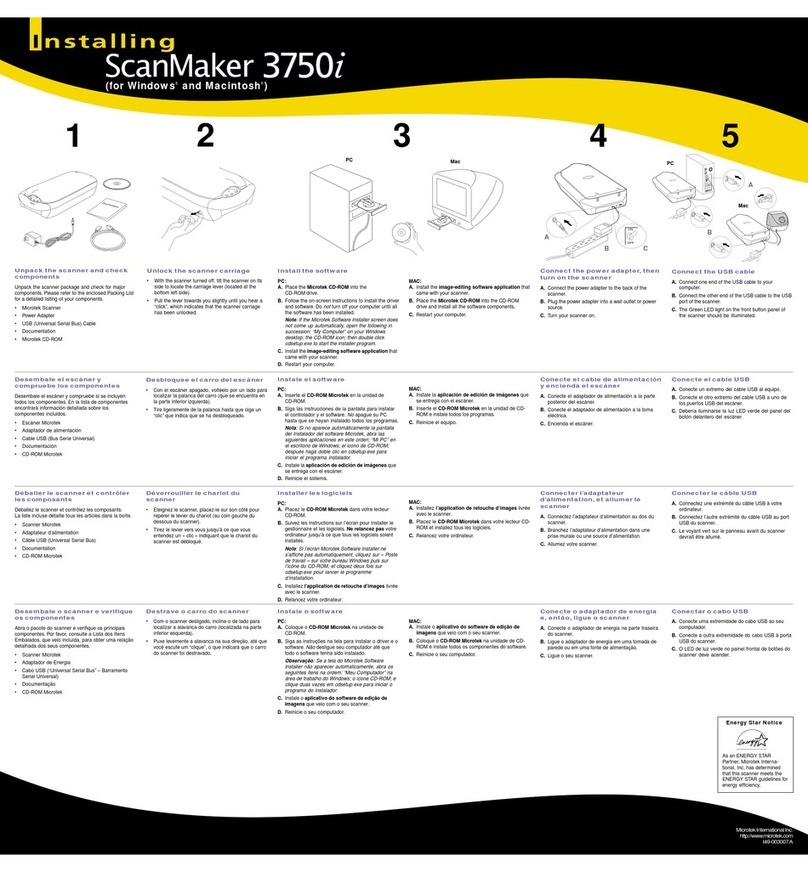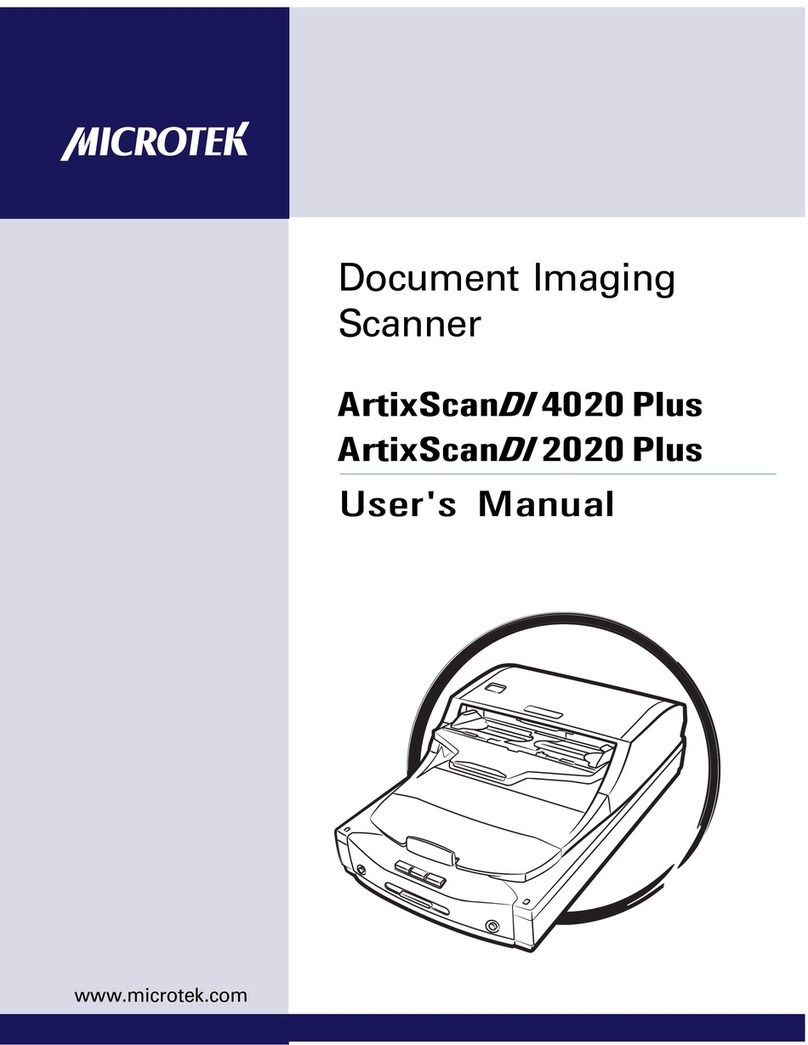Microtek LightLid 35 User manual
Other Microtek Scanner manuals
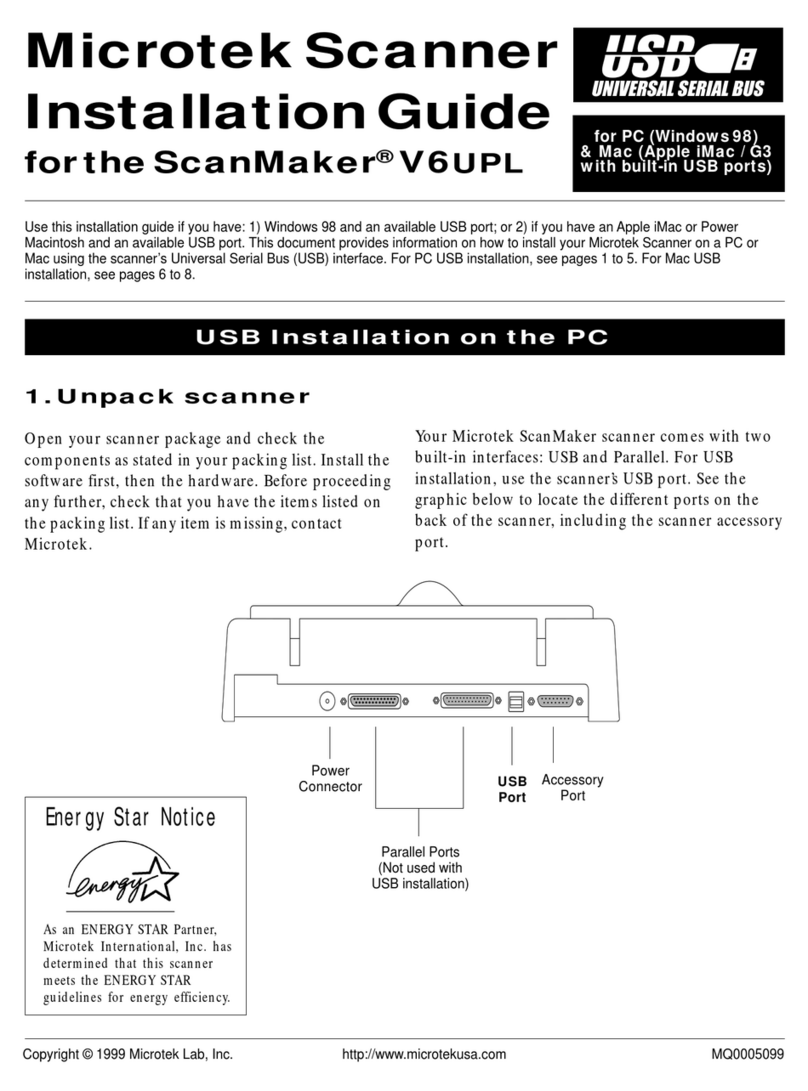
Microtek
Microtek ScanMaker V6UPL User manual

Microtek
Microtek ScanMaker i700 User manual

Microtek
Microtek ScanMaker 1000XL User manual

Microtek
Microtek ScanMaker 3700 User manual

Microtek
Microtek ArtixScanDI 6240S User manual

Microtek
Microtek ScanMaker s380 Instruction Manual
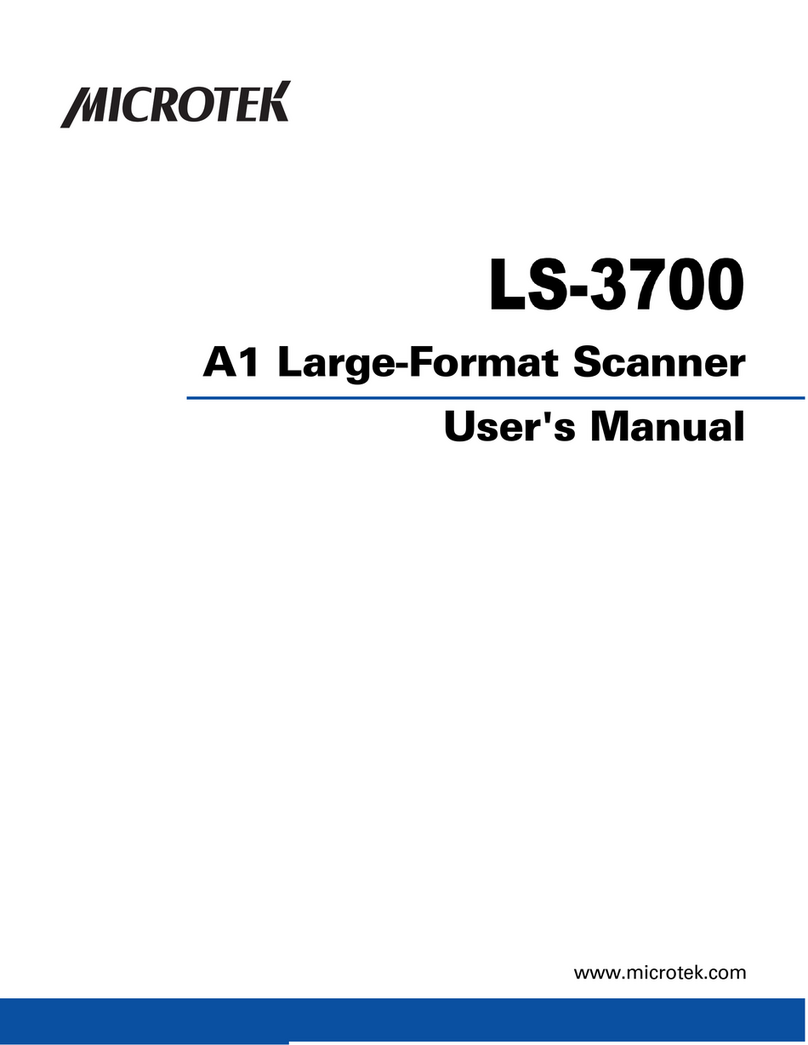
Microtek
Microtek LS-3700 User manual

Microtek
Microtek ArtixScanDI 5240 User manual

Microtek
Microtek ArtixScanDI 2015c User manual
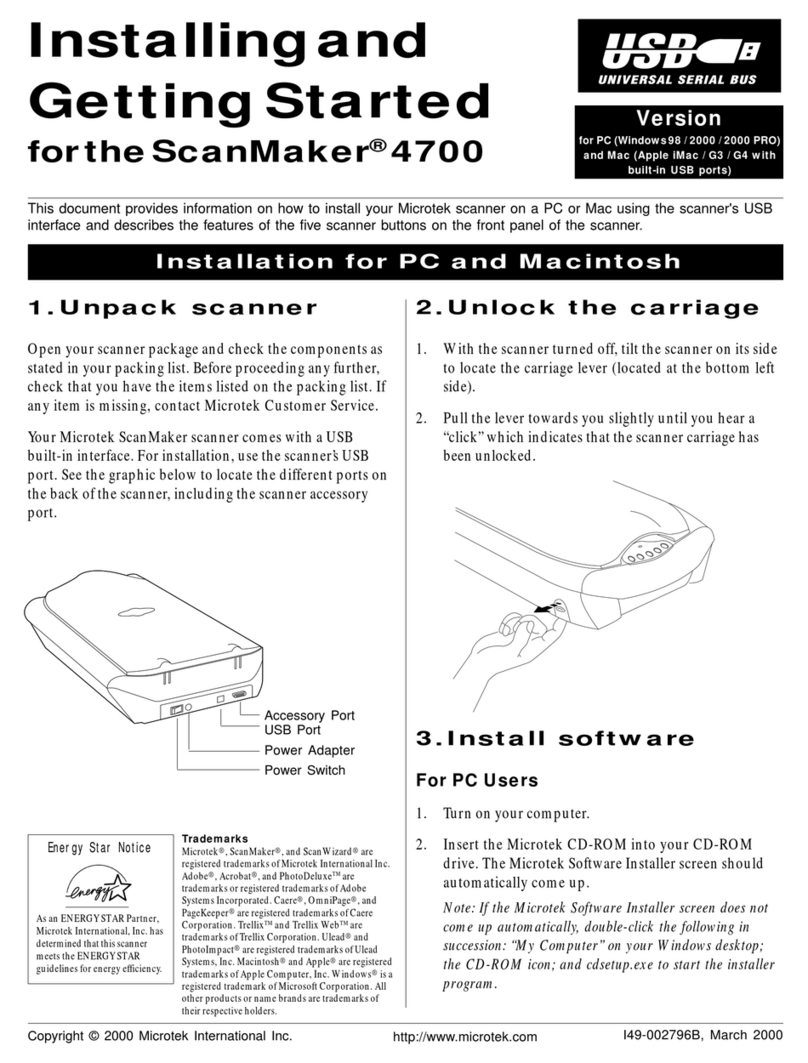
Microtek
Microtek ScanMaker 4700 User manual

Microtek
Microtek LS-4600 User manual

Microtek
Microtek LightLid 35 User manual
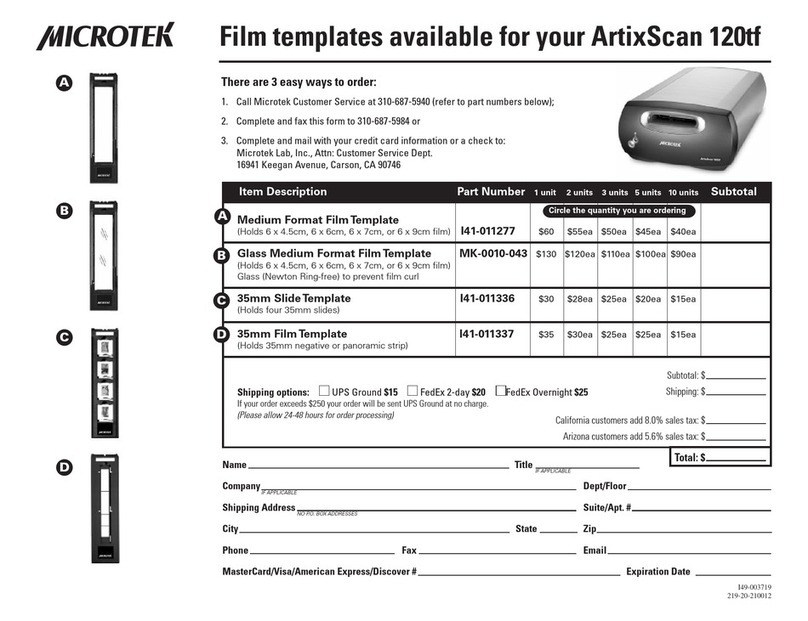
Microtek
Microtek ArtixScan 120tf User manual

Microtek
Microtek ScanMaker 3880 User manual

Microtek
Microtek TMA 1600 User manual
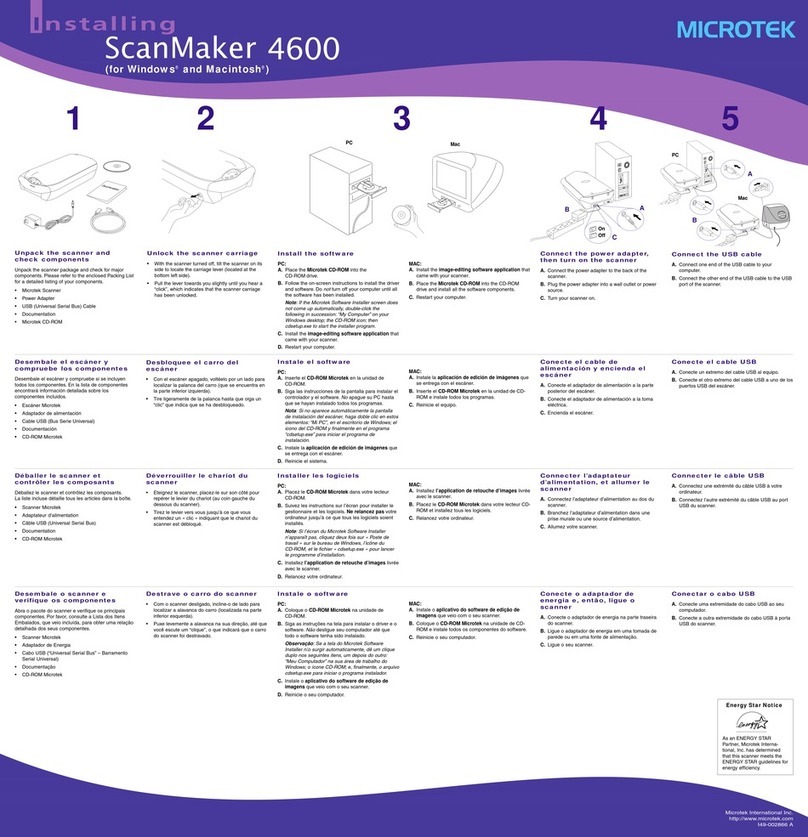
Microtek
Microtek ScanMaker 4600 User manual
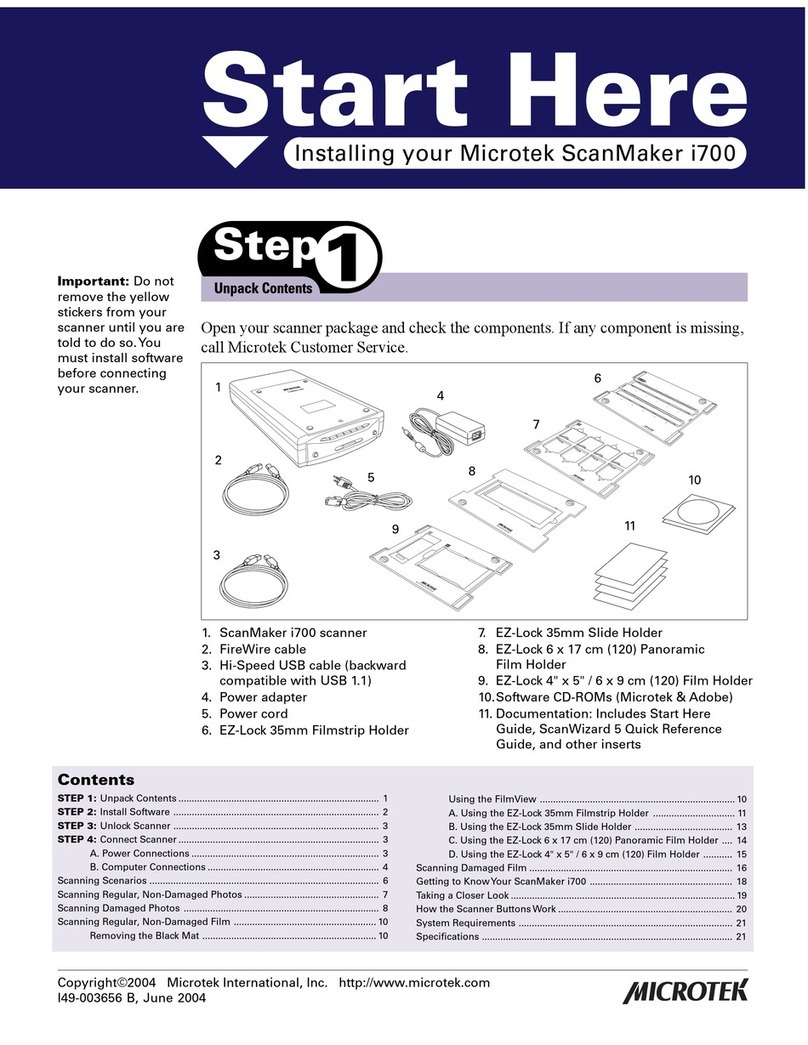
Microtek
Microtek ScanMaker i700 User manual

Microtek
Microtek ArtixScan 3200XL User manual
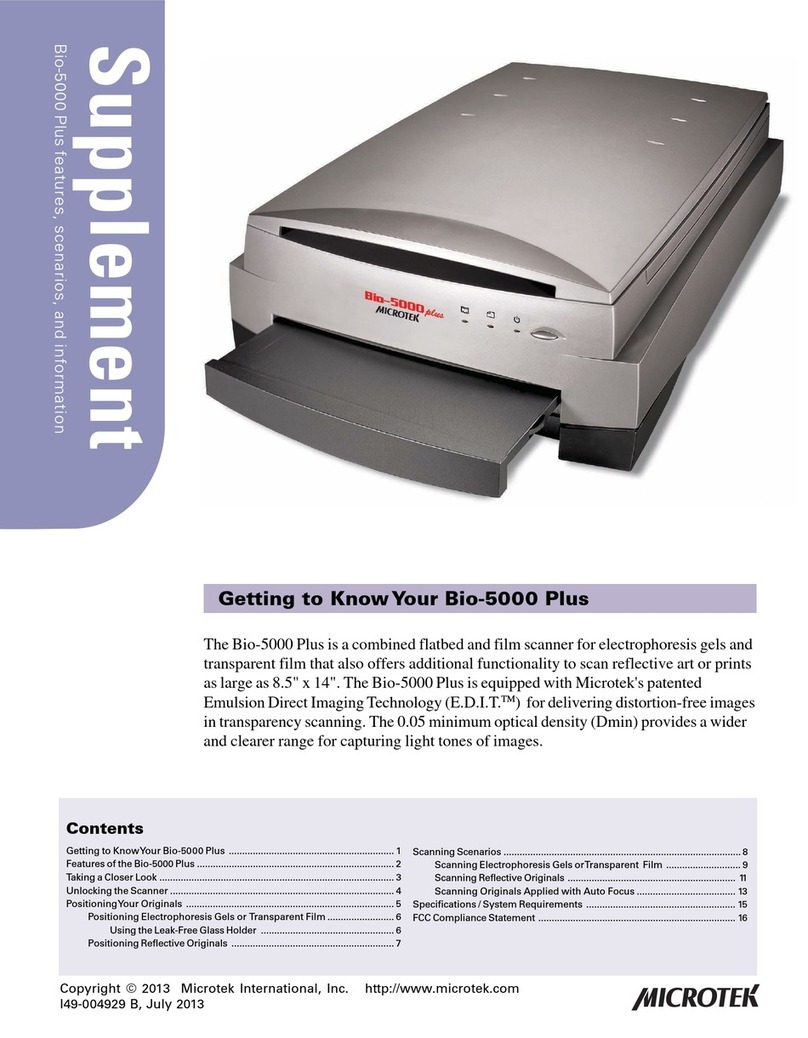
Microtek
Microtek Bio-5000 Plus Owner's manual
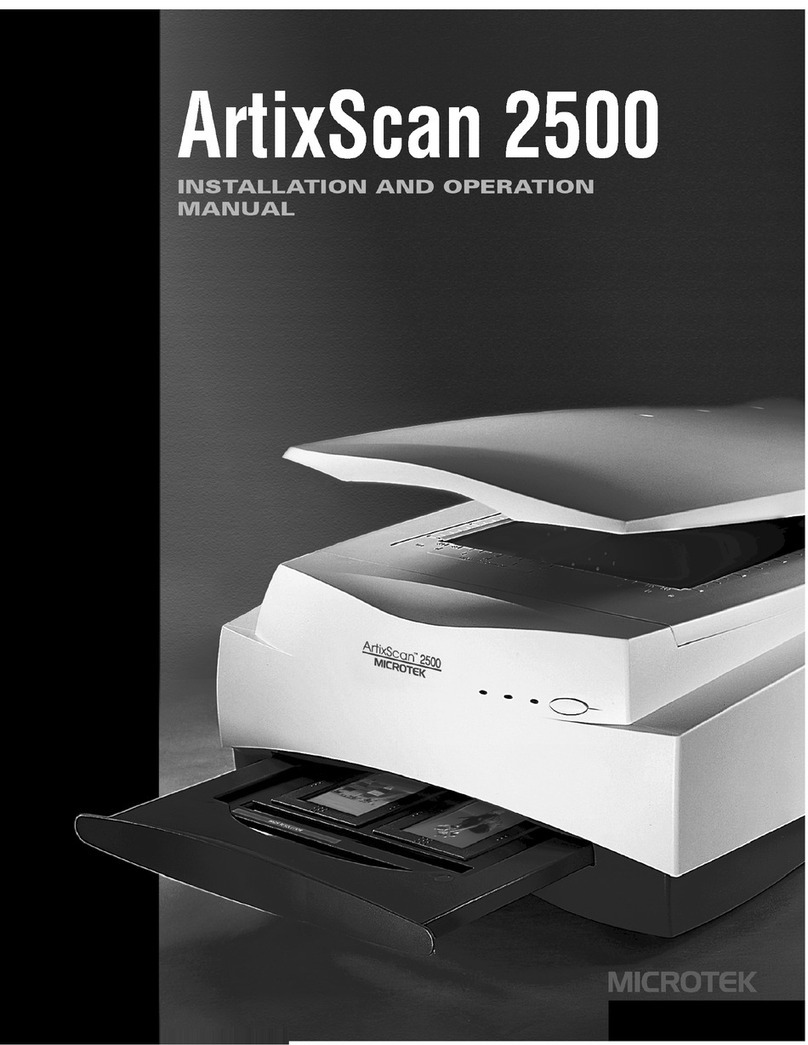
Microtek
Microtek ArtixScan 2500 User manual