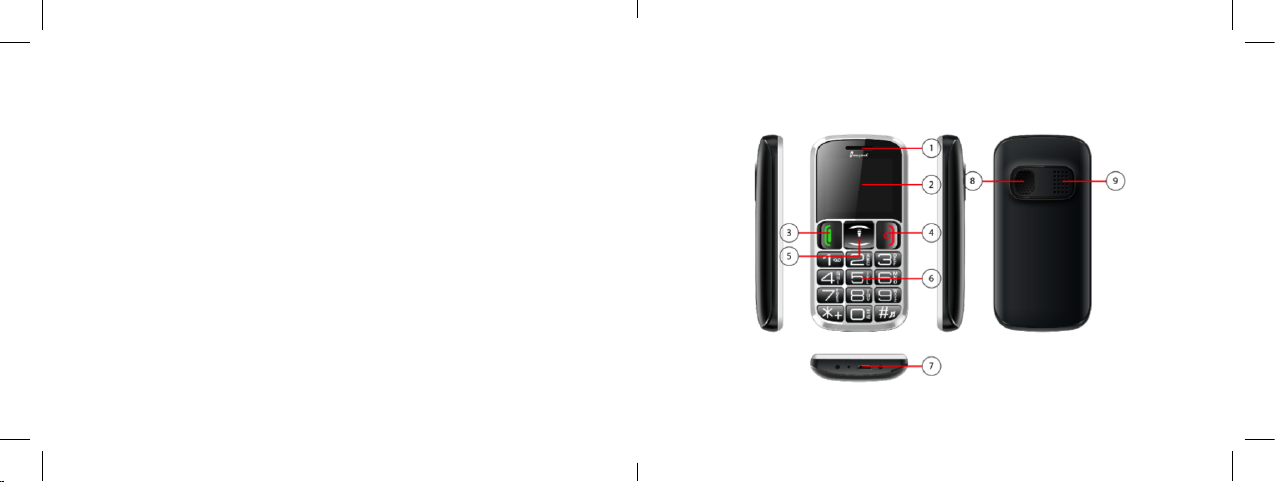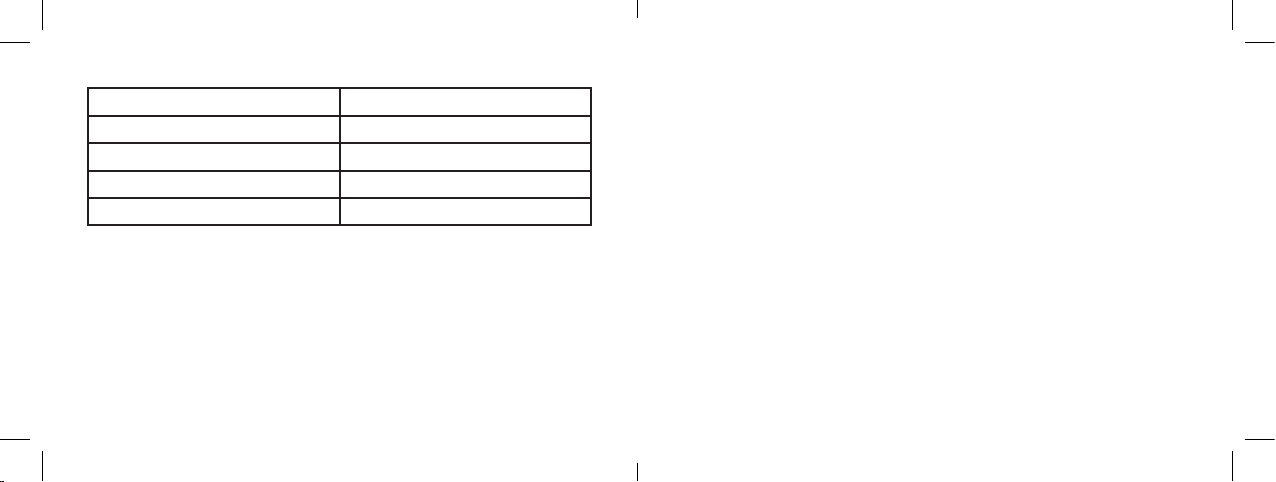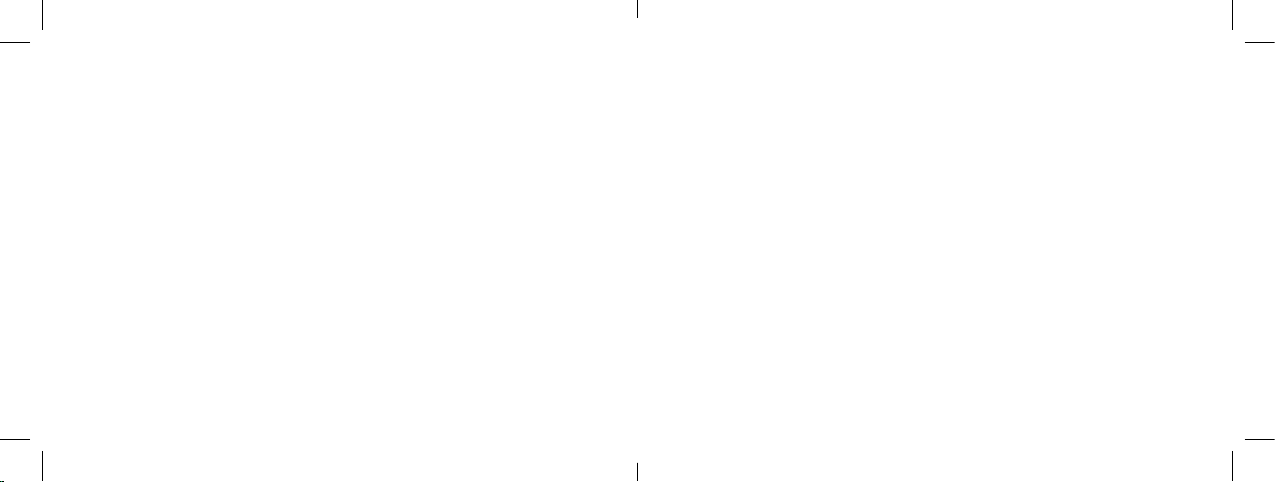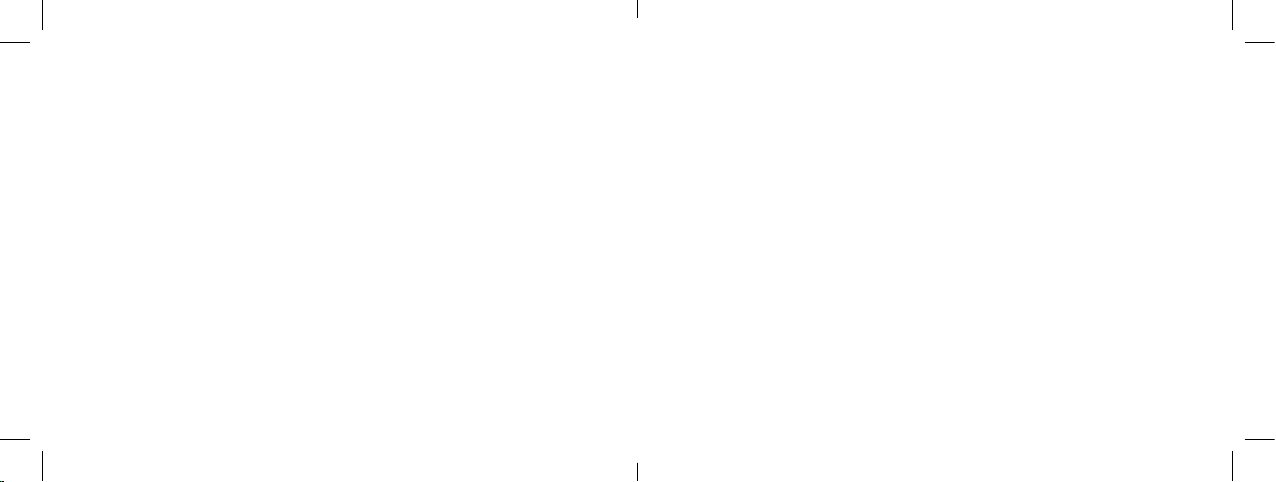Before using the phone it is important to read these instructions carefully to ensure the safety
of conscious use and in compliance with the laws.
For safe driving
When driving always use the headset and strictly observe the restrictions prescribed by law
regarding the use of Cell phones. In some cases, the use of Cell phones within a particu-
lar car, could cause adverse eects on the electronic equipment installed. In these rare
circumstances, it is advisable to keep the phone turned o. If the car is equipped with airbags
never place the phone near the outlet because if activated the phone may be propelled with
force and pose a serious danger to passengers.
On board aircraft
The phone may cause harmful interference with electronic equipment on the aircraft therefore
it is necessary to scrupulously follow the instructions given by the crew regarding restrictions
on the use of Cell phones during ights.
In the presence of ammable substances
Strictly observe all signs that restrict the use of Cell phones near ammable substances.
In the vicinity of explosive materials
Do not hold keep the phone turned nor use the phone in environments saturated with amma-
ble vapors or in the presence or explosive materials.
It is always advisable to keep Cell phones switched o in hospitals and especially in the vici-
nity of electronic equipment that may be aected by the emission of electromagnetic waves.
Always scrupulously observe the laws and guidelines relating to restrictions of use.
Interferences
Cell phones may also interfere with all measuring instruments and especially those with high
sensitivity such as pacemakers or other medical aids. Always check the warnings and restric-
tions on the use of Cell phones indicated in the instructions of the individual electro-medical
devices.
Technical Assistance
Cell phones must be disassembled by authorized personnel only, since this requires profes-
sional skills in order to avoid causing damage. Any tampering by unauthorized personnel will
void the warranty.
Battery and Accessories
To prevent damage to your phone, use only original accessories. The use of non-original bat-
teries and headphones can cause overheating, failures, or even re. Never store old batteries
with regular trash, these are hazardous waste and must be disposed of in accordance with
applicable laws. For more information on disposal it is advisable to consult the ecological
center nearest to you.
Rules for everyday use
Never use your phone in environments with high temperatures (above 60°), do not expose it to
direct sunlight, high humidity, or to particularly dusty areas.
These conditions of use may also cause severe damage that cannot be covered under war-
ranty. To clean the phone, battery and battery charger always use a dry anti-static cloth, never
43