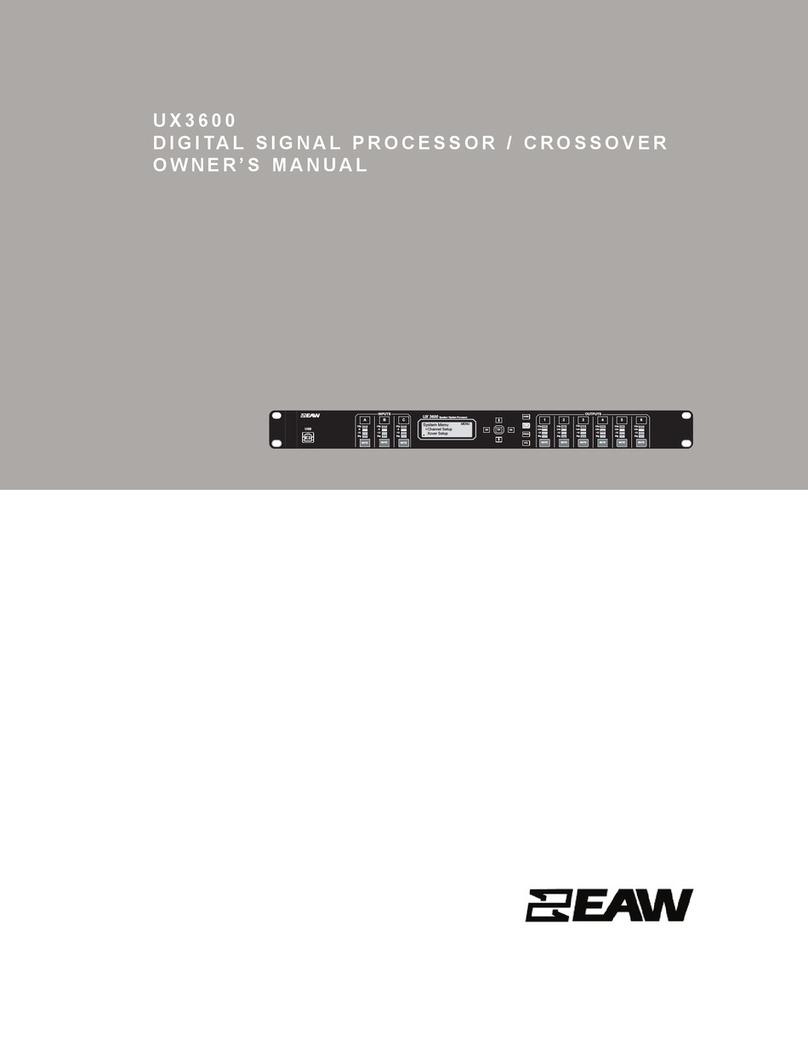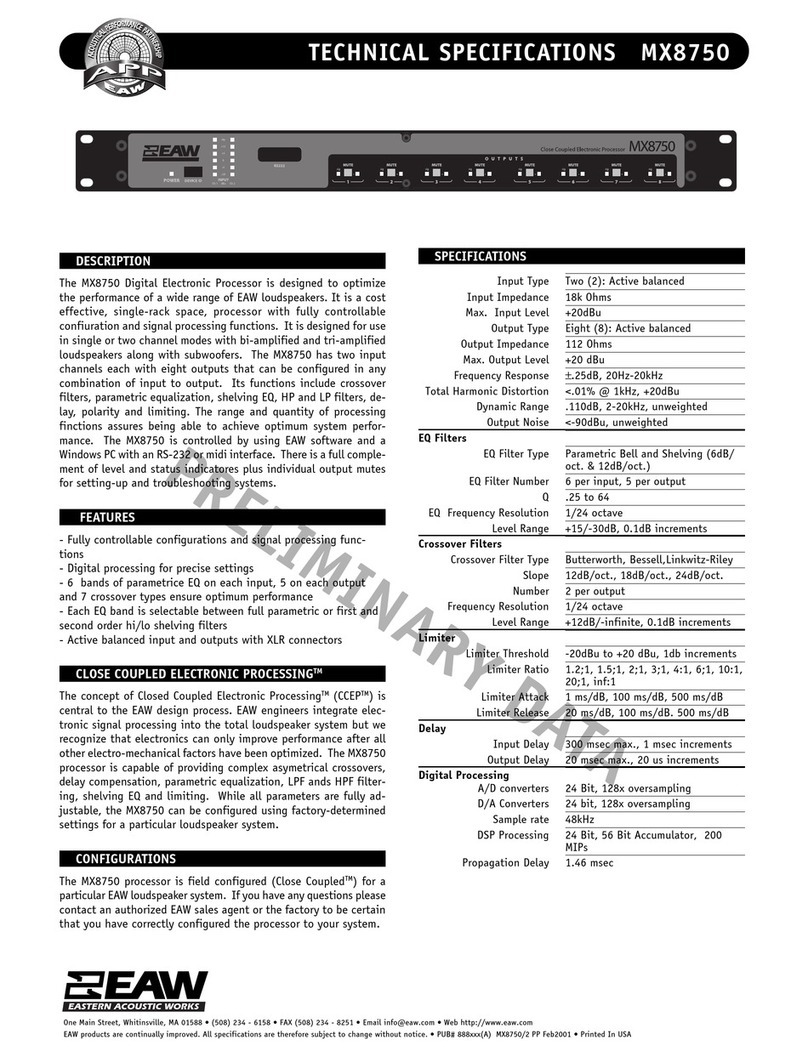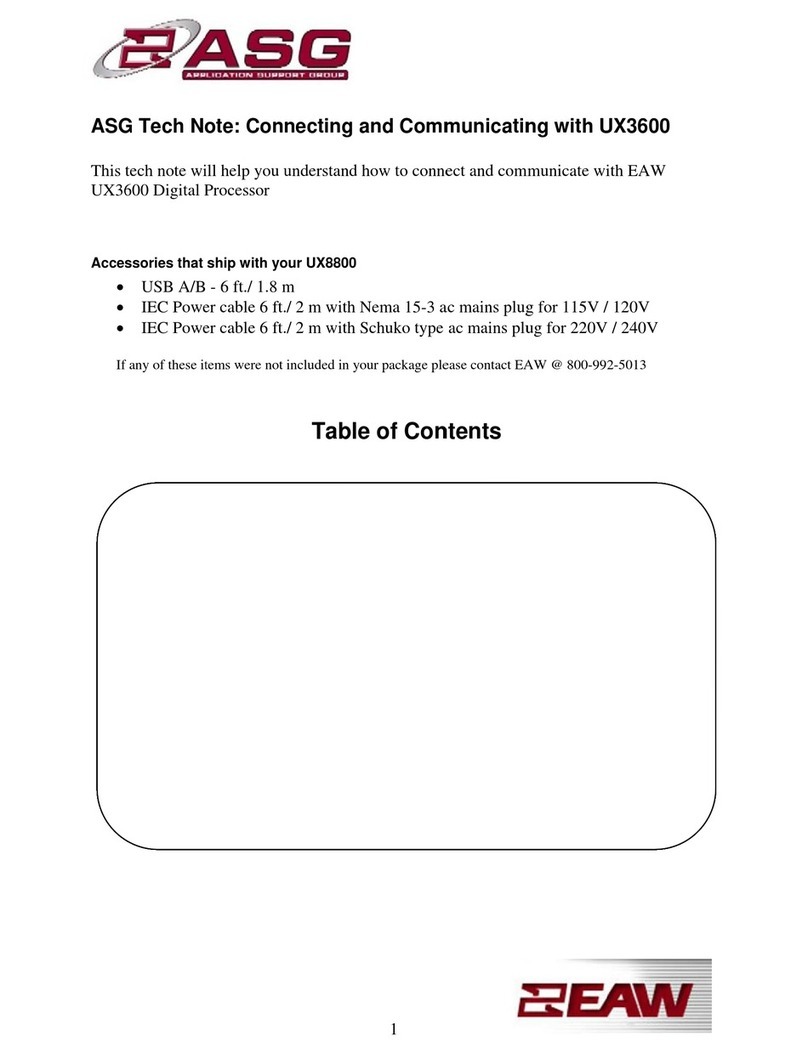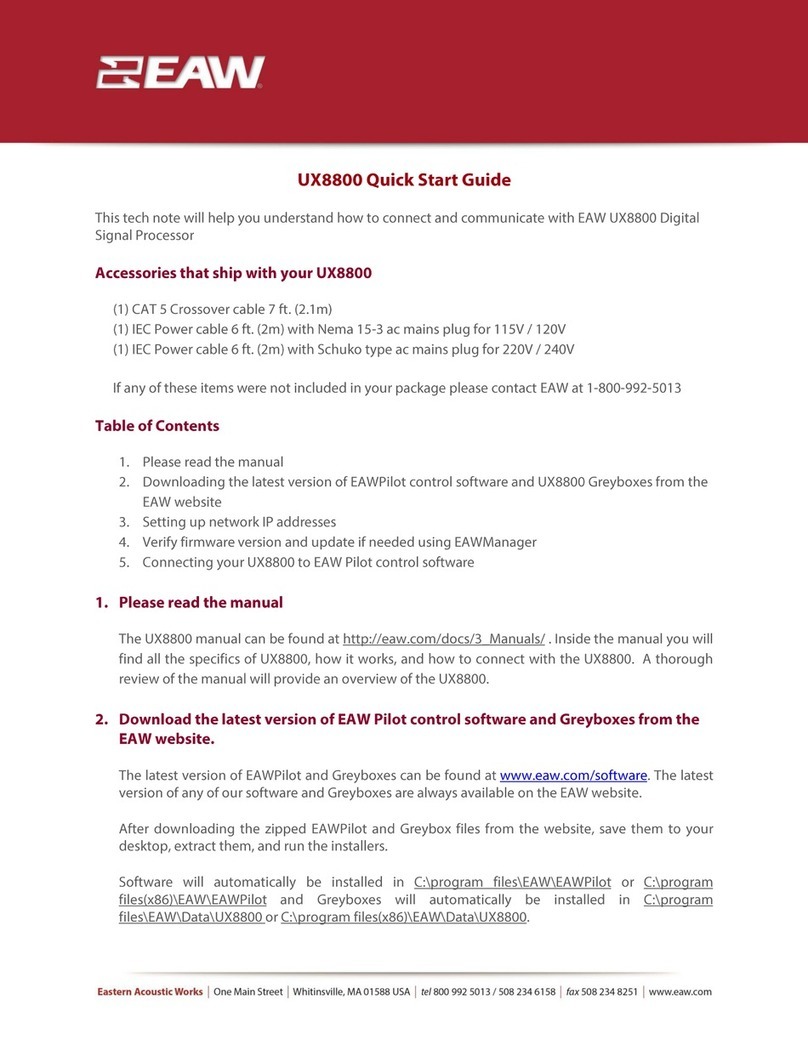5
Setting the IP address in UX8800
On the front panel of your UX8800 select the UTIL button
Scroll down using the jog wheel and select IP address
Press in on the jog wheel to access the IP settings
Scrolling the jog wheel set the IP address to static
Press down on the jog wheel and set IP address to 192.168.0.24
When finished press in on the jog wheel
4. Verify UX8800 firmware version and update if needed by
downloading Firmware Updater from the EAW website
www.eaw.com/downloads/
To ensure optimal performance EAW strongly recommends you use the latest version of
EAW Pilot and Firmware.
To check the firmware version currently installed on your UX8800 you will need to
access the UTIL settings via the front panel controls of the UX8800. Use the jog wheel to
scroll through the UTIL menu and select About… by pressing in on the jog wheel. The
firmware version will be displayed. Check this against the latest version posted on the
EAW website under Firmware Updater.
To update firmware you will need to download Firmware Updater off of the EAW
website. You can find this by going to www.eaw.com/downloads and clicking on the
Firmware Updater file. Once you have downloaded and installed, a shortcut to
UXManager will be created on your desktop.
Open UXManager.
Input an address of 192.168.0.24 in the IP address field.
Click on the Connect button. If your UX8800 connects the Comm. Status will read
Connected. If the Comm. Status says Not Connected you will need to follow step 3 to set
up a static IP address on your computer as well as in your UX8800.
After you have established connection in UXManager click the Browse button, this will
direct you to your UX8800 data folder. Select the latest OS and click Open.
Once you have selected this file click Update.
A window will pop up reading “Updating the firmware will clear all Greyboxes and
program storage. Do you want to continue?”
By selecting yes the memory of the UX8800 will be cleared of all saved programming.
Click Yes.