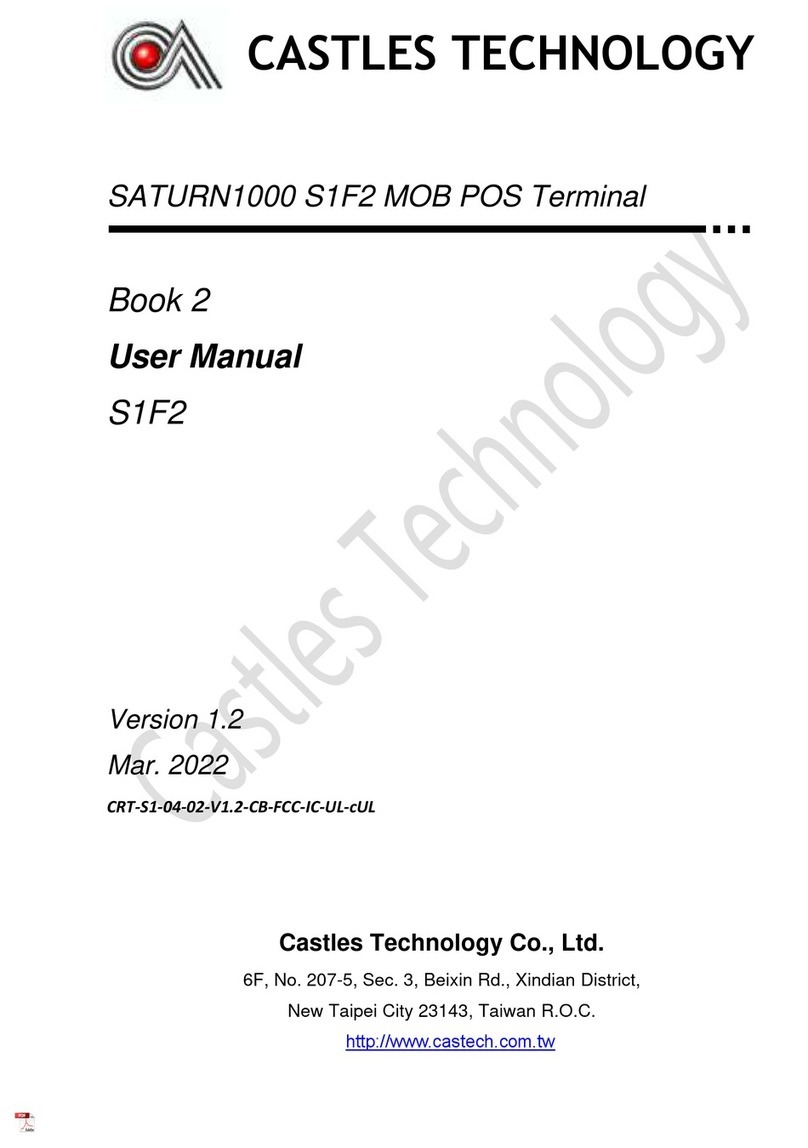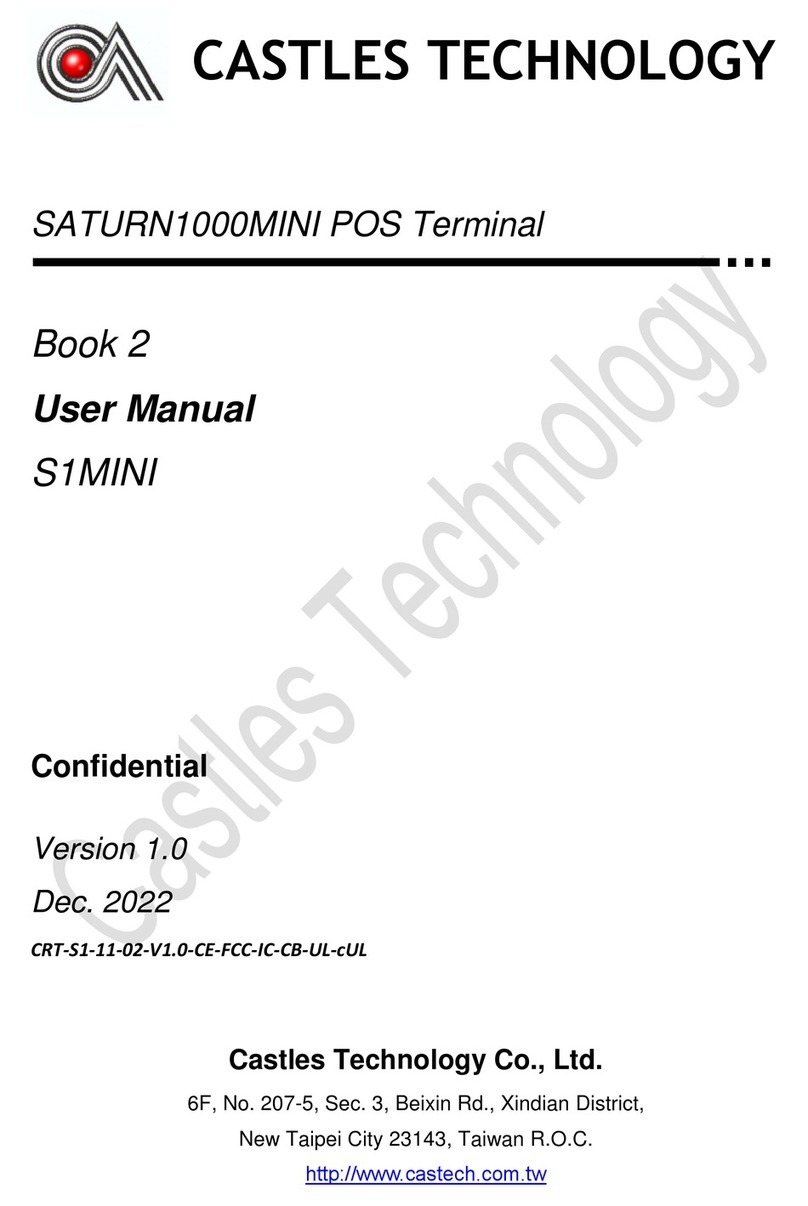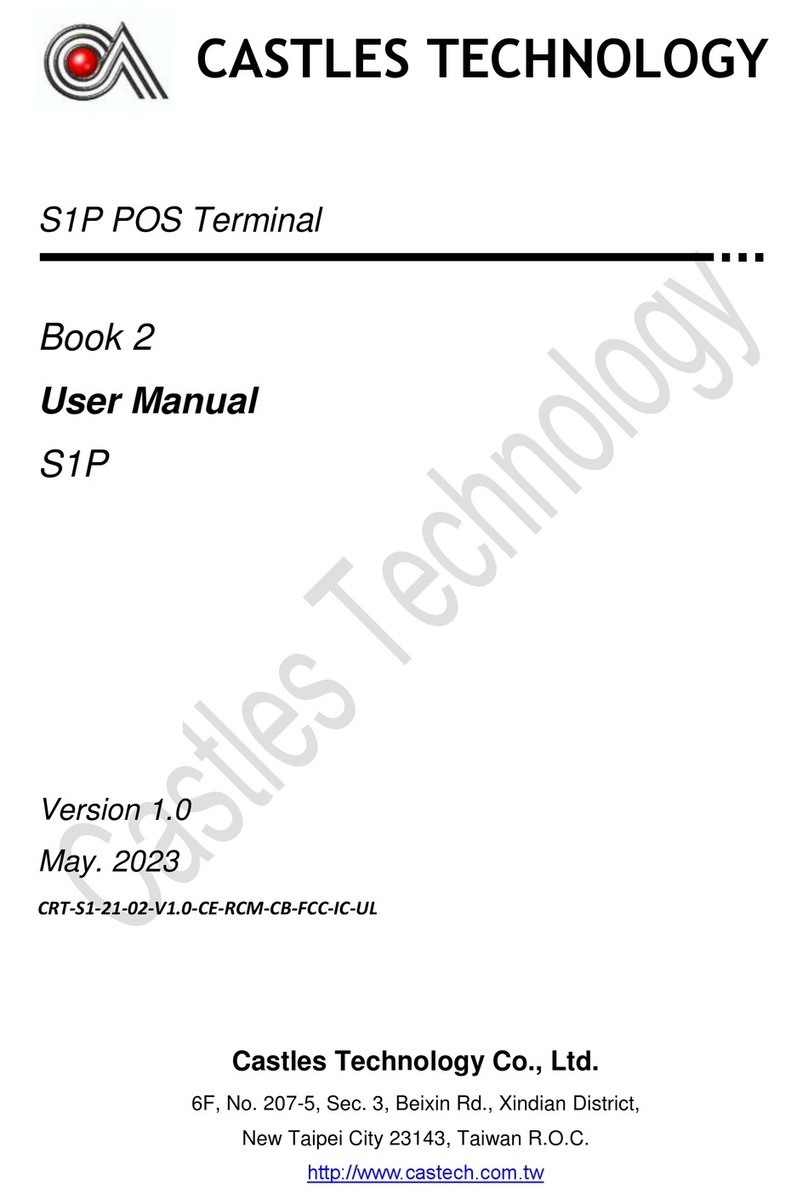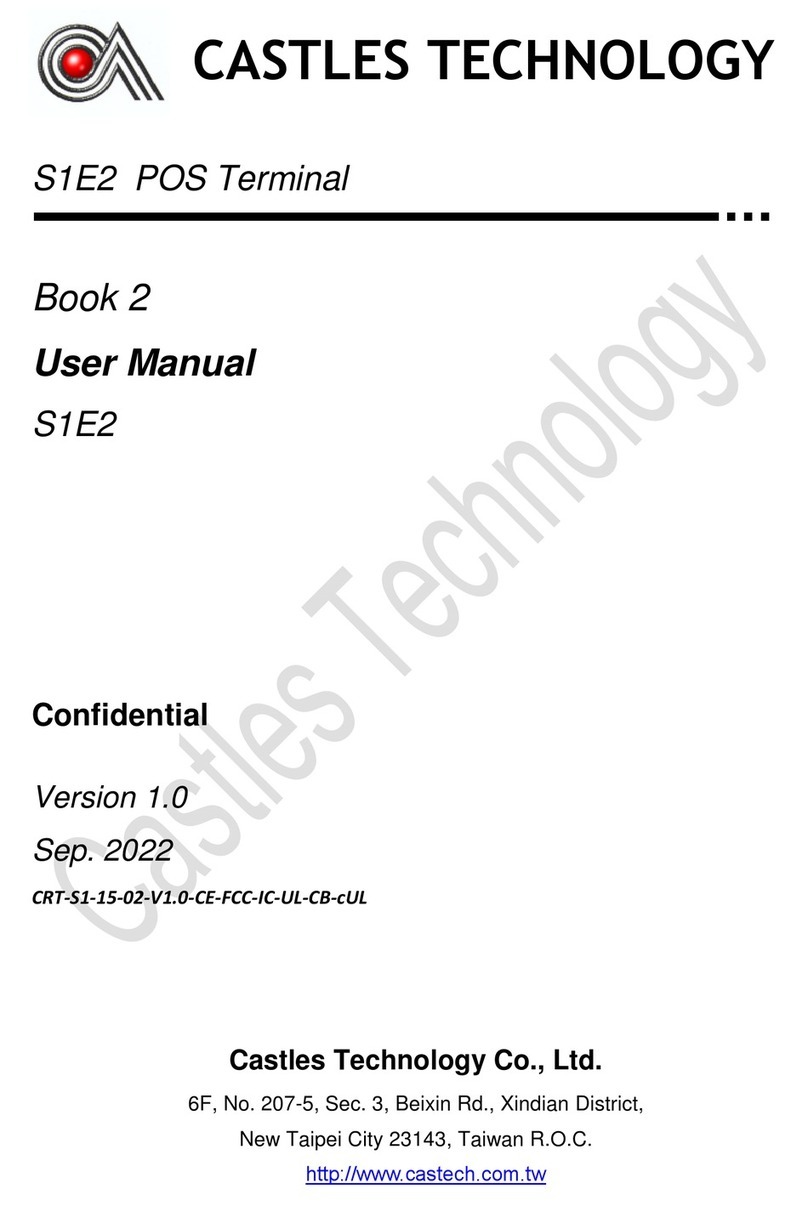Saturn S1F2 User Manual
__________________________________________________________________________________
__________________________________________________________________________________
Page 2 of 34
Issue 01
Contents
1. Scope........................................................................................................................................... 4
2. Sale application .......................................................................................................................... 4
2.1. Main Menu ................................................................................................................................. 4
2.2. Sale Transaction Flow................................................................................................................. 5
2.3. Sale Receipt ................................................................................................................................ 6
2.4. Menus ......................................................................................................................................... 6
2.5. Batch, review, status and totals ................................................................................................ 7
2.6. Reports, X and Z report .............................................................................................................. 8
2.7. Summary, audit and reprint....................................................................................................... 9
2.8. Menu, settings............................................................................................................................ 9
2.9. Printer, password .....................................................................................................................10
2.10. Debug, cashier ..........................................................................................................................10
2.11. Reset, about.............................................................................................................................. 11
3. SIM installation......................................................................................................................... 11
4. Accessing Applications Menu .................................................................................................. 11
5. Application list.......................................................................................................................... 14
6. Communication Wi-Fi............................................................................................................... 17
6.1. Configuring Wi-Fi network from the Sale application: ...........................................................17
6.2. Configuring Wi-Fi network from the ‘Settings’ menu:............................................................18
6.3. Disconnecting and reconnecting to Wi-Fi................................................................................19
6.4. Forgetting Wi-Fi network ......................................................................................................... 19
6.5. Setting Static (Non-DHCP) IP on the terminal .........................................................................20
7. Communication Mobile networks (4G / 3G / GPRS)...............................................................20
7.1. Setting mobile network –automatic registration................................................................... 20
7.2. Setting mobile network –manual registration .......................................................................21
7.3. Setting APN on the terminal ....................................................................................................23
7.4. Disabling Mobile data .............................................................................................................. 24
7.5. Enable Mobile data ..................................................................................................................25
8. Wi-Fi troubleshooting ..............................................................................................................25
9. Mobile networks (3G/4G/5G) troubleshooting ...................................................................... 26
10. Hardware troubleshooting....................................................................................................... 26
10.1. Power troubleshooting ............................................................................................................ 26