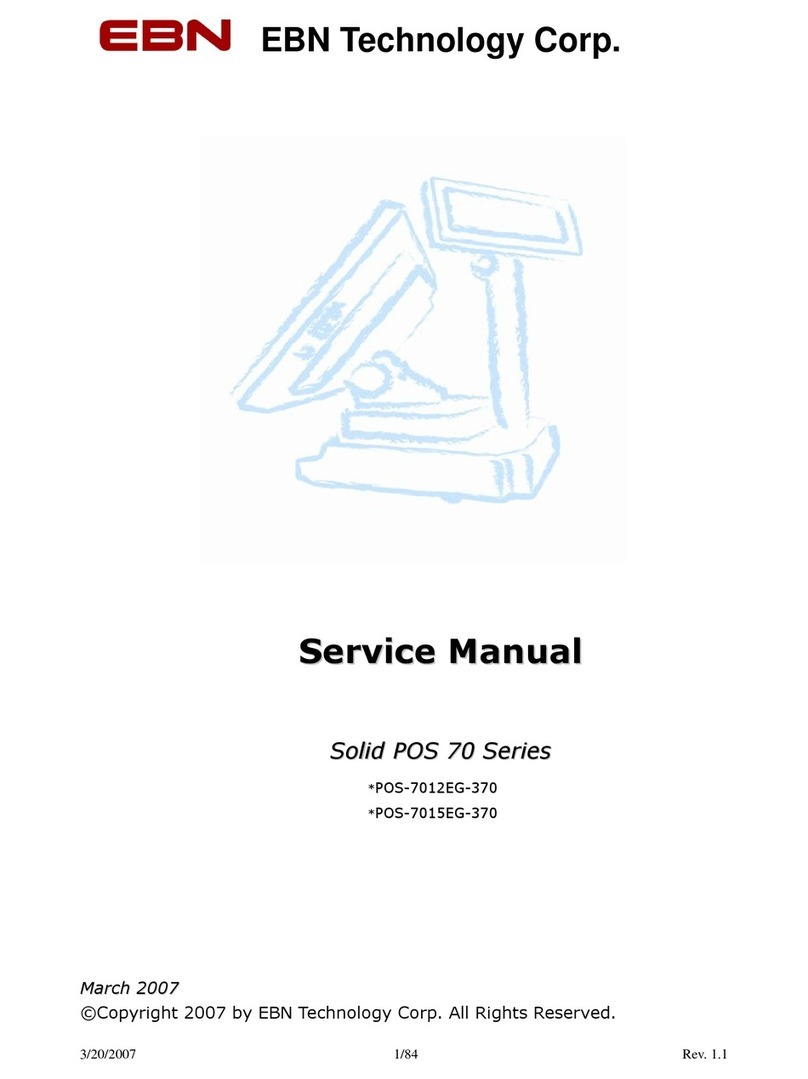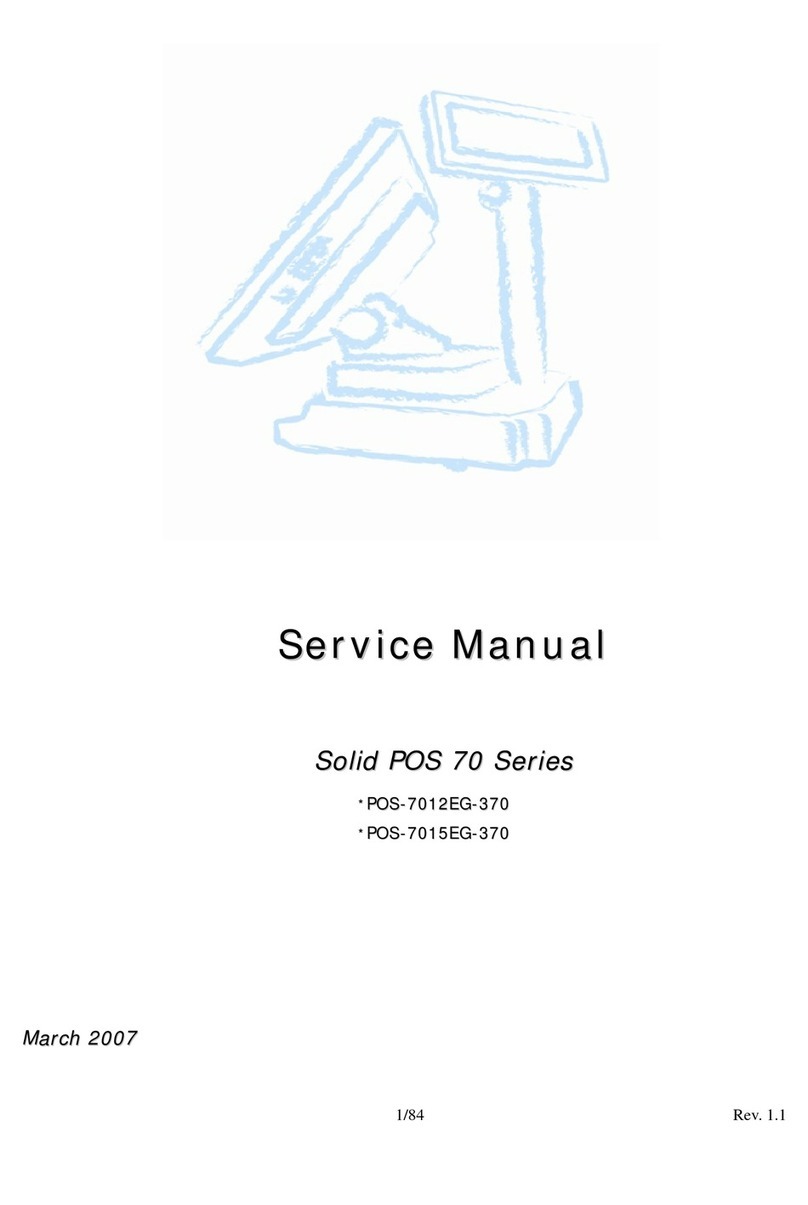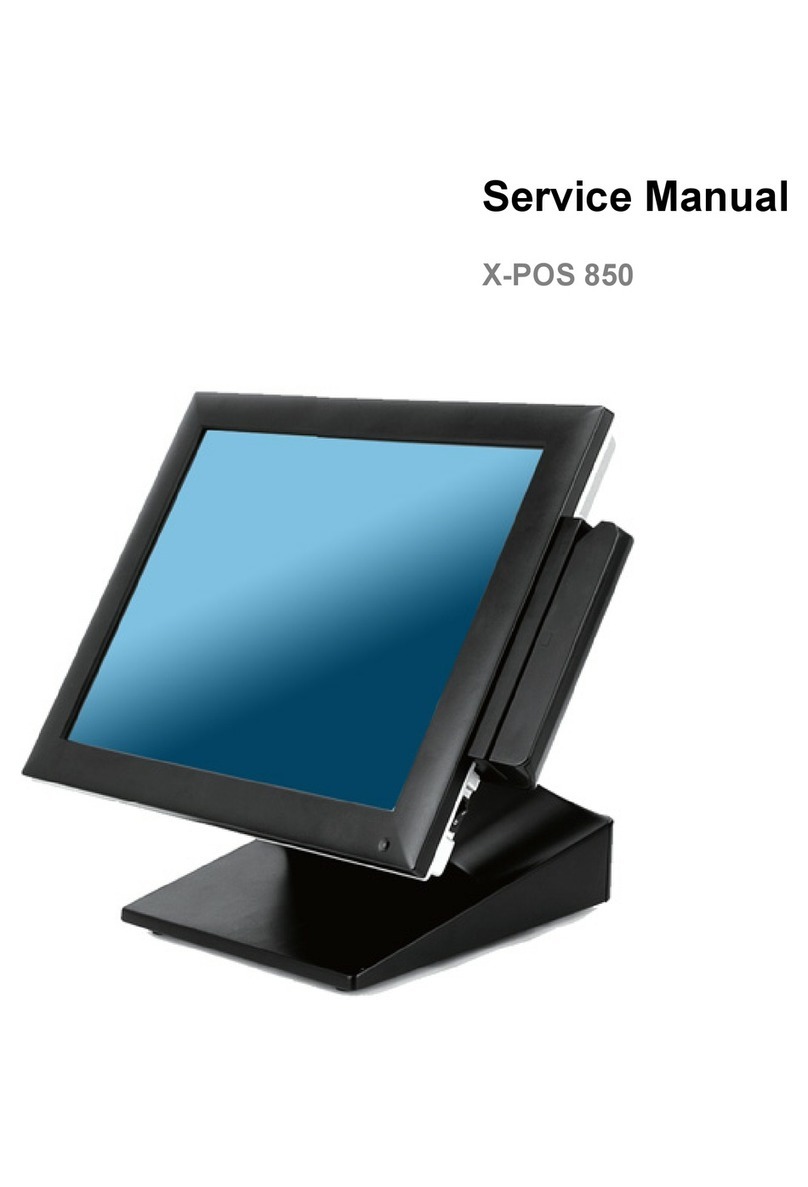Contents
Copyrights...............................................................................................................I
Liability Disclaimer.................................................................................................I
Regulatory Information..........................................................................................I
CE mark compliance ....................................................................................I
Safety Statement for Lithium Battery..........................................................I
Contents.................................................................................................................II
1. Hardware Setup.................................................................................................1
1.1. Packing Contents..................................................................................1
1.2. Quick Tour.............................................................................................2
Front View and Rear View....................................................................2
Back Panel I/O.......................................................................................2
1.3. Basic Peripherals Installation..............................................................3
Power Adapter ......................................................................................3
Computer Mouse and Computer Keyboard........................................3
USB ODD...............................................................................................4
LAN Cable .............................................................................................4
Cash Drawer..........................................................................................4
Customer Display.................................................................................4
MSR........................................................................................................8
2nd Display ...........................................................................................9
1.4. Turn on the device..............................................................................18
2. RAID Configuration .........................................................................................19
2.1. For Microsoft Windows XP.................................................................27
2.2. For Microsoft Windows Embedded POSReady................................30
2.3. For Microsoft Windows 7、Windows 8.............................................33
3. Basic Driver Installation..................................................................................34
3.1. Before the installation........................................................................34
3.2. Chipset Software Installation.............................................................34
3.3. VGA Driver Installation.......................................................................37
3.4. Touch Screen Driver (Only for Windows XP)....................................41
Single touch for Windows XP...................................................................41
3.5. LAN Driver Installation.......................................................................43
3.6. Audio Driver Installation.....................................................................46
3.7. Cash Drawer Driver Installation.........................................................49
3.8 Cash Drawer function introduction....................................................56
Cash Drawer Configuration...............................................................56
Open Cash Drawer service ................................................................57
Open Cash Drawer .............................................................................58
Cash Drawer Status............................................................................59