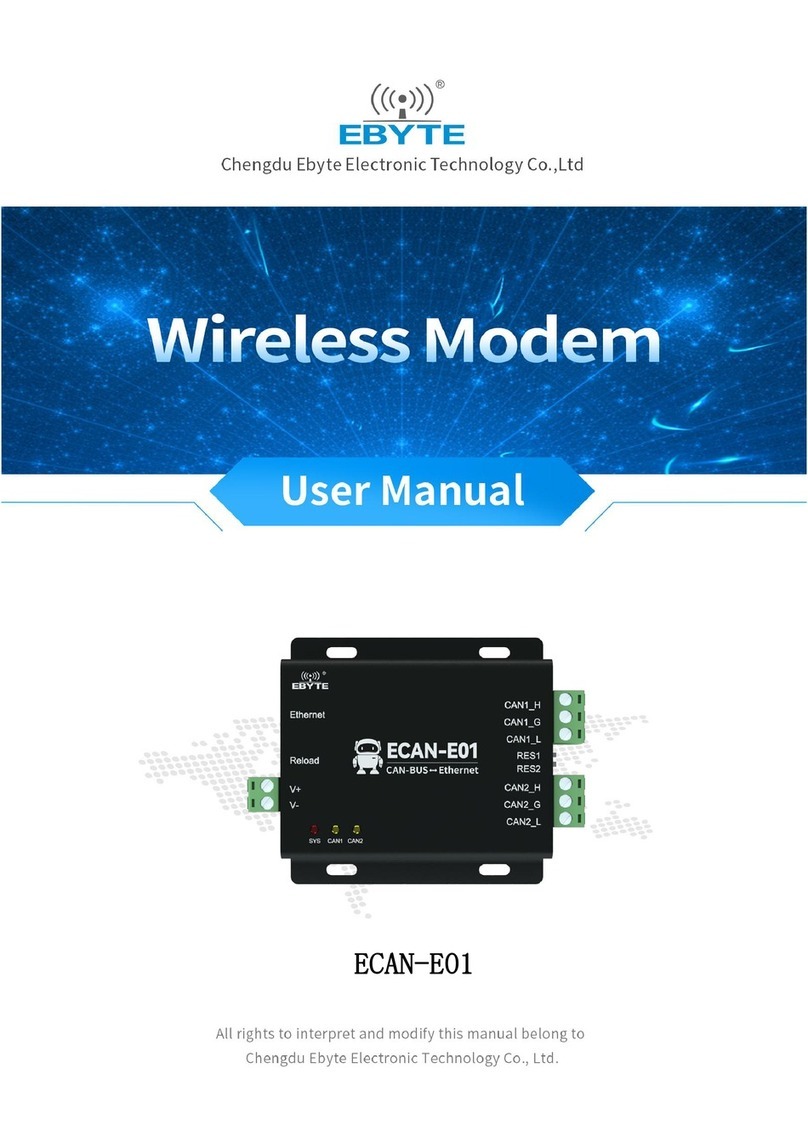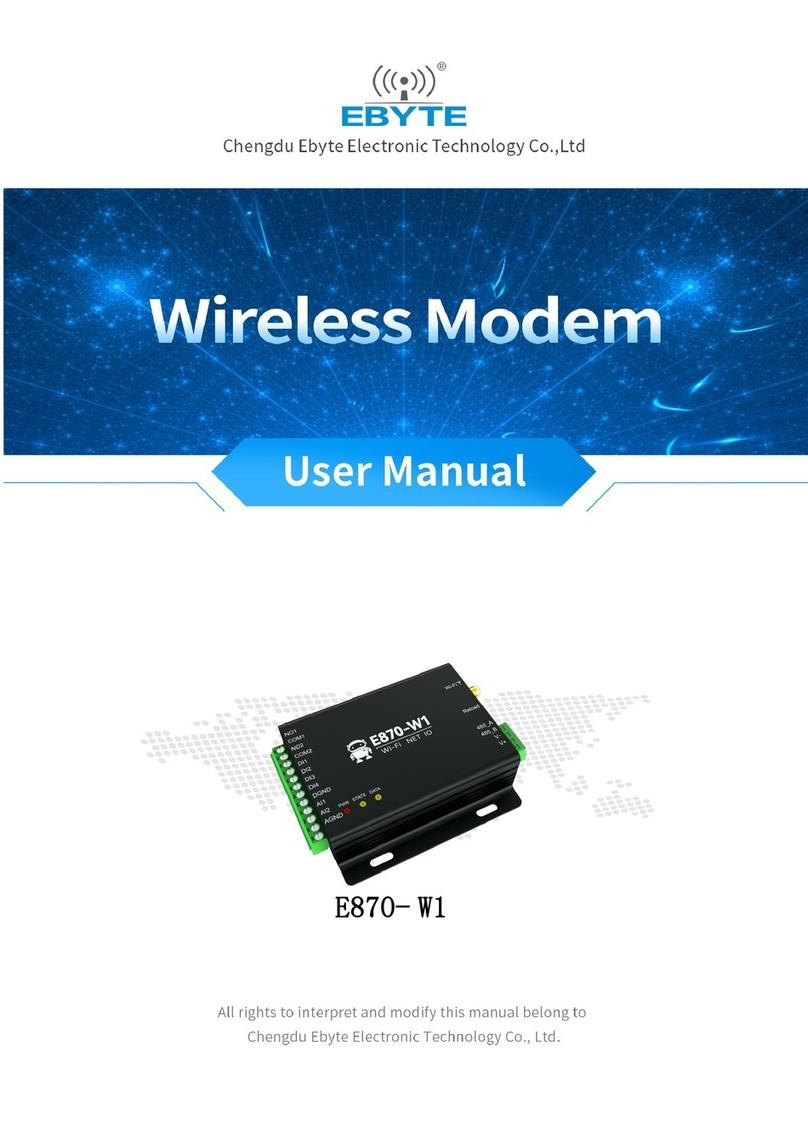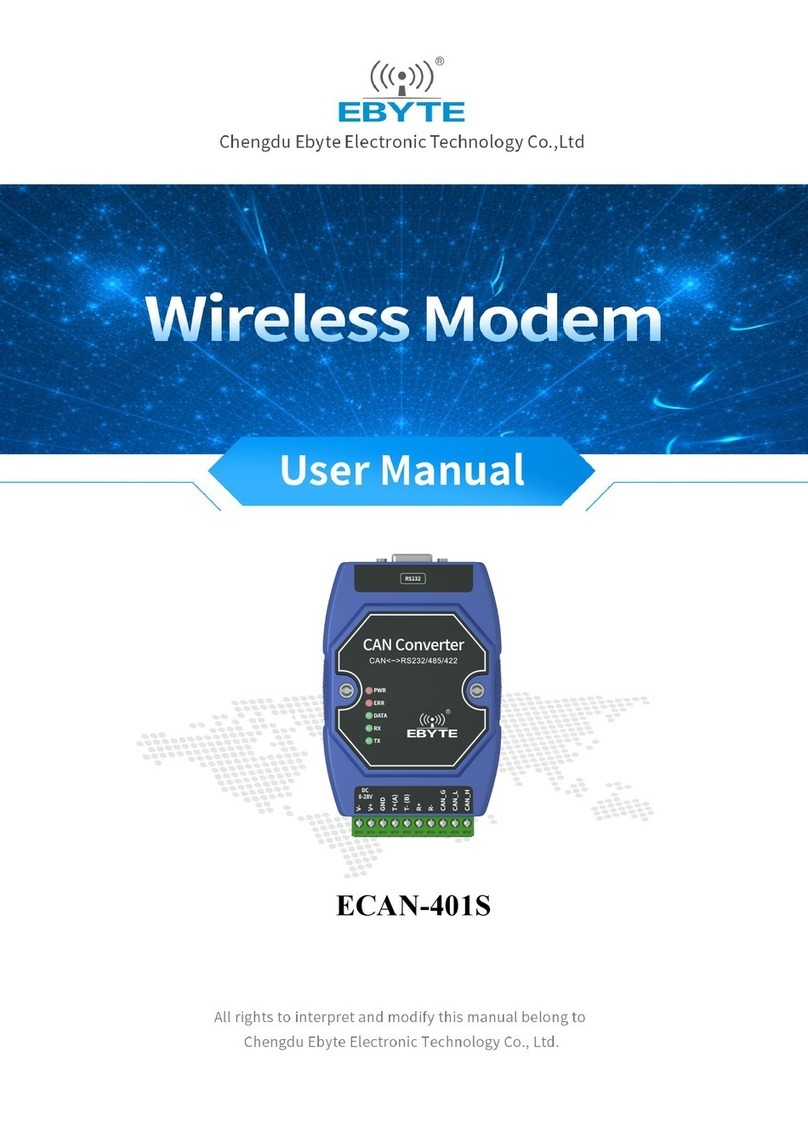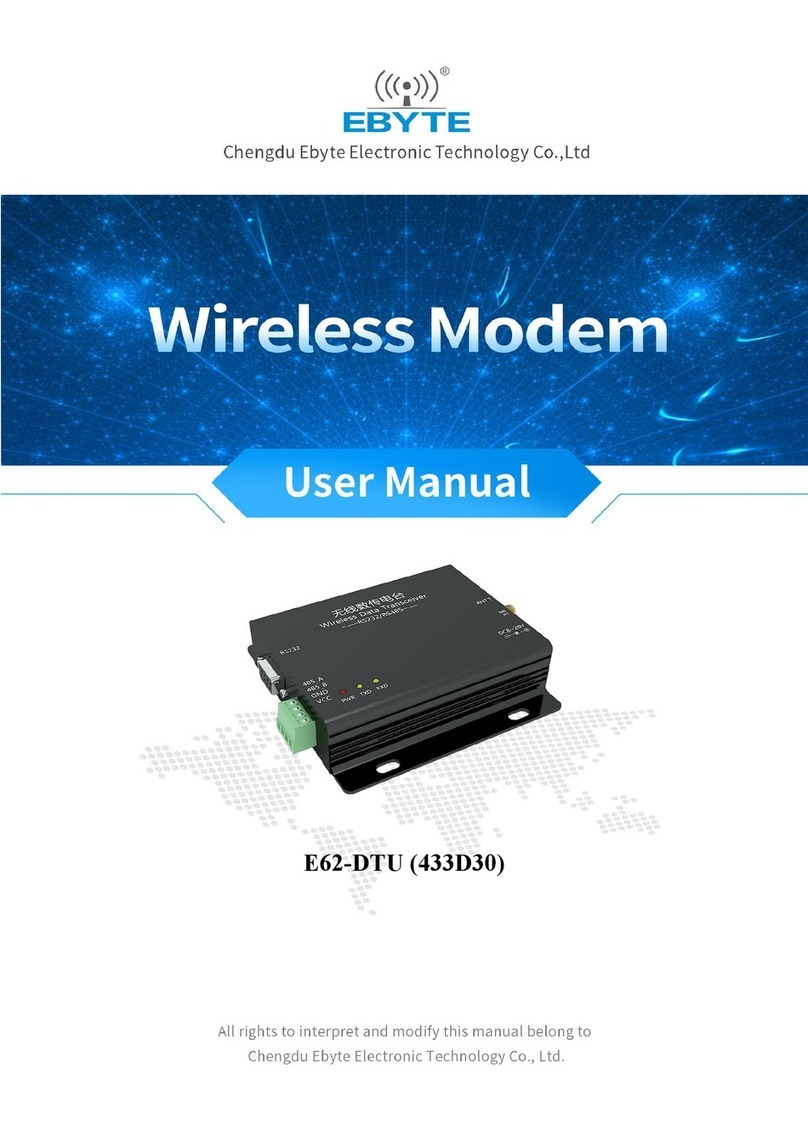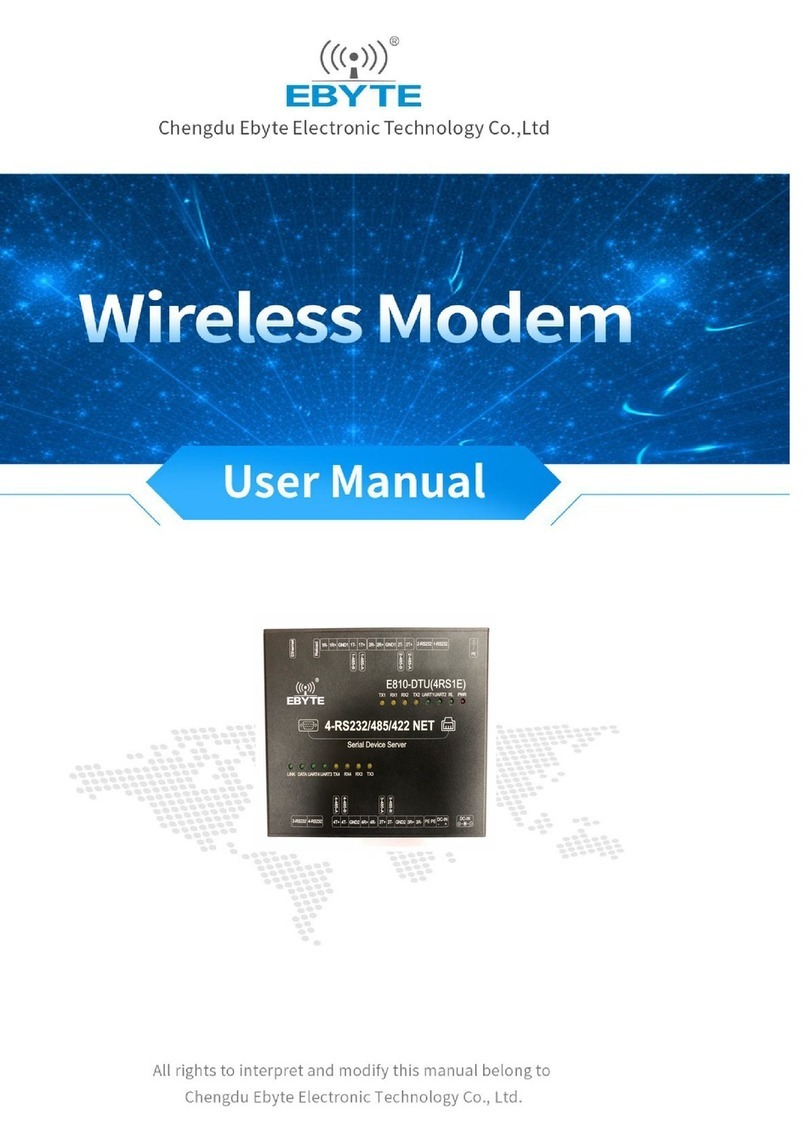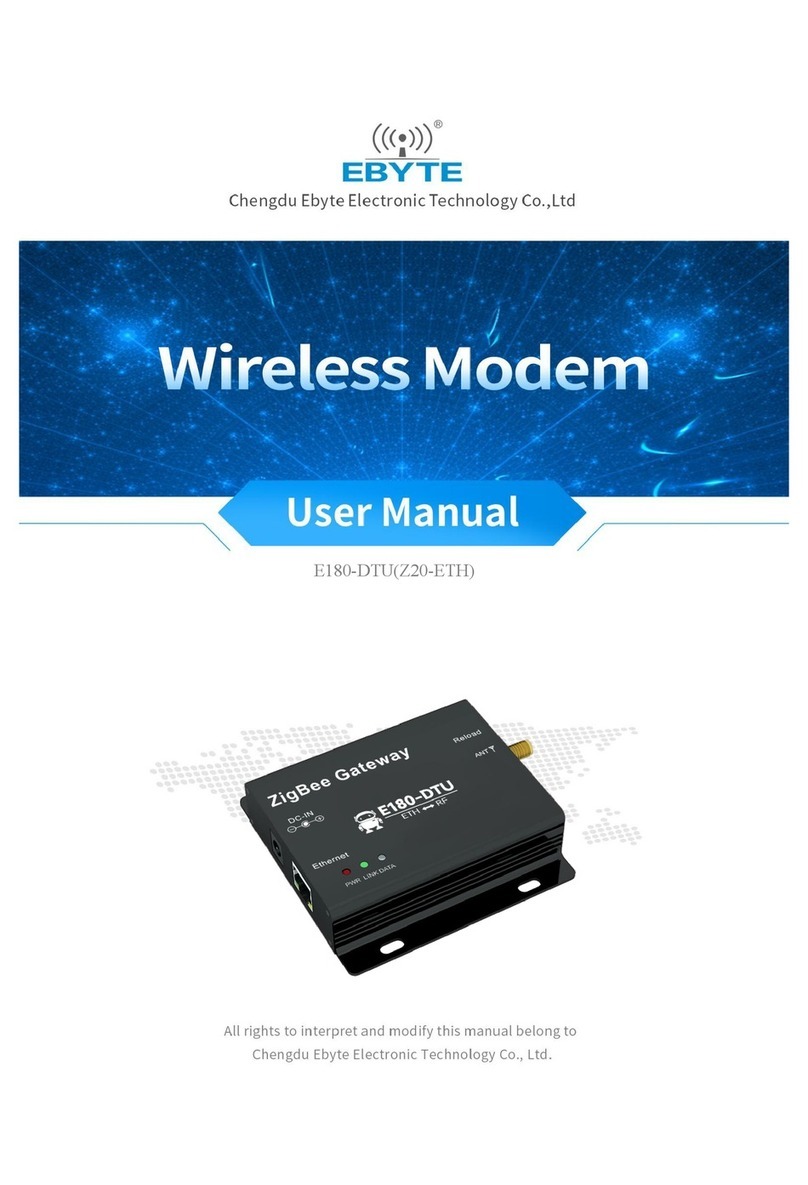Chengdu Ebyte Electronic Technology Co.,Ltd. E890-868LG12 User Manual
Copyright ©2012–2022,Chengdu Ebyte Electronic Technology Co.,Ltd.
1
catalogue
1. Features .................................................................................................................................................. 3
2. Quick Start ............................................................................................................................................. 3
2.1 Preparation for start-up .................................................................................................................... 3
2.2 Hardware connections ......................................................................................................................4
2.3 Web access .......................................................................................................................................5
3. Product introduction...............................................................................................................................6
3.1 Basic parameters.............................................................................................................................. 6
3.2 Dimensions & Interface Description ................................................................................................7
4. Function setting......................................................................................................................................8
4.1 Menu at a glance ................................................................................................................................ 8
5. Functional Overview ..............................................................................................................................9
5.1 Status................................................................................................................................................9
5.2 Systems ............................................................................................................................................ 9
5.2.1 Hostname and time zone settings .............................................................................................9
5.2.2 User name login password setting......................................................................................... 10
5.2.3 Restoring factory settings and upgrading ...............................................................................10
5.2.4 Rebooting ............................................................................................................................... 11
5.3 Services .......................................................................................................................................... 12
5.3.1 Frp intranet penetration..........................................................................................................12
5.3.2 Dynamic DNS ........................................................................................................................ 15
5.3.3 WAN/LAN.............................................................................................................................15
5.3.4 WIFI Scheme ......................................................................................................................... 16
5.4 Network ..........................................................................................................................................16
5.4.1 Interfaces................................................................................................................................17
5.4.2 Wireless..................................................................................................................................18
5.4.3 Switches................................................................................................................................. 20
5.4.4 DHCP/DNS ............................................................................................................................ 20
5.4.5 Hostnames .............................................................................................................................. 21
5.4.6 Load balancing.......................................................................................................................22
5.4.7 Firewalls.................................................................................................................................24