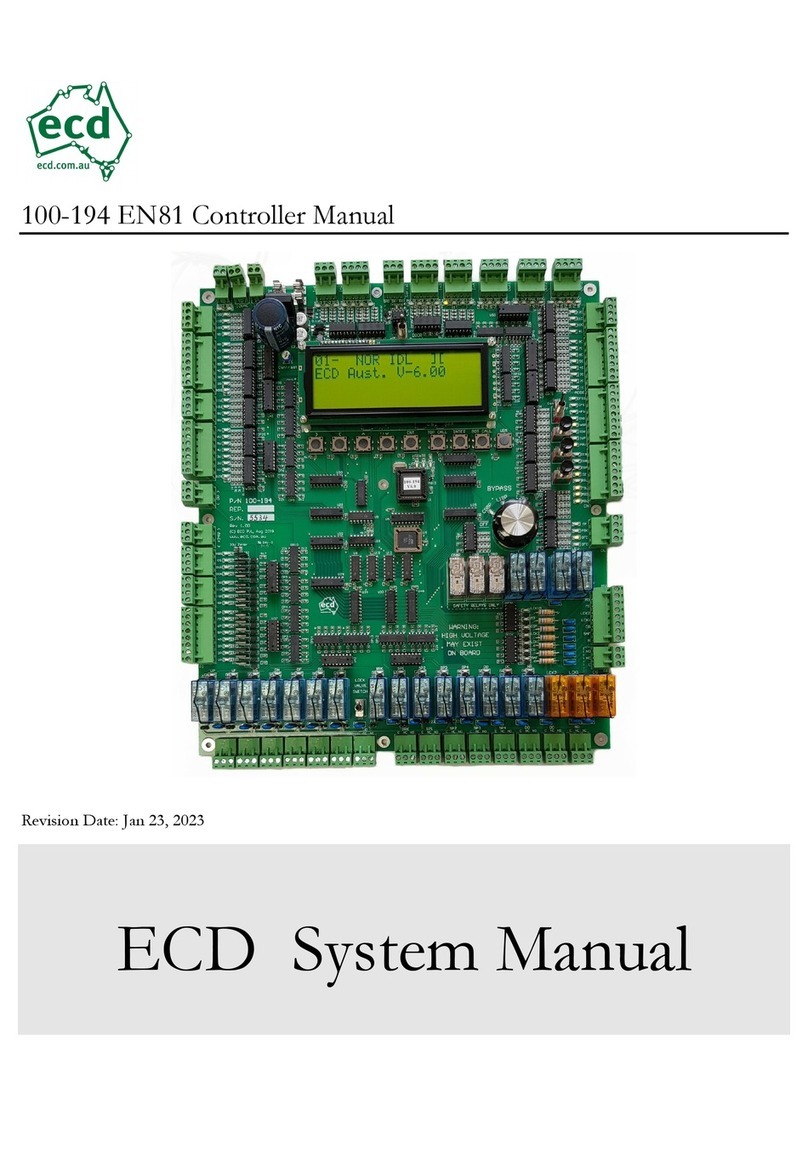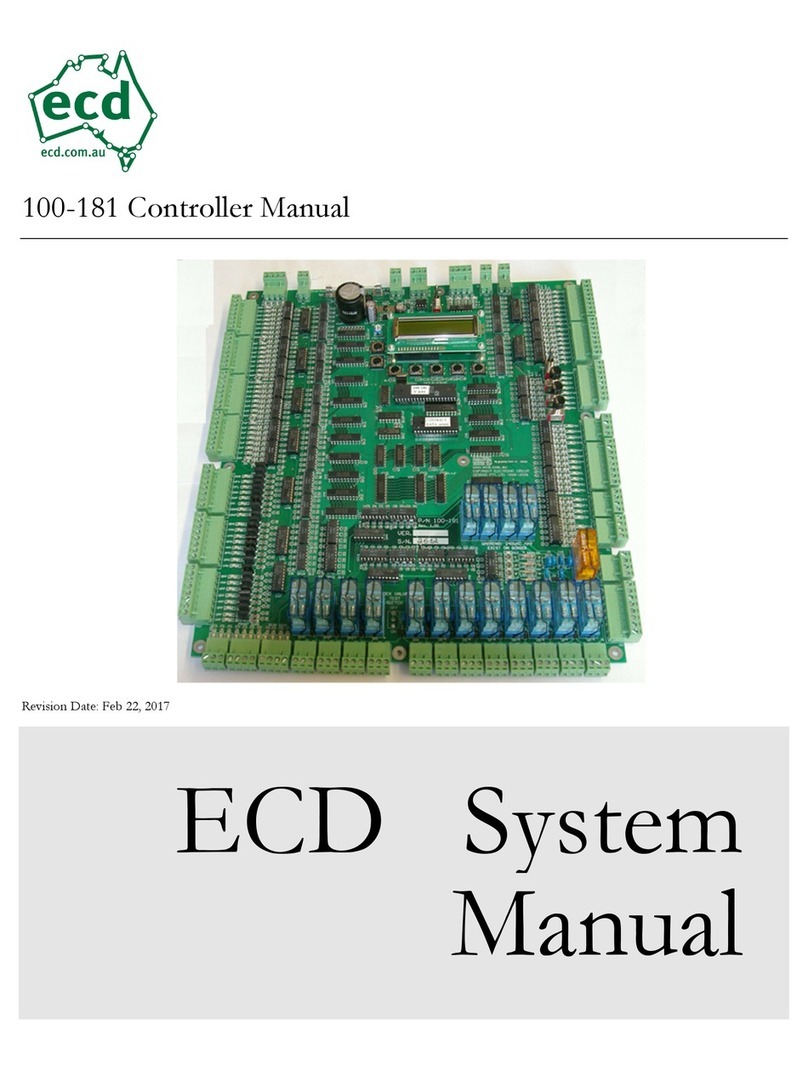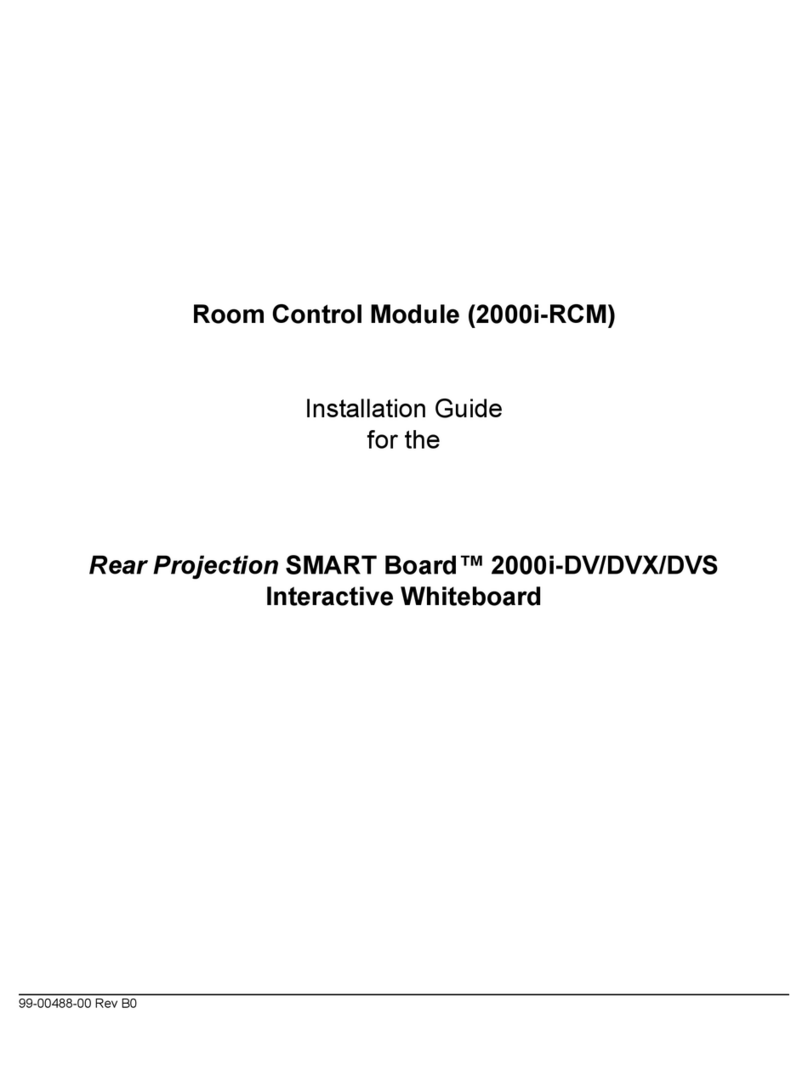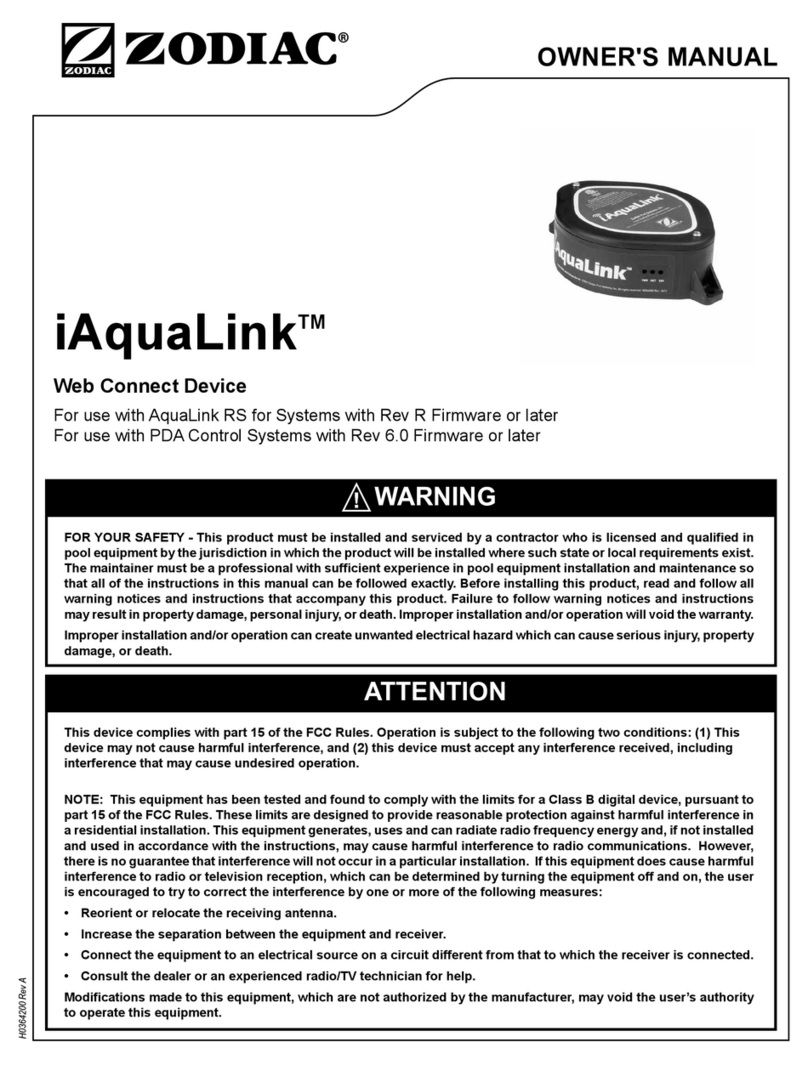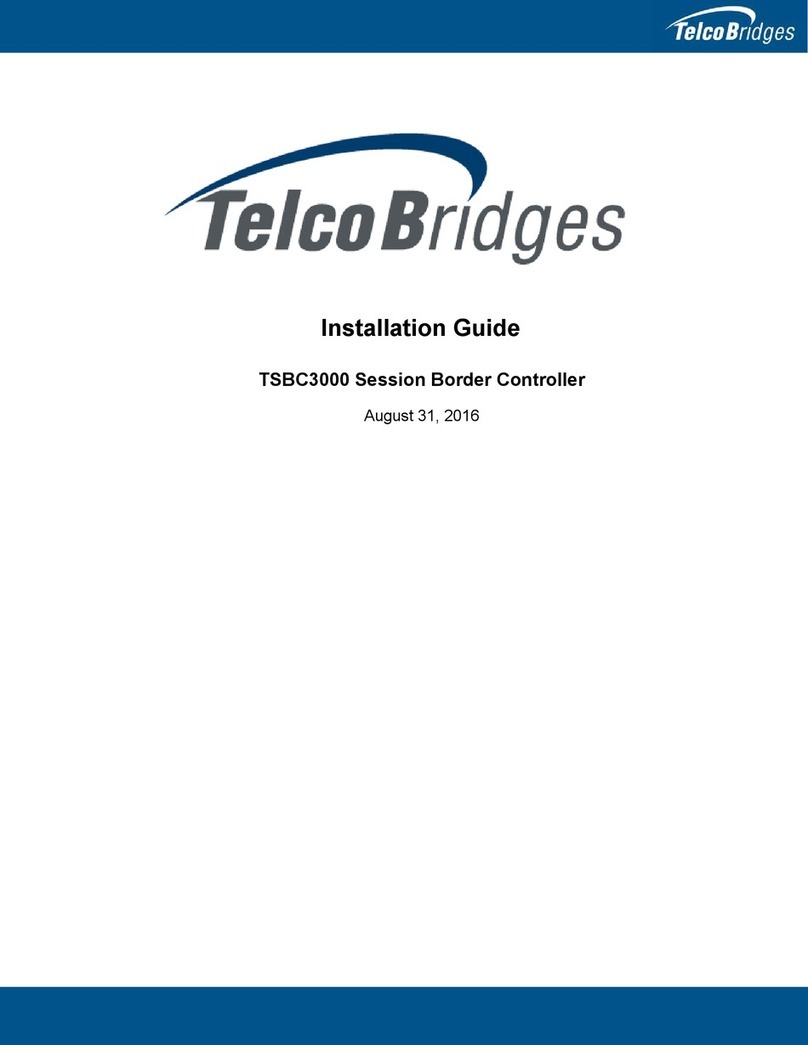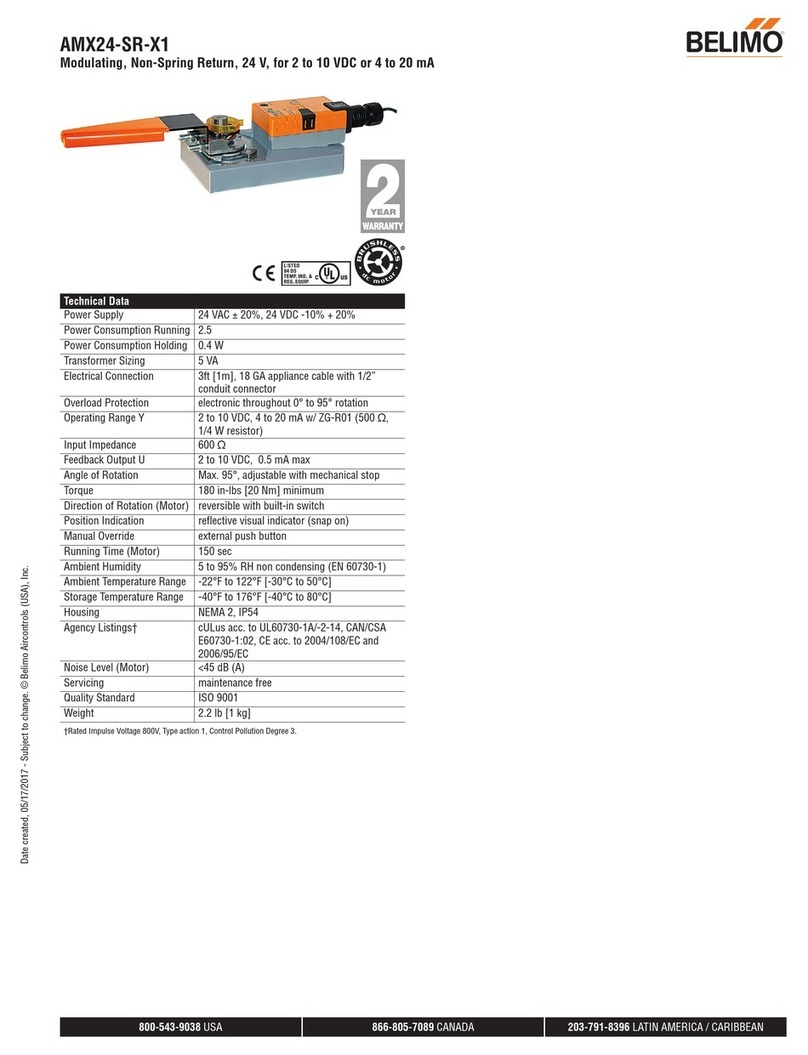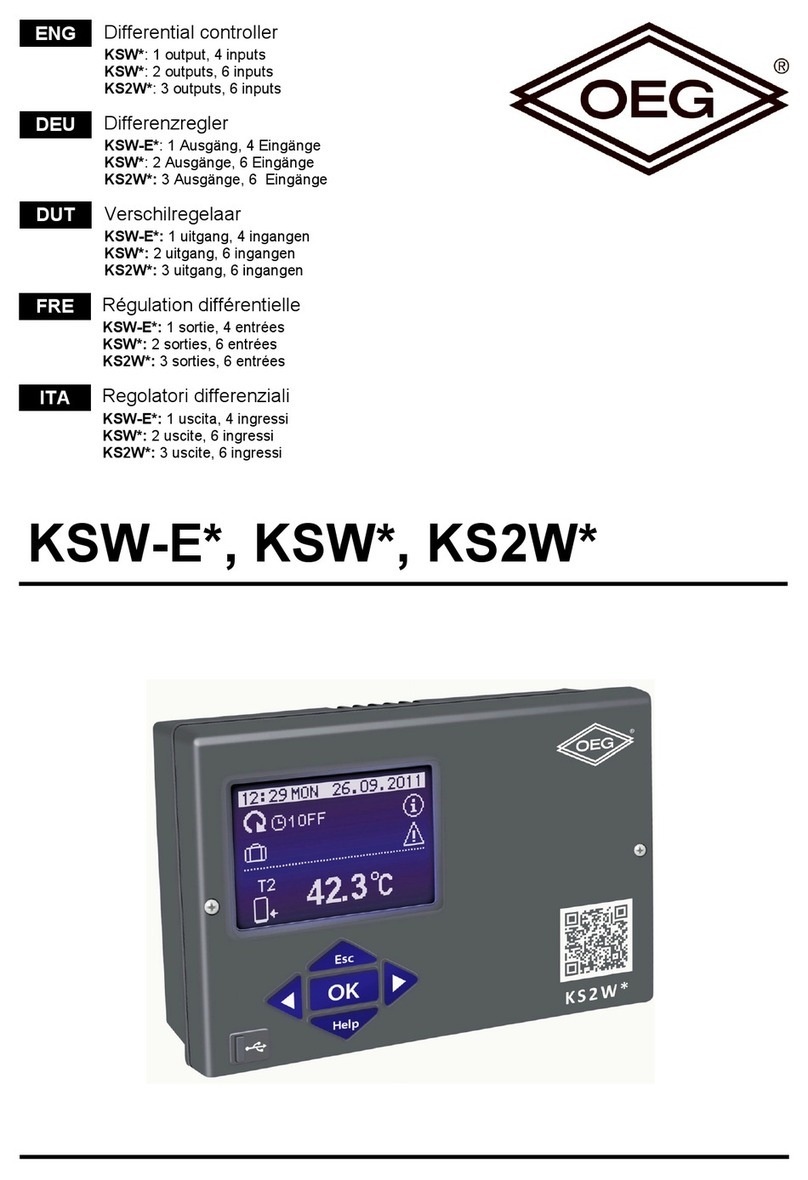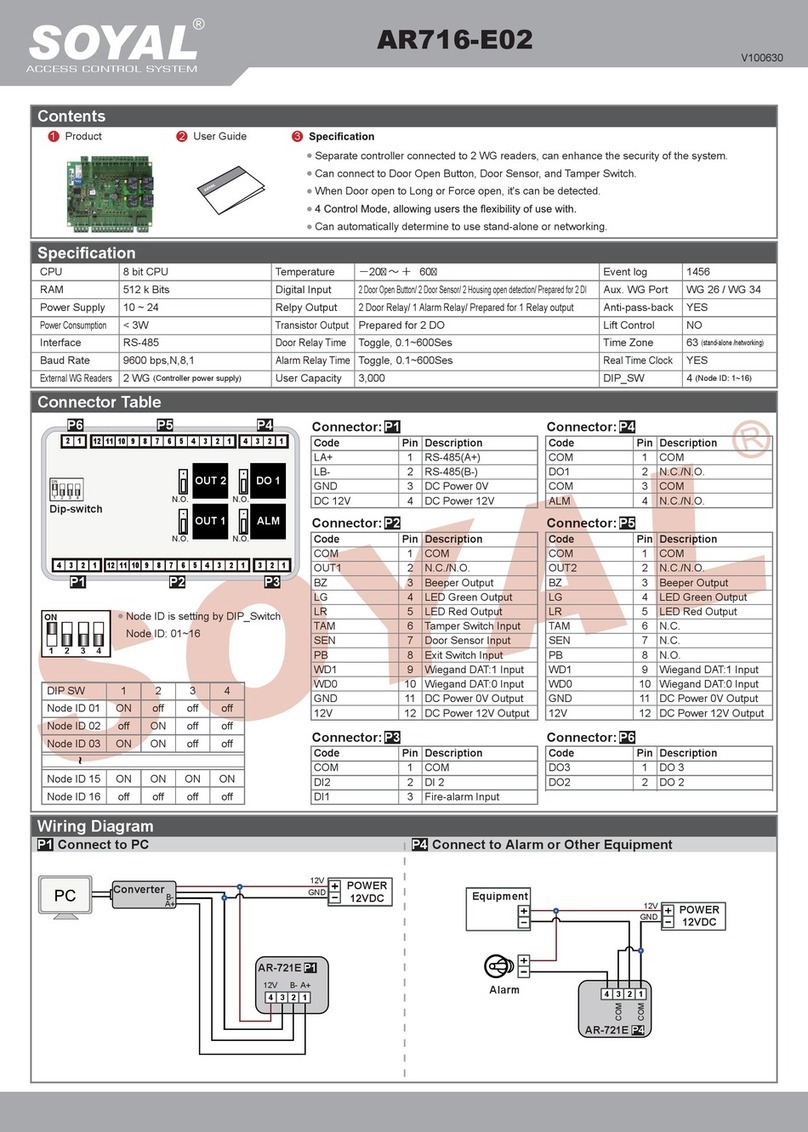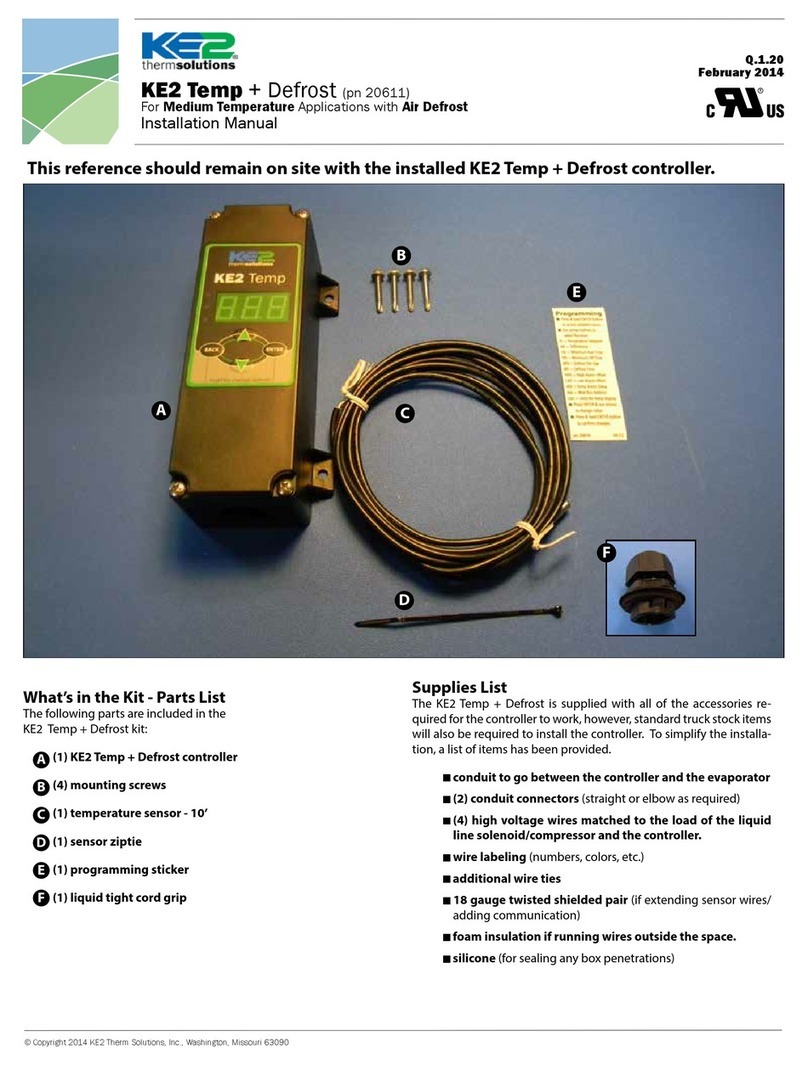ECD OvenRIDER NL2+ User manual

QUICK REFERENCE GUIDE

1
CONTENTS
WELCOME .......................................................................................................................... 2
EQUIPMENT ....................................................................................................................... 3
FEATURES/FUNCTIONS................................................................................................. 3
SETUP................................................................................................................................. 4
CHARGING THE POWER PACK ...................................................................................... 4
SOFTWARE INSTALLATION............................................................................................ 6
SOFTWARE REGISTRATION........................................................................................... 8
COMMUNICATIONSv9
ZONE BOUNDARY MAGNET INSTALLATION................................................................. 11
OPERATION ...................................................................................................................... 13
INTRODUCTION ......................................................................................................... 13
STEP 1: SETUP INSTRUMENT...................................................................................... 14
STEP 2: DATA COLLECTION.......................................................................................... 19
STEP 3: DOWNLOAD DATA.......................................................................................... 22

2
WELCOME
This Quick Reference Guide is designed to help the user to familiarize themselves with the equip-
ment, perform basic hardware setup/communicaons and operaon. For detailed informaon
on both Hardware & Soware components, please refer to the Help system accessible in the
M.O.L.E.® MAP Soware.
To access the help system start the soware and use any of the methods listed:
• Select the Help Buon on the Toolbar.
• Pressing the shortcut key [F1]
• On the Help menu, click MAP Help.

3
EQUIPMENT
FEATURES/FUNCTIONS
Process and Ambient Sensors:
A combinaon of 3 thermal and
3 posion sensors that measure
oven performance.
Zone Sensor Baery:
This is the power source for the
zone sensor light.
Zone Sensor Light:
This light illuminates when
the detects zone boundary
magnets.
Thermal Barrier:
This is the protecve Ther-
mal Barrier for the M.O.L.E.®
Proler.
Connector Bridge:
This is where the M.O.L.E.®
Proler plugs into the RIDER.
Barrier Locking Latch:
Secures the cover of the barrier
to prevent it from opening.
Extractor Handle:
This disconnects the M.O.L.E.®
Proler from the connector
bridge.

A completely discharged Power
Pack takes about 8 hours to be fully
charged. For quick charges, it can be
charged for 15 minutes allowing one
10 minute data run to be performed.
②
①
4
SETUP
CHARGING THE POWER PACK
1. Insert the USB cable male series “A“ plug
into a computer USB Port.
2. Insert the USB cable male series “B” mini
plug into the Data/Charging Port.

A completely discharged Power Pack
takes about 14 hours to be fully
charged.
②
①
5
SETUP
CHARGING THE POWER PACK
1. Remove the Power Pack.
2. Plug the transformer end of the charger-
into a (120 or 230VAC) wall outlet and
the connector end into the Power Pack.
3. Once charged, reconnect to the
M.O.L.E.® Proler. The acvity light ash-
es once indicang the M.O.L.E.® Proler
is ready to collect data.

②
6
SETUP
SOFTWARE INSTALLATION
1. Insert the Flash Drive in a USB Port and
the AutoPlay menu appears.
2. Select Open folder to view les but-
ton on the AutoPlay menu to launch
Windows® Explorer. Closely follow the
instrucons for your operang system.
For detailed informaon view the Instal-
laon Help le on the Flash Drive.

The user must have administrator
permissions for the computer to in-
stall and register the soware. To
install as administrator, locate the
setup.exe on the installaon drive.
Right-click the le to display the
shortcut menu and select Run as ad-
ministrator.
7
SETUP
SOFTWARE INSTALLATION

③③
②
8
SETUP
SOFTWARE REGISTRATION
An Unlock Key can be obtained via an online
registraon form or using the contact infor-
maon supplied on the dialog box, contact
ECD.
1. On the Help menu, click Register and the
dialog box appears.
2. Select Online Registraon and enter the
required informaon on the M.O.L.E.®
MAP Soware Registraon form.
3. Enter the 16-digit Unlock Key and then
the Register command buon to com-
plete the soware Registraon.

When using a SuperM.O.L.E. Gold 2,
the AutoPlay panel appears in the
lower right corner of the desktop.
This panel displays the four most
common MAP commands.
②
①①
①
①
9
SETUP
COMMUNICATIONS
1. Plug the computer interface cable into a
computer COM Port and the other end
into the M.O.L.E.® Proler Data Port.
2. On the M.O.L.E.® menu, click the Select
Instrument command.
USB/RS-232
Adaptor
“B” mini plug
“A” plug

Once a M.O.L.E.® Proler has been se-
lected, the soware automacally selects
that M.O.L.E. Proler if it used again on
the same COM port.
③
④
⑤
10
SETUP
COMMUNICATIONS
3. Select the desired instrument from the
dialog box. If there are none displayed,
click the Scan for Instruments command
buon to detect all available instru-
ments.
4. Click the OK command buon to accept.

11
1. The zone boundary magnet kit is supplied with two dif-
ferent types of magnet clips designed to mount the mag-
nets to the reow oven rail. Reow ovens may have dier-
ent conveyor rails than the one used in these instrucons,
so determine which type will best mount the magnets in
your oven. Modicaons to the clips may be necessary to
properly mount magnets.
2. Open the top of the oven and determine where to place the start of the rst zone magnet.
3. Adjust the conveyor to match the RIDER width. (The width of the pallet is engraved on the
back edge of the pallet top.)
4. Slide the RIDER on the conveyor unl the front sensor reaches the magnet.
5. Center a magnet and clip on the rst zone boundary within 0.5” to 1.0” (1.3-2.5cm) from
the edge of the pallet and slide it past the magnet.
SETUP
ZONE MAGNET INSTALLATION

12
SETUP
ZONE MAGNET INSTALLATION
• When the RIDER front and rear zone sensors pass
the magnet, the Zone sensor light stay illuminat-
ed while each sensor has moved past it for .75”
+/- .25” (1.9cm +/- .6cm).
• When the RIDER passes the magnet, the Zone
sensor light must not double ash. If this occurs
the magnet is placed to close to the pallet
sensor.
6. When the magnet is properly aligned mount the
“P” clip securely by tapping and drilling for a #6
or #8 screw. If the “OMNI FLO” clip is being used,
clip it to the rail and slide it into the desired
posion. Using the Manual Zone feature in the
soware, you can make an oven model by mea-
suring from the magnet to the center between
zones for all the other zones.
0.5” - 1.0”
(1.3-2.5cm)

13
OPERATION
INTRODUCTION
This operaon procedure guides you through a typical process on how to set a M.O.L.E.® Ther-
mal Proler up for performing a OvenRIDER® NL 2+ data run. For addional detail, consult the
Help System in the soware.
The M.O.L.E.® Thermal Proler depends on the MAP (Machine-Assembly-Process) soware to
control how it collects and interprets data. Several kinds of data runs may need to be performed
to achieve desired informaon, or the same data run may be performed repeatedly over me to
monitor one process. Either way, each data run must be set up at least once.
The MAP soware includes wizards that help you get started quickly, even if you are a beginner
or infrequent user.

④
③
14
OPERATION
SETUP INSTRUMENT
STEP 1: SETUP INSTRUMENT
1. Open the M.O.L.E.® MAP soware.
2. Connect the M.O.L.E.® Thermal Proler to the
computer.
3. Make sure the M.O.L.E.® Power Pack baery is fully
charged. When a M.O.L.E.® Thermal Proler is se-
lected, the soware status bar displays the current
baery voltage.
4. Set an OvenRIDER® NL 2+ Environment. Either
open an exisng Environment Folder or create a
new one.

When navigang through the wizard,
the step list on the le of the dialog
box uses a color key to inform the
user of the progression through the
wizard.
Current
Completed
Remaining
⑥
15
OPERATION
SETUP INSTRUMENT
5. On the M.O.L.E.® menu, select Setup Instrument
and the workow wizard appears.
6. Set the Instrument Name.

For sengs such as Start Parame-
ters and Stop Parameters, select the
More>> command buon.
⑦
⑧
⑨
16
OPERATION
SETUP INSTRUMENT
7. Select the Sensor Plaorm buon.
8. Select the OvenRIDER® NL 2+ then the OK com-
mand buon to proceed.
9. Conrm the sengs and then, select the
Next command buon to send the data listed in
the dialog box to the instrument.

⑪
⑩
17
OPERATION
SETUP INSTRUMENT
10.Conrm the assembly informaon.
11.Click the Next command buon.

If everything is OK, the dialog box dis-
plays a GREEN sign. If there are any
items that may prevent the user from
collecng good data, they are high-
lighted and a RED sign is displayed.
⑬
⑫
18
OPERATION
SETUP INSTRUMENT
12.Verify the instrument status. This dialog box
displays the health of the M.O.L.E.® Proler such as
baery charge, internal temperature, thermocou-
ple temperatures.
13.Select the Finish command buon to complete the
Setup Instrument wizard.

Never permit the M.O.L.E.® Thermal Pro-
ler to exceed the absolute maximum
warranteed internal temperature, as per-
manent damage may result. The warranty
will not cover damage caused by exceed-
ing the maximum specied internal tem-
perature.
③
③
19
OPERATION
DATA COLLECTION
STEP 2: DATA COLLECTION
1. Set the width of the conveyor to match the RIDER.
2. Set the oven as you normally would for a common
product (i.e. zone temperatures, conveyor speed).
3. Connect the M.O.L.E. Proler to the connector
bridge in the Thermal Barrier. Turn it “ON” and
press the “RECORD” buon.
Table of contents
Other ECD Controllers manuals
Popular Controllers manuals by other brands

alre
alre KTRRN-267.014 quick start guide

YOKOGAWA
YOKOGAWA UTAdvanced UP55A technical information

Monte Carlo Fan Company
Monte Carlo Fan Company ESSWC-6-WH Installation and operation instruction

Renesas
Renesas RX671 manual

Digilin
Digilin Colour Theme 3 user manual

Parker
Parker ADAPTOMODE A4AS-DN Installation and Service Information