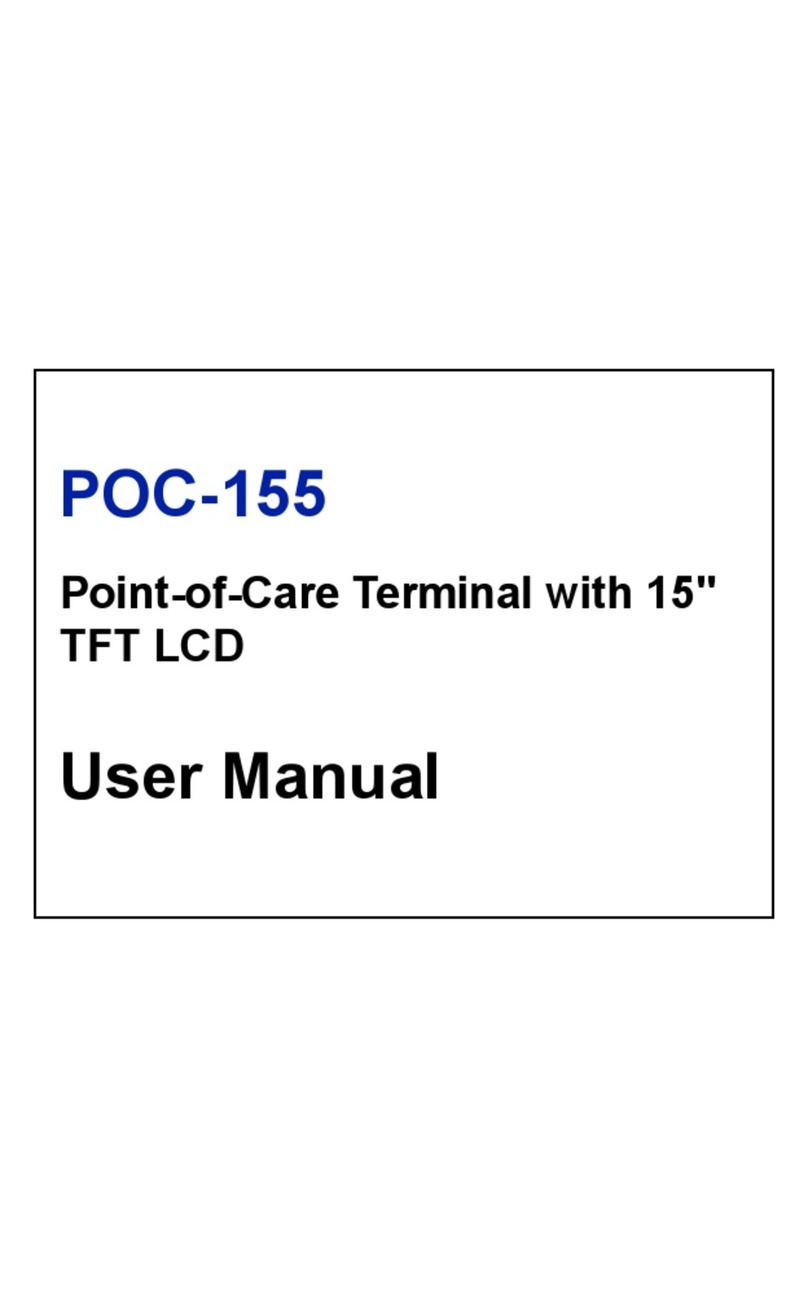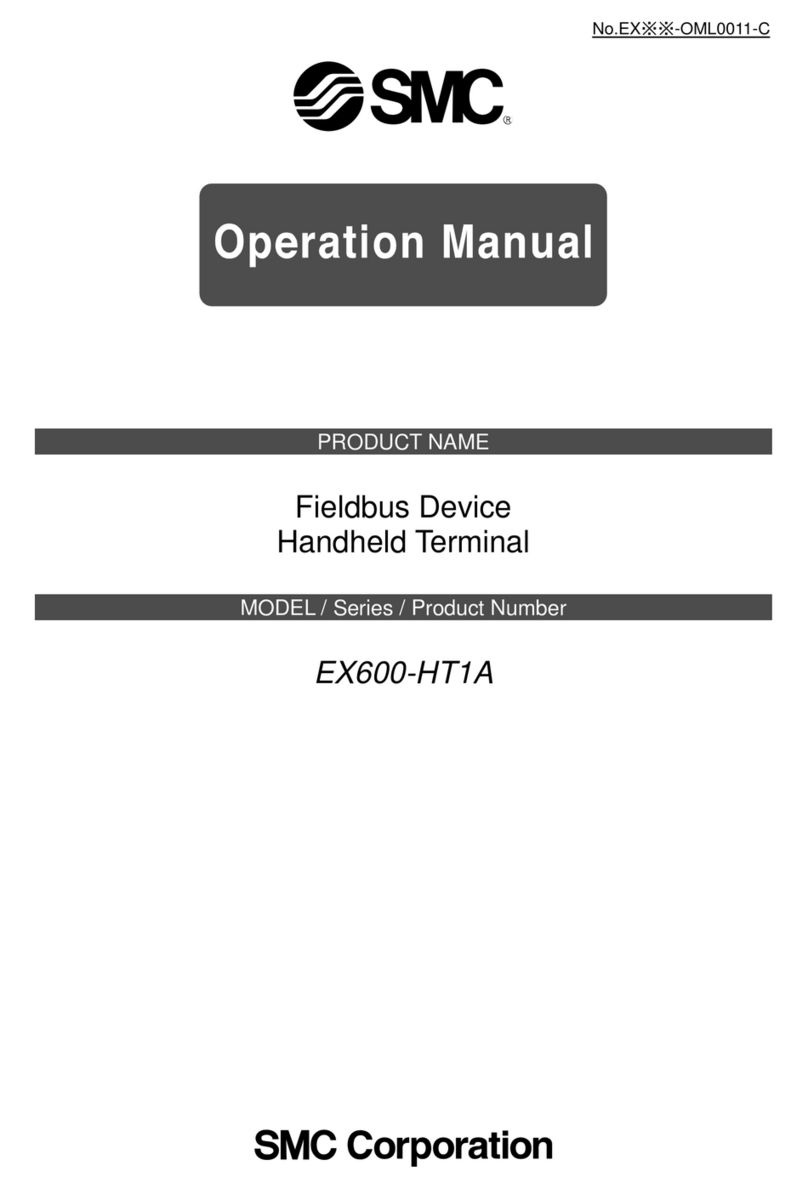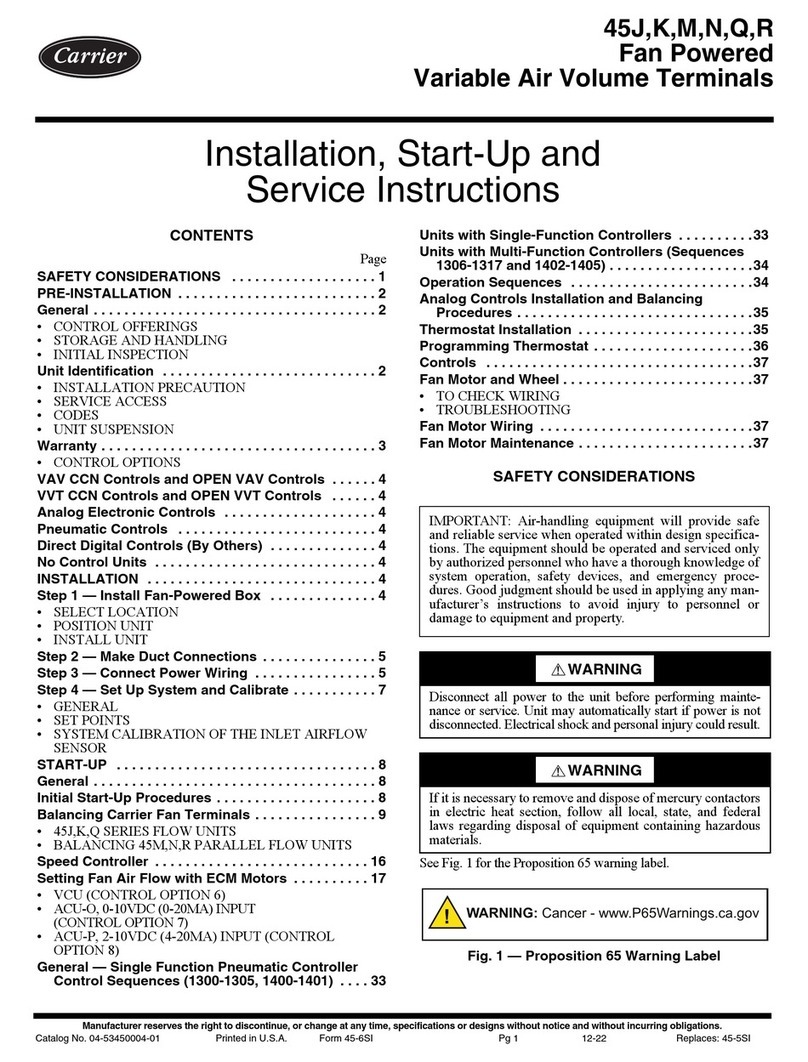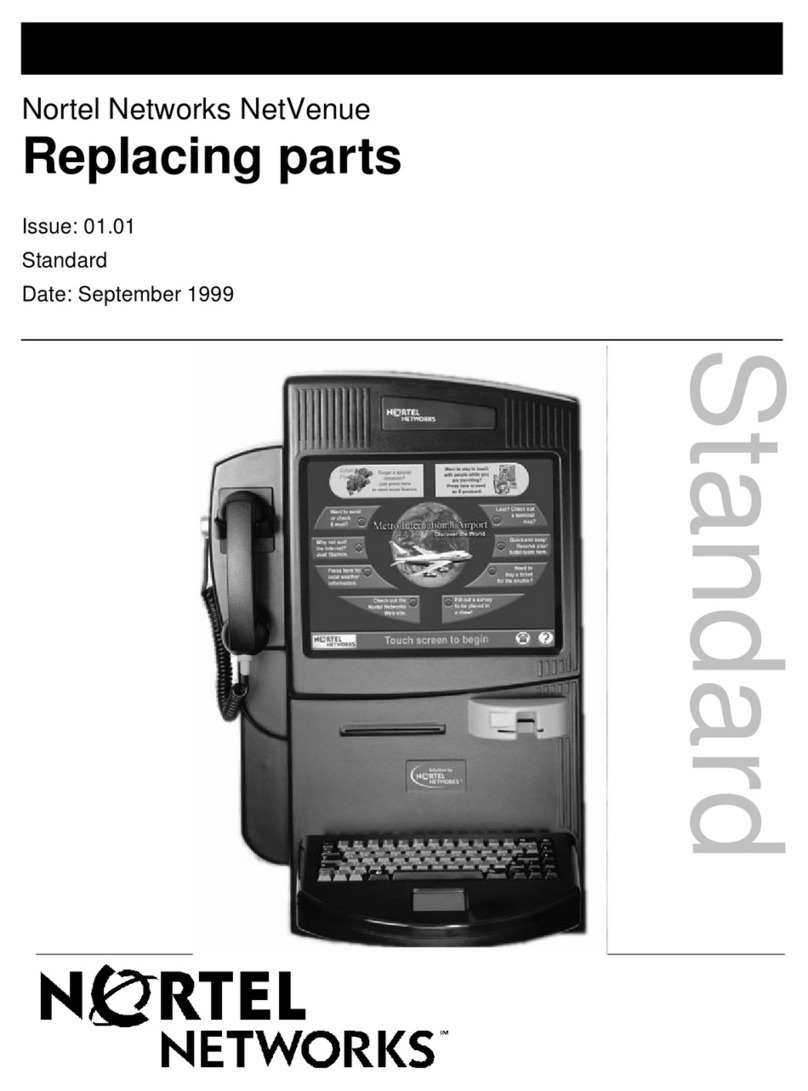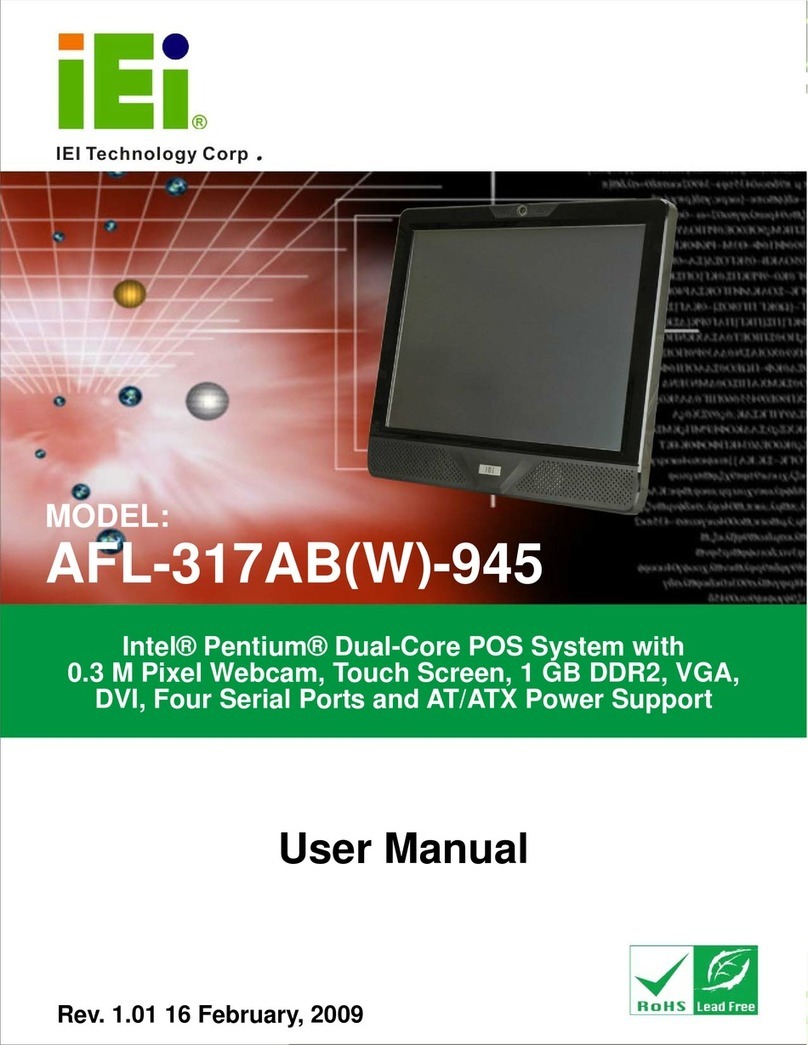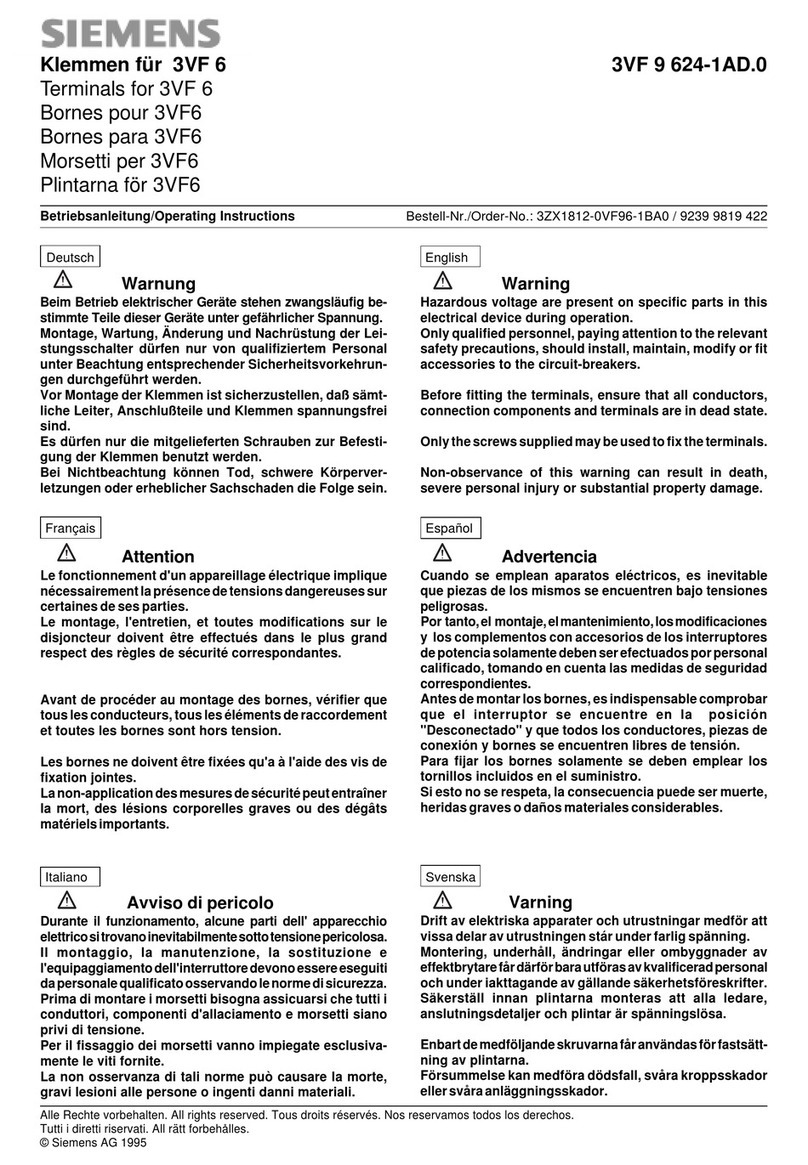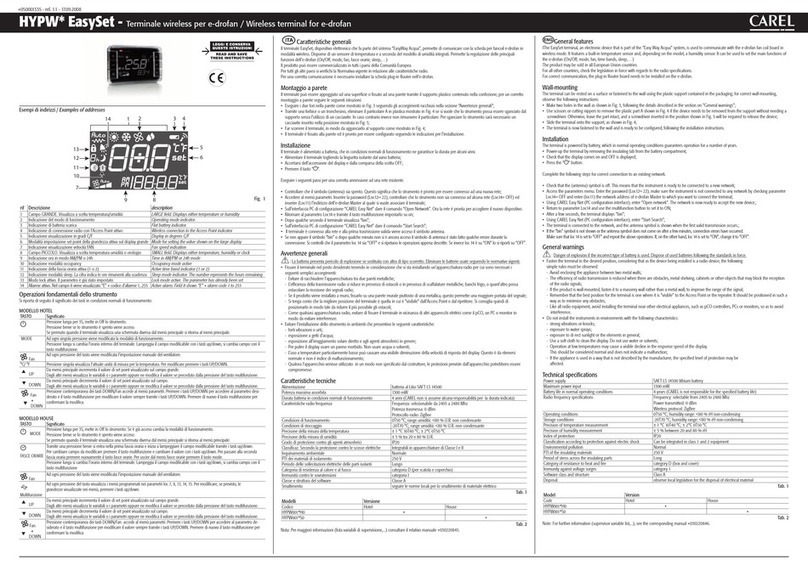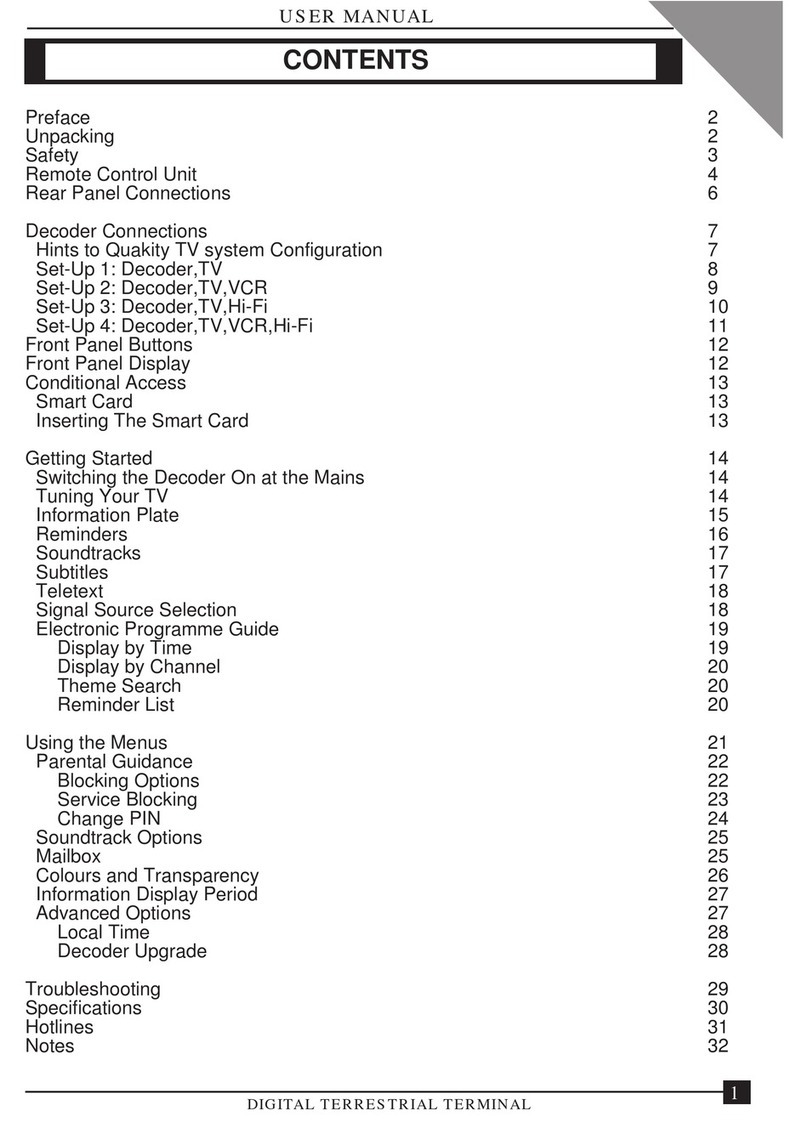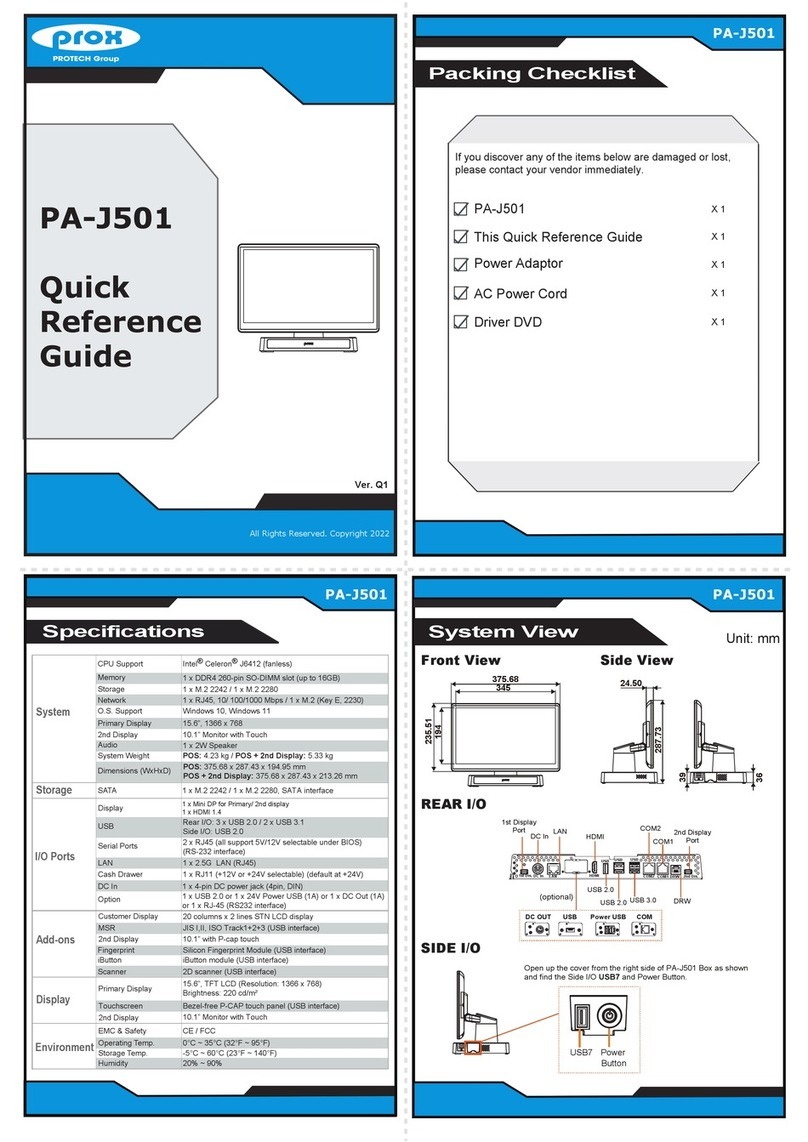eCOMM S800 User manual

POS Terminal
USER
GUIDE
S800
VX680
S900
S920

Contents Page 1
Welcome
Support Details 2
S800 Terminal Overview Diagram 3
VX680 Terminal Overview Diagram 4
S900 Terminal Overview Diagram 5
S920 Terminal Overview Diagram 6
Quick Guide To Essential Operations
The keypad 7
Turning the terminal on/o 8
Using cards; magnetic strip, chip & PIN, contactless 8
Process a sale 8
Process a void 9
Process a refund 9
How to settle (batch) 9
How to charge your mobile terminal 9
How to lock the terminal 10
Functions
Function description 11
Function 0 - Test connection to eCOMM 11
Function 1 - Print what is in the batch at transaction level 11
Function 3 - Reset the terminal 12
Function 5 - Display totals of current batch 12
Function 72 - Print last receipt 13
Function 79 - Reports 13
Function 82 - Printer tests 13
References
Dynamic Currency Conversion (DCC) 14
Response Codes - Reference list for declines or errors 16
Frequently Asked Questions 17
How To Change A Receipt Roll 18
Locating The Ethernet Cable Socket On The S800 19
Wi-Fi Setup on VX680, S900 & S920 Terminals 20
Fraud & Chargeback Prevention Guide 21
© 2018 eCOMM Merchant Solutions

Welcome to your new terminal
See instructional videos online at:
https://ecomm365.com/how-to
Thank you for choosing your Point of Sale terminal from eCOMM Merchant
Solutions. These terminals come packed with the latest features, such as
contactless and mobile wallet technologies, as well as all the essential
reporting functions.
We have put together this guide to give you everything you need to get
setup and start processing transactions. In addition, if you have a website,
we can enable you to accept payments online.
Customer Service Desk
+353 (0)46 901 1288
Email:
Website:
https://ecomm365.com
If you have any queries, please contact our Customer Support Team:
Support Details Page 2
Welcome
Support Details 2
S800 Terminal Overview Diagram 3
VX680 Terminal Overview Diagram 4
S900 Terminal Overview Diagram 5
S920 Terminal Overview Diagram 6
Quick Guide To Essential Operations
The keypad 7
Turning the terminal on/o 8
Using cards; magnetic strip, chip & PIN, contactless 8
Process a sale 8
Process a void 9
Process a refund 9
How to settle (batch) 9
How to charge your mobile terminal 9
How to lock the terminal 10
Functions
Function description 11
Function 0 - Test connection to eCOMM 11
Function 1 - Print what is in the batch at transaction level 11
Function 3 - Reset the terminal 12
Function 5 - Display totals of current batch 12
Function 72 - Print last receipt 13
Function 79 - Reports 13
Function 82 - Printer tests 13
References
Dynamic Currency Conversion (DCC) 14
Response Codes - Reference list for declines or errors 16
Frequently Asked Questions 17
How To Change A Receipt Roll 18
Locating The Ethernet Cable Socket On The S800 19
Wi-Fi Setup on VX680, S900 & S920 Terminals 20
Fraud & Chargeback Prevention Guide 21

Paper cover
LCD display
Chip card slot
Power key
Paper cover handle
Menu key
Alpha key
Keypad
USB port
Power socket
Nameplate
Barcode
Screw
Ethernet socket
Magnetic strip card slot
Paper cutter
Contactless area
Function key
Enter key
S800 Countertop Terminal Overview Page 3

Magnetic strip card slot
Alpha key
Enter key
Nameplate
Serial number
SIM card in position
Chip card slot
Battery
SIM area
Roll cover handle
Paper roll cover
LCD touchscreen display
Keypad
LED indicator
Power key
Power cable
socket
Function key
Contactless area
VX680 Mobile Terminal Overview Page 4

Magnetic strip card slot
Chip card slot
Keypad
Menu key
Paper cover
handle
Stylus
SIM card
SAM card slots
LCD Display
Function key
Power key
Alpha key
Enter key
Paper cutter
Nameplate
Barcode
Power socket
USB port
RS232 port
Contactless area
S900 Mobile Terminal Overview Page 5

Paper cover
Contactless area
Function key
LCD touchscreen display
Barcode label
Battery & SIM
Charging contact
USB port
Screw
Chip card slot
Power key
Clear key
Enter key
Alpha key
Keypad
Paper cover handle
(lift to release)
Paper cutter
Magnetic strip card slot
S920 Mobile Terminal Overview Page 6

The keypad
Below are images of terminal keypads. Take a moment to familiarise yourself with the keys
of your particular model. Notice the arrow keys and the power, enter, func, back arrow and
alpha keys.
The VX680, S900 and S920 models have a touchscreen display
allowing various selections by tapping on-screen.
For the S800 the same selections are made by pressing the blue
button located directly under the on-screen option.
S920 keypad
Power key
Alpha key
Power key
Power key
Back,
clear key Enter key
Function key
Function key
Power key
Back, clear
Back, clear
Function key
Enter key
Alpha key
Menu key
F1 key
Menu key
Arrow selection keys
Back or
clear key
S800 keypadVX680 keypad
Arrow selection keys
S900 keypad
See instructional
videos online at:
ecomm365.com/how-to
Enter key
Enter key
Alpha key
Quick Guide To Essential Operations Page 7

Process a sale
Turn the terminal on/o
For the S800, S900 and S920 to press and hold the red‘X’ button on the keypad to turn
on the terminal. For the VX680 press and hold the green (enter) button. The terminal
performs a self-test and then shows the main options screen. If left idle, the terminal's
screen will go dark, press any key to bring it back. To turn the terminal o, press & hold
the red ‘X’ button.
1. On the main screen, tap on or use arrow keys to select SALE
2. Enter the amount and press the green (enter) button to conrm
3. Cashback, if congured on your terminal, will now be prompted on the display:
3.1 After the sale amount has been entered the terminal asks ‘Do you want cash?’
3.2 Tap YES or NO – on the S800 unit, press F1 for NO or Menu key for YES
3.3 If cash is requested by the customer enter the amount, tap or select YES
3.4 If the customer card has no cashback service enabled an error will be displayed
NB: It is important to settle or ‘batch’ your transactions for processing.
Using cards
Contactless Card: Hold the contactless card over the sensing area above the LCD
Chip & PIN: Insert the card chip side upward into the card slot, push in fully until stopped
Magnetic Strip Card: Place the magnetic strip side of the card facing inwards, towards
the keypad, swipe the card with a steady speed through the magnetic reader slot
4. Tap or insert the card (if the card is inserted, ask customer to enter their PIN and press the
green button)
5. The terminal will respond with APPROVE or DECLINE on the screen
6. If approved the terminal will automatically print the merchant receipt
7. Tap or select NEXT to print the customer receipt
Note: if a card is inserted into the terminal it will automatically bring up the SALE screen.
After powering on a mobile terminal (VX680, S900, S920) please wait 15-20
seconds before attempting a transaction. This is to allow the SIM in the
terminal to pick up the best signal from a local mobile carrier.
Quick Guide To Essential Operations Page 8

1. Enter the terminals main menu by pressing the ALPHA button
2. Select the 'batch' option
3. Select the 'void' option
4. Enter the invoice number of the transaction you want to void and press enter
5. The amount of the void will show on screen. Press enter to conrm.
6. The terminal prints a void receipt & displays a message on LCD when void completes
Process a void
A refund is dierent to a void. A refund is used after a transaction has been settled.
Refunds typically dont credit the customers account until 24hrs later.
1. On the main screen tap on or use arrow keys to select REFUND
2. Enter your 4-digit password and the refund amount
3. Tap or insert card (no PIN required)
4. The terminal prints a refund receipt & displays a message on LCD when refund completes
Process a refund
A Void is used when a transaction is made in error or the customer has been debited the
wrong amount. A void can only be issued for transactions that are pending settlement
and are within the current batch. A void will credit the customers account straight away
if their card issuer supports this transaciton type.
NB: By default eCOMM will auto-settle every terminal between 11pm and midnight daily.
If auto-settle is not congured on your terminal, please do the following:
1. On the main screen tap on or use arrow keys to select SETTLE
2. You must enter your 4-digit password
3. Conrm all totals are correct
4. Tap or use arrow keys and then the green button to select YES on screen
How to settle (batch)
The S900 terminal can be charged by inserting the power cable into the power socket,
located at the front of the device under the chip card slot. Alternatively, If you have a
charging base station, simply place the unit onto the base station.
The VX680 terminal can be charged by inserting the power cable into the power port at
the front of the device under the chip card slot. Alternatively, If you have a charging base
station, simply place the unit onto the base station.
How to charge your mobile terminal
Quick Guide To Essential Operations Page 9

The S920 terminal can be charged by inserting the power cable into the micro-USB port on
the left side of the unit. Alternatively, If you have a charging base station, simply place the
unit onto the base station.
A full charge should last all day, but this depends on how heavily it is used. The
battery level is indicated by a battery symbol on the top of the screen. This will animate
when a charge is in progress.
How to lock the terminal
It is good practice to lock the terminal overnight or for periods when it will not be used
1. Press FUNC key and 4, then press Enter (green) button
2. Conrm locking of terminal by tapping or using arrow keys to select YES button on screen
3. To unlock enter your 4-digit password
On the VX680 the (star) key is the FUNCTION key
and the # key is the ALPHA key.
*
Quick Guide To Essential Operations Page 10

The following section describes merchant functions used on your terminal. Each function
is identied by a number. You enter the number to perform a specic action or transaction
on the terminal. The functions described are only accessed within the eCOMM application
running on your terminal. They are the same for all terminal models.
To start any function, simply press the function
key, enter the desired function number in the dialog
and press the green enter key at the bottom right
of the keypad.
Function Description
Function 0 - Test connection to eCOMM
This test is used to test the communication link between the terminal and eCOMM.
The terminal displays a message ‘TRANSACTION
COMPLETE’ if the test is successful and returns
to the main menu screen immediately.
If the terminal is not able to contact eCOMM
it displays the message‘NO RESPONSE’.
A receipt is not printed in either case.
A ‘batch’ refers to the most recent set of transactions that have not yet been sent from the
terminal to eCOMM for processing. Batch Review is used to view the content of the batch
by displaying each transaction on the display and allowing the user to step through each
of them. The transactions are displayed starting from last to rst. The user steps through
the batch by pressing the arrow keys.
The following transaction information is available during Batch Review:
• Invoice number
• Transaction type (Sale, Refund, etc.)
• Currency name
• Transaction total amount
• Approval number
• Card number
• Sequence number
• Transaction date
• Transaction time
• Retrieval reference number
Function 1 - Shows what is currently in the batch at transaction level
The left arrow key clears the number, if you need
to re-type or amend your entry.
To exit a function press the red button.
OPERATION INSTRUCTIONS
Functions Page 11

The rst transaction review screen is displayed.
Pressing the →key moves the display on to the
second and subsequent transaction reviews.
Function 5 - Display totals of current batch
Press the function key, enter 5 and press the enter key. The terminal displays the transaction
count & total amount from the current batch. Transactions are grouped by transaction type
and issuer.
First the output totals are displayed.
Press →to move to the screen displaying
totals by Mastercard.
Press →again to move to the screen displaying
totals by Visa.
Press ←to move to the previous totals screen.
Press the red button to exit this function.
Functions Page 12
Pressing the ← key moves the display back up
through the transaction information records.
If there are no transactions made in the batch
the screen will just display the current batch
number.
If there are no totals, the screen will display the
message “NO BATCH TOTALS” and return to the
main menu.
Function 3 - Reset the terminal
This function restarts the terminal software. Press the function key, enter 3 and press the
enter key. This is equivalent to turning the terminal o and on again (or pressing the
button) and can be used to resolve issues like network communication errors. Please wait
10-15 seconds before trying any transactions. Check for a network signal on a mobile
terminal by looking for the signal icon in the top right of the screen.

Functions Page 13
Function 72 - Print last receipt
Press the function key, enter 72 and press the enter key.
This prints a duplicate merchant receipt for the last
transaction in the current batch.
The receipt will be marked as “COPY”.
If there are no transactions to reprint a message says: ERROR: NO INV. TO REPRINT
The Audit Report is a complete listing of batch transactions. If the terminal has been used
a lot you will want to allow some time for this report to fully print.
You can nd and print a receipt using the REPRINT option. Search by entering its respective
retrieval reference (RRN) or invoice number.
If the terminal has been congured to “Prompt for
2nd Receipt”, it will display an option to PRINT NEXT.
Tap or select YES to print a customer copy.
Function 79 - Reports
Press the function key, enter 79 and press the enter key.
This function is protected by your admin password as it
prints nancial reports.
The following reports are available:
• Audit Report
• Summary Report
• Reprint a receipt
Function 82 - Printer tests
Press the function key, enter 82 and press the enter key.
Choose RECEIPT to print a sample receipt. This shows
general information and can be used to test that your
business details are correct.
Choose ‘CHAR MAP’ to test the quality of the printer
and the clarity of the font used.
The print test function is used to produce a test
pattern of dierent font characters.

What is DCC?
Dynamic Currency Conversion (DCC) is a user-friendly, point-of-purchase service whereby
Visa and Mastercard card users who are travelling abroad can choose to pay in their own
currency, rather than the currency of the country they are visiting. This means your inter-
national customers can pay in their own currency and know exactly what’s going to be
charged to their account balance at the time of payment. The converted amounts and rates
are printed on the merchant and customer receipts for full visibility of what’s been charged.
What card types support DCC?
Any VISA, Mastercard or Maestro card
How will I know if the card is eligible for DCC?
Your payment terminal will automatically check for cards with a dierent currency to that
of the device.
What are the advantages of DCC for my business?
• Easy to use
• Can help to reduce disputes and chargebacks (as the amount on the receipt matches that
on the cardholder's statement)
• Ideal for shops and restaurants where there are a lot of passing tourists
• Comprehensive reporting
• Better service to your international customers
What are the advantages of DCC for my customers?
• Cardholders know exactly how much they're paying in their own currency
• Dual currencies are printed on their card receipt
• Competitive exchange rates
• It completely removes any exchange rate risk from the transaction
What currencies can be converted?
If DCC is enabled for a currency the terminal will pick it up automatically.
How does DCC work?
The eCOMM terminal will automatically determine the currency of the card and oer DCC
where possible. Sale amounts are shown in the merchant’s currency; the exchange rate and
the resulting amount is shown in the customer’s currency. All your sta need to do is present
the choice to the customer and ask them to accept or decline DCC. E.g. ‘Would you like to
pay for that in Dollars or Euros?’
Dynamic Currency Conversion Page 14

How do I oer DCC at the point of sale?
1. Tap or select SALE
2. Type in the amount and press the enter key
3. Insert the customer card. Automatically, if DCC is available, the terminal will oer a choice
of currency to pay in. One will be the merchant’s currency and the other will be the
customer’s currency.
4. Explain to the customer what DCC is and show them the converted amount and rate
5. Ask the customer what currency would they like to pay in, as described in step 3 above
6. If the customer chooses to pay in the terminal’s currency, a standard receipt will be printed
7. If the customer chooses their own card currency, a receipt will be printed with a converted
amount and rate
DCC refunds to the customer
Where a customer is due a refund they will be given a choice of currencies. The terminal
will use the exchange rate at the time of the refund.
Dynamic Currency Conversion Page 15

Cards can be declined for various reasons. Whenever a card is declined, a 2-character
reason or ‘response’ code is printed on the merchant receipt. Below is a reference list
of the most common codes and their meanings.
Code Text Meaning
00 Approved
05 Do Not Honour
51
55 Incorrect PINIncorrect PIN
57 Your Issuing bank has declined the
credit card or account
Cardholder
14 Invalid card numberInvalid Card Number
15 No such card IssuerNo Such Issuer
19
Response Codes Page 16

When can I begin processing?
As soon as you receive your equipment. Your equipment will typically take 1-2 business
days to arrive at your premises after you sign the contract.
How do I order till rolls?
My terminal is unresponsive, what should I do?
You should remove the power supply to the terminal, or if battery operated, hold down the
red button. Once o, turn back on and normal order should resume. If this does not
If I change my broadband, will this aect my terminal?
For S800 terminals then the answer is No. Just ensure the terminal is connected to your
new broadband line/router and the terminal displays an Internet connection.
For VX680, S900 and S920 terminals, you will need to change your SSID and Broadband
password on the terminal (see setting up Wi-Fi guide on page 20).
Someone has come to my premises claiming to represent eCOMM and
asking for access to the terminal. What should I do?
A scenario like this will never arise unless eCOMM has agreed this with you in writing or
over the phone before a scheduled meet. Our engineers will never turn up unannounced.
If this scenario happens and eCOMM did not arrange the meeting in advance, refuse access
to the terminal and call eCOMM customer support as soon as you can.
If a meeting is scheduled please always ask the engineer on site for ID before granting
access to the terminals.
How do I know if my device has been tampered with?
The tamper seal on the side of the terminal may be broken. If a skimming device was
inserted into your terminal you will be able to identify it by manually checking around the
card entry points. You may also notice users struggling to insert the card into the device.
Other useful menu commands to customise your eCOMM terminal
The below options can be set by pressing the Alpha button and entering the admin
password and selecting Setup and Media options:
Display Brightness This will increase or decrease display brightness
Beep on Key This will enable or disable key beeps
Display Backlight You can set how long before the screen goes to sleep
Key Backlight Turn on and o key backlight
Page 17
Frequently Asked Questions

1
23 4
1
23 4
S800 receipt roll
1
23 4
VX680 receipt roll
1
23 4
S920 receipt roll
S900 receipt roll
1. Open the receipt roll cover by pulling the release as indicated by the arrow
2. Remove old roll, if present. Insert new roll paying attention to orientation in photo 3
3. Extend the paper over cover roller by at least 1cm as shown in photo 3
4. Close the lid securely until it clicks shut into position
The paper covers on the VX680 and S900 models are opened from the back of the terminal.
How To Change A Receipt Roll Page 18

Figure 1
Figure 2
1. Turn over the S800 with the till roll on top as in gure 1
2. The RJ45 Ethernet (LAN) socket is in the top left position, right beside the power socket
as indicated by the arrow
3. Insert the cable fully until it ‘clicks’ into position
4. The Ethernet socket is also clearly identied by the word ‘LAN’ in the plastic mould, as
indicated in gure 2
Locating The Ethernet Cable Socket On The S800 Page 19
This manual suits for next models
3
Table of contents