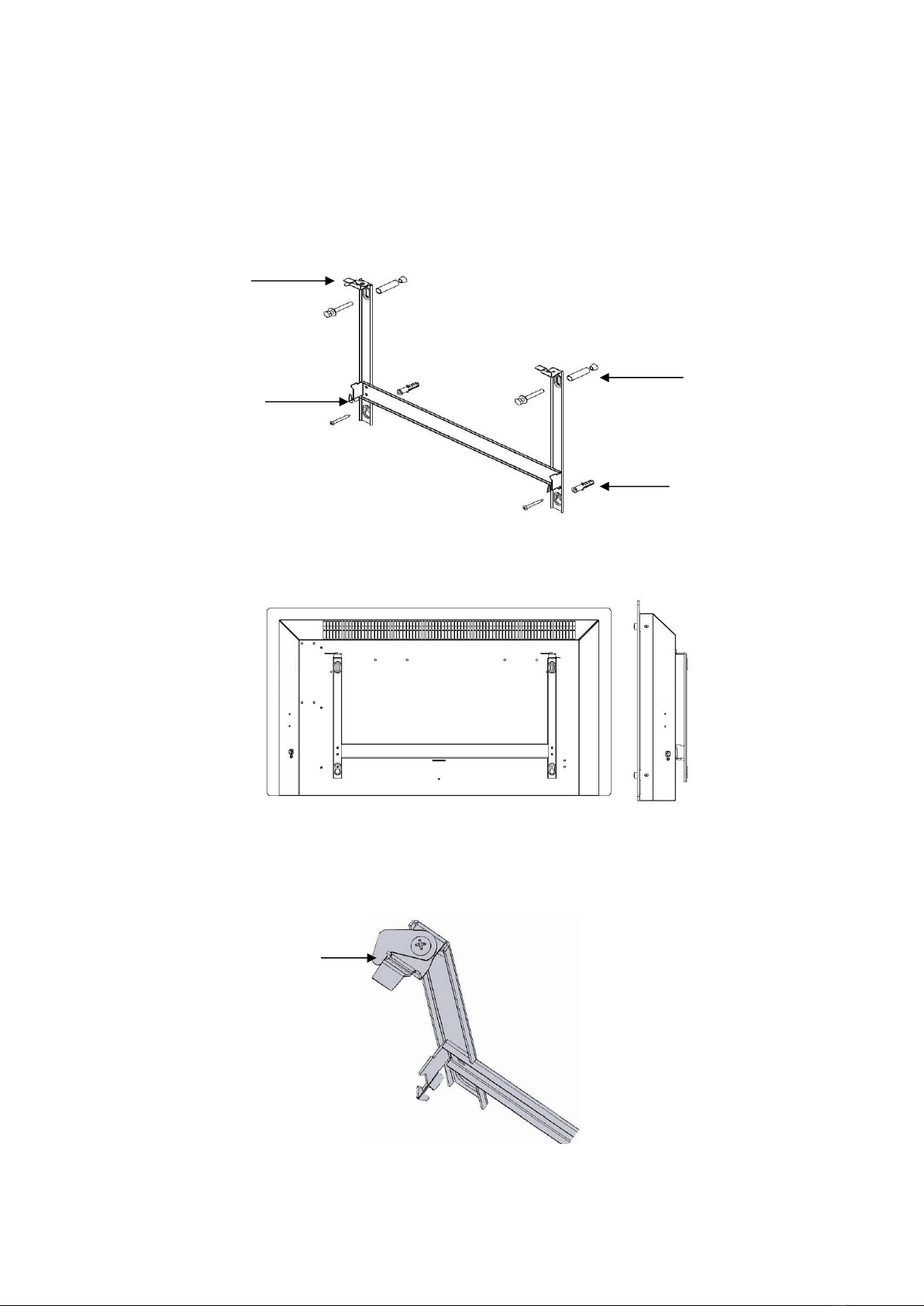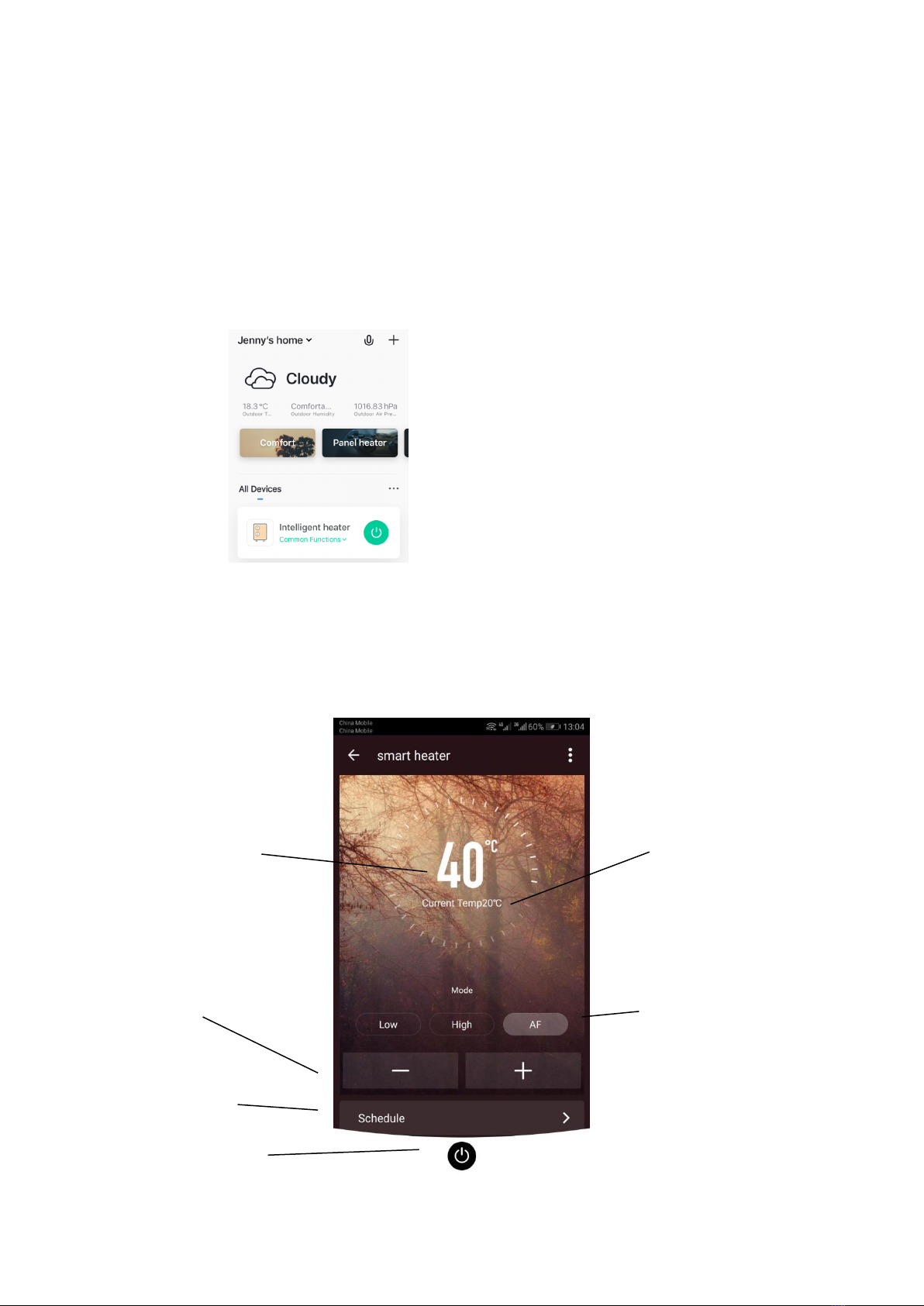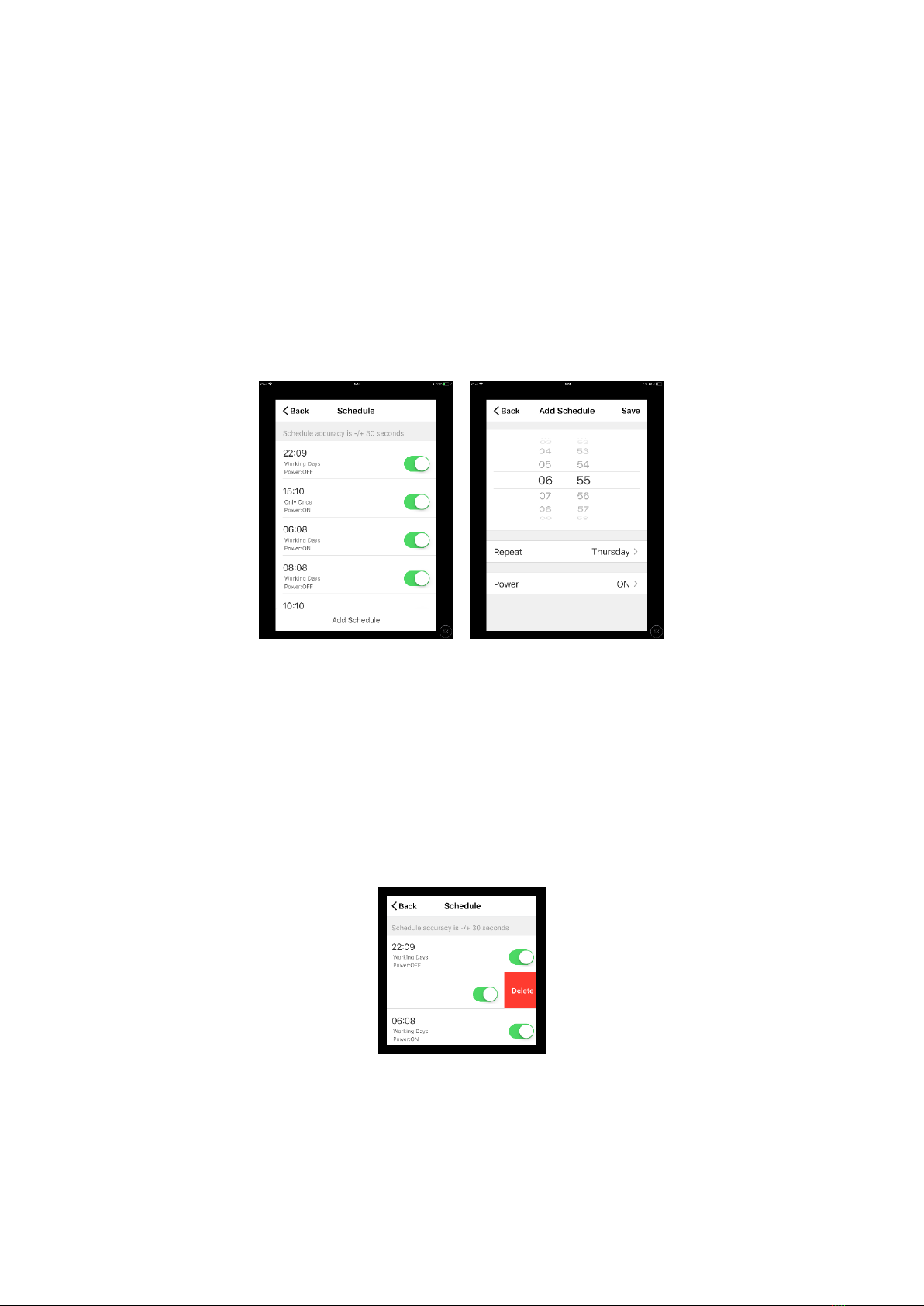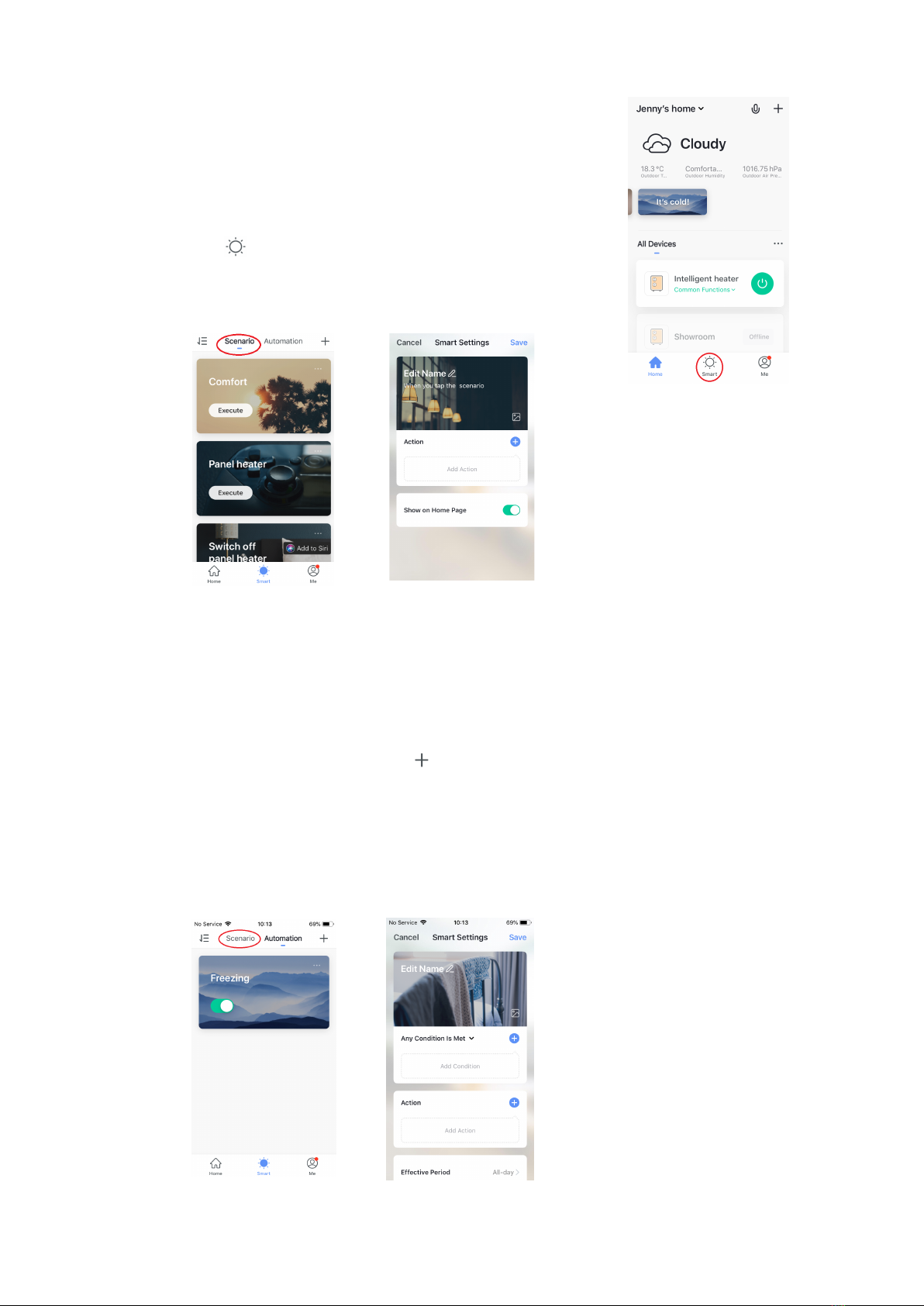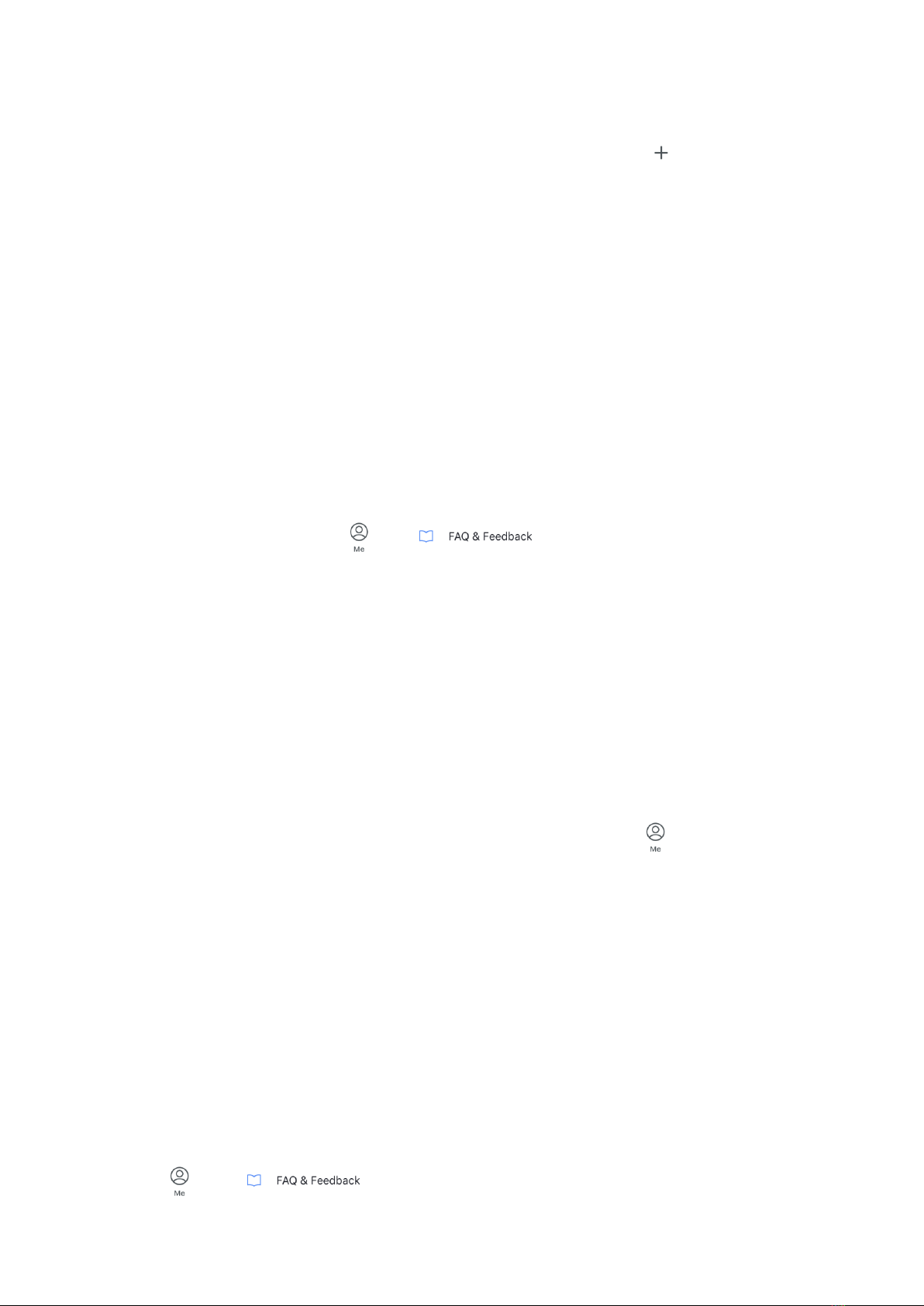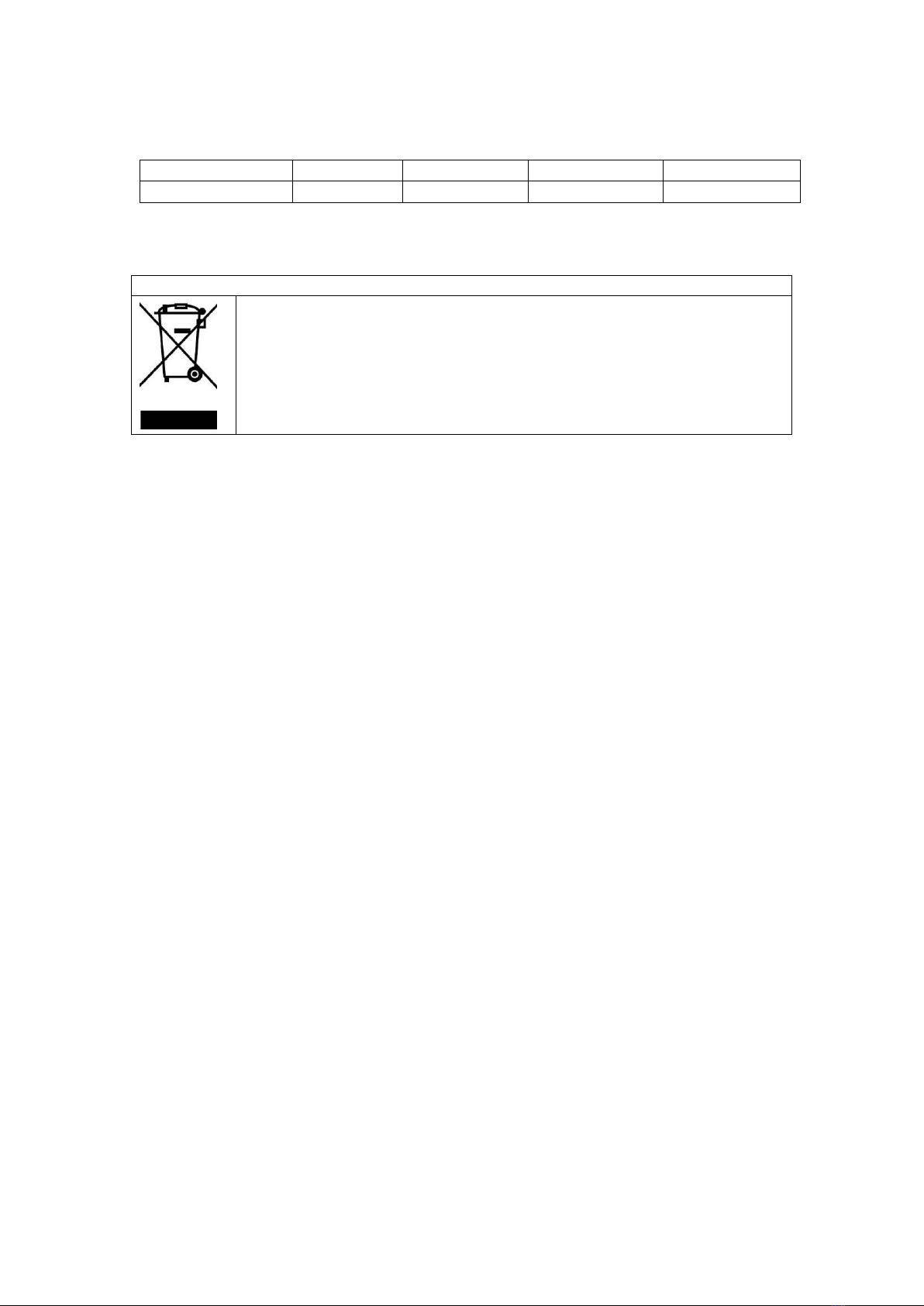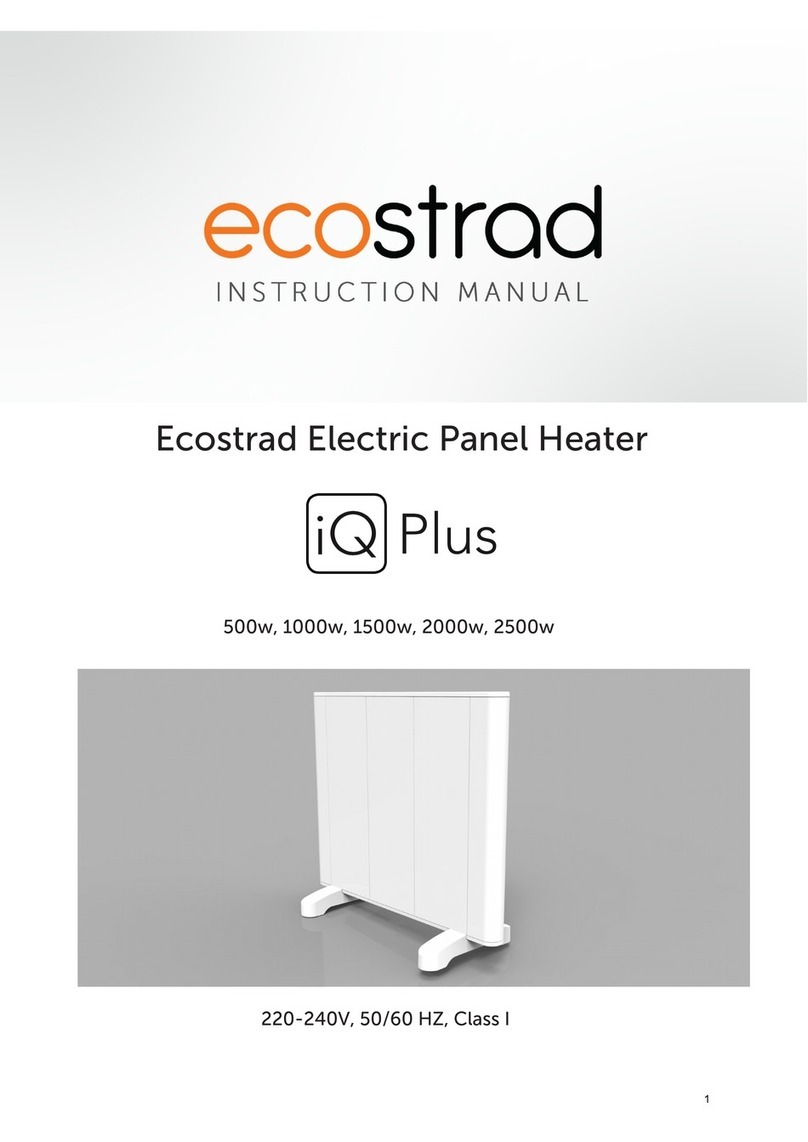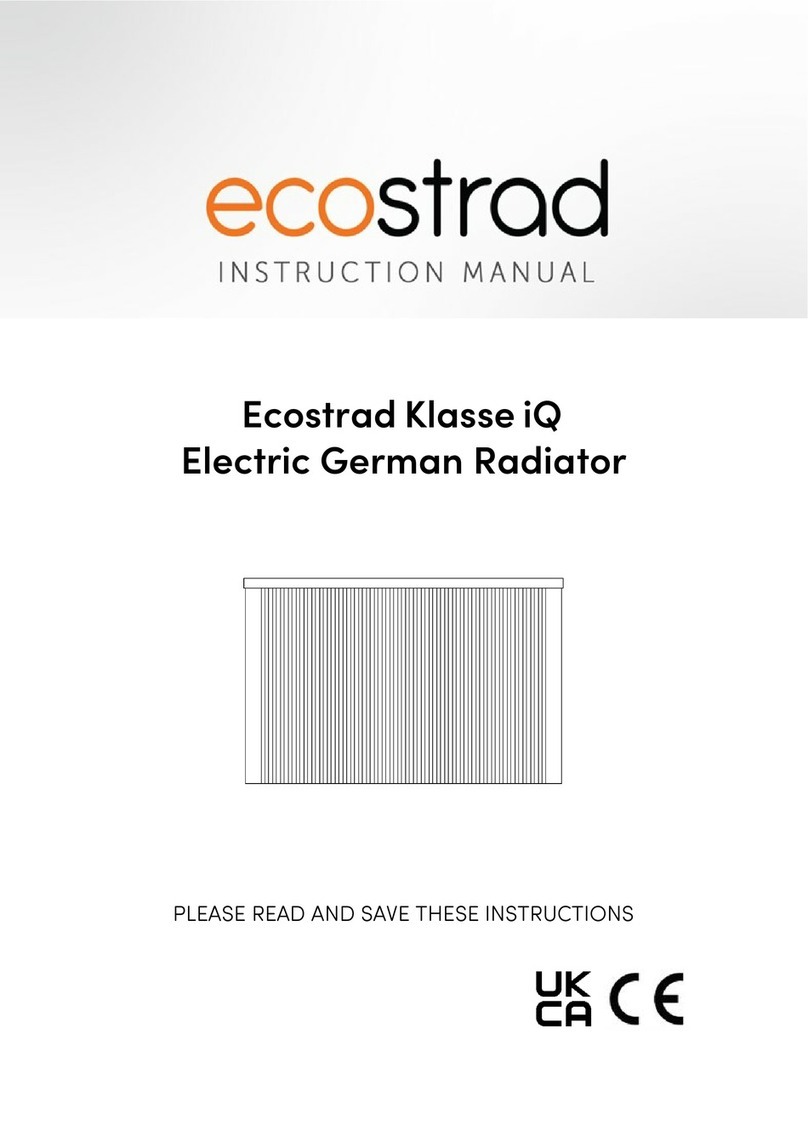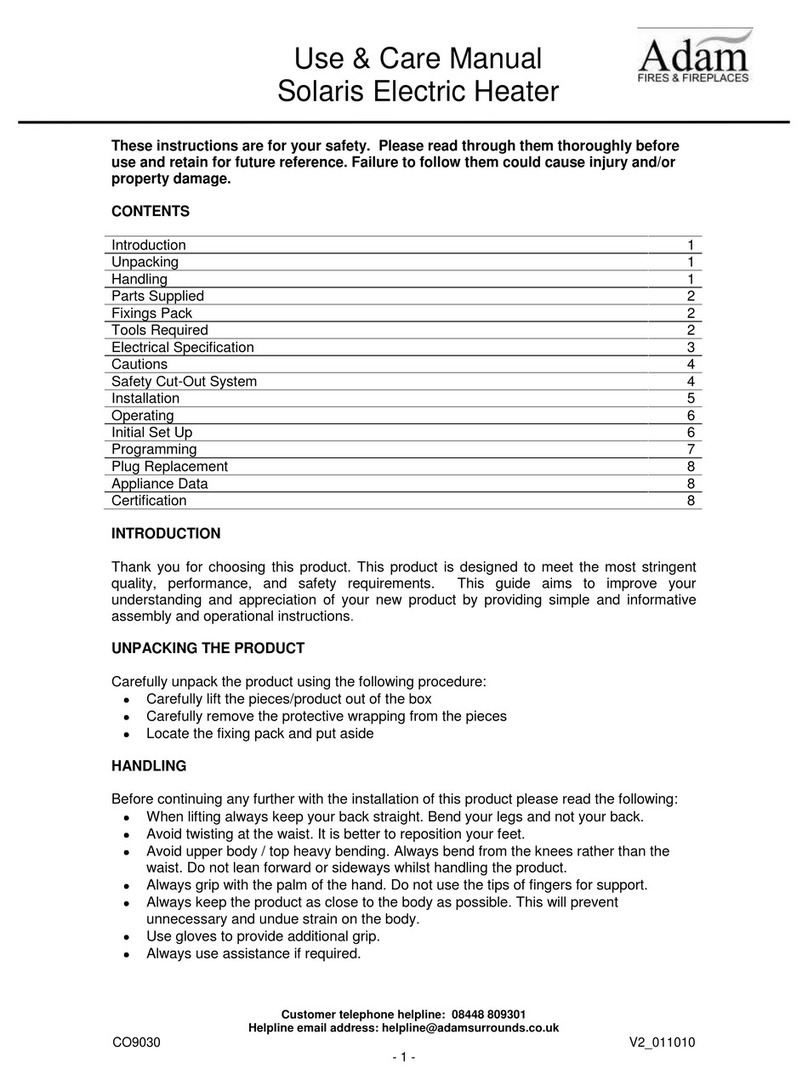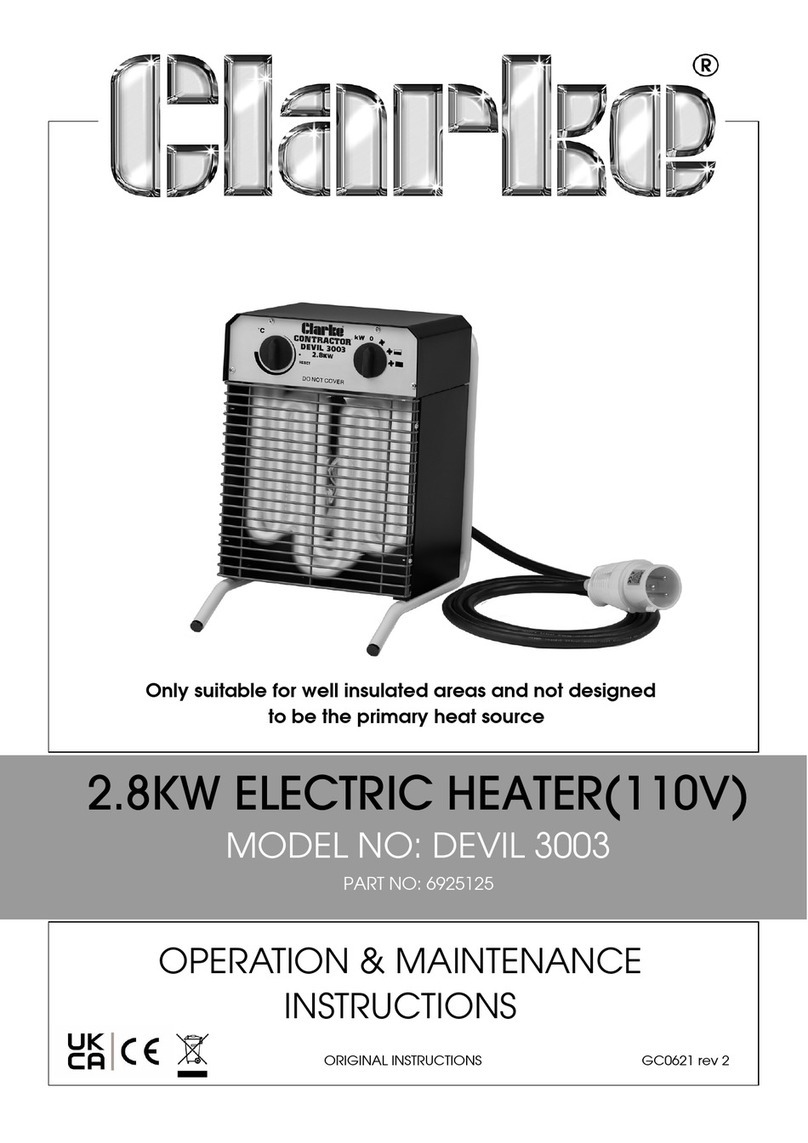Safety Instructions
•Read the manual before you use the heater. Keep the manual and ensure it
stays with the heater if you give it to a new owner.
•Before use, check that the heater and all supplied accessories are complete and
intact.
•The heater must be installed as per installation instructions. The heater must be
plugged into a socket that meets the following requirements: AC 230V,
frequency 50/60Hz.
•The heater is only suitable for indoor use. Do not use it outdoors!
•Do not leave the heater unattended during use. Keep the heater out of the reach
of children: risk of burns.
•Do not use an external controller with the heater. The heater must not be set to
switch on when it will be unattended.
•Do not use the heater near flammable or explosive materials: risk of fire or
explosion.
•Inserting items into the protective grill of the heater is strictly prohibited: risk of
electric shock.
•Do not touch the metal housing as it will get hot when the heater is in use: risk of
burns. Set aside some time to let the heater cool before you turn it off and store
it.
•Unplug the heater if it is going to be out of use for a long time.
•Prior to each use of the electric heater, make sure it is in a good condition and
intact. Do not plug in or use the heater if the casing, wire or plug are damaged.
•The heating element may be damaged if the heater is dropped or hit. Check that
the element is not damaged prior to each use. Do not use the heater if the
element is broken.
•Disconnect the plug from the socket when moving or cleaning the heater. When
disconnecting, first turn off the switch, then unplug the plug. Do not yank the
cable.
•Demolition of the electric heater without authorization is strictly prohibited.
Please look for professional service personnel if the heater is damaged.
•The product is limited to home use only.
•During use, do not let bare skin touch the surface of the appliance: risk of burns.
•Do not share the heater’s socket with other appliances: risk of fire due to
excessive load.
•CAUTION: never cover the heater. Covering the heater risks overheating and
fire.
•The heater must not be located immediately below an electrical socket-outlet.
•If the supply cord is damaged, it must be replaced by the manufacturer, its
service agent or a similarly qualified person to avoid a hazard.
•Avoid the use of an extension cord as this may overheat and cause a fire risk.
•This heater is not intended for use in bathrooms, laundry areas or similar
locations where there may be moisture. Never place the heater where it may fall