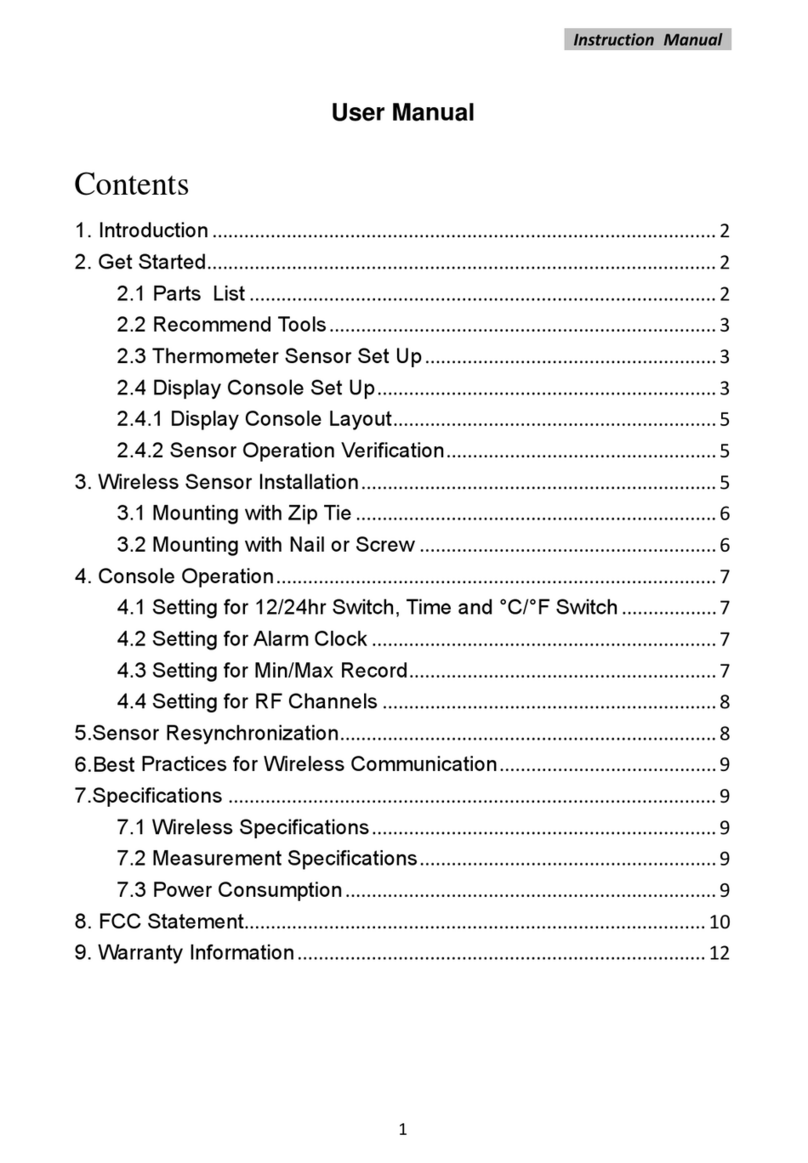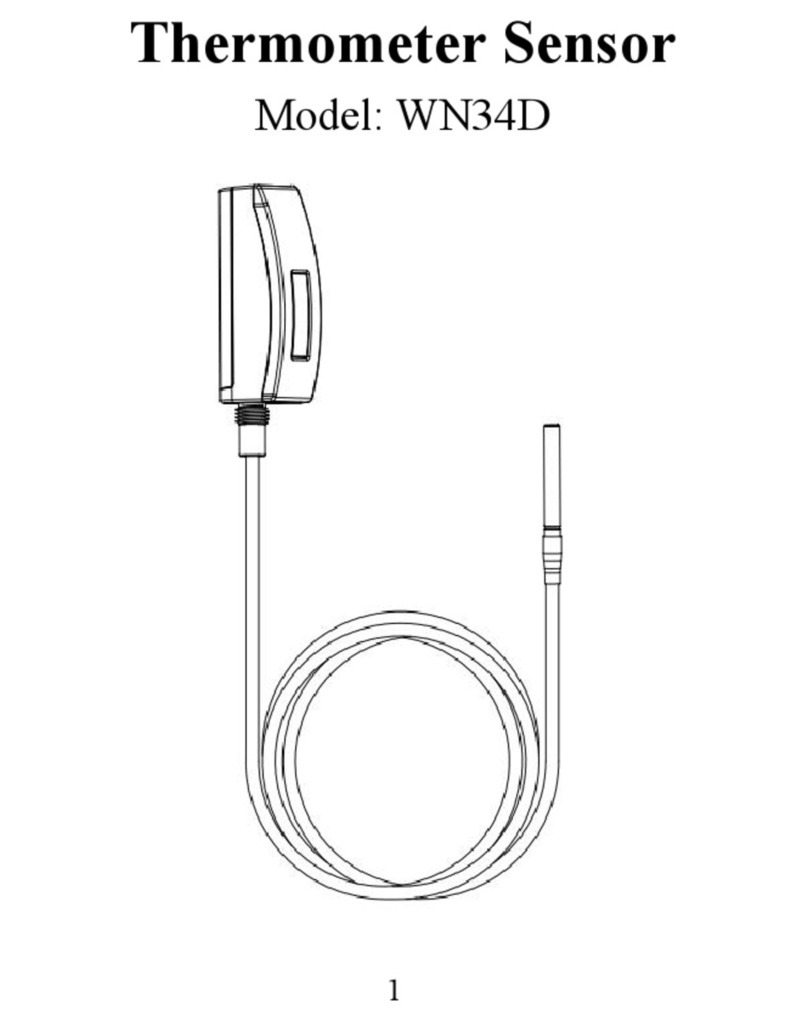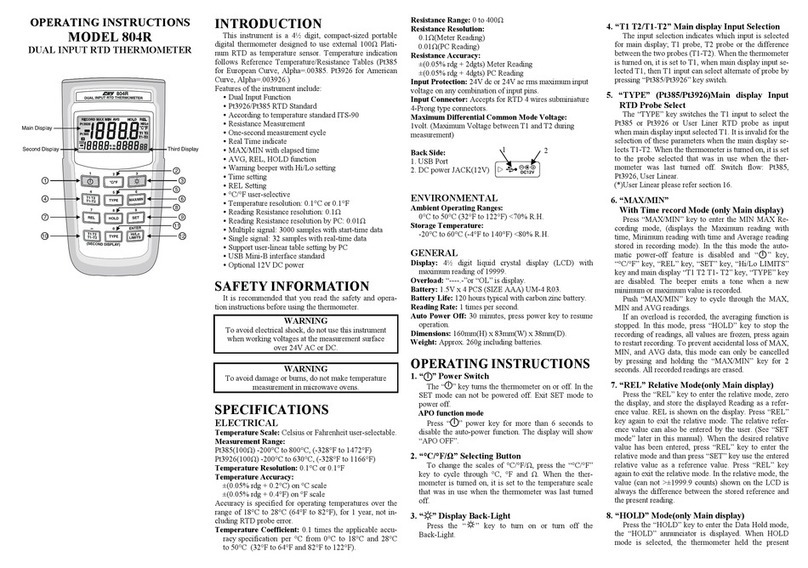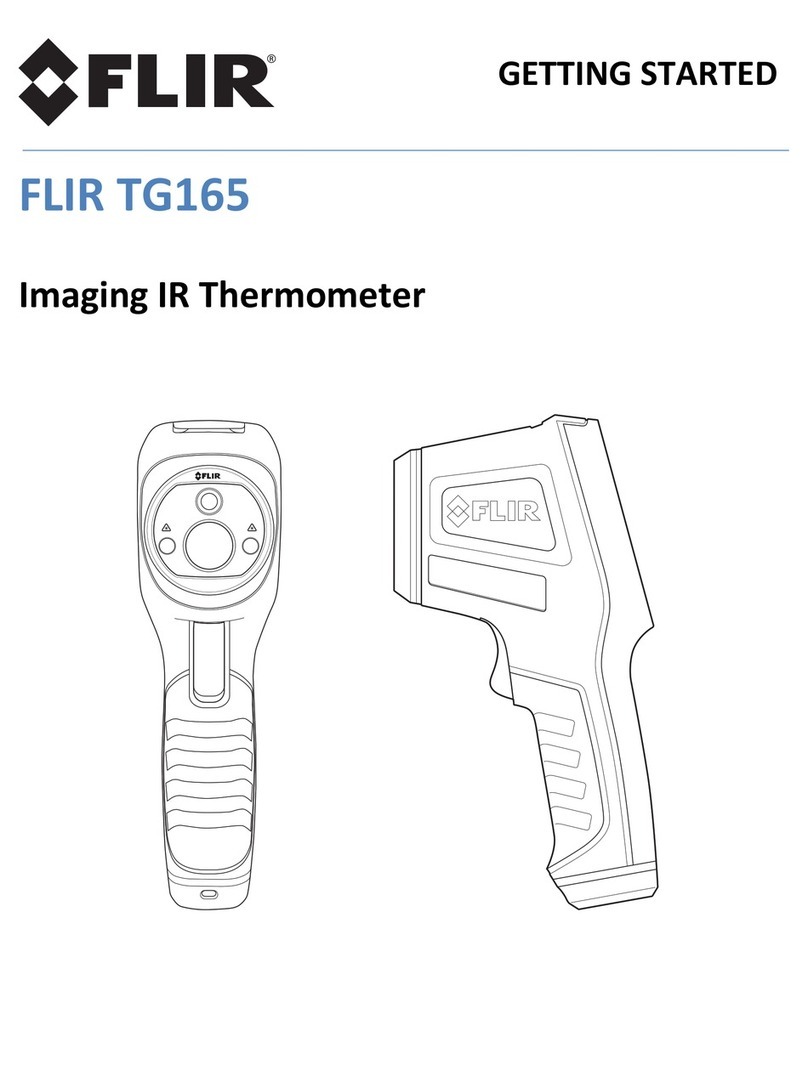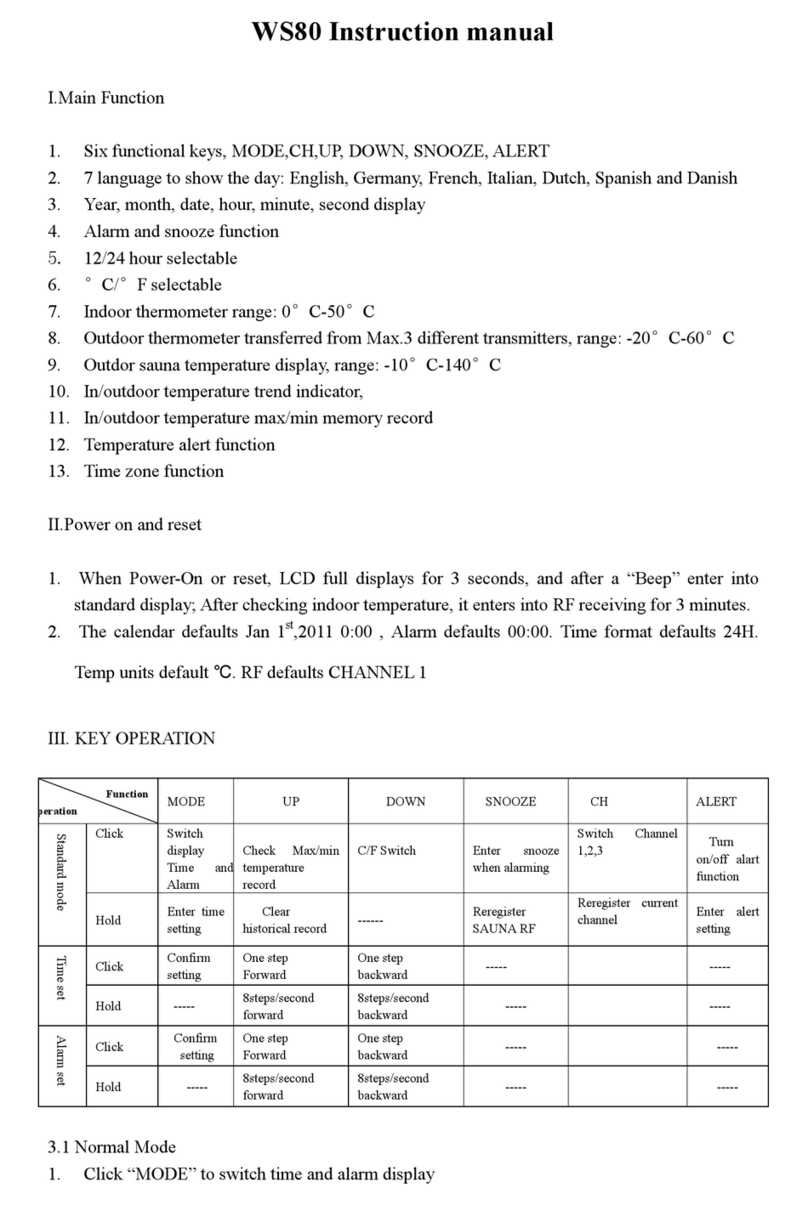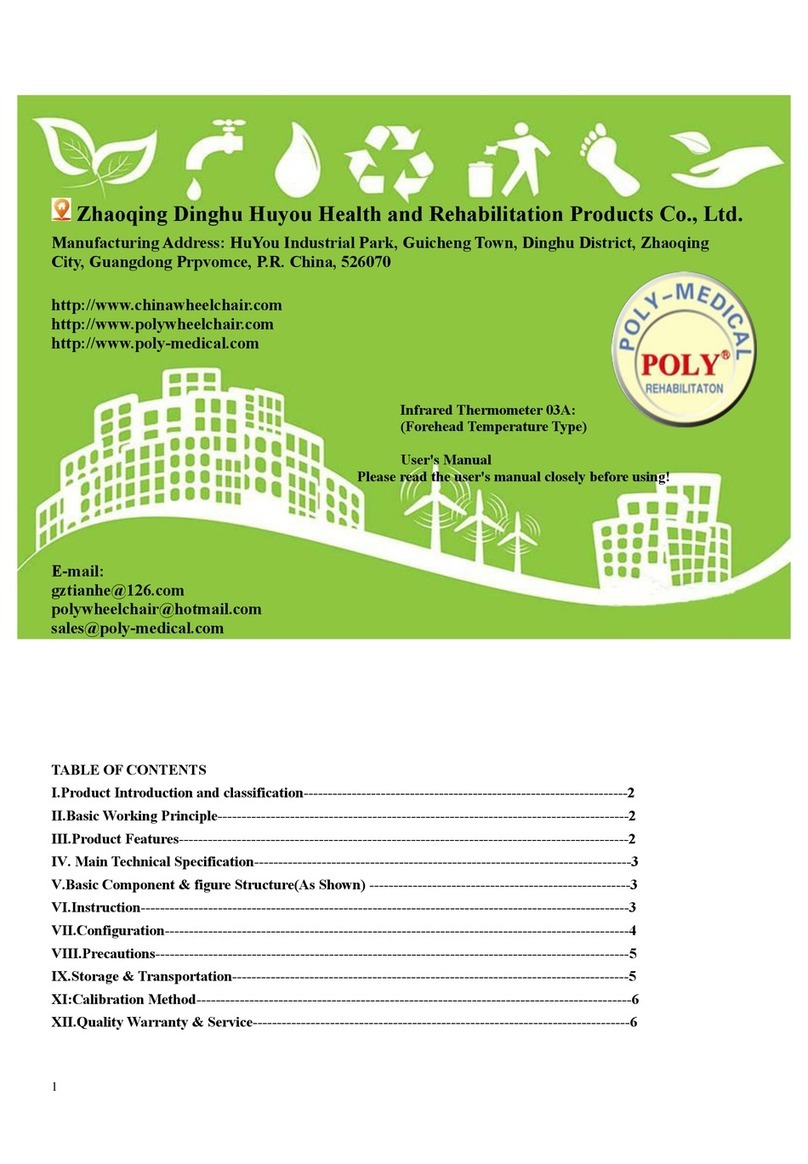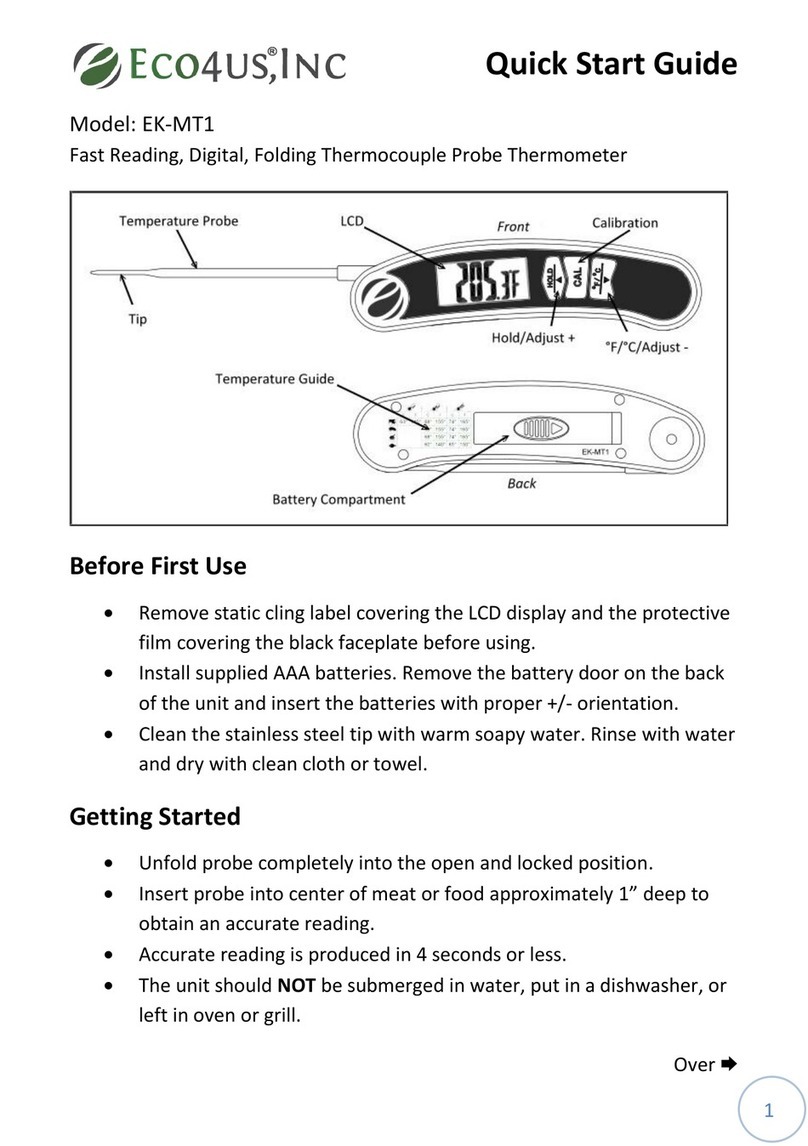ECOWITT WN31 User manual

1
Wireless Multi-channel Thermometer
and Hygrometer Sensor
Model: WN31/WN31
(with STH35 probe)
Contents
1. Introduction ................................................. 3
2. Get Started ................................................... 5
2.1 Parts List ............................................5
3. Overview ..................................................... 6
4. Setup Guide ................................................. 9
4.1 Install batteries .................................. 9
5. Sensor Placement ...................................... 12
6. Setup Guide (using with Wi-Fi gateway) ..15
6.1 Pair with Gateway ........................... 16
6.2 Wi-Fi Connection for the Gateway . 16
7. View Online Data on WS View Plus .........17
8. Specification .............................................. 21
9.Warranty Information ................................. 22

2
*Please scan the QR code to read
English manual and keep it for
future reference
*Bitte scannen Sie den QR-Code
zudeutsche Anleitung lesen und
aufbewahren füZukunftsbezug
*Si prega di scansionare il codice
QR perleggi il manuale italiano e
conservalo perReferenza futura
Instruction manuals
https://www.ecowitt.com/support/download/55
Help

3
Our product is continuously changing and impro-
ving, particularly online services and associated
applications. To download the latest manual and
additional help, please contact our technical sup-
port team:
support@ecowitt.com
support.eu@ecowitt.net (EU/UK)
1. Introduction
Thanks for purchasing this WN31/WN31 (with

4
STH35 probe) wireless thermometer and
hygrometer sensor. This device measures
temperature and humidity and supports up to 8
channels (one unit for one channel, optional
sensors sold separately). The data can be
streamed by Wi-Fi Gateway (sold separately),
HP2551, WH2680, WN1900 and can be
viewed on our WS View Plus mobile
application after the Wi-Fi configuration done.
To ensure the best product performance, please
read this manual and retain it for future
reference.

5
2. Get Started
2.1 Parts List
One Multi-channel Temperature and Humidity
sensor
One User Manual

6
3. Overview
Figure 1: Multi-channel Thermo-Hygro Sensor

7
Figure 2: WN31 (with STH35 probe version)

8
Figure 3: Sensor LCD display
(1) temperature
(2) temperature units (°F vs. °C)
(3) channel number
(4) relative humidity

9
4. Setup Guide
4.1 Install batteries
1.Remove the battery door on the back of the
transmitter(s) by sliding down the battery door,
as shown in Figure 4 .
Figure 4: Battery installation

10
2. Before inserting the batteries, find the dip
switches above the battery compartment and
set the temperature units and channel number:
Temperature Units: To change the transmitter
display units of temperature measure (°F
vs. °C), change Dip Switch 4, as referenced in
Figure 3.
Channel Number: This device supports up to
eight sensors. To set each channel number,
change Dip Switches 1, 2 and 3, as referenced
in Figure 4.
Switch in down position. Switch in up
position.

11
Figure 5: Dip Switch diagram
3.Insert two AA batteries.
4.Verify the correct channel number (CH) and
temperature units of measure (°F vs. °C) are
on the display.
5.Close the battery door.
Repeat for the additional remote transmitters
(sold separately), verifying each remote is on a
different channel.

12
5. Sensor Placement
The best mounting location for the indoor
sensor is in a location that never receives
direct sunlight, not even through windows.
Also, do not install in a location where a
nearby radiant heat source (radiator, heaters,
etc.) will affect it. Direct sunlight and radiant
heat sources will result in inaccurate
temperature readings.
The unit is not weatherproof, you should
mount the unit under cover (eve or awning or
similar). If outdoor mounting is needed, please
use an outdoor accessory mounting shield
from us:

13
To mount or hang the unit on a wall or wood
beam:

14
Use a screw or nail to affix the remote
sensor to the wall, as shown on the left
side of figure 6, or
Hang the remote sensor using a string, as
shown in right side of figure 6.
Figure 6: Indoor sensor mounting
Note: Make sure the sensor is mounted
vertically and not lying down on a flat surface.
This will insure optimum reception. Wireless
signals are impacted by distance, interference
(other weather stations, wireless phones,

15
wireless routers, TVs and computer monitors),
and transmission barriers, such as walls. In
general, wireless signals will not penetrate
solid metal and earth (down a hill, for
example).
Note: If you want to install the sensor outside,
it's recommended to install it inside a solar
radiation shield to obtain best accuracy and
protection.
6. Setup Guide (using with Wi-Fi
gateway)
If you want to view the multi-channel sensor
data on your mobile application, you need to
pair this device with our Wi-Fi Gateway(sold
separately).

16
6.1 Pair with Gateway
If the gateway has been in operation, and you
have never had any WN31 (with STH35 probe)
multi-channel temperature and humidity
sensor(s) setup before, just power up the
sensor(s) and gateway will pick multi-channel
temperature and humidity data automatically.
If a WN31 (with STH35 probe) sensor has
been hooked on gateway before, and you have
a new WN31 (with STH35 probe) sensor to
replace the old one, unplug gateway from USB
socket and power up again, then the new
sensor will be learned and old sensor will be
erased.
6.2 Wi-Fi Connection for the Gateway
For this part, please refer to the manual of the
GW1100/GW1000 Wi-Fi gateway.
Any question, please contact the customer
service.

17
7. View Online Data on WS View Plus
When the Wi-Fi configuration is done, you can
view the local data of your multi temperature
and humidity sensor(s) on the WS View Plus
application.

18

19
Here are the differences between WN32/
WN32 (with STH35 probe version) and
WN31/WN31 (with STH35 probe) sensor:
1.WN32/WN32 (STH35 probe) sensor
worked as dedicated data for "Outdoor
Temperature and Humidity".
2.The WN31/WN31 (with STH35 probe)
sensor works as "Multi-channel
Temperature and Humidity" sensor. And
maximum of 8 sensors can be hosted on a
same receiver.
3.The WN32/WN32 (STH35 probe) sensor
data can be hosted on weather
underground, while WN31/WN31 (with
STH35 probe) data is not supported on
WU.

20
4.Both the WN32/WN32 (STH35 probe)
and WN31/WN31 (with STH35 probe)
data can be uploaded to
https://www.ecowitt.net.
Table of contents
Other ECOWITT Thermometer manuals