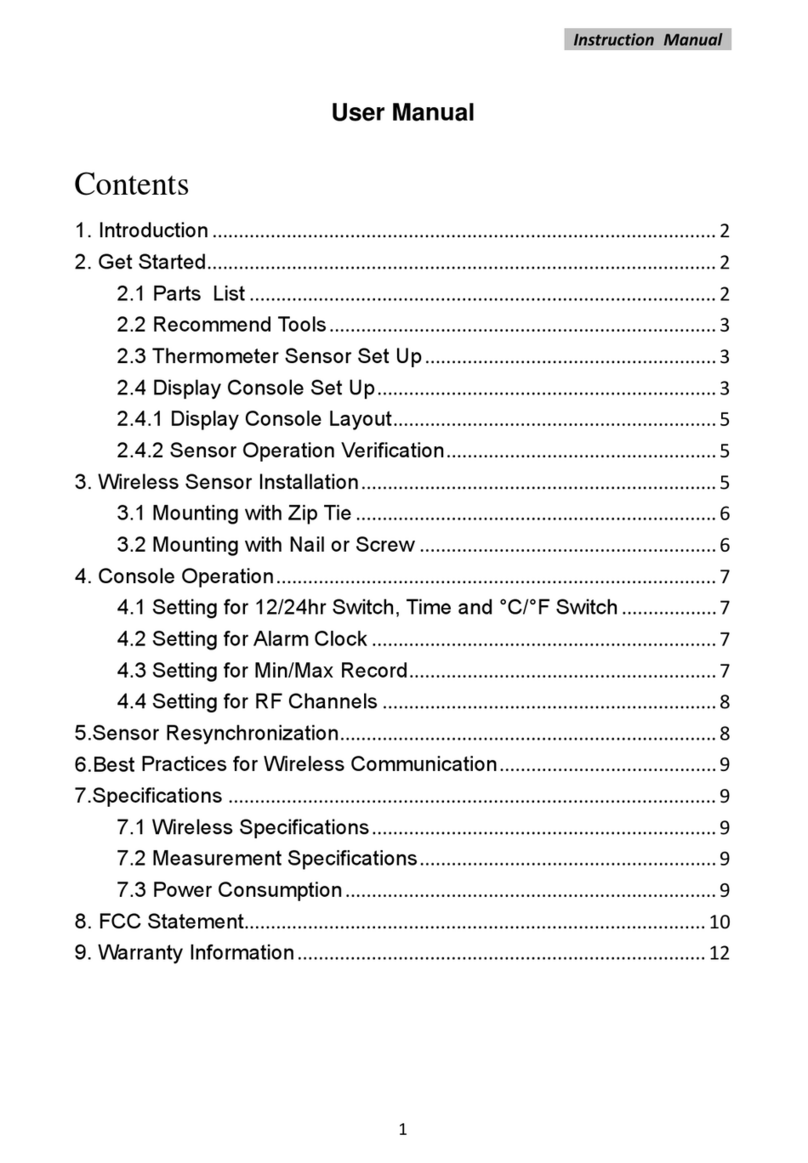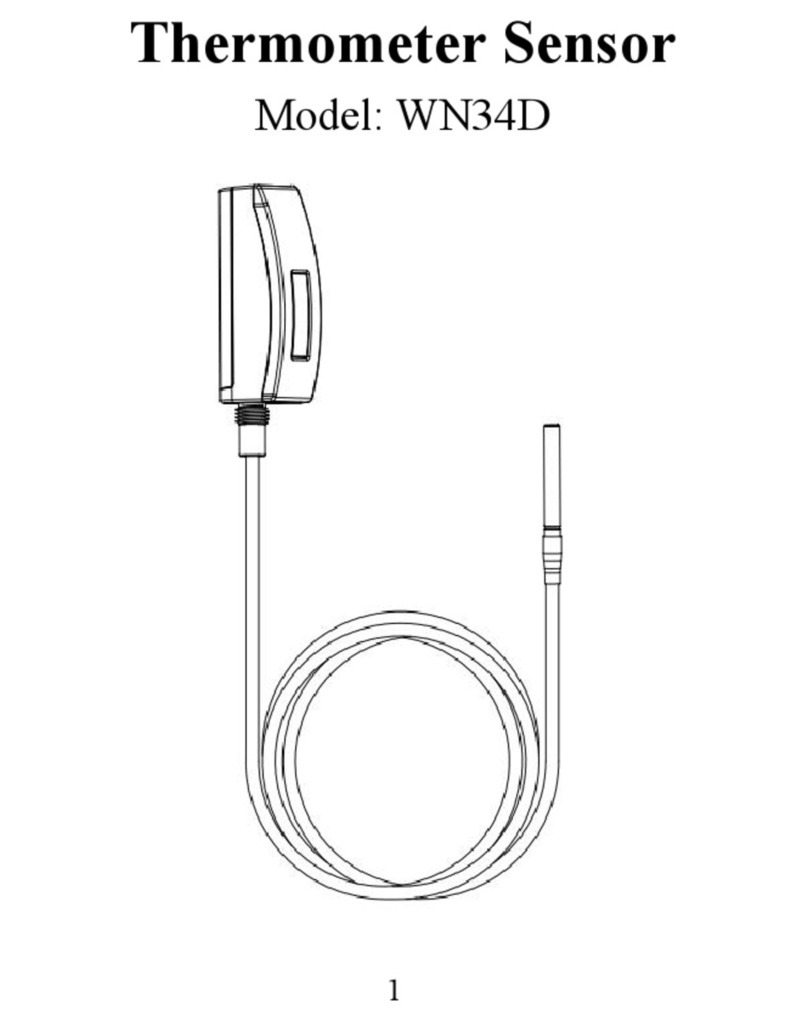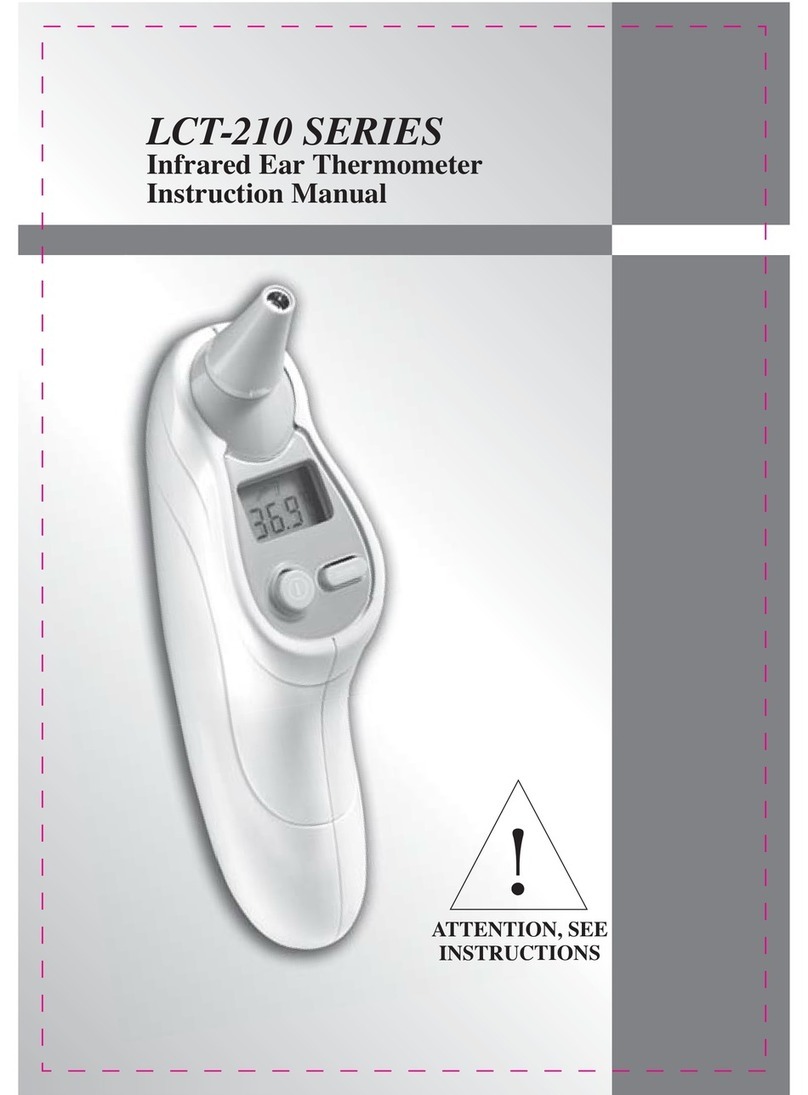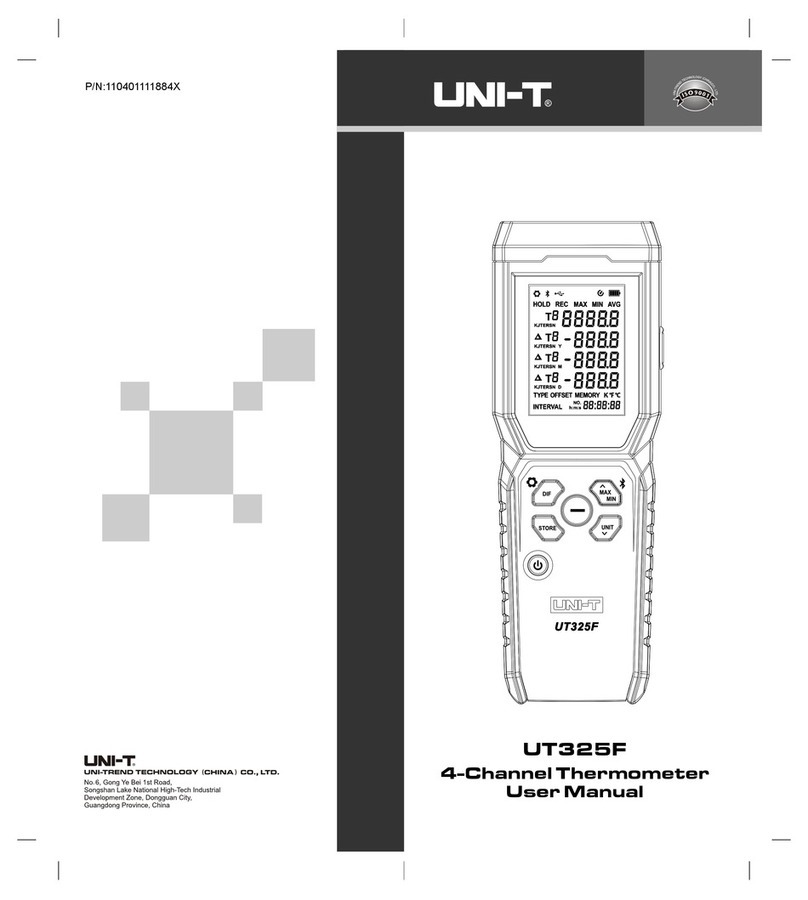ECOWITT WH32 User manual

1
Wireless Outdoor Thermometer
and Hygrometer Sensor
Model: WH32

2
Contents
1 Introduction.....................................................3
2 Getting Started...............................................4
2.1 Parts List.............................................4
3 Overview......................................................... 5
4 Setup Guide................................................... 7
5 Sensor Placement......................................... 9
6 Setup Guide using Wi-Fi Gateway........... 12
6.1 Replacing an existing sensor unit.14
7 View Online Data on WS View..................17
8 Specification................................................. 20
9 Warranty Information.................................. 21

3
1
Introduction
Thank you for purchasing this WH32
wireless outdoor thermometer and
hygrometer sensor. This unit
measures outdoor temperature, and
humidity. The data can be received by
the GW1000 Wi-Fi Gateway (sold
separately) and can be viewed using
the WS View mobile application (after
Wi-Fi configuration on the gateway
has been completed).
To ensure the best product
performance, please read this
manual and retain it for future
reference.

4
2
Getting Started
2.1 Parts List
Inside the product packaging you
should find the following:
QTY
Item Description
1
Outdoor Temperature and
Humidity sensor
1
User Manual
Table 1: Package Content
If any component is missing or broken,
please contact our Customer Service
department to resolve the issue.
Note: Batteries for the sensor are
not included. You will need 2 AA
size alkaline batteries. If you use

5
rechargeable batteries, the app
might detect it as low battery power
mistakenly.
3
Overview
Figure 1: Outdoor Thermo-Hygro sensor

6
Figure 2: Sensor display layout
1.
Temperature reading
2.
Temperature unit
3.
Relative Humidity (%)
Note: The sensor will use US(°F) or
metric unit(°C), as appropriate for the
locale where the unit was sold.The unit
is fixed and could not be changed.

7
4
Setup Guide
Note: To avoid permanent damage,
please take note of the battery
polarity before inserting the
batteries. Looking at Figure 3
from left to right, the left-most (or
bottom) battery is to be installed
with its + terminal pointing down,
and the other battery with its +
terminal pointing up.
Remove the battery door on the back of
the sensor by sliding it in the direction of
the arrow. Insert two AA batteries as
described and put compartment door
back and slide it in the opposite direction
to lock.

8
Figure 3: Sensor battery installation

9
5
Sensor Placement
The sensor unit is weather proof and
is meant to provide outdoor
conditions for display on the WS
VIEW application. We strongly
suggest to place the sensor unit in a
location shielded from precipitation,
sprinklers etc. (e.g. under an eve or
awning).
Sensor locations chosen to avoid
direct contact with moisture, as
described above, will ensure the
most accurate relative humidity
readings.
To receive the most accurate
temperature readings the unit should
not be directly exposed to sun light
(not even through a window) or be

10
exposed to any nearby radiant
heating (radiator, heater, metal
surface in direct sunlight, etc.).
To mount or hang the unit on a wall or
wood beam:
Use a screw or nail to affix the
remote sensor to the wall, as shown
on the left side of Figure 4, or
Hang the remote sensor using a
string, as shown in right side of
Figure 4.

11
Figure 4: Sensor mounting
Note: Make sure the sensor is mounted
vertically and not lying down on a flat
surface. This will insure optimal
transmission/reception. Wireless signals
are impacted by distance, radio
interference (caused by other weather
stations, wireless phones, wireless

12
routers, televisions, computer screens
and other electronics), and transmission
barriers, such as walls. In general,
wireless signals will not penetrate solid
metal and earth (down a hill, for
example).
6
Setup Guide using Wi-Fi
Gateway
If you wish to view the sensor data
on your mobile device, you need to
pair this sensor device with the Wi-Fi
Gateway (sold separately), or
another compatible device.
Before you can use the mobile
application to connect to the Wi-Fi
Gateway, it must be configured on
your Wi-Fi network. Instructions may

13
be found in the gateway manual.
When the gateway has configured to
wifi successfully, take the WH32
sensor close to the gateway(keep 5ft
away from each other) and insert
batteries into the WH32 sensor. Wait
for 1-2 minutes, the sensor data will
display on the Live Data page of the
app then.

14
6.1 Replacing an existing sensor
unit
If this sensor is a replacement for a
previous unit, ensure the previous unit is
powered down and follow the steps
below:
1. Insert the batteries to power up the
new sensor unit.
2. Open the WS View app – select
Device List on Menu – select your
device to enter Live Data page -
Click More button – select Sensor
ID.

15
Figure 5: WS View Sensor ID Screen

16
3. Find the WH32 sensor picture and
click Re-register.
4. After 1-2 minutes, the new sensor ID
will displayed.
5. Back to the Live Data page and the
new sensor data should display
there.
It is best to always do this in the vicinity
of the Wi-Fi Gateway to rule out distance
or signal interference effects, and to
move the unit to the final location once
correct configuration is confirmed.

17
7
View Online Data on WS
View
After correct Wi-Fi configuration on
the gateway, you can view all sensor
data on the “Live Data” screen of the
WS View application.
Figure 6: WS View Live Data Screen
(IOS & Android)

18
Note:
1. This sensor data supports uploads to
WU/WeatherCloud/WOW.
You can also choose to upload the
data to our own weather server: https://
www.ecowitt.net, then you can view or
download the history graph and records
on the website.
If you already done that when
configuring the GW1000 gateway, you
don’t need to operate it again.
2.We have a similar product: WH31
Multi-channel Temp and Humidity
sensor.
Here are the differences between WH32
and WH31 sensor:

19
1). Only the WH32 sensor data can
display "Outdoor Temperature and
Humidity" on the WS View app when
work with GW1000.
2). The WH31 sensor data will display
"Multi-channel Temperature and
Humidity" on the WS View app when
work with GW1000.
3). One GW1000 can only receive one
WH32 sensor data.
4). One GW1000 can receive max 8
WH31 sensor data.
5). The WH32 sensor data can be
uploaded to weather underground, while
the WH31 could not.
6). Both the WH32 and WH31 data can
be uploaded to https://www.ecowitt.net.
7).The WH31 can work with
HP2551/HP3500/HP3501

20
8
Specification
Power: 2 AA batteries (not included)
Sensor Size: 123x42x14mm
Frequency: 915/868/433 MHz
(optional)
Temperature range: -10°C ~ 60°C
(14°F - 140°F)
Temperature display resolution:
0.1°C, or 0.1°F
Temperature accuracy: ± 1°C
Humidity range: 10% ~ 99%
Humidity display resolution: 1%
Humidity accuracy: ± 5%
Sensor reporting interval: 64 seconds
Table of contents
Other ECOWITT Thermometer manuals