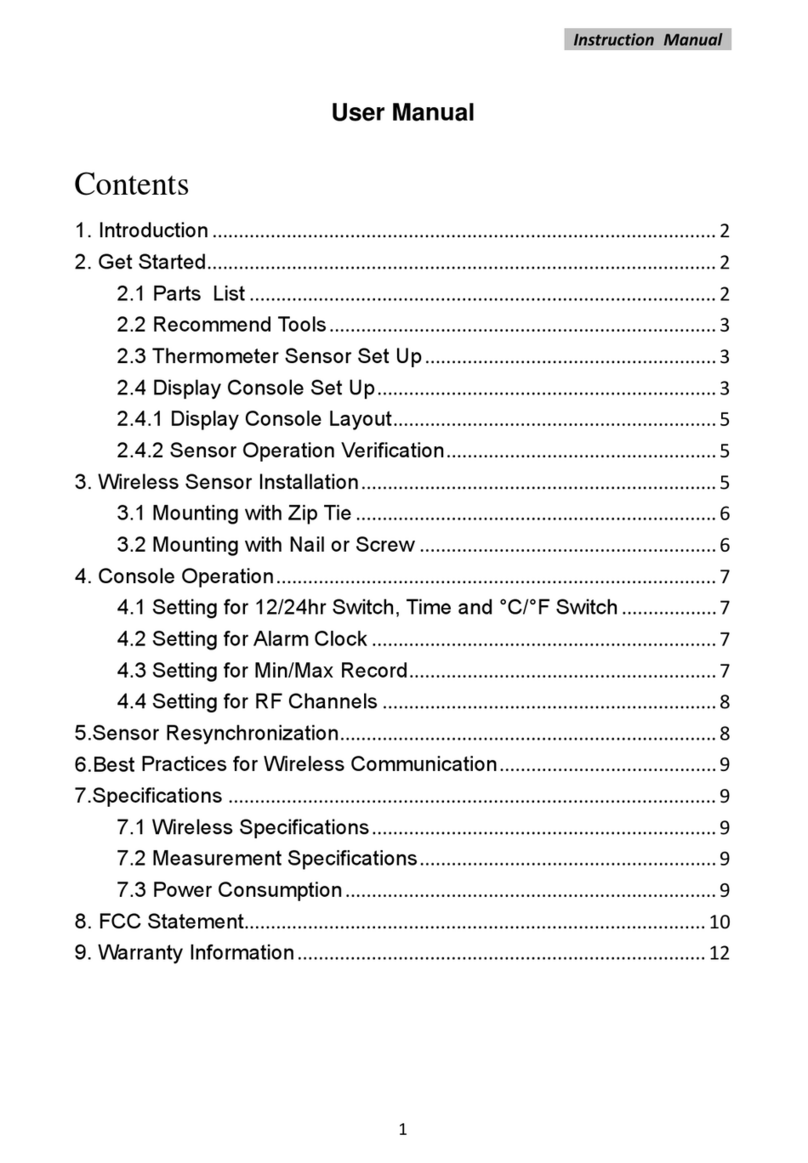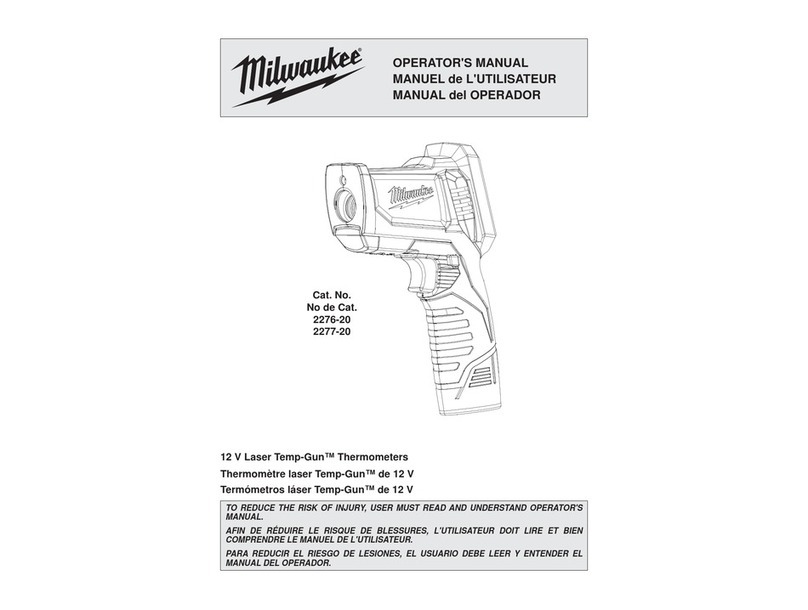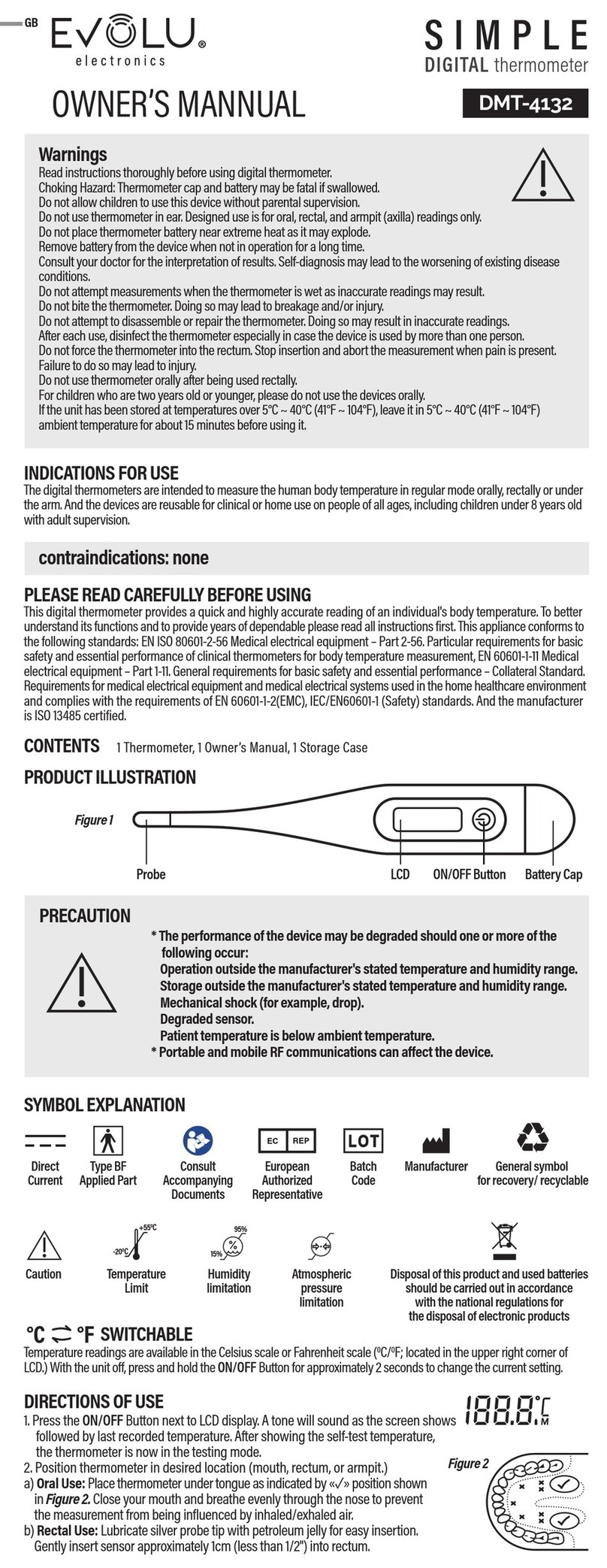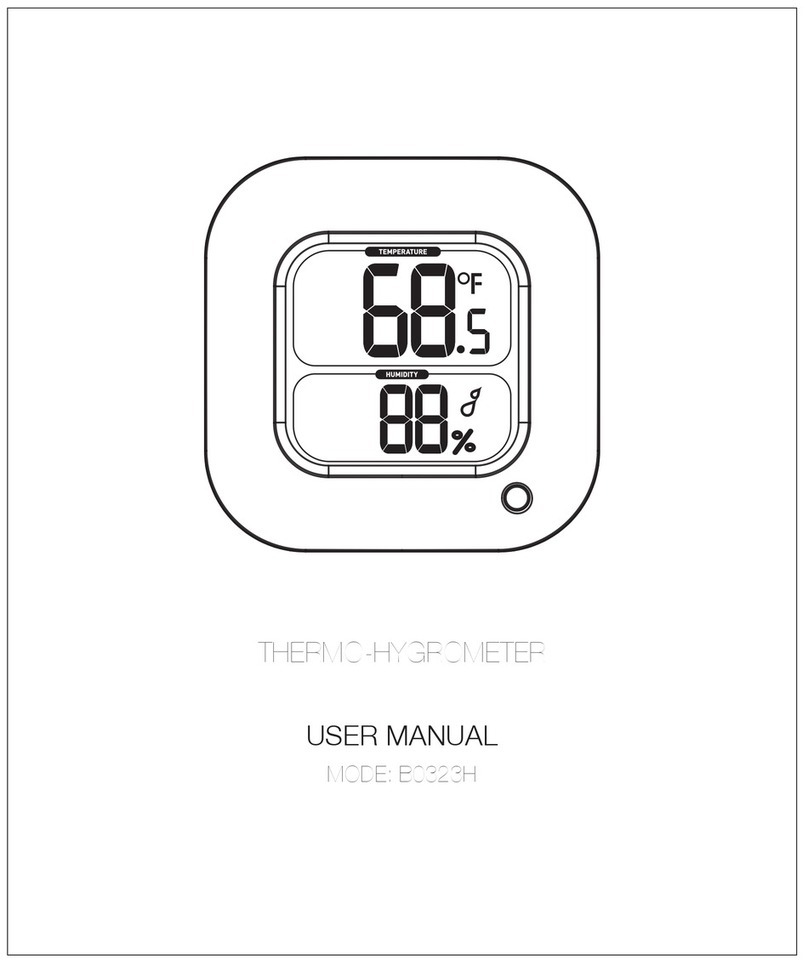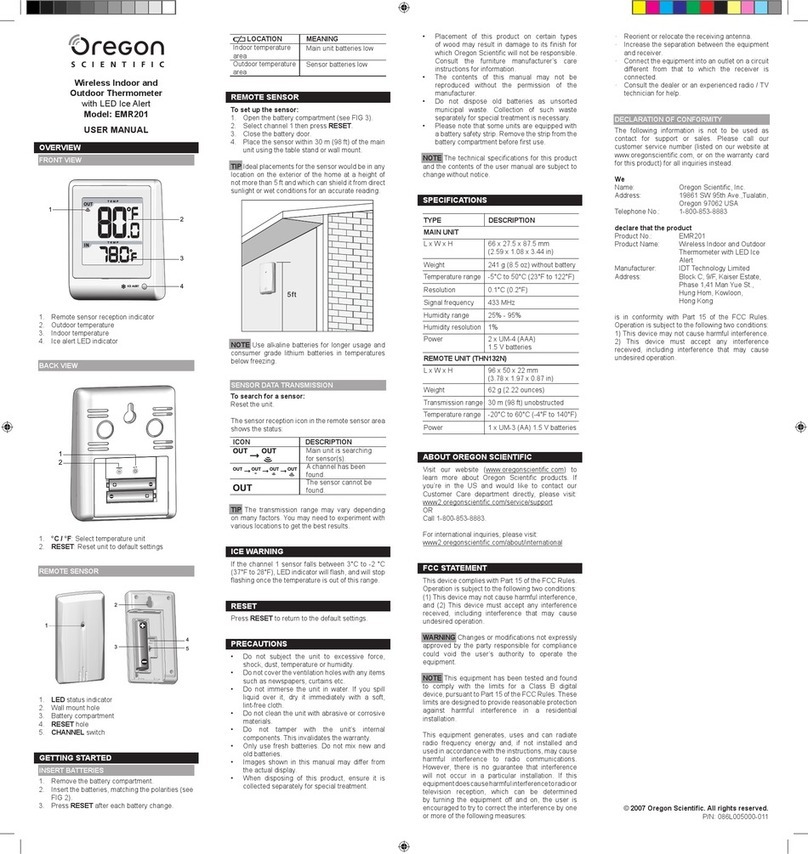ECOWITT WN34D User manual

1
Thermometer Sensor
Model: WN34D

2
Table of Contents
1. Getting Started .............................................5
1.1 Parts List ................................................5
2. Overview ..................................................... 6
2.1 Features ..................................................7
3. Setup Guide ................................................. 9
3.1 Switch (WN34D) ...................................9
3.2 Installing battery ....................................9
4. Sensor Placement ...................................... 12
5. Wi-Fi Configuration with gateway ............16
5.1 Pair with Gateway ............................... 16
5.2 Wi-Fi Connection for the Gateway ..... 18
6. View Online Data with WSView Plus .......18
7. Set Email Alerts .........................................20
8. Specification ..............................................21
9. Warranty Information ................................ 24

3
*Please scan the QR code to read
English manual and keep it for
future reference
*Bitte scannen Sie den QR-Code
zudeutsche Anleitung lesen und
aufbewahren füZukunftsbezug
*Si prega di scansionare il codice
QR perleggi il manuale italiano e
conservalo perReferenza futura
Instruction manuals
https://s.ecowitt.com/GBTF6X

4
Help
Our product is continuously changing and impro-
ving, particularly online services and associated
applications. To download the latest manual and
additional help, please contact our technical sup-
port team:
support@ecowitt.com
support.eu@ecowitt.net (EU/UK)

5
1. Getting Started
1.1 Parts List
One Temperature Sensor
One Stainless Steel Round Head
Screwφ3.0*15 (Diameter: 3mm) for mounting
One Stainless Steel Hose Clamp for mounting
One Stainless Steel Bracket for mounting
One User Manual

6
2. Overview
Figure 1: Temperature Sensor

7
2.1 Features
Temperature Sensor
Measures temperature with a 1m (3.28ft)
cabled sensor.
Extended wireless range up to 300 feet
(100 meters) in open areas.
Difference from WN34L/WN34S :
WN34L/WN34S's temperature
measurement range is -40~60 °C
(-40~140 °F), while WN34D's temperature
measurement range is -55~125 °C
(-67~257 °F). WN34D has wider
measurement range and adopts one wire
digital sensor technology.
Transmits readings every 77 seconds.
IP66 waterproof.
LCD display for current reading.
When paired with a GW1100/GW2000
Wi-Fi Gateway:

8
View temperature reading on the Live Data
page of the WSView Plus app (requires that
the gateway and your phone are using the
same Wi-Fi network).
Up to 8 channels supported. Channel
names can be edited on the app.
Battery level information displayed on the
WSView Plus App.
When paired with a Weather Station
Console (HP2551/HP3500/HP3501):
View temperature data in real-time on the
Display.
Up to 8 channels supported. Channel
names can be edited on the console.
When uploaded to Ecowitt Weather Server:
View current temperature data, history
records and graph on the website.
Receive email alerts from the server.

9
Remote monitoring with smart phone,
laptop, or computer by visiting the website.
3. Setup Guide
3.1 Switch (WN34D)
The dip switch inside battery compartment is
for selecting temperature units in Celsius or
Fahrenheit.
3.2 Installing battery
1. Remove the battery door on the back of the
transmitter by removing the screw, as shown
in Figure 2:

10

11
Figure 2: Battery installation
2. Insert one 1.5V AA battery (be aware of
polarity: flat side of the battery goes to the
spring side of the battery compartment).

12
The temperature reading will display on the
LCD screen immediately and will normally
update every 77 seconds (the sensor
transmission update period).
Note: If there is no reading on the screen,
make sure the battery is inserted correctly. Do
not install the battery backward.
3. Close the battery door by installing the
screw.
4. Sensor Placement
To mount the unit on a wall or wooden beam:
Use a screw (Stainless steel round head
Screw φ3.0*15) to fix the bracket on the
wall, and then insert the probe through the
hole of the bracket, as shown on figure
3-1:

13
Figure 3-1: Sensor mounting
Fix the sensor to the bracket with the Hexagon
M12 nut and tighten the screw as shown on
figure 3-2: (hand turn the nut until firm, and
then use a wrench to turn 1/3 ~ 1/2 turn and no
more. Do not over tighten.)

14
Figure 3-2: Sensor mounting
To mount the unit to a pole (not included) with
the included hose clamp:

15
Figure 4: Sensor mounting to pole
Note: Please don’t insert the sensor into
corrosive liquids or hard rock to avoid any
damage.

16
5. Wi-Fi Configuration with gateway
To view the sensor data on your mobile
application and receive email alerts on our
weather server, you need to pair this device
with our GW1100/GW2000 Wi-Fi Gateway or
HP2551/HP3500/HP3501 Weather Station
(each sold separately).
5.1 Pair with Gateway
If the GW1100/GW2000 has been in operation,
and you have never had any WN34D sensor
setup before, just power up the sensor and
GW1100/GW2000 will pick the sensor data
automatically.
Note: The gateway can support a maximum of
8 WN34D temperature sensors. Each new
sensor will be recognized as a new channel
according to the Power-on sequence. You may
attach a label to the channel on each sensor for

17
distinction. The channel name can be edited
both on the app and ecowitt.net (The edited
name on the app will not sync to the
ecowitt.net website, and it should be edited on
your device setup page on ecowitt.net
separately).
If you want to use a new WN34D sensor to
replace the old one (already configured on
certain channel), please try the following:
1. Open the Sensor ID page on the WSView
Plus app, and find your old sensor ID.
2. Power off the old sensor and power on the
new sensor.
3. Click Re-register on the Sensor ID page.
Then the new sensor will be learned and the
old sensor will be erased.

18
5.2 Wi-Fi Connection for the Gateway
For this part, please refer to the manual of the
GW1100/GW2000 Wi-Fi gateway.
If you have any questions, please contact the
customer service at support@ecowitt.com or
support.e[email protected]et (EU/UK).
6. View Online Data with WSView
Plus
When the Wi-Fi configuration is done (to tell
the gateway to be hooked to your Wi-Fi
network), your sensor data as well as the
sensor battery voltage information will be
displayed on WSView Plus App at the Live
Data page.

19
Note: It requires your phone and the gateway
must be in the same network when viewing
your sensor live data on the WSView Plus app.
Live data refers to current data received by the
gateway and is not stored on WSView Plus
app. However data is always pushed and saved

20
on www.ecowitt.net cloud (under your
registered account, and it can always be
accessed via your browser).
Detailed operation instructions can be found in
the GW1100/GW2000 manual.
For any questions, please feel free to contact
or support.eu@ecowitt.net (EU/UK).
7. Set Email Alerts
Once your device is added successfully on the
Ecowitt Weather server, you may set alerts for
the sensor on the website to get email
notifications.
Table of contents
Other ECOWITT Thermometer manuals