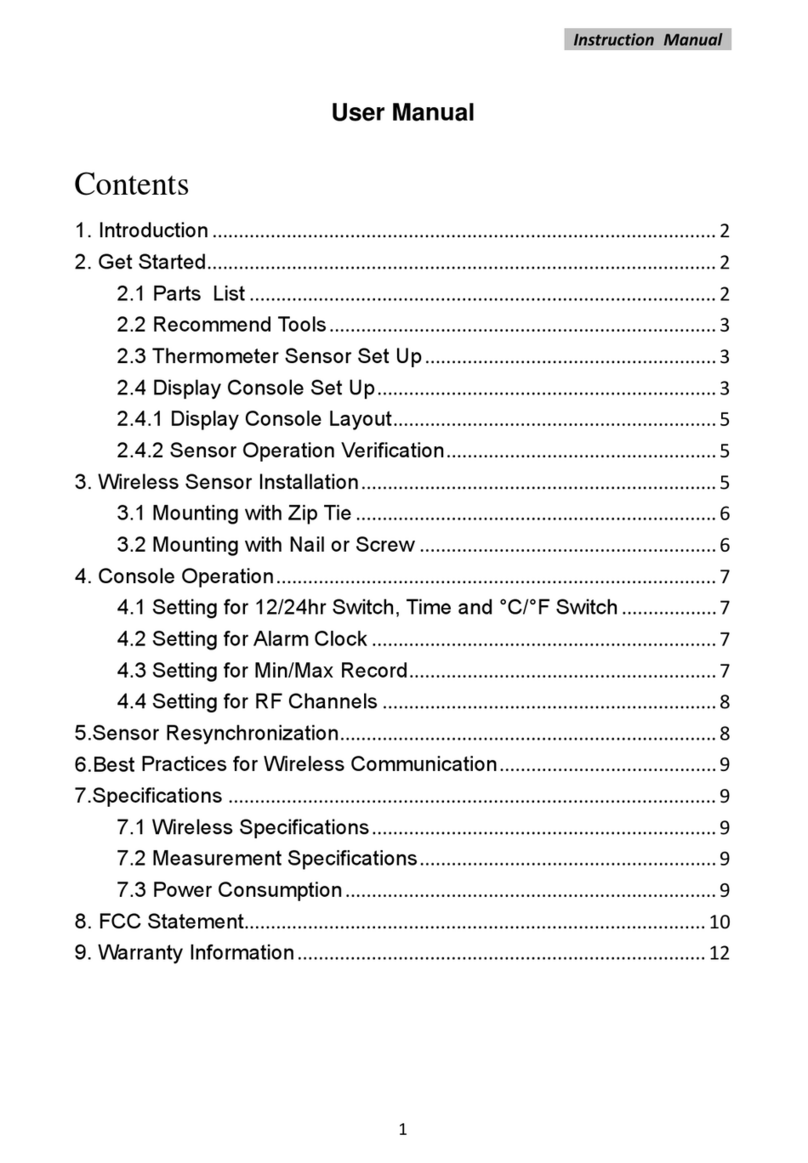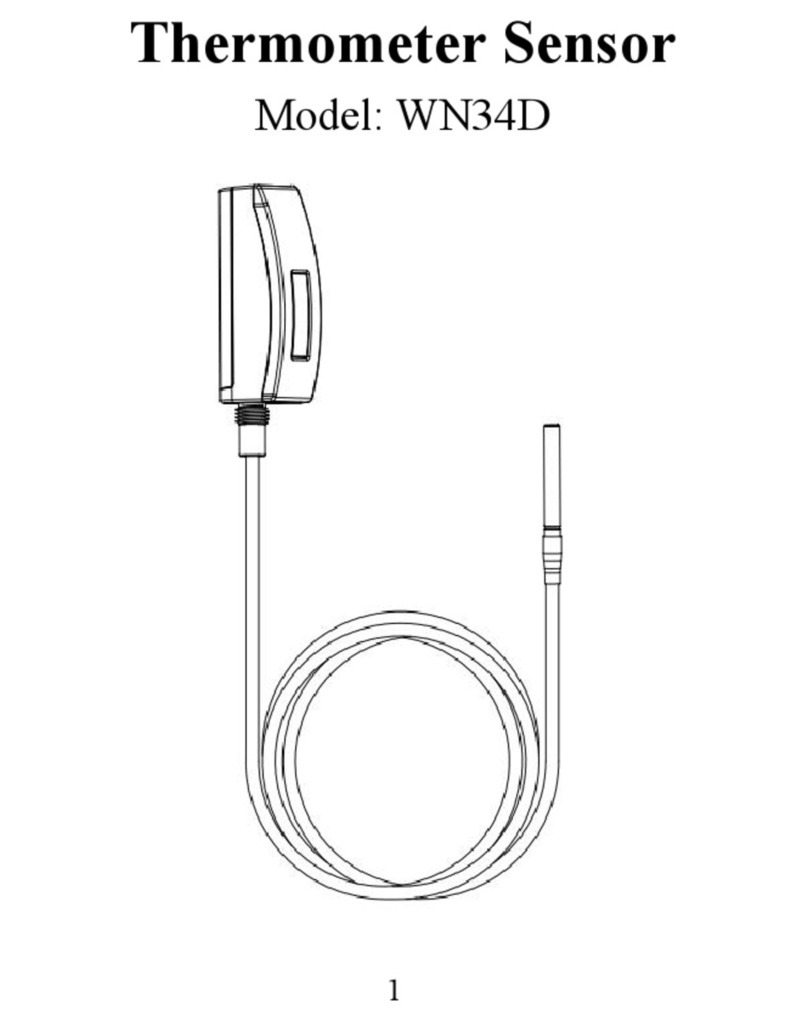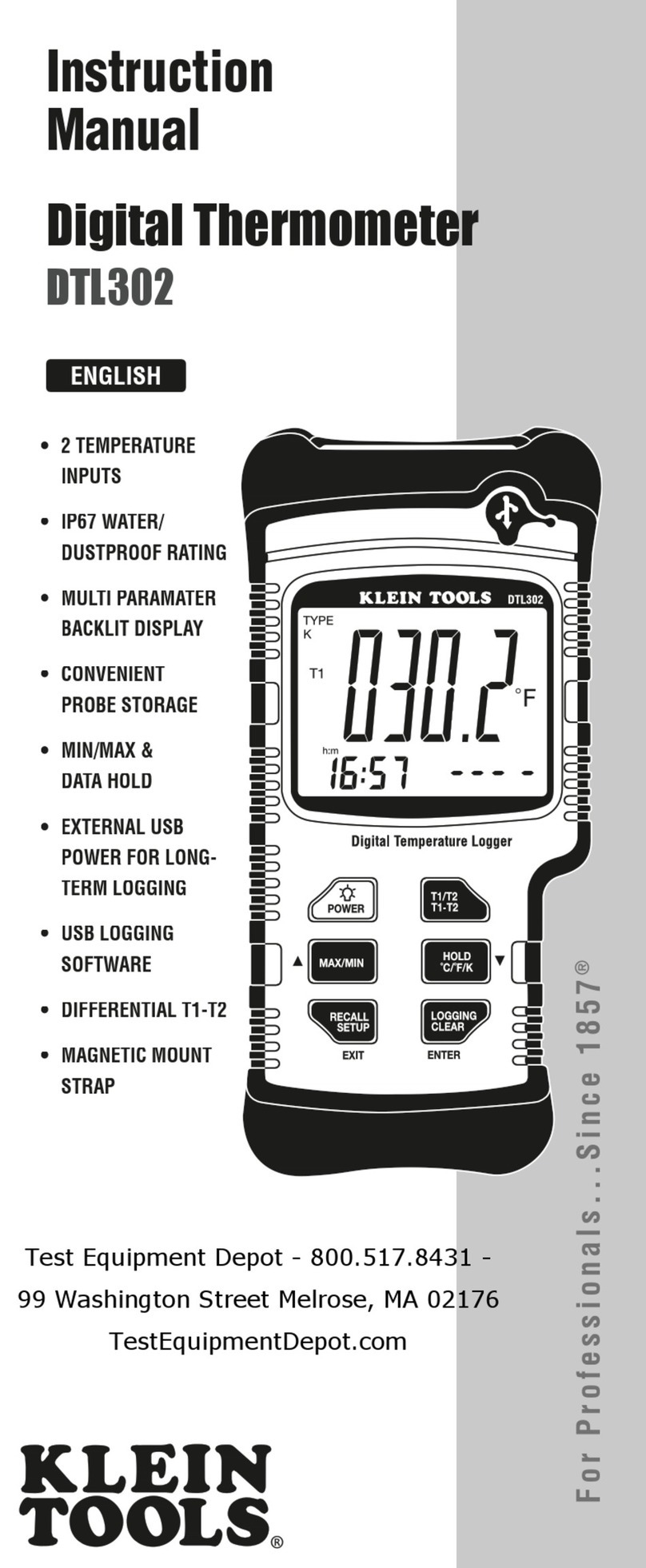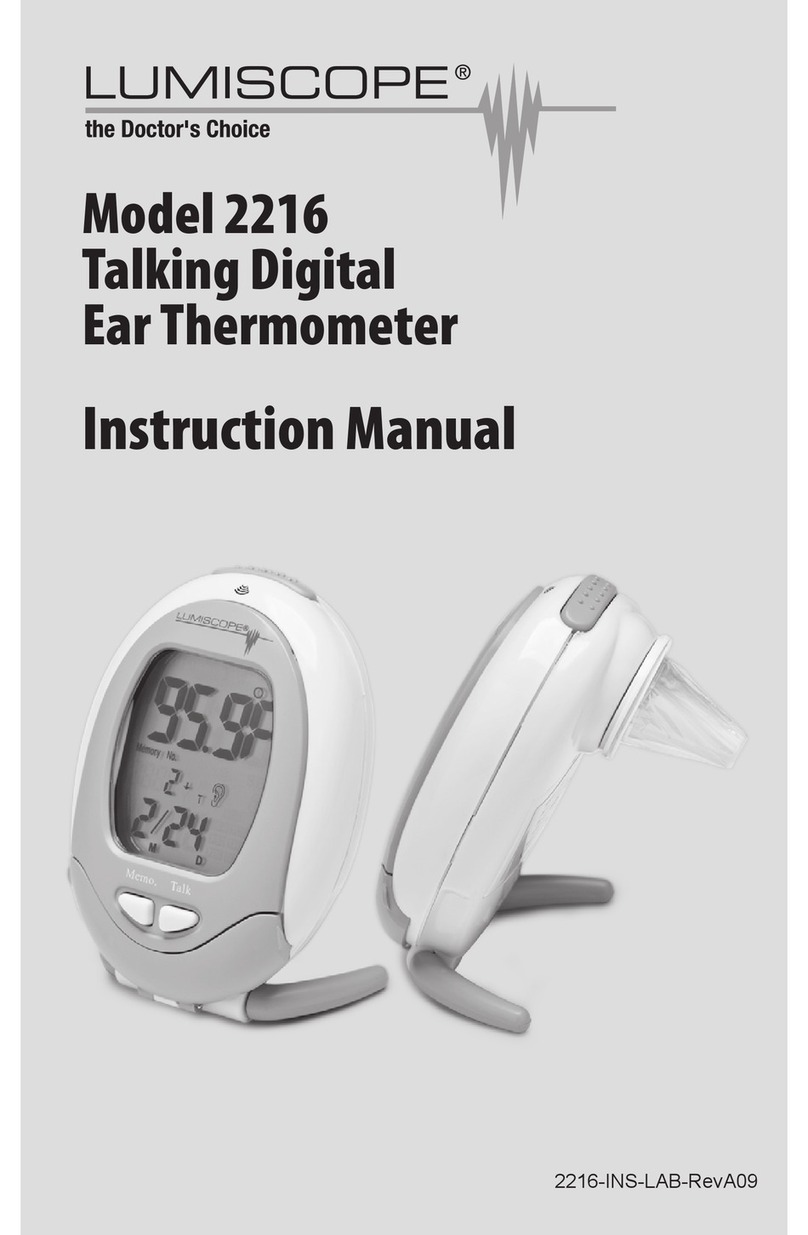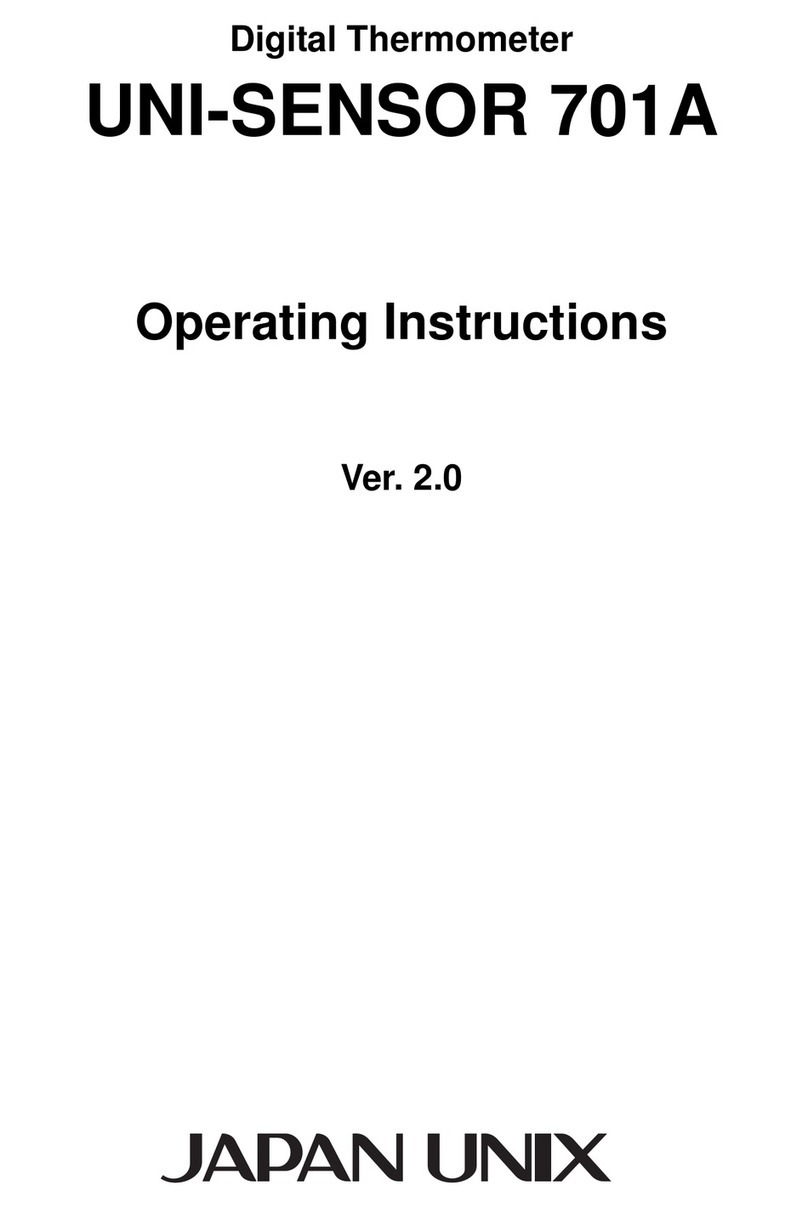ECOWITT WN32 User manual

1
Wireless Outdoor Thermometer
and Hygrometer Sensor
Model: WN32/WN32
(with STH35 probe)
Contents
1
Introduction ............................................... 4
2
Getting Started ..........................................5
2.1 Parts List ............................................5
3
Overview ................................................... 7
4
Setup Guide ............................................10
5
Sensor Placement .................................. 12
6
Setup Guide using Wi-Fi Gateway ......... 14
6.1 Replacing an existing sensor unit ....15
7
View Online Data on WS View Plus /
Ecowitt APP ........................................... 17
8
Specification ............................................20
9
Warranty Information .............................. 21

2
*Please scan the QR code to read
English manual and keep it for
future reference
*Bitte scannen Sie den QR-Code
zudeutsche Anleitung lesen und
aufbewahren füZukunftsbezug
*Si prega di scansionare il codice
QR perleggi il manuale italiano e
conservalo perReferenza futura
Instruction manuals
https://www.ecowitt.com/support/download/52
Help

3
Our product is continuously changing and impro-
ving, particularly online services and associated
applications. To download the latest manual and
additional help, please contact our technical sup-
port team:
support@ecowitt.com
support.eu@ecowitt.net (EU/UK)

4
1
Introduction
Thank you for purchasing this WN32/
WN32 (with STH35 probe) wireless
outdoor thermometer and hygrometer
sensor. This unit measures outdoor
temperature, and humidity. The data can
be received by the Wi-Fi Gateway (sold
separately) and can be viewed using the
WS View Plus/ Ecowitt APP mobile
application (after Wi-Fi configuration on
the gateway has been completed). The
data from WN32 sensor will override the
value that measured from WS69/WS80/
WS90/WS65 sensors.
WN32 (with STH35 probe) provides the
same functions as WN32 except that it is
produced with a STH35 sensor probe
(+/-0.2C,+/-2% accuracy) instead of an
onboard SHT30/40 sensor(+/-0.4C,
+/-4.5%). The probe can be mounted

5
inside a SRS(solar radiation shields) and
achieve better accuracy is possible.
Only one such sensor can be hosted on
our ecosystems. If more than one sensor
is needed, you should purchase WH31
multi- channel version sensor instead.
To ensure the best product performance,
please read this manual and retain it for
future reference.
2
Getting Started
2.1 Parts List
Inside the product packaging you should
find the following:

6
QTY
Item Description
1
Outdoor Temperature and
Humidity sensor
1
User Manual
Table 1: Package Content
If any component is missing or broken,
please contact our Customer Service dep
artment to resolve the issue.
Note: Batteries for the sensor are not
included. You will need 2 AA size alkaline
batteries or nonchargeable Lithium
batteries for cold climate areas. NiMh/
NiCd type rechargeable batteries are not
allowed to be used.

7
3
Overview
Figure 1: WN32

8
Figure 2: WN32 (with STH35 probe version)

9
Figure 3: Sensor display layout
1.
Temperature reading
2.
Temperature unit
3.
Relative Humidity (%)

10
4
Setup Guide
Note: To avoid permanent damage,
please take note of the battery polarity
before inserting the batteries.
Remove the battery door on the back of
the sensor by sliding it in the direction of
the arrow. Insert two AA batteries as
described and put compartment door back
and slide it in the opposite direction to
lock.

11
Figure 4: WN32 Sensor battery installation
Temperature Units: To change the
transmitter display units of temperature
measure (°F vs. °C), change Dip
Switch °C/°F, as referenced in Figure 4.

12
5
Sensor Placement
The sensor unit is not weatherproof and it
should be placed in a location shielded
from precipitation, sprinklers etc. (e.g.
under an eve or awning).
Sensor locations chosen to avoid direct
contact with water, as described above,
will ensure the most accurate relative
humidity readings.
To receive the most accurate temperature
readings the unit should not be directly
exposed to sun light (not even through a
window) or be exposed to any nearby
radiant heating (radiator, heater, metal
surface in direct sunlight, etc.).
To mount or hang the unit on a wall or
wood beam:
Use a screw or nail to affix the
remote sensor to the wall, as shown
on the left side of Figure 4, or
Hang the remote sensor using a

13
string, as shown in right side of
Figure 4.
Figure 6: WN32 Sensor mounting
Note: Make sure the sensor is mounted
vertically and not lying down on a flat
surface. This will insure optimal
transmission/reception. Wireless signals
are impacted by distance, radio
interference (caused by other weather
stations, wireless phones, wireless routers,

14
televisions, computer screens and other
electronics), and transmission barriers,
such as walls. In general, wireless signals
will not penetrate solid metal and earth
(down a hill, for example).
6
Setup Guide using Wi-Fi
Gateway
If you wish to view the sensor data on your
mobile device, you need to pair this
sensor device with the Wi-Fi Gateway
(sold separately), or another compatible
device.
Before you can use the mobile application
to connect to the Wi-Fi Gateway, it must
be configured on your Wi-Fi network.
Instructions may be found in the gateway
manual.

15
When the gateway has configured to wifi
successfully, take the WN32/WN32
(STH35 probe) sensor close to the
gateway(keep 5ft away from each other)
and insert batteries into the WN32/WN32
(STH35 probe) sensor. Wait for 1-2
minutes, the sensor data will display on
the Live Data page of the app then.
6.1 Replacing an existing sensor
unit
If this sensor is a replacement for a
previous unit, ensure the previous unit is
powered down and follow the steps below:
1.Insert the batteries to power up the new
sensor unit.
2.Open the WS View Plus/ Ecowitt APP–
select Device List on Menu – select
your device to enter Live Data page-
Click More button – select Sensor ID.

16
Figure 5: WS View Plus Sensor ID Screen

17
3.Find the WN32/WN32 (with STH35
probe) sensor picture and click
Re-register.
4.After 1-2 minutes, the new sensor ID will
be displayed.
5.Back to the Live Data page and the new
sensor data should display there.
It is best to always do this in the vicinity of
the Wi-Fi Gateway to rule out distance or
signal interference effects, and to move
the unit to the final location once correct
configuration is confirmed.
7
View Online Data on
WS View Plus/Ecowitt APP
After correct Wi-Fi configuration on the
gateway, you can view all sensor data on
the “Live Data” screen of the
WS View Plus/ Ecowitt APP application.

18
Figure 6: WS View Plus/ Ecowitt APP Live
Data Screen (IOS & Android)
Note:
1. This sensor data supports uploads to
WU/ WeatherCloud/WOW.
You can also choose to upload the
data to our own weather server: https://w
ww.ecowitt.net, then you can view or dow
nload the history graph and records on th
e website.

19
If you already done that when configuring
the WiFi gateway, you don’t need to
operate it again.
2. We have a similar product: WH31 Multi-
channel Temp and Humidity sensor.
Here are the differences between WN32/
WN32(with STH35 probe version) and
WH31 sensor:
1.WN32/WN32 (STH35 probe) sensor
worked as dedicated data for "Outdoor
Temperature and Humidity".
2.The WH31 sensor works as "Multi-
channel Temperature and Humidity"
sensor. And maximum of 8 sensors can
be hosted on a same receiver.
3.The WN32/WN32 (STH35probe) sensor
data can be hosted on weather

20
underground, while WH31 data is not
supported on WU.
4.Both the WN32/WN32(STH35 probe)
and WH31 data can be uploaded to
https://www.ecowitt.net.
8
Specification
Power: 2 AA batteries (not included)
Sensor Size: 123x42x14mm
Frequency: 915/868/433 MHz (optional)
Temperature range: -10°C ~ 60°C (14°F
- 140°F)
Temperature display resolution: 0.1°C,
or 0.1°F
Temperature accuracy: ± 0.5°/± 0.2° C
Humidity range: 1% ~ 99%
Humidity display resolution: 1%
Humidity accuracy: ± 4.5%/± 2%
This manual suits for next models
1
Table of contents
Other ECOWITT Thermometer manuals