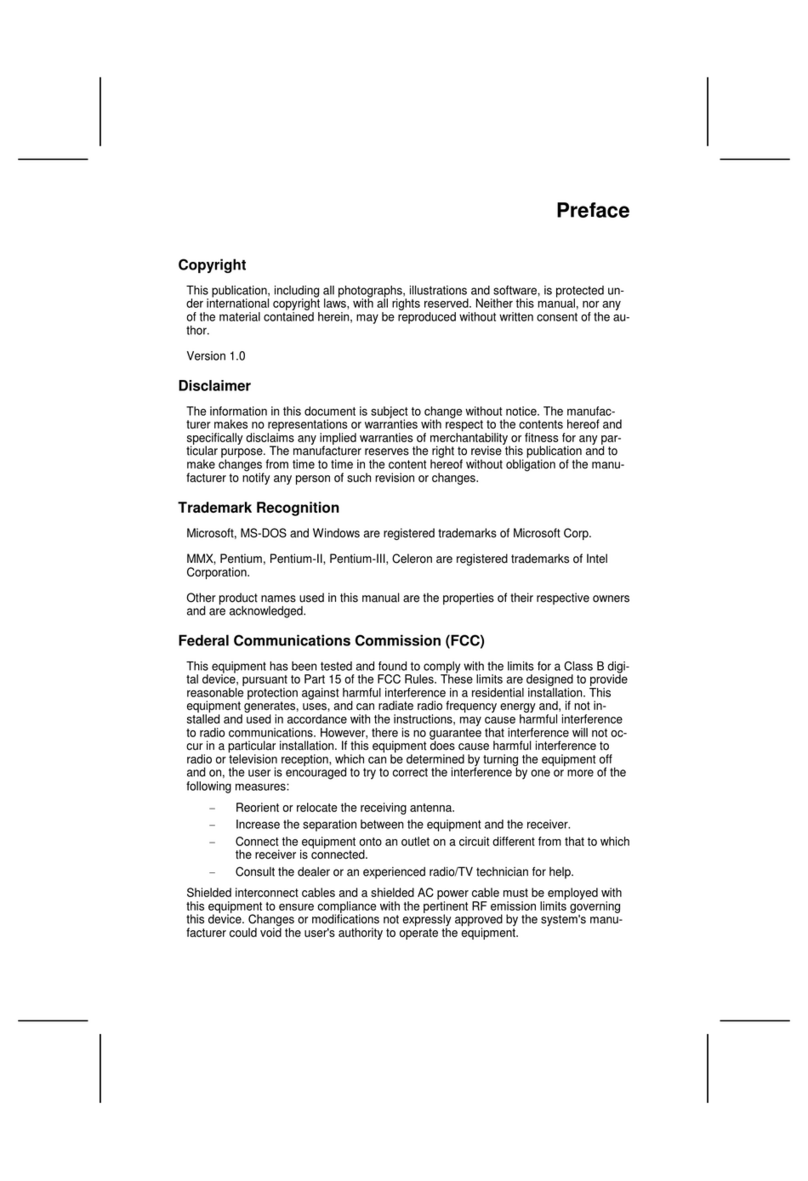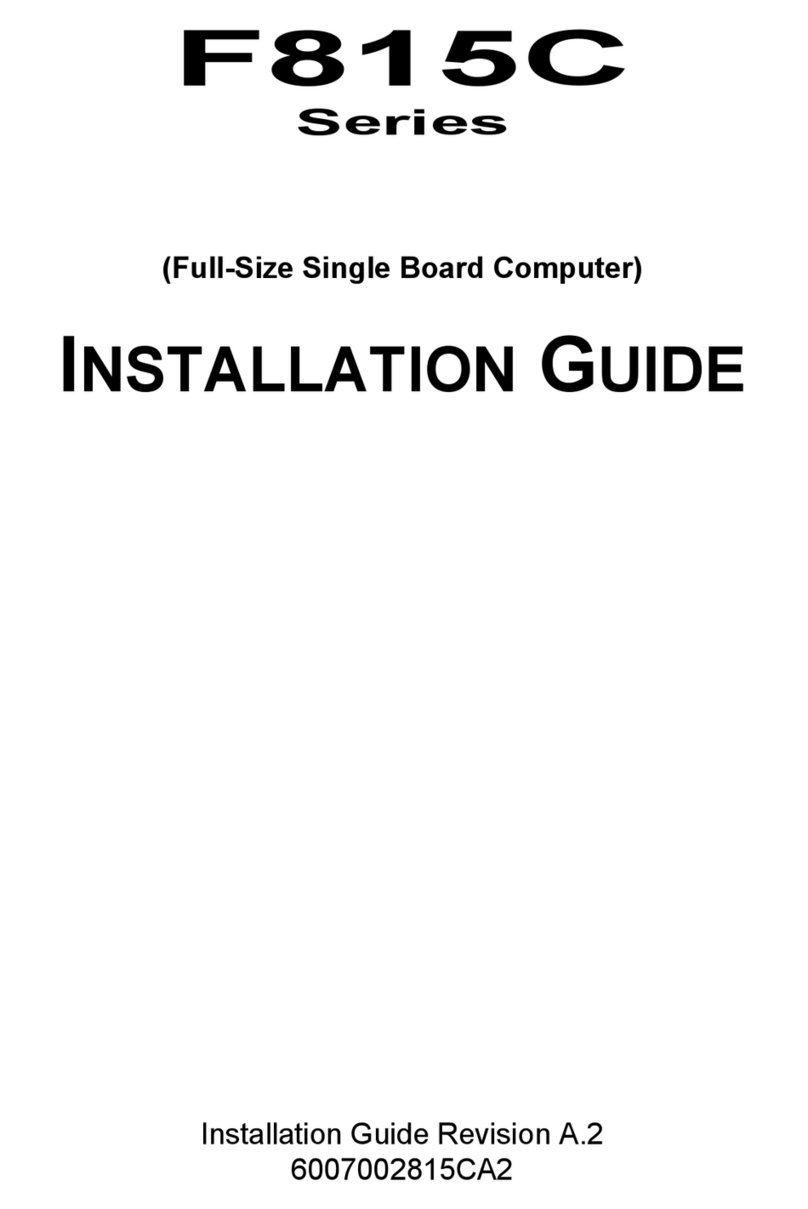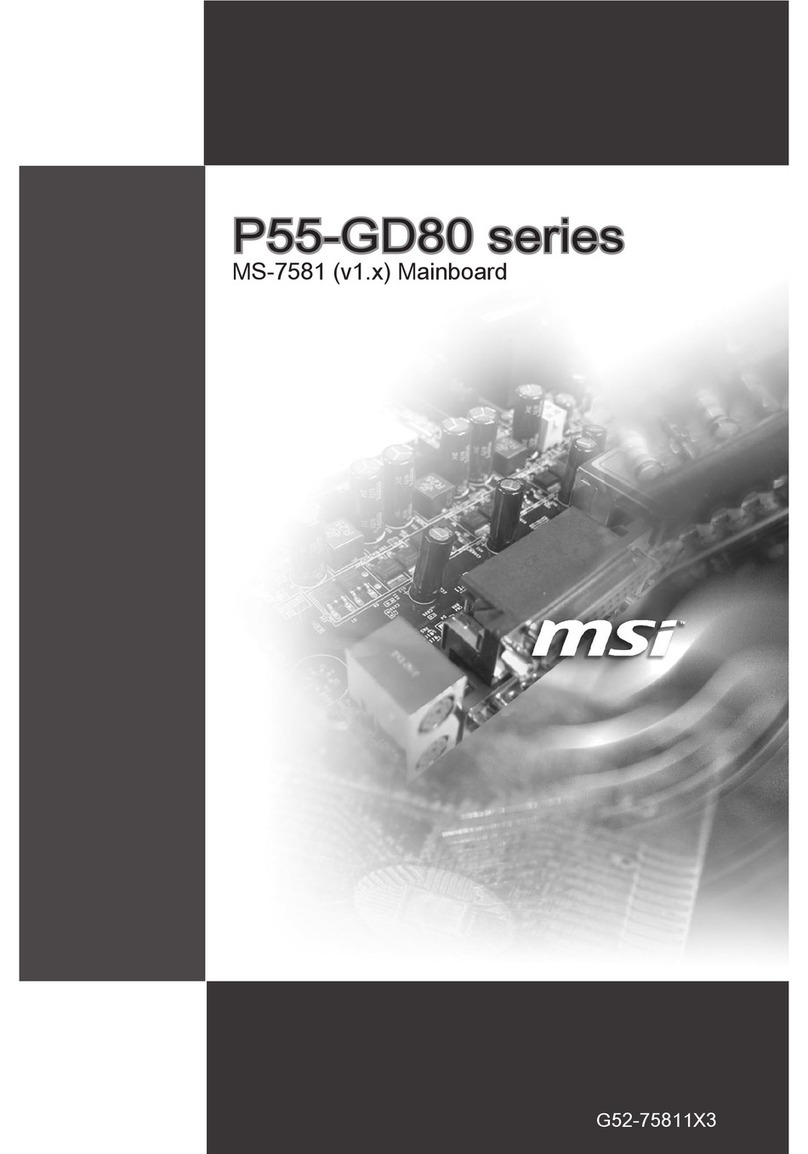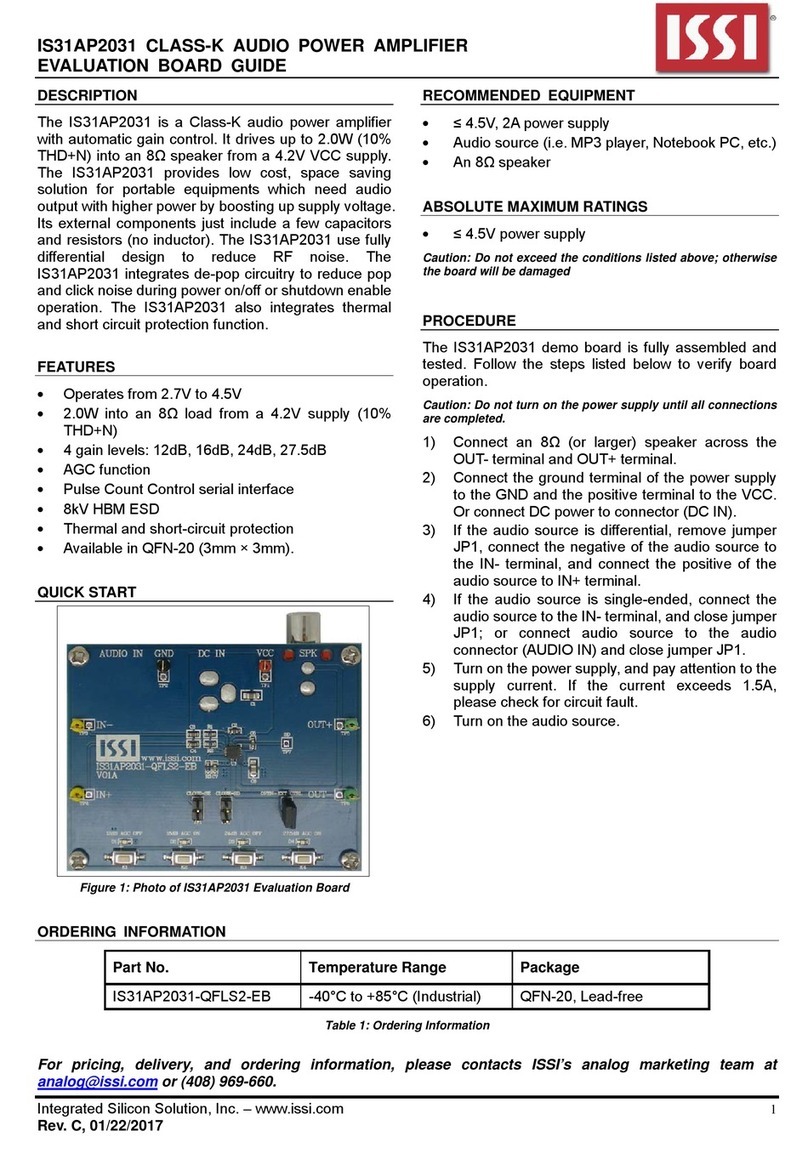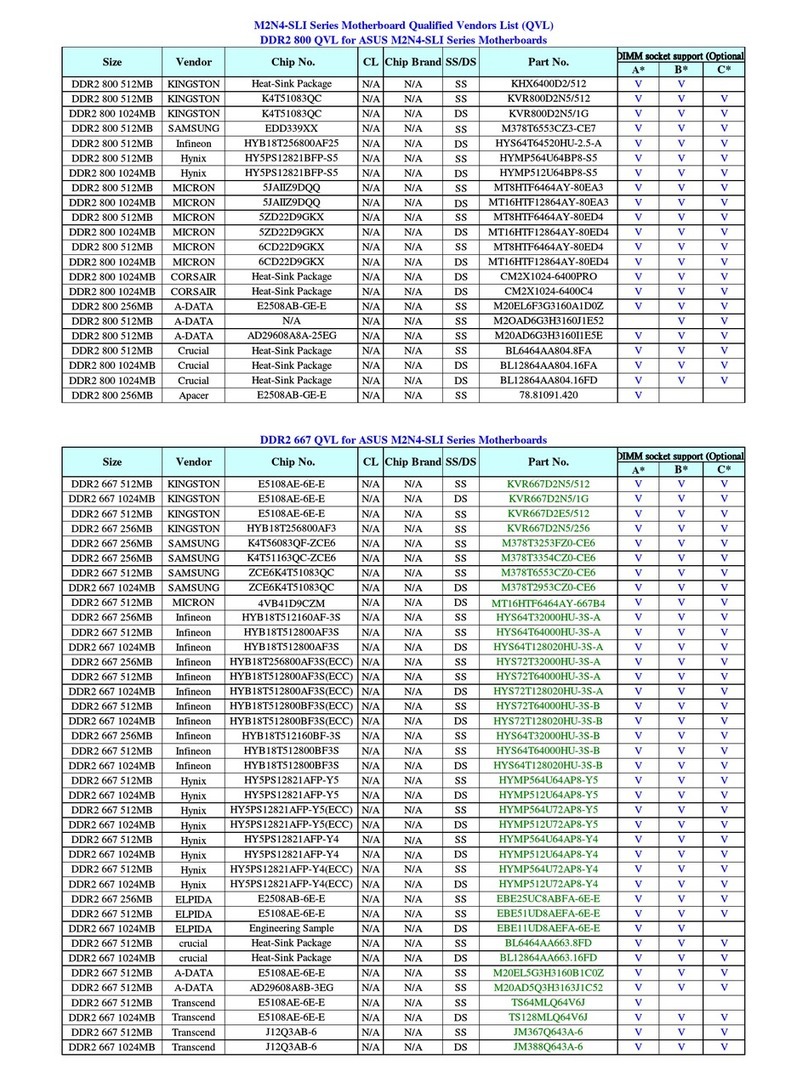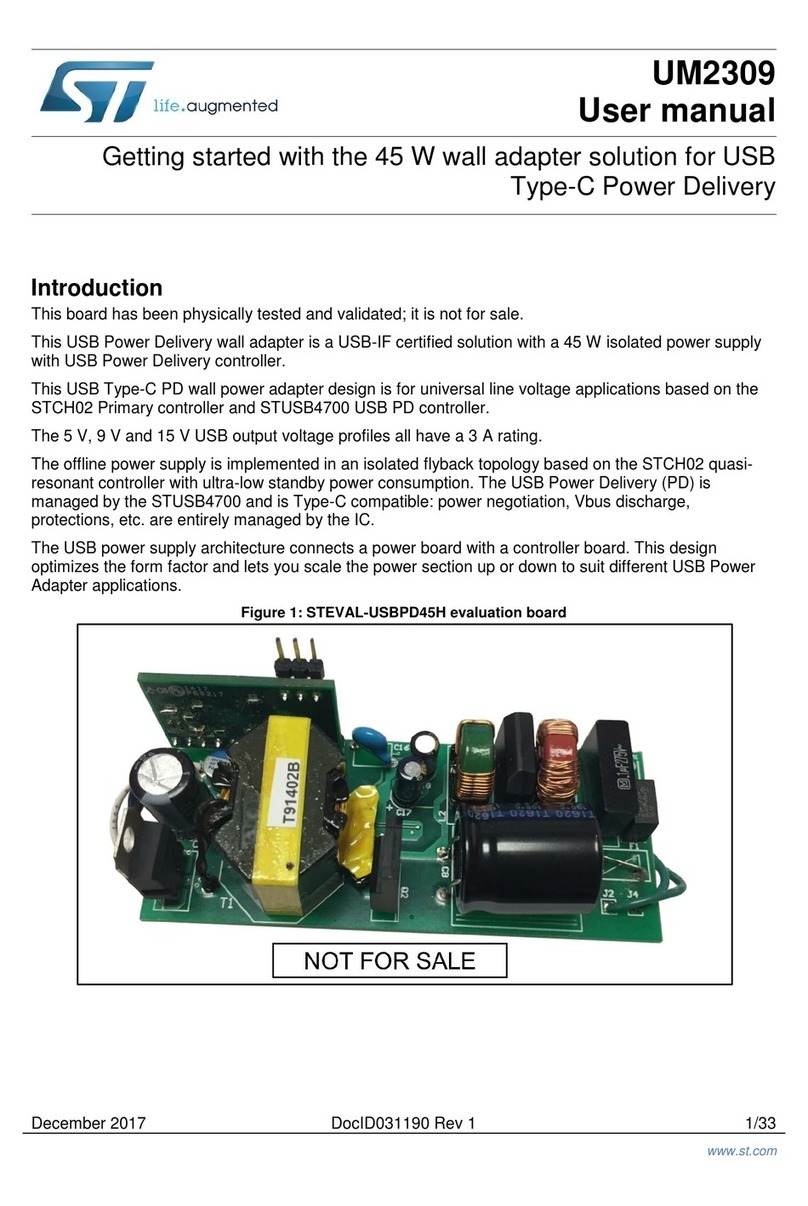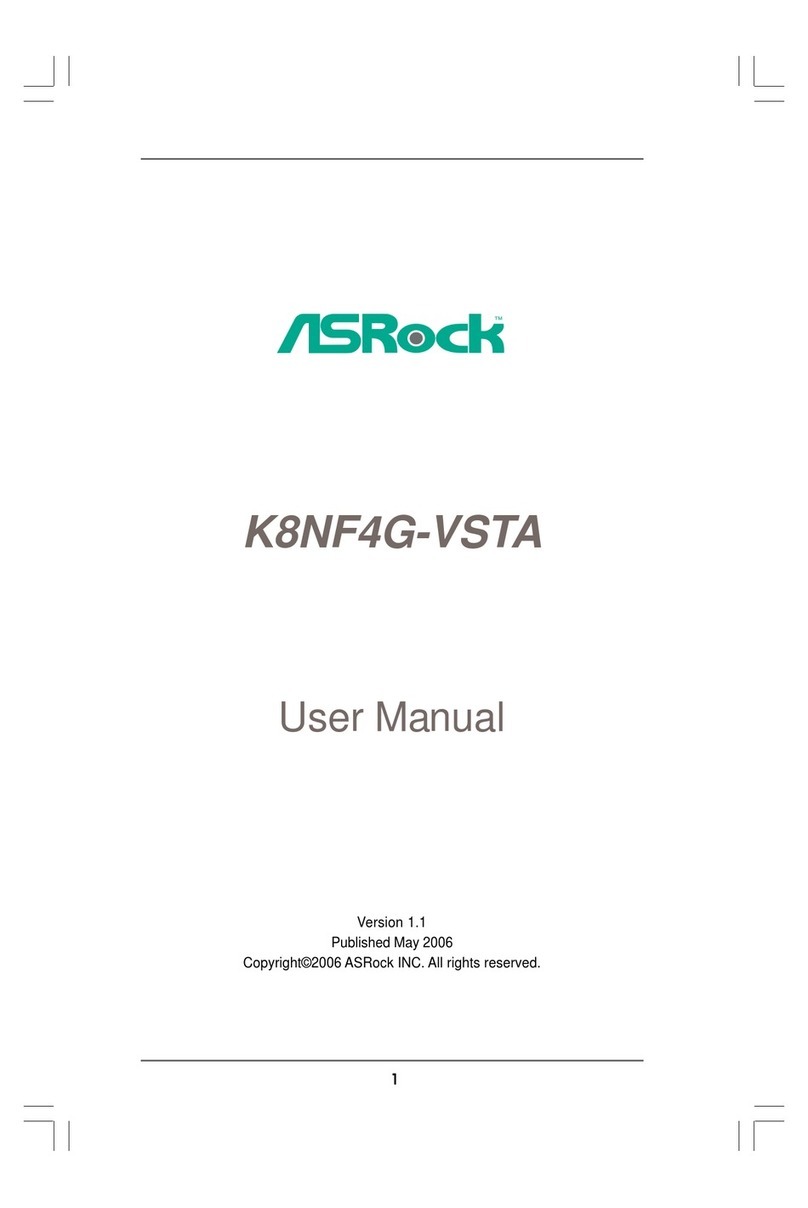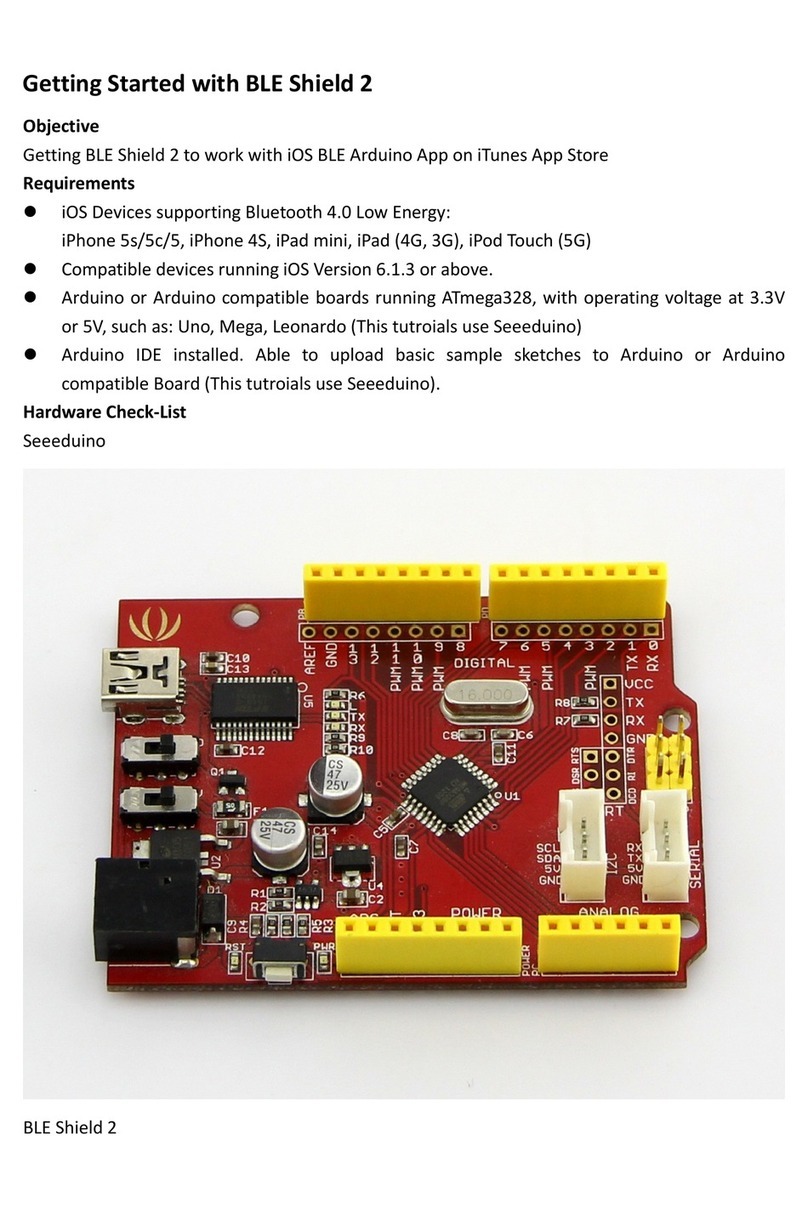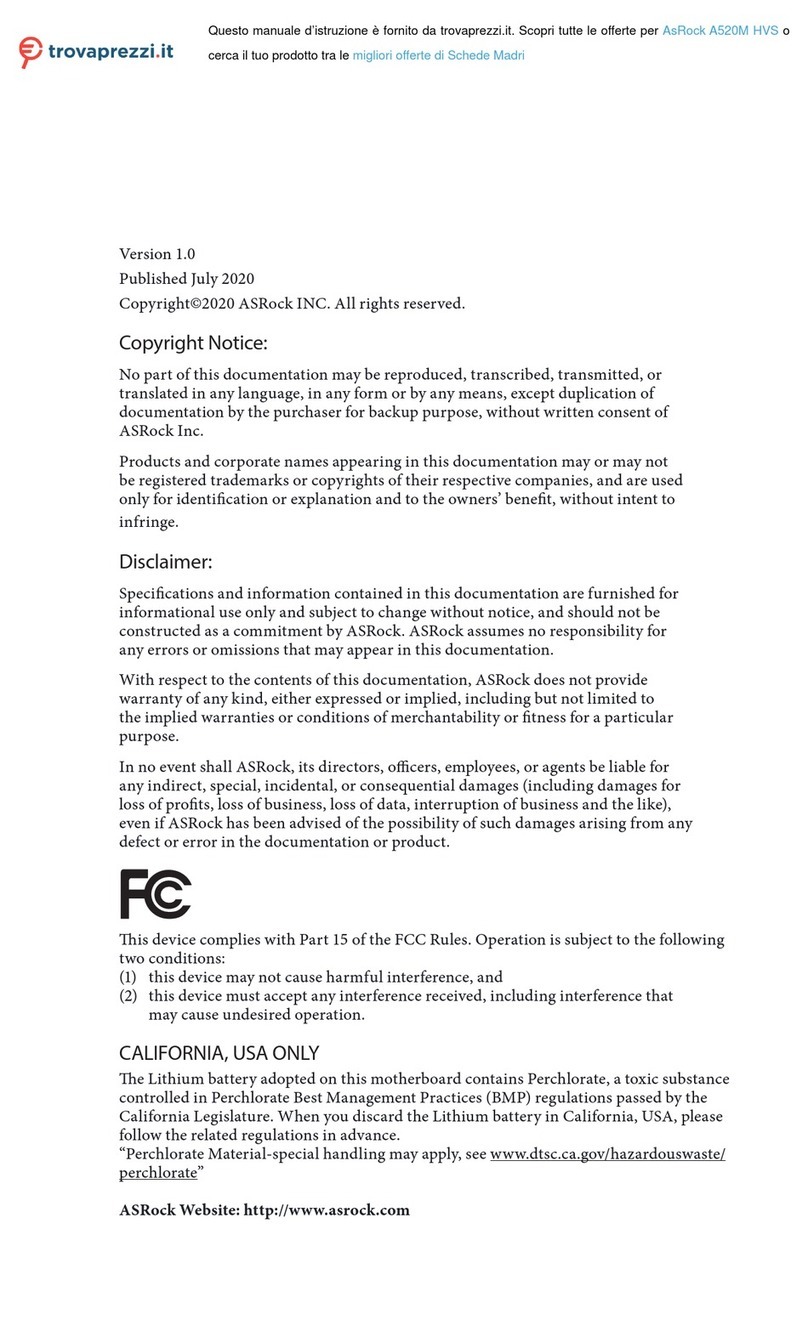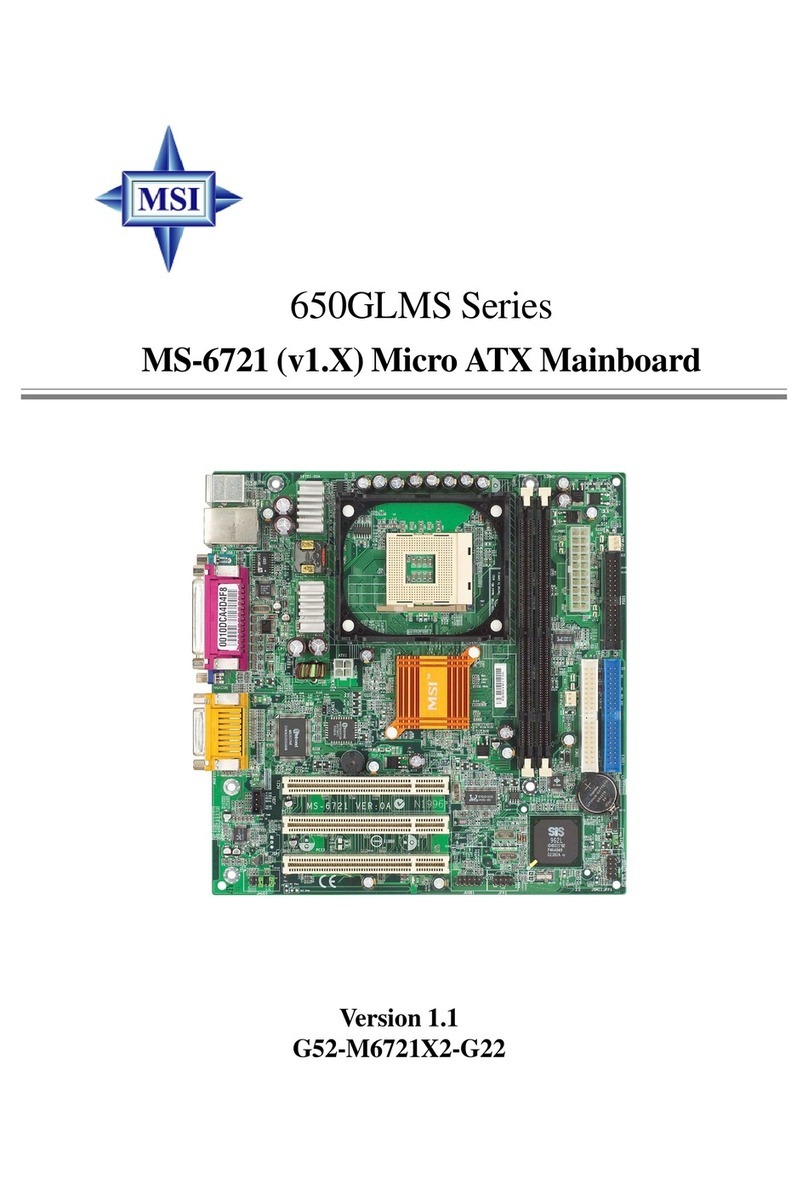ECS Electronics 648FX-A User manual

Preface
Copyright
This publication, including all photographs, illustrations and software, is protected un-
der international copyright laws, with all rights reserved. Neither this manual, nor any
of the material contained herein, may be reproduced without written consent of the au-
thor.
Version 1.0
Disclaimer
The information in this document is subject to change without notice. The manufac-
turer makes no representations or warranties with respect to the contents hereof and
specifically disclaims any implied warranties of merchantability or fitness for any par-
ticular purpose. The manufacturer reserves the right to revise this publication and to
make changes from time to time in the content hereof without obligation of the manu-
facturer to notify any person of such revision or changes.
Trademark Recognition
Microsoft, MS-DOS and Windows are registered trademarks of Microsoft Corp.
MMX, Pentium, Pentium-II, Pentium-III, Celeron are registered trademarks of Intel
Corporation.
Other product names used in this manual are the properties of their respective owners
and are acknowledged.
Federal Communications Commission (FCC)
This equipment has been tested and found to comply with the limits for a Class B digi-
tal device, pursuant to Part 15 of the FCC Rules. These limits are designed to provide
reasonable protection against harmful interference in a residential installation. This
equipment generates, uses, and can radiate radio frequency energy and, if not in-
stalled and used in accordance with the instructions, may cause harmful interference
to radio communications. However, there is no guarantee that interference will not oc-
cur in a particular installation. If this equipment does cause harmful interference to
radio or television reception, which can be determined by turning the equipment off
and on, the user is encouraged to try to correct the interference by one or more of the
following measures:
− Reorient or relocate the receiving antenna.
− Increase the separation between the equipment and the receiver.
− Connect the equipment onto an outlet on a circuit different from that to which
the receiver is connected.
− Consult the dealer or an experienced radio/TV technician for help.
Shielded interconnect cables and a shielded AC power cable must be employed with
this equipment to ensure compliance with the pertinent RF emission limits governing
this device. Changes or modifications not expressly approved by the system's manu-
facturer could void the user's authority to operate the equipment.

Declaration of Conformity
This device complies with part 15 of the FCC rules. Operation is subject to the follow-
ing conditions:
− This device may not cause harmful interference, and
− This device must accept any interference received, including interference
that may cause undesired operation.
Canadian Department of Communications
This class B digital apparatus meets all requirements of the Canadian Interference-
causing Equipment Regulations.
Cet appareil numérique de la classe B respecte toutes les exigences du Réglement
sur le matériel brouilieur du Canada.
About the Manual
The manual consists of the following:
Chapter 1
Introducing the Mainboard
Describes features of the mainboard,
and provides a shipping checklist.
Go to ⇒page 1
Chapter 2
Installing the Mainboard
Describes installation of mainboard
components.
Go to ⇒page 7
Chapter 3
Using BIOS
Provides information on using the BIOS
Setup Utility.
Go to ⇒page 25
Chapter 4
Using the Mainboard Software
Describes the mainboard software.
Go to ⇒page 49
ii

T
TA
AB
BL
LE
E
O
OF
F
C
CO
ON
NT
TE
EN
NT
TS
S
Preface i
CHAPTER 1 1
Introducing the Mainboard 1
Introduction.................................................................................................1
Checklist.....................................................................................................1
Standard Items................................................................................................. 1
Features .....................................................................................................2
Choosing a Computer Case .......................................................................4
Mainboard Components .............................................................................5
CHAPTER 2 7
Installing the Mainboard 7
Safety Precautions......................................................................................7
Quick Guide................................................................................................7
Installing the Mainboard in a Case..............................................................8
Checking Jumper Settings..........................................................................8
Setting Jumpers ............................................................................................... 8
Checking Jumper Settings............................................................................... 9
Jumper Settings ............................................................................................... 9
Connecting Case Components....................................................................... 10
Front Panel Connector................................................................................... 12
Installing Hardware...................................................................................13
Installing the Processor.................................................................................. 13
Installing Memory Modules .......................................................................... 16
Installing a Hard Disk Drive/CD-ROM......................................................... 17
Installing a Floppy Diskette Drive................................................................. 19
Installing Add-on Cards................................................................................. 20
Connecting Optional Devices........................................................................ 21
Connecting I/O Devices............................................................................23
External Connector Color Coding ................................................................. 24
CHAPTER 3 25
Using BIOS 25
About the Setup Utility..............................................................................25
The Standard Configuration .......................................................................... 25
Entering the Setup Utility.............................................................................. 26
Updating the BIOS........................................................................................ 26
Using BIOS...............................................................................................27
Standard CMOS Features.............................................................................. 28
Advanced BIOS Setup Option....................................................................... 30
Advanced Chipset Features Option ............................................................... 33
Integrated Peripherals.................................................................................... 35
iii

Power Management Setup Option................................................................. 40
PNP/PCI Configurations................................................................................ 44
PC Health Status Option................................................................................ 45
Frequency/Voltage Control............................................................................ 45
Load Fail-Safe Defaults Option..................................................................... 47
Load Optimized Defaults Option................................................................... 47
Set Supervisor/User Password....................................................................... 47
Save & Exit Setup Option ............................................................................. 48
Exit Without Saving ...................................................................................... 48
CHAPTER 4 49
Using the Mainboard Software 49
About the Software CD-ROM ...................................................................49
Auto-installing under Windows 98/ME/2000/XP .......................................49
Running Setup............................................................................................... 50
Manual Installation....................................................................................51
Utility Software Reference ........................................................................52
iv

C
Ch
ha
ap
pt
te
er
r
1
1
Introducing the Mainboard
I
In
nt
tr
ro
od
du
uc
ct
ti
io
on
n
Thank you for choosing the 648FX-A4 mainboard. The 648FX-A4 mainboard
is a high–performance, enhanced function mainboard that supports Socket
478 Pentium 4 processors with system speeds up to 800MHz for high-end
business or personal desktop markets.
The mainboard incorporates the SiS648FX Northbridge and SiS963/963L
Southbridge chipsets. The SiS648FX Northbridge chipset provides an 8X
AGP and 12-level In-Order-Queue to support maximum outstanding transac-
tions on host up to 12. The memory controller offers high-bandwidth up to
2.7GB/s under DDR333 in order to sustain the bandwidth demand from the
host processor, as well as the multi I/O masters and AGP masters. While the
SiS963 Southbridge integrates the Universal Serial Bus 2.0 Host Controllers,
1394a and Audio Controller with AC 97 interface.
The 648FX-A4 is designed to give customers an advanced, multimedia solu-
tion. It provides advanced features such as 2 USB ports and an optional LAN
connector. There is also an EPP/ECP parallel port and a 16550 high-speed
serial I/O port. A range of audio ports is supplied, comprising line-in, line-out,
microphone-in, CD-in and game port. . One AGP slot, five PCI local bus slots
and one communication and networking riser (CNR) slot provide expandability
for add-on peripheral cards.
C
Ch
he
ec
ck
kl
li
is
st
t
Compare the mainboard’s package contents with the following checklist:
Standard Items
• One mainboard
• One diskette drive ribbon cable
• One IDE drive ribbon cable
• One auto-install software support CD
• One I/O panel
• One cooling fan retention module
• This user’s manual

F
Fe
ea
at
tu
ur
re
es
s
Processor The 648FX-A4 mainboard uses a micro PGA 478-pin socket
that has the following features:
• Supports 400/533/800 MHz system bus
• Accommodates Pentium 4 processors at 1.5G/1.6G/1.7G…
3.06G and above
Chipset The SiS648FX and SiS963/963L chipsets are based on an
innovative and scalable architecture with proven reliability and
performance. A few of the chipset’s advanced features are:
• Supports Intel Pentium 4 series CPU with data transfer
rate up to 800MHz
• Support 12 outstanding transactions and out-of-order
completion
• Supports 64-bit high performance
DDR400/DDR333/DDR266 Memory Controller
• Universal AGP v3.0 compliant and supports AGP 8X/4X
Interface with Fast Write Transaction
• Distributed arbitration strategy with long contiguous data
streaming
• PCI 2.2 specification compliance
• Integrated multi-threaded I/O link mastering with read
pipelined streaming
• Supports Ultra DMA 33/66/100/133
Additional key features include support for six USB ports, Fast
Ethernet MAC controller, AC97 interface, IEEE 1394A host
controller (except for SiS963L SB), advanced power management,
integrated DMA controller and keyboard controller.
Memory • Supports DDR up to 266/333/400 MHz SDRAM memory
module
• Accommodates three unbuffered 2.5V 184-pin slots
• Each slot supports up to 1 GB with a total maximum
capacity of 3 GB
AGP The 648FX-A4 includes an AGP slot that provides eight times
the bandwidth of the original AGP specification. The AGP 3.0
(8xAGP) offers a significant increase in performance along
with feature enhancements to AGP2.0. This interface repre-
sents the natural evolution from the existing AGP to meet the
ever-increasing demands placed on the graphic interfaces
within the workstation and desktop environments.
Audio The AC’ 97 Audio codec is compliant with the AC’ 97 2.2
specification, and supports 18-bit ADC (Analog Digital Con-
verter) and DAC (Digital Analog Converter) resolution as well
as 18-bit stereo full-duplex codec with independent and vari-
able sampling rates. Further features include support for four
analog line-level stereo inputs.
2

Expansion
Options The mainboard comes with the following expansion options:
• Five 32-bit PCI slots
• One AGP slot
• A Communications Network Riser (CNR) slot (AC97 inter-
face only)
• Two IDE connectors which support four IDE channels and
a floppy disk drive interface
The 648FX-A4 supports Ultra DMA bus mastering with transfer
rates of 33/66/100/133 MB/sec.
RTL8201BL is a Fast Ethernet Phyceiver with an MII (Media
Independent Interface)/SNI (Serial Network Interface). It can
be used as a Network Interface Adapter, MAU, CNR, ACR,
Ethernet Hub, and Ethernet Switch.
Onboard LAN
(optional)
RTL8100B (L) is a highly integrated, cost-effective single-chip
Fast Ethernet controller that provides 32-bit performance and
PCI bus master capability. It supports the Advanced Configu-
ration Power management Interface (ACPI), PCI power
management for modern operating systems that are capable
of Operating System Directed Power Management (OSPM) to
achieve the most efficient power management possible.
Integrated I/O The mainboard has a full set of I/O ports and connectors:
• Two PS/2 ports for mouse and keyboard
• Two serial ports (COM2 is optional)
• One parallel port
• One MIDI/game port
• Two USB ports
• One LAN port
• Audio jacks for microphone, line-in and line-out
BIOS
Firmware This mainboard uses Award BIOS that enables users to con-
figure many system features including the following:
• Power management
• Wake-up alarms
• CPU parameters
• CPU and memory timing
The firmware can also be used to set parameters for different
processor clock speeds.
Some hardware specifications and software items are subject to change
without prior notice.
3

C
Ch
ho
oo
os
si
in
ng
g
a
a
C
Co
om
mp
pu
ut
te
er
r
C
Ca
as
se
e
There are many types of computer cases on the market. The mainboard com-
plies with the specifications for the ATX system case. Some features on the
mainboard are implemented by cabling connectors on the mainboard to indi-
cators and switches on the system case. Ensure that your case supports all
the features required. The mainboard can support one or two floppy diskette
drives and four enhanced IDE drives. Ensure that your case has sufficient
power and space for all the drives that you intend to install.
Most cases have a choice of I/O templates in the rear panel. Make sure that
the I/O template in the case matches the I/O ports installed on the rear edge
of the mainboard.
This mainboard has an ATX form factor of 305 x 244 mm. Choose a case that
accommodates this form factor.
4

M
Ma
ai
in
nb
bo
oa
ar
rd
d
C
Co
om
mp
po
on
ne
en
nt
ts
s
5

Table of Mainboard Components
Label Component
AGP1 Accelerated Graphics Port
ATX1 Standard 20-pin ATX power connector
ATX2 ATX12V power connector
AUDIO1 Front audio connector
BT1 Three volt realtime clock battery
CASFAN1 Case fan connector
CDIN1 Primary CD-in connector
CDIN2* Secondary CD-in connector
CNR1 Communications Networking Riser slot
CPU SOCKET Micro PGA 478-pin socket for Pentium 4 CPUs
CPUFAN1 Cooling fan for CPU
DIMM1~ DIMM3 Three 184-pin DDR SDRAM
FDD1 Floppy disk drive connector
IDE 1 Primary IDE channel
IDE 2 Secondary IDE channel
IR1 Infrared port
JP1 Clear CMOS jumper
LED11Memory module LED (optional)
PANEL1 Connector for case front panel switches and LED indicators
PCI1 ~ PCI5 Five 32-bit add-on card slots
PWRFAN1* Power fan connector
SJ1 Single color LED header
SPEAKER1 Speaker connector
SPDIF1* SPDIF out header
USB2 ~ USB3 Connector for front panel USB ports
* Optional component
This concludes Chapter 1. The next chapter explains how to install the main-
board.
6
1The red indicator LED1 turns on if your system is still powered, at which
time memory modules cannot be installed or uninstalled.

C
Ch
ha
ap
pt
te
er
r
2
2
Installing the Mainboard
S
Sa
af
fe
et
ty
y
P
Pr
re
ec
ca
au
ut
ti
io
on
ns
s
Follow these safety precautions when installing the mainboard:
• Wear a grounding strap attached to a grounded device to avoid
damage from static electricity.
• Discharge static electricity by touching the metal case of a safely
grounded object before working on the mainboard.
• Leave components in the static-proof bags they came in.
• Hold all circuit boards by the edges. Do not bend circuit boards.
Q
Qu
ui
ic
ck
k
G
Gu
ui
id
de
e
This Quick Guide suggests the steps you can take to assemble your system
with the mainboards.
The following table provides a reference for installing specific components:
Locating Mainboard Components Go to page 5
Installing the Mainboard in a Case Go to page 8
Setting Jumpers Go to page 8
Installing Case Components Go to page 10
Installing the CPU Go to page 13
Installing Memory Go to page 15
Installing an HDD and CD-ROM Drive Go to page 17
Installing an FDD Go to page 19
Installing Add-on Cards Go to page 17
Connecting Options Go to page 21
Connecting Peripheral (I/O) Devices Go to page 25

I
In
ns
st
ta
al
ll
li
in
ng
g
t
th
he
e
M
Ma
ai
in
nb
bo
oa
ar
rd
d
i
in
n
a
a
C
Ca
as
se
e
Refer to the following illustration and instructions for installing the mainboard
in a case:
This illustration shows an ex-
ample of a mainboard being
installed in a tower-type case:
Note: Do not overtighten
the screws as this
can stress the main-
board.
Most system cases have
mounting brackets installed in
the case, which correspond to
the holes in the mainboard.
Place the mainboard over the
mounting brackets and secure
the mainboard onto the mount-
ing brackets with screws.
2.
S
ecure the mainboard with
screws where appropriate.
1. Place the mainboard
over the mounting brackets.
Ensure that your case has an I/O template that supports the I/O ports and
expansion slots on your mainboard.
C
Ch
he
ec
ck
ki
in
ng
g
J
Ju
um
mp
pe
er
r
S
Se
et
tt
ti
in
ng
gs
s
This section explains how to set jumpers for correct configuration of the main-
board.
Setting Jumpers
Use the mainboard jumpers to set system configuration options. Jumpers with
more than one pin are numbered. When setting the jumpers, ensure that the
jumper caps are placed on the correct pins.
The illustrations below show a 2-pin jumper.
When the jumper cap is placed on both pins,
the jumper is SHORT. If you remove the
jumper cap, or place the jumper cap on just
one pin, the jumper is OPEN.
This illustration shows a 3-pin
jumper. Pins 1 and 2 are SHORT.
Short Open
123
8

Checking Jumper Settings
The following illustration shows the location of the mainboard jumpers. Pin 1 is
labeled.
Jumper Settings
Jumper Type Description Setting (default)
JP1 3-pin Clear CMOS 1-2: Normal
2-3: Clear CMOS JP1 1
Jumper 1 – This jumper is use to clear all the current data stored in the
CMOS memory. Refer to the following instructions:
1. Turn the system off.
2. Short pins 2 and 3 on jumper 1.
3. Return the jumper to the normal setting.
4. Turn the system on. The BIOS is returned to
the default settings.
9

Connecting Case Components
After you have installed the mainboard into a case, you can begin connecting
the mainboard components. Refer to the following:
1. Connect the Pentium
4 processor auxiliary
case power supply
connector to ATX2.
2. Connect the standard
power supply connec-
tor to ATX1.
3. Connect the CPU
cooling fan cable to
CPUFAN1.
4. Connect the power
cooling fan connector
to PWRFAN1.
5. Connect the case
cooling fan connector
to CASFAN1.
6. Connect the case
speaker cable to
SPEAKER1.
7. Connect the case
LED cable to SJ1.
ATX1: ATX 20-pin Power Connector
Pin Signal Name Pin Signal Name
1 +3.3V 11 +3.3V
2 +3.3V 12 -12V
3 Ground 13 Ground
4 +5V 14 PS ON#
5 Ground 15 Ground
6 +5V 16 Ground
7 Ground 17 Ground
8 PWRGD 18 +5V
9 +5VSB 19 +5V
10 +12V 20 +5V
ATX2: ATX 12V Power Connector
Pin Signal Name
1 +12V
2 +12V
3 Ground
4 Ground
10

CPUFAN1/PWRFAN1 (optional)/CASFAN1: FAN Power Connectors
Pin Signal Name Function
1 GND System Ground
2 +12V Power +12V
3 Sense Sensor
SPEAKER1: Internal speaker
Pin Signal Name
1 Signal
2 Key
3 Ground
4 VCC
SJ1: Single color LED header
Pin Signal Name Function
1 ACPI LED MSG LED (-) green
2 ACPI LED MSG LED (-) green
3 SB5V Power LED (+)
ACPI LED function:
S0 S1 S3 S4/S5
SJ1
1Light Blinking Blinking Dark
11

Front Panel Connector
The front panel connector (PANEL1) provides a standard set of switch and
LED connectors commonly found on ATX or micro-ATX cases. Refer to the
table below for information:
PANEL1
Pin Signal Name Function
1 HD_LED_P Hard disk LED (positive)
2 FP PWR/SLP MSG LED [dual color or single color (+)]
3 HD_LED_N Hard disk active LED (negative)
4 FP PWR/SLP MSG LED [dual color or single color (-)]
5 RST_SW_N Reset Switch
6 PWR_SW_P Power Switch
7 RST_SW_P Reset Switch
8 PWR_SW_N Power Switch
9 RSVD Reserved
10 NC No pin
Hard Drive Activity LED
Connecting pins 1 and 3 to a front panel mounted LED provides visual indica-
tion that data is being read from or written to the hard drive. For the LED to
function properly, an IDE drive should be connected to the onboard IDE inter-
face. The LED will also show activity for devices connected to the SCSI (hard
drive activity LED) connector.
Power / Sleep / Message Waiting LED
Connecting pins 2 and 4 to a single- or dual-color, front panel mounted LED
provides power on/off, sleep, and message waiting indication.
Reset Switch
Supporting the reset function requires connecting pins 5 and 7 to a momen-
tary-contact switch that is normally open. When the switch is closed, the board
resets and runs POST.
Power Switch
Supporting the power on/off function requires connecting pins 6 and 8 to a
momentary-contact switch that is normally open. The switch should maintain
contact for at least 50 ms to signal the power supply to switch on or off. The
time requirement is due to internal debounce circuitry. After receiving a power
on/off signal, at least two seconds elapses before the power supply recog-
nizes another on/off signal.
12

I
In
ns
st
ta
al
ll
li
in
ng
g
H
Ha
ar
rd
dw
wa
ar
re
e
Installing the Processor
Caution: When installing a CPU heatsink and cooling fan make sure that
you DO NOT scratch the mainboard or any of the surface-mount resistors
with the clip of the cooling fan. If the clip of the cooling fan scrapes
across the mainboard, you may cause serious damage to the mainboard
or its components.
On most mainboards, there are small surface-mount resistors near the
processor socket, which may be damaged if the cooling fan is carelessly
installed.
Avoid using cooling fans with sharp edges on the fan casing and the
clips. Also, install the cooling fan in a well-lit work area so that you can
clearly see the mainboard and processor socket.
Before installing the Processor
This mainboard automatically determines the CPU clock frequency and sys-
tem bus frequency for the processor. You may be able to change these
settings by making changes to jumpers on the mainboard, or changing the
settings in the system Setup Utility. We strongly recommend that you do not
overclock processors or other components to run faster than their rated speed.
Warning: Overclocking components can adversely affect the reliability of
the system and introduce errors into your system. Overclocking can per-
manently damage the mainboard by generating excess heat in
components that are run beyond the rated limits.
This mainboard has a Socket 478 processor socket. When choosing a proc-
essor, consider the performance requirements of the system. Performance is
based on the processor design, the clock speed and system bus frequency of
the processor, and the quantity of internal cache memory and external cache
memory.
13

CPU Installation Procedure
The following illustration shows CPU installation components:
Note: The pin-1 corner is marked with an arrow
Follow these instructions to install the Retention Module and CPU:
1. Remove the existing retention module (if applicable).
2. Position the backplate
against the underside of
the mainboard, secure
the 4 screws firmly on
the retention module.
Note: Do not over tighten
the screws.
3. Install your CPU. Pull up
the lever away from the
socket and lift up to 90-
degree angle.
14

4. Locate the CPU cut
edge (the corner with the
pinhole noticeably miss-
ing). Align and insert the
CPU correctly.
5. Press the lever down.
6. Apply thermal grease on top of the CPU.
7. Put the CPU Fan down
on the retention module
and snap the four reten-
tion legs of the cooling
fan into place.
8. Flip the levers over to lock the heat sink in place.
9. Connect the CPU Cool-
ing Fan power cable to
the CPUFAN1 connec-
tor. This completes the
installation.
Notes: • To achieve better airflow rates and heat dissipation, we suggest that
you use a high quality fan with 4800 rpm at least.
• CPU fan and heatsink installation procedures may vary with the type of
CPU fan/heatsink supplied. The form and size of fan/heatsink may also
vary.
15

Installing Memory Modules
This mainboard accommodates three 184-pin 2.5V unbuffered Double Data
Rate (DDR) SDRAM memory modules. Double Data Rate (DDR) SDRAM
doubles the rate to 1.6 GBps and 2.1 GBps. The memory chips must be stan-
dard or registered SDRAM (Synchronous Dynamic RandomAccess Memory).
This mainboard can support DDR266/DDR333/DDR400 memory modules and
allow up to 6.4 GB/s data transfer rate.
DDR SDRAM memory module table:
Memory module No. of DIMMs Memory Bus
DDR 266 3 DIMMS 133 MHz
DDR 333 3 DIMMS 166 MHz
DDR 400 2 DIMMS 200 MHz
Note: We do not guarantee that all DDR 400 memory modules will work prop-
erly with your mainboard.
The mainboard accommodates three memory modules. You must install at
least one module in any of the three slots. Each module can be installed with
128 MB to 1 GB of memory; total memory capacity is 3 GB.
Do not remove any memory module from its antistatic packaging until
you are ready to install it on the mainboard. Handle the modules only by
their edges. Do not touch the components or metal parts. Always wear
a grounding strap when you handle the modules.
Installation Procedure
Refer to the following to install the memory modules.
1. This mainboard supports unbuffered DDR SDRAM only. Do not attempt to
insert any other type of DDR SDRAM into the slots.
2. Push the latches on each side of the DIMM slot down.
3. Align the memory module with
the slot. The DIMM slots are
keyed with notches and the
DIMMs are keyed with cutouts
so that they can only be in-
stalled correctly.
16
Table of contents
Other ECS Electronics Motherboard manuals
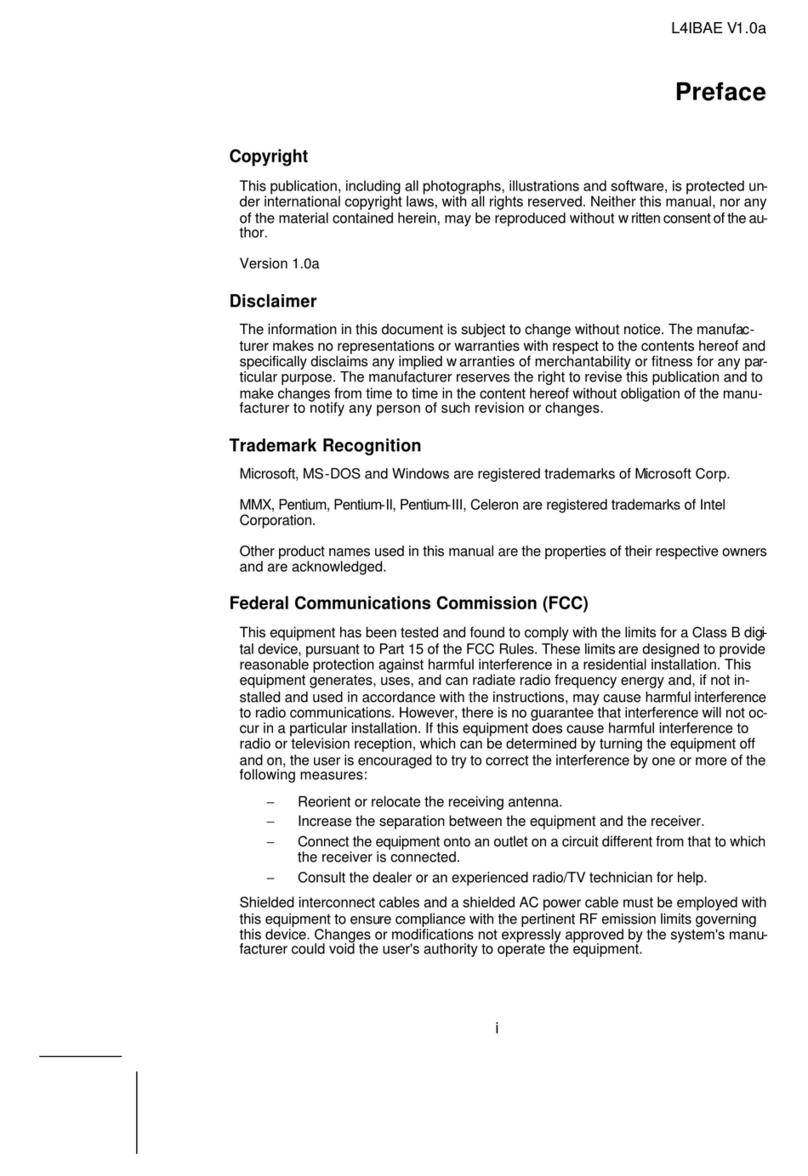
ECS Electronics
ECS Electronics L4IBAE User manual

ECS Electronics
ECS Electronics L4VXA User manual
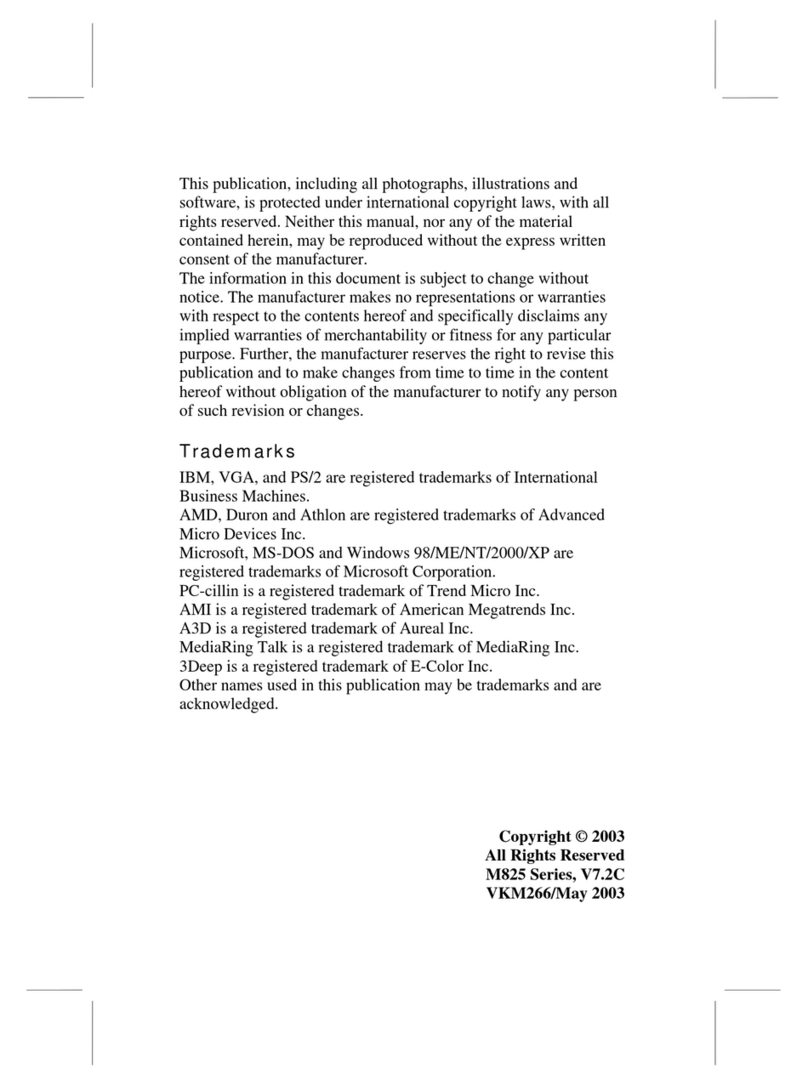
ECS Electronics
ECS Electronics L7VMM3 1.0 User manual
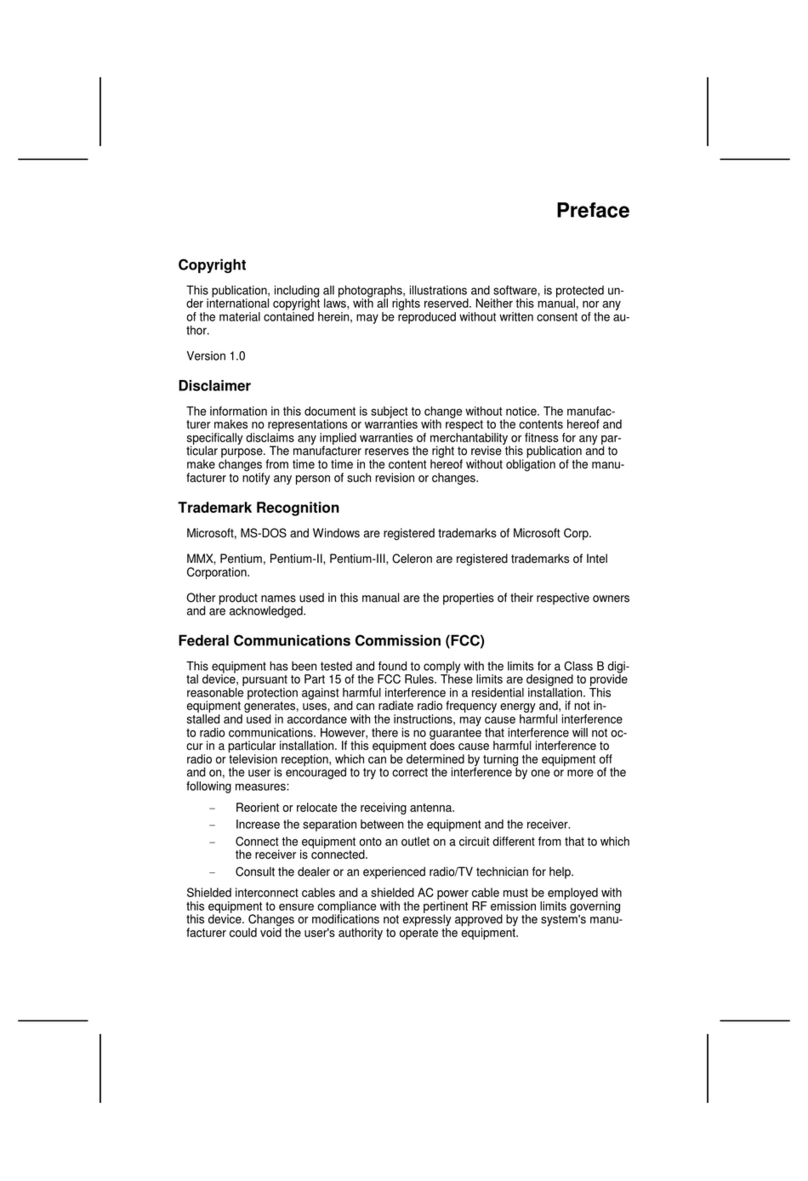
ECS Electronics
ECS Electronics L7VTM User manual
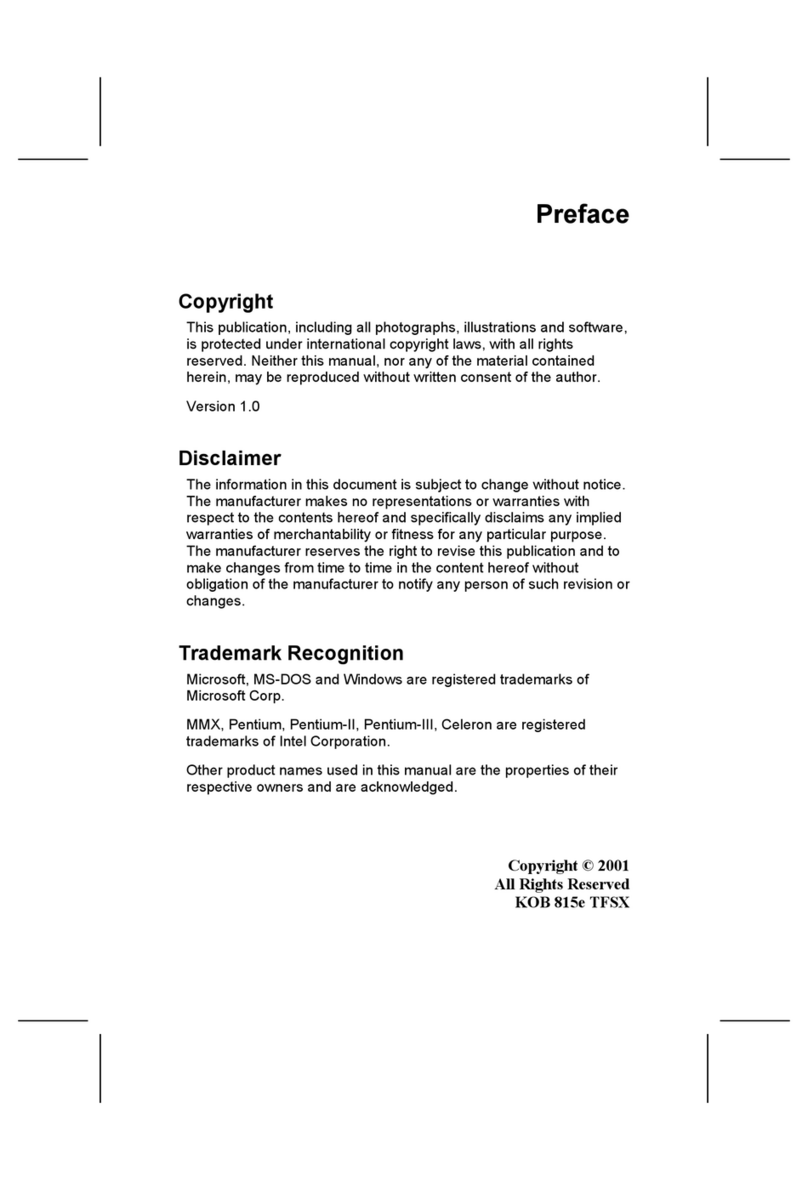
ECS Electronics
ECS Electronics P6IEAT User manual
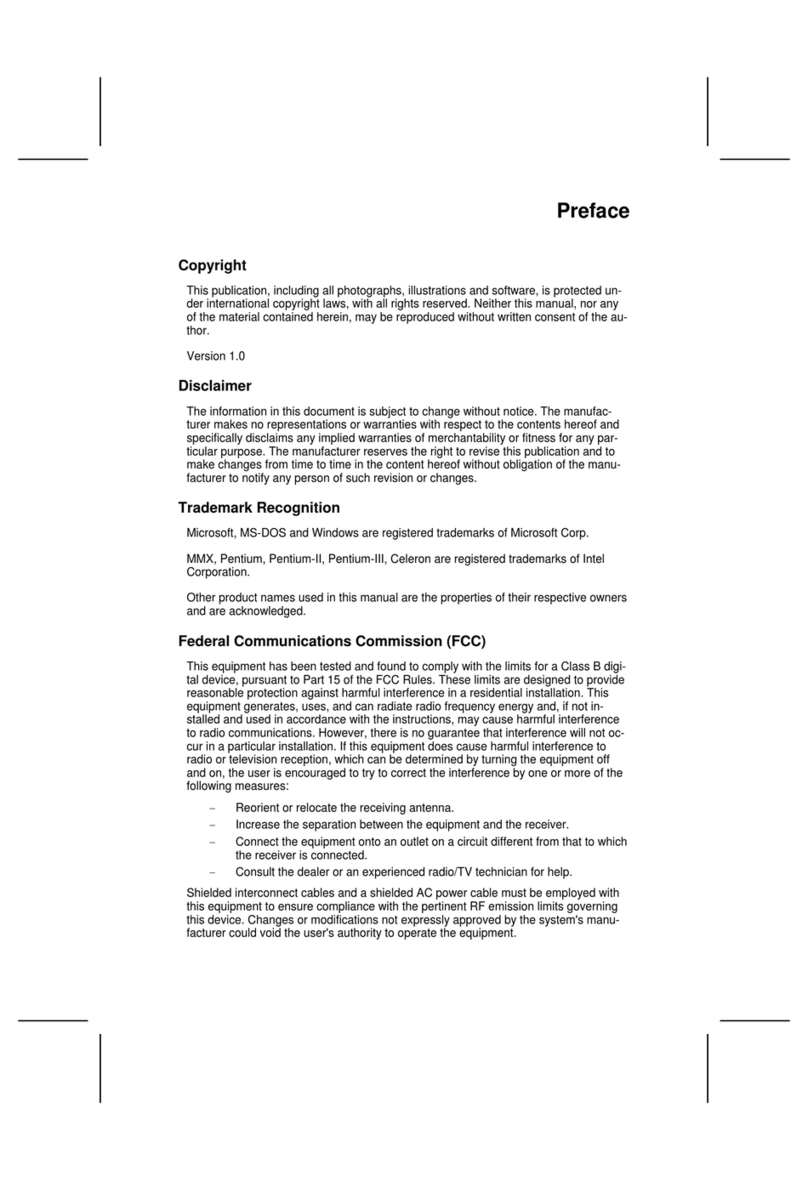
ECS Electronics
ECS Electronics 661FX-M REV:1.0(B) User manual

ECS Electronics
ECS Electronics P4VXAD Rev.3.1 User manual
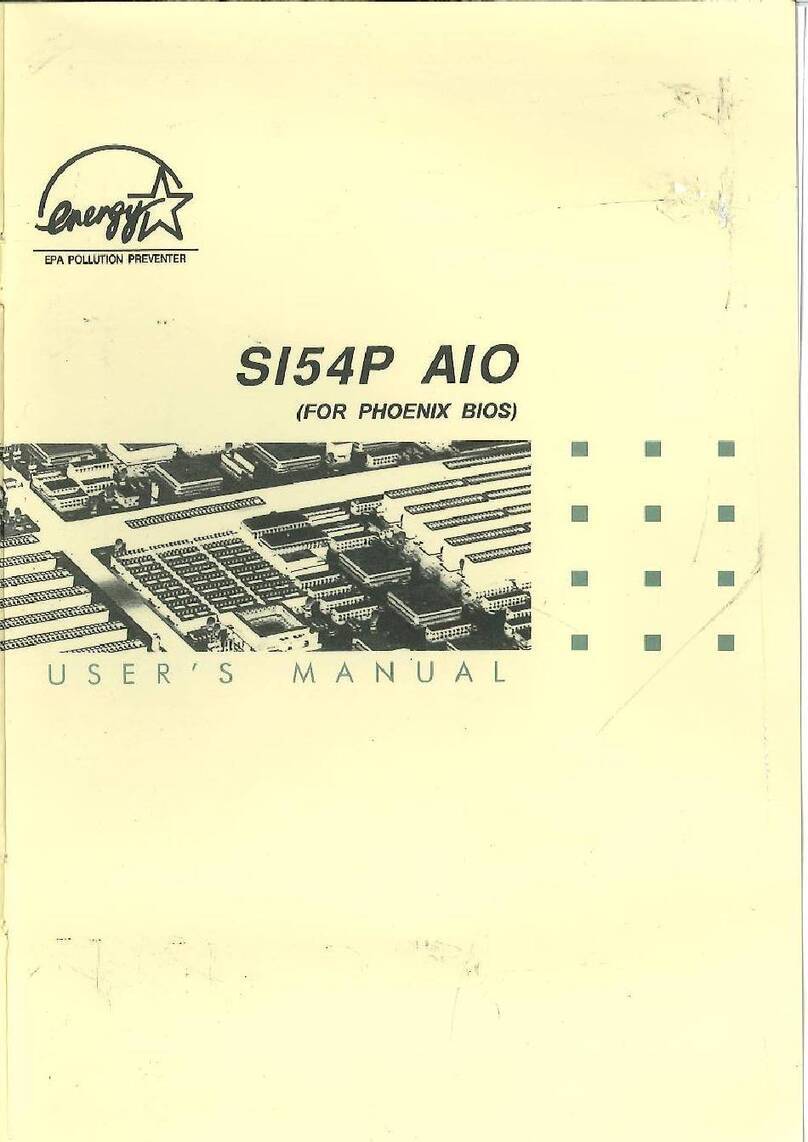
ECS Electronics
ECS Electronics SI54P AIO User manual

ECS Electronics
ECS Electronics P6ISA-II User manual

ECS Electronics
ECS Electronics M847 Series User manual