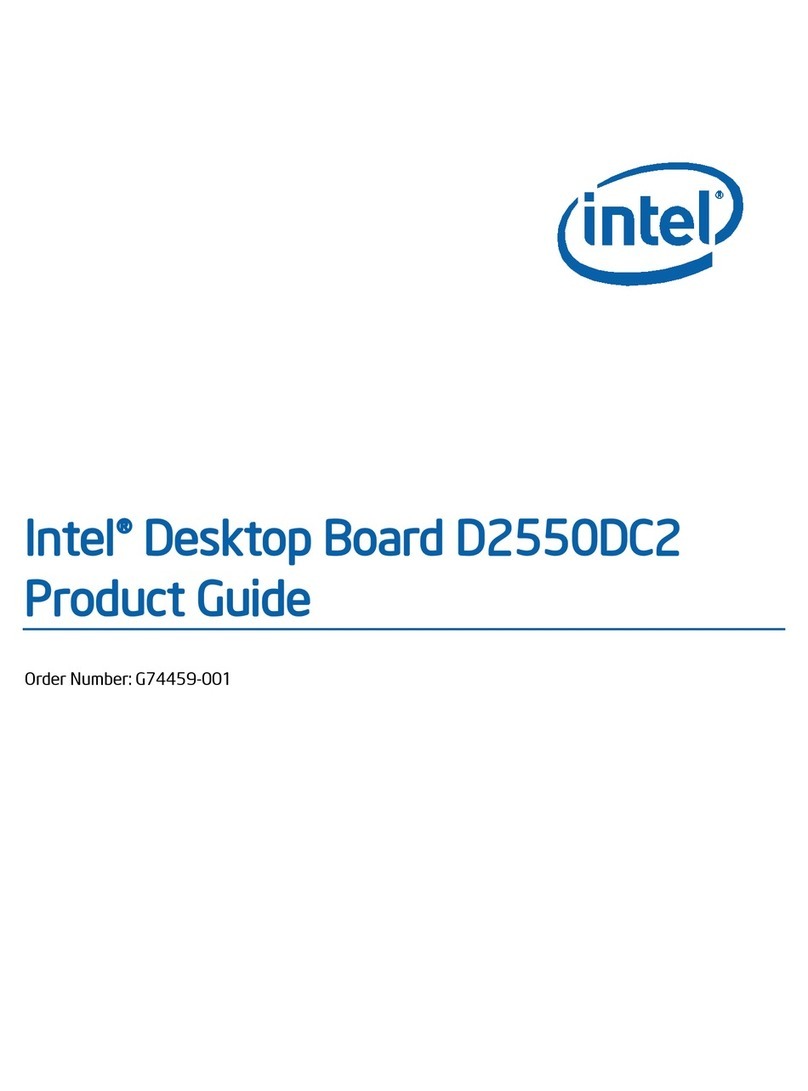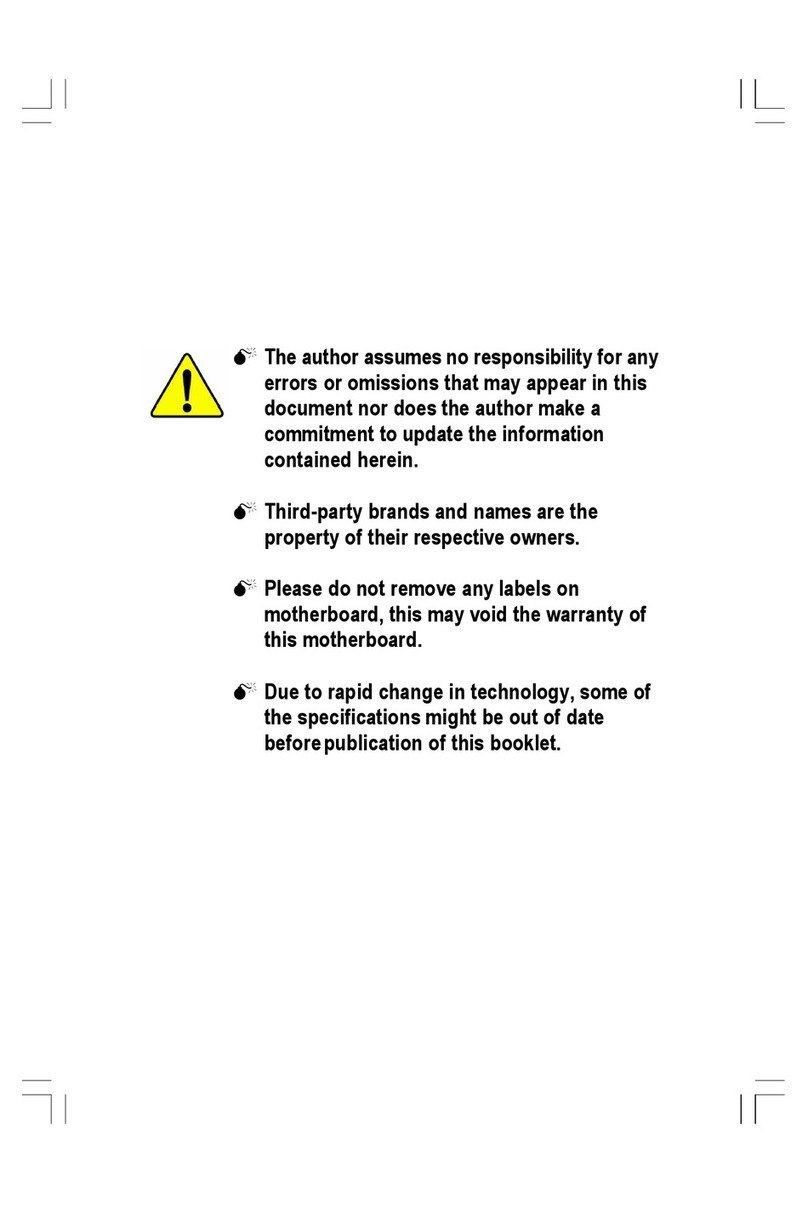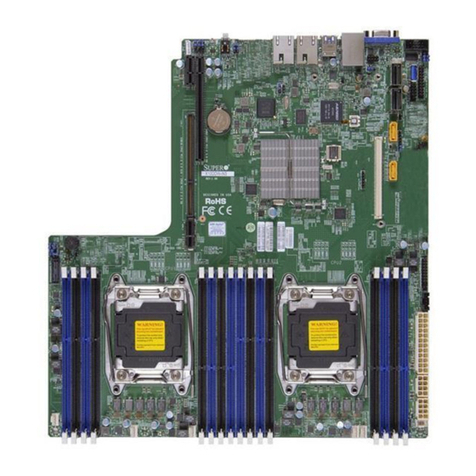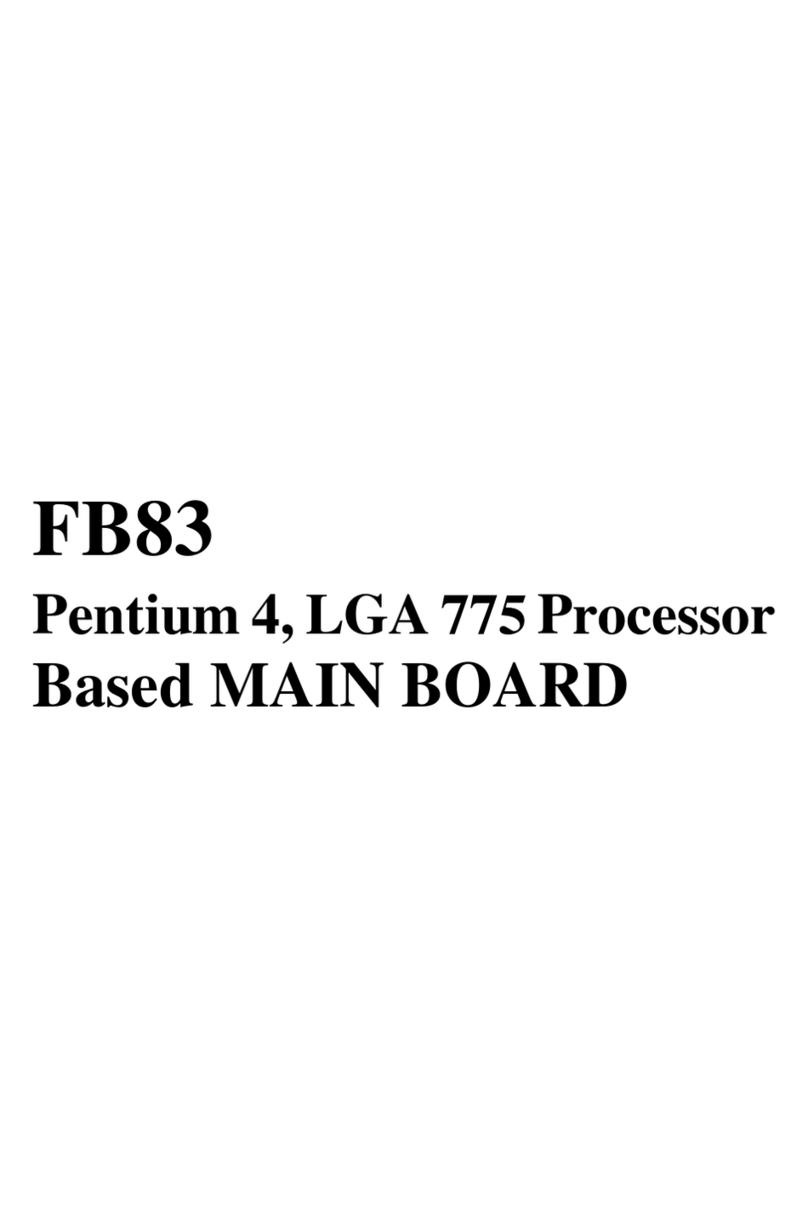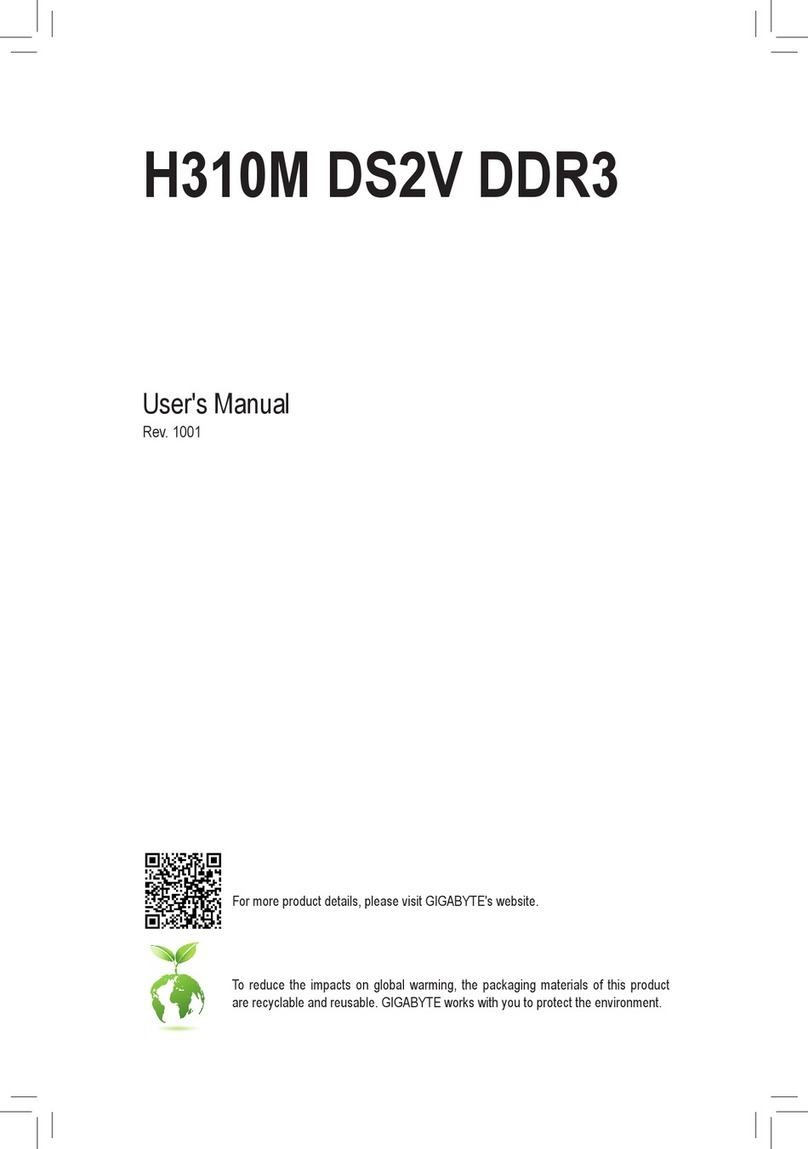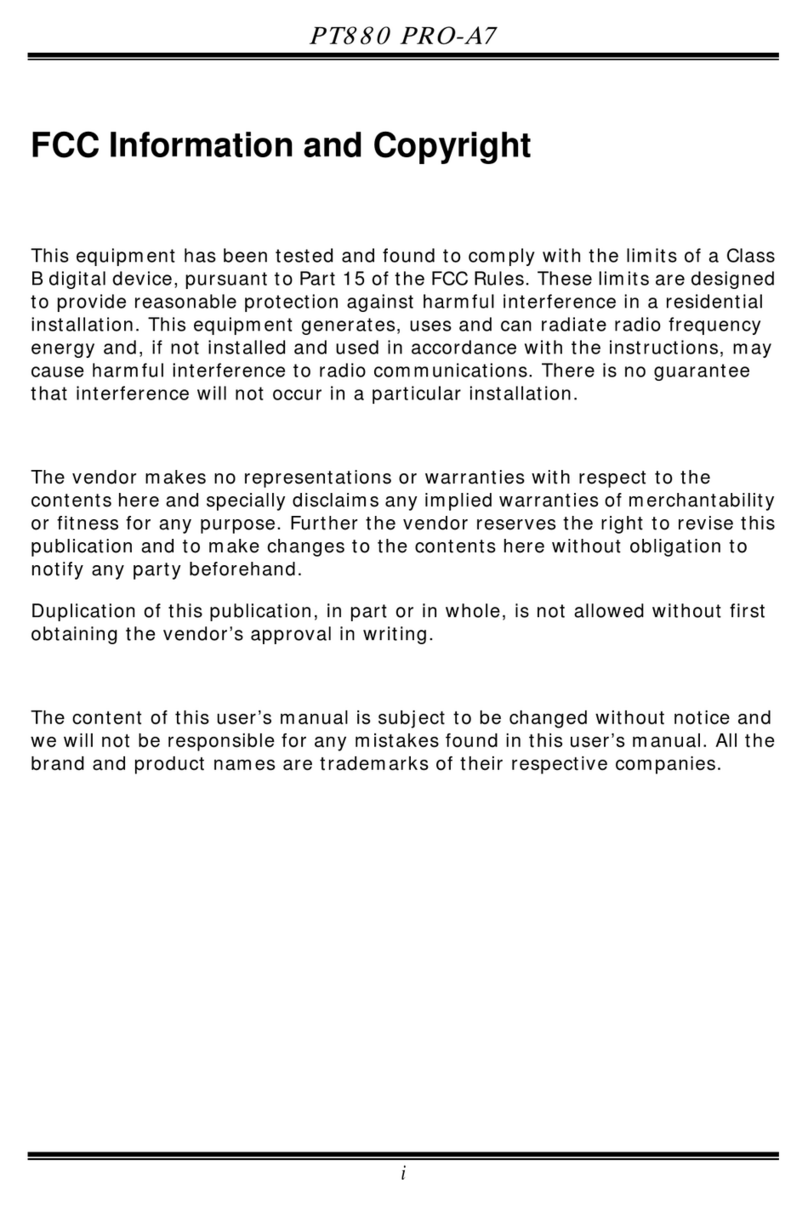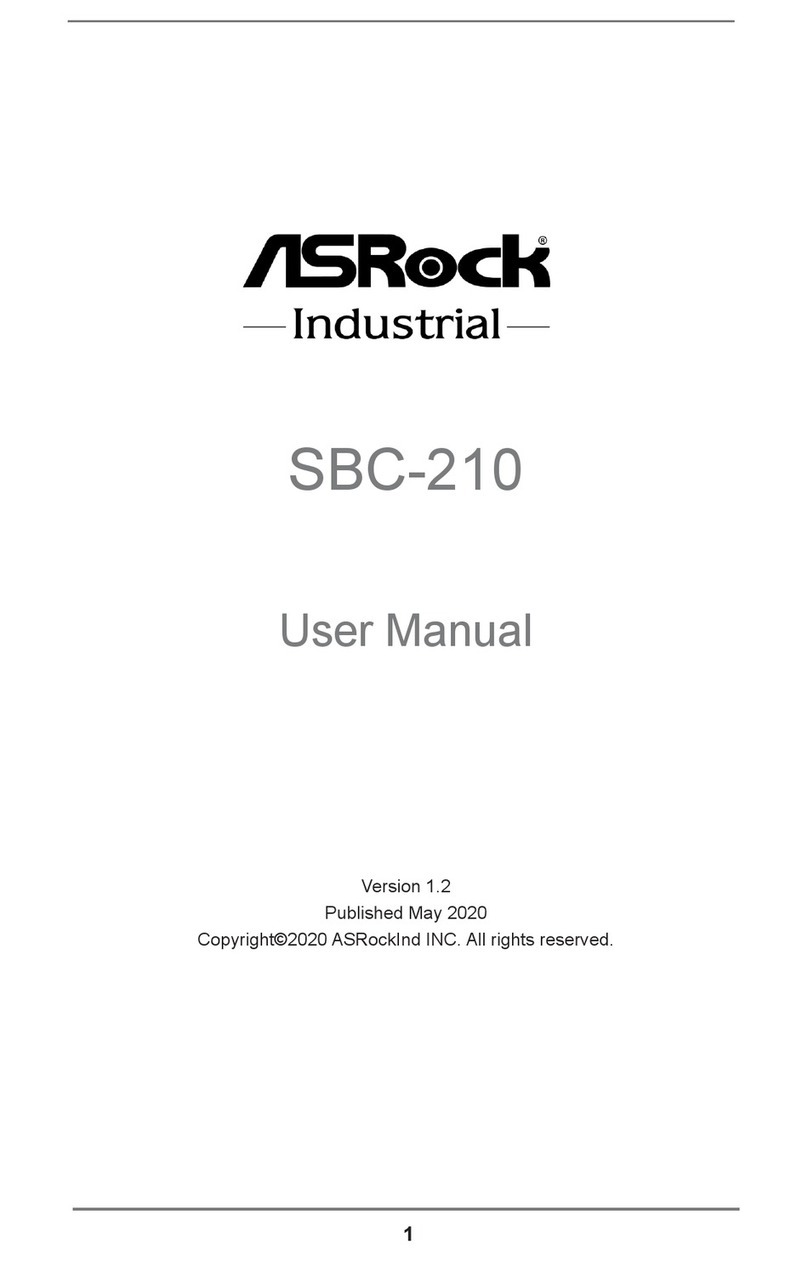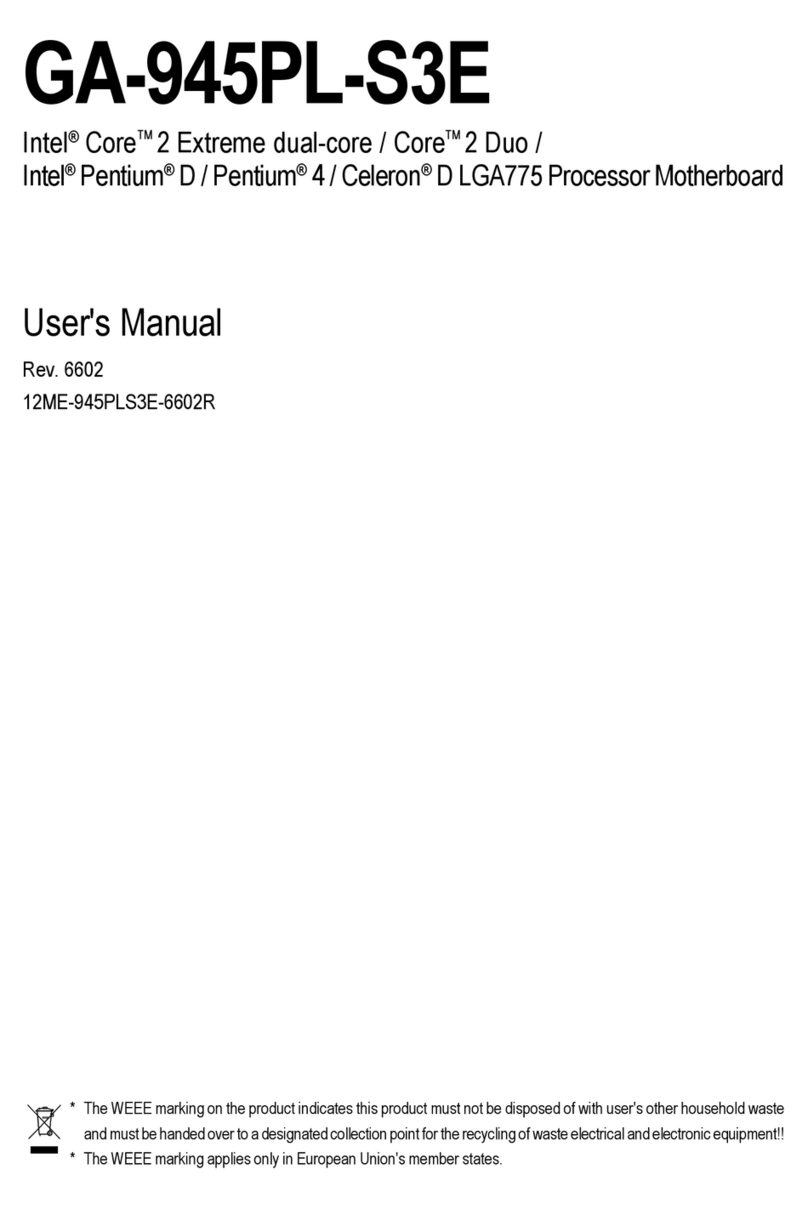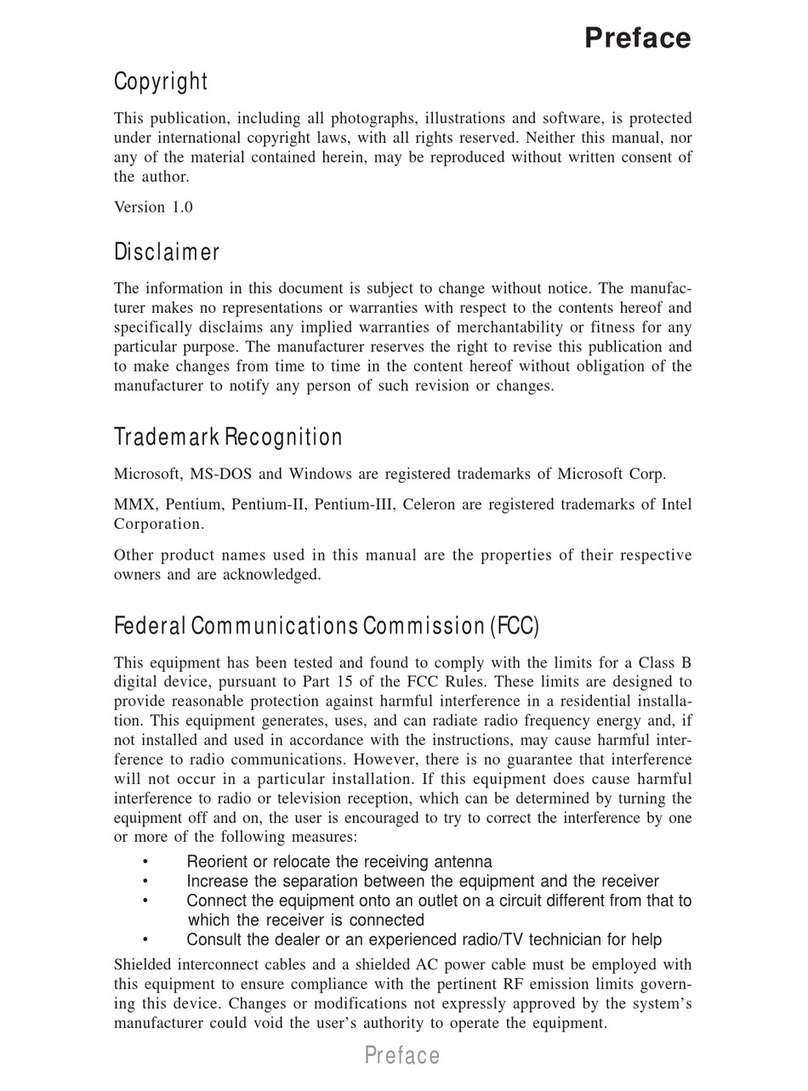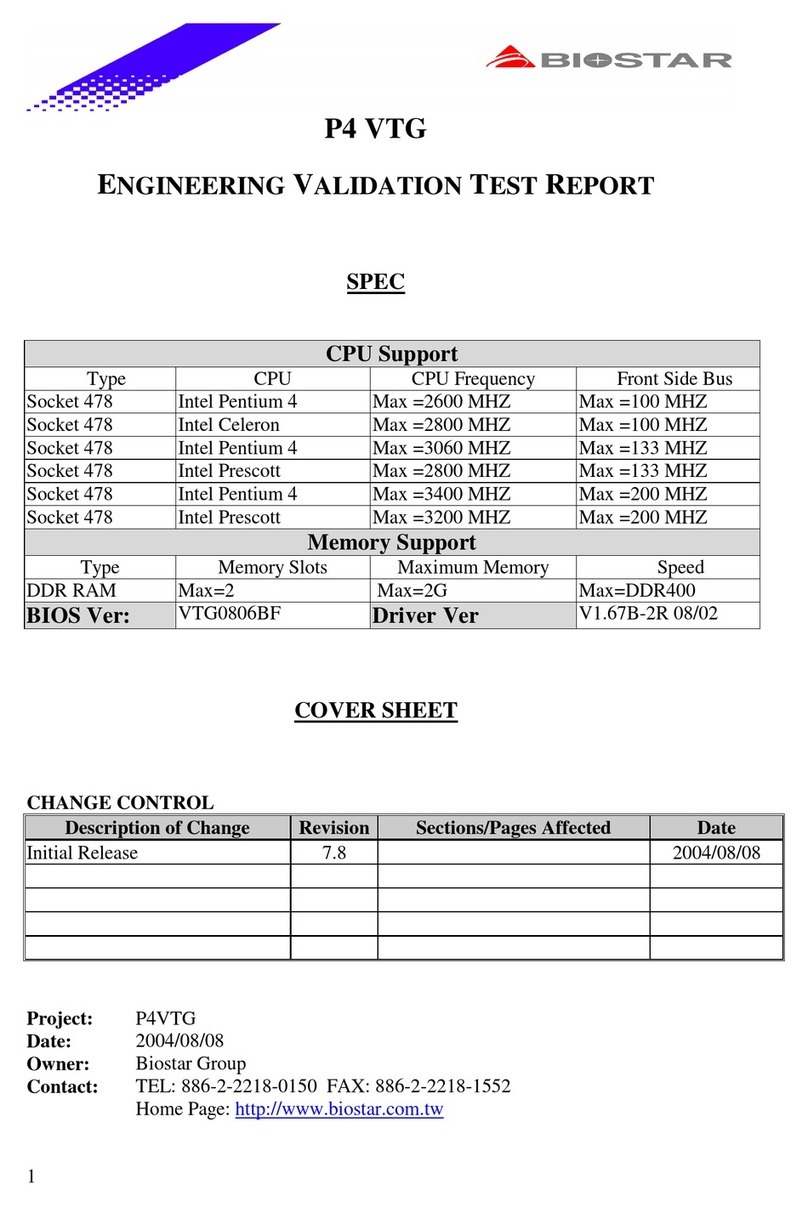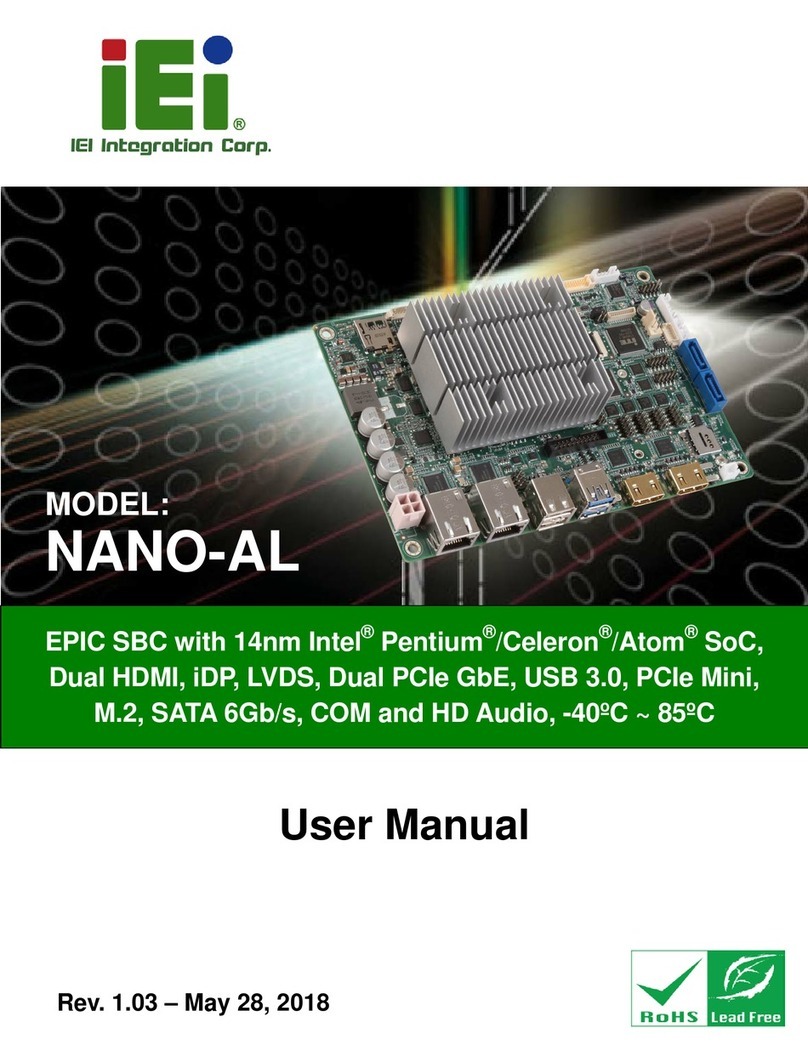ECS Electronics P6ISA-II User manual

Caution! When installing a CPU heatsink and
cooling fan make sure that you DO NOT
scratch the motherboard or any of the
surface-mount resistors with the clip of
the cooling fan. If the clip of the cooling
fan scrapes across the mainboard, you
may cause serious damage to both the
mainboard and the processor.
On most mainboards, there are small
surface-mount resistors near the
processor socket, which may be damaged
if the cooling fan is carelessly installed.
Avoid using cooling fans with sharp
edges on the fan casing and the clips.
Also, install the cooling fan in a well-lit
work area so that you can clearly see the
mainboard and processor socket.
Cooling fan and
heat sink
CPU socket
Important Information
Copyright
This publication, including all photographs, illustrations and
software, is protected under international copyright laws, with all
rights reserved. Neither this manual, nor any of the material
contained herein, may be reproduced without the express
written consent of the manufacturer.
Version 1.0
Disclaimer
The information in this document is subject to change without
notice. The manufacturer makes no representations or
warranties with respect to the contents hereof and specifically
disclaims any implied warranties of merchantability or fitness for
any particular purpose. Furthermore, the manufacturer reserves
the right to revise this publication and to make changes from
time to time in the content hereof without obligation of the
manufacturer to notify any person of such revision or changes.
i

Trademark Recognition
Microsoft, MS-DOS and Windows are registered trademarks of
Microsoft Corp.
MMX, Pentium, Pentium-II, Pentium-III, and Celeron are
registered trademarks of Intel Corporation.
Other product names used in this manual are the properties of
their respective owners and are acknowledged.
Federal Communications Commission (FCC)
This equipment has been tested and found to comply with the
limits for a Class B digital device, pursuant to Part 15 of the FCC
Rules. These limits are designed to provide reasonable protection
against harmful interference in a residential installation. This
equipment generates, uses, and can radiate radio frequency
energy and, if not installed and used in accordance with the
instructions, may cause harmful interference to radio
communications. However, there is no guarantee that interference
will not occur in a particular installation. If this equipment causes
harmful interference to radio or television reception, which can be
determined by turning the equipment off and on, the user is
encouraged to try to correct the interference by one or more of the
following measures:
Reorient or relocate the receiving antenna.
Increase the separation between the equipment and the
receiver.
Connect the equipment onto an outlet on a circuit
different from that to which the receiver is connected.
Consult the dealer or an experienced radio/TV technician
for help.
Shielded interconnect cables and a shielded AC power cable
must be employed with this equipment to ensure compliance
with the pertinent RF emission limits governing this device.
Changes or modifications not expressly approved by the
system’s manufacturer could void the user’s authority to operate
the equipment.
ii

Declaration of Conformity
This device complies with part 15 of the FCC rules. Operation is
subject to the following conditions:
This device may not cause harmful interference, and
This device must accept any interference received,
including interference that may cause undesired
operation.
Canadian Department of Communications
This class B digital apparatus meets all requirements of the
Canadian Interference-causing Equipment Regulations.
Cet appareil numérique de la classe B respecte toutes les
exigences du Réglement sur le matériel brouilieur du Canada.
About the Manual
The manual consists of the following chapters:
Introduction
Use the Introduction Chapter to learn about the features of the
mainboard and view a checklist of items that are shipped with
the package.
Installation
Use the Installation Chapter to learn how to install the
mainboard and get your system up and running.
Setup
Use the Setup Chapter to configure the mainboard for optimum
performance.
Software
Use the Software Chapter to learn how to use the software
drivers and support programs that are provided with this
mainboard.
iii

Contents
Important Information ............................................................................. i
Copyright ...................................................................................................... i
Disclaimer..................................................................................................... i
Trademark Recognition ............................................................................... ii
Federal Communications Commission (FCC)............................................. ii
Declaration of Conformity.......................................................................... iii
Canadian Department of Communications................................................. iii
About the Manual ..................................................................................iii
CHAPTER 1: INTRODUCTION 1
Welcome ............................................................................................... 1
Checklist................................................................................................ 2
Recommendations ................................................................................ 3
Features ................................................................................................ 4
CHAPTER 2: INSTALLATION 7
Quick Installation Table......................................................................... 7
Quick Jumper Setting Reference .......................................................... 8
Before You Begin ................................................................................ 11
Static Electricity......................................................................................... 11
Choosing a Case ........................................................................................ 12
How to Set Jumpers ................................................................................... 13
Preparing the Mainboard..................................................................... 14
Mainboard Guide....................................................................................... 14
I/O Ports Side View.................................................................................... 16
Check the Jumper Settings ......................................................................... 17
Installing the Mainboard in a Case ........................................................... 20
Connecting Internal Components .............................................................. 21
iv

Installing Other Hardware ................................................................... 23
Installing the Processor..............................................................................23
Installing a Processor.................................................................................23
Install the Memory Modules.......................................................................25
Installing a Hard Disk Drive and CD-ROM...............................................26
Installing a Floppy Diskette Drive..............................................................29
Using the Expansion Slots ..........................................................................30
Other Options .............................................................................................32
Making External Connections ....................................................................34
External Connector Color Coding..............................................................35
CHAPTER 3: SETUP 37
About the Setup Utility......................................................................... 37
Entering the Setup Utility ...........................................................................39
BIOS Navigation Keys ................................................................................40
Using BIOS.................................................................................................41
How to Flash a New BIOS..........................................................................42
Standard CMOS Features Option ..............................................................43
Advanced BIOS Features Setup Option......................................................46
Advanced Chipset Features Option............................................................50
Integrated Peripherals Option....................................................................53
Power Management Setup Option..............................................................57
PnP/PCI Configuration Option ..................................................................62
PC Health Status Option ............................................................................63
Frequency Control Option..........................................................................65
Load Fail-Safe Defaults Option..................................................................66
Load Optimized Defaults Option ................................................................66
Set Supervisor and User Password Options ...............................................67
Save & Exit Setup Option ...........................................................................68
Exit Without Saving Option ........................................................................68
v

HAPTER 4: SOFTWARE 69
About the Software.............................................................................. 69
Folders for this Mainboard .................................................................. 69
Utility Folder Installation Notes............................................................ 71
Award Flash Memory Utility ..................................................................... 71
MediaRing Talk.......................................................................................... 71
PC-cillin Software...................................................................................... 72
Super Voice................................................................................................ 72
Realtek-codec Folder Installation Notes ............................................. 72
Audio Software........................................................................................... 72
Intel Folder Installation Notes.............................................................. 73
Mainboard (KOB 815e FSX) Installation Notes .................................. 73
APPENDIX: JUMPER SETTING REFERENCE 75
Jumper Setting Quick Reference ................................................................ 75
vi

C
Ch
ha
ap
pt
te
er
r
1
1:
:
I
In
nt
tr
ro
od
du
uc
ct
ti
io
on
n
Welcome
Congratulations on purchasing the KOB 815e FSX mainboard.
The mainboard is an ATX mainboard that uses a 4-layer printed
circuit mainboard and measures 305 mm x 220 mm. The
mainboard has a Socket 370 for FC-PGA Intel Celeron or FC-
PGA Pentium III processors that support frontside bus (FSB)
speeds up to 133 MHz. The mainboard is installed with the Intel
815E chipset.
The mainboard delivers high-level performance with a 4xAGP
(Accelerated Graphics Port) slot and two Bus Master Ultra DMA
(UDMA) ports that support up to four ATAPI (AT Attachment Packet
Interface) devices. The PCI IDE also supports PIO Mode 3 and 4,
UDMA33/66/100 IDE, and an ATAPI CD-ROM. The mainboard
accommodates PC 100 and PC 133 SDRAM (Synchronous
DRAM) up to 512MB using three 3.3V unbuffered DIMM
modules.
The mainboard includes a Realtek ALC200 AC 97 Audio codec.
There is a full set of I/O ports, such as dual channel IDE interfaces,
a floppy interface, one FIFO serial port connector, one VGA port, an
EPP/ECP-capable bi-directional parallel port connector, a dual USB
(Universal Serial Bus) connector, and PS/2 keyboard and mouse
connectors.
Two extra USB ports can be added using an extended USB
module that connects to the mainboard. An extra COM port can
be connected using an extension bracket.
One AGP slot, six PCI local bus slots, and a CNR
(Communications Networking Riser) provide expandability for add-
in expansion cards.
1

This chapter contains the following information:
Checklist comprises a list of the standard and optional
components that are shipped with this mainboard
Recommendations lists some Do’s and Don’ts from the
manufacturer to help ensure reliability and performance
from this product
Features highlights the functions and components that
make this one of the best value mainboards on the
market
Checklist
Compare the contents of your mainboard package with the
standard checklist below. If any item is missing or appears
damaged, please contact the vendor of your mainboard package.
Standard Items
One mainboard
One diskette drive ribbon cable and bracket
One IDE drive ribbon cable and bracket
This user’s manual
Software support CD-ROM disc
2

Recommendations
This mainboard automatically determines the CPU clock
frequency and frontside bus frequency for the kind of processor
that you install. You may be able to change these automatic
settings by changing the settings in the system Setup Utility. We
strongly recommend that you do not overclock the mainboard to
run processors or other components faster than their rated
speed.
Warning: Overclocking components can adversely affect the
reliability of the system and introduce errors into your system.
Overclocking can permanently damage the mainboard by generating
excess heat in components that are run beyond the rated limits.
Components on this mainboard can be damaged by discharges of
static electricity. Handle the mainboard carefully holding it by the
edges. Do not flex or stress the circuit mainboard. Keep the
mainboard in its static-proof packing until you are ready to install it.
Follow the static guidelines given at the beginning of Chapter 2.
3

Features
The key features of this mainboard are the wide range of
processors that can be installed, and the high level of integration,
which includes built-in audio, video, and communications.
Processors
Functioning as a platform for a value PC, the P6ISM features a
Socket 370 accommodating FC-PGA Celeron 533MHz (533A)
and higher CPUs that support a 66 MHz FSB as well as FC-
PGA Pentium III CPUs that support a 100 or 133 MHz FSB.
Intel’s 815E Chipset
This mainboard features the 815E chipset from Intel. The 815E
chipset is designed for desktops and workstations that provide
internal or external graphics, and provides ATA-100, 4xAGP and
SDRAM support.
The 82801BA I/O controller hub makes a direct connection
between the graphics system, the IDE controller, and the PCI
bus. It uses accelerated hub architecture to effectively double
the bandwidth between these components enabling more lifelike
audio and video. The 82801BA I/O controller hub includes an
integrated audio-codec controller that lets the processor more
effectively decode sound generated by the integrated audio
system.
The 82802 firmware hub allows the system and video BIOS to
be stored (eliminating the need for non-volatile CMOS memory)
for faster execution, and provides a random number generator to
enable strong encryption routines.
Expansion Options
The mainboard is pre-installed with features such as an onboard
AC 97 audio codec and an SIR connector. Six 32-bit PCI slots and
one CNR slot provide expansion options.
4

Inexpensive Memory
The mainboard has three DIMM sockets for the installation of
168-pin, 3.3V non-buffered DIMM memory modules. The DIMM
memory modules use SDRAM memory chips. The mainboard
supports a memory bus of 100 MHz or 133 MHz.
Each socket can be installed with from 32 to 512 MB of memory;
however, this chipset supports a maximum of 512 MB of
memory. The integrated video system uses shared memory
architecture, so you must reserve some of the installed memory
as video memory using the system BIOS. You must install at
least one module, but it makes no difference which slot you use
to install the module.
4xAGP Graphics Adapter Slot
In addition to the onboard Accelerated Graphics Port (AGP)
capability provided by the 82815 graphics and memory controller
hub (GMCH), the P6ISM includes a 4xAGP slot to support an
AGP card that provides four times the bandwidth of the original
AGP specification. AGP technology provides a direct connection
between the graphics sub-system and the processor so that the
graphics do not have to compete for processor time with other
devices on the PCI bus. The AGP design allows the graphics
controller to use part of the main memory when it needs it, for
example, in handling the very large texture maps required by
virtual reality and 3D video games and applications.
Built-in AC 97 Audio Codec
This mainboard uses the Realtek ALC200 AC 97 audio codec.
This codec is a 16-bit, full duplex AC 97 2.1 compatible stereo
audio codec designed for PC multimedia systems. The ALC200
incorporates Avance’s proprietary codec technology to achieve a
high DAC (digital to analog converter)/ADC (analog to digital
converter) signal to noise ratio. The ALC200 supports multiple
codec extensions with up to 48 kHz sampling rates and built-in
3D enhancement.
The ALC 200 codec supports such applications as 3D PC
games, music synthesis programs, DVD-ROM playback
applications, audio conferencing, and Voice Recognition (VR)
utilities.
5

Integrated I/O
The mainboard has a full set of I/O ports and connectors. The I/O
template on the backplane includes two PS/2 ports for a mouse
and keyboard, one serial port, one VGA port, one parallel port, one
MIDI/game port, two USB ports and audio jacks for microphone,
line-in and line-out. The mainboard has headers for the optional
installation of an IR port. An extra COM port can be connected
using an extension bracket. The mainboard includes two IDE
channels and a floppy disk drive interface.
Programmable Firmware
The mainboard includes BIOS that allows firmware setting of
CPU parameters. The fully programmable firmware enhances
the system features and allows users to set items such as power
management, CPU and memory timing, and modem wake-up
alarms. The firmware can also be used to set parameters for
different processor clock speeds so that you don’t need to
change mainboard jumpers and switches.
This concludes Chapter 1. The next chapter covers installing
and building a working system.
6

C
Ch
ha
ap
pt
te
er
r
2
2:
:
I
In
ns
st
ta
al
ll
la
at
ti
io
on
n
Quick Installation Table
This chapter explains how to successfully install the mainboard
into a computer case and build a working system. The
installation procedure is as follows:
Quick Jumper
Setting
Reference
Provides a quick reference for the jumper
settings on this mainboard.
Before you
Begin
Provides advice on choosing a case,
avoiding static electricity damage, and
setting jumpers.
Preparing the
Mainboard
Provides a guide to the mainboard and I/O
port locations, full details on the jumper
settings, and advice on installing the
mainboard in the system case.
Install Other
Hardware
Provides guidance on installing essential
hardware: processor, memory, hard disk
drive, CD-ROM, floppy disk drive, and
expansion cards.
Make the
External
Connections
Provides advice on using the external I/O
ports to install peripheral devices such as a
keyboard, a monitor, a mouse, a printer,
and loudspeakers.
7

Quick Jumper Setting Reference
If you are familiar with most of the material in this chapter, you
can prepare the mainboard for installation by using this quick
reference to set the jumpers. A detailed description of the
jumper settings appears later in this chapter.
JP1: Clear BIOS jumper
Use this jumper to clear the system BIOS.
Function Jumper Setting
Normal operation Short pins 1-2
Clear BIOS Short pins 2-3
JP1
1 2 3
JP2: BIOS flash protect jumper
Use this jumper to protect the system BIOS from being
accidentally flashed (updated).
Function Jumper Setting
Protect Short
Unprotect Open
JP2
1 2
JP3: Keyboard power on jumper
Use this jumper to enable the keyboard to power on the
computer.
Function Jumper Setting
Enable Short pins 1-2
Disable Short pins 2-3
JP3
1 2 3
8

JP4: CPU frequency select jumper
Use this jumper to force a CPU that has a 66 MHz frontside bus
(FSB) to run at a 100 MHz FSB speed.
Function Jumper Setting
Auto Short pins 1-2
Force a 66 MHz FSB to
run at 100 MHz FSB
Short pins 2-3
JP4
1 2 3
Note: The CPU speed is determined by the CPU Host/PCI Clock
speed multiplied by the CPU Clock Ratio. Refer to the Frequency
Control Option in Chapter 3 for more information.
Forcing the CPU to run at a higher clock speed then it was rated
for is called overclocking and is not recommended.
JP6: CPU frequency select jumper
Use this jumper to force a CPU that has a 100 MHz frontside
bus (FSB) to run at a 133 MHz FSB speed.
Function Jumper Setting
Auto Short pins 1-2
Force a 100 MHz FSB to
run at 133 MHz FSB
Short pins 2-3
JP6
1 2 3
Note: The CPU speed is determined by the CPU Host/PCI Clock
speed multiplied by the CPU Clock Ratio. Refer to the Frequency
Control Option in Chapter 3 for more information.
Forcing the CPU to run at a higher clock speed then it was rated
for is called overclocking and is not recommended.
9

Panel 1: Panel connectors for switches and indicators
Use the panel connector to implement the switches and
indicators on your system case.
Function Pins
Power switch 22, 23
Hard disk LED Indicator +20, -21
Empty pin 19
Speaker +15, -16, 17, 18
Empty pin 14
Reset switch 12, -13
Keyboard lock 10, -11
Green LED indicator +7, +8, -9
Empty pin 6
Sleep switch 4, -5
Power LED indicator +1, +2, -3
PANEL1
Speaker 15-16-17-18
Power LED 1-2-3
KeyLock 10-11
Reset Switch 12-13
Green LED 7-8-9
Power Switch 22-23
HDD LED 20-21
1
23
Sleep Switch 4-5
PANEL1
Note: The plus sign (+) indicates a pin which must be connected
to a positive voltage.
10

Before You Begin
During installation, avoid damaging the mainboard with static
electricity. Ensure that you are installing the mainboard into a
suitable case.
Static Electricity
In adverse conditions, static electricity can accumulate and
discharge through the integrated circuits and silicon chips on this
product. These circuits and chips are sensitive and can be
permanently damaged by static discharge.
• If possible, wear a grounding wrist strap clipped to a
safely grounded device during the installation.
• If you don’t have a wrist strap, discharge any static by
touching the metal case of a safely grounded device
before beginning the installation.
• Leave all components inside their static-proof bags until
they are required for the installation procedure.
• Handle all circuit mainboards and electronic components
carefully. Hold mainboards by the edges only. Do not flex
or stress circuit mainboards.
11

Choosing a Case
The mainboard complies with the specifications for the ATX
system case. Some features on the mainboard are implemented
by cabling connectors on the mainboard to indicators and
switches on the system case. Ensure that your case supports all
the features required. The mainboard can support one or two
floppy diskette drives and four enhanced IDE drives. Ensure that
your case has sufficient power and space for all the drives that
you intend to install.
The mainboard has a set of I/O ports on the rear edge. Ensure
that your case has an I/O template that supports the I/O ports
and expansion slots.
12

How to Set Jumpers
A jumper consists of two or more pins mounted on the
mainboard. Some jumpers might be arranged in a series with
each pair of pins numbered differently. Jumpers are used to
change the electronic circuits on the mainboard. When a jumper
cap (or shunt) is placed on two jumper pins, the pins are SHORT.
If the jumper cap is removed (or placed on just a single pin), the
pins are OPEN.
Short Open
This illustration shows a 2-pin
jumper. When the jumper cap is
placed on both pins, the jumper is
SHORT. If you remove the jumper
cap, or place the jumper cap on
just one pin, the jumper is OPEN.
This illustration shows a 3-pin
jumper. The jumper cap is placed
on pins 2 and 3, so this jumper
setting is SHORT PINS 2-3.
This illustration shows the same
3-pin jumper. The jumper cap is
placed on pins 1 and 2, so this
jumper setting is SHORT PINS 1-
2.
In this manual, all the jumper illustrations clearly show the pin
numbers. When you are setting the jumpers, make sure that the
jumper caps are placed on the correct pins to select the function
or feature that you want to enable or disable.
13

Preparing the Mainboard
Mainboard Guide
Use the following illustration and key to identify the components
on your mainboard.
3V
+
ATX 1
A
GP1
FDD1
IDE1
IDE2
DIMM1
CNR1
WOM1WOL1
CD1
COM2
CASFAN1
CPUFAN1
PANEL1
DIMM2
DIMM3
PCI1
PCI3
PCI4
PCI5
PCI6
PCI2
CD2
J1
JP6
JP4
JP3
JP2
SIR1
USB1
BT1 JP1
LED1
1
1
1
1
1
1
1
Socket 370
DIMM1
DIMM2
DIMM3
A
GP1
CNR1
IDE1
CPUFAN1
PANEL1
ATX1
PCI1
PCI3
PCI5
PCI6
PCI4
PCI2 BT1
J1
JP3
COM2
JP1
JP2
JP6
JP4
LED1
IDE2
FDD1
USB1 CASFAN1
WOL1 WOM1
SIR1
CD2
CD1
14
Table of contents
Other ECS Electronics Motherboard manuals
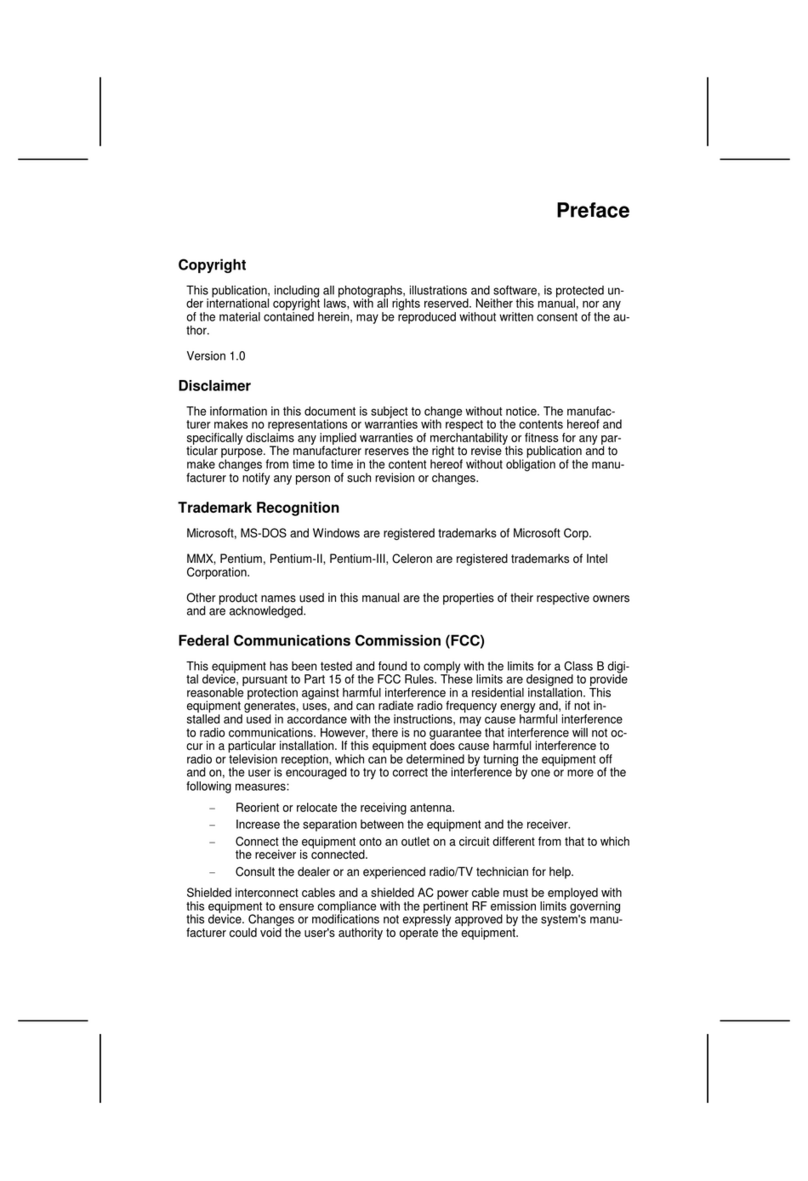
ECS Electronics
ECS Electronics L7VMM User manual
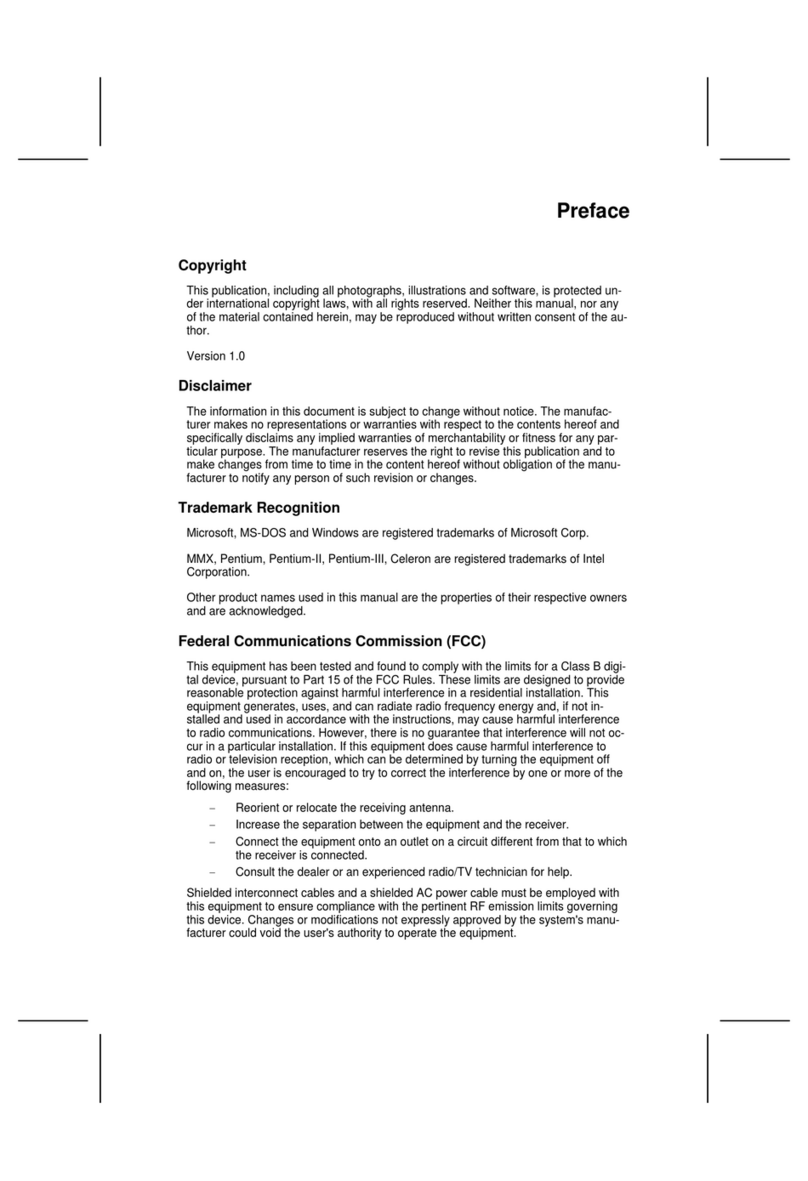
ECS Electronics
ECS Electronics 648FX-A User manual
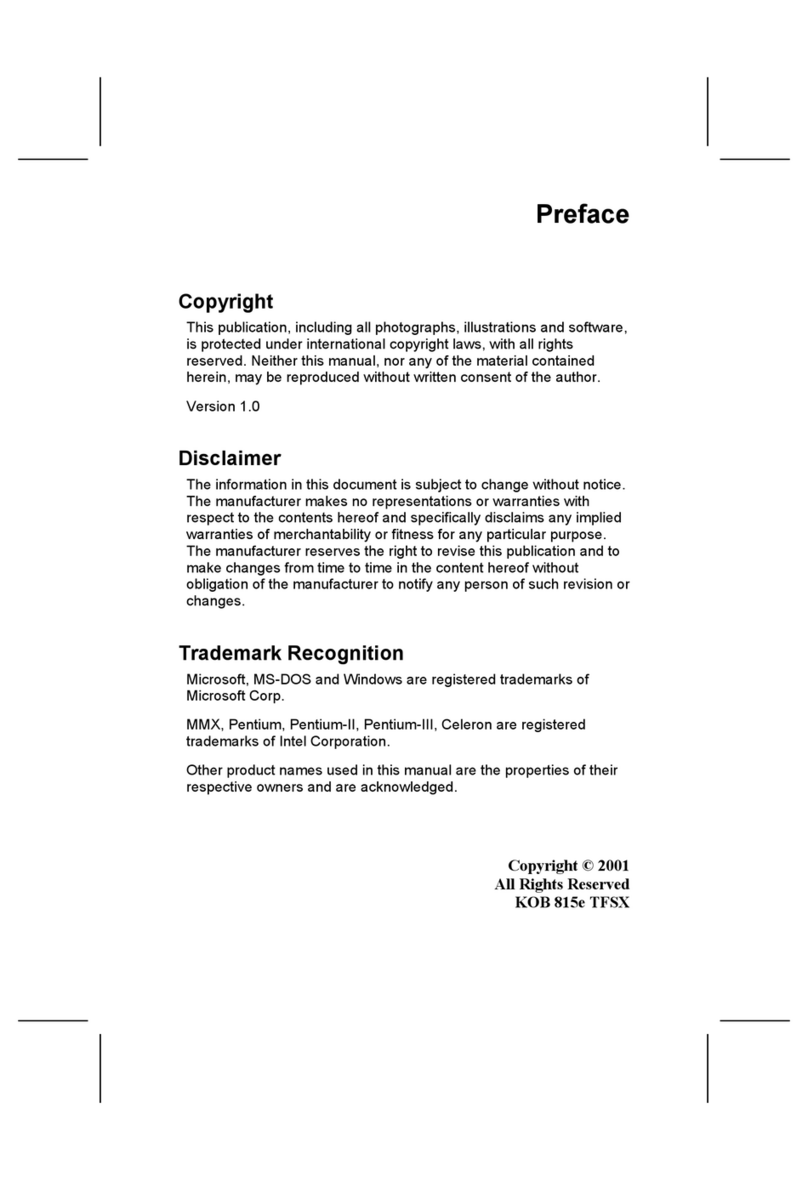
ECS Electronics
ECS Electronics P6IEAT User manual
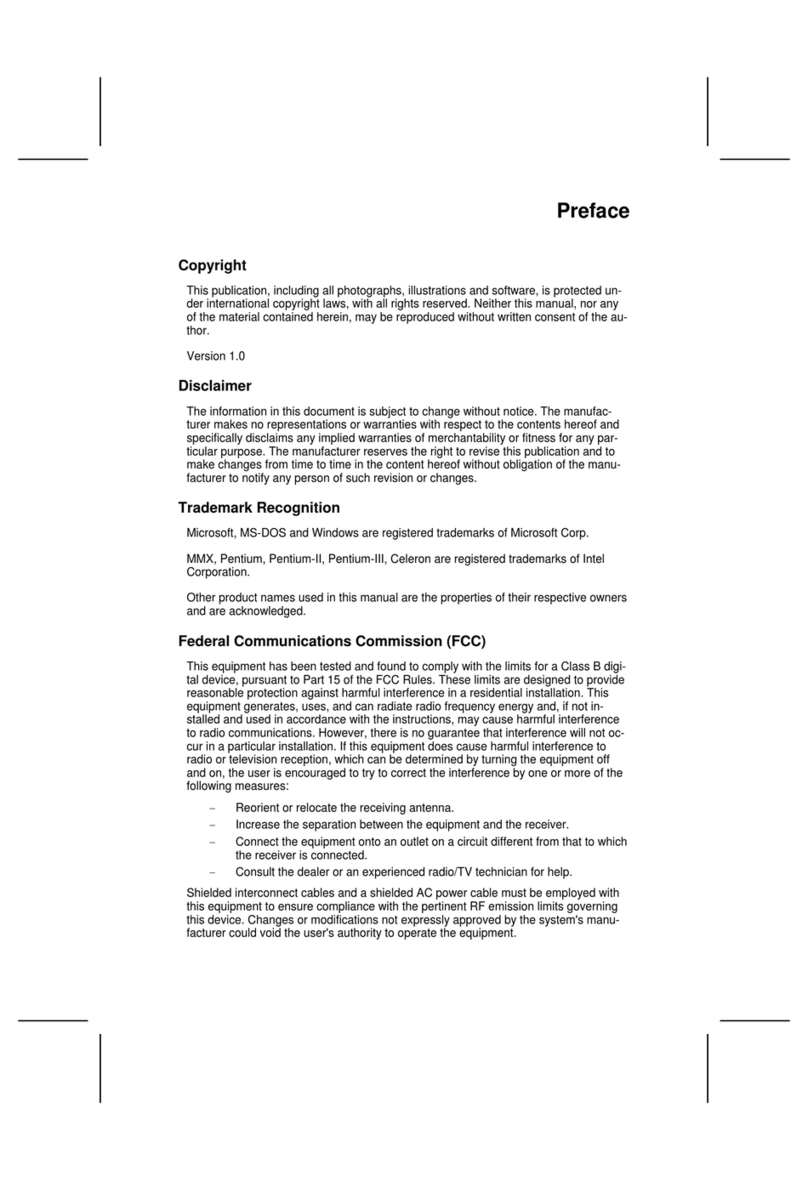
ECS Electronics
ECS Electronics 661FX-M REV:1.0(B) User manual

ECS Electronics
ECS Electronics L4VXA User manual
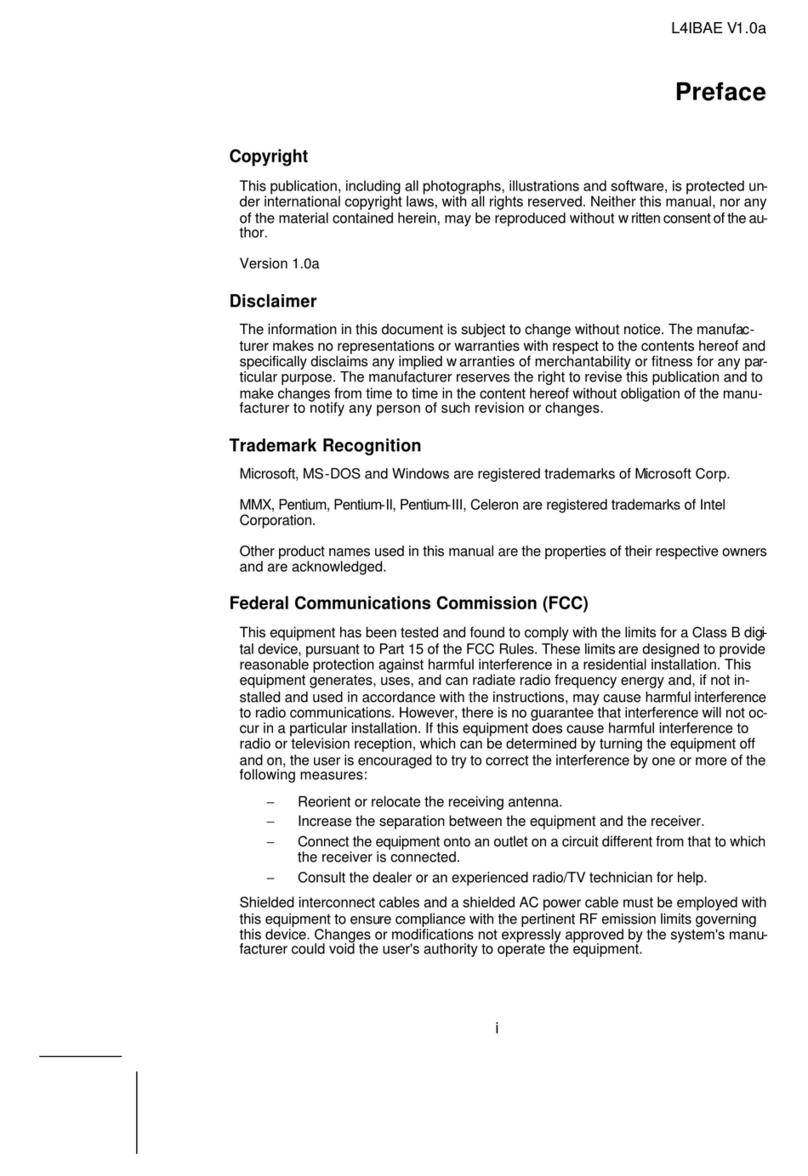
ECS Electronics
ECS Electronics L4IBAE User manual
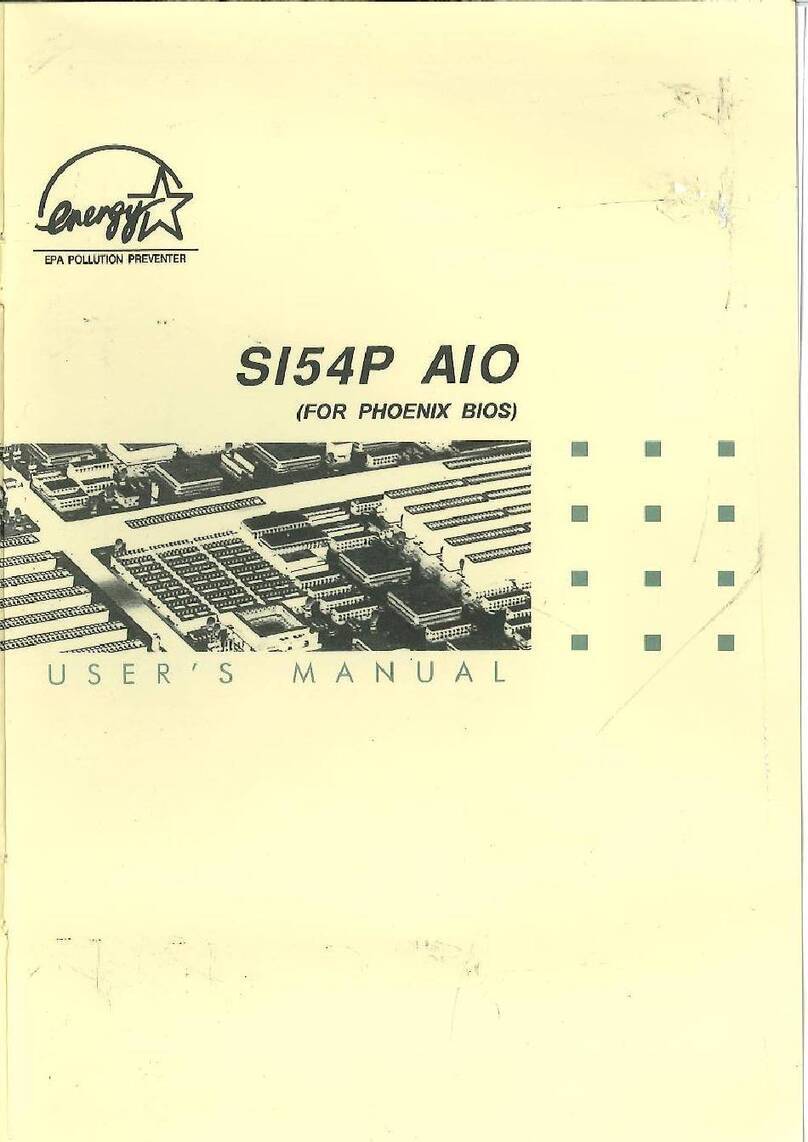
ECS Electronics
ECS Electronics SI54P AIO User manual
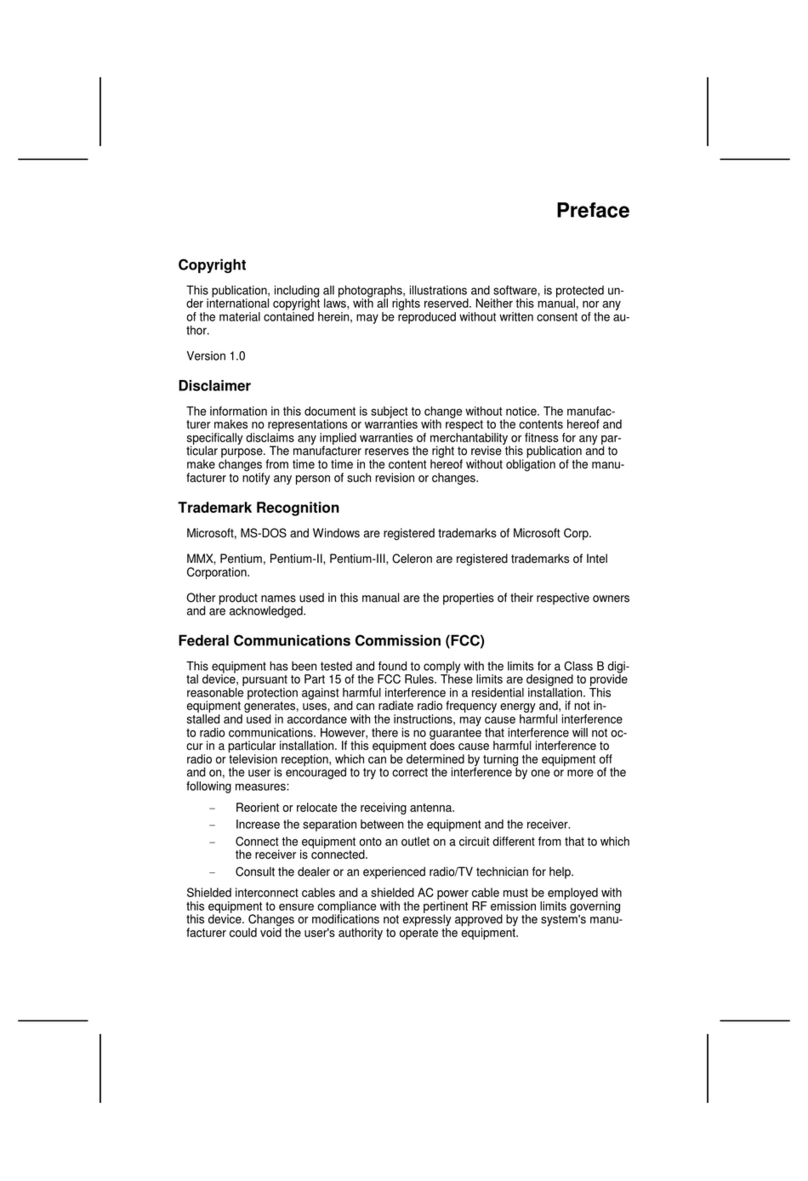
ECS Electronics
ECS Electronics L7VTM User manual
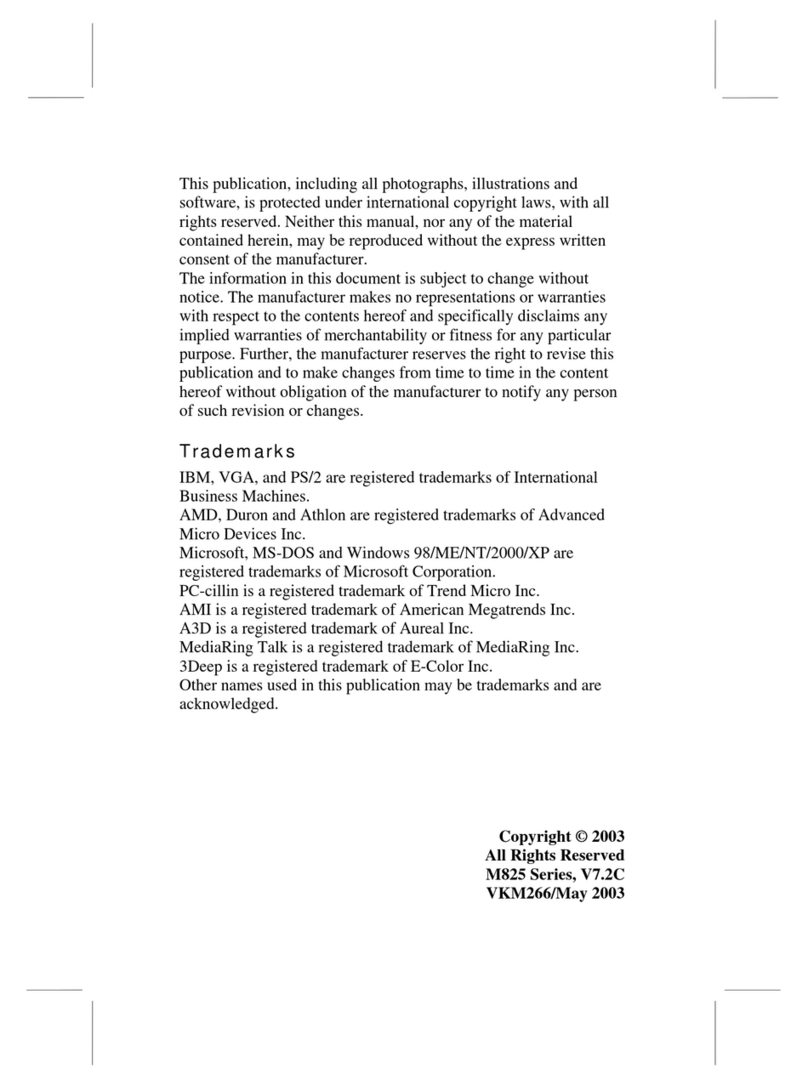
ECS Electronics
ECS Electronics L7VMM3 1.0 User manual

ECS Electronics
ECS Electronics M847 Series User manual