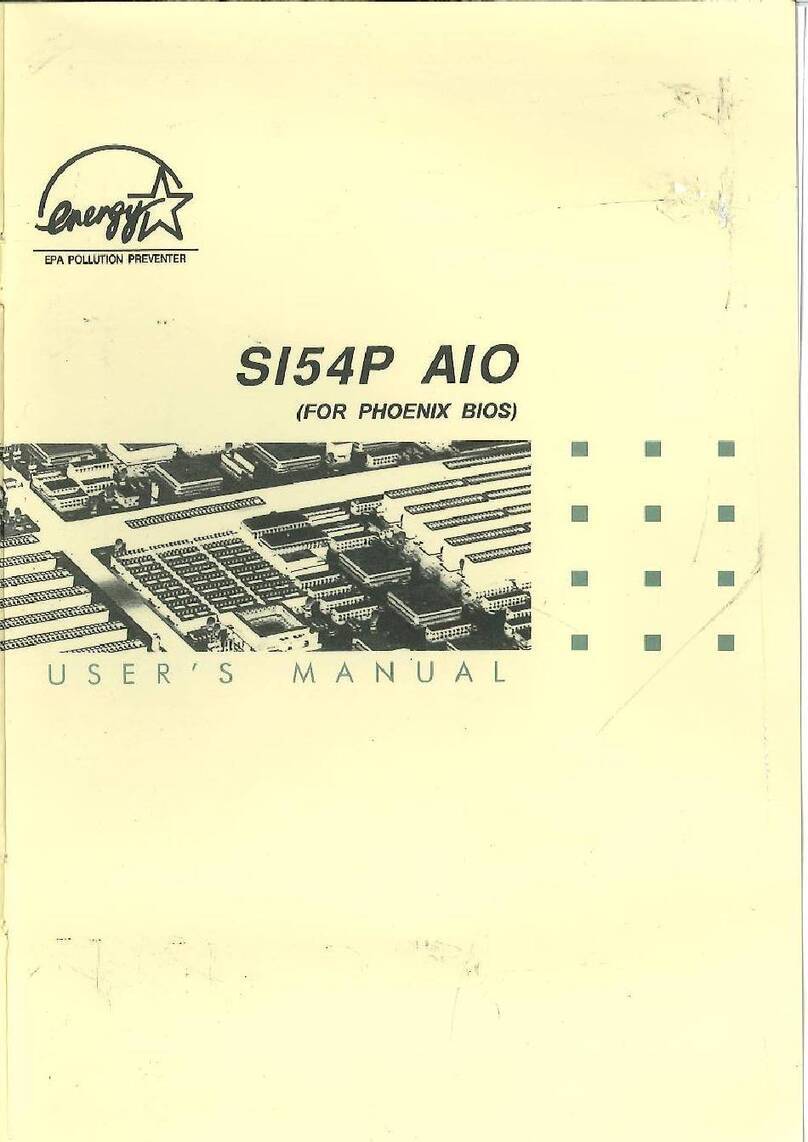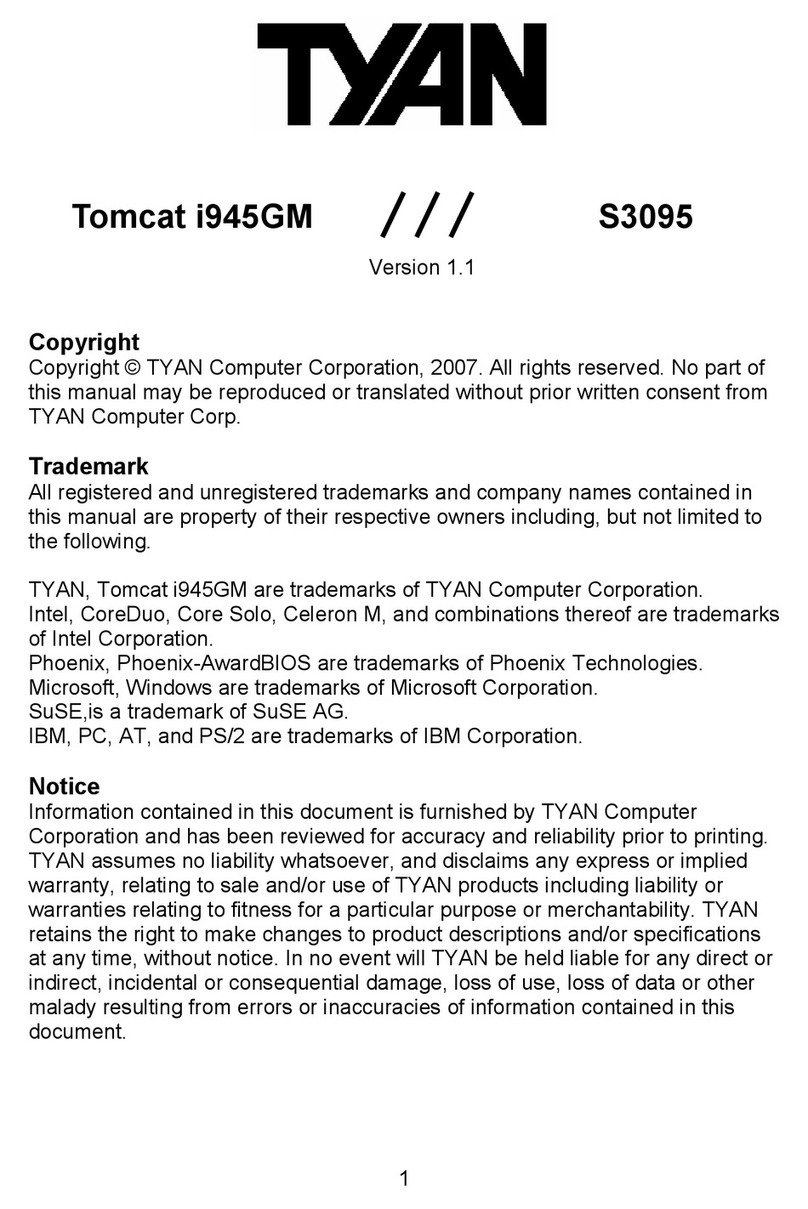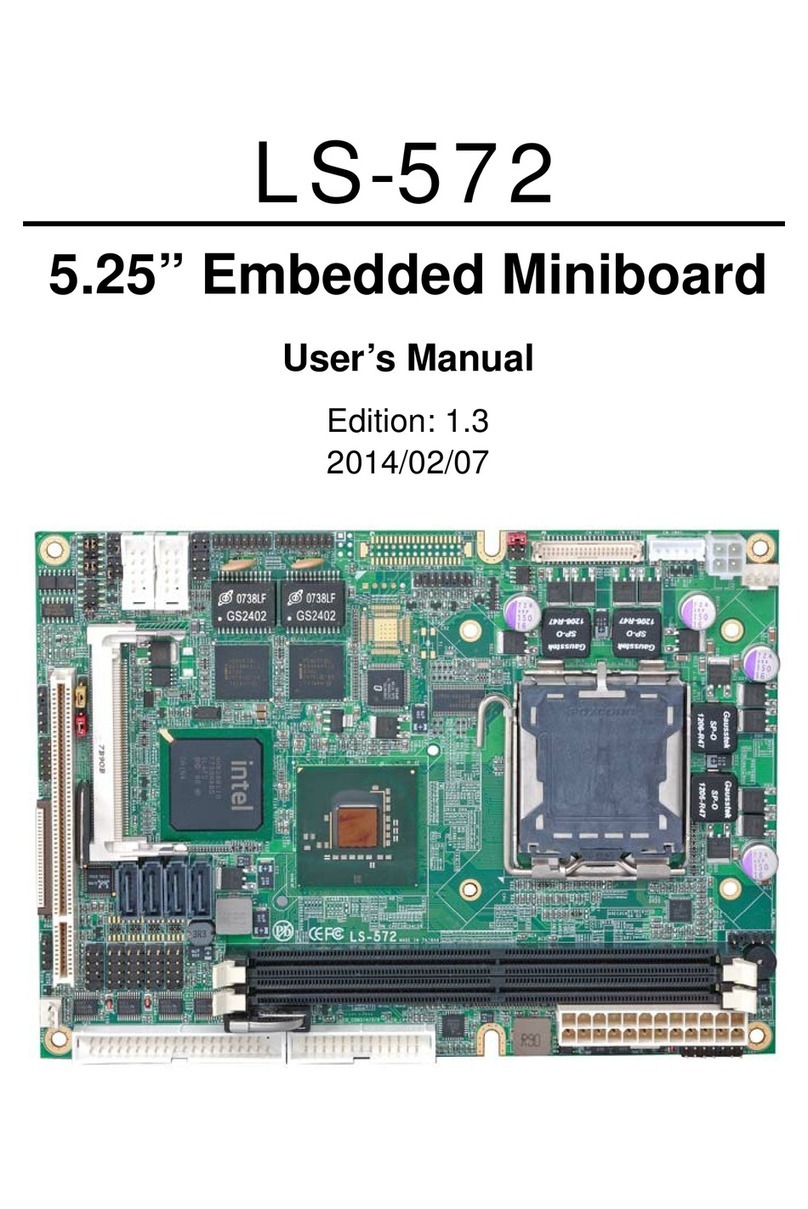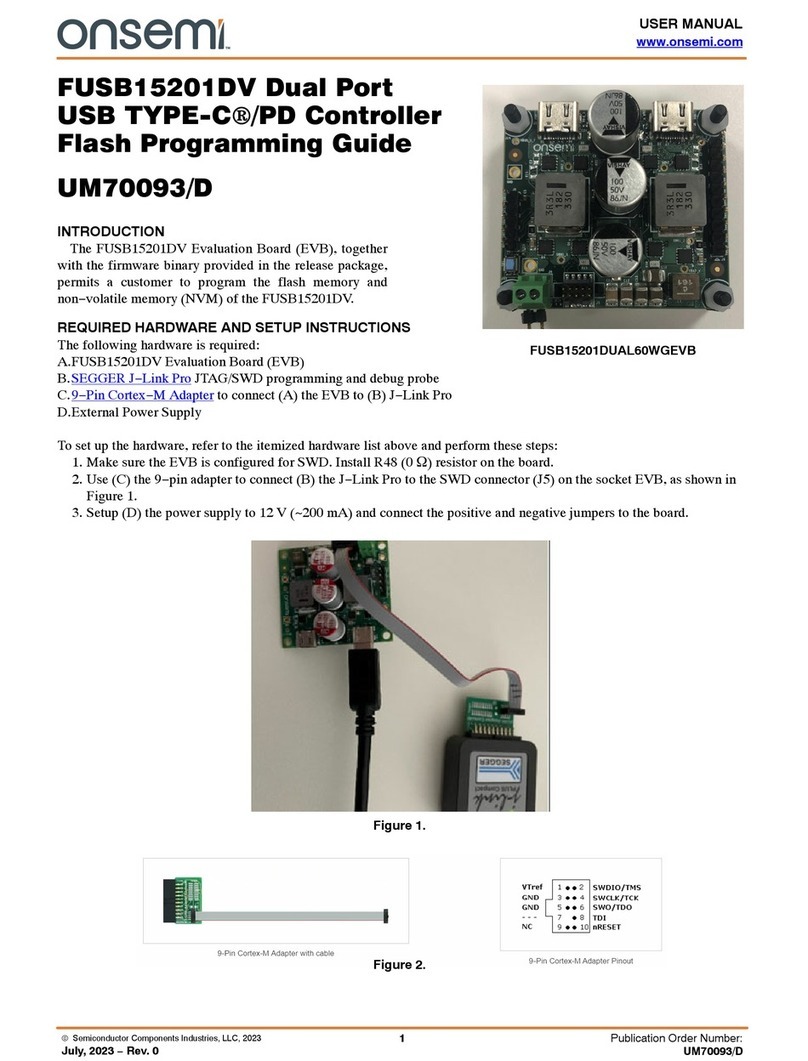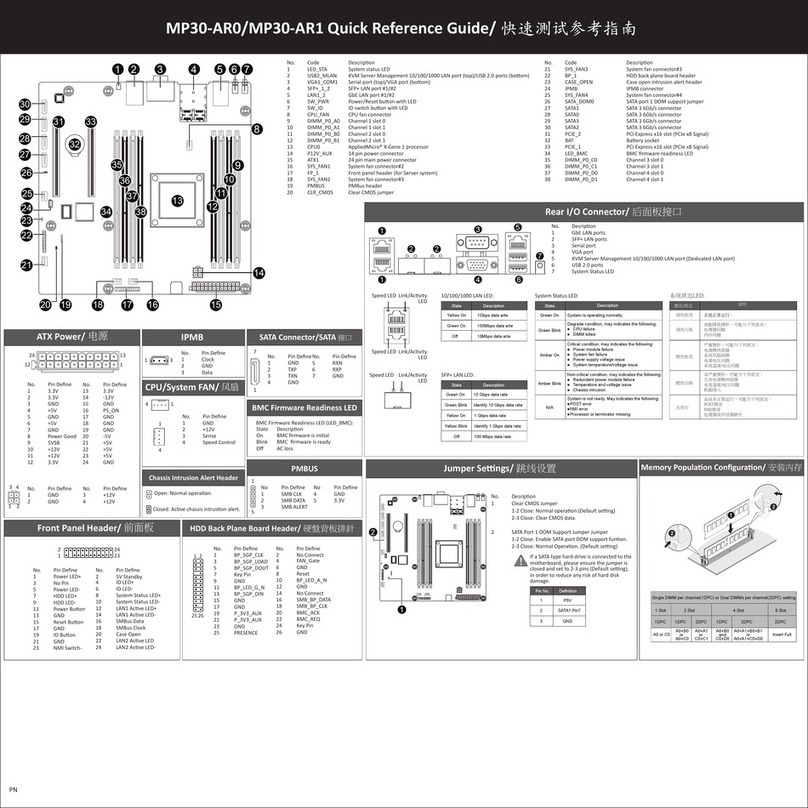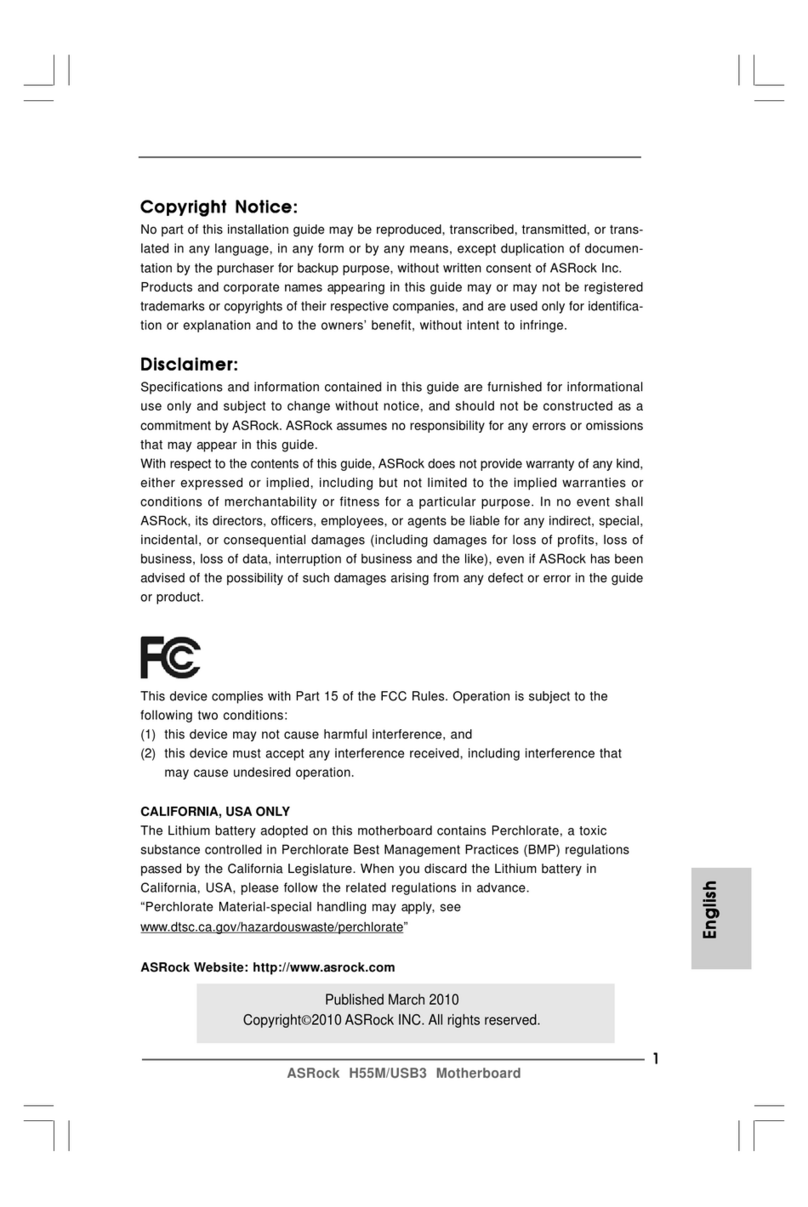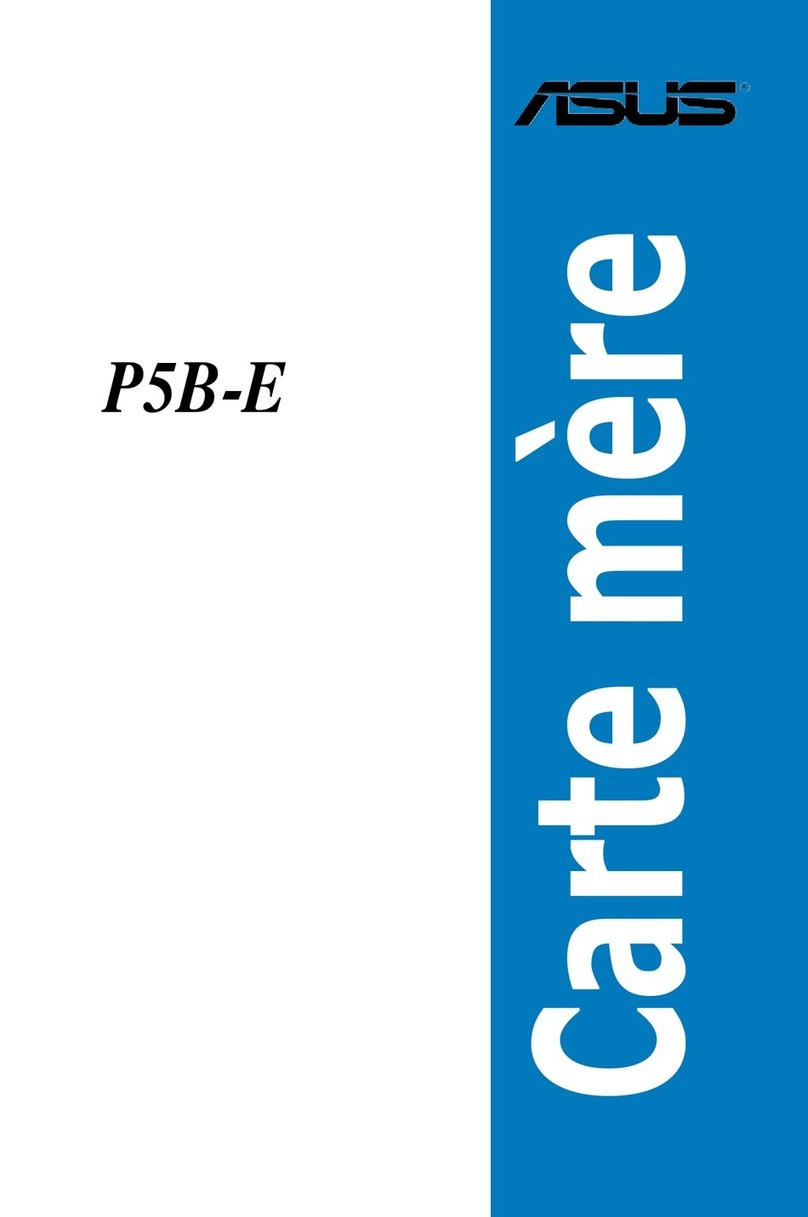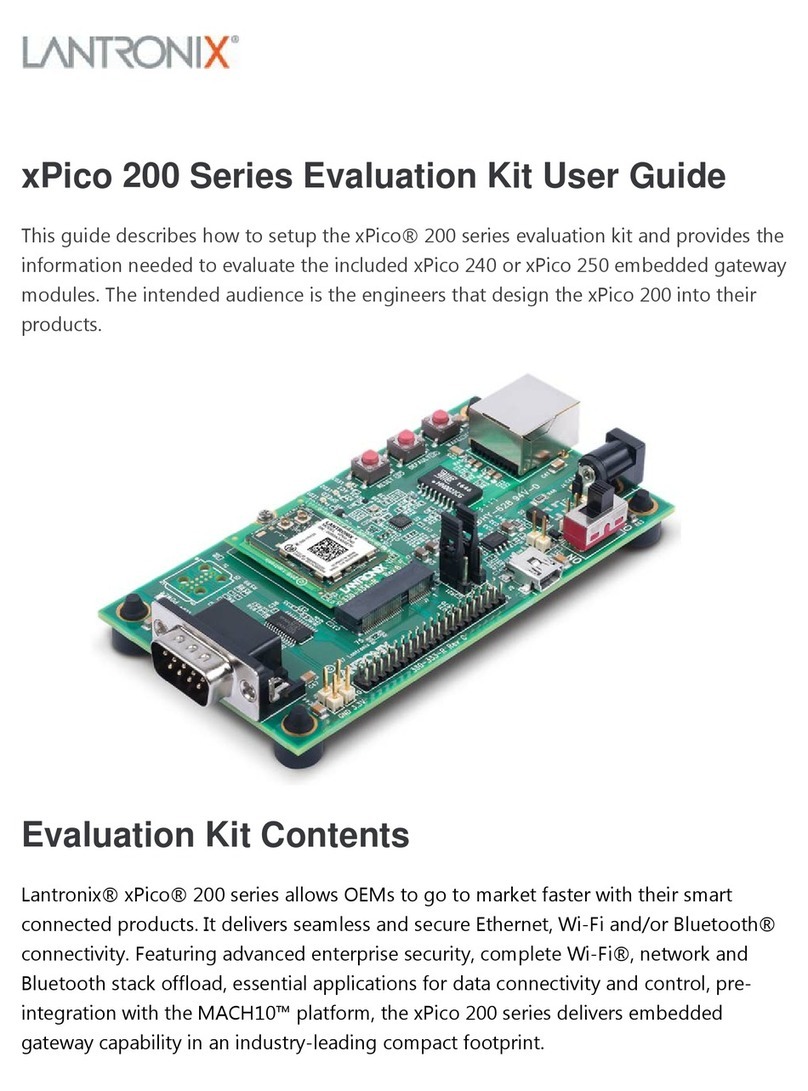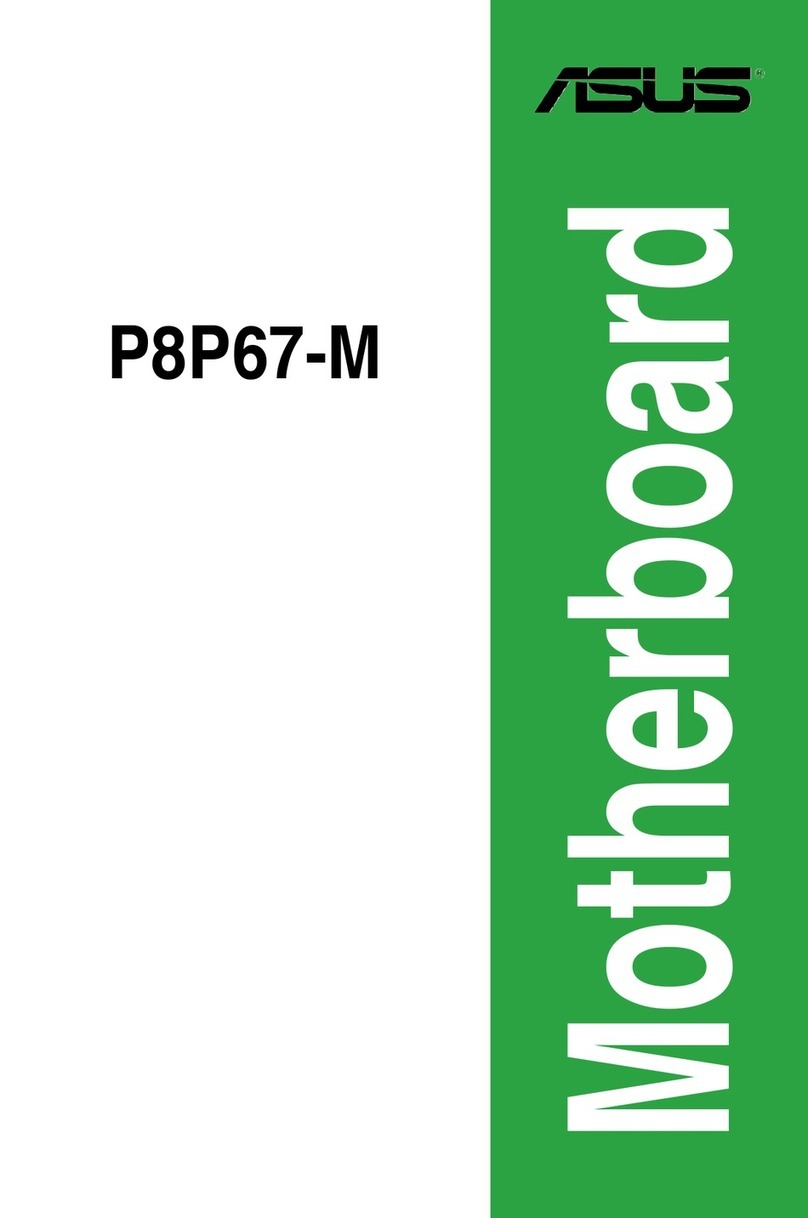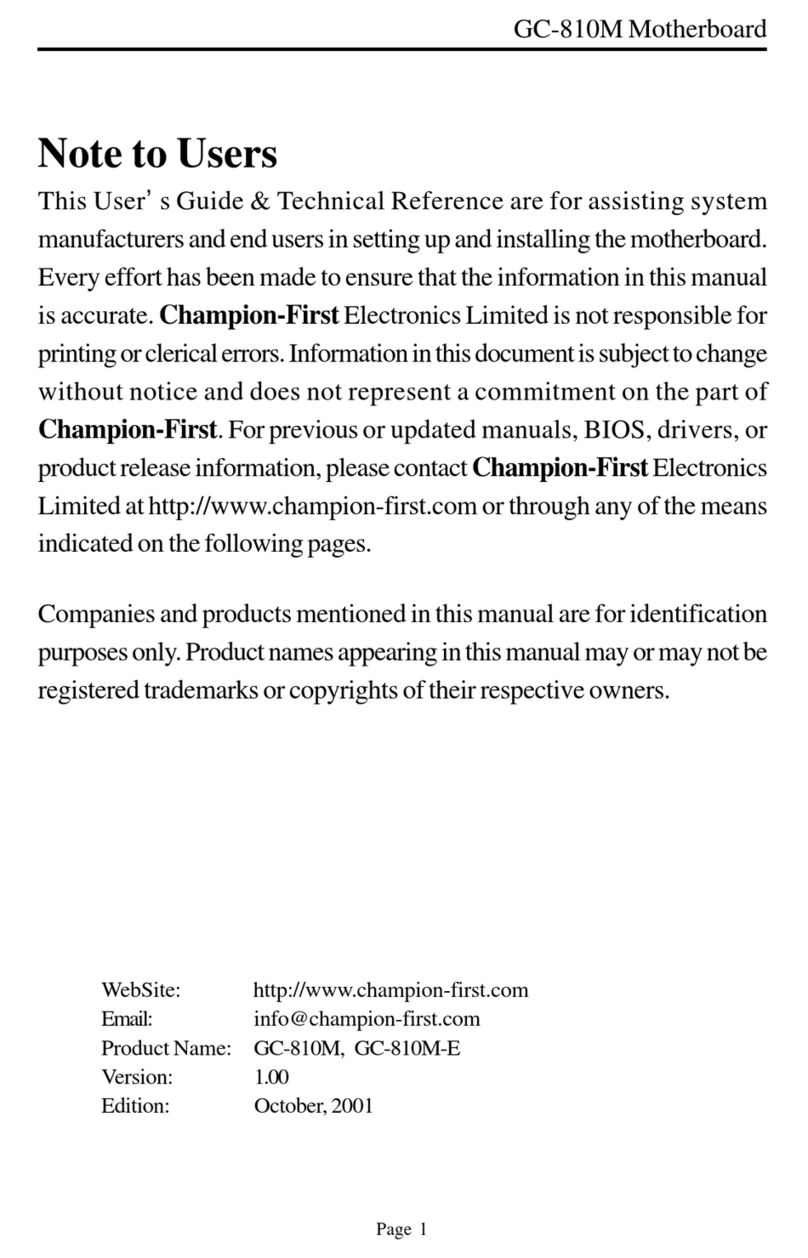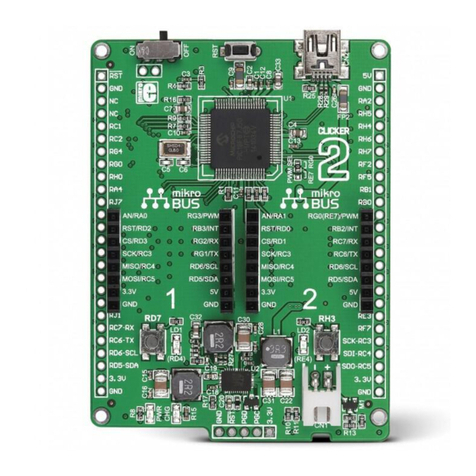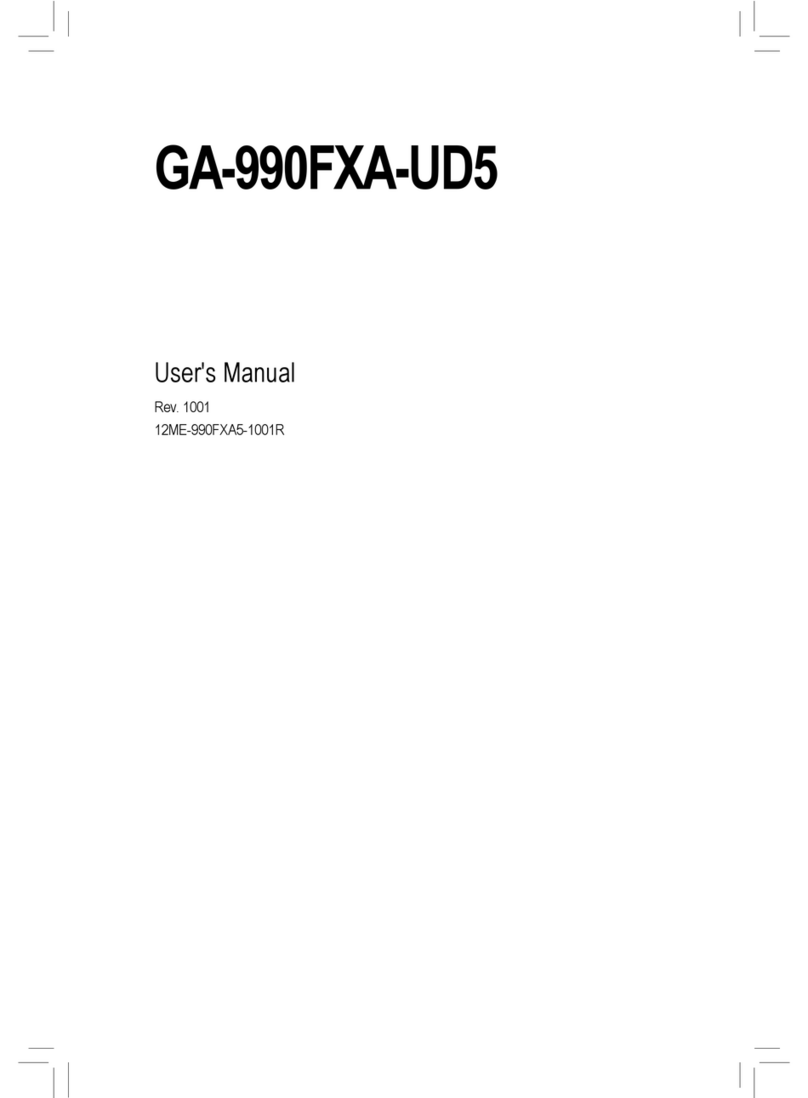ECS Electronics 661FX-M REV:1.0(B) User manual

Preface
Copyright
This publication, including all photographs, illustrations and software, is protected un-
der international copyright laws, with all rights reserved. Neither this manual, nor any
of the material contained herein, may be reproduced without written consent of the au-
thor.
Version 1.0
Disclaimer
The information in this document is subject to change without notice. The manufac-
turer makes no representations or warranties with respect to the contents hereof and
specifically disclaims any implied warranties of merchantability or fitness for any par-
ticular purpose. The manufacturer reserves the right to revise this publication and to
make changes from time to time in the content hereof without obligation of the manu-
facturer to notify any person of such revision or changes.
Trademark Recognition
Microsoft, MS-DOS and Windows are registered trademarks of Microsoft Corp.
MMX, Pentium, Pentium-II, Pentium-III, Celeron are registered trademarks of Intel
Corporation.
Other product names used in this manual are the properties of their respective owners
and are acknowledged.
Federal Communications Commission (FCC)
This equipment has been tested and found to comply with the limits for a Class B digi-
tal device, pursuant to Part 15 of the FCC Rules. These limits are designed to provide
reasonable protection against harmful interference in a residential installation. This
equipment generates, uses, and can radiate radio frequency energy and, if not in-
stalled and used in accordance with the instructions, may cause harmful interference
to radio communications. However, there is no guarantee that interference will not oc-
cur in a particular installation. If this equipment does cause harmful interference to
radio or television reception, which can be determined by turning the equipment off
and on, the user is encouraged to try to correct the interference by one or more of the
following measures:
− Reorient or relocate the receiving antenna.
− Increase the separation between the equipment and the receiver.
− Connect the equipment onto an outlet on a circuit different from that to which
the receiver is connected.
− Consult the dealer or an experienced radio/TV technician for help.
Shielded interconnect cables and a shielded AC power cable must be employed with
this equipment to ensure compliance with the pertinent RF emission limits governing
this device. Changes or modifications not expressly approved by the system's manu-
facturer could void the user's authority to operate the equipment.

Declaration of Conformity
This device complies with part 15 of the FCC rules. Operation is subject to the follow-
ing conditions:
− This device may not cause harmful interference, and
− This device must accept any interference received, including interference
that may cause undesired operation.
Canadian Department of Communications
This class B digital apparatus meets all requirements of the Canadian Interference-
causing Equipment Regulations.
Cet appareil numérique de la classe B respecte toutes les exigences du Réglement
sur le matériel brouilieur du Canada.
About the Manual
The manual consists of the following:
Chapter 1
Introducing the Motherboard
Describes features of the mainboard,
and provides a shipping checklist.
Go to ⇒page 1
Chapter 2
Installing the Motherboard
Describes installation of mainboard
components.
Go to ⇒page 9
Chapter 3
Using BIOS
Provides information on using the BIOS
Setup Utility.
Go to ⇒page 27
Chapter 4
Using the Motherboard Software
Describes the mainboard software.
Go to ⇒page 53
ii

T
TA
AB
BL
LE
E
O
OF
F
C
CO
ON
NT
TE
EN
NT
TS
S
Preface i
CHAPTER 1 1
Introducing the Motherboard 1
Introduction.................................................................................................1
Checklist.....................................................................................................2
Standard Items................................................................................................. 2
Features .....................................................................................................3
Choosing a Computer Case .......................................................................6
Motherboard Components..........................................................................7
CHAPTER 2 9
Installing the Motherboard 9
Safety Precautions......................................................................................9
Quick Guide................................................................................................9
Installing the Motherboard in a Case........................................................10
Checking Jumper Settings........................................................................10
Setting Jumpers ............................................................................................. 10
Checking Jumper Settings..............................................................................11
Jumper Settings ..............................................................................................11
Connecting Case Components....................................................................... 12
Front Panel Connector................................................................................... 14
Installing Hardware...................................................................................15
Installing the Processor.................................................................................. 15
Installing Memory Modules .......................................................................... 18
Installing a Hard Disk Drive/CD-ROM/SATA Hard Drive............................ 20
Installing a Floppy Diskette Drive................................................................. 22
Installing Add-on Cards................................................................................. 23
Connecting Optional Devices........................................................................ 24
Connecting I/O Devices............................................................................26
External Connector Color Coding ................................................................. 26
CHAPTER 3 27
Using BIOS 27
About the Setup Utility..............................................................................27
The Standard Configuration .......................................................................... 27
Entering the Setup Utility.............................................................................. 28
Updating the BIOS........................................................................................ 29
Using BIOS...............................................................................................30
Standard CMOS Features.............................................................................. 30
Advanced BIOS Features .............................................................................. 33
Advanced Chipset Features........................................................................... 37
Integrated Peripherals.................................................................................... 40
iii

Power Management Setup Option................................................................. 44
PNP/PCI Configurations................................................................................ 48
PC Health Status............................................................................................ 49
Frequency/Voltage Control............................................................................ 50
Load Fail-Safe Defaults Option..................................................................... 51
Load Optimized Defaults Option................................................................... 51
Set Password.................................................................................................. 51
Save & Exit Setup Option ............................................................................. 52
Exit Without Saving ...................................................................................... 52
CHAPTER 4 53
Using the Motherboard Software 53
About the Software CD-ROM ...................................................................53
Auto-installing under Windows 98/ME/2000/XP .......................................53
Running Setup............................................................................................... 54
Manual Installation....................................................................................55
Utility Software Reference ........................................................................56
iv

C
Ch
ha
ap
pt
te
er
r
1
1
Introducing the Motherboard
I
In
nt
tr
ro
od
du
uc
ct
ti
io
on
n
Thank you for choosing 661FX-M motherboard of great performance and with
enhanced function. 661FX-M motherboard carries a micro-ATX form factor of
244 x 230 mm. 661FX-M supports Socket 478 Pentium 4 processors with
system data transfer rate up to 800 MHz and “Hyper-Threading” technology
for high-end business or personal desktop markets.
661FX-M incorporates chipset of SiS661FX Northbridge and SiS964 / 964L
Southbridge.
SiS661FX contains a DRAM controller that supports up to two un-buffered
DIMM DDR400 and 32Mb, 64Mb, 128Mb, 256Mb, 512Mb, 1Gb SDRAM tech-
nology with page size from 2 KB up to 32 KB. Its AGP controller is AGP 3.0
compliant and supports AGP 8X / 4X interface with fast write transaction. It
accommodates high throughput SiS MuTIOL 1G interconnecting to SiS964 /
SiS964L MuTIOL 1G media I/O with bi-directional 16 bit data bus to perform
1GB/s bandwidth in 133 MHz x 4 mode. Its high quality 3D accelerator
supports Ultra-AGPIITM up to 2.7GB/s bandwidth.
SiS964 / 964L supports Hi-Precision Event Timer (HPET) for Microsoft Win-
dows with multiple DMA bus architecture that supports isochroous request
and continuous packet transmission. It implements an EHCI compliant inter-
face that provides 480Mb/s bandwidth for eight USB 2.0 ports, integrates
AC’97 v2.3 compliant audio controller that features a 6-channels of audio
speaker out and HSP v.90 modem support. The Southbridge integrates a Se-
rial ATA host controller that is SATA v1.0 compliant, supporting Ultra DMA
150 (SiS964 only). SiS964/964L provide dual independent IDE channels and
each of them support PIO mode 0,1,2,3,4 and multiword DMA mode 0,1,2 and
Ultra DMA 33 / 66 / 100 / 133.
There is an advanced full set of I/O ports in the rear panel, including PS/2
mouse and keyboard connectors, COM1, LPT1, VGA1, and four USB ports,
one optional LAN port, and audio jacks for microphone, line-in, and line-out.
Additional I/O ports include two rear USB connectors and one rear RJ45 con-
nector W/O two status LED.
Featuring good stability and performance, and the advanced SiS chipset, the
661FX-M is an excellent Pentium 4 DDR motherboard for the ideal solution for
any home or workstation PC.

C
Ch
he
ec
ck
kl
li
is
st
t
Compare the motherboard’s package contents with the following checklist:
Standard Items
• One motherboard
• One diskette drive ribbon cable
• One IDE drive ribbon cable
• One auto-install software support CD
• One I/O shield
• One SATA cable (optional)
• This user’s manual
2

F
Fe
ea
at
tu
ur
re
es
s
Processor 661FX-M uses a 478-pin socket type of Pentium 4 that carries
the following features:
• Intel Pentium 4 Willamate: FSB400,512K L2 cache
• Intel Pentium 4 Northwood: FSB 400/533,512K L2 cache
• Intel Pentium 4 Northwood: FSB 533, 512K L2 cache, HT
supported
• Intel Pentium 4 Northwood: FSB 800, 512K L2 cache, HT
supported
“Hyper-Threading” technology enables the operating system
into thinking it’s hooked up to two processors, allowing two
threads to be run in parallel, both on separate ‘logical’ proces-
sors within the same physical processor.
Chipset The SiS661FX Northbridge (NB) and SiS964 / 964L
Southbridge (SB) chipset is based on an innovative and scal-
able architecture with proven reliability and performance.
Chipset Features
Supports 12 outstanding transactions and out-
of-order completion.
Accommodates high throughput SiS MuTIOL
1G interconnecting to SiS964 MuTIOL 1G
media I/O with bi-directional 16 bit data bus to
perform 1GB/s bandwidth in 133 MHz x 4
mode.
Accommodates high quality 3D accelerator
that supports Ultra-AGPIITM up to 2.7 GB/s
bandwidth.
Built-in CRT FIFOs to support ultra high
resolution graphics modes and reduce CPU
wait-state.
SiS661FX
NB
Supports auto clock throttling for 2D engine,
3D engine.
Concurrent servicing of all DMA Devices: Dual
IDE Controllers, SATA controller (except for
SiS964L), three USB 2.0 HC, USB 1.1 HC, LAN
MAC Controller and Audio/Modem DMA Con-
troller.
Compliant with PCI 2.3 specification.
Compliant with Serial ATA 1.0 specification,
supports power saving mode (SiS964 only).
Compliant with AC’97 v2.3 supporting 6
Channels of audio outputs and V.90 HSP-
Modem.
SiS964/
964L
SB
Integrated USB 2.0 Controller with four root
hubs and eight function ports.
3

Memory • Supports DDR400/333/266 MHz DDR SDRAM memory
module
• Accommodates two DDR 184-pin un-buffered DIMM slots
• Each slot supports up to 1 GB with a total maximum ca-
pacity of 2 GB
Graphics • 661FX-M includes an AGP 3.0 slot that provides AGP 8X,
eight times the bandwidth of the original AGP
specification.
• The AGP offers a significant increase in performance
along with feature enhancements.
• The interface represents the natural evolution from the
existing AGP to meet the ever-increasing demands
placed on the graphic interfaces within the workstation
and desktop environments.
Audio • 661FX-M supports 18-bit stereo full-duplex AC’97 audio
CODEC that is compliant with AC’97 v2.3 specification.
• It comes with independent and variable sampling rate and
advanced power management.
• It is incorporated with proprietary converter technology
• The digital interface circuitry operates from a 3.3V power
supply and supports an AC'97 2.3 compliant SPDIF out
function that allows easy connection from the PC to other
electronic products.
• It supports four analog line-level stereo inputs.
Expansion
Options The motherboard comes with the following expansion options:
• One AGP 3.0 compliant slot with 8x/4x speed
• Three 32-bit PCI v2.3 compliant slots
• Two 40-pin IDE low profile headers that support four IDE
channels
• One floppy disk drive interface
• Two 7-pin SATA connector
• A Communications Networking Riser (CNR) slot
The 661FX-M motherboard supports Ultra DMA bus mastering
with transfer rates of 133 / 100 / 66 / 33 MB/sec.
Onboard LAN
(optional) The onboard LAN provides the following features:
• Supports 10/100 Mbps operation
• Supports half/full duplex operation
• Supports Wake-On-LAN (WOL) function and remote
wake-up
• Supports power down mode
Integrated I/O The motherboard has a full set of I/O ports and connectors:
• Two PS/2 ports for mouse and keyboard
• One serial port
• One parallel port
• Four USB ports
• One LAN port (optional)
• One VGA port
• Audio jacks for microphone, line-in and line-out
4

BIOS
Firmware This motherboard uses Award BIOS that enables users to
configure many system features including the following:
• Power management
• Wake-up alarms
• CPU parameters
• CPU and memory timing
The firmware can also be used to set parameters for different
processor clock speeds.
Some hardware specifications and software items are subject to change
without prior notice.
5

C
Ch
ho
oo
os
si
in
ng
g
a
a
C
Co
om
mp
pu
ut
te
er
r
C
Ca
as
se
e
There are many types of computer cases on the market. The motherboard
complies with the specifications for the micro-ATX system case. First, some
features on the motherboard are implemented by cabling connectors on the
motherboard to indicators and switches on the system case. Make sure that
your case supports all the features required. Secondly, 661FX-M supports one
or two floppy diskette drives and four enhanced IDE drives. Make sure that
your case has sufficient power and space for all the drives that you intend to
install.
Most cases have a choice of I/O templates in the rear panel. Make sure that
the I/O template in the case matches the I/O ports installed on the rear edge
of the motherboard.
This motherboard carries a micro-ATX form factor of 244 x 230 mm. Choose a
case that accommodates this form factor.
6

M
Mo
ot
th
he
er
rb
bo
oa
ar
rd
d
C
Co
om
mp
po
on
ne
en
nt
ts
s
7

Table of Motherboard Components
Label Component
AGP1 Accelerated Graphics Port slot
ATX1 Standard 20-pin ATX power connector
ATX2 Auxiliary 4-pin power connector
AUDIO1 Front panel audio header
CASFAN1 Case fan connector
CDIN1 CD-in connector
CNR1 Communications Networking Riser slot
CPUFAN1 CPU cooling fan connector
CPU Socket mPGA478 socket for Pentium 4 CPUs
DIMM1 ~ DIMM2 184-pin DDR SDRAM slots
FDD1 Floppy diskette drive connector
IDE1 Primary IDE channel
IDE2 Secondary IDE channel
JP1 Clear CMOS jumper
JP3 BIOS Protect jumper
PANEL1 Connector for case front panel switches and LED indicators
PCI1 ~ PCI3 32-bit add-on card slots
RETENTION MODULE Module to hold the CPU fan and heatsink
SATA1 ~ SATA2 Serial ATA connectors
SPK1 Speaker header
SPDIFO1 SPDIF out header
USB3 ~ USB4 Front Panel USB headers
This concludes Chapter 1. The next chapter explains how to install the moth-
erboard.
8

C
Ch
ha
ap
pt
te
er
r
2
2
Installing the Motherboard
S
Sa
af
fe
et
ty
y
P
Pr
re
ec
ca
au
ut
ti
io
on
ns
s
Follow these safety precautions when installing the motherboard:
• Wear a grounding strap attached to a grounded device to avoid
damage from static electricity.
• Discharge static electricity by touching the metal case of a safely
grounded object before working on the motherboard.
• Leave components in the static-proof bags they came in.
• Hold all circuit boards by the edges. Do not bend circuit boards.
Q
Qu
ui
ic
ck
k
G
Gu
ui
id
de
e
This Quick Guide suggests the steps you can take to assemble your system
with the motherboards.
The following table provides a reference for installing specific components:
Locating Motherboard Components Go to page 7
Installing the Motherboard in a Case Go to page 10
Setting Jumpers Go to page 10
Installing Case Components Go to page 12
Installing the Processor Go to page 15
Installing Memory Go to page 18
Installing an HDD/CD-ROM/SATA Hard Drive Go to page 20
Installing an FDD Go to page 22
Installing Add-on Cards Go to page 23
Connecting Options Go to page 24
Connecting Peripheral (I/O) Devices Go to page 26

I
In
ns
st
ta
al
ll
li
in
ng
g
t
th
he
e
M
Mo
ot
th
he
er
rb
bo
oa
ar
rd
d
i
in
n
a
a
C
Ca
as
se
e
Refer to the following illustration and instructions for installing the mother-
board in a case:
This illustration shows an ex-
ample of a motherboard being
installed in a tower-type case:
Note: Do not over-tighten
the screws as this
can stress the moth-
erboard.
Most system cases have
mounting brackets installed in
the case, which correspond to
the holes in the motherboard.
Place the motherboard over
the mounting brackets and
secure the motherboard onto
the mounting brackets with
screws.
Ensure that your case has an I/O template that supports the I/O ports and
expansion slots on your motherboard.
C
Ch
he
ec
ck
ki
in
ng
g
J
Ju
um
mp
pe
er
r
S
Se
et
tt
ti
in
ng
gs
s
This section explains how to set jumpers for correct configuration of the moth-
erboard.
Setting Jumpers
Use the motherboard jumpers to set system configuration options. Jumpers
with more than one pin are numbered. When setting the jumpers, ensure that
the jumper caps are placed on the correct pins.
The illustrations below show a 2-pin jumper.
When the jumper cap is placed on both pins,
the jumper is SHORT. If you remove the
jumper cap, or place the jumper cap on just
one pin, the jumper is OPEN.
This illustration shows a 3-pin
jumper. Pins 1 and 2 are SHORT.
Short Open
123
10

Checking Jumper Settings
The following illustration shows the location of the motherboard jumpers. Pin 1
is labeled.
Jumper Settings
Jumper Type Description Setting (default)
JP1 3-pin CLEAR CMOS 1-2: NORMAL
2-3: CLEAR
JP1
1
JP3 3-pin BIOS PROTECT 1-2: WRITE ENABLE
2-3: WRITE DISABLE JP3
1
JP1: Clear CMOS jumper
Use this jumper to clear the contents of the CMOS RAM. You may need to
clear the CMOS RAM if the settings in the Setup Utility are incorrect and pre-
vent your motherboard from operating. To clear the CMOS RAM, disconnect
all the power cables from the motherboard and then move the jumper cap into
the CLEAR setting for a few seconds. Before clearing the CMOS, the AC
power of power supply should be removed.
JP3: BIOS Protect jumper
This jumper enables you to prevent the BIOS from being updated (flashed).
Short pin 1-2 if you are going to update your BIOS. After updating the BIOS,
short pin 2-3 to protect the BIOS from being flashed.
11

Connecting Case Components
After you have installed the motherboard into a case, you can begin connect-
ing the motherboard components. Refer to the following:
1. Connect the CPU
cooling fan cable to
CPUFAN1.
2. Connect the case
cooling fan connector
to CASFAN1.
3. Connect the case
speaker cable to
SPK1.
4. Connect the case
switches and indicator
LEDs to the PANEL1.
5. Connect the standard
power supply connec-
tor to ATX1.
6. Connect the auxiliary
case power supply
connector to ATX2.
CPUFAN1 / CASFAN1: FAN Power Connectors
Pin Signal Name Function
1 GND System Ground
2 +12V Power +12V
3 Sense Sensor
SPK1: Internal speaker
Pin Signal Name
1 VCC
2 Key
3 NC
4 Signal
12

ATX1: ATX 20-pin Power Connector
Pin Signal Name Pin Signal Name
1 +3.3V 11 +3.3V
2 +3.3V 12 -12V
3 Ground 13 Ground
4 +5V 14 PS ON#
5 Ground 15 Ground
6 +5V 16 Ground
7 Ground 17 Ground
8 PWRGD 18 - 5V
9 +5VSB 19 +5V
10 +12V 20 +5V
ATX2: ATX 12V Power Connector
Pin Signal Name
1 +12V
2 +12V
3 Ground
4 Ground
13

Front Panel Connector
The front panel connector (PANEL1) provides a standard set of switch and
LED connectors commonly found on ATX or micro-ATX cases. Refer to the
table below for information:
Pin Signal Function Pin Signal Function
1 HD_LED_P Hard disk LED
(positive) 2 FP PWR/SLP MSG LED [dual color
or single color (+)]
3 HD_LED_N Hard disk active LED
(negative) 4 FP PWR/SLP MSG LED [dual color
or single color (-)]
5 RST_SW_N Reset Switch 6 PWR_SW_P Power Switch
7 RST_SW_P Reset Switch 8 PWR_SW_N Power Switch
9 RSVD Reserved 10 NC No pin
Hard Drive Activity LED
Connecting pins 1 and 3 to a front panel mounted LED provides visual indica-
tion that data is being read from or written to the hard drive. For the LED to
function properly, an IDE drive should be connected to the onboard IDE inter-
face. The LED will also show activity for devices connected to the SCSI (hard
drive activity LED) connector.
Power / Sleep / Message Waiting LED
Connecting pins 2 and 4 to a single- or dual-color, front panel mounted LED
provides power on/off, sleep, and message waiting indication.
Reset Switch
Supporting the reset function requires connecting pins 5 and 7 to a momen-
tary-contact switch that is normally open. When the switch is closed, the board
resets and runs POST.
Power Switch
Supporting the power on/off function requires connecting pins 6 and 8 to a
momentary-contact switch that is normally open. The switch should maintain
contact for at least 50 ms to signal the power supply to switch on or off. The
14

time requirement is due to internal de-bounce circuitry. After receiving a power
on/off signal, at least two seconds elapses before the power supply recog-
nizes another on/off signal.
I
In
ns
st
ta
al
ll
li
in
ng
g
H
Ha
ar
rd
dw
wa
ar
re
e
Installing the Processor
Caution: When installing a CPU heatsink and cooling fan make sure that
you DO NOT scratch the motherboard or any of the surface-mount resis-
tors with the clip of the cooling fan. If the clip of the cooling fan scrapes
across the motherboard, you may cause serious damage to the mother-
board or its components.
On most motherboards, there are small surface-mount resistors near the
processor socket, which may be damaged if the cooling fan is carelessly
installed.
Avoid using cooling fans with sharp edges on the fan casing and the
clips. Also, install the cooling fan in a well-lit work area so that you can
clearly see the motherboard and processor socket.
Before installing the Processor
This motherboard automatically determines the CPU clock frequency and
system bus frequency for the processor. You may be able to change these
settings by making changes to jumpers on the motherboard, or changing the
settings in the system Setup Utility. We strongly recommend that you do not
over-clock processors or other components to run faster than their rated
speed.
Warning: Over-clocking components can adversely affect the reliability of
the system and introduce errors into your system. Over-clocking can
permanently damage the motherboard by generating excess heat in com-
ponents that are run beyond the rated limits.
This motherboard has a Socket 478 processor socket. When choosing a
processor, consider the performance requirements of the system. Perform-
ance is based on the processor design, the clock speed and system bus
frequency of the processor, and the quantity of internal cache memory and
external cache memory.
15

CPU Installation Procedure
The following illustration shows CPU installation components:
Note: The pin-1 corner is marked with an arrow
Follow these instructions to install the Retention Module and CPU:
1. Install your CPU. Pull up
the lever away from the
socket and lift up to 90-
degree angle.
2. Locate the CPU cut
edge (the corner with the
pinhole noticeably
missing). Align and
insert the CPU correctly.
16
Table of contents
Other ECS Electronics Motherboard manuals
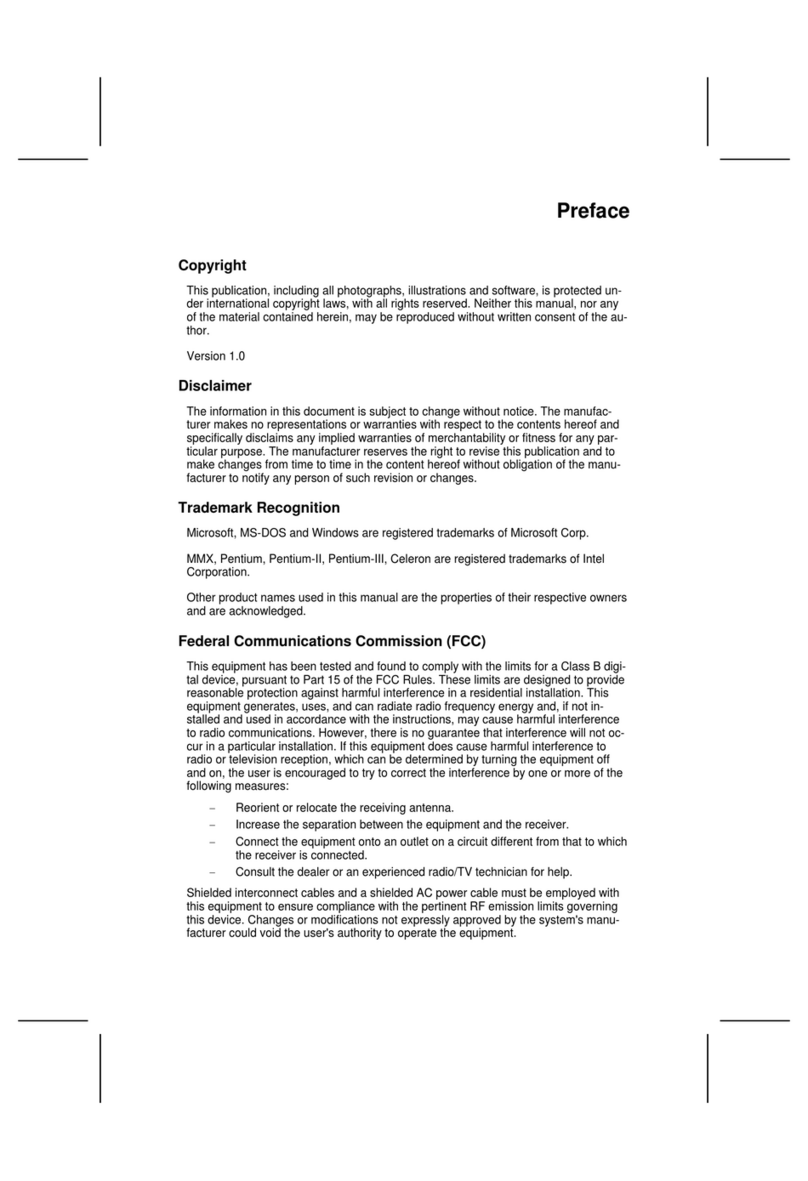
ECS Electronics
ECS Electronics 648FX-A User manual
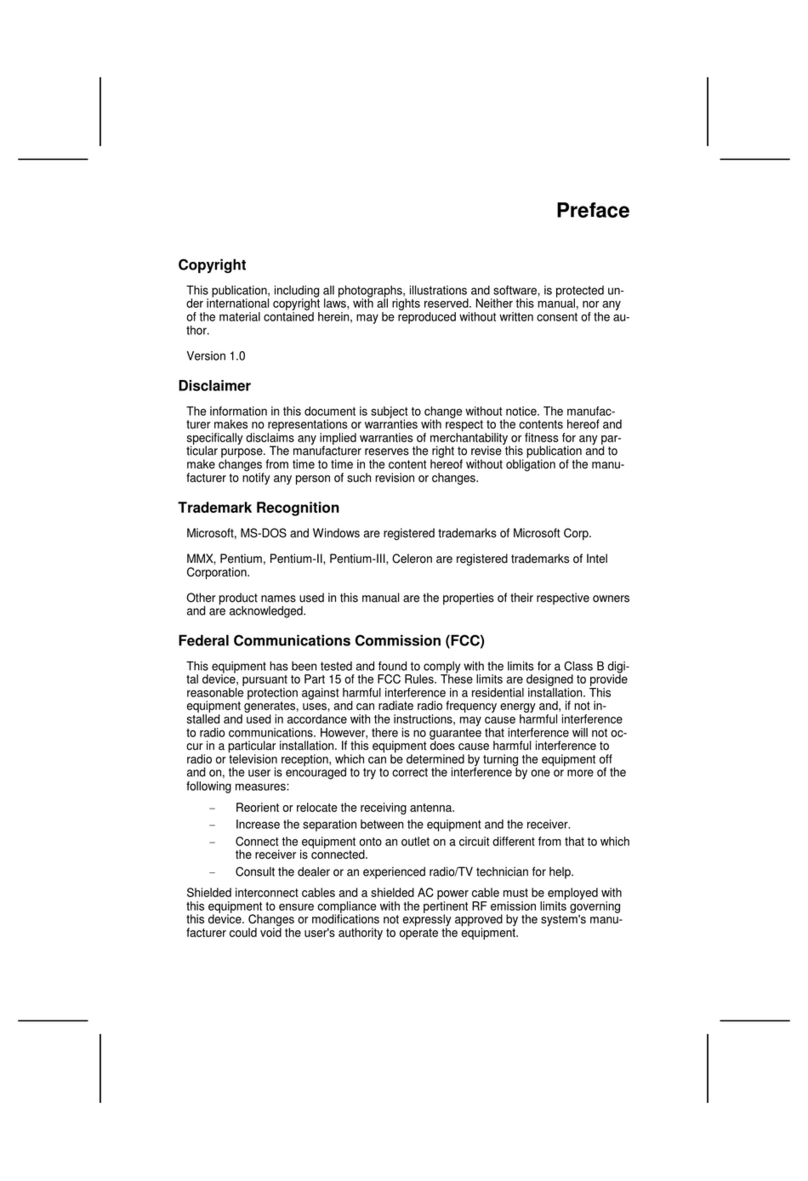
ECS Electronics
ECS Electronics L7VTM User manual
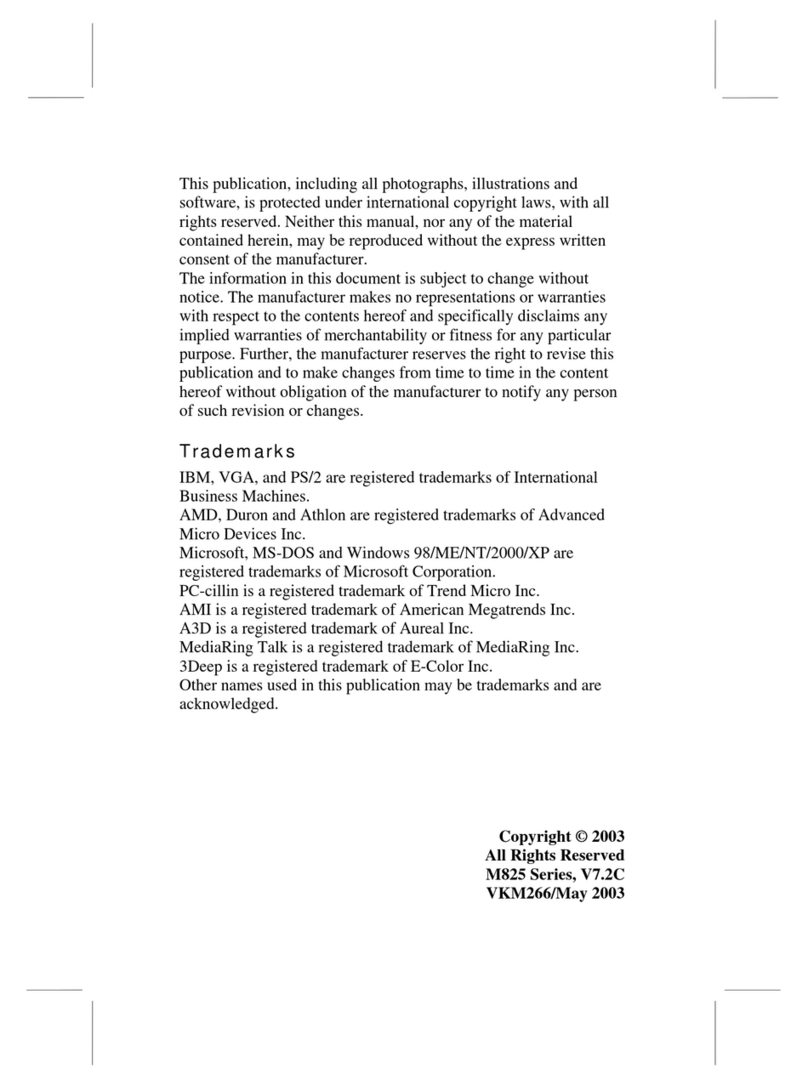
ECS Electronics
ECS Electronics L7VMM3 1.0 User manual

ECS Electronics
ECS Electronics M847 Series User manual
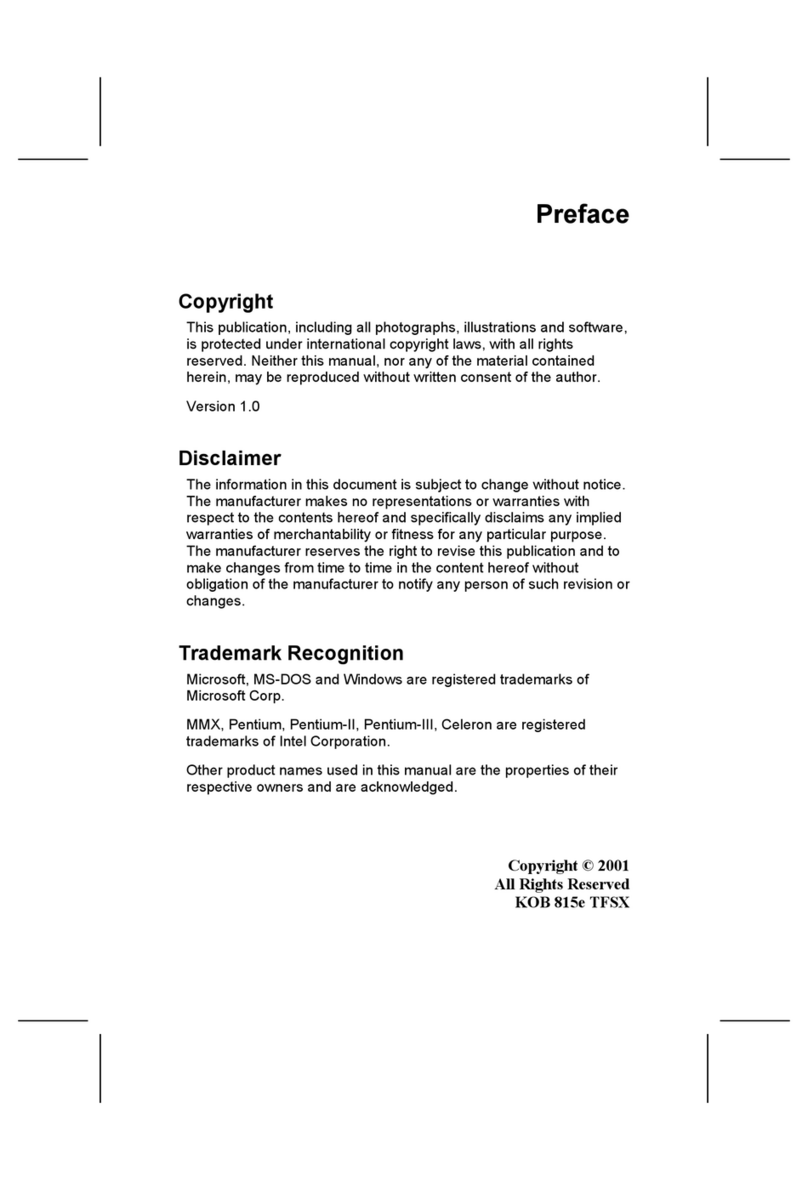
ECS Electronics
ECS Electronics P6IEAT User manual

ECS Electronics
ECS Electronics L4VXA User manual

ECS Electronics
ECS Electronics P6ISA-II User manual

ECS Electronics
ECS Electronics P4VXAD Rev.3.1 User manual
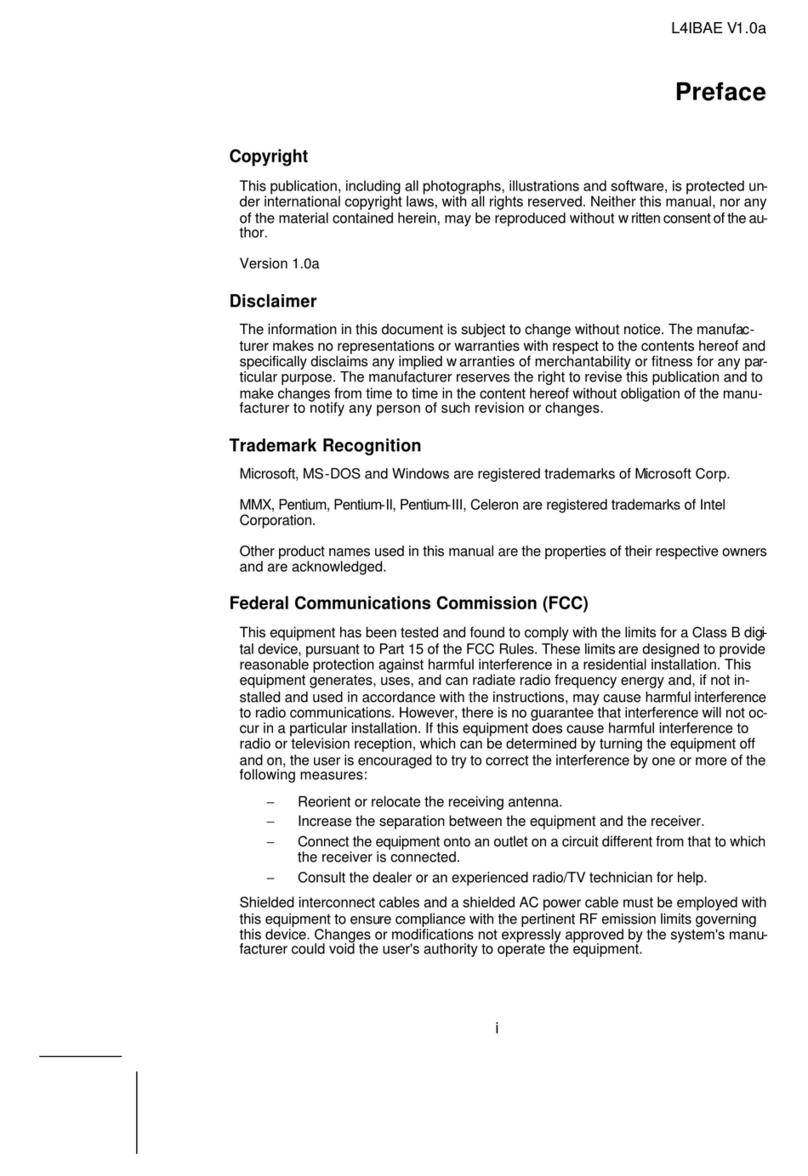
ECS Electronics
ECS Electronics L4IBAE User manual
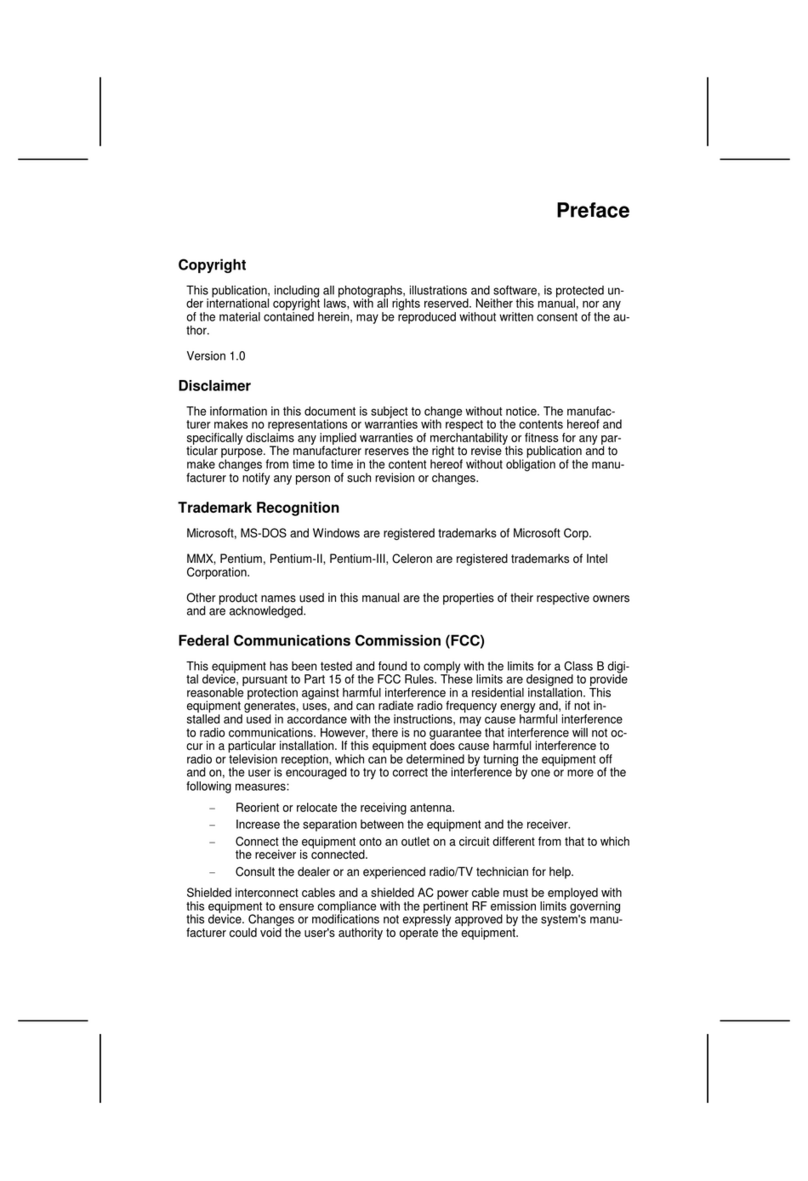
ECS Electronics
ECS Electronics L7VMM User manual