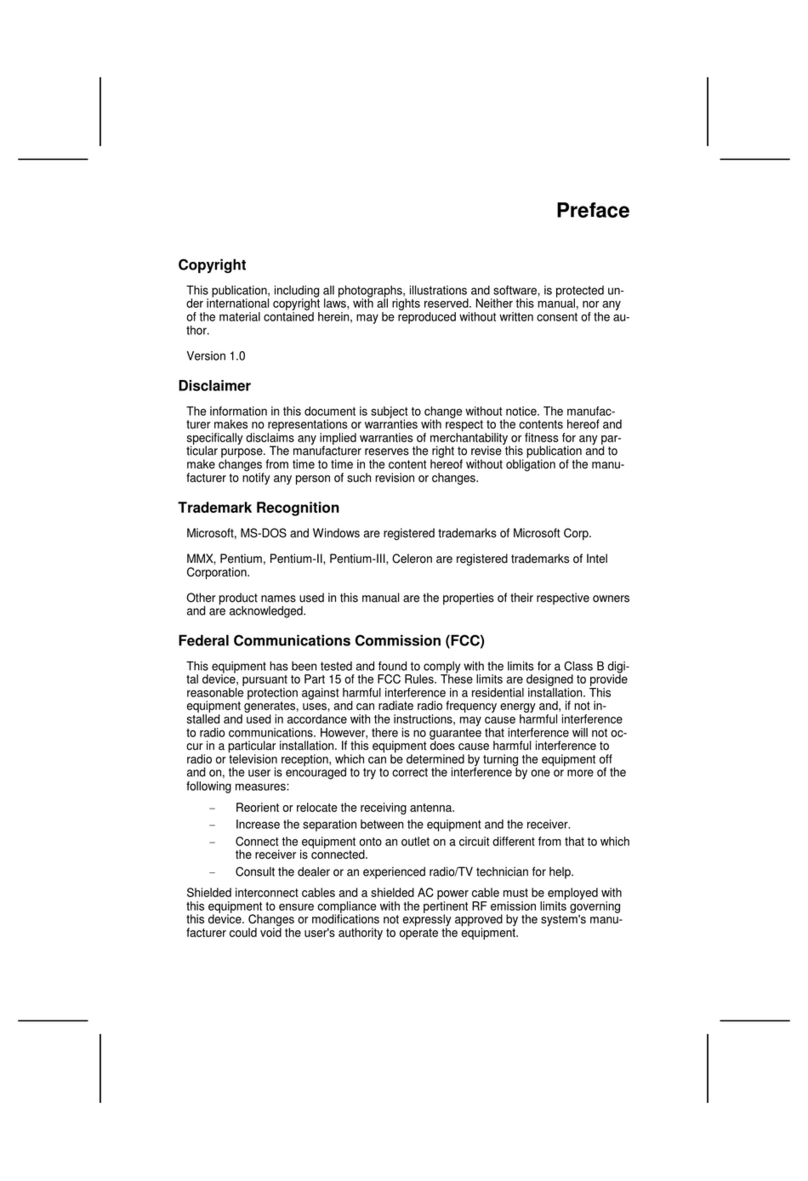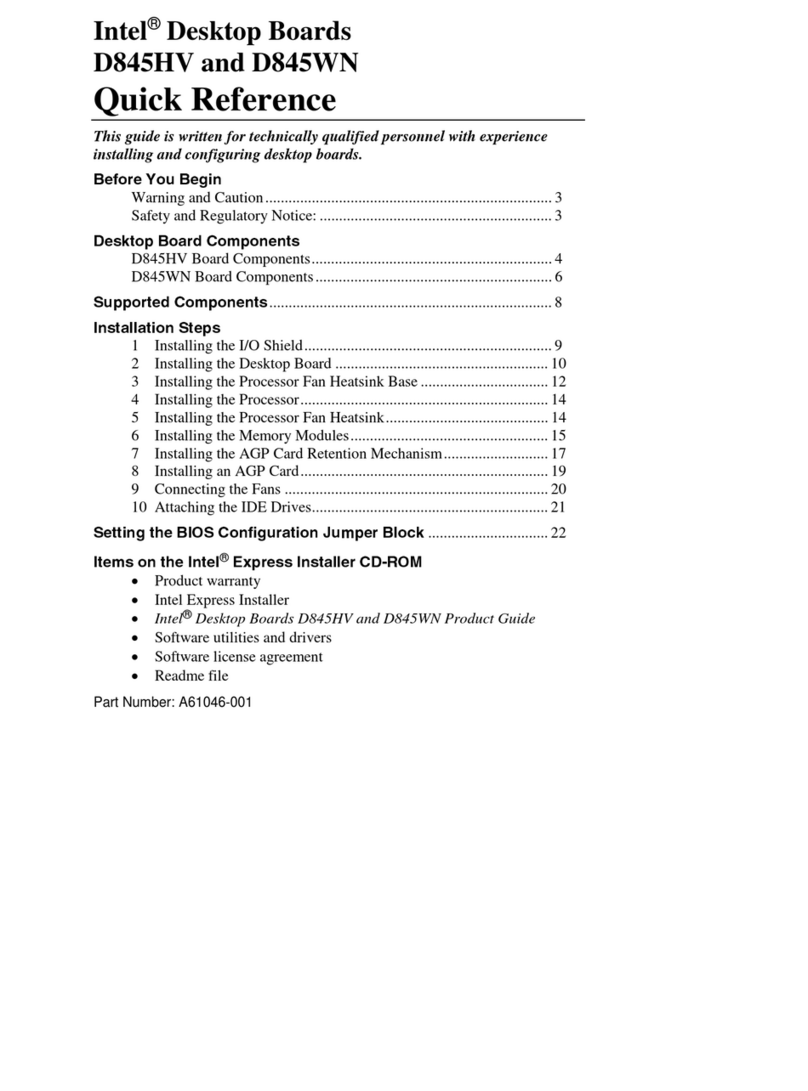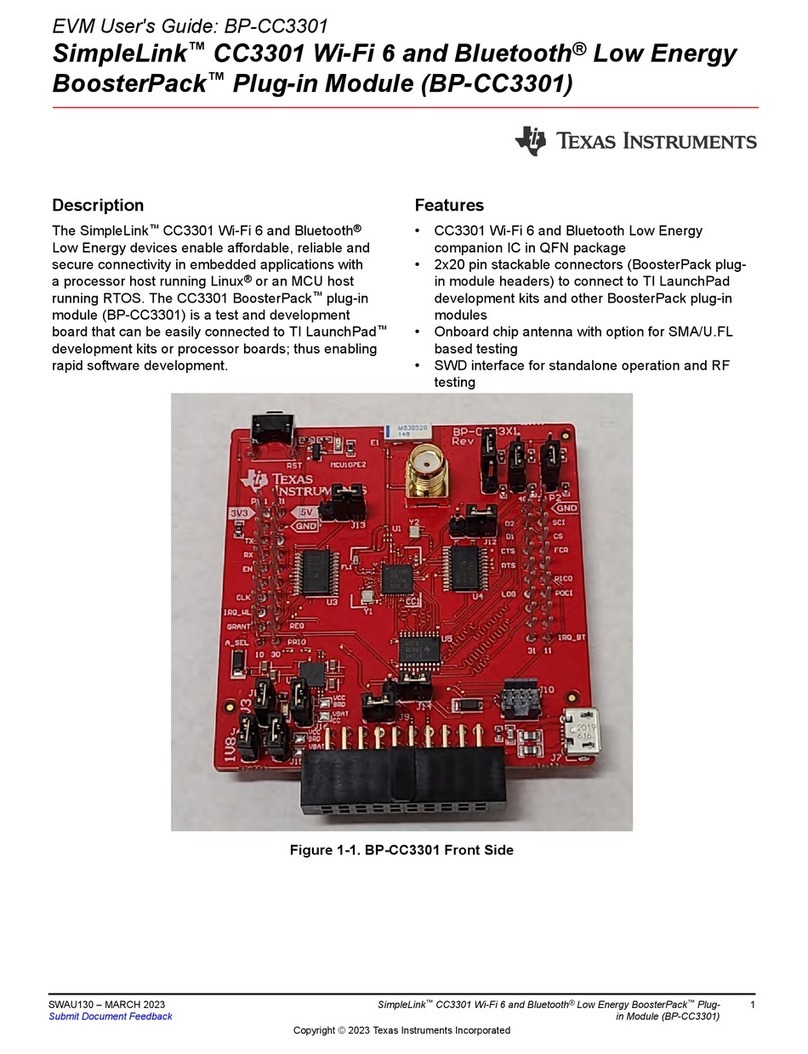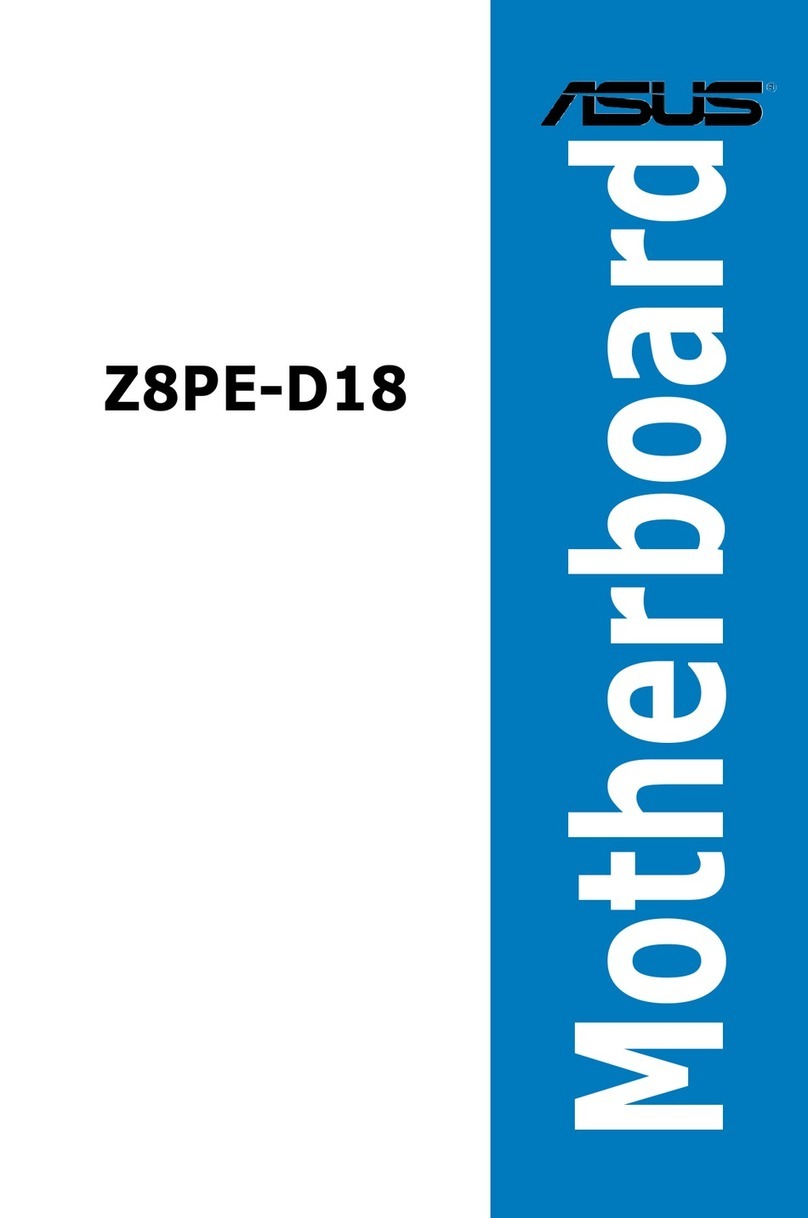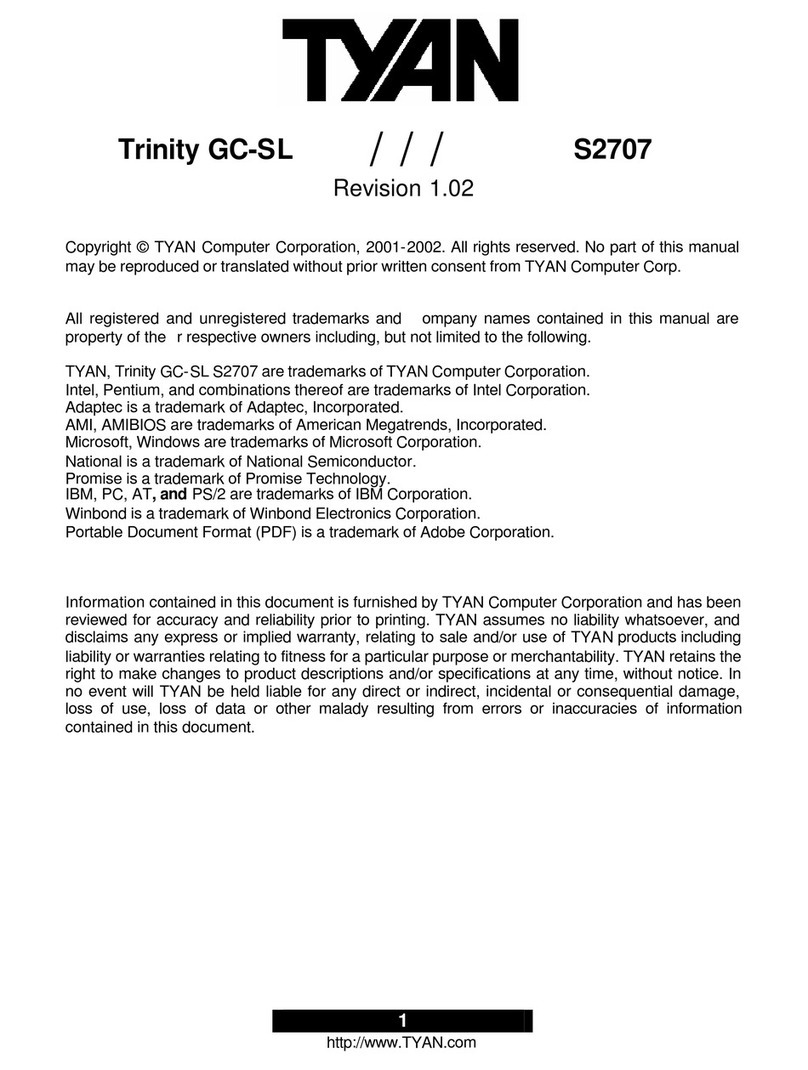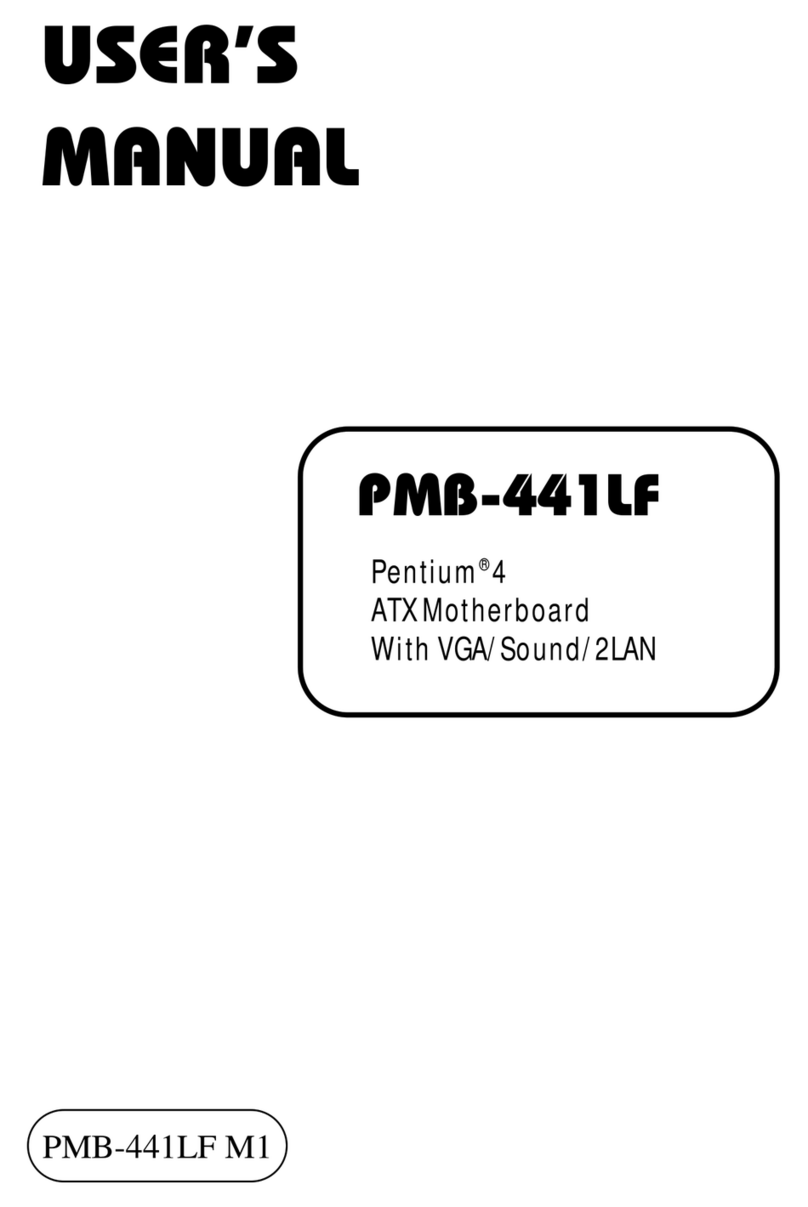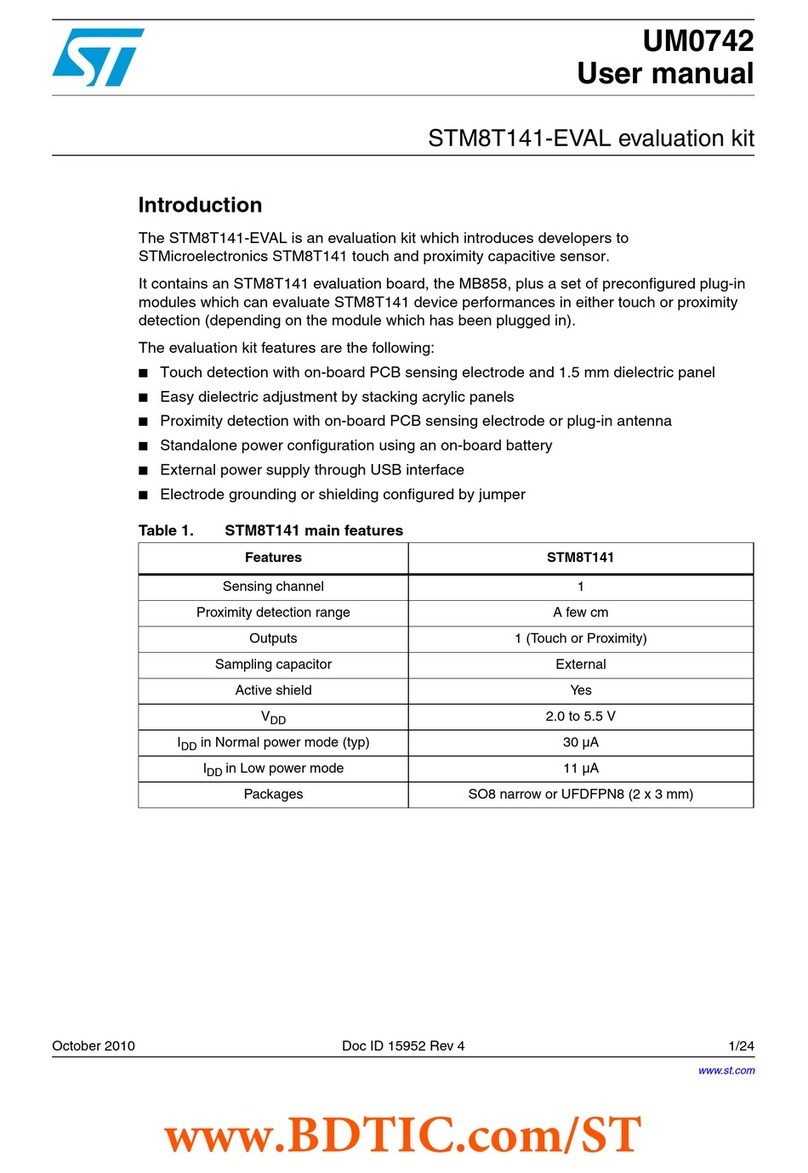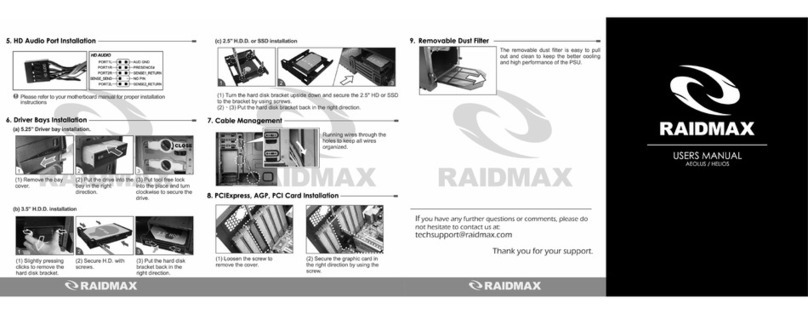ECS Electronics L7VMM3 1.0 User manual
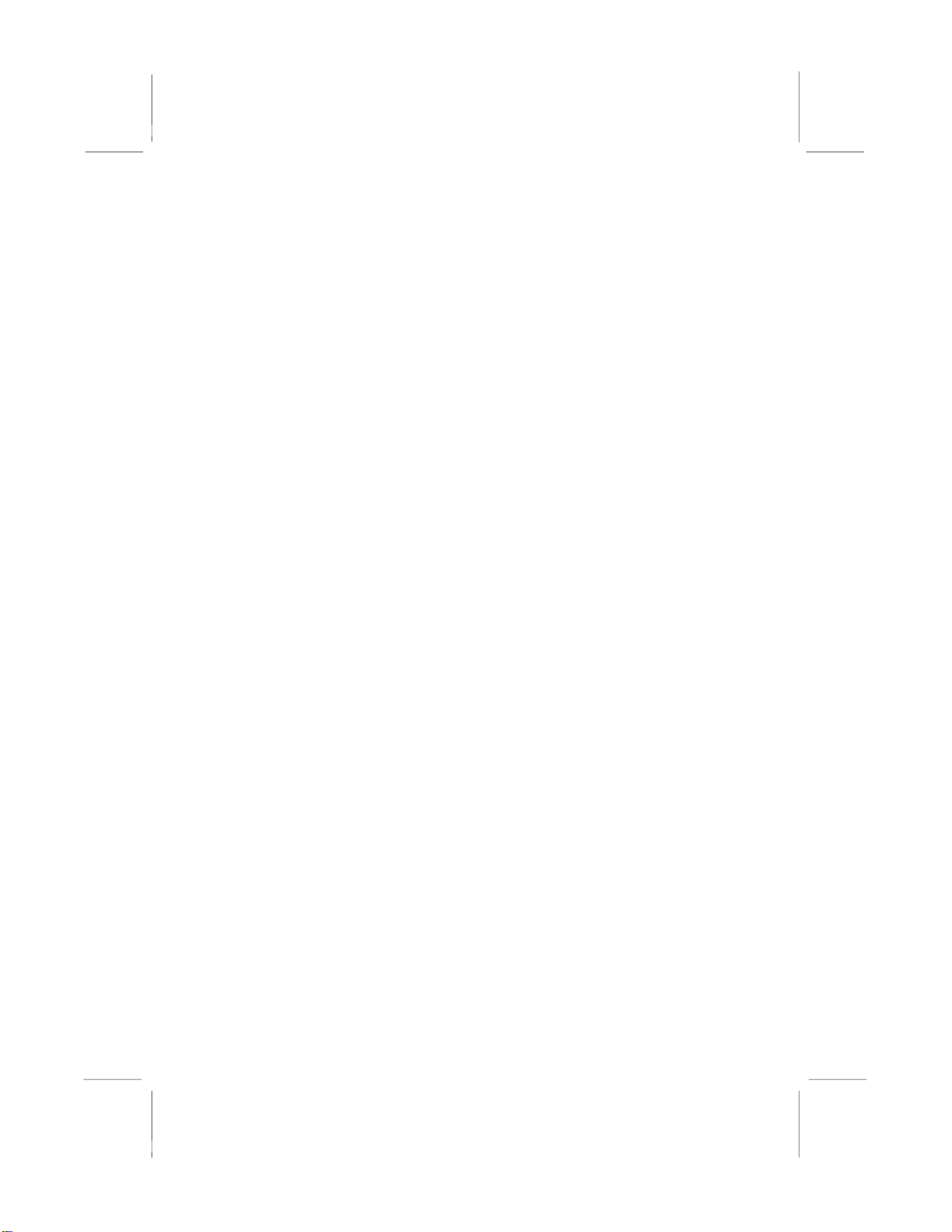
This publication, including all photographs, illustrations and
software, is protected under international copyright laws, with all
rights reserved. Neither this manual, nor any of the material
contained herein, may be reproduced without the express written
consent of the manufacturer.
The information in this document is subject to change without
notice. The manufacturer makes no representations or warranties
with respect to the contents hereof and specifically disclaims any
implied warranties of merchantability or fitness for any particular
purpose. Further, the manufacturer reserves the right to revise this
publication and to make changes from time to time in the content
hereof without obligation of the manufacturer to notify any person
of such revision or changes.
Trademarks
IBM, VGA, and PS/2 are registered trademarks of International
Business Machines.
AMD, Duron and Athlon are registered trademarks of Advanced
Micro Devices Inc.
Microsoft, MS-DOS and Windows 98/ME/NT/2000/XP are
registered trademarks of Microsoft Corporation.
PC-cillin is a registered trademark of Trend Micro Inc.
AMI is a registered trademark of American Megatrends Inc.
A3D is a registered trademark of Aureal Inc.
MediaRing Talk is a registered trademark of MediaRing Inc.
3Deep is a registered trademark of E-Color Inc.
Other names used in this publication may be trademarks and are
acknowledged.
Copyright © 2003
All Rights Reserved
M825 Series, V7.2C
VKM266/May 2003

Notice:
1. Owing to Microsoft’s certifying schedule is various to every
supplier, we might have some drivers not certified yet by
Microsoft. Therefore, it might happen under Windows XP that a
dialogue box (shown as below) pop out warning you this
software has not passed Windows Logo testing to verify its
compatibility with Windows XP. Please rest assured that our RD
department has already tested and verified these drivers. Click
the “Continue Anyway” button and go ahead the installation.
2. USB 2.0 Driver Limitations:
2-1 The USB 2.0 driver only supports Windows XP and
Windows 2000.
2-2 If you connect a USB 2.0 hub to the root hub, plugging USB
devices into this hub, the system might not successfully
execute certain USB devices’ connection because it could not
recognize these devices.
Currently, we are working on such limitations’ solution. As soon as
the solution is done, the updated USB drive will be released to our
website: www.pcchips.com.tw for your downloading.

Table of Contents
Trademarks..............................................................................1
Chapter 1: Introduction....................................................................4
Key Features............................................................................5
Package Contents.....................................................................5
Static Electricity Precautions...................................................6
Pre-Installation Inspection.......................................................6
Chapter 2: Mainboard Installation...................................................7
Mainboard Components ..........................................................8
I/O Ports...................................................................................8
Install Memory Modules .........................................................9
Jumper Settings .....................................................................11
Install the Mainboard.............................................................12
Connecting Optional Devices................................................13
Install Other Devices.............................................................15
Expansion Slots.....................................................................17
Chapter 3: BIOS Setup Utility.......................................................18
Introduction ...........................................................................18
Running the Setup Utility......................................................19
Standard CMOS Setup Page..................................................20
Advanced Setup Page............................................................21
Power Management Setup Page............................................23
PCI / Plug and Play Setup Page.............................................25
Load Optimal Settings...........................................................26
Load Best Performance Settings............................................26
Features Setup Page...............................................................26
CPU PnP Setup Page.............................................................28
Hardware Monitor Page.........................................................29
Change Password...................................................................29
Exit ........................................................................................30
Chapter 4: Software & Applications .............................................31
Introduction ...........................................................................31
Installing Support Software...................................................32
Bundled Software Installation...............................................34

Chapter 1
Introduction
This mainboard has an AMD Duron processor. This mainboard
supports front-side bus speed of 200 MHz.
This mainboard has a KM266 chipset that supports one 4X AGP
slot for highly graphics display, 100/133 MHz DDR, and Ultra
DMA ATA100/133 function to provide outstanding high system
performance under all types of system operations. The mainboard
has the built-in AC97 Codec, a CNR (Communications and
Networking Riser) slot and a built-in 10BaseT/100BaseTX
Network Interface. This mainboard has the 128-bit 2D/3D AGP
Graphics Accelerator with 32MB frame buffer, supporting AGP
4X 266MHz mode up to 1GB/s bandwidth, which provides a direct
connection between the graphics sub-system and memory so that
the graphics do not have to compete for processor time with other
devices on the PCI bus. There is a full set of I/O Ports including
PS/2 keyboard and mouse ports, one serial port, one onboard VGA
(S3) port, one parallel port, and maximum six USB2.0 ports – four
back-panel ports and onboard USB header USB3 providing two
extra ports by connecting the Extended USB Module to the
mainboard.
This mainboard has all the features you need to develop a powerful
multimedia workstation that is network ready. The board is Micro
ATX size and has power connectors for an ATX power supply.
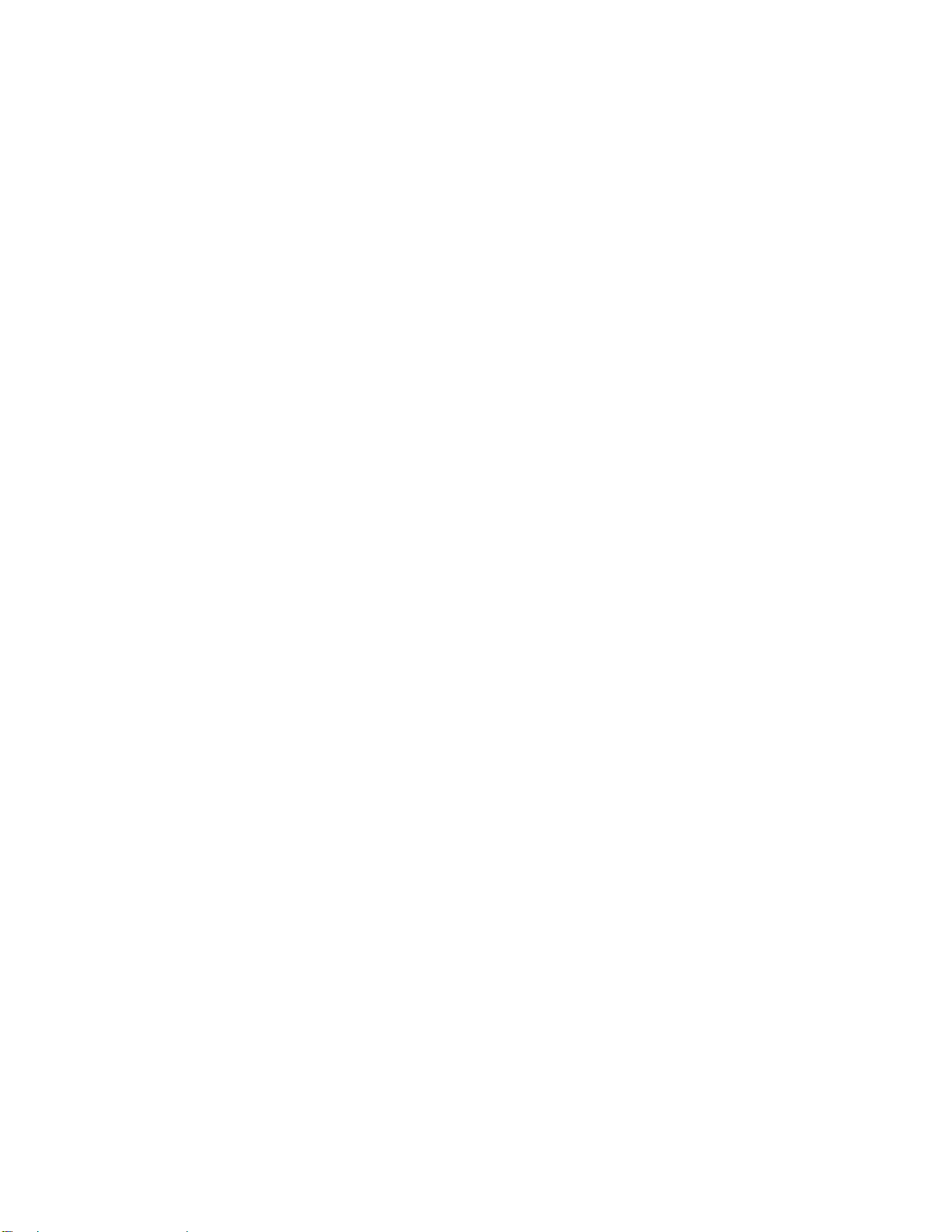
Key Features
The key features of this mainboard include:
CPU Type
♦ Supports onboard AMD Duron processor
♦ Supports 200 MHz Front-Side Bus
Chipset
There are VIA KM266 Northbridge and VT8235 Southbridge in
this chipset in accordance with an innovative and scalable
architecture with proven reliability and performance. A few of the
chipset’s advanced features are:
♦ An advanced V-Link memory controller architecture that
provides the bandwidth up to 266 MB/s and performance
necessary for even the most demanding Internet and
2D/3D graphics
♦ Support for an 4xAGP interface providing vivid 2D/3D
graphics and video performance
Memory Support
♦ Two 184-pin DIMM slots for DDR memory modules
♦ Support for 100/133 MHz memory bus
♦ Maximum installed memory is 2GB
Expansion Slots
♦ One CNR slot
♦ One 4X AGP slot for AGP 2.0-compliant interface
♦ Two 32-bit PCI slots for PCI 2.2-compliant bus interface
Onboard IDE channels
♦ Primary and Secondary PCI IDE channels
♦ Support for PIO (programmable input/output) modes
♦ Support for Multiword DMA modes
♦ Support for Bus Mastering and Ultra DMA ATA 100
33/66/100/133 modes
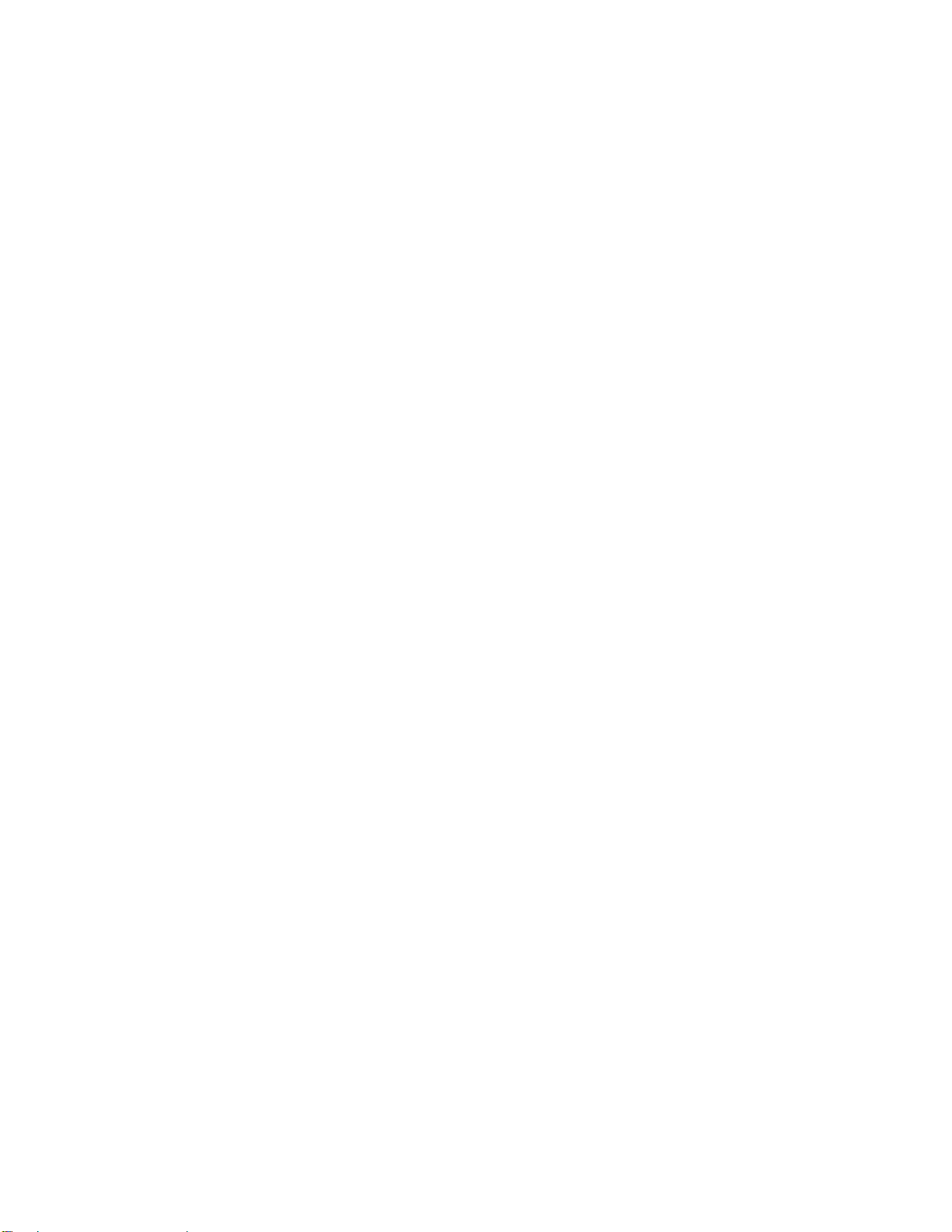
Power Supply and Power Management
♦ ATX power supply connector
♦ ACPI and previous PMU support, suspend switch,
keyboard power on/off
♦ Supports Wake on LAN
VGA
♦ Single cycle 128-bit 3D architecture
♦ 128-bit 2D graphic engine
♦ 8/16/32 MB frame buffer using system memory
♦ Supports AGP 4X 266 MHz mode up to 1GB/s bandwidth
♦ Supports 250MHz RAMDAC
♦ 2D/3D resolutions up to 1920x1440
♦ Supports AGP Rev. 2.0 Spec. Compliant
AC97 Codec
♦ Compliant with AC’97 2.1 specification
♦ 16-bit stereo full-duplex CODEC with fixed 48KHz
sampling rate
♦ 3 analog line-level stereo inputs with 5-bit volume control:
LINE-IN, CD-IN
♦ Three Audio Jacks – Line-Out, Line-In and Microphone-In
♦ Sound Blaster, Sound Blaster Pro Compatible
♦ Advanced power management support
Onboard I/O Ports
♦ Provides PC99 Color Connectors for easy peripheral device
connections
♦ Floppy disk drive connector with 1Mb/s transfer rate
♦ Two PS/2 ports for keyboard and mouse
♦ One serial port with 16C550-compatible fast UART
♦ One parallel port with ECP and EPP support
♦ One VGA port
♦ Four back-panel USB2.0 ports and extra two USB2.0 ports
(onboard USB header USB3)
♦ One infrared port connector for optional module

Built-in Ethernet LAN (optional)
♦ 10Base-T/100Base-TX Physical Layer Solution
♦ Dual Speed – 100/10 Mbps
♦ MII Interface to Ethernet Controller/Configuration & Status
♦ Auto Negotiation: 10/100, Full/Half Duplex
♦ Meet All Applicable IEEE802.3, 10Base-T and 100Base-
TX Standards
USB 2.0
♦ Compliant with Universal Serial Bus Specification
Revision 2.0
♦ Compliant with Intel’s Enhanced Host Controller
Interface Specification Revision 0.95
♦ Compliant with Universal Host Controller Interface
Specification Revision 1.1
♦ PCI multi-function device consists of two UHCI Host
Controller cores for full-/low-speed signaling and one
EHCI Host Controller core for high-speed signaling
♦ Root hub consists 4 downstream facing ports with
integrated physical layer transceivers shared by UHCI and
EHCI Host Controller
♦ Support PCI-Bus Power Management Interface
Specification release 1.1
♦ Legacy support for all downstream facing ports
Hardware Monitoring
♦ Built-in hardware monitoring for CPU & System
temperatures, fan speeds and mainboard voltages
Onboard Flash ROM
♦ Supports Plug and Play configuration of peripheral devices
and expansion cards
Bundled Software
♦ PC-Cillin2002 provides automatic virus protection under
Windows 98/ME/NT/2000/XP
♦ MediaRing Talk provides PC to PC or PC to Phone
internet phone communication
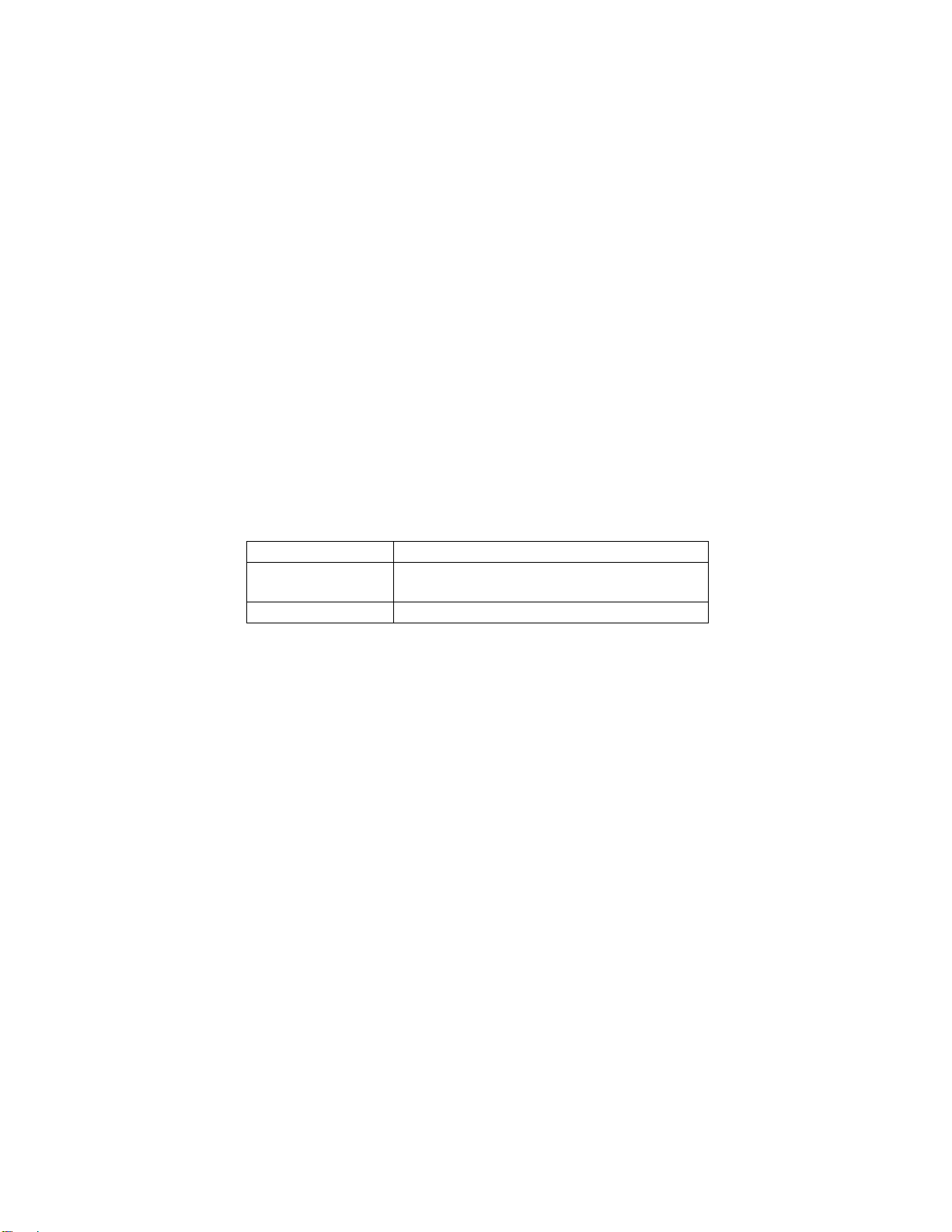
♦ 3Deep delivers the precise imagery and displays accurate
color in your monitor
♦ PC DJ is a dual-MP3 player that enables users to actually
mix music right on their own personal computers.
♦ Adobe Acrobat Reader V5.0 is the software to help users
read .PDF files.
Dimensions
♦ Micro ATX form factor (24.4cm x 19cm)
Package Contents
Attention: This mainboard serial has two models, M825LU
(USB2.0, LAN) and M825U(USB2.0). Please contact your local
supplier for more information about your purchased model. Each
model will support different specification listed as below:
Model Specification
M825LU Onboard LAN PHY chip (U11),
support USB2.0 + RJ-45 LAN connector
M825U Support USB2.0 connector only
Your mainboard package ships with the following items:
The mainboard
The User’s Manual
One diskette drive ribbon cable (optional)
One IDE drive ribbon cable
Software support CD
Optional Accessories
You can purchase the following optional accessories for this
mainboard.
Extended USB module
Card Reader (You can buy your own Card Reader from the
third party, but please contact your local Card Reader vendor
on any issues of the specification and compatibility.)

Static Electricity Precautions
Components on this mainboard can be damaged by static
electricity. Take the following precautions when unpacking the
mainboard and installing it in a system.
1. Keep the mainboard and other components in their original
static-proof packaging until you are ready to install them.
2. During installation, wear a grounded wrist strap if possible. If
you don’t have a wrist strap, discharge static electricity by
touching the bare metal of the system chassis.
3. Handle the mainboard carefully by the edges. Avoid touching
the components unless it is absolutely necessary. During
installation put the mainboard on top of the static-protection
packaging it came in with the component side facing up.
Pre-Installation Inspection
1. Inspect the mainboard for damage to the components and
connectors on the board.
2. If you suspect that the mainboard has been damaged, do not
connect power to the system. Contact your mainboard vendor
and report the damage.

Chapter 2
Mainboard Installation
To install this mainboard in a system, please follow these
instructions in this chapter:
Identify the mainboard components
Install one or more system memory modules
Make sure all jumpers and switches are set correctly
Install this mainboard in a system chassis (case)
Connect any extension brackets or cables to connecting
headers on the mainboard
Install other devices and make the appropriate connections to
the mainboard connecting headers
Note:
1. Before installing this mainboard, make sure jumper JP2 is
under Normal setting. See this chapter for information about
locating JP2 and the setting options.
2. Never connect power to the system during installation;
otherwise, it may damage the mainboard.

Mainboard Components
This diagram below identifies major components on the mainboard.
Note: Any jumpers on your mainboard that do not appear in
the illustration above are for testing only.
I/O Ports
The illustration below shows a side view of the built-in I/O ports
on the mainboard.
(shared
with
READER1
)
(
o
p
tional
)
11
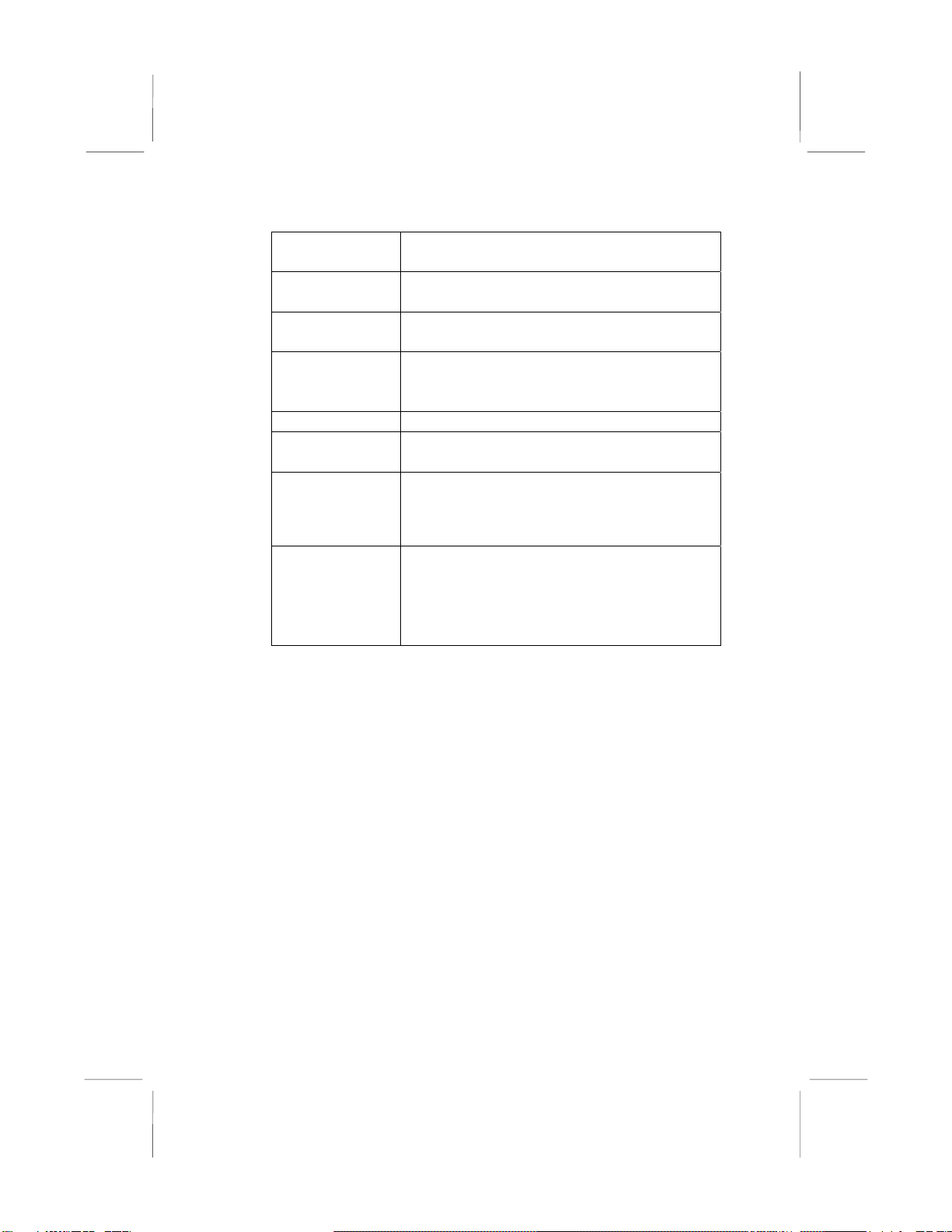
PS/2 Mouse Use the upper PS/2 port to connect a PS/2
pointing device.
PS/2 Keyboard Use the lower PS/2 port to connect a PS/2
keyboard.
LPT1 Use LPT1 to connect printers or other
parallel communications devices.
COM1 Use the COM port to connect serial devices
such as mice or fax/modems. COM1 is
identified by the system as COM1.
VGA Use the VGA port to connect VGA devices.
LAN Port
(optional) Connect an RJ-45 jack to the LAN port to
connect your computer to the Network.
USB Ports Use the USB ports to connect USB devices.
Note: The lower USB port located beside the
VGA port is shared with the READER1
connector.
Audio Ports Use the three audio ports to connect audio
devices. The first jack is for stereo Line-In
signal. The second jack is for stereo Line-
Out signal. The third jack is for
Microphone.
Install Memory Modules
This mainboard accommodates two 184-pin 2.5V unbuffered
Double Data Rate SDRAM (DDR SDRAM) Dual Inline Memory
Module (DIMM) sockets, and supports up to 2.0 GB
of 200/266 MHz DDR SDRAM.
DDR SDRAM is a type of SDRAM that supports data transfers on
both edges of each clock cycle (the rising and falling edges),
effectively doubling the memory chip’s data throughput. DDR
DIMMs can synchronously work with 100 MHz or 133 MHz
memory bus.
12
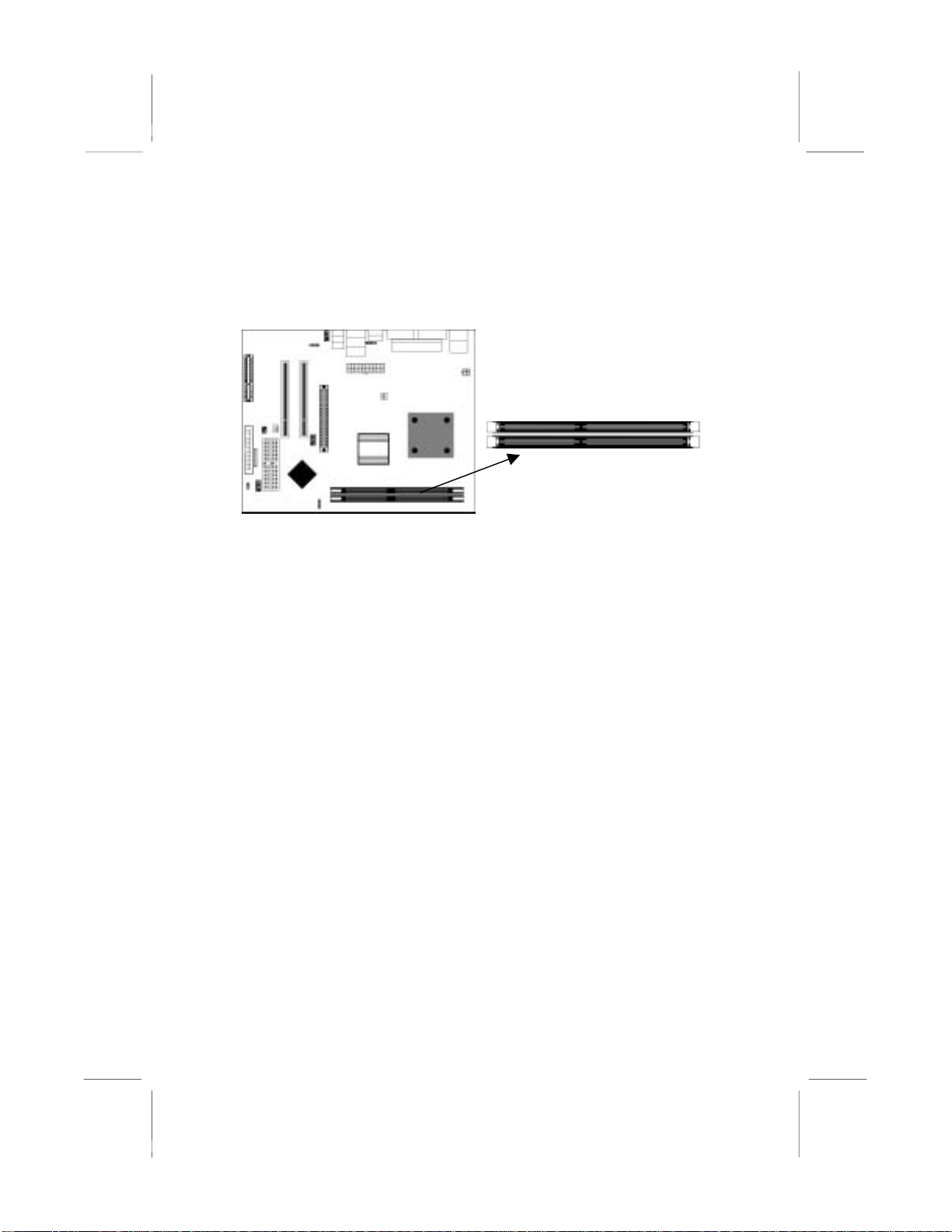
DDR SDRAM provides 1.6 GB/s or 2.1 GB/s data transfer rate
depending on whether the bus is 100 MHz or 133 MHz.
DDR SDRAM uses additional power and ground lines and requires
184-pin 2.5V unbuffered DIMM module.
DDR1
DDR2
Installation Procedure
These modules can be installed with up to 2 GB system memory.
Refer to the following to install the memory module.
Refer to the following to install the memory modules.
1. Push the latches on each side of the DIMM socket
down.
2. Align the memory module with the socket. The
DIMM sockets are keyed with notches and the
DIMMs are keyed with cutouts so that they can
only be installed correctly.
3. Check that the cutouts on the DIMM module edge
connector match the notches in the DIMM socket.
4. Install the DIMM module into the socket and press
it firmly down until it is seated correctly. The
socket latches are levered upwards and latch on to
the edges of the DIMM.
5. Install any remaining DIMM modules.
13
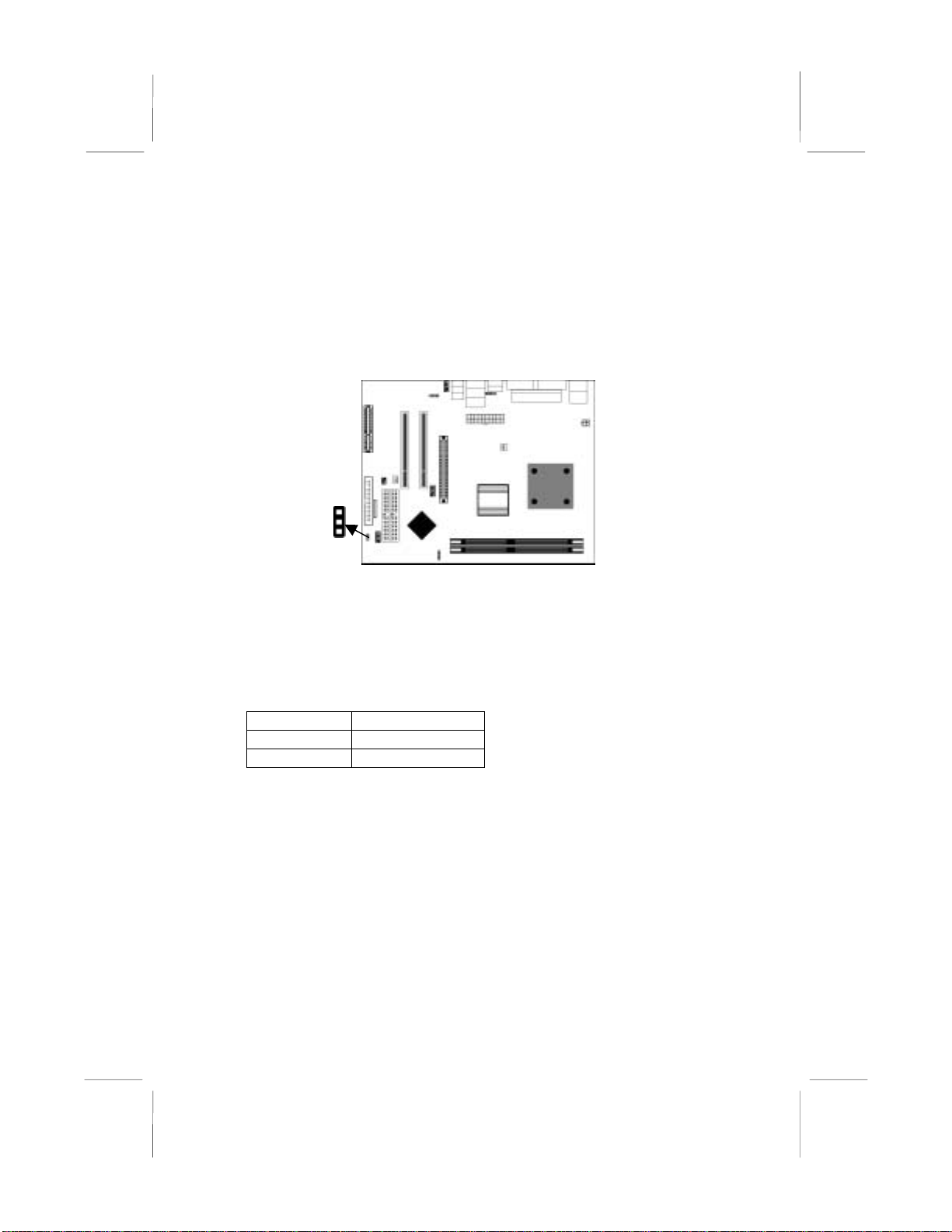
Jumper Settings
Jumpers are sets of pins connected together with jumper caps. The
jumper caps change the mainboard’s operation by changing the
electronic circuits on the mainboard. If we connect two pins with a
jumper cap, these pins are SHORT; if remove a jumper cap from
these pins, they are OPEN.
1
JP2
Jumper JP2: Clear CMOS Memory
This jumper can clear the CMOS memory. You may need to clear
the CMOS memory if the settings in the Setup Utility are incorrect
that your mainboard can’t operate. To clear the CMOS memory,
disconnect all the power cables, and then move the jumper cap into
the CLEAR setting for a few seconds.
Function Jumper Setting
Normal Short Pins 1-2
Clear CMOS Short Pins 2-3
14
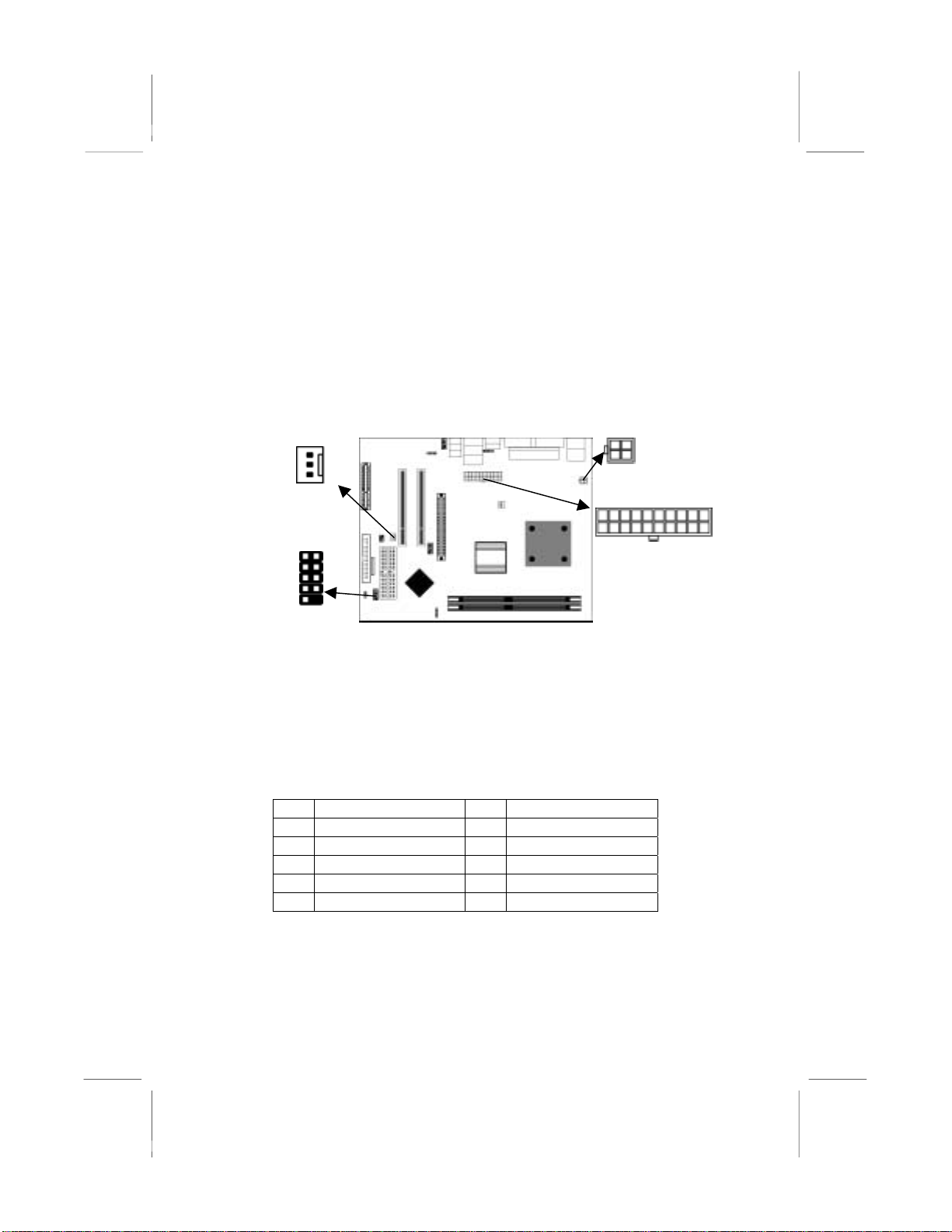
Install the Mainboard
Install the mainboard in a system chassis (case). The board is a
Micro ATX size mainboard. You can install this mainboard in an
ATX case. Ensure your case has an I/O cover plate that matches
the ports on this mainboard.
Install the mainboard in a case. Follow the instructions provided by
the case manufacturer using the hardware and internal mounting
points on the chassis.
1 CPUPW1
SYSFAN1
A
TX1
1
PANEL1
Connect the power connector from the power supply to the ATX1
connector on the mainboard. CPUPW1 is the CPU Vcore power
connector.
If there is a cooling fan installed in the system chassis, connect the
cable from the cooling fan to the SYSFAN1 fan power connector
on the mainboard.
Connect the case switches and indicator LEDs to the PANEL1
header.
Pin Signal Pin Signal
1 HDD_LED_P 2 PWR/ACPI LED
3 HDD_LED_N 4 PWR/ACPI LED
5 RESET 6 POWER BUTTON
7 RESET 8 POWER BUTTON
9 NC 10 KEY
15
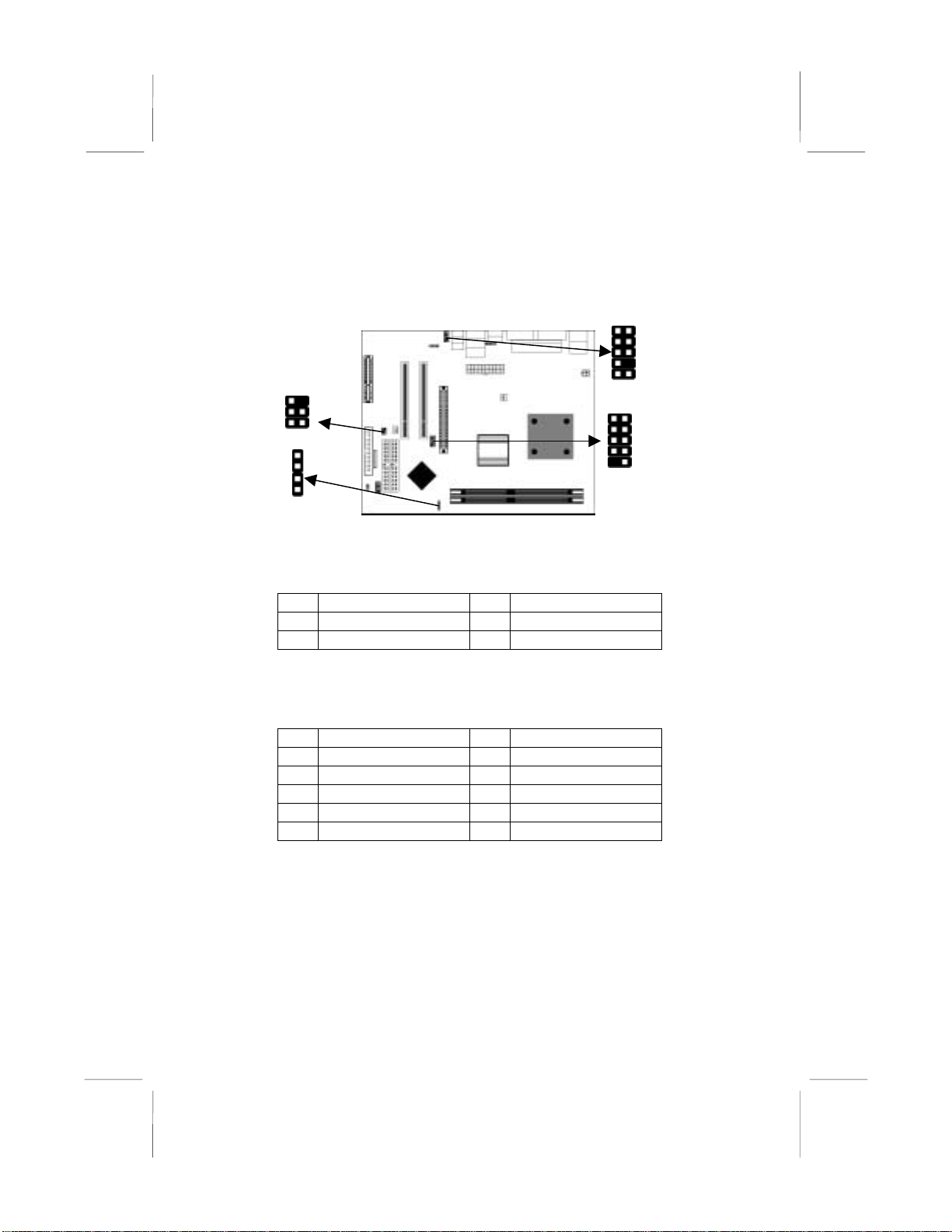
Connecting Optional Devices
Refer to the following for information on connecting the
mainboard’s optional devices:
1
SIR1
1 AUDIO2
1
USB3
SPK1
1
SPK1: Speaker Connector
Connect the cable from the PC speaker to the SPK1 header on the
mainboard.
Pin Signal Pin Signal
1 +5V 2 NC
3 GND 4 SPKR
AUDIO2: Front Panel Audio Header
This header allows the user to install auxiliary front-oriented
microphone and line-out ports for easier access.
Pin Signal Pin Signal
1 AUD_MIC 2 AUD_GND
3 AUD_MIC_BIAS 4 AUD_VCC
5 AUD_FPOUT_R 6 AUD_RET_R
7 HP_ON 8 KEY
9 AUD_FPOUT_L 10 AUD_RET_L
Note: If you want to connect the front panel sound jack, you have
to remove jumper caps of Pin(5-6) and Pin(9-10) from the
AUDIO2 header.
16

USB3: Front panel USB Connector
The mainboard has USB ports installed on the rear edge I/O port
array. Additionally, some computer cases have USB ports at the
front of the case. If you have this kind of case, use auxiliary USB
connector USB3 to connect the front-mounted ports to the
mainboard.
Pin Signal Pin Signal
1 VERG_FP_USBPWR0 2 VERG_FP_USBPWR0
3 USB_FP_P0- 4 USB_FP_P1-
5 USB_FP_P0+ 6 USB_FP_P1+
7 GROUND 8 GROUND
9 KEY 10 NC
1. Locate the USB3 header on the mainboard.
2. Plug the bracket cable onto the USB3 header.
3. Remove a slot cover from one of the expansion slots on the
system chassis. Install an extension bracket in the opening.
Secure the extension bracket to the chassis with a screw.
READER1: USB Card Reader Connector (optional)
This connector is for connecting internal USB card reader. You can
use a card reader to read or transfer files and digital images to your
computer.
Pin Signal Pin Signal
1 STANDBY 5V 2 USB-
3 USB+ 4 GND
5 KEY
The READER1 is shared with the lower USB port located
beside the VGA port of the I/O back panel. Please see “I/O
Ports” for more information.
Please check the pin assignment of the cable and the USB
header on the mainboard. Make sure the pin assignment
will match before plugging in. Any incorrect usage may
cause unexpected damage to the system. The vendor won’t
be responsible for any incidental or consequential damage
arising from the usage or misusage of the purchased
product.
17

SIR1: Infrared Port
The infrared port allows the wireless exchange of information
between your computer and similarly equipped devices such as
printers, laptops, Personal Digital Assistants (PDAs), and other
computers. Pin Signal Pin Signal
1 NC 2 KEY
3 +5V 4 GND
5 IRTX 6 IRRX
1. Locate the infrared port SIR1 header on the mainboard.
2. If you are adding an infrared port, connect the ribbon cable
from the port to the SIR1 header and then secure the port to an
appropriate place in your system chassis.
Install Other Devices
Install and connect any other devices in the system following the
steps below.
11
IDE1
IDE2
1
FDC1
Floppy Disk Drive
The mainboard ships with a floppy disk drive cable that can
support one or two drives. Drives can be 3.5” or 5.25” wide, with
capacities of 360K, 720K, 1.2MB, 1.44MB, or 2.88MB.
Install your drives and connect power from the system power
supply. Use the cable provided to connect the drives to the floppy
disk drive connector FDC1.
18
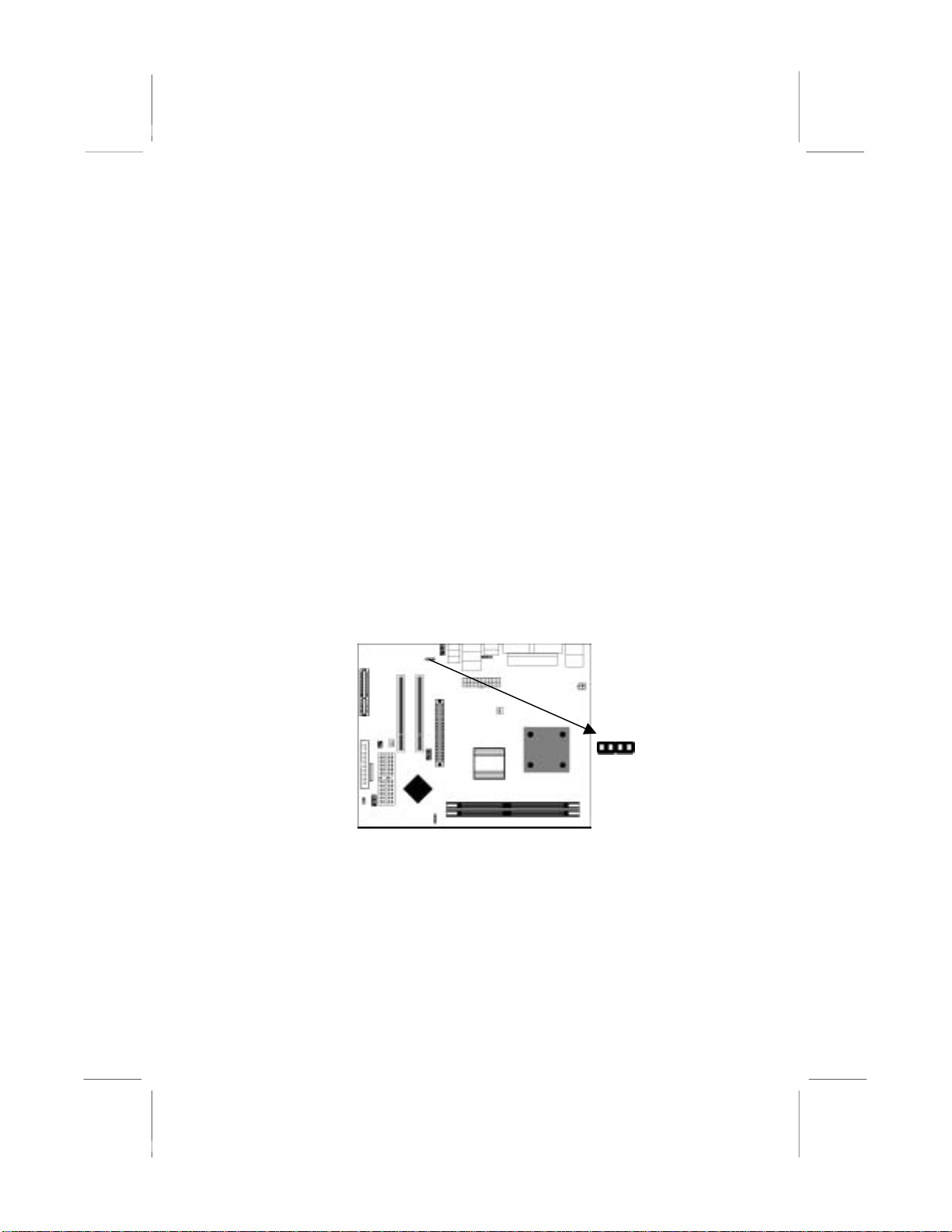
IDE Devices
IDE devices include hard disk drives, high-density diskette drives,
and CD-ROM or DVD-ROM drives, among others.
The mainboard ships with an IDE cable that can support one or two
IDE devices. If you connect two devices to a single cable, you
must configure one of the drives as Master and one of the drives as
Slave. The documentation of the IDE device will tell you how to
configure the device as a Master or Slave device. The Master
device connects to the end of the cable.
Install the device(s) and connect power from the system power
supply. Use the cable provided to connect the device(s) to the
Primary IDE channel connector IDE1 on the mainboard.
If you want to install more IDE devices, you can purchase a second
IDE cable and connect one or two devices to the Secondary IDE
channel connector IDE2 on the mainboard. If you have two
devices on the cable, one must be Master and one must be Slave.
Internal Sound Connections
If you have installed a CD-ROM drive or DVD-ROM drive, you
can connect the drive audio cable to the onboard sound system.
1
CD2
When you first start up your system, the BIOS should
automatically detect your CD-ROM/DVD drive. If it doesn’t, enter
the Setup Utility and configure the CD-ROM/DVD drive that you
have installed. On the mainboard, locate the 4-pin connector CD2.
19

CD2
Pin Signal
1 CD IN L
2 GND
3 GND
4 CD IN R
Expansion Slots
This mainboard has one AGP, one CNR and two 32-bit PCI slots.
A
GP1
PCI2 PCI1
C
NR1
Follow the steps below to install a PCI/AGP/CNR expansion card.
1. Locate the CNR, AGP or PCI slots on the mainboard.
2. Remove the blanking plate of the slot from the system chassis.
3. Install the edge connector of the expansion card into the slot.
Ensure the edge connector is correctly seated in the slot.
4. Secure the metal bracket of the card to the system chassis with
a screw.
20
Table of contents
Other ECS Electronics Motherboard manuals

ECS Electronics
ECS Electronics M847 Series User manual
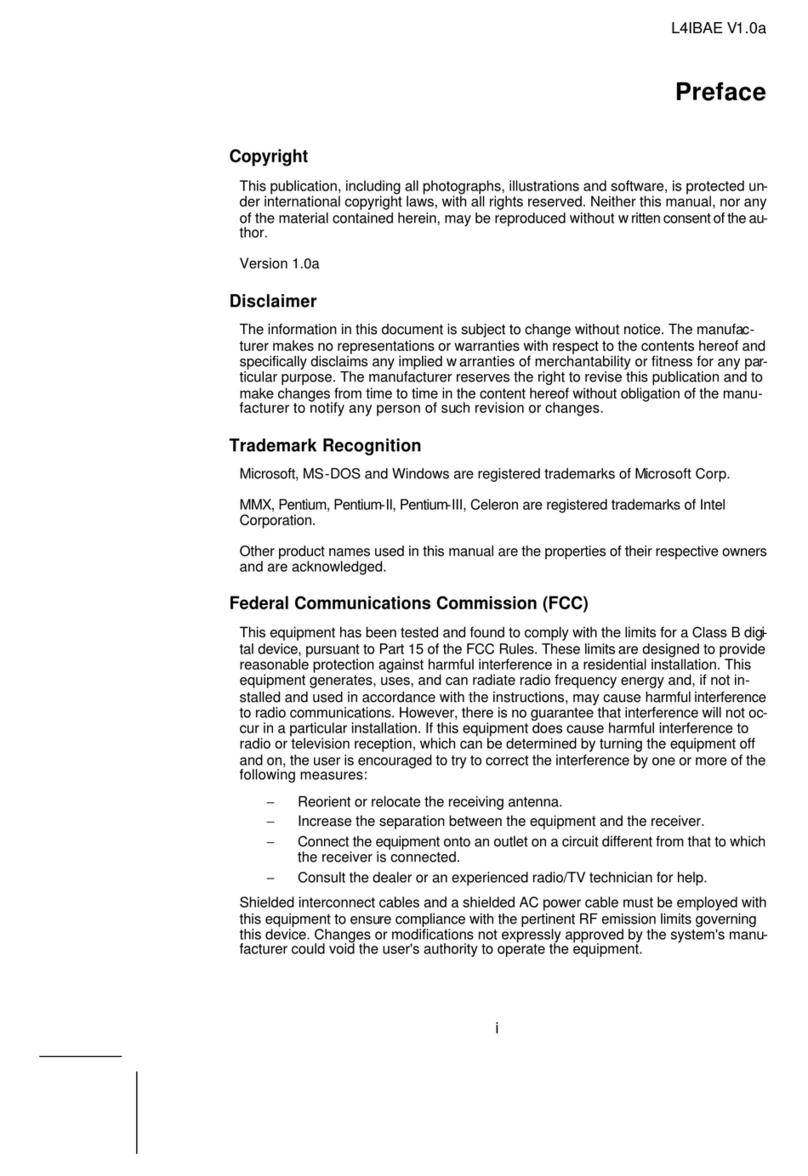
ECS Electronics
ECS Electronics L4IBAE User manual
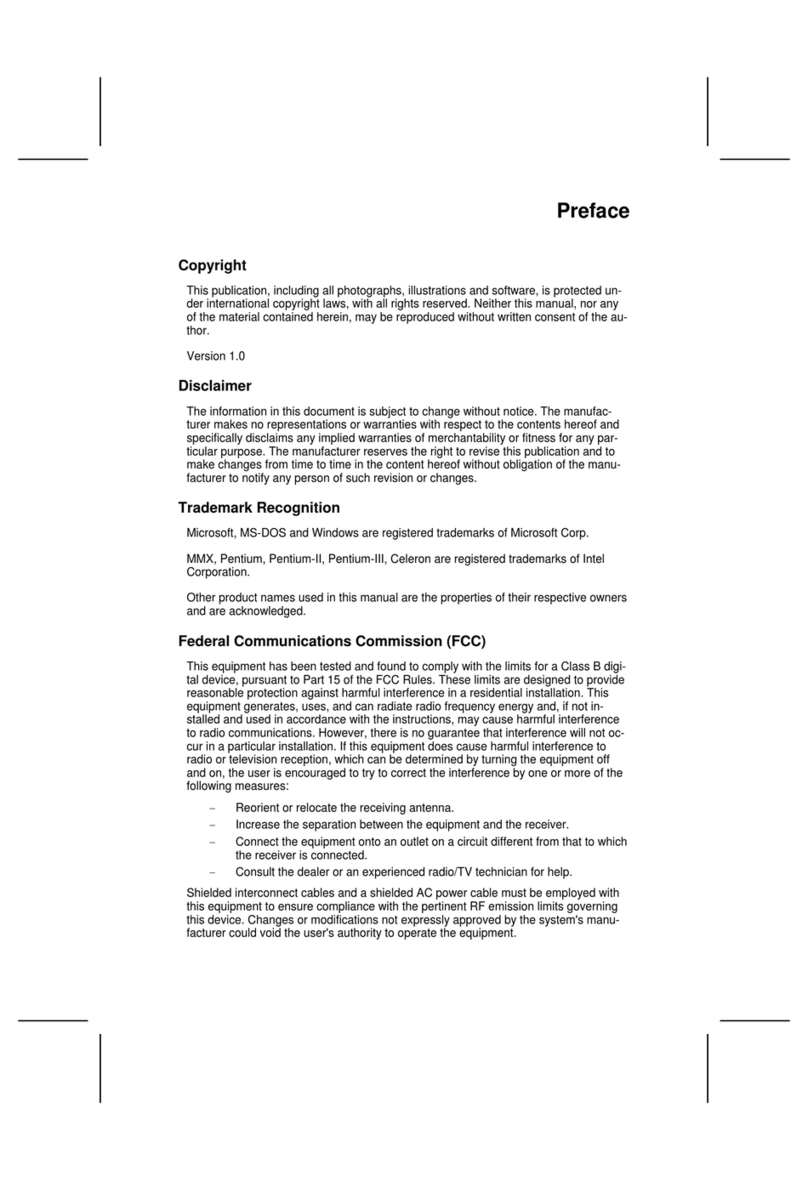
ECS Electronics
ECS Electronics 661FX-M REV:1.0(B) User manual

ECS Electronics
ECS Electronics P6ISA-II User manual
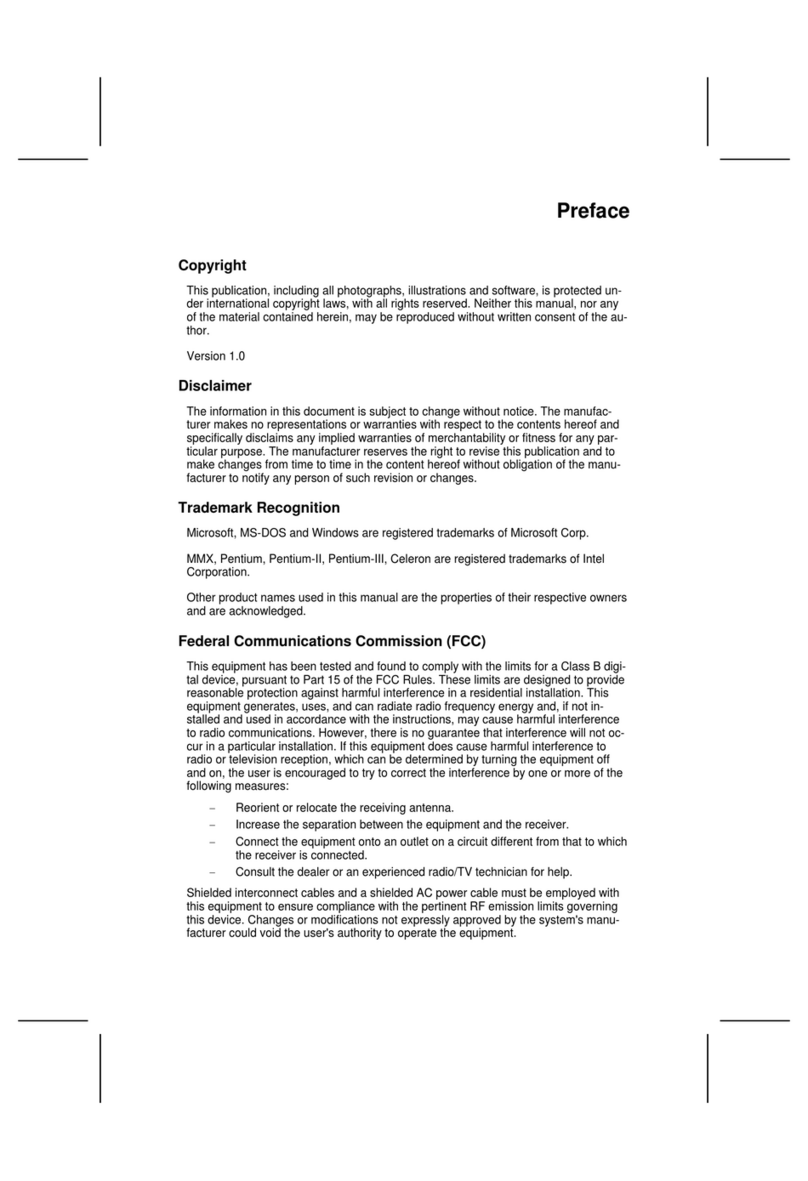
ECS Electronics
ECS Electronics 648FX-A User manual

ECS Electronics
ECS Electronics P4VXAD Rev.3.1 User manual
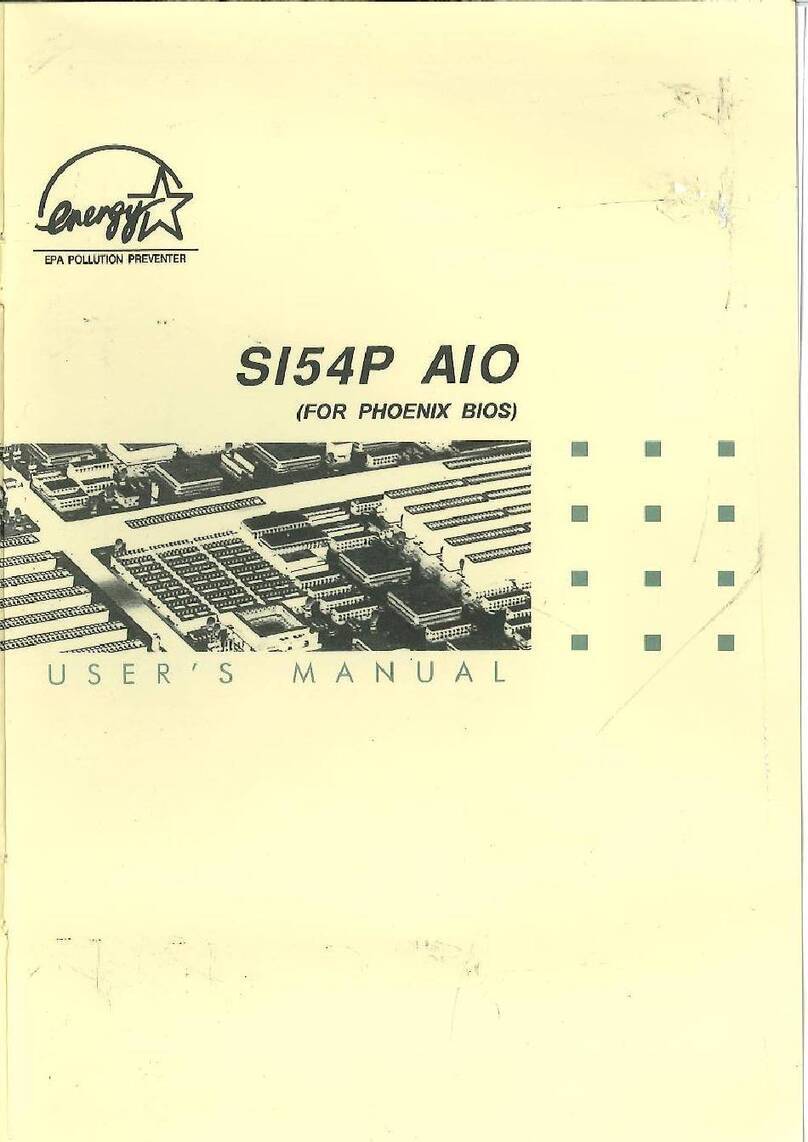
ECS Electronics
ECS Electronics SI54P AIO User manual
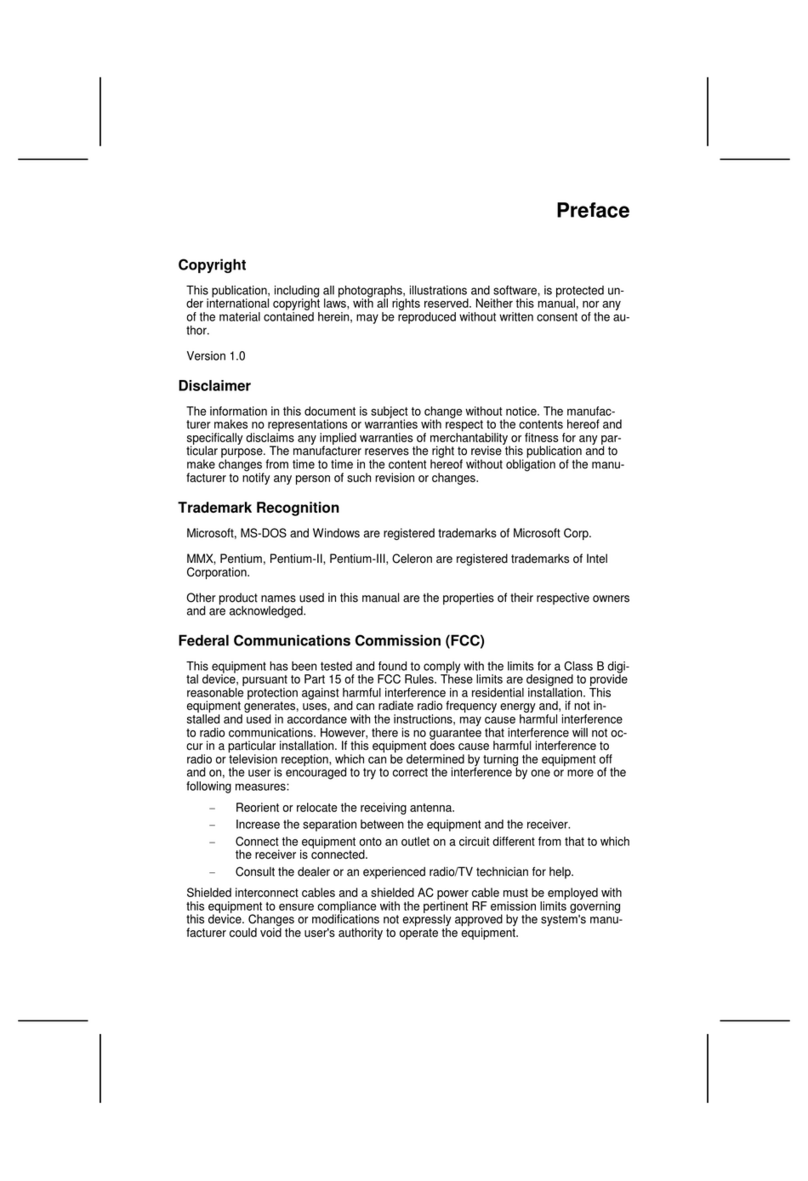
ECS Electronics
ECS Electronics L7VMM User manual
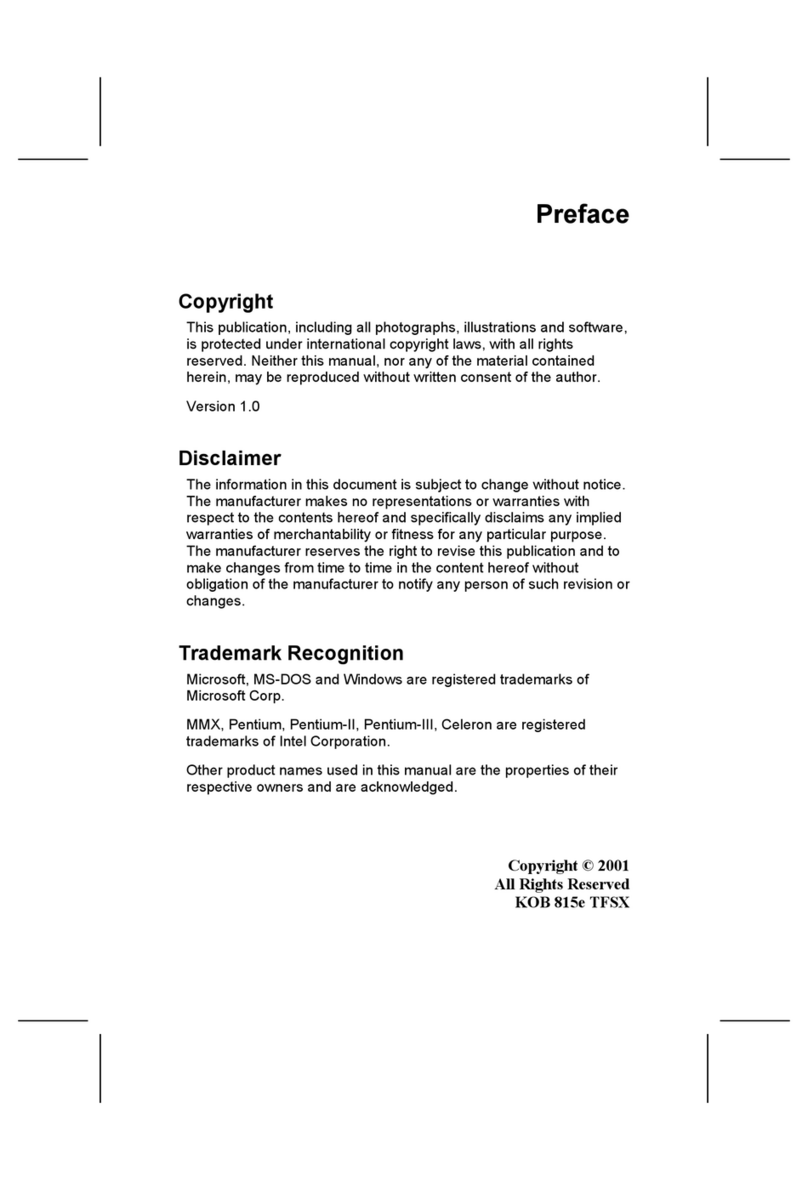
ECS Electronics
ECS Electronics P6IEAT User manual

ECS Electronics
ECS Electronics L4VXA User manual