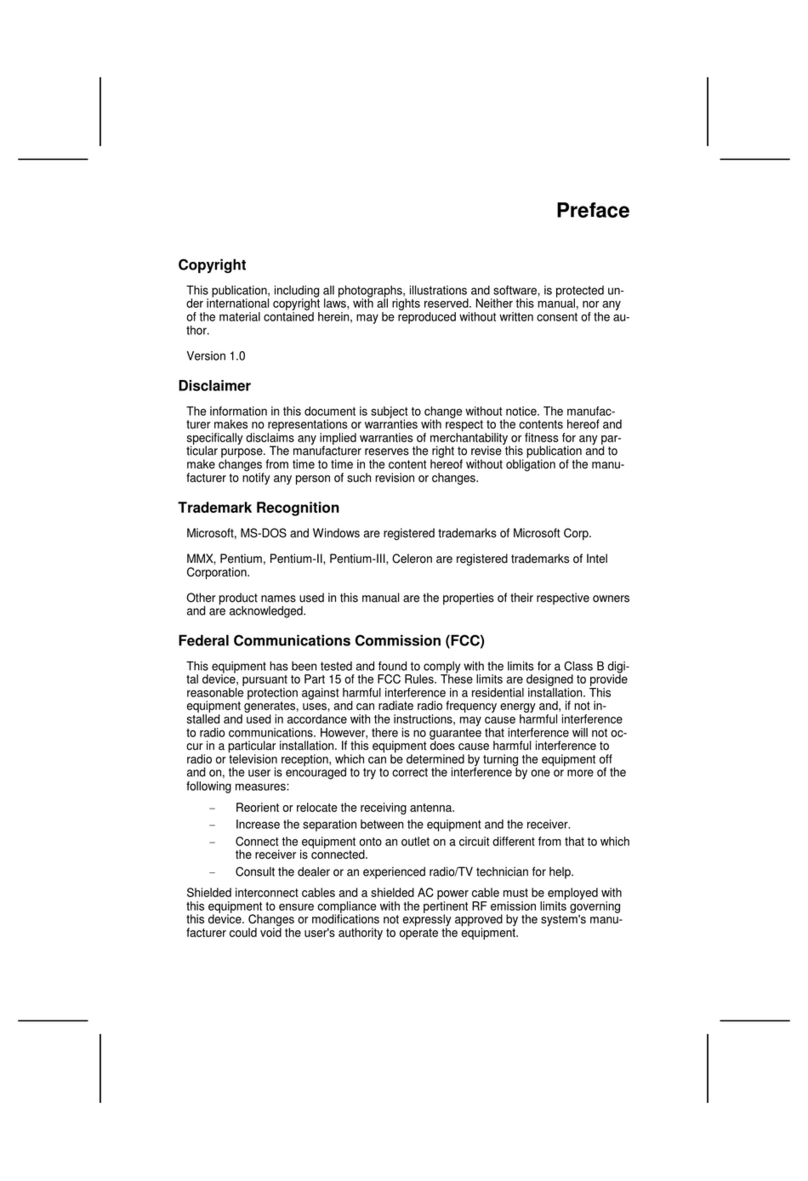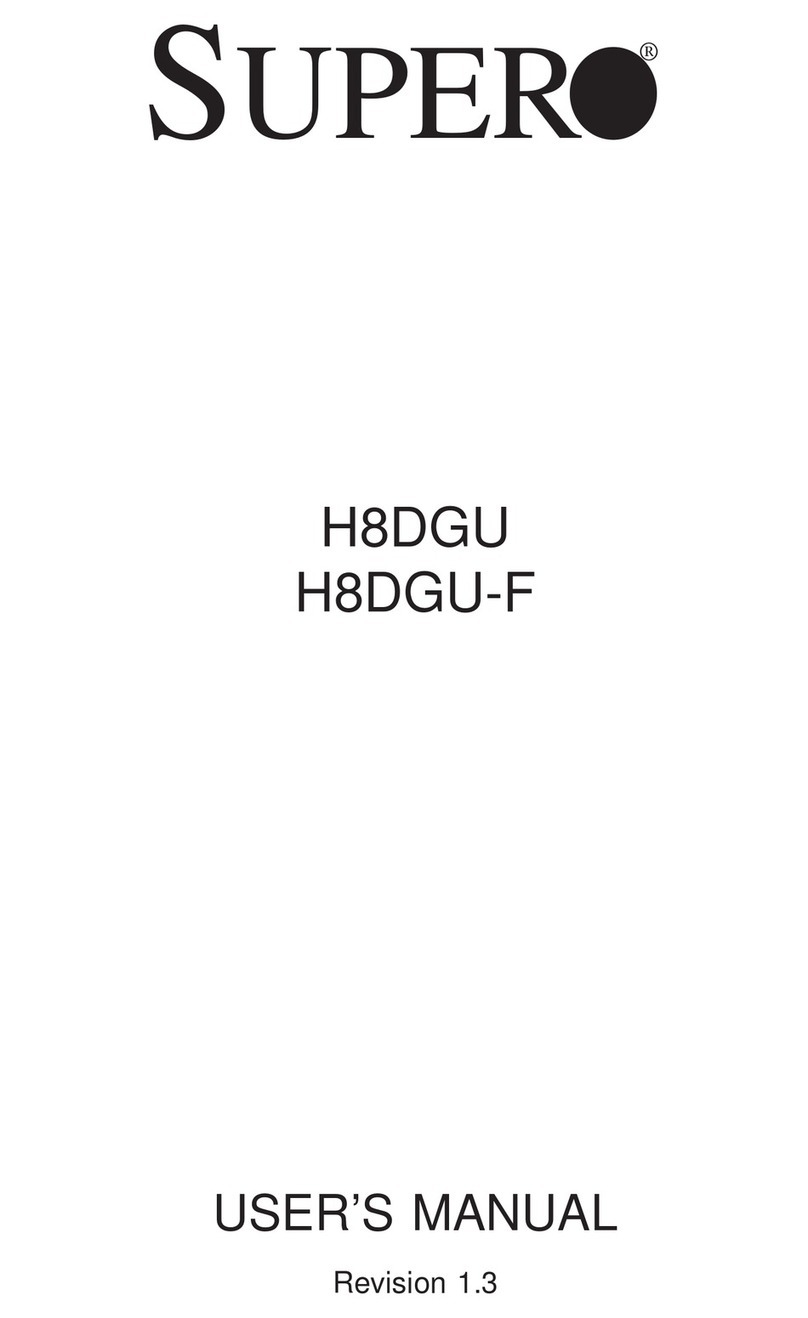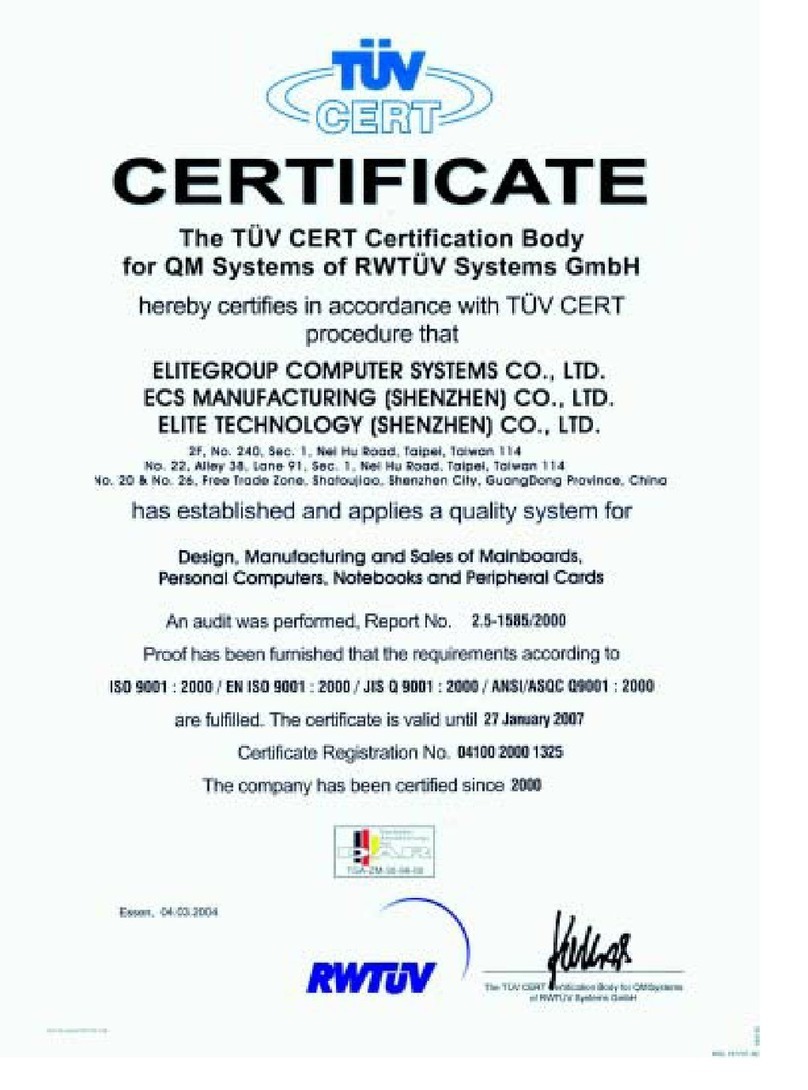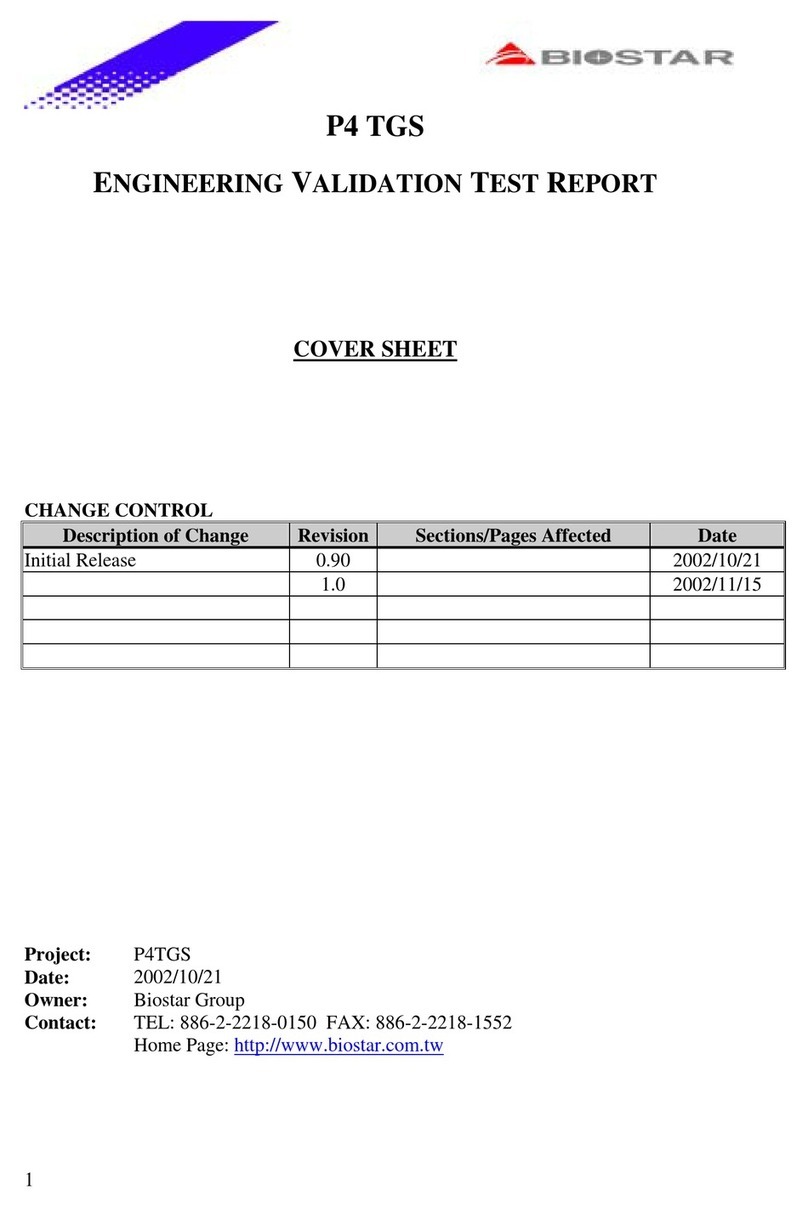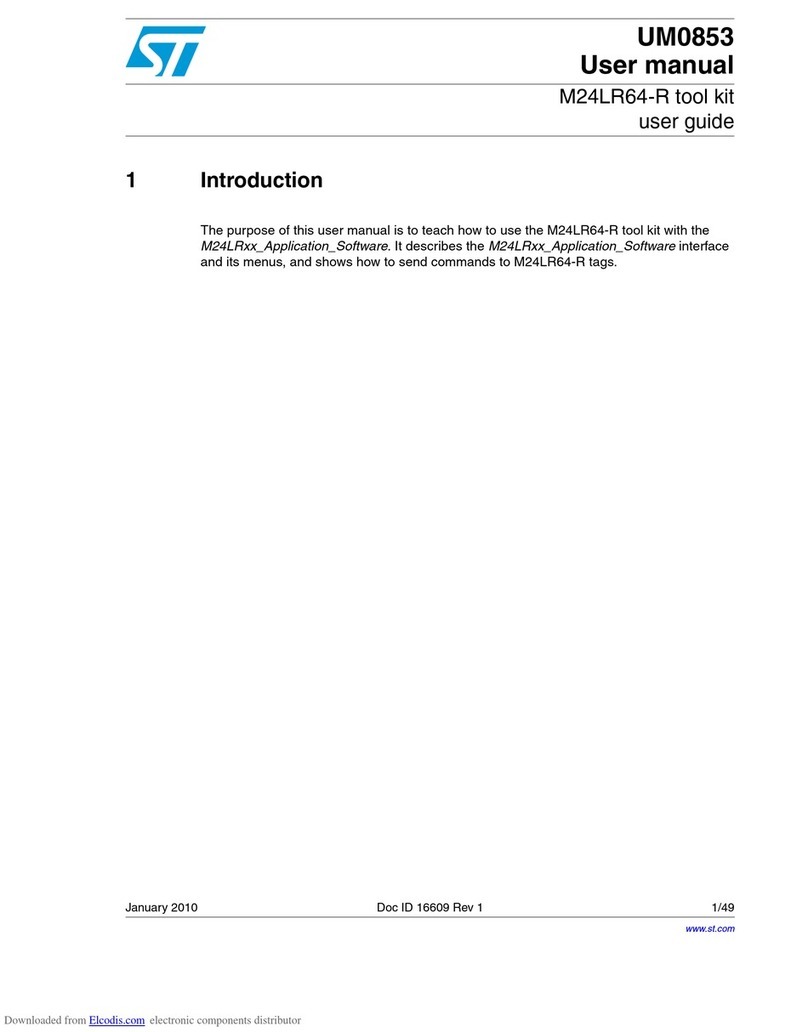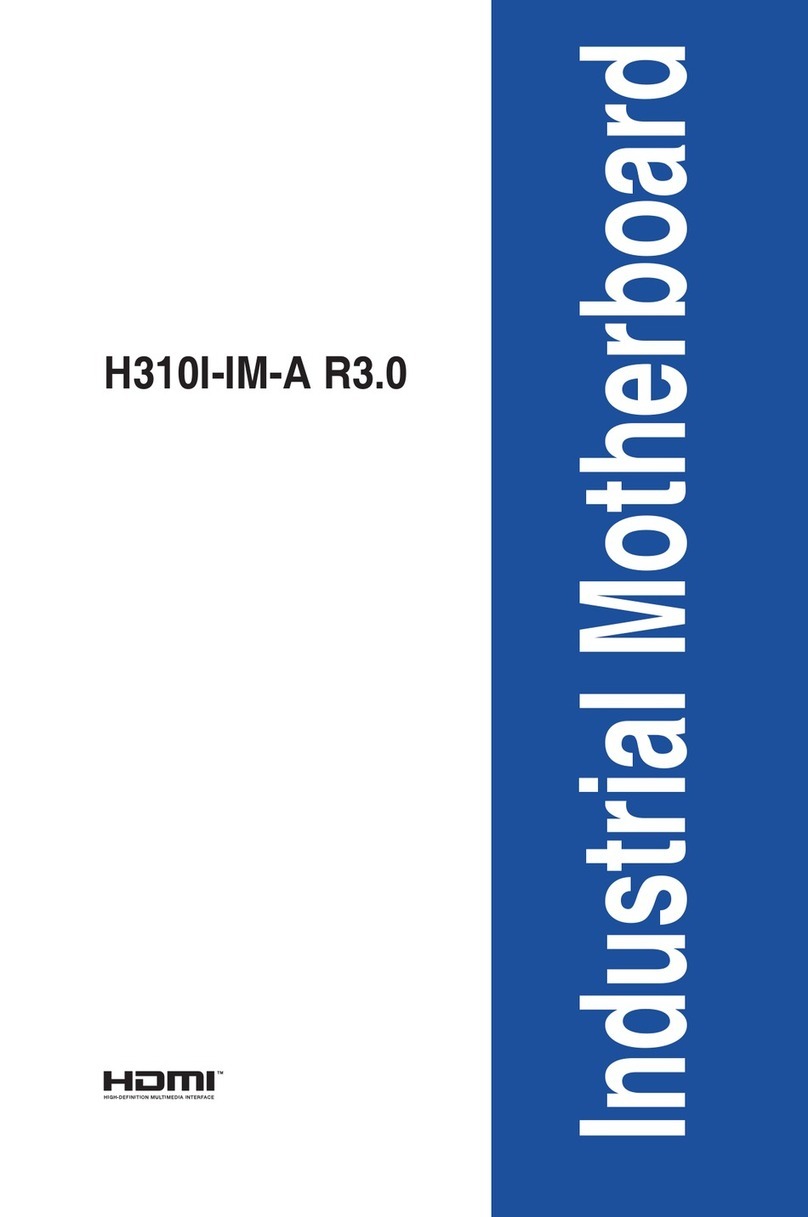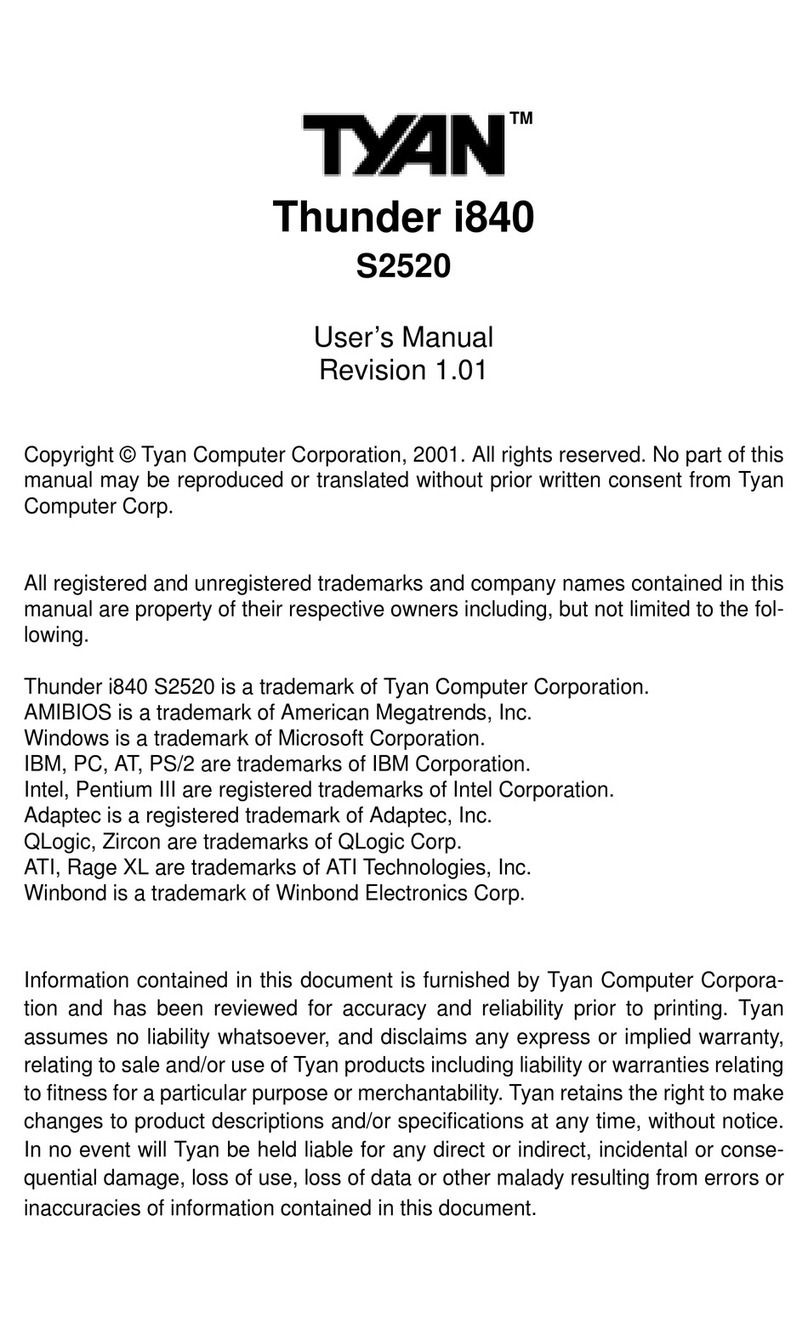ECS Electronics M847 Series User manual

Mainboard User’s Manual
This publication, including all photographs, illustrations and
software, is protected under international copyright laws, with all
rights reserved. Neither this manual, nor any of the material
contained herein, may be reproduced without written consent of
the author.
The information in this document is subject to change without
notice. The manufacturer makes no representations or warranties
with respect to the contents hereof and specifically disclaims any
implied warranties of merchantability or fitness for any particular
purpose. Further, the manufacturer reserves the right to revise this
publication and to make changes from time to time in the content
hereof without obligation of the manufacturer to notify any person
of such revision or changes.
Trademarks
IB , VGA, and PS/2 are registered trademarks of International
Business achines.
Intel, Pentium/II/III, Pentium 4, Celeron and X are registered
trademarks of Intel Corporation.
icrosoft, S-DOS and Windows 98/ E/NT/2000/XP are
registered trademarks of icrosoft Corporation.
PC-cillin is a registered trademark of Trend icro Inc.
A I is a registered trademark of American egatrends Inc.
ediaRing Talk is a registered trademark of ediaRing Inc.
3Deep is a registered trademark of E-Color Inc.
SiS is a trademark of Silicon Integrated System Corporation.
Other brands or product names in this manual are trademarks or the
properties of their respective owners and are acknowledged.
Copyright © 2002
All Rights Reserved
M847 Series, V1.3B
S74 /December 2002

Mainboard User’s Manual
Notice:
Owing to icrosoft’s certifying schedule is various to every
supplier, we might have some drivers not certified yet by
icrosoft. Therefore, it might happen under Windows XP that a
dialogue box (shown as below) pop out warning you this
software has not passed Windows Logo testing to verify its
compatibility with Windows XP. Please rest assured that our RD
department has already tested and verified these drivers. Just
click the “Continue Anyway” button and go ahead the
installation.
II

Mainboard User’s Manual
Table of Contents
Chapter 1: Introduction...................................................................1
Key Features...........................................................................2
Package Contents....................................................................7
Static Electricity Precautions..................................................8
Pre-Installation Inspection......................................................8
Chapter 2: ainboard Installation..................................................9
ainboard Components........................................................10
I/O Ports................................................................................10
Install A CPU........................................................................12
Installing emory odules..................................................13
Setting Jumper Switches.......................................................14
Install the ainboard............................................................15
Optional Extension Brackets.................................................16
Install Other Devices............................................................18
Expansion Slots ...................................................................20
Chapter 3: BIOS Setup Utility......................................................21
Introduction..........................................................................21
Running the Setup Utility...........…………………………...22
Standard C OS Setup Page.................................................23
Advanced Setup Page...........................................................24
Power anagement Setup Page............................................26
PCI/Plug and Play Setup Page.............................................27
Load Optimal Settings..........................................................28
Load Best Performance Settings...........................................28
Features Setup Page..............................................................29
CPU PnP Setup Page............................................................31
Hardware onitor Page........................................................32
Change Password..................................................................32
Exit.......................................................................................33
Chapter 4: Software & Applications.............................................35
Introduction..........................................................................35
Installing Support Software..................................................36
Bundled Software Installation...............................................38
Set Up the Audio System......................................................38
III

Mainboard User’s Manual
IV

1: Introduction
Chapter 1
Introduction
This mainboard has a Socket-4 2 processor socket for the AMD
K7 type of processors. You can install any of these processors on
this mainboard. This mainboard supports front-side bus speed of
333MHz.
This mainboard integrates the SiS74 Northbridge along with
SiS9 3 Southbridge chipsets that supports built-in AC97 Codec
support 6-channel speak-out, 2 DDR400 (by overclocking)
modules up to 2GB system memory. This mainboard has one CNR
(Communications and Networking Riser) slot to support Audio and
odem application, and built-in 10BaseT/100BaseTX Network
Interface. It supports the Xabre200 GPU, which integrates a 25 -
bit 3D/2D graphics engine and a motion compensation PEG
I/ PEGII accelerator.
There is a full set of I/O ports including two PS/2 ports for mouse
and keyboard, one serial port, one VGA port, one parallel port, one
IEEE1 port and six USB ports (USB2.0)– four back-panel ports
and onboard USB header USB3 providing two extra ports by
connecting the Extended USB odule to the mainboard.
This mainboard is an ATX mainboard that uses a 4-layer printed
circuit board and measures 305 x 224mm.
1

Mainboard User’s Manual
Key Features
The key features of this mainboard include:
Socket-462 Processor Su ort
Supports A D Athlon XP/Athlon/Duron processors
Supports 333 Hz Front-Side Bus
Chi set
There are SiS74 Northbridge and SiS9 3 Southbridge in this
chipset in accordance with an innovative and scalable architecture
with proven reliability and performance.
Memory Su ort
Two 184-pin DI slots for DDR memory modules
Support DDR up to 400 Hz memory bus (overclocking)
Notice: You can work on DDR400 by overclocking,
but it perhaps comes with some risks that
no guarantee the normal operation.
aximum installed memory is 2GB
Ex ansion Slots
One CNR(Communications and Networking Riser) slot to
insert special riser cards with Audio/ odem functionality
Three 32-bit PCI slots for PCI 2.2-compliant bus interface
Onboard IDE channels
Primary and Secondary PCI IDE channels
Support for PIO (programmable input/output) modes
Support for ultiword D A modes
Support for Bus astering and Ultra D A ATA 100/133
modes
Power Su ly and Power Management
ATX power supply connector
eets ACPI 1.0b and AP 1.2 requirements, keyboard
power on/off
2

1: Introduction
Supports RTC Alarm, Wake On odem, AC97 Wake-Up
and USB Wake-Up
Integrated VGA S ecification
GPU (Graphics Processing Unit)
Xabre 200 AGP8X 256-bit GPU clock runs from
200 Hz
DISPLAY E ORY
Built-in 64 B DDR onboard runs from 400 Hz
(DDR400)
3D ENGINE FEATURES
Supports Direct 3D version 8.1; pixel shader version 1.3
Supports AGP 8X for texture/vertex fetch
Built-in 32-bit floating point VLIW Geometry
Transform/Lighting (T/L) and triangle setup engine
Built-in 4 pixel programmable rendering pipelines and
8 texture units (4P8T)
Supports up to 2048x2048 texture size
Built-in hardware stereo auto rendering engine
Supports 2X/4X full scene anti-aliasing
2D ENGINE FEATURES
Built-in Direct Draw Accelerator
PEG-2 MP@ML standards compliant
Built-in motion compensation logic
Supports up to 20 bit/sec bit rate decoding
Direct DVD to TV playback
Supports single video windows with overlay function
Supports graphics and video overlay function
Supports DVD sub-picture playback overlay
Built-in independent Gamma correction RA
3

Mainboard User’s Manual
RESOLUTION
Supports VESA standards super high resolution graphics
modes, up to 2048x1536x32 bpp
AC97 Audio Codec
6-CH hardware architecture allows multi-channel south
bridge to playback 6CH audio
Intel AC’97 (REV. 2.2) compatible, meeting icrosoft
PC2001 requirements
Built-in earphone buffer and internal PLL, the latter saving
additionsl crystal
Line-in/rear out share the same jack; Center/bass share the
IC jack
Digital S/PDIF OUT Support
CRL 3D: HRTF based BS3D compatible audio engine
Onboard I/O Ports
The mainboard has a full set of I/O ports and connectors:
Two PS/2 ports for mouse and keyboard
One serial port
One VGA port
One parallel port
Two IEEE1394a port (one back-panel port, one onboard
IEEE1394a header)
Six USB ports (four back-panel ports, onboard USB
headers providing two extra ports)— USB2.0
Audio jacks for microphone, line-in and line-out
Hardware Monitoring
Built-in hardware monitoring for CPU & System
temperatures, fan speeds and mainboard voltages.
Onboard Flash ROM
Supports Plug and Play configuration of peripheral devices
and expansion cards
4

1: Introduction
Built-in Ethernet LAN
10Base-TX/100Base-T Physical Layer Solution
Dual Speed – 100/10 bps
II Interface to Ethernet Controller/Configuration & Status
Auto Negotiation: 10/100, Full/Half Duplex
eet All Applicable IEEE802.3, 10Base-T and 100Base-
TX Standards
USB 2.0
Compliant with Universal Serial Bus Specification
Revision 2.0
Compliant with Intel’s Enhanced Host Controller
Interface Specification Revision 0.95
Compliant with Universal Host Controller Interface
Specification Revision 1.1
PCI multi-function device consists of two UHCI Host
Controller cores for full-/low-speed signaling and one
EHCI Host Controller core for high-speed signaling
Root hub consists 4 downstream facing ports with
integrated physical layer transceivers shared by UHCI and
EHCI Host Controller
Support PCI-Bus Power anagement Interface
Specification release 1.1
Legacy support for all downstream facing ports
IEEE 1394a
Fully supports provisions of IEEE1394-1995 for high-
performance serial bus and the P1394a draft 2.0 standard
Provides two fully compliant cables ports at 100/200/400
bits/s and available with one or two ports
Supports optional 1394 Annex J electrical isolation barrier
at PHY-link interface
Supports power-down feature to conserve energy in battery
powered application
Node power-class information signaling for system power
management
5

Mainboard User’s Manual
Bundled Software
PC-Cillin2000 provides automatic virus protection under
Windows 98/ E/NT/2000/XP
MediaRing Talk provides PC to PC or PC to Phone
internet phone communication
3Deep delivers the precise imagery and displays accurate
color in your monitor
PC DJ is a dual- P3 player that enables users to actually
mix music right on their own personal computers.
Adobe Acrobat Reader V5.0 is the software to help users
read .PDF files.
WinDVD creator is a storyboard interface making the
entire DVD-making process as easy as moving pictures
around on your screen.
3DNA desktop transforms the static 2D desktop into a
more exciting, intuitive, and useful 3D interface.
Dimensions
ATX form factor 305 x 224mm
Note: Hardware specifications and software
items are subject to change without notification.
6

1: Introduction
Package Contents
Attention: This mainboard serial has three models, 847FLU
(IEEE1394a, LAN, USB2.0), 847LU(LAN, USB2.0), and
847U(USB2.0).
Please contact your local supplier for more information about
your purchased model. Each model will support different
specification listed as below:
odel Specification
847FLU Onboard LAN PHY chip (U6),
USB 2.0+RJ-45 LAN connector,
and IEEE1394a PHY(U7)
847LU Onboard LAN PHY chip (U6),
USB 2.0+RJ-45 LAN connector
847U USB 2.0
Your mainboard package contains the following items:
The mainboard
The User’s anual
One diskette drive ribbon cable and bracket
One IDE drive ribbon cable and bracket
Software support CD
O tional Accessories
You can purchase the following optional accessories for this
mainboard.
Extended USB module
CNR v.90 56K Fax/ odem card
Extended IEEE1394a module
7

Mainboard User’s Manual
Static Electricity Precautions
Static electricity could damage components on this mainboard.
Take the following precautions while unpacking this mainboard
and installing it in a system.
1. Don’t take this mainboard and components out of their original
static-proof package until you are ready to install them.
2. While installing, please wear a grounded wrist strap if
possible. If you don’t have a wrist strap, discharge static
electricity by touching the bare metal of the system chassis.
3. Carefully hold this mainboard by its edges. Do not touch those
components unless it is absolutely necessary. Put this
mainboard on the top of static-protection package with
component side facing up while installing.
Pre-Installation Inspection
1. Inspect this mainboard whether there are any damages to
components and connectors on the board.
2. If you suspect this mainboard has been damaged, do not
connect power to the system. Contact your mainboard vendor
about those damages.
8

2: Mainboard Installation
Chapter 2
Mainboard Installation
To install this mainboard in a system, please follow the instructions
in this chapter:
Identify the mainboard components
Install a CPU
Install one or more system memory modules
Verify that all jumpers or switches are set correctly
Install the mainboard in a system chassis (case)
Connect any extension brackets or cables to connecting
headers on the mainboard
Install other devices and make the appropriate connections to
the mainboard connecting headers.
Note:
1. Before installing this mainboard, make sure jumper JP3 is
under Normal setting. See this chapter for information about
locating JP3 and the setting options.
2. Never connect power to the system during installation;
otherwise, it may damage the mainboard.
9

Mainboard User’s Manual
Mainboard Components
Identify major components on the mainboard via this diagram
underneath.
Note: Any jumpers on your mainboard that do not appear in
the illustration above are for testing only.
I/O Ports
The illustration below shows a side view of the built-in I/O ports
on the mainboard.
10

2: Mainboard Installation
PS/2 Mouse Use the upper PS/2 port to connect a PS/2
pointing device.
PS/2 Keyboard Use the lower PS/2 port to connect a PS/2
keyboard.
LPT1 Use LPT1 to connect printers or other
parallel communications devices.
COM1 Use the CO port to connect serial devices
such as mice or fax/modems. CO 1 is
identified by the system as CO 1.
VGA Use the VGA port to connect VGA devices.
1394a Port Use the 1394a port to connect any Firewire
devices.
LAN Port Connect an RJ-45 jack to the LAN port to
connect your computer to the Network.
USB Ports Use the USB ports to connect USB devices.
Audio Ports Use the three audio ports to connect audio
devices. The first jack is for stereo Line-In
signal. The second jack is for stereo Line-
Out signal. The third jack is for icrophone.
Here are the configurations of 2-channel,
4-channel and 6-channel speaker-out for the
onboard audio system applications:
* 2-CH system:
Line-In
Line-Out two Front Speakers
icrophone
* 4-CH system:
Line-In two Front Speakers
Line-Out two Rear Speakers
icrophone
* 6-CH system:
Line-In two Rear Speakers
Line-Out two Front Speakers
icrophone Subwoofer Center
11

Mainboard User’s Manual
Install CPU
This mainboard has a Socket-462 that supports A D K7
processors.
To ensure reliability, ensure that your processor has a
heatsink/cooling fan assembly.
Do not try to install a Socket-370/Socket-7 processor in the
Socket-462. A Socket-370/Socket-7 processor such as the PPGA
Celeron, FCPGA Pentium-III, Pentium- X, or the A D K5/K6
does not fit in the Socket-462.
The following list indicates these processors are currently
supported by this mainboard.
Athlon XP: 2000+ and up; FSB: 333 Hz
Athlon: 650 Hz~1.4 GHz, FSB: 200 Hz, 266 Hz, 333 Hz
Duron: 550 Hz~1.2 GHz, FSB: 200 Hz
Installing a Socket-462 Processor
A processor installs into the ZIF (Zero Insertion Force) Socket-462
on the mainboard.
1. Locate the Socket-462 and CPUFAN1. Unlock the socket by
pressing the locking lever slightly sideways, and then lift it to
the upright position.
2. On the processor, identify the Pin-1 corner by its beveled edge.
3. On the Socket-462, identify the Pin-1 corner. The Pin-1 corner
is at the end of the locking lever when locked.
12
CPUFAN1
Socket-462
Pin-1 Corner

2: Mainboard Installation
4. atch the Pin-1 corner of CPU with the one of socket, and
insert the processor into the socket. No force is required and
the processor should drop into place freely.
5. Push down the locking lever and hook it under the latch on the
edge of the socket. This secures the CPU in the socket.
6. All processors should be installed with a combination
heatsink/cooling fan, connect the cable from the fan to the
CPU fan power connector CPUFAN1.
Installing Memory Modules
This mainboard accommodates two184-pin 2.5V unbuffered
Double Data Rate (DDR) SDRA DI sockets. When you
install DDR266/DDR333/DDR400 memory modules, the memory
bus can run up to 133/166/200 Hz.
The DDR SDRA DI s can synchronously work with 100
Hz or operates over a 400 Hz (overclock) system bus.
You must install at least one memory module in order to use the
mainboard. Each module can be installed with up to 2GB memory
capacity.
Installation Procedure
To install a module, please follow these steps:
1. Push down the latches on each side of the DI socket.
2. Align the memory module with the socket. The DI
sockets are keyed with notches and the DI s are keyed
with cutouts so that they can only be installed correctly.
3. Check the cutouts on the DI module edge connector
matching the notches in the DI socket.
13
DDR1
DDR2

Mainboard User’s Manual
4. Install the DI module into the socket and press it firmly
down until it is seated correctly. The socket latches are
levered upwards and lock the edges of the DI .
5.Install any remaining DI modules.
Setting Jumper Switches
Jumpers are sets of pins connected together with jumper caps. The
jumper caps change the way the mainboard operates by changing
the electronic circuits on the mainboard. If a jumper cap connects
two pins, we say the pins are SHORT. If a jumper cap is removed
from two pins, the pins are OPEN.
Jum er JP3: Clear CMOS Memory
Use this jumper to clear the contents of the CMOS memory. You
may need to clear the CMOS memory if the settings in the Setup
Utility are incorrect and prevent your main oard from operating. To
clear the CMOS memory, disconnect all the power ca les from the
main oard and then move the jumper cap into the CLEAR setting
for a few seconds.
Function Jum er Setting
Clear CMOS Short Pins 1-2
Normal Mode Short Pins 2-3
14
JP3
1

2: Mainboard Installation
Install the Mainboard
Install the mainboard in a system chassis (case). The board is an
ATX size mainboard with a twin-tier of I/O ports. You can install
this mainboard in an ATX case. Ensure that your case has an I/O
cover plate that matches the ports on this mainboard.
Install the mainboard in a case. Follow the case manufacturer’s
instructions to use hardware’s and internal mounting points on the
chassis.
Connect power supply to the ATXPW1 connector on the
mainboard. CN1 is the P4 CPU power connector.
If there is a cooling fan in the system chassis, connect the cooling
fan cable to the SYSFAN1 fan power connector on the mainboard.
Connect the PC speaker cable to the SPK1 header on the
mainboard.
Pin Signal Pin Signal
1 SPKR 2 NC
3 GND 4 +5V
Connect case switches and indicator LEDs to the SW1 header.
Here is a list of SW1 header’s pin assignments.
Pin Signal Pin Signal
1 HD_LED_P 2 FP PWR/SLP_LED_P
3 HD_LED_N 4 FP PWR/SLP_LED_N
5 RST_SW 6 PWR_BT
7 RST_SW 8 PWR_BT
9 RSVD_DNU 10 KEY
15
SPK1
1
ATXPW1
1
SW1
CN1
SYSFAN1
AUDI 1
1

Mainboard User’s Manual
If there are a headphone jack or/and a microphone jack on the front
panel, connect cables to the AUDIO1 header on the mainboard.
Here is a list of AUDIO1 header’s pin assignment.
Pin Signal Pin Signal
1 AUD_ IC 2 AUD_GND
3 AUD_ IC_BIAS 4 AUD_VCC
5 AUD_FPOUT_R 6 AUD_RET_R
7 HP_ON 8 KEY
9 AUD_FPOUT_L 10 AUD_RET_L
Optional Extension Brackets
For this mainboard, you can also obtain a USB module extension
bracket for more USB ports. Install them by following the steps
below.
Note: All the ribbon cables used on the extension brackets have a
red stripe on the Pin-1 side of the cable.
Extended USB Module
This module bracket has two USB ports for more USB devices
(USB port 3-4).
Pin Signal Pin Signal
1 VERG_FP_USBPWR0 2 VERG_FP_USBPWR0
3 USB_FP_P0- 4 USB_FP_P1-
5 USB_FP_P0+ 6 USB_FP_P1+
7 GROUND 8 GROUND
9 KEY 10 USB_FP_OC0
1. Locate the USB3 header on the mainboard.
2. Plug the bracket cable onto the USB3 header.
16
USB3
1
This manual suits for next models
4
Table of contents
Other ECS Electronics Motherboard manuals

ECS Electronics
ECS Electronics P6ISA-II User manual

ECS Electronics
ECS Electronics L4VXA User manual
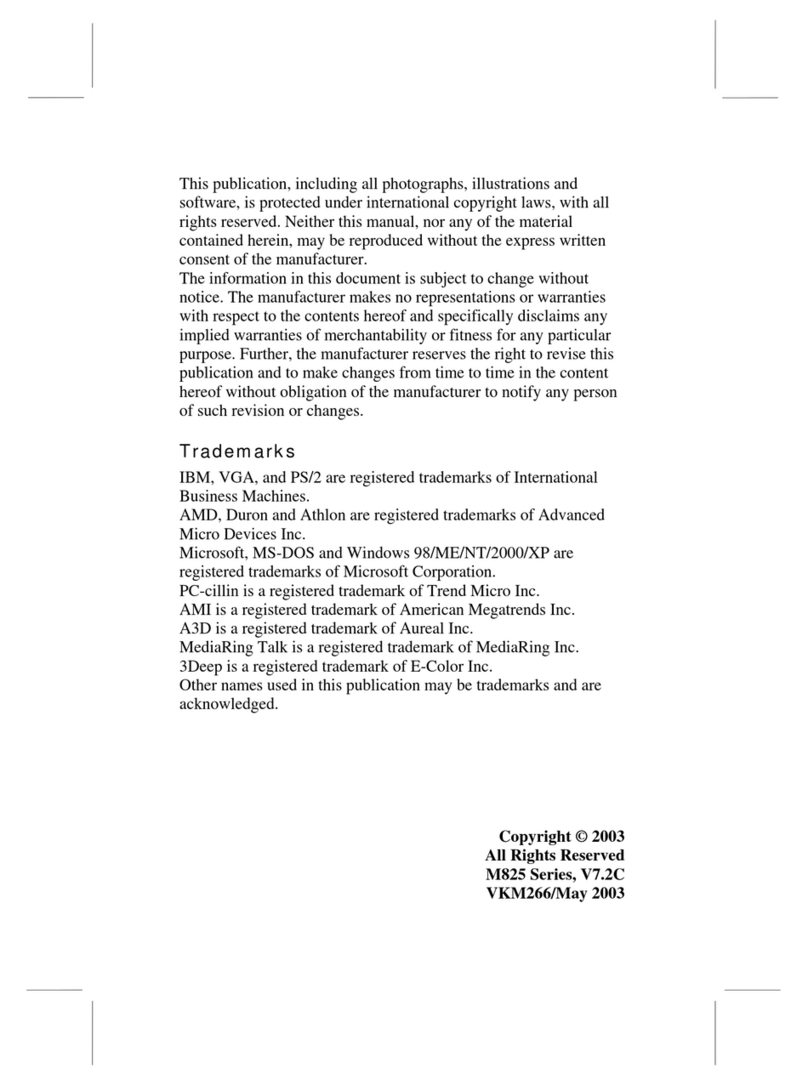
ECS Electronics
ECS Electronics L7VMM3 1.0 User manual
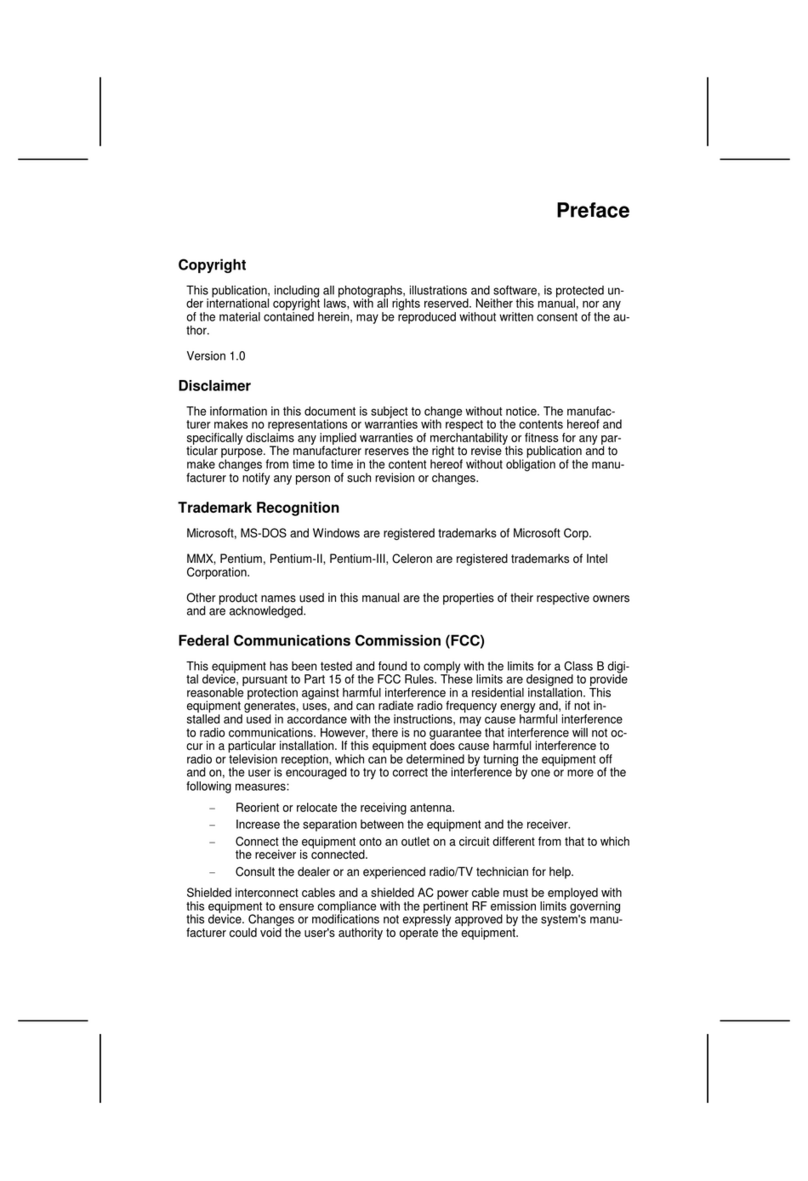
ECS Electronics
ECS Electronics L7VMM User manual
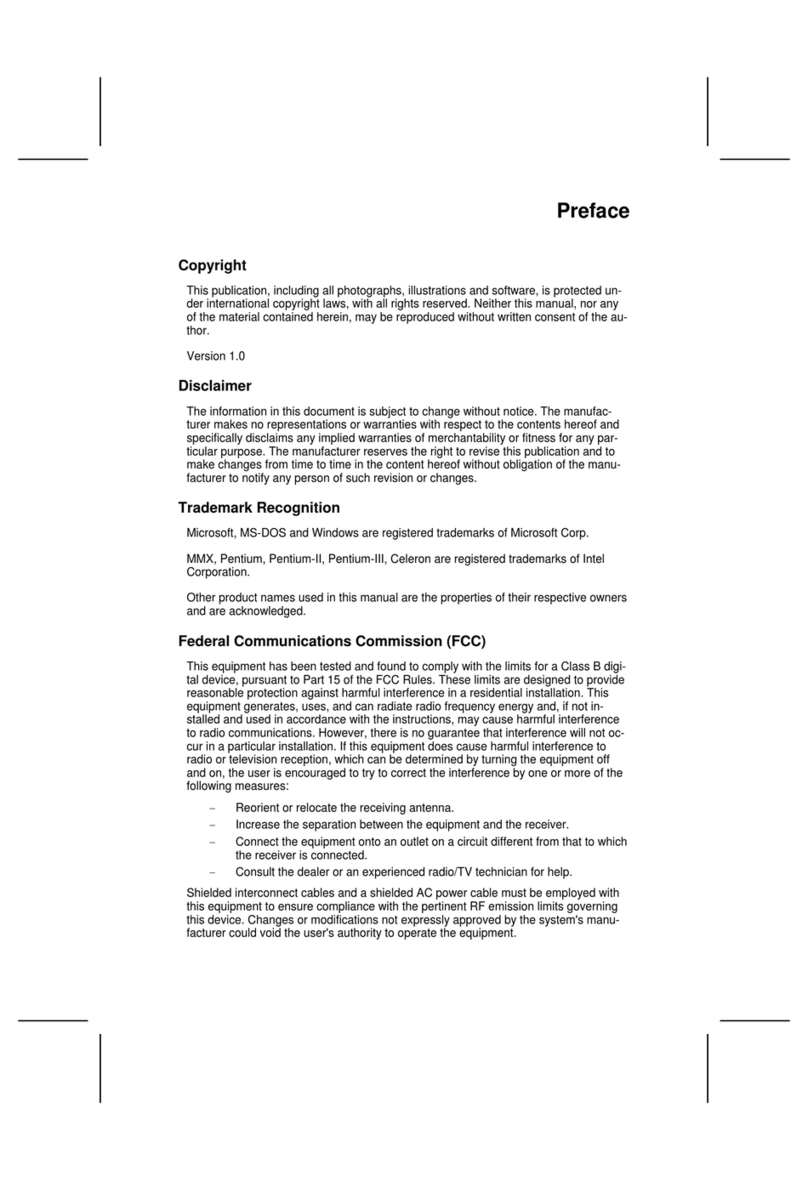
ECS Electronics
ECS Electronics 661FX-M REV:1.0(B) User manual

ECS Electronics
ECS Electronics P4VXAD Rev.3.1 User manual
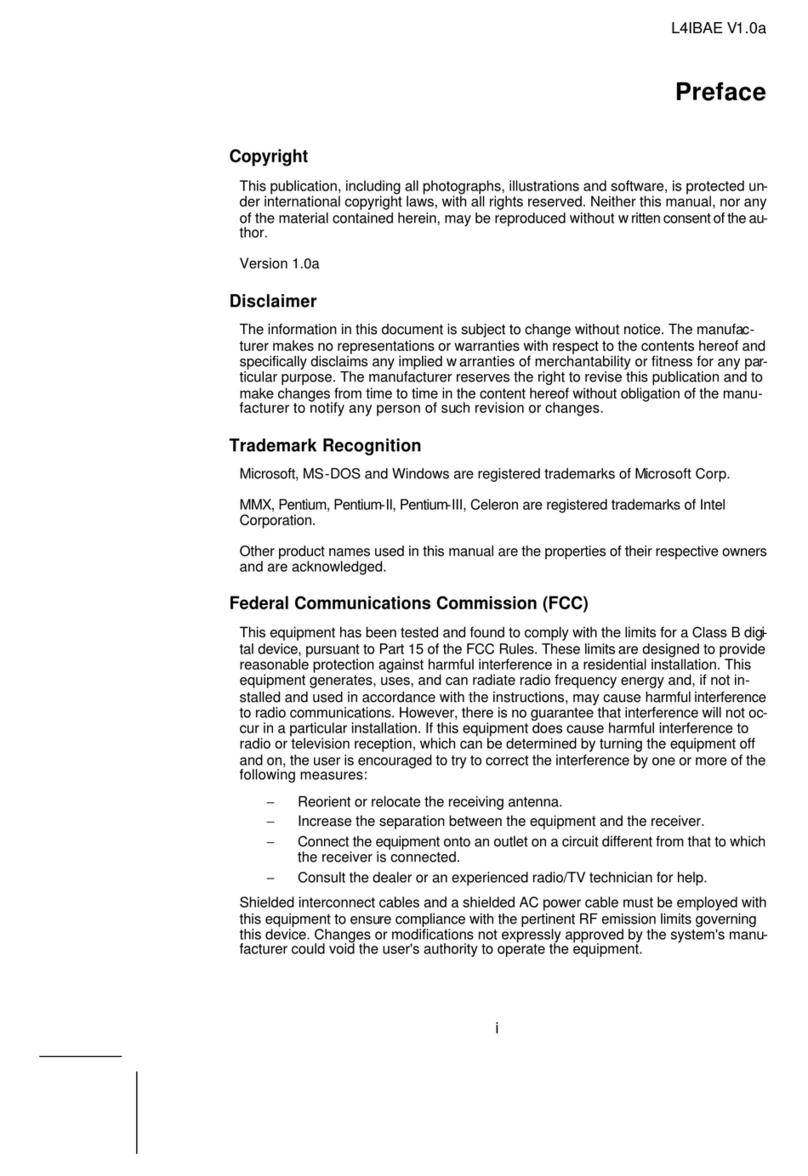
ECS Electronics
ECS Electronics L4IBAE User manual
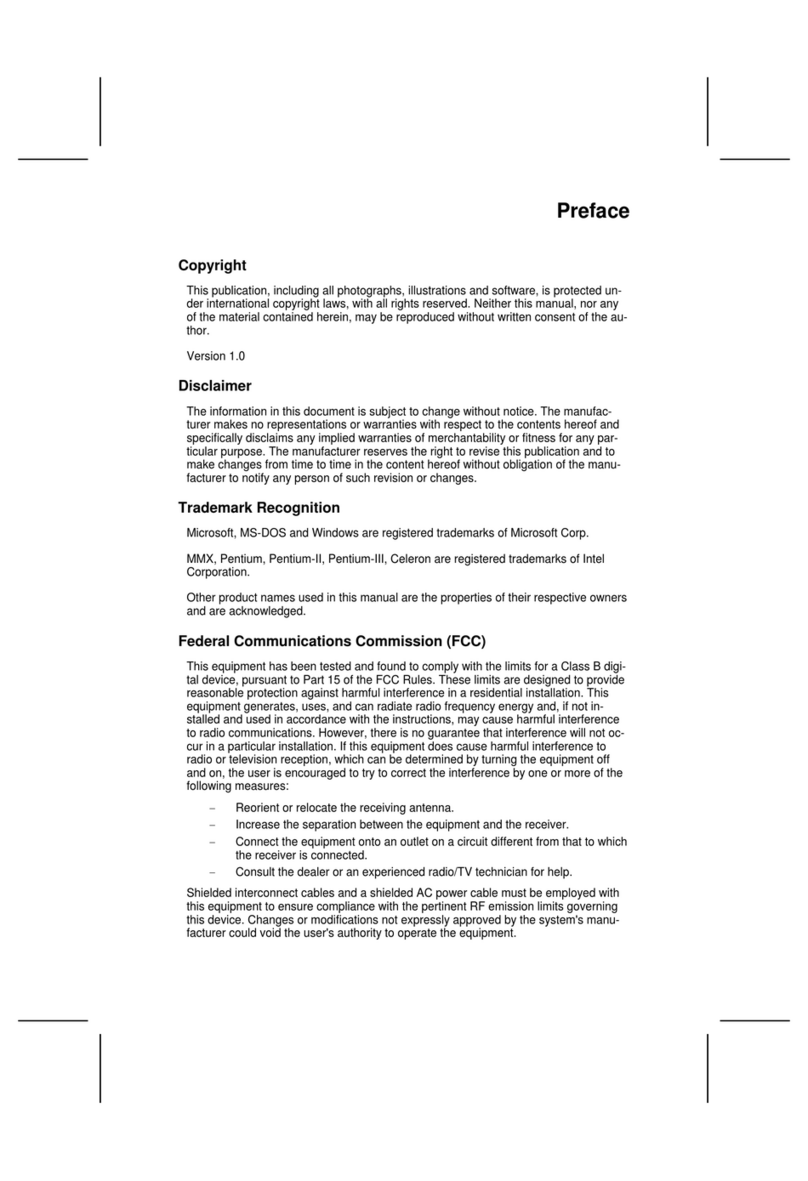
ECS Electronics
ECS Electronics 648FX-A User manual
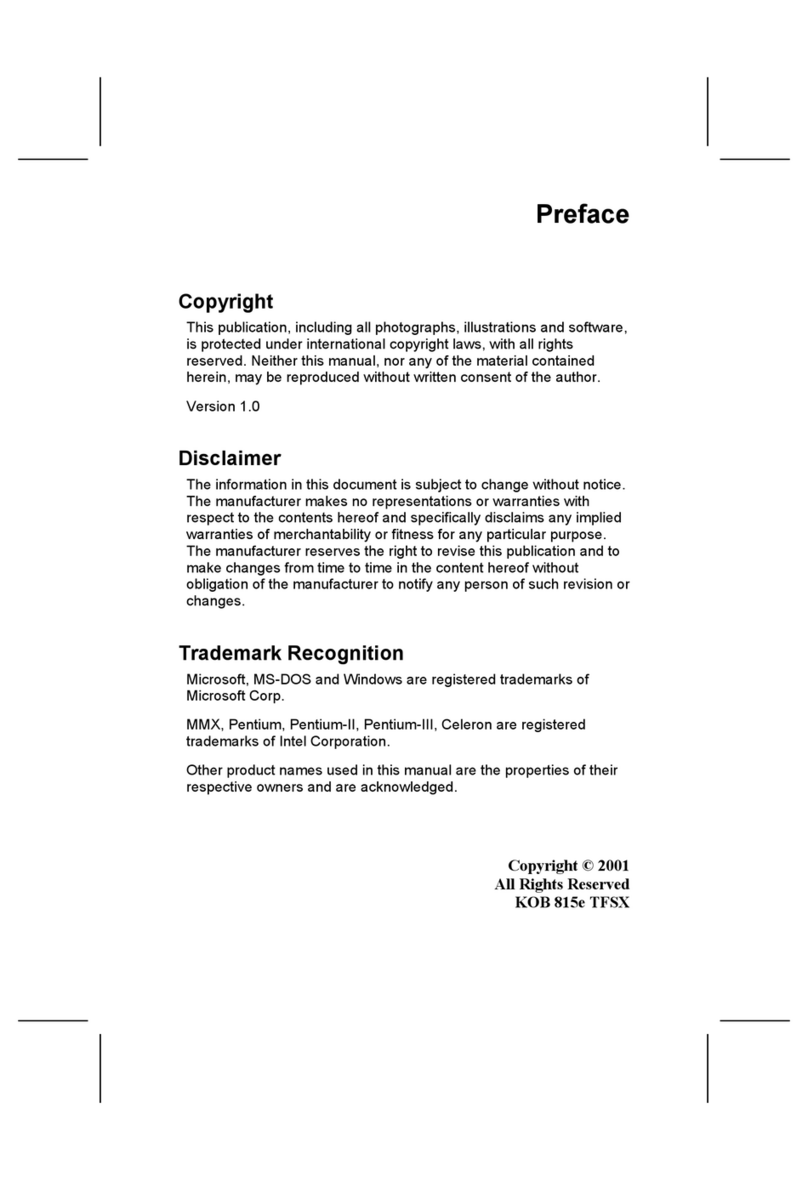
ECS Electronics
ECS Electronics P6IEAT User manual
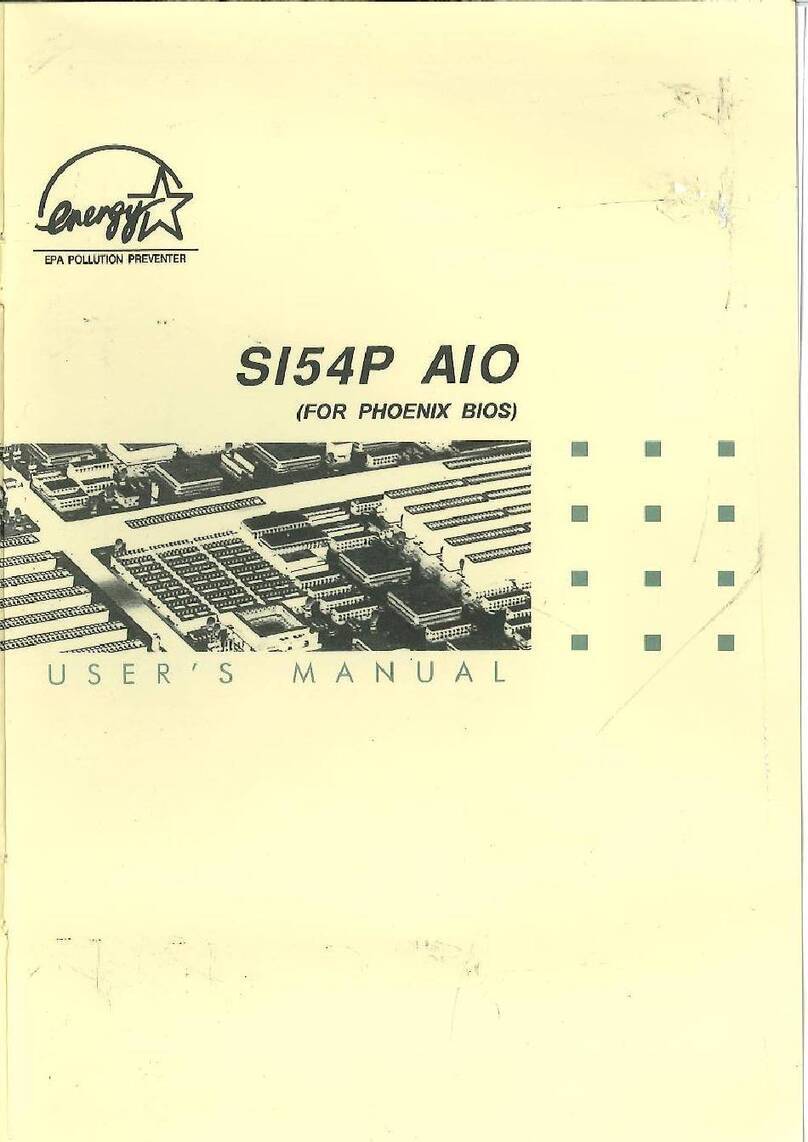
ECS Electronics
ECS Electronics SI54P AIO User manual