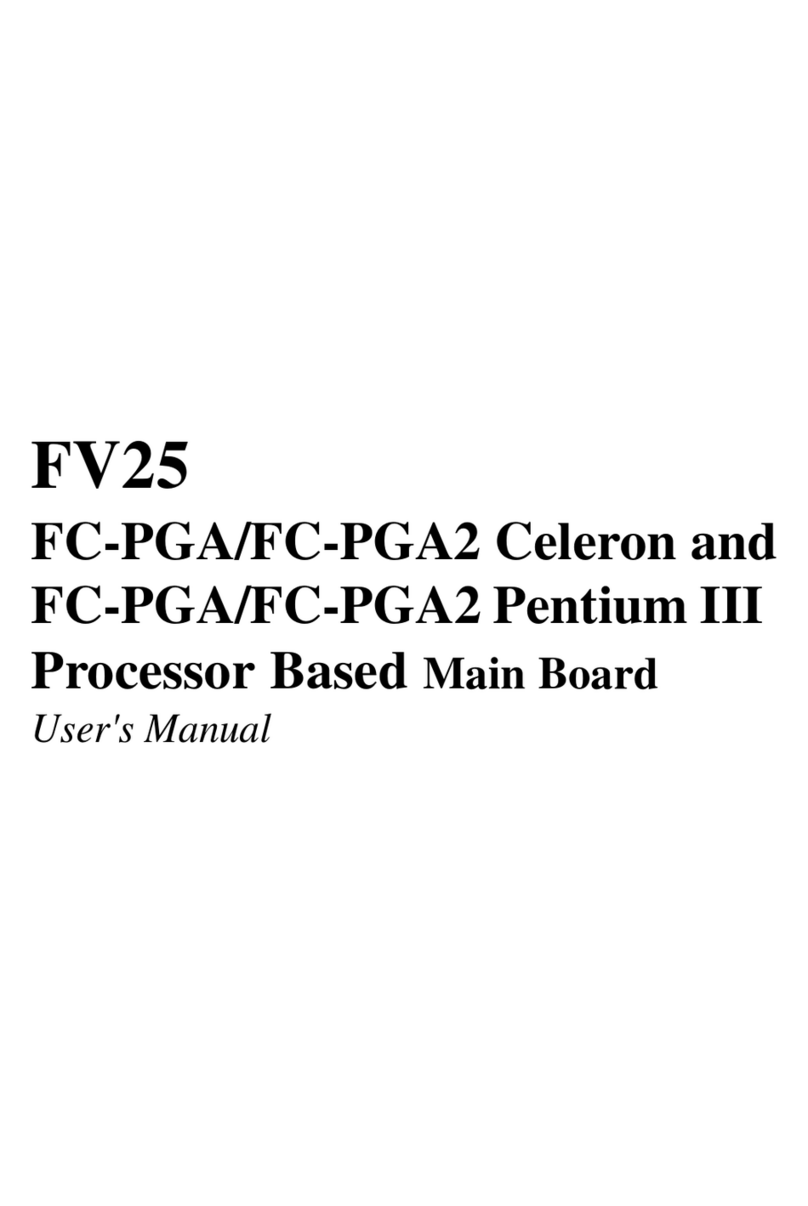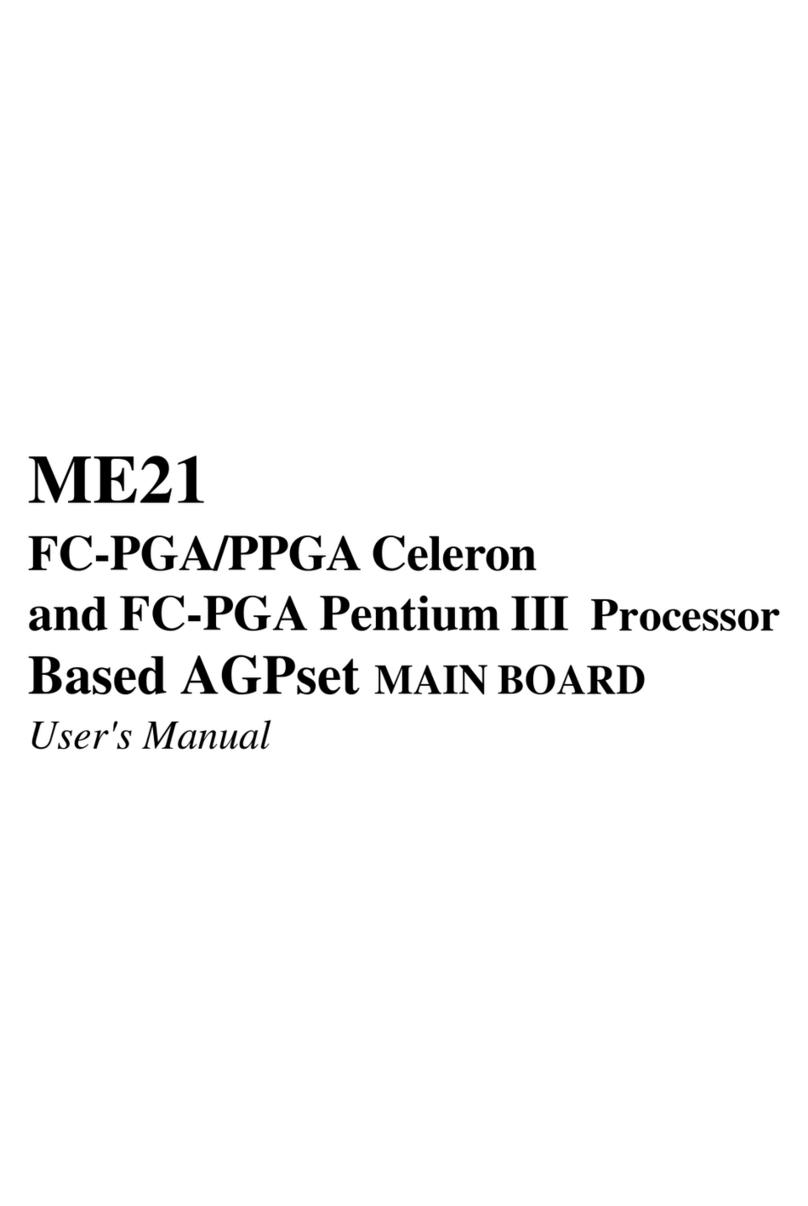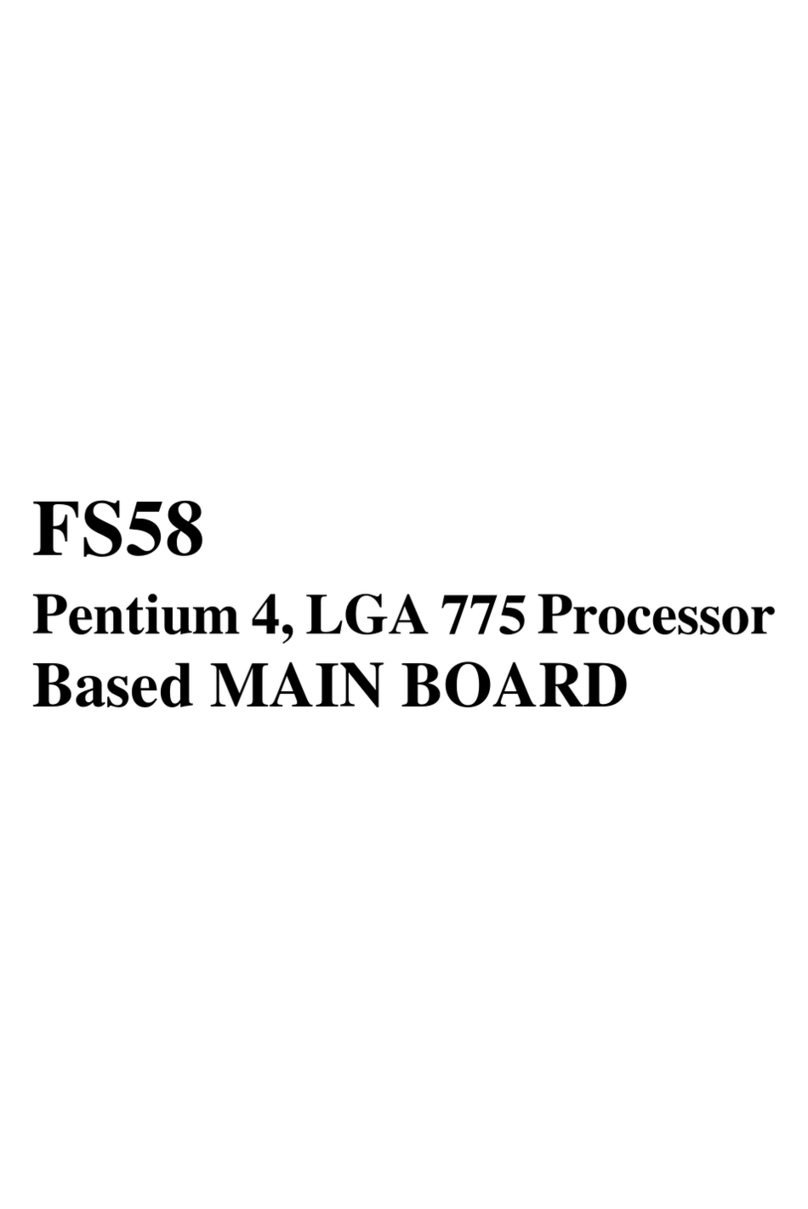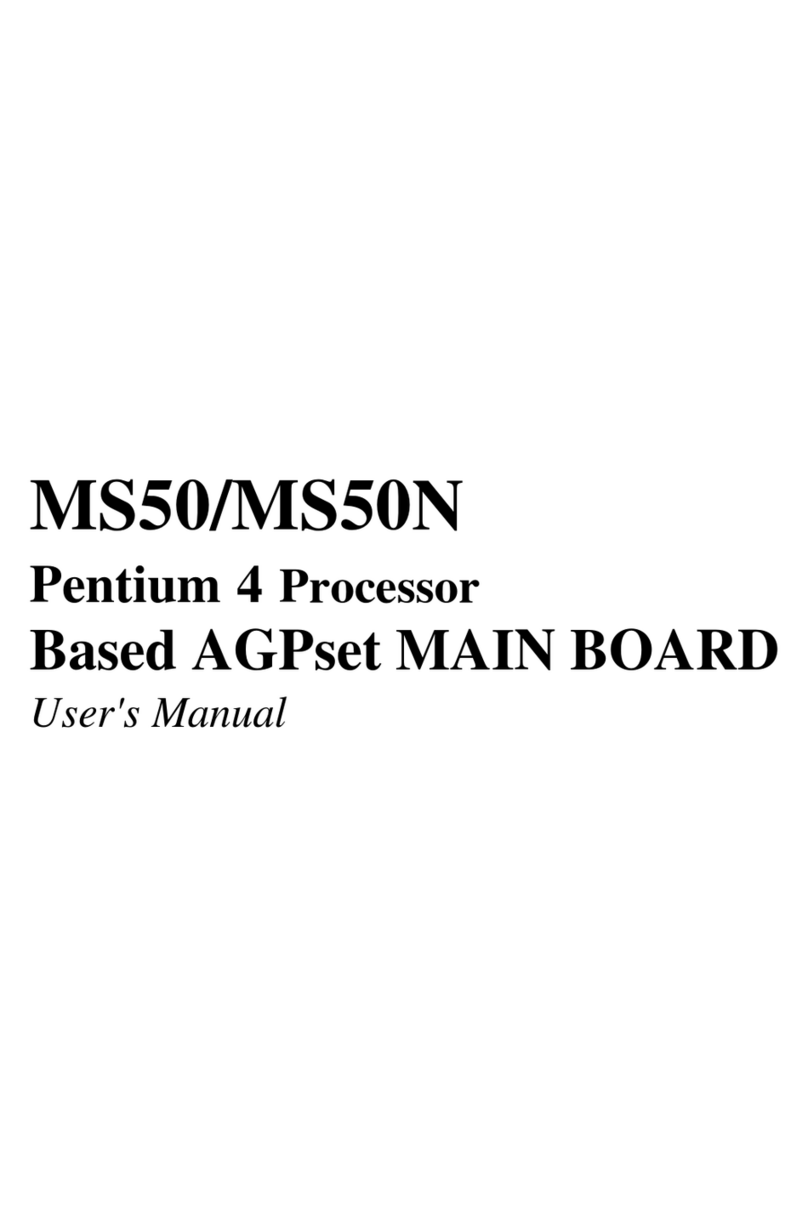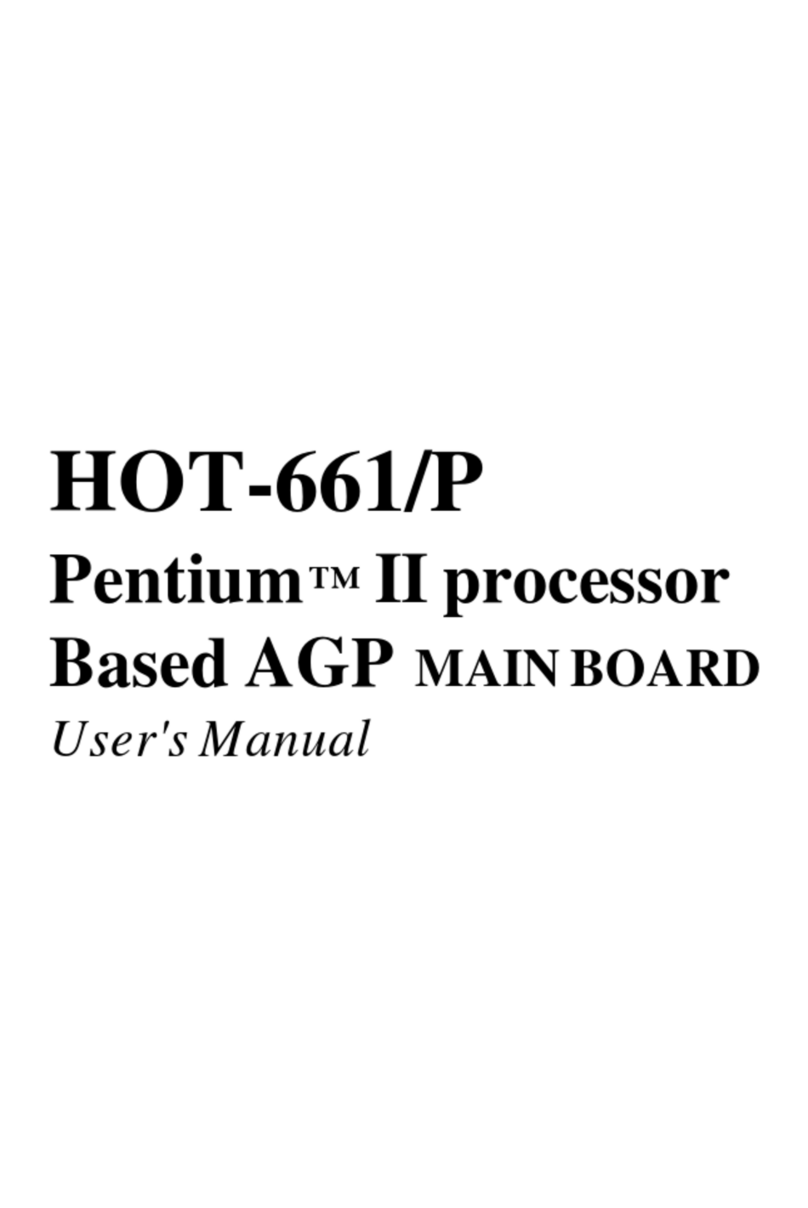- 3 -
IRConnector(JP8) ................................................................................ 35
ParallelPortHeader-EXT.PrintPort(JP5)............................................. 36
ExtendedUSBConnectors(USB2/USB3/USB4)................................... 37
SPDIF-OutConnector(J2) (White)......................................................... 38
EXT.GPIHeader(JP1).......................................................................... 38
3.3 SYSTEM MEMORY CONFIGURATION ..................................................... 39
INSTALLMEMORY................................................................................ 39
UPGRADEMEMORY............................................................................ 39
4 SOFTWARE UTILITY ......................................................................40
4.1 Mainboard CD Overview ......................................................................... 40
4.2 Install Mainboard Software ..................................................................... 41
4.2.A Install Intel Chipset Driver .................................................................... 42
4.2.B Install Intel VGA Driver ......................................................................... 42
4.2.C Install Intel Ultra ATA Driver................................................................. 43
4.2.D Install Realtek Audio Driver ................................................................. 43
4.2.E Install Marvell Giga Lan Driver............................................................. 44
4.2.F Install Intel USB 2.0 Driver ................................................................... 44
4.2.G Install DirectX9 Utility............................................................................ 45
4.3 View the User's Manual........................................................................... 45
5 BIOS SETUP ................................................................................... 46
5.1 Enter the BIOS .......................................................................................... 46
5.2 THE MAIN MENU ...................................................................................... 47
STANDARD CMOS FEATURES ............................................................... 49
ADVANCED BIOS FEATURES................................................................. 52
ADVANCED CHIPSET FEATURES .......................................................... 57
INTEGRATEDPERIPHERALS .................................................................. 59
POWERMANAGEMENTSETUP.............................................................. 64
PNP/PCICONFIGURATIONS .................................................................... 69