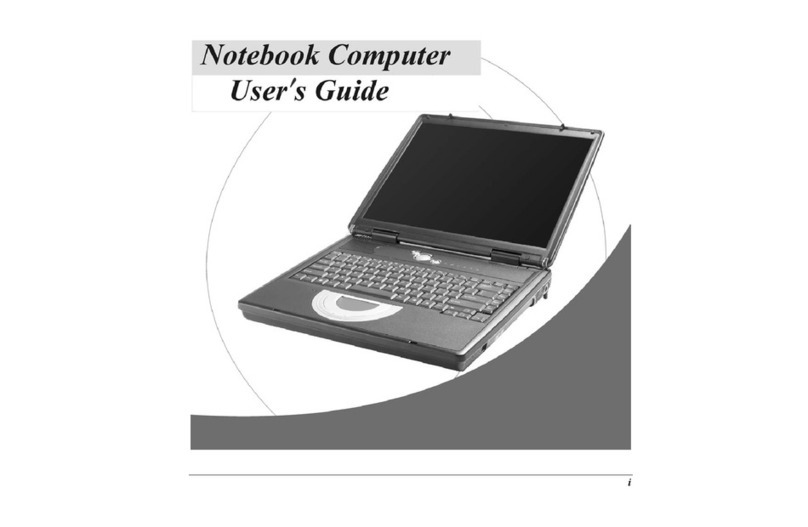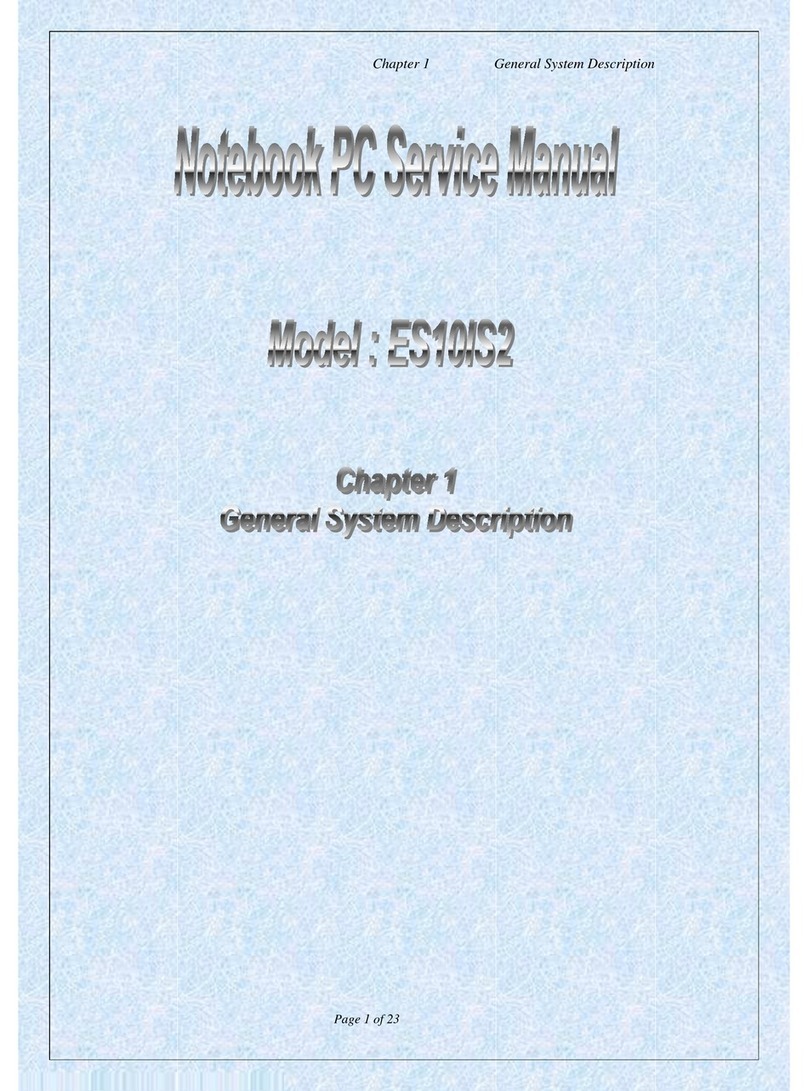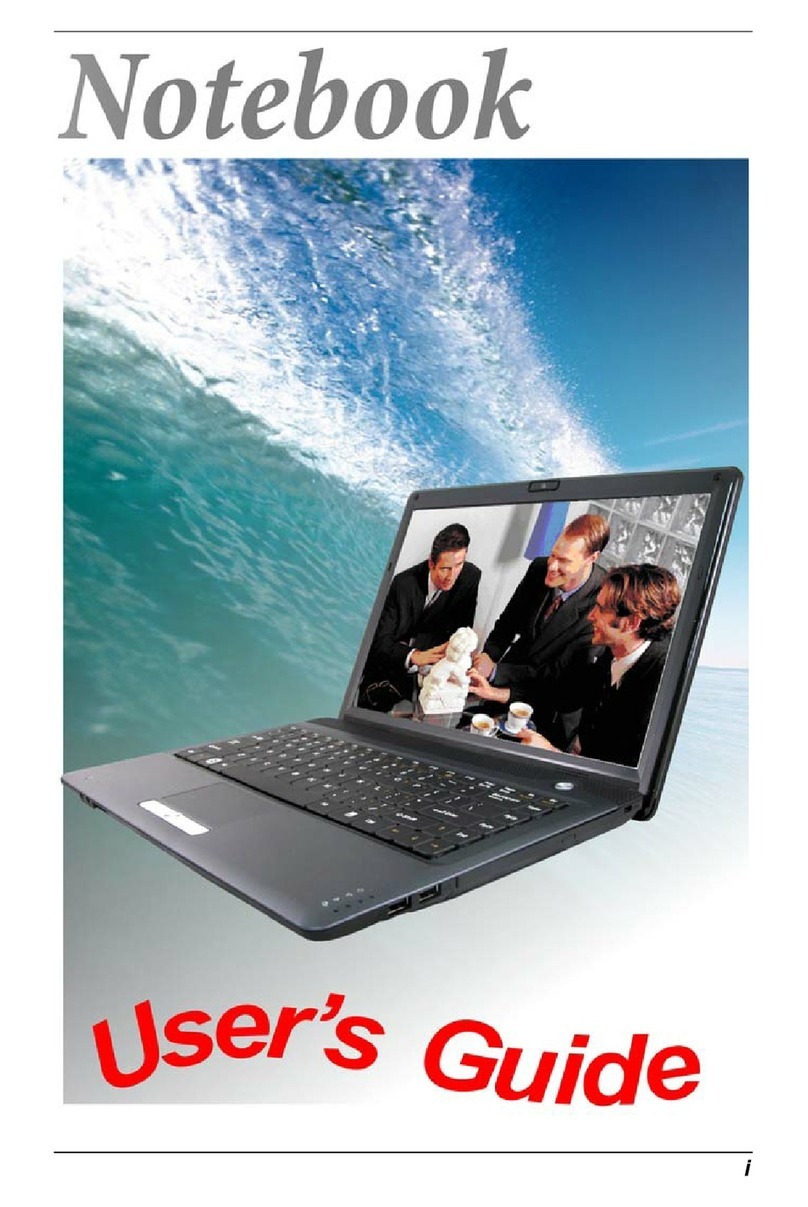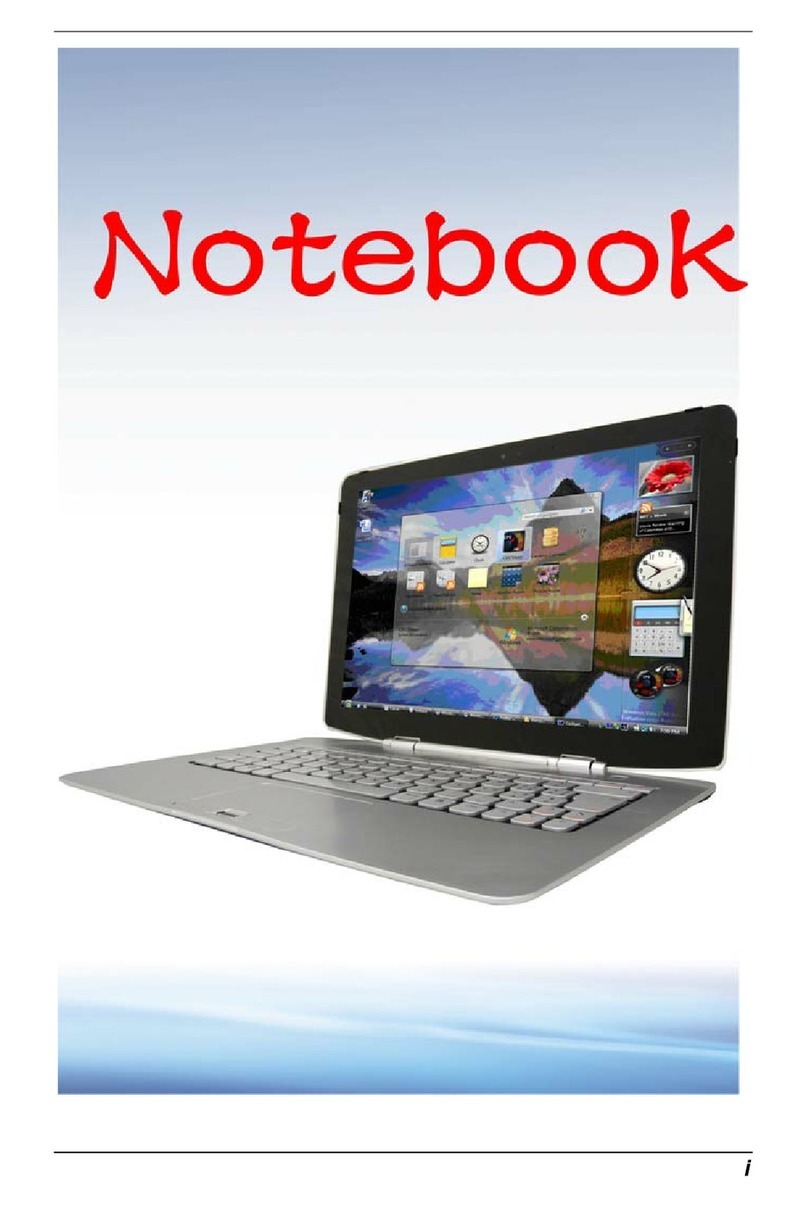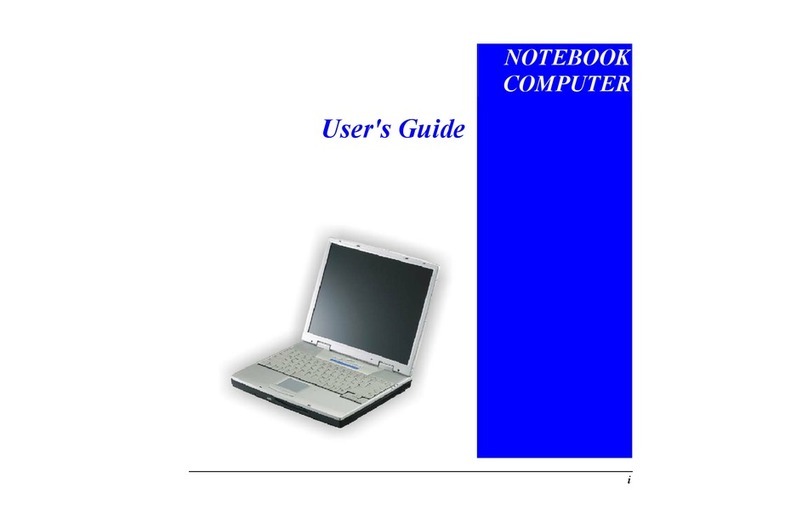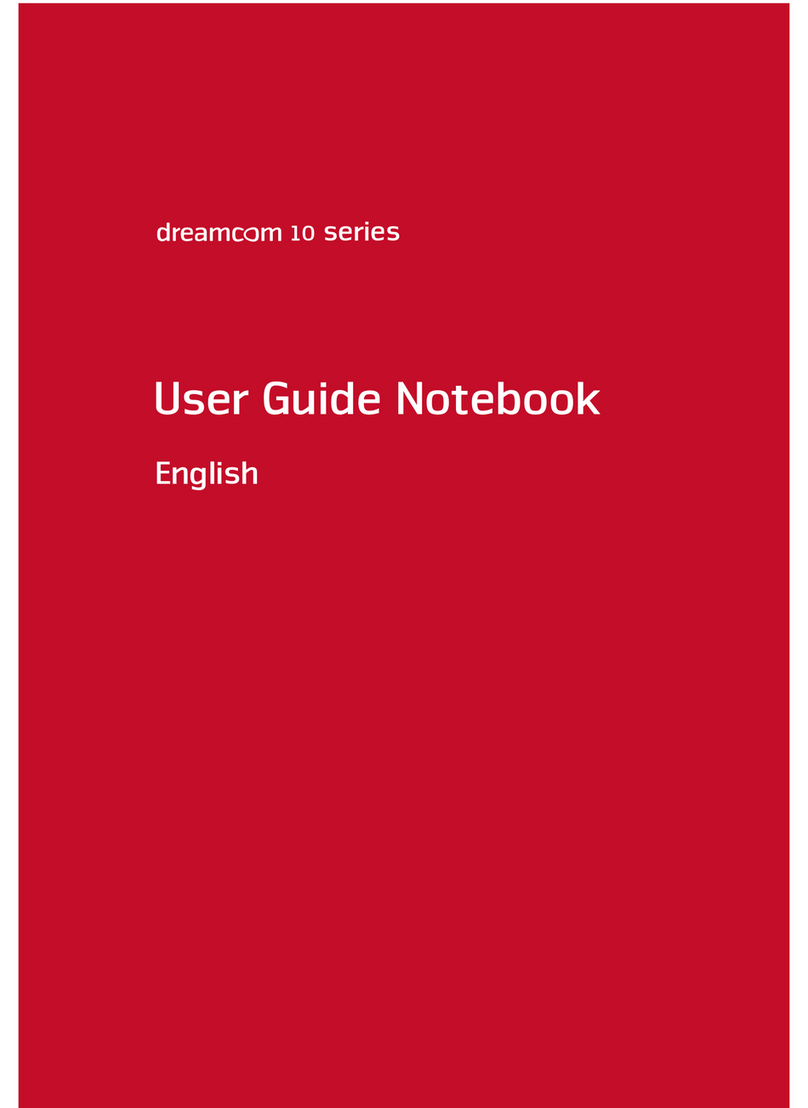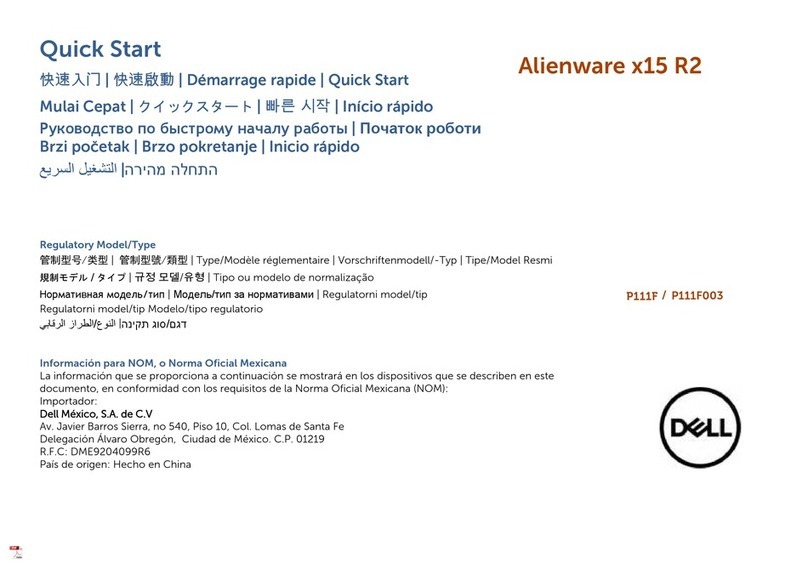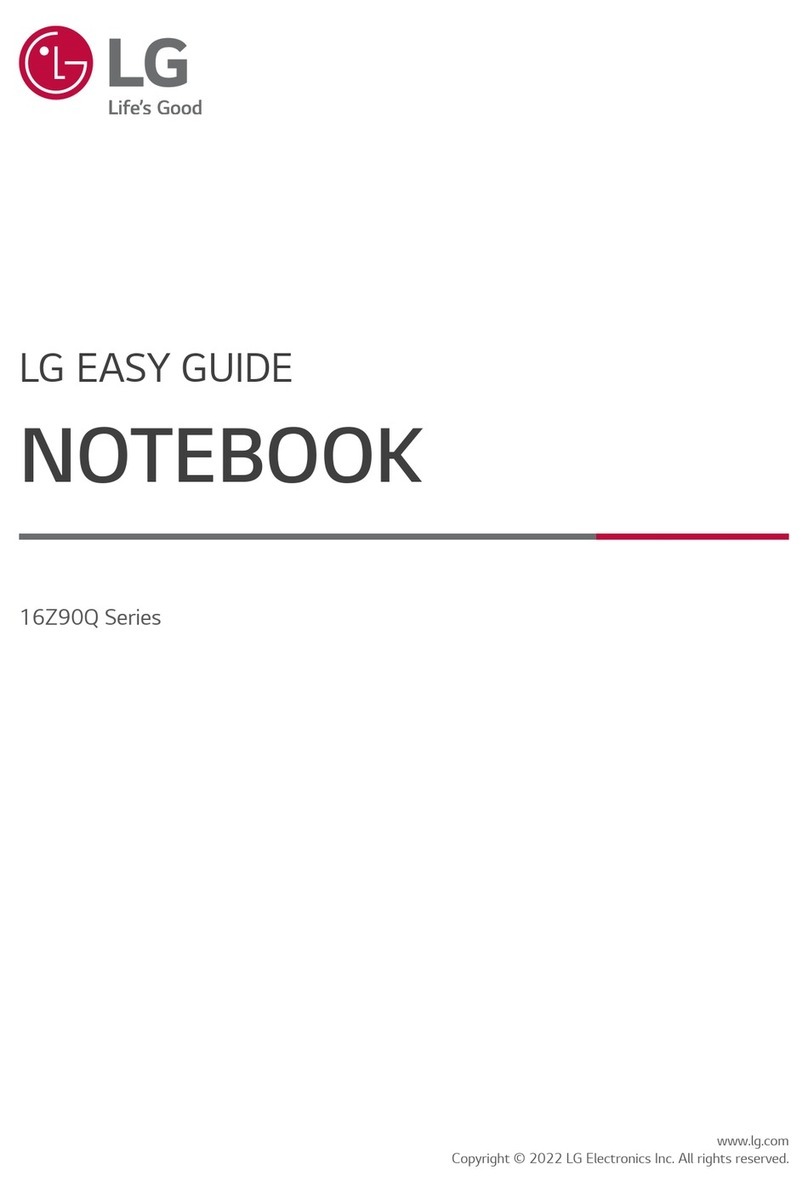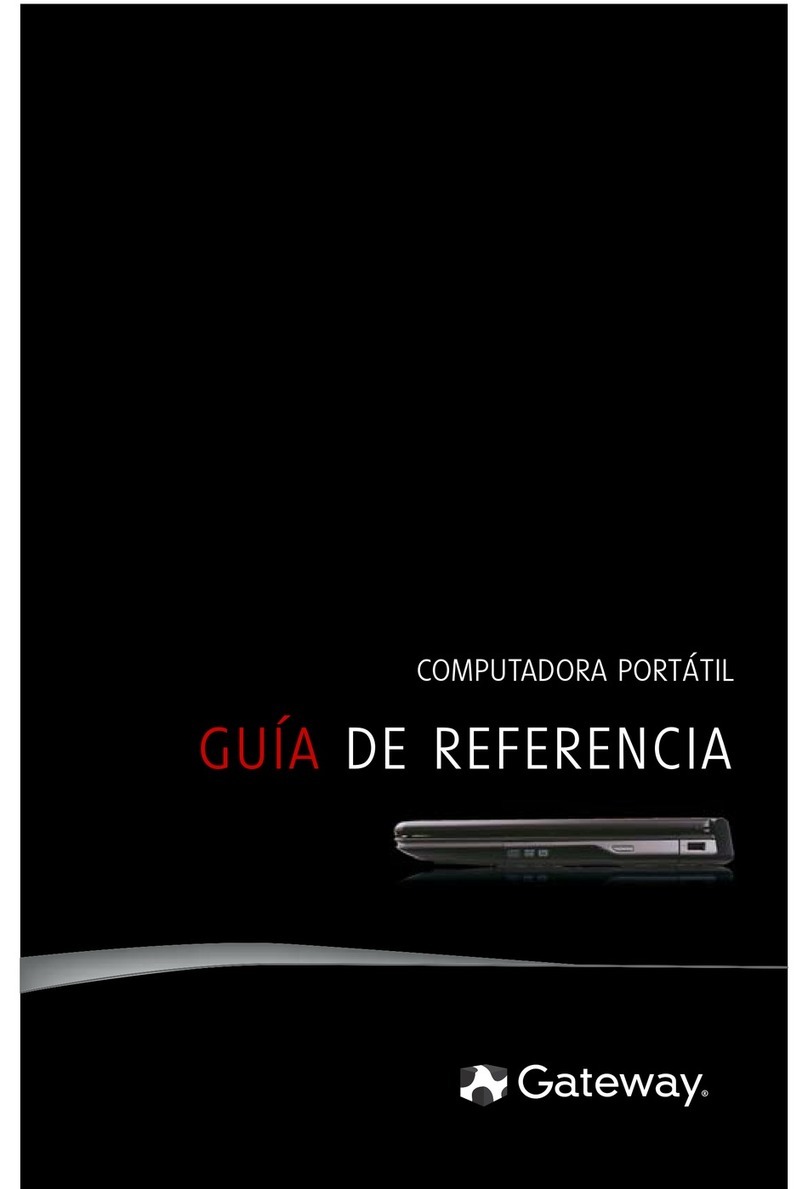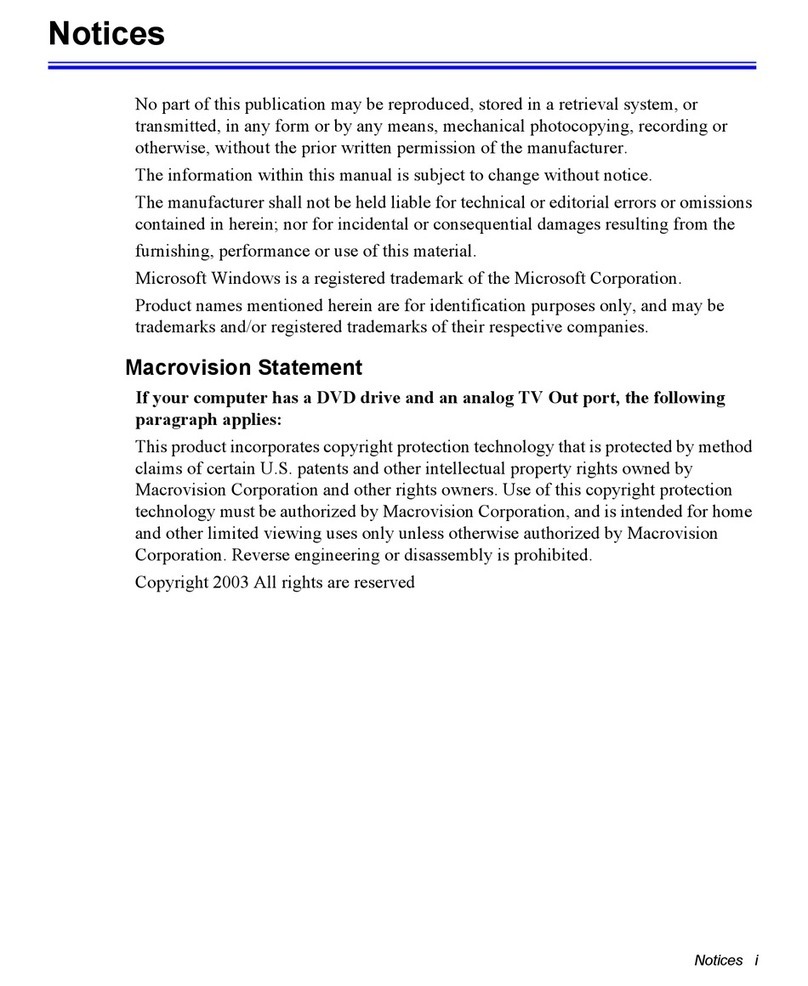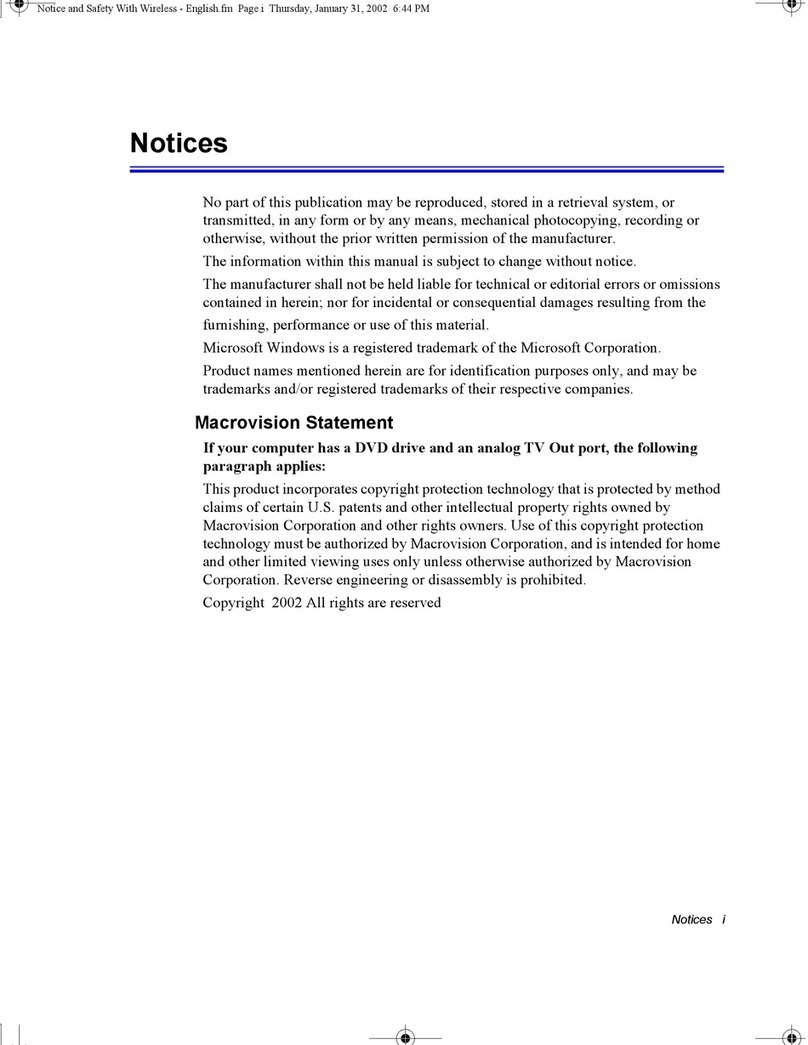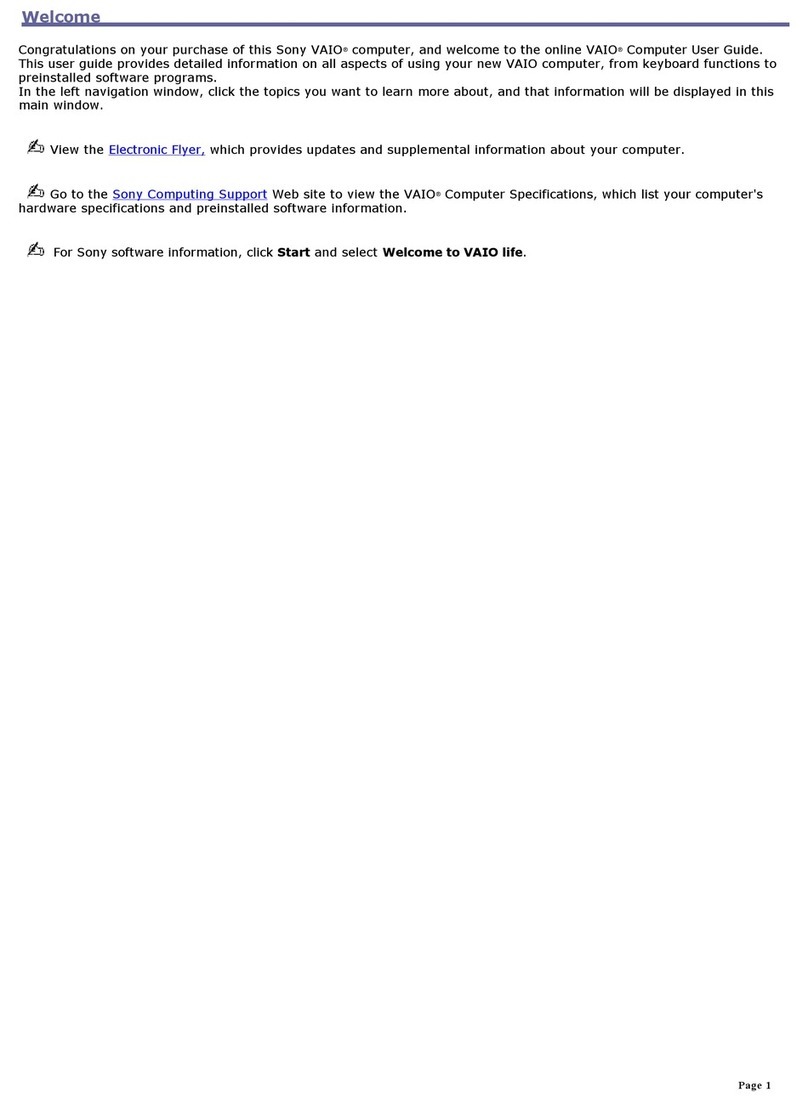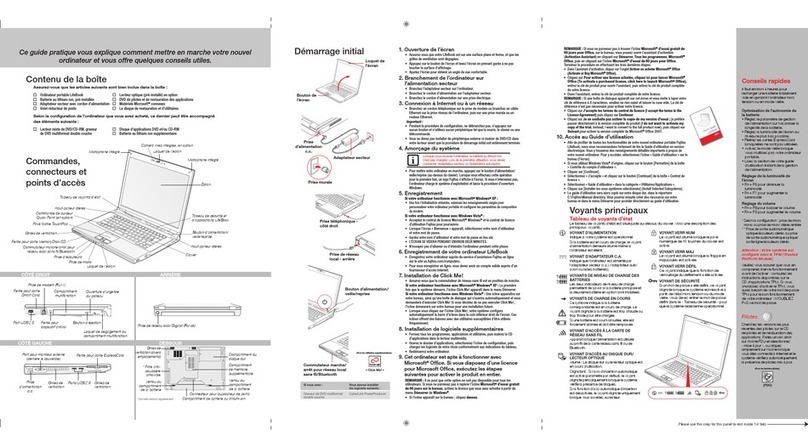ECS EG20BAX User manual

User Guide
For
Laptop EG20BAx

Regulatory Compliance
Information
FCC Declaration of Conformity
This device complies with Part 15 of the FCC Rules. Operation
is subject to the following two conditions: (1) this device may
not cause harmful interference, and (2) this device must accept
any interference received, including interference that may
cause undesired operation.
This equipment has been tested and found to comply with the
limits for a Class B digital device, pursuant to part 15 of the
FCC Rules. These limits are designed to provide reasonable
protection against harmful interference in a residential
installation. This equipment generates, uses and can radiate
radio frequency energy and, if not installed and used in
accordance with the instructions, may cause harmful
interference to radio communications. However, there is no
guarantee that interference will not occur in a particular
installation. If this equipment does cause harmful interference
to radio or television reception, which can be determined by
turning the equipment off and on, the user is encouraged to try
to correct the interference by one or more of the following
measures:
Reorient or relocate the receiving antenna.
Increase the separation between the equipment and
receiver.
Connect the equipment into an outlet on a circuit different
from that to which the receiver is connected.
Consult the dealer or an experienced radio/TV technician
for help.
RF Exposure Information (SAR)
This device meets the government’s requirements for exposure
to radio waves. This device is designed and manufactured not
to exceed the emission limits for exposure to radio frequency
(RF) energy set by the Federal Communications Commission
of the U.S. Government.

The exposure standard employs a unit of measurement known
as the Specific Absorption Rate, or SAR. The SAR limit set by
the FCC is 1.6 W/kg. Tests for SAR are conducted using
standard operating positions accepted by the FCC with the EUT
transmitting at the specified power level in different channels.
The highest SAR value for the device as reported to the FCC is
1.19W/kg when placed next to the body.
SAR information on this device is on file with the FCC and can
be found under the Display Grant section of
www.fcc.gov/oet/ea/fccid after searching the FCC ID:
TLZ-CM2XXNF.
For questions related to the EMC performance of this product,
contact:
Elitegroup Computer Systems Co., Ltd
No.239, Sec. 2, Ti Ding Blvd., Taipei, Taiwan 11493
886-2162-1177
Canadian Department of Communications Compliance
Statement
This digital apparatus does not exceed the Class B limits for
radio noise emissions from digital apparatus set out in the
Radio Interference Regulations of the Canadian Department of
Communications. This device complies with Industry Canada
licence-exempt RSS standard(s). Operation is subject to the
following two conditions: (1) this device may not cause
interference, and (2) this device must accept any interference,
including interference that may cause undesired operation of
the device.
Le présent appareil numerique német pas de bruits radio
électriques dépassant les limites applicables aux appareils
numériques de la classe B prescrites dans le Réglement sur le
broullage radioélectrique édicté par le ministére des
Communications du Canada. Le présent appareil est conforme
aux CNR d’Industrie Canada applicables aux appareils radio
exempts de licence. L’exploitation est autorisée aux deux
conditions suivantes : (1) l’appareil ne doit pas produire de
brouillage, et (2) l’utilisateur de l’appareil doit accepter tout
brouillage radioélectrique subi, même si le brouillage est

susceptible d’en compromettre le fonctionnement.
CE mark. Declaring compliance to all the applicable
European Union (EU) directives. For CE mark related
questions:
Elitegroup Computer Systems Co., Ltd
No.239, Sec. 2, Ti Ding Blvd., Taipei, Taiwan 11493
886-2162-1177
French SAR/DAS
Votre ordinateur a un DAS. Pour plus d'informations, voir le
portail radiofréquences-sante-environnement:
www.radiofrequences.gouv.fr
In the European Union, this symbol indicates that
this product including battery must not be disposed
of with household waste. It is your responsibility to
hand it over to a designated collection point for the
recycling of waste electrical and electronic
equipment. For more information, please contact
your local waste collection center or the point of
purchase of this product.
Japan VCCI Statement
この装ク mは。Bア。ウ処 z装ク mオ・ケ qェiサルョ`ヲロ・DウWィ鈺 ウ会 (VCCI)
のー ヌにーづくクラス ア。ウ ゙ウ N装ク mです。Cこの装ク mは。Bョaョxタ メ
でィマ・ホすることを・リェコとしていますが。Bこの装ク mがラジオやテレビジョ
ンィ・Hセに オしてィマ・ホされると。Bィ・Hサルョ`を、゙きー_こすことがありま
す。C
ィ摠説愰峵ムに従って・ソしいィり摠いをして惕 Uさい。C
Taiwan battery recycling:
Translation – please recycle batteries

Attention: Teachers, Parents and Adult
Supervisors
This product is an educational tool designed for school children,
ages 6 and up. There must be supervision by an adult on
school children under 10 when using this laptop. It is a must to
have a thorough explanation to students on safe and proper
handling of the laptop, power supply, battery pack, and power
cord.
Be sure to keep the power cord away from
younger children
Please ensure that students understand the following:
As with all electrical products, precautions should be
observed during handling and use to prevent electric
shock. The power supply (adapter) should not be
handled by the children.”
Emphasize to students that this device is an
educational tool and not a toy. The computer, power
supply, battery pack or power cord should not be
dropped, crushed, stepped on or otherwise abused.
Ensure students understand the safe and proper
handling of power cord and power supply. Misuse
could result in serious injury.
The teacher, parent or adult supervisor should
periodically inspect the computer; power supply and
power cord for damage and replace it, if necessary.
Students should report any damage or loose parts to
their teacher, parent or adult supervisor, immediately.
Do not leave the PC plugged in or “on” when enclosed
in a non-vented container, such as a school backpack,
as overheating may occur.

It is recommended that students should take a 5
minute break every 30 minutes of use.

Safety Precautions
The following are lists of precautionary measures the students
must understand before using this computer inside the
classroom or home environment:
1. Do not place near the fire or other sources of heat.
2. Do not expose to magnetic fields.
3. Do not expose to direct sunlight.
4. Do not expose to rain or moisture.
5. Do not place heavy objects to add heavy pressure on the
computer.
6. Do not drop the computer.
CAUTION
RISK OF EXPLOSION IF BATTERY IS REPLACED BY AN INCORRECT
TYPE. DISPOSE OF USED BATTERIES ACCORDING TO THE
INSTRUCTIONS. ATTENTION
RISQUE D'EXPLOSION SI LA BATTERIE EST REMPLACÉE PAR UN
TYPE INCORRECT. RECYCLEZ LES BATTERIES USAGÉES SELON LES
INSTRUCTIONS.
IT IS RECOMMENDED TO USE THIS COMPUTER IN AN ENVIRONMENT
WHERE THE AMBIENT TEMPERATURE IS NO MORE THAN 35°C.
TO PREVENT POSSIBLE HEARING DAMAGE, DO
NOT LISTEN AT HIGH VOLUME LEVELS FOR LONG
PERIODS.

Contents
1. Getting to know your computer.............................................1
Package contents.........................................................................................1
Layout ............................................................................................................2
Views ....................................................................................................2
Front .................................................................................2
・Right .................................................................................4
・Left....................................................................................5
Function keys ......................................................................................6
Folding the keyboard ...................................................................................7
2. Using your computer.............................................................8
Powering ON/OFF........................................................................................8
Powering on your computer ..............................................................8
Powering on for the first time ............................................................8
Powering off your computer ..............................................................9
Putting your computer into sleep mode.........................................10
Waking up your computer................................................................10
Basic touchpad operations........................................................................11
Basic touchscreen operations ..................................................................13
3. Windows Interface...................................................................15
Desktop and virtual desktop experience.................................................15
Taskbar ........................................................................................................17
Start menu..........................................................................................17
Search box - Cortana.......................................................................18
App shortcuts area ...........................................................................19
Notification area ................................................................................19
4. Setup and Connection............................................................21
Settings screen...........................................................................................21
Windows Activation ....................................................................................22

Setup Your Microsoft Account ..................................................................22
Replacing Desktop with Start screen.......................................................23
Pin and unpin your app .............................................................................24
Pinning an App to Start menu or taskbar.......................................24
Removing an App .............................................................................24
Wireless LAN ..............................................................................................25
Enabling wireless connection..........................................................25
Connecting to a wireless LAN.........................................................25
Micro SD Card Slot ....................................................................................26
To insert your micro SD card...........................................................26
To remove your memory card .........................................................27
Connecting an External Device................................................................27
Connecting to the USB port ............................................................27
Connecting to the HDMI port ..........................................................28
5. Battery........................................................................................30
Charging your battery ................................................................................30
Inspecting your battery status ..................................................................32
6. Windows Help and Troubleshooting..................................34
Troubleshooting..........................................................................................34
7. Specification.............................................................................38

1
1. Getting to know your
computer
Package contents
Carefully unpack your box and take out the items listed as below. If any
of the items is missing or damaged, contact your dealer immediately:
• One laptop • One AC adapter
• This manual

2
Layout
Views
Front
No. Name Function
1 Front facing camera Often for taking self-portraits as well as for
video conferencing.
2 Microphone Mainly for sound and speech recording
3 Touchscreen
The main display of your laptop and a
see-touch device. You can look at it and
also touch it with your fingers to control it.
4 Windows key Press here to open the Start menu.
5 Touchpad Allows you to control your system using
figure gestures

3
6 Caps-Lock Lights up in blue when the caps lock is ON

4
Right
No. Name Function
1 Speaker
The sound system has two speakers for
playing music, notification sounds, and
other audio data.
2 Stylus hole This is where you rest the provided stylus.
3 USB 2.0 port Plug your USB devices here.
4 Power lock button Press it to power on/off your laptop.
5 Kensington lock
slot
You can attach a Kensington lock here to
attach a cable from your laptop to a
stationary object such as table.
6 Stylus
Use it to perform touch operations and
typing comfortably as if you were doing
them with your own fingers.

5
Left
No. Name Function
1 Charging indicator
It shows the charging status of your
laptop. It shows blue when the battery
is fully charged.
2 DC-in Plug the adapter to charge the battery.
3 RJ-45 LAN port Plug your RJ-45 network cable to
connect your laptop to a wired network.
4 USB 3.0 port Plug your USB devices here.
5 HDMI port Plug your HDMI-capable monitor here.
6 Micro SD card slot Plug your micro SD card here
7 Combo Audio jack for
microphone/headphone
Plug your 3.5mm headphone here.
8 Speaker
The sound system has two speakers
for playing music, notification sounds,
and other audio data.

6
Function keys
+
Mute or unmute your
system.
Fast forwards
Decreases the volume
level.
Push here to perform a
search
Increases the volume
level
Opens the Settings
screen.
Switches display
output between your
display, external
monitor (if connected)
and both.
Decreases the display
brightness.
Fast backwards Increases the display
brightness.
Play or Pause Push here to talk to
Cortana, if available.

7
Folding the keyboard
This laptop supports
a swiveling 11.6-inch
touchscreen that can
be used in several
different ways.
Opening the device
as a standard laptop
gives you access to
the keyboard and
touchpad, while
folding the keyboard
behind the screen
turns it into a tablet.
You also can prop the notebook's screen up in stand mode, which
is ideal for viewing videos and presentations.

8
2. Using your
computer
Powering ON/OFF
Powering on your computer
1. If this is the first time you turn
this computer on, connect the
AC adapter and fully charge the
battery.
2. Press the power button (normally 1 to
2 seconds). You shall see the power
indicator on the button lights up in
blue.
Powering on for the first time
The laptop will require you to do the initial setup, which including:
Activate your Windows 10
Sign in to or create your Microsoft account
Setup a wireless connection and more
Please follow the instruction to complete the initial setup.

9
Powering off your computer
Save all your data before powering your computer off.
To power off your system, following the steps below:
A. By Start menu
1. Click the Windows
icon in the low-left
corner of the
Desktop. Or, press
on the Windows key
in the keyboard.
2. In the Start menu,
click <Power> option,
as shown on the
right,
3. Select <Shut down> from the
power option menu, as shown on
the right.

10
Putting your computer into sleep mode
When you will be away from your computer for a short time, put the
computer to sleep.
Do one of the following:
• Close the display panel
• Press the power button briefly one time.
• Open the Start menu and then select <Power> →<Sleep>.
When the laptop is in its sleep mode, the power indicator’s light turns into
breathing blue.
Waking up your computer
Note: It is recommended that you put your computer to sleep before
you move it. Moving your computer while the hard disk is spinning
can sometimes damage the hard disk, causing loss of data.
Do one of the following:
A: Pressing the power button briefly one time.
B: Pressingany key on the keyboard, tapping the touchpad, or opening
the display panel.

11
Basic touchpad operations
The touchpad works like a traditional mouse. With it, you can move the
cursor and perform left-click, right-click, double-click actions. However,
the actual available actions are application dependent.
Action name Explanation
Left-clicking (or Clicking) Tap once on the touchpad surface
or press once on the low-left corner
of the touchpad.
Right-clicking Press once on the low-right corner
of the touchpad.
Dragging Press and continue to hold down
the left corner and then move
(drag) your finger across the
touchpad surface.
Vertical
scrolling
Drag two fingers along the right
edge of the touchpad.
Horizontal
scrolling
Drag two fingers along the bottom
edge of the touchpad.
Table of contents
Other ECS Laptop manuals

ECS
ECS Intel-powered Classmate PC User manual

ECS
ECS H41IA1 User manual

ECS
ECS Intel-powered Convertible Classmate PC User manual

ECS
ECS GQ Notebook User manual

ECS
ECS I58II User manual

ECS
ECS ED20PA2 User manual

ECS
ECS T20IL1 User manual

ECS
ECS SG20QT1C User manual

ECS
ECS MB45II7 User manual

ECS
ECS G799 Standard User manual