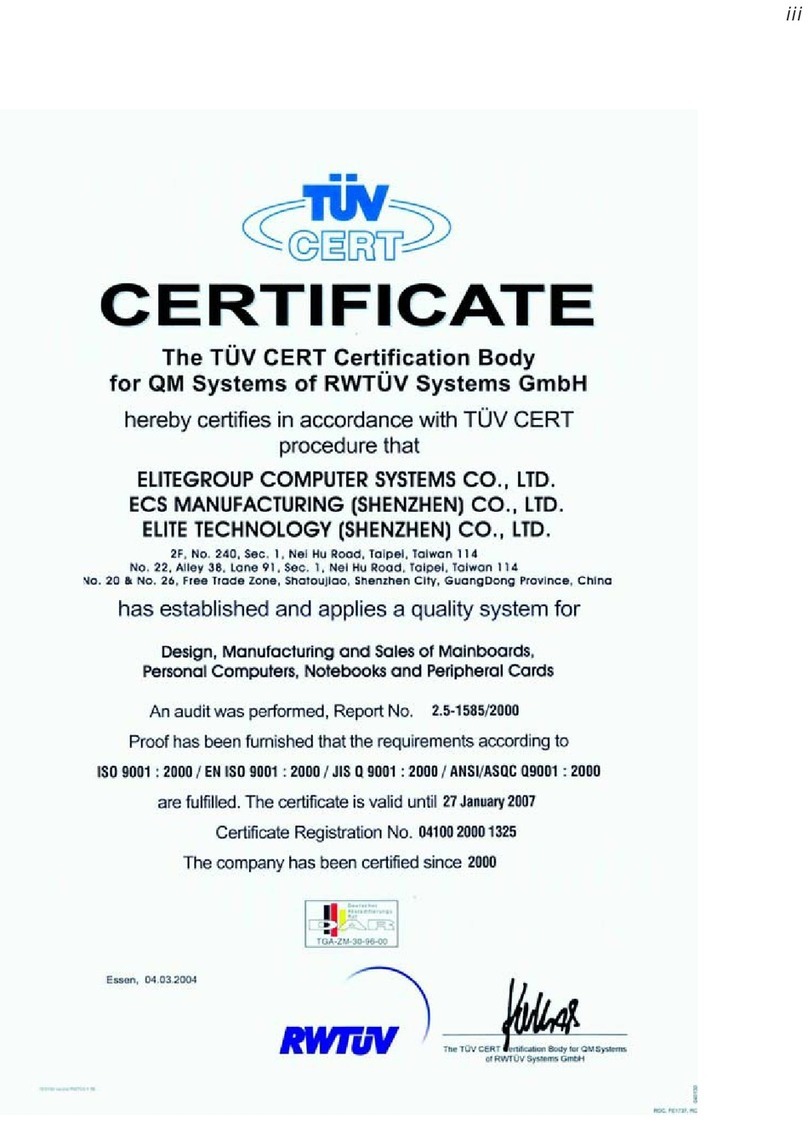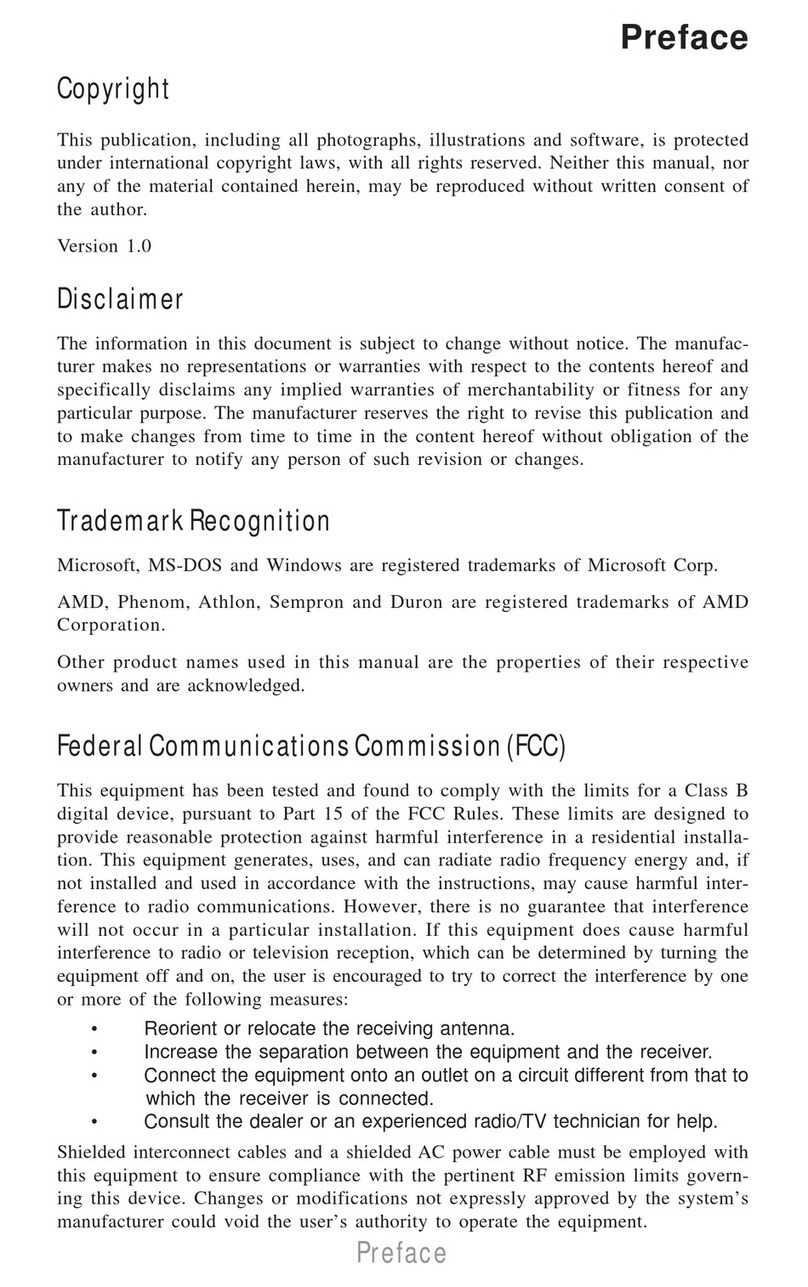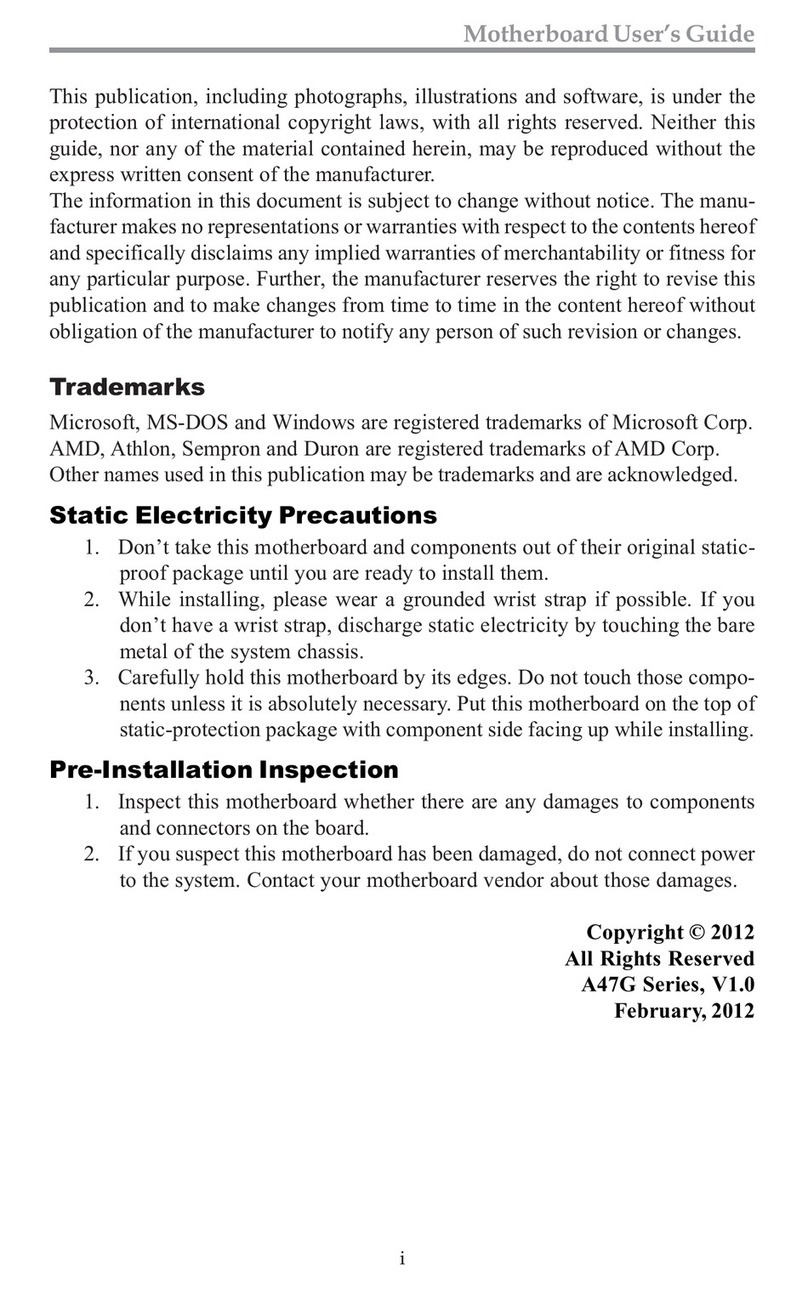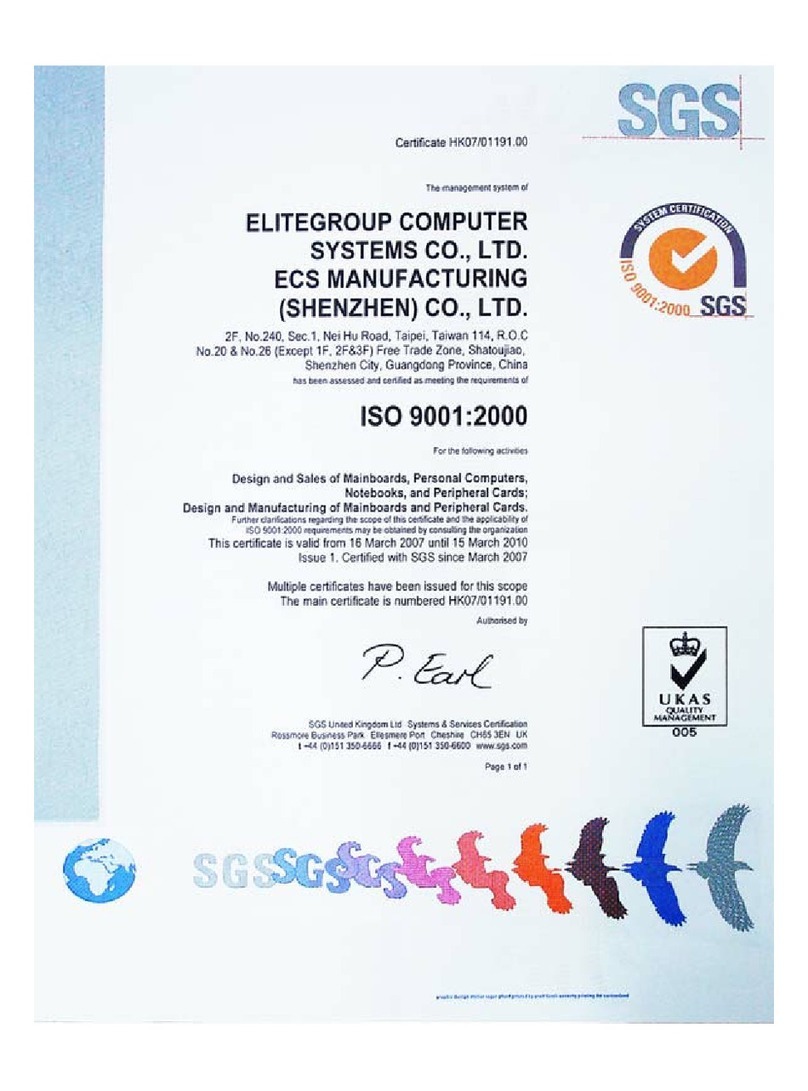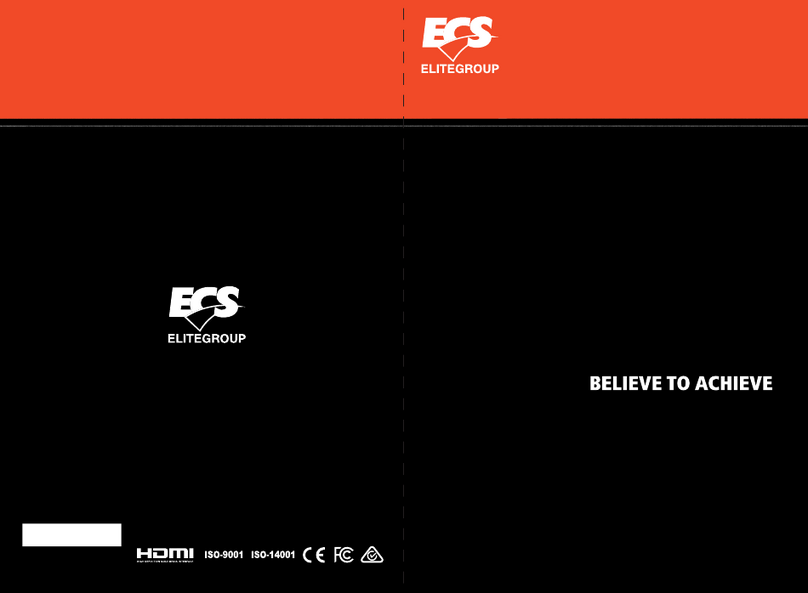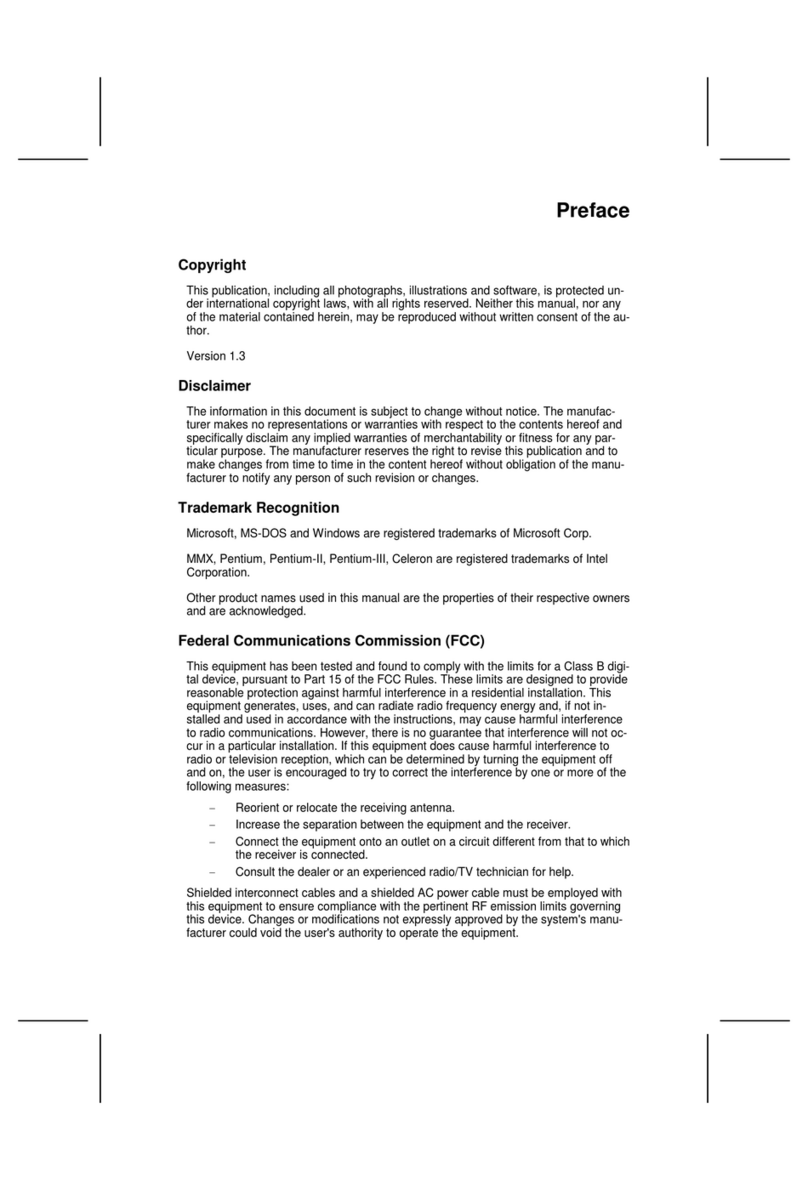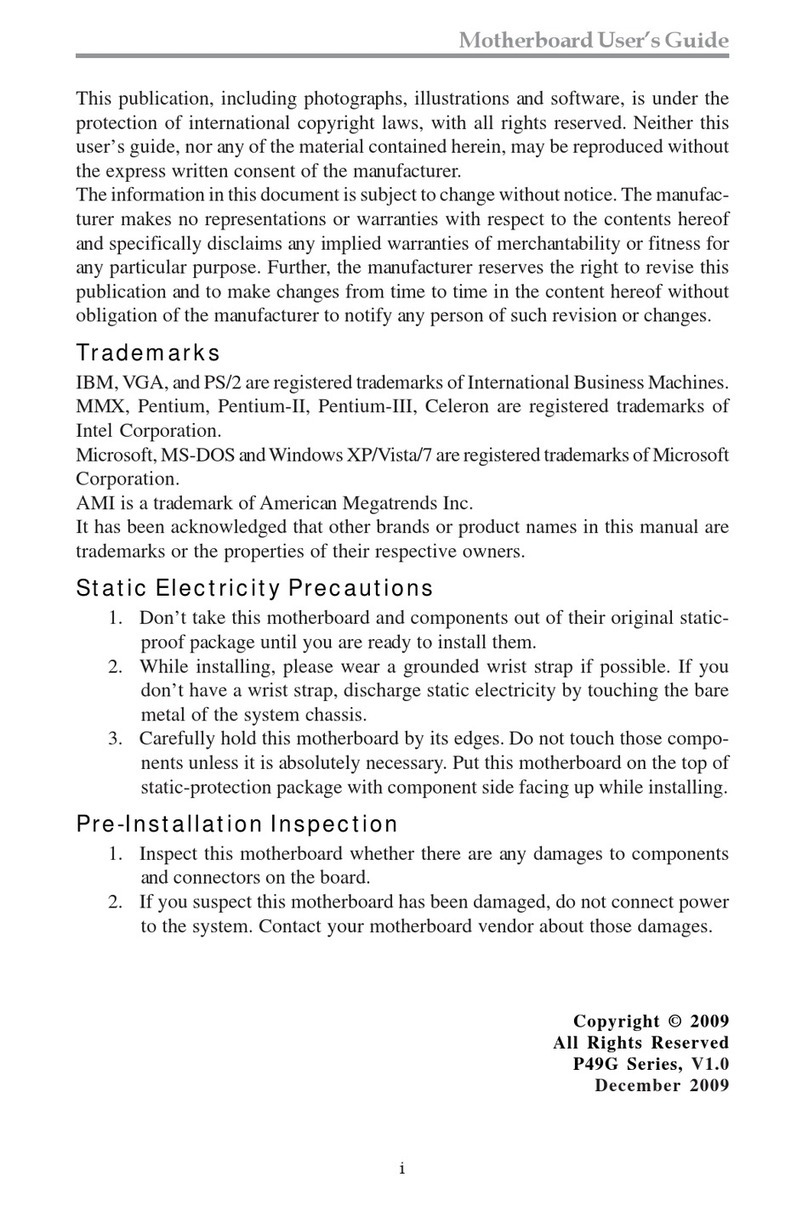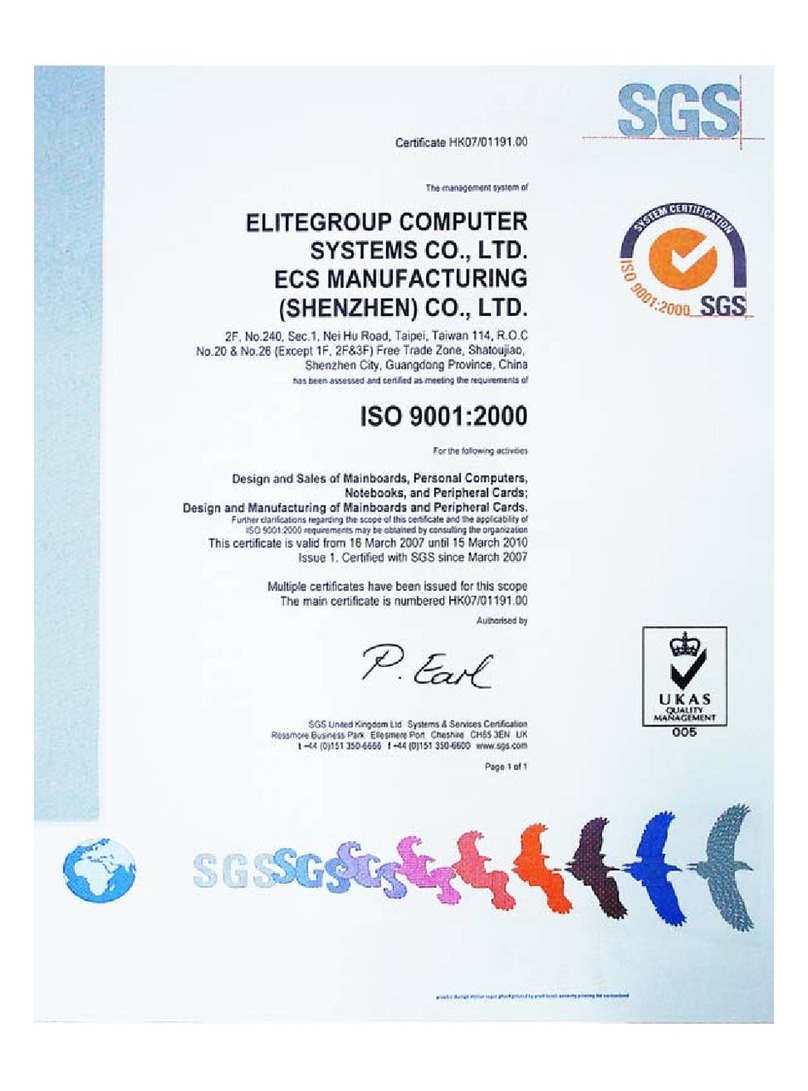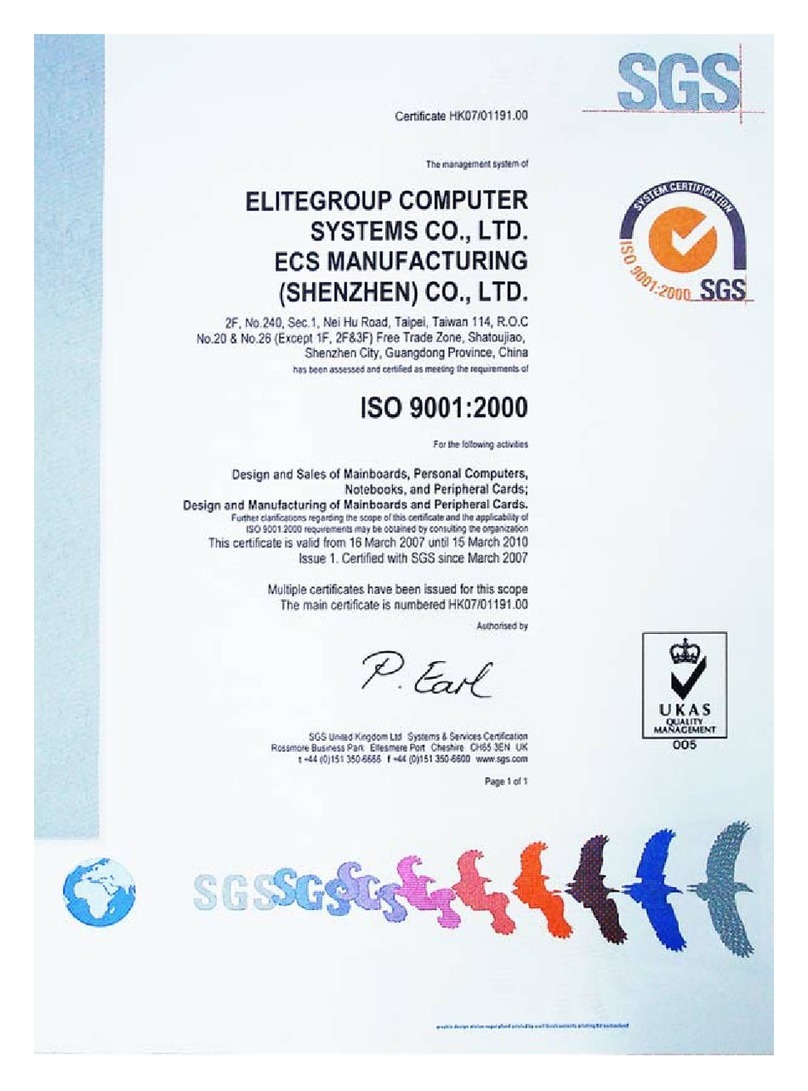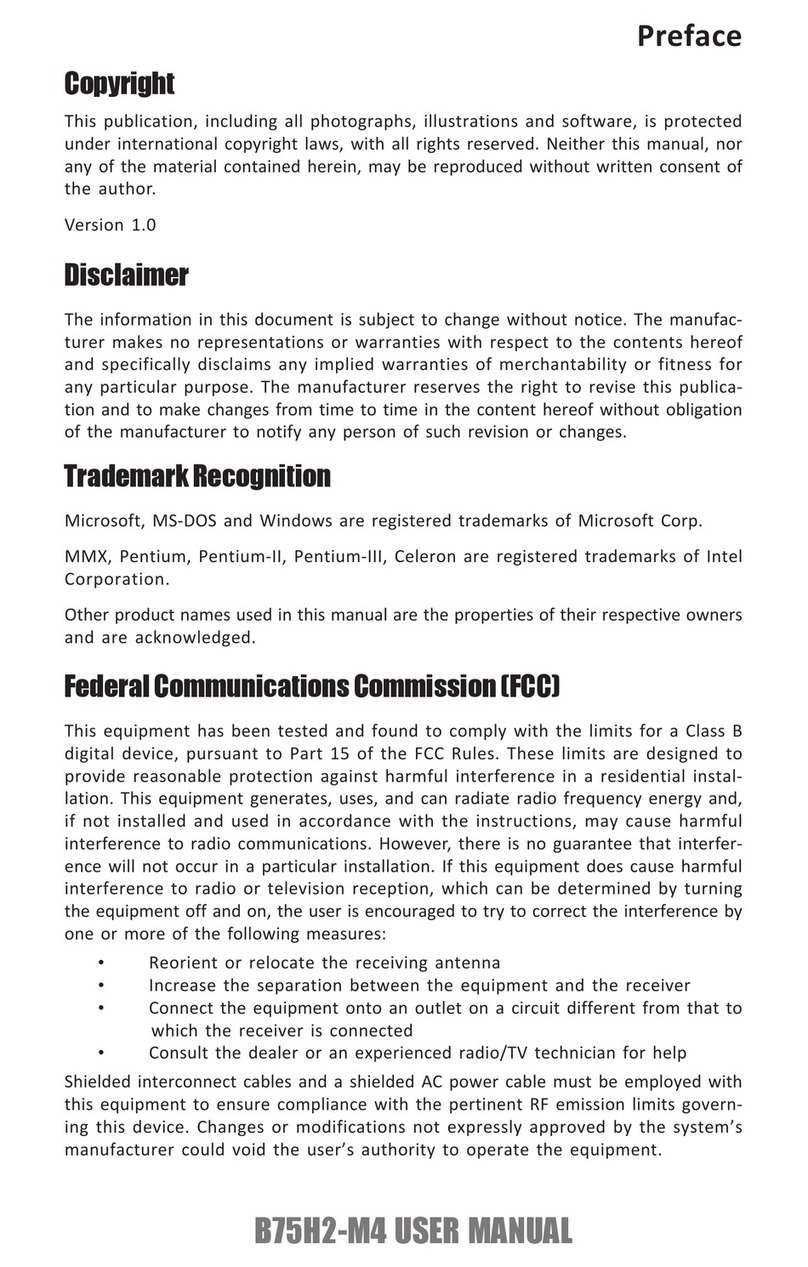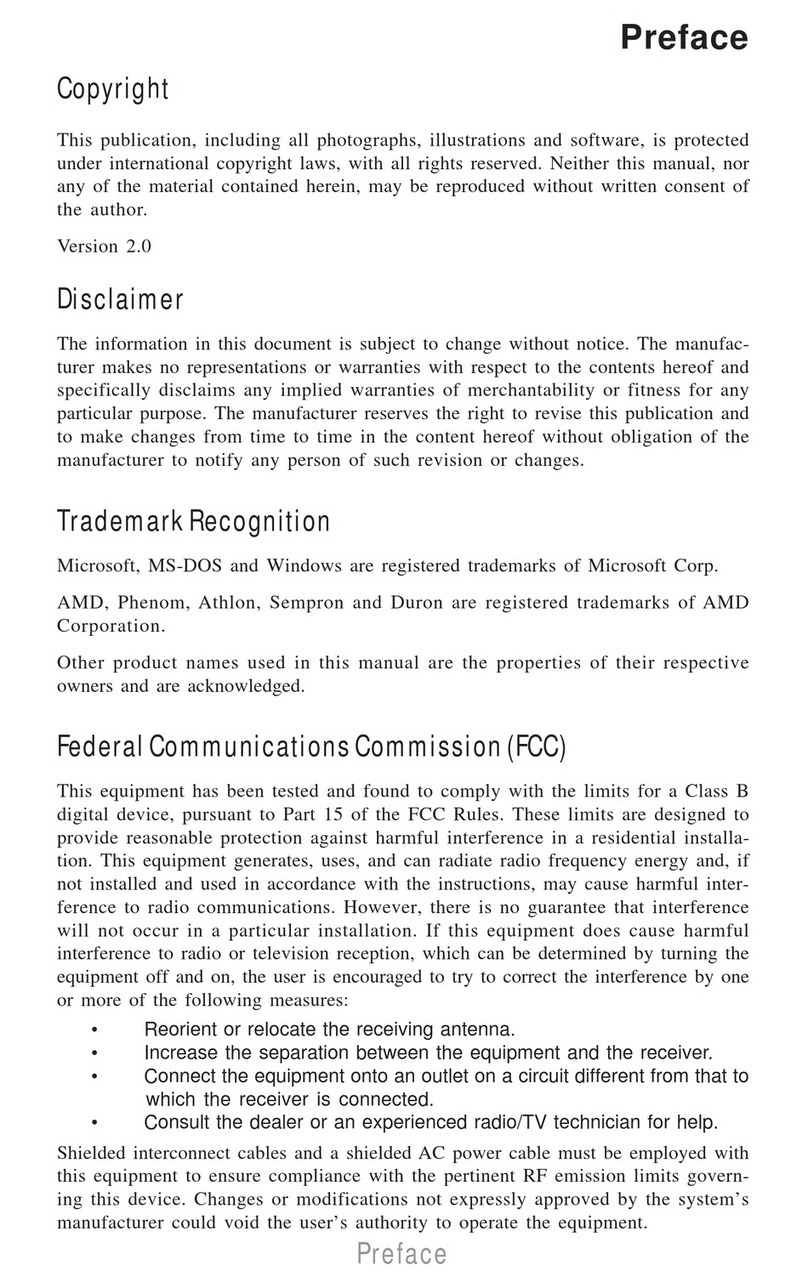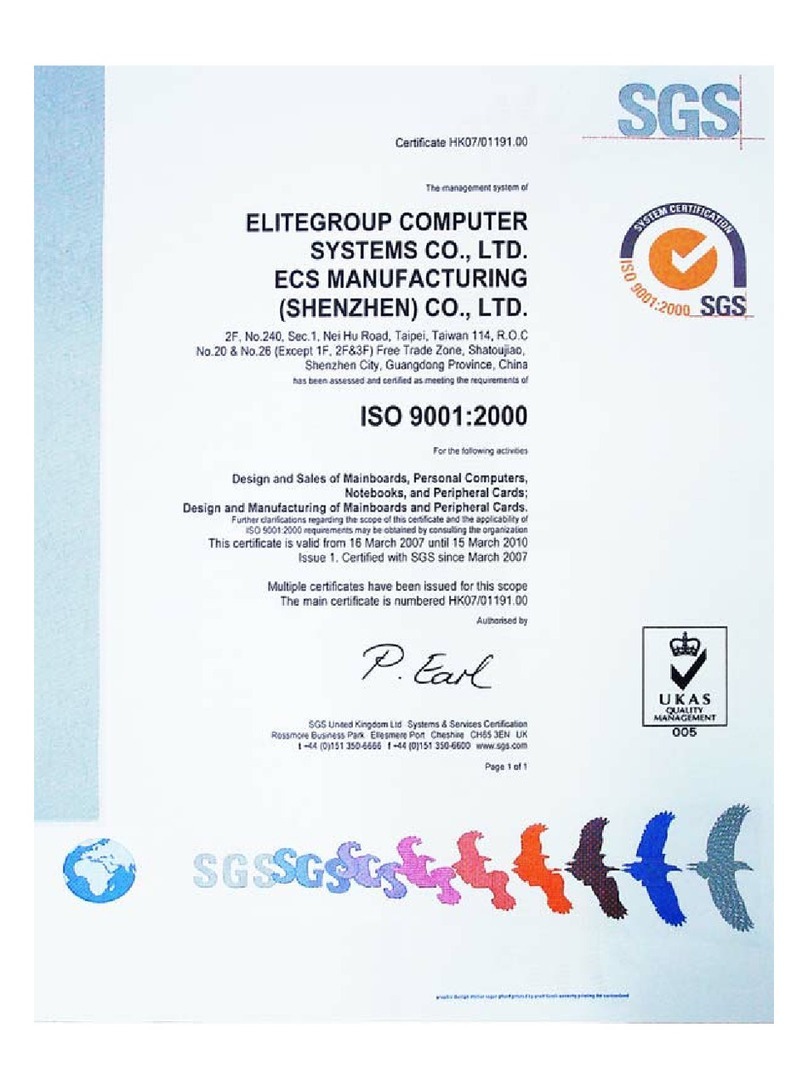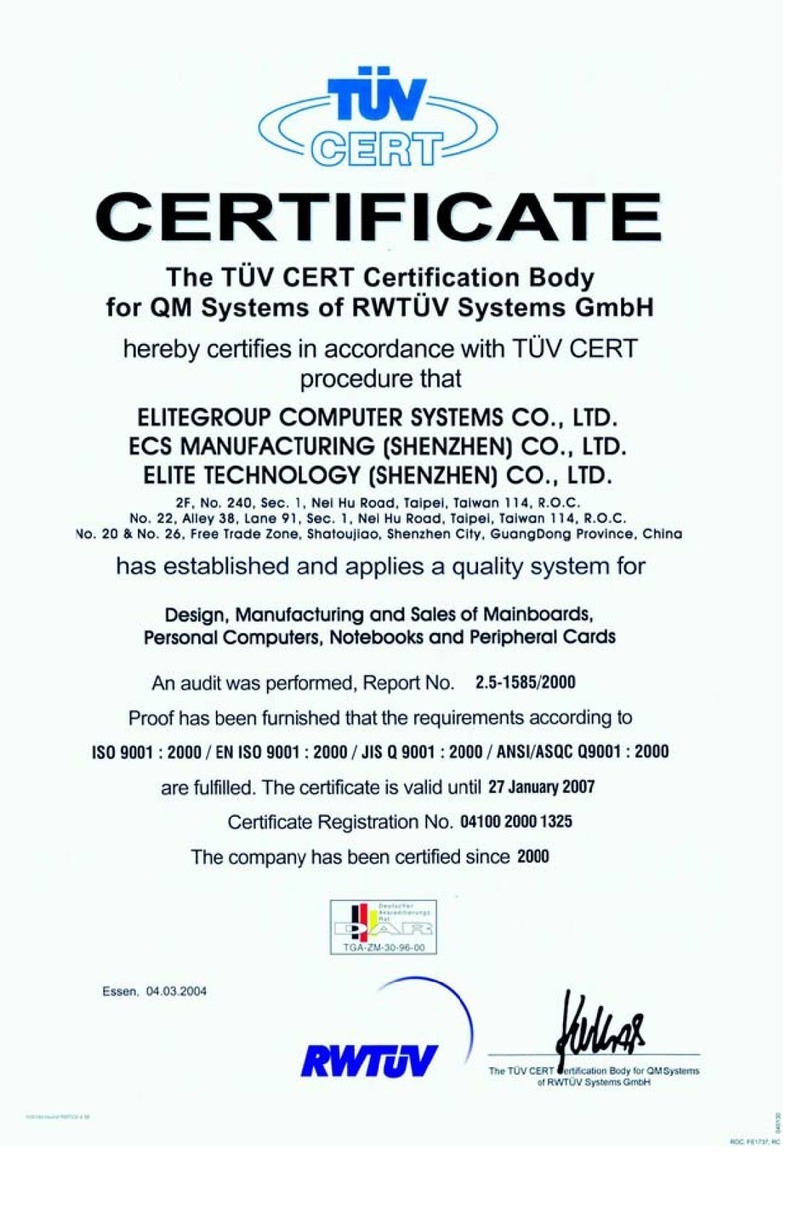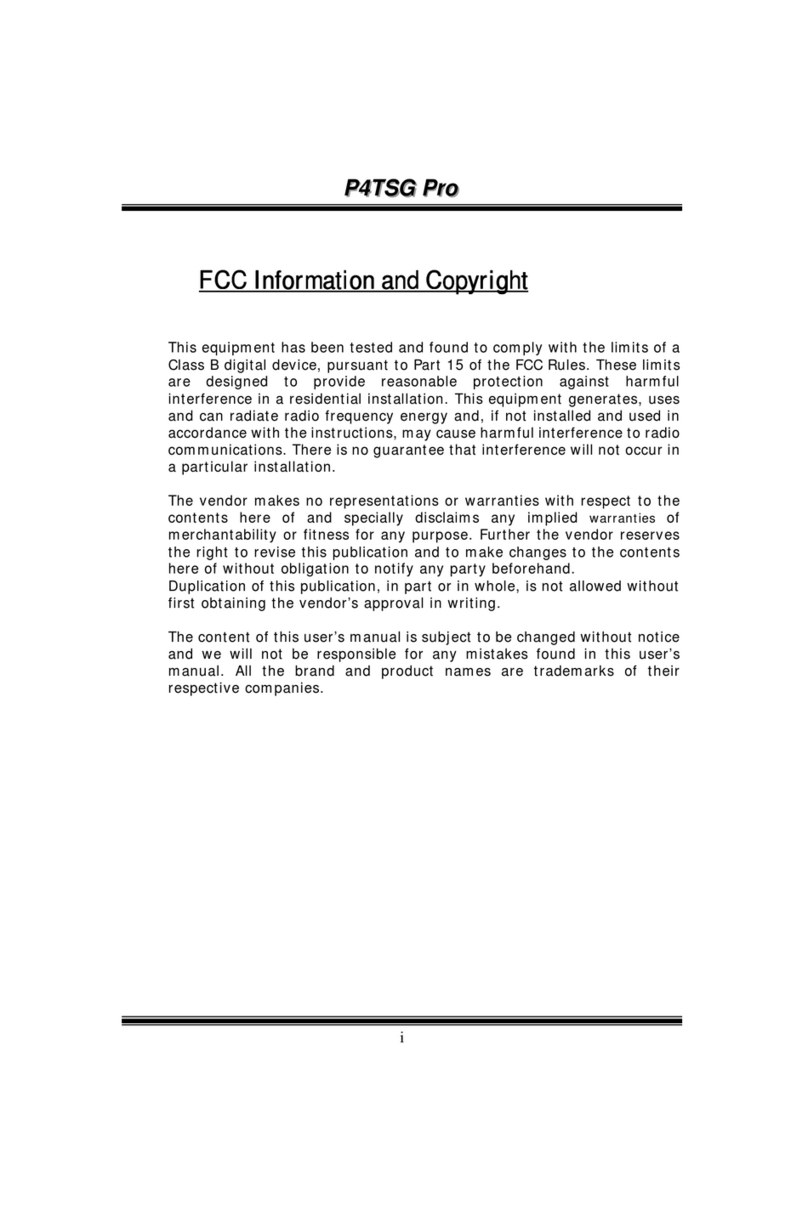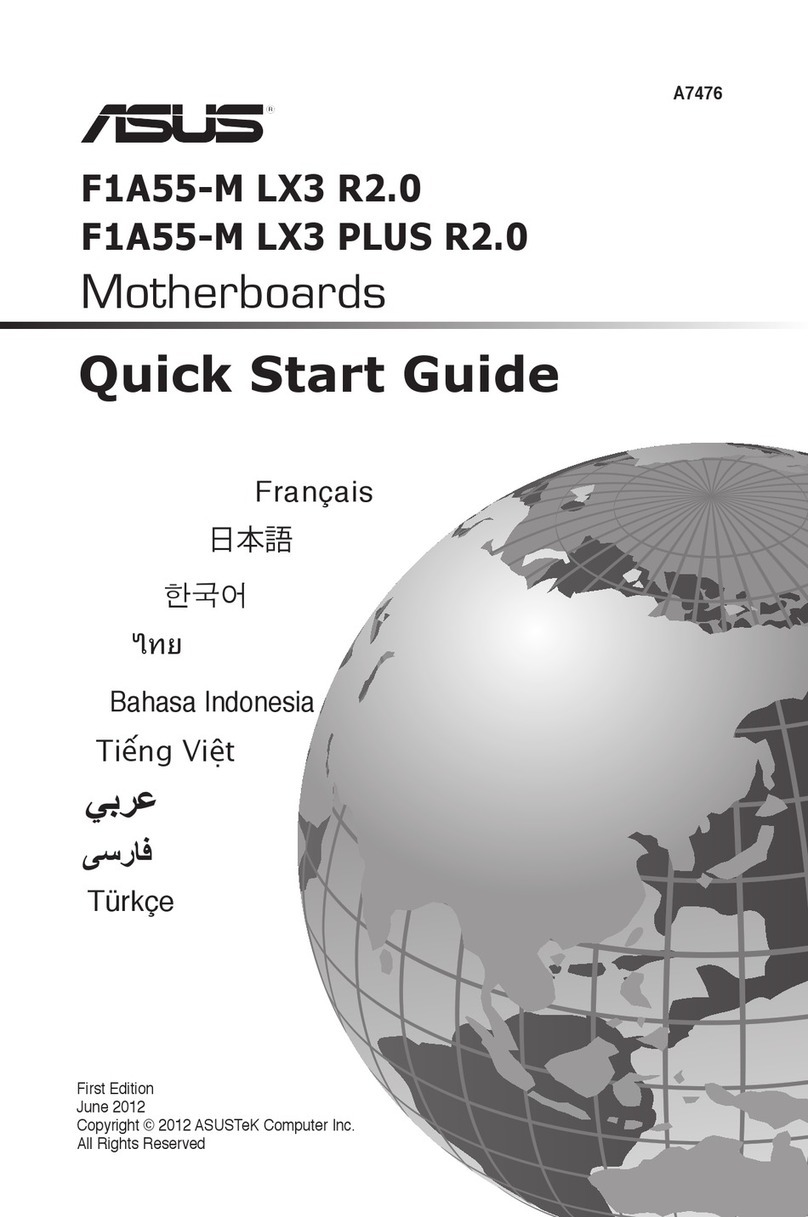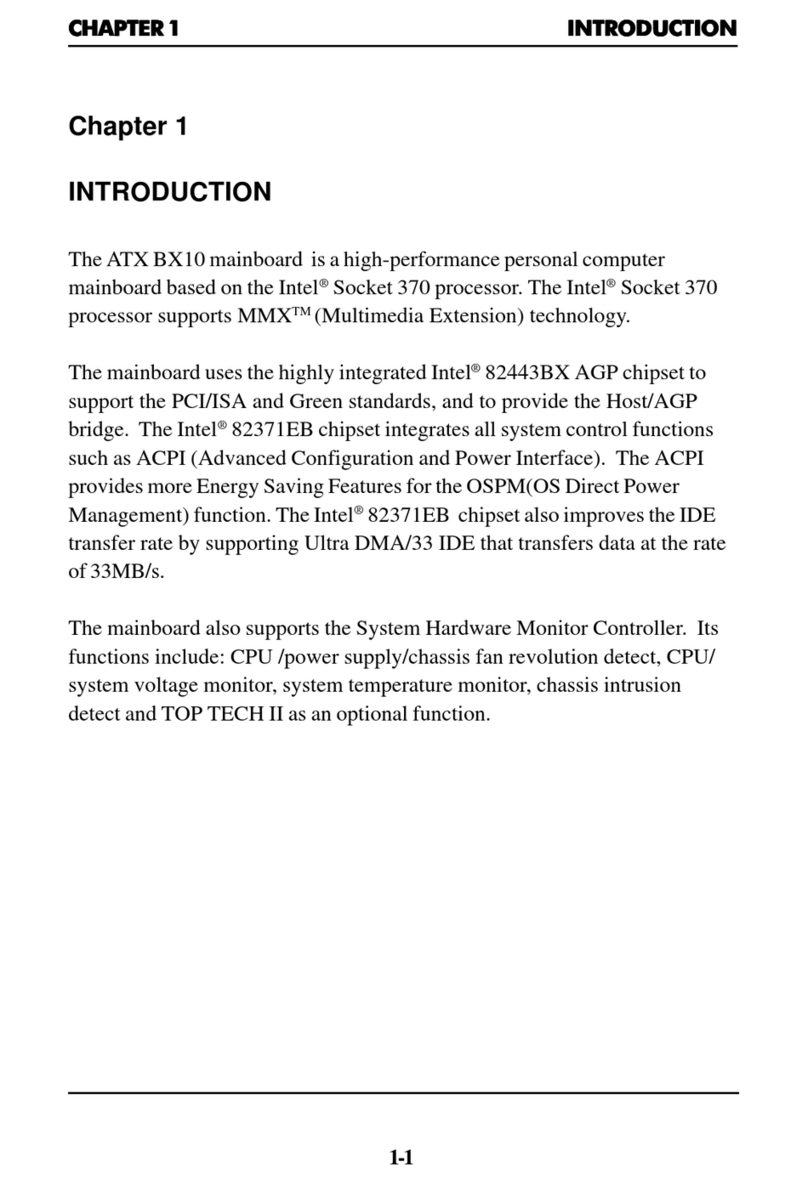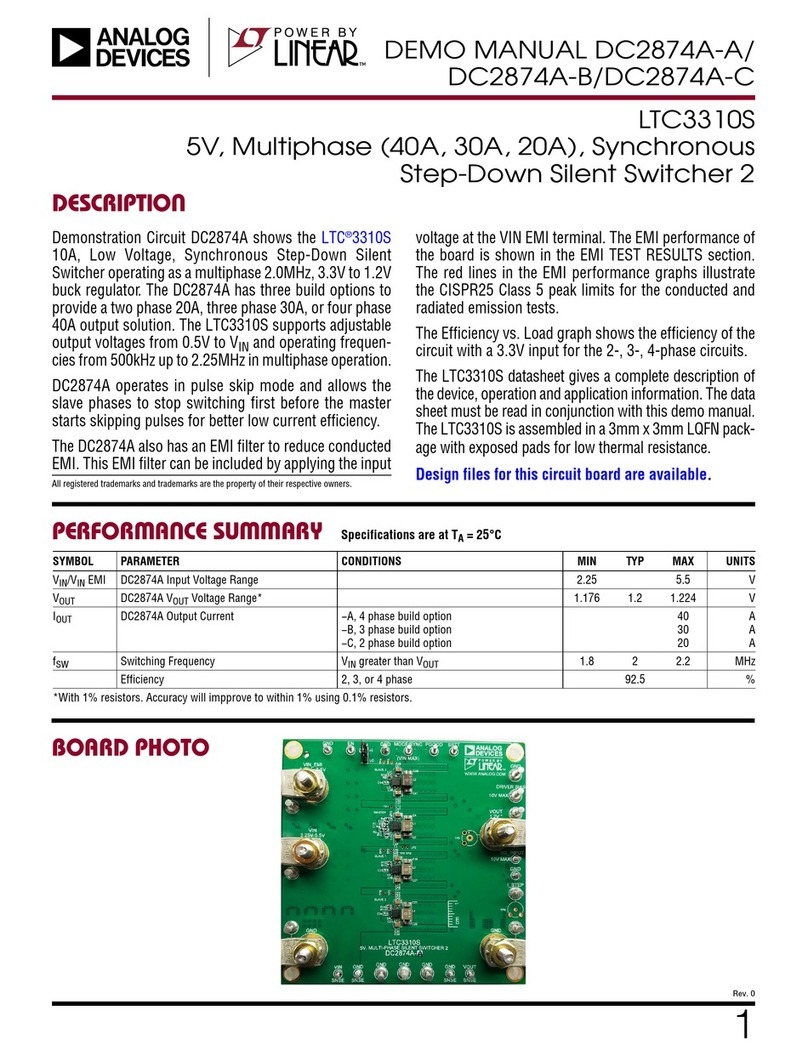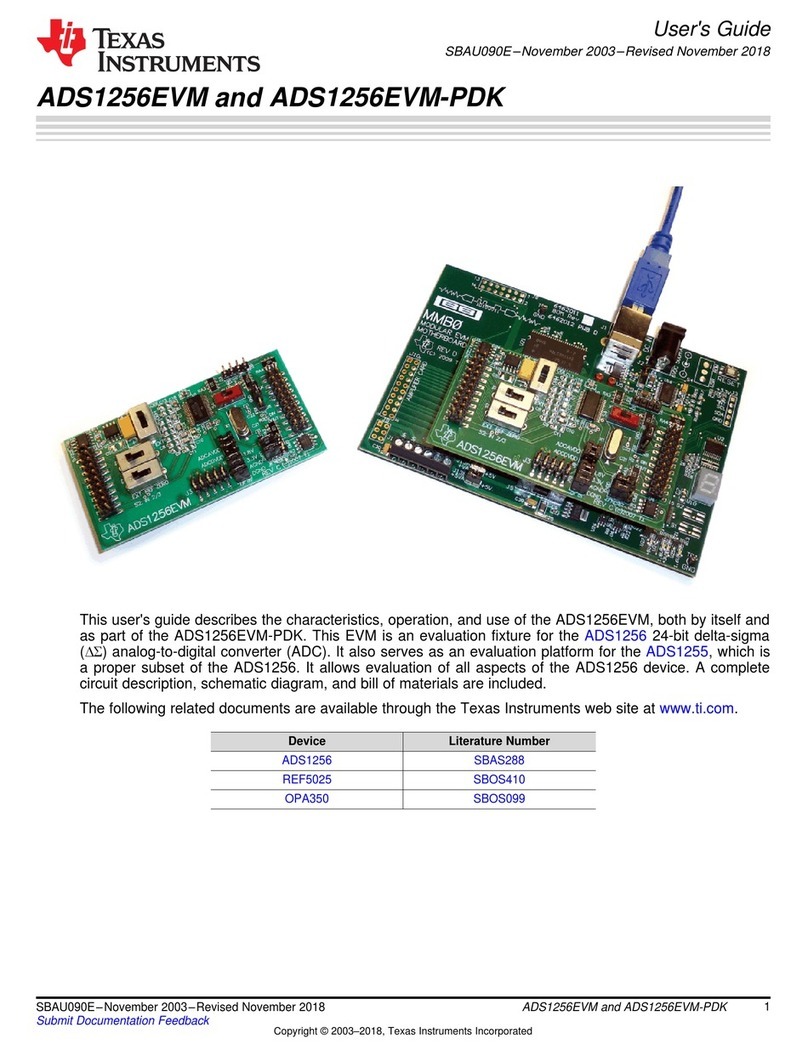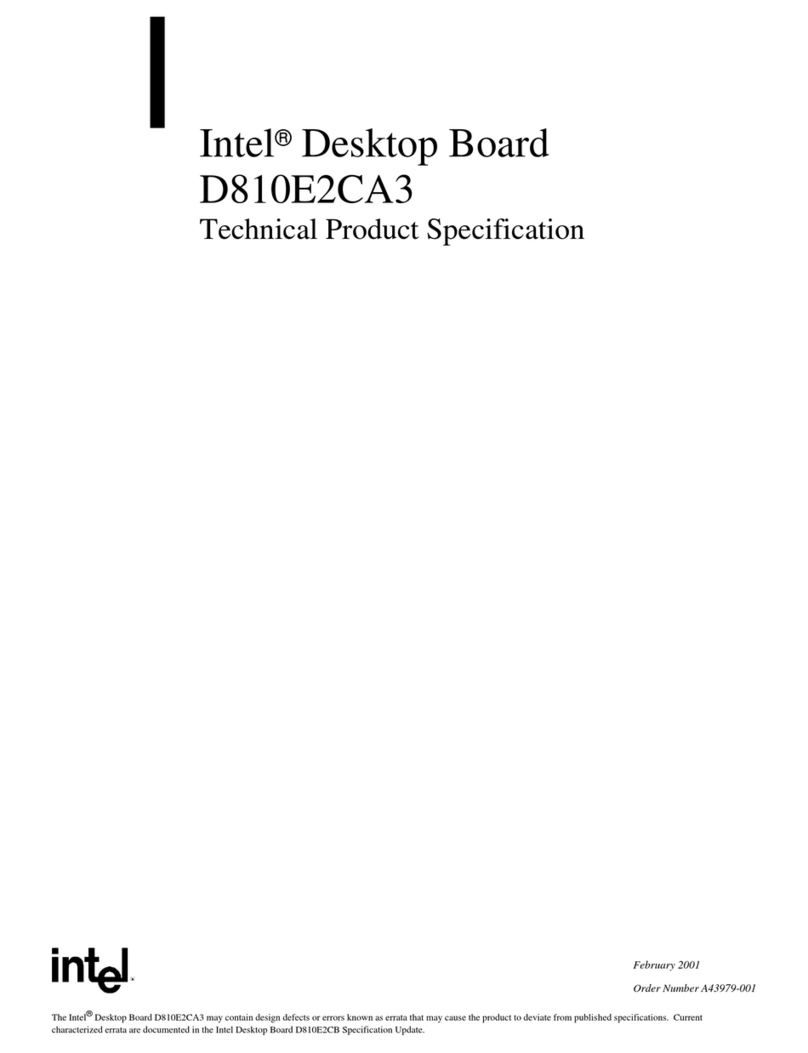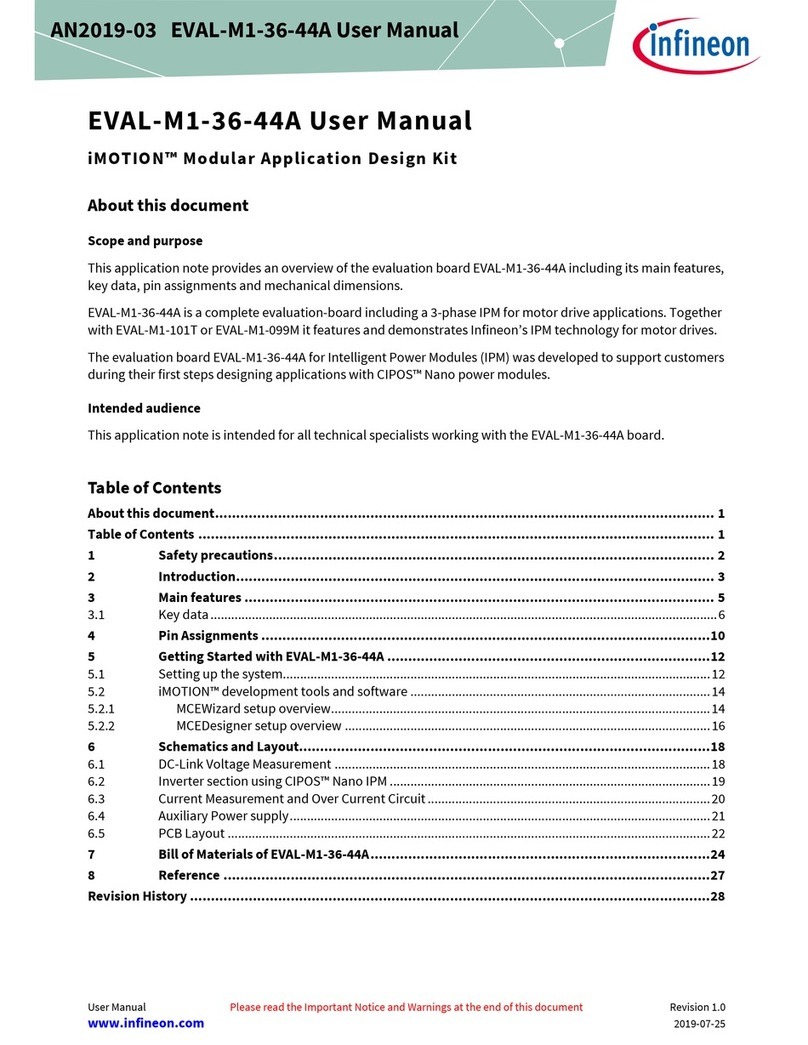ECS P4S5A2 User manual

Preface
Copyright
This publication, including all photographs, illustrations and software,
is protected under international copyright laws, with all rights re-
served. Neither this manual, nor any of the material contained herein,
may be reproduced without written consent of the author.
Version 1.0
Disclaimer
The information in this document is subject to change without notice.
The manufacturer makes no representations or warranties with re-
spect to the contents hereof and specifically disclaims any implied
warranties of merchantability or fitness for any particular purpose.
The manufacturer reserves the right to revise this publication and to
make changes from time to time in the content hereof without obliga-
tion of the manufacturer to notify any person of such revision or
changes.
Trademark Recognition
Microsoft, MS-DOS and Windows are registered trademarks of Mi-
crosoft Corp.
MMX, Pentium, Pentium-II, Pentium-III, Pentium 4, Celeron are reg-
istered trademarks of Intel Corporation.
Other product names used in this manual are the properties of their
respective owners and are acknowledged.
Copyright © 2001
All Rights Reserved
P4S5A2, V1.0
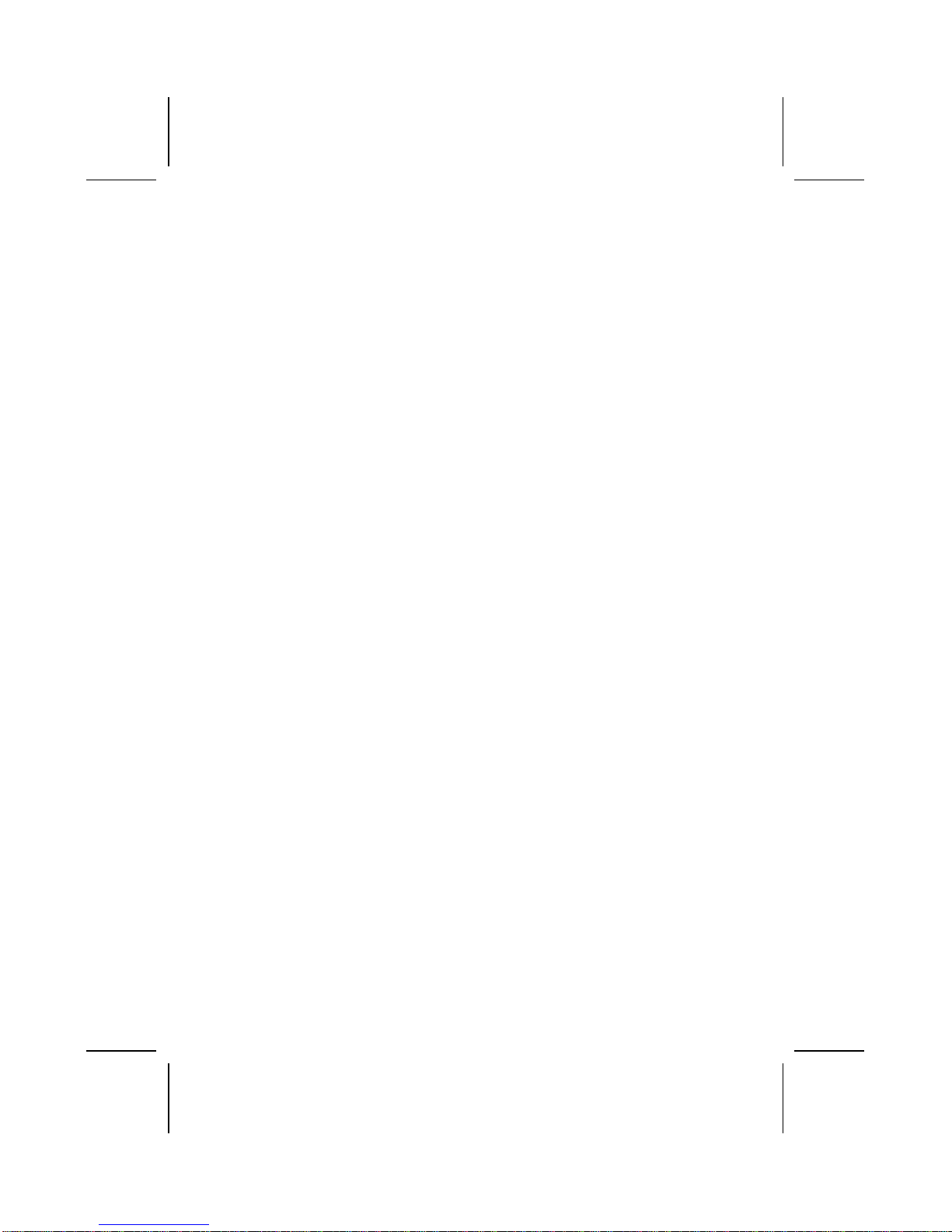
ii
Federal Communications Commission (FCC)
This equipment has been tested and found to comply with the limits
for a Class B digital device, pursuant to Part 15 of the FCC Rules.
These limits are designed to provide reasonable protection against
harmful interference in a residential installation. This equipment gen-
erates, uses, and can radiate radio frequency energy and, if not
installed and used in accordance with the instructions, may cause
harmful interference to radio communications. However, there is no
guarantee that interference will not occur in a particular installation. If
this equipment does cause harmful interference toradio or television
reception, which can be determined by turning the equipment off
and on, the user is encouraged to try to correct the interference by
one or more of the following measures:
−Reorient or relocate the receiving antenna.
−Increase the separation between the equipment and the
receiver.
−Connect the equipment onto an outlet on a circuit different
from that to which the receiver is connected.
−Consult the dealer or an experienced radio/TV technician
for help.
Shielded interconnect cables and a shielded AC power cable must
be employed with this equipment to ensure compliance with the per-
tinent RF emission limits governing this device. Changes or
modifications not expressly approved by the system's manufacturer
could void the user's authority to operate the equipment.

iii
Declaration of Conformity
This device complies with part 15 of the FCC rules. Operation is sub-
ject to the following conditions:
−This device may not cause harmful interference, and
−This device must accept any interference received, includ-
ing interference that may cause undesired operation.
Canadian Department of Communications
This class B digital apparatus meets all requirements of the Cana-
dian Interference-causing Equipment Regulations.
Cet appareil numérique de la classe B respecte toutes les exigences
du Réglement sur le matériel brouilieur du Canada.
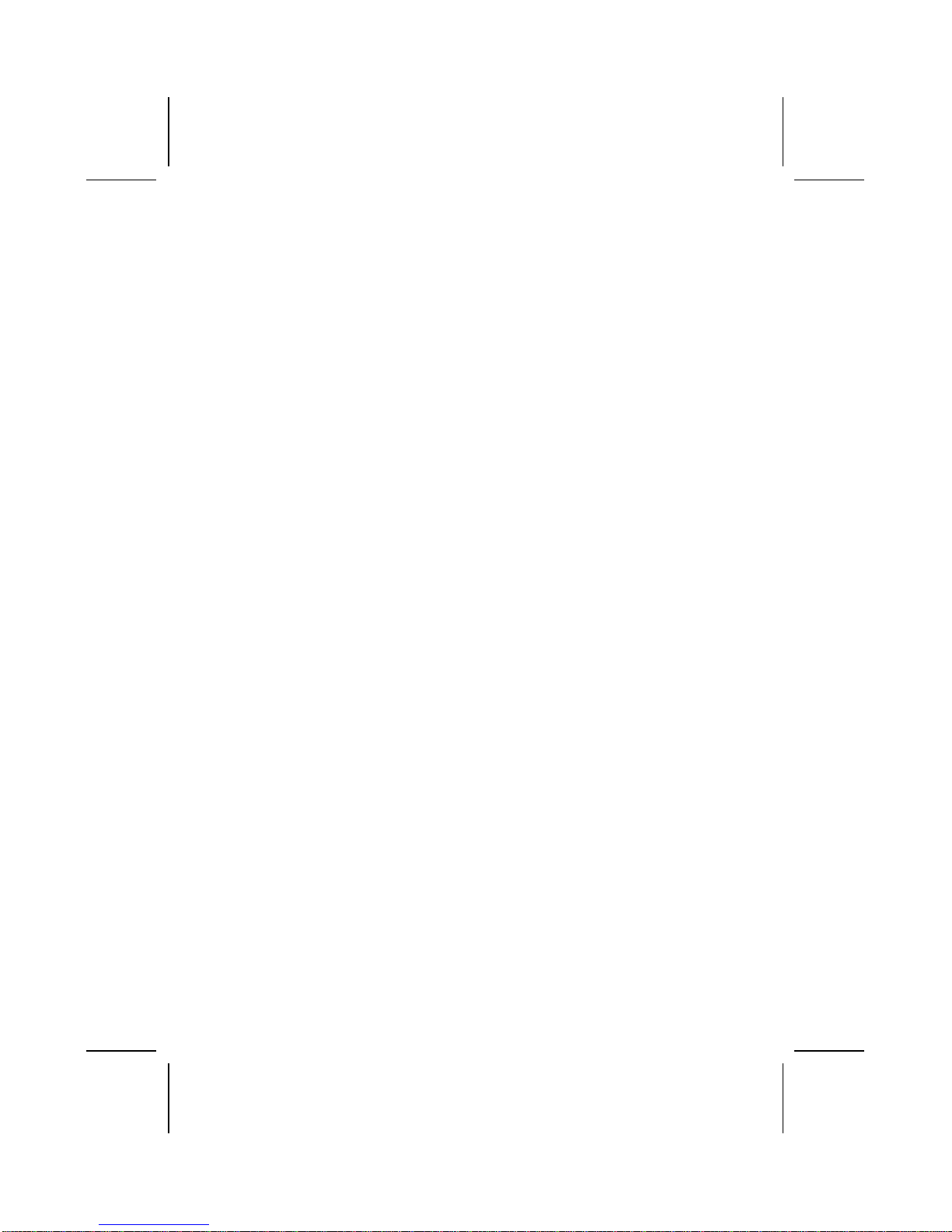
iv
About the Manual
The manual consists of the following:
Chapter 1
Introducing the Mainboard Describes features of the main-
board, and provides a shipping
checklist.
Go to ⇒page 1
Chapter 2
Installing the Mainboard Describes installation of main-
board components.
Go to ⇒page 7
Chapter 3
Using BIOS Provides information on using
the BIOS Setup Utility.
Go to ⇒page 32
Chapter 4
Using the Mainboard Software Describes the mainboard soft-
ware.
Go to ⇒page 47
Appendix A
Setting Jumpers Provides a reference to the
jumpers on the mainboard.
Go to ⇒page 54

v
T
TA
AB
BL
LE
E
O
OF
F
C
CO
ON
NT
TE
EN
NT
TS
S
Preface i
CHAPTER 1 1
Introducing the Mainboard 1
Introduction ...............................................................................1
Checklist...................................................................................2
Standard Items ................................................................................................2
Features ...................................................................................3
Mainboard Components.............................................................5
Choosing a Computer Case.......................................................6
CHAPTER 2 7
Installing the Mainboard 7
Safety Precautions.....................................................................7
Quick Guide ..............................................................................8
Checking Jumper Settings..........................................................9
Setting Jumpers ..............................................................................................9
Checking Jumper Settings..........................................................................10
Jumper Settings............................................................................................11
Installing the Mainboard in a Case............................................ 12
Connecting Case Components ................................................. 13
The FP1 Connector......................................................................................14
Installing Hardware .................................................................. 15
Installing the Processor...............................................................................15
Installing Memory Modules.......................................................................19
Installing a Hard Disk Drive/CD-ROM ...................................................21
Installing a Floppy Diskette Drive............................................................24
Installing Add-on Cards..............................................................................25
Connecting Optional Devices ....................................................................27
Connecting I/O Devices............................................................ 30
External Connector Color Coding.............................................................31
CHAPTER 3 32
Using BIOS 32
About the Setup Utility.............................................................. 32
The Standard Configuration.......................................................................33
Entering the Setup Utility...........................................................................34
Using BIOS ............................................................................. 35
Standard CMOS Setup Page ....................................................................…35

vi
Advanced Setup Page..................................................................................37
Power Management Setup Page................................................................39
PCI/ Plug and Play Setup Page..................................................................41
Load Optimal Settings.................................................................................42
Load Best Performance Setting.................................................................42
Features Setup Page.....................................................................................42
CPU PnP Setup Page...................................................................................44
Hardware Monitor Page..............................................................................45
Change Password.........................................................................................46
Exit..................................................................................................................46
CHAPTER 4 47
Using the Mainboard Software 47
About the Software CD-ROM.................................................... 47
Auto-installing under Windows 98 ............................................. 48
Drivers Manual Installation ....................................................... 51
Utility Software Reference........................................................ 51
APPENDIX A 54
Setting Jumpers 54
Jumper Settings............................................................................................54
The FP1 Connector......................................................................................55
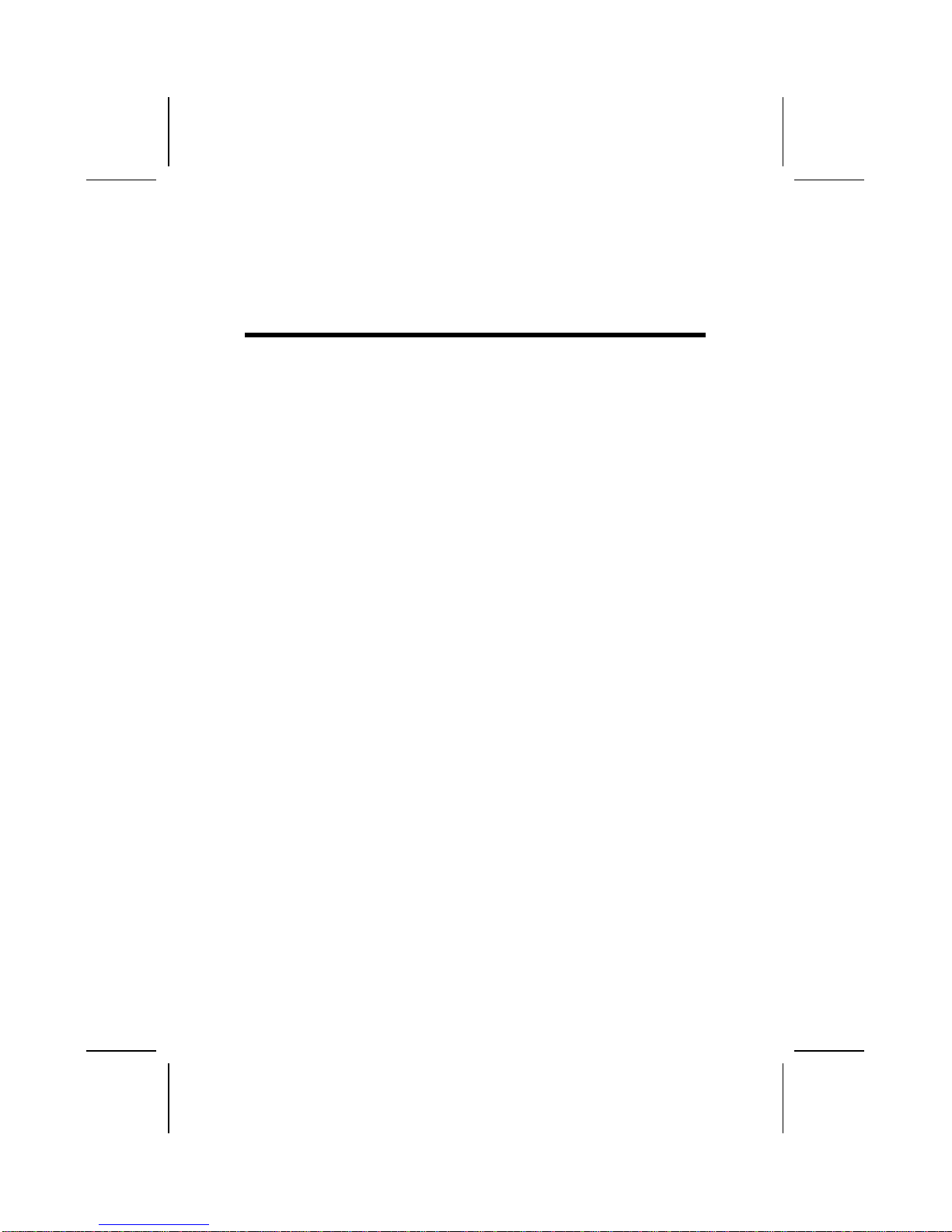
C
Ch
ha
ap
pt
te
er
r
1
1
Introducing the Mainboard
I
In
nt
tr
ro
od
du
uc
ct
ti
io
on
n
This mainboard has a Socket 423 for the Intel Pentium 4
type processors supporting front side bus (FSB) speeds up to
400 MHz.
This mainboard uses the XP4 chipset which supports built-in
AC97 Codec , 2DDR + 2 SDR modules up to 2GB system
memory, and provides Ultra DMA 33/66/100 function. This
mainboard has one 4X AGP slot for highly graphics display,
one AMR(Audio Modem Riser) slot to support Audio and Mo-
dem application, and 10BaseT/100BaseTX Network
Interface (optional). In addition, this mainboard has a full set
of I/O ports including two PS/2 ports for mouse and keyboard,
two serial ports, one parallel port, one MIDI/game port and
four USB ports (two backpanel ports, onboard USB headers
providing two extra ports). By means of the Extended USB
Module connected to the mainboard, you can make two extra
USB ports.
This mainboard is an ATX mainboard that uses a 4-layer
printed circuit board and measures 305 x 244mm.

2
C
Ch
he
ec
ck
kl
li
is
st
t
Compare the mainboard’s package contents with the following
checklist:
Standard Items
•One mainboard
•The User’s Manual
•One diskette drive ribbon cable
•One IDE drive ribbon cable
•Software support CD
Optional Accessories
You can purchase the following optional accessories for this
mainboard.
•Extended USB module
•AMR v.90 56K Fax/Modem card

3
F
Fe
ea
at
tu
ur
re
es
s
Processor •The PGA Socket 423
•Accommodates Intel Pentium 4 CPUs
•Supports up to 400 MHz Front-Side Bus
Memory •Two 168-pin DIMM slots for SDRAM memory
modules
•Two 184-pin DIMM slots for DDR memory
modules
•Support SDRAM up to 133 MHz /DDR up to
266 MHz memory bus
•Maximum installed memory is 2GB
Note: You cannot use SDRAM and DDR
simultaneously.
Expansion
Slots •One AMR slot for a special audio/modem
riser card
•One 4xAGP slot for AGP 2.0-compliant inter-
face
•Five 32-bit PCI slots for PCI 2.2-compliant
bus interface
Onboard IDE
channels •Primary and Secondary PCI IDE channels
•Support for PIO (programmable input/output)
modes
•Support for Multiword DMA mode
•Support for Bus Mastering and Ultra DMA
33/66/100 mode
Power
Supply and
Power
Management
•ATX power supply connector
•Meets ACPI 1.0b and APM 1.2 requirements,
keyboard power on/off
•Supports RTC Alarm, Wake On Modem,
AC97 Wake-Up and USB Wake-Up
VGA This mainboard includes a 4xAGP slot that pro-
vides four times the bandwidth of the original AGP
specification. AGP technology provides a direct
connection between the graphics sub-system and
memory so that the graphics do not have to com-
pete for processor time with other devices on the
PCI bus.
AC’ 97 Audio
Codec •Compliant AC’ 97 2.1 specification
•Supports 18-bit ADC (Analog Digital Con-

4
verter) and DAC (Digital Analog Converter)
as well as 18-bit stereo full-duplex codec
Built-in
Ethernet LAN
(optional)
•Built-in 10BaseT/100BaseTX Ethernet LAN
•SiS961 Embedded Fast Ethernet MAC and
onboard Realtek RTL8201 LAN PHY compli-
ant with IEEE802.3u 100BASE-TX, 10BASE-
T and ANSI X3.263 TP-PMD standards
•Compliant with ACPI 1.0 and the Network
Device Class Power Management 1.0
•High Performance provided by 100Mbps
clock generator and data recovery circuit for
100Mbps receiver
Onboard I/O
Ports The mainboard has a full set of I/O ports and con-
nectors:
•Two PS/2 ports for mouse and keyboard
•Two serial ports
•One parallel port
•One MIDI/game port
•Four USB ports (two backpanel ports, on-
board USB headers providing two extra
ports)
•Audio jacks for microphone, line-in and line-out
Hardware
Monitoring Built-in hardware monitoring for CPU & System
temperatures, fan speeds and mainboard volt-
ages.
Onboard
Flash ROM Supports Plug and Play configuration of periph-
eral devices and expansion cards
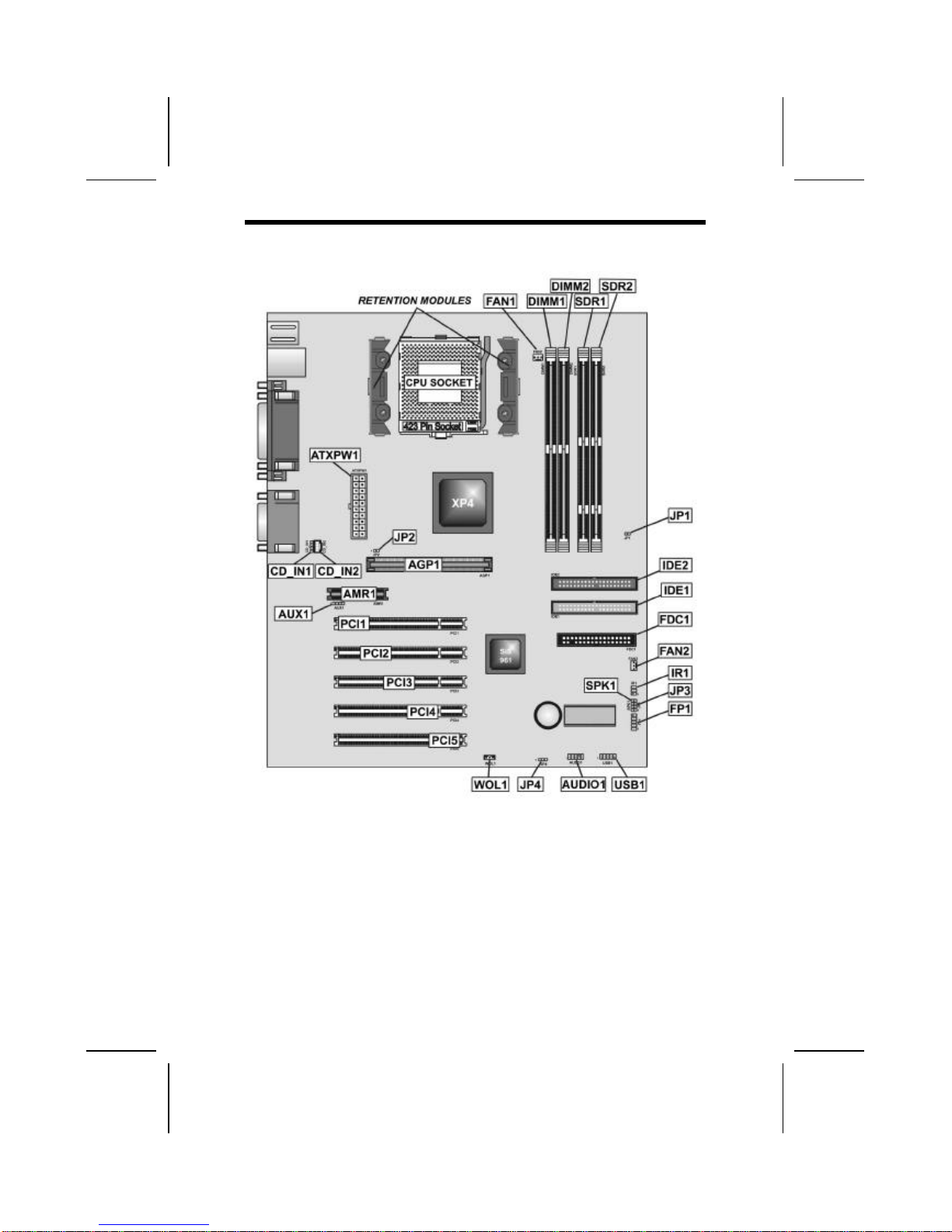
5
M
Ma
ai
in
nb
bo
oa
ar
rd
d
C
Co
om
mp
po
on
ne
en
nt
ts
s

6
C
Ch
ho
oo
os
si
in
ng
g
a
a
C
Co
om
mp
pu
ut
te
er
r
C
Ca
as
se
e
There are many types of computer cases on the market. The
mainboard complies with the specifications for the ATX sys-
tem case. Some features on the mainboard are implemented
by cabling connectors on the mainboard to indicators and
switches on the system case. Ensure that your case supports
all the features required. The mainboard can support one
floppy diskette drive and four enhanced IDE drives. Ensure
that your case has sufficient power and space for all the
drives that you intend to install.
Most cases have a choice of I/O templates in the rear panel.
Make sure that the I/O template in the case matches the I/O
ports installed on the rear edge of the mainboard.
This mainboard has an ATX form factor of 305 x 244 mm.
Choose a case that accommodates this form factor.
This concludes Chapter 1. The next chapter explains how to
install the mainboard.

C
Ch
ha
ap
pt
te
er
r
2
2
Installing the Mainboard
S
Sa
af
fe
et
ty
y
P
Pr
re
ec
ca
au
ut
ti
io
on
ns
s
Follow these safety precautions when installing the mainboard:
•Wear a grounding strap attached to agrounded device
to avoid damage from static electricity.
•Discharge static electricity by touching the metal case
of a safely grounded object before working on the
mainboard.
•Leave components in the static-proof bags they came
in.
•Hold all circuit boards by the edges. Do not bend cir-
cuit boards.
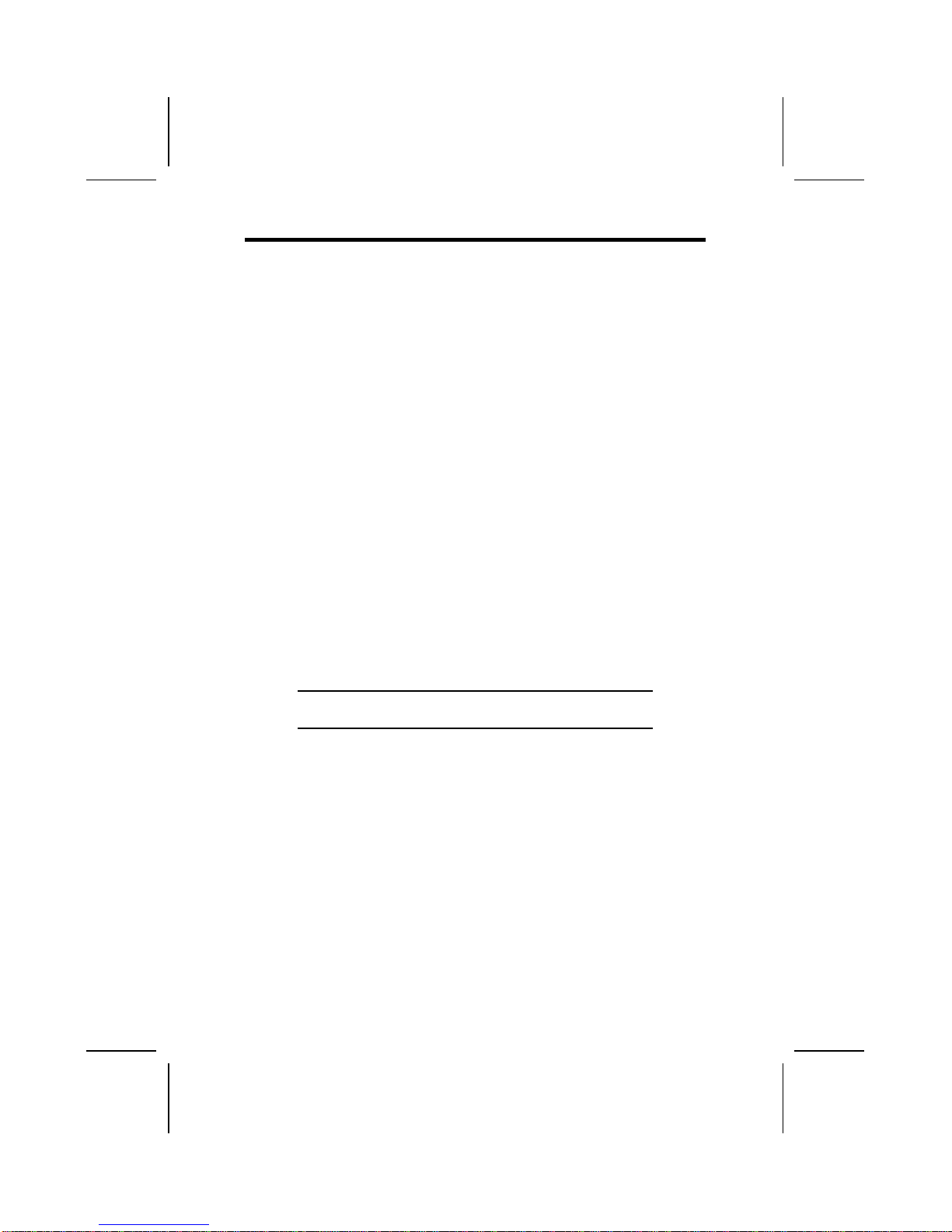
8
Q
Qu
ui
ic
ck
k
G
Gu
ui
id
de
e
This Quick Guide suggests the steps you can take to assem-
ble your system with the mainboard.
The following table provides a reference for installing specific
components:
Locating Mainboard Components Go to page 5
Setting Jumpers Go to page 9
Installing the Mainboard in a Case Go to page 12
Installing Case Components Go to page 13
Installing the CPU Go to page 15
Installing Memory Go to page 19
Installing a HDD and CD-ROM Drive Go to page 21
Installing a FDD Go to page 24
Installing Add-on Cards Go to page 25
Connecting Options Go to page 27
Connecting Peripheral (I/O) Devices Go to page 30
Note: The appendix provides a quick reference for jumper
settings.

9
C
Ch
he
ec
ck
ki
in
ng
g
J
Ju
um
mp
pe
er
r
S
Se
et
tt
ti
in
ng
gs
s
This section explains how to set jumpers for correct configura-
tion of the mainboard.
Setting Jumpers
Use the mainboard jumpers to set system configuration op-
tions. Jumpers with more than one pin are numbered. When
setting the jumpers, ensure that the jumper caps are placed
on the correct pins.
Short Open
This illustration shows a 2-pin
jumper. When the jumper cap is
placed on both pins, the jumper is
SHORT. If you remove the jumper
cap, or place the jumper cap on
just one pin, the jumper is OPEN.
123
This illustration shows a 3-pin
jumper. Pins 1 and 2 are SHORT.
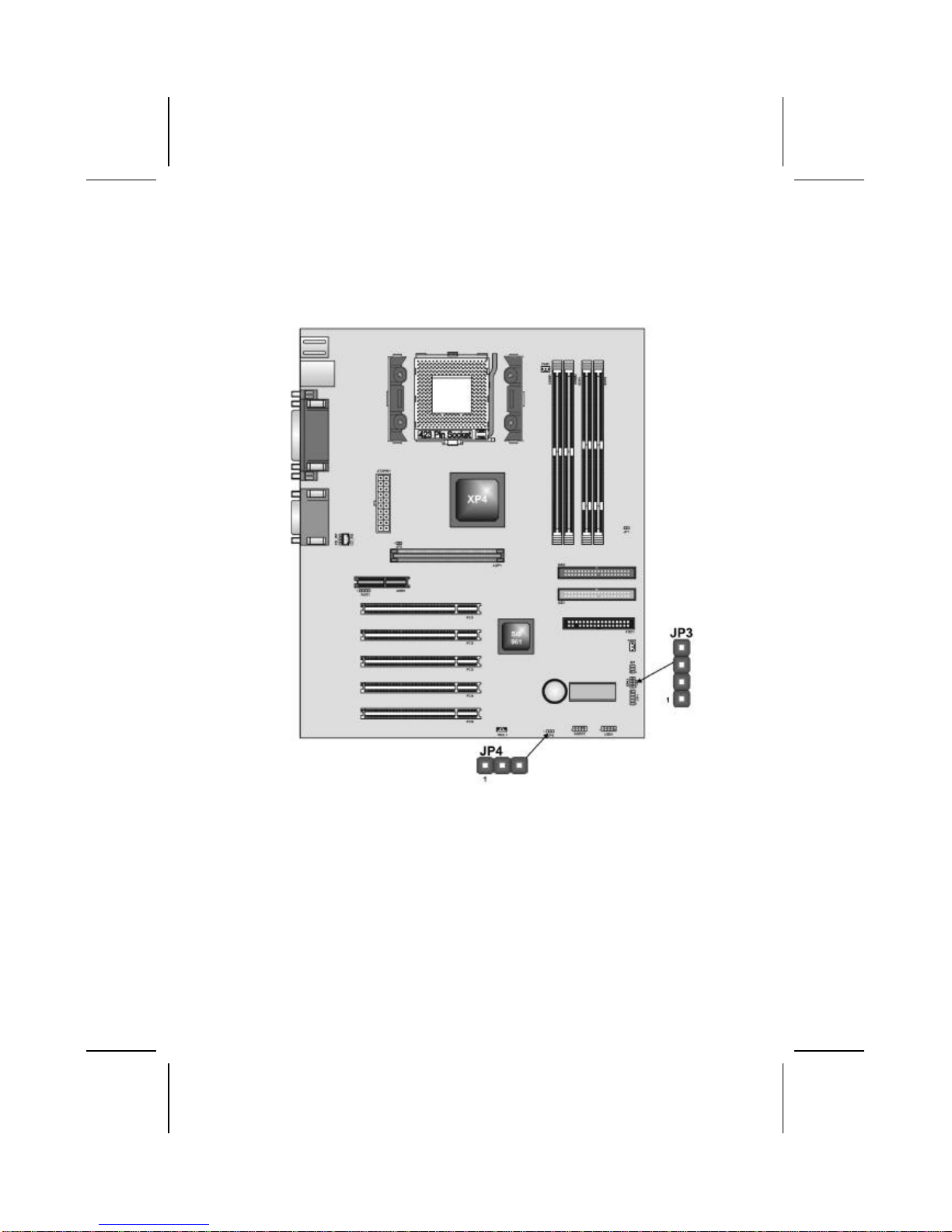
10
Checking Jumper Settings
The following illustration shows the location of the mainboard
jumpers. Pin 1 is labeled.

11
Jumper Settings
Jumper Description Setting (default)
JP4 Clear CMOS
jumper 1-2: Clear CMOS
2-3: Normal
JP4
1
JP3 Onboard LAN
LED Jumper 1-2: Link LED
3-4: LED Active
JP3
1
JP4: Clear CMOS Jumper
Use this jumper to clear the contents of the CMOS memory.
You may need to clear the CMOS memory if the settings in
the Setup Utility are incorrect and prevent your mainboard
from operating. To clear the CMOS memory, disconnect all the
power cables from the mainboard and then move the jumper
cap into the CLEAR setting for a few seconds.
JP3: Onboard LAN LED Jumper
If you have a set indicator LEDs for the onboard LAN commu-
nication, you can connect the LED cable to the jumper JP3.
Pins 1-2 are for LINK LED. Pins 3-4 are for 10/100 Mbps
mode LED, the onboard LAN run in 100 Mbps mode when the
LED lit.
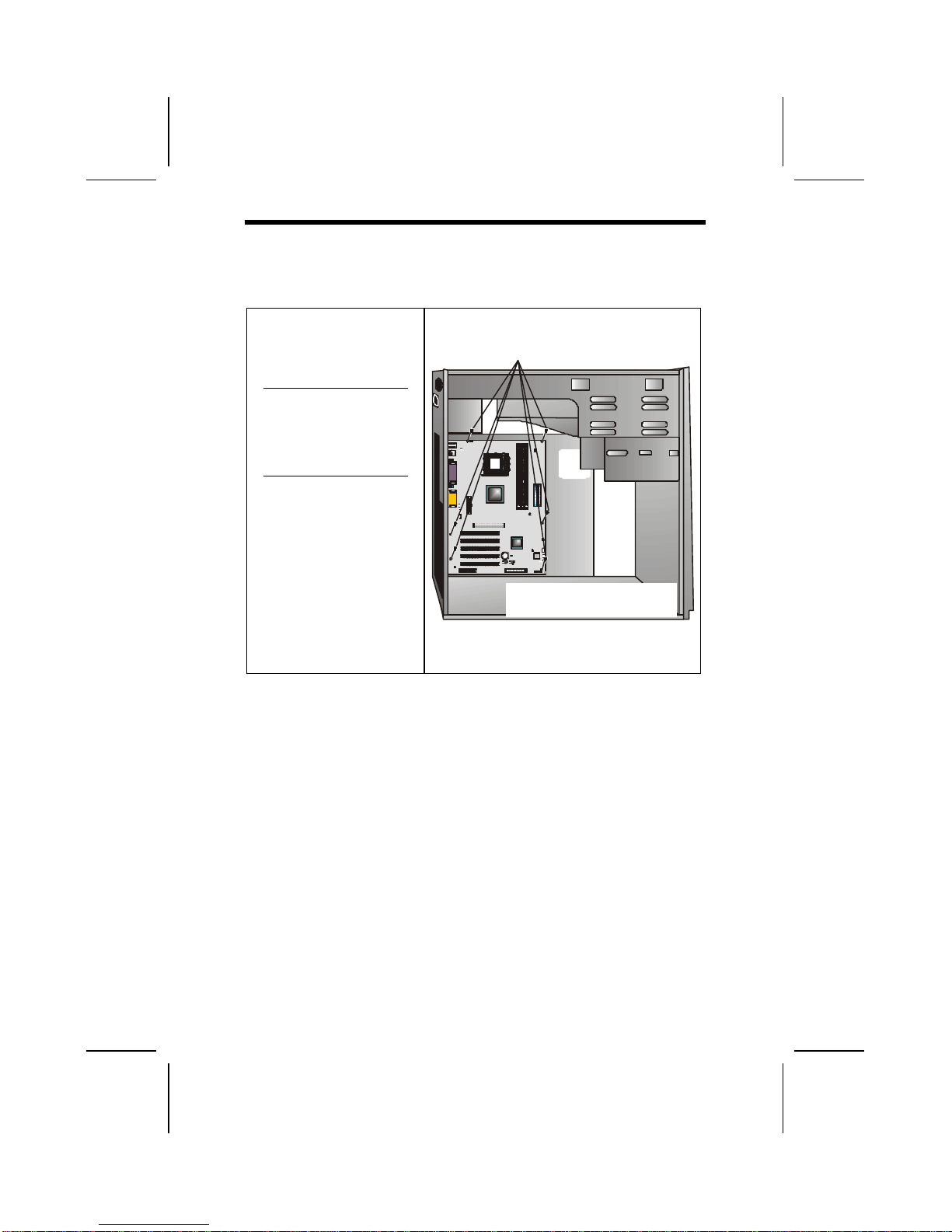
12
I
In
ns
st
ta
al
ll
li
in
ng
g
t
th
he
e
M
Ma
ai
in
nb
bo
oa
ar
rd
d
i
in
n
a
a
C
Ca
as
se
e
Refer to the following illustration and instructions for installing
the mainboard in a case:
This illustration shows
an example of a main-
board being installed in
a tower-type case:
Note: Do not over-
tighten the
screws as this
can stress the
mainboard.
Most system cases have
mounting brackets in-
stalled in the case,
which correspond to the
holes in the mainboard.
Place the mainboard
over the mounting
brackets and secure the
mainboard onto the
mounting brackets with
screws.
2. Secure the mainboard with
screws where appropriate.
1. Place the mainboard
over the mounting brackets.
Ensure that your case has an I/O template that supports the
I/O ports and expansion slots on your mainboard.

13
C
Co
on
nn
ne
ec
ct
ti
in
ng
g
C
Ca
as
se
e
C
Co
om
mp
po
on
ne
en
nt
ts
s
After you have installed the mainboard into a case, you can
begin connecting the mainboard components. Refer to the fol-
lowing:
1. Connect the power connector from the power supply to
the ATX_PW1 connector on the mainboard.
2. If there is a cooling fan installed in the system chassis,
connect the cable from the cooling fan to the FAN2 fan
power connector on the mainboard.
3. Connect the case switches and indicator LEDs to the
FP1 header.
See the FP1 connector pin assignments on the next page.

14
The FP1 Connector
FP1
This panel connector provides a set of switch and LED connectors
found on ATX case. Refer to the table below for information.
Device Pins
Empty 10
N/C 9
Power ON/OFF 6, 8
Reset Switch 5, 7
Power ACPI
LED 2, 4
HDD LED 1, 3
Power Button
(Pins 6, 8)
9 10
Reset Switch
(Pins 5, 7)
HDD LED
(Pin 1, 3)
1 2
Power/ACPI LED
(Pin 2, 4)
Note:The plus sign (+) indicates a pin which must be con-
nected to a positive voltage.
Table of contents
Other ECS Motherboard manuals