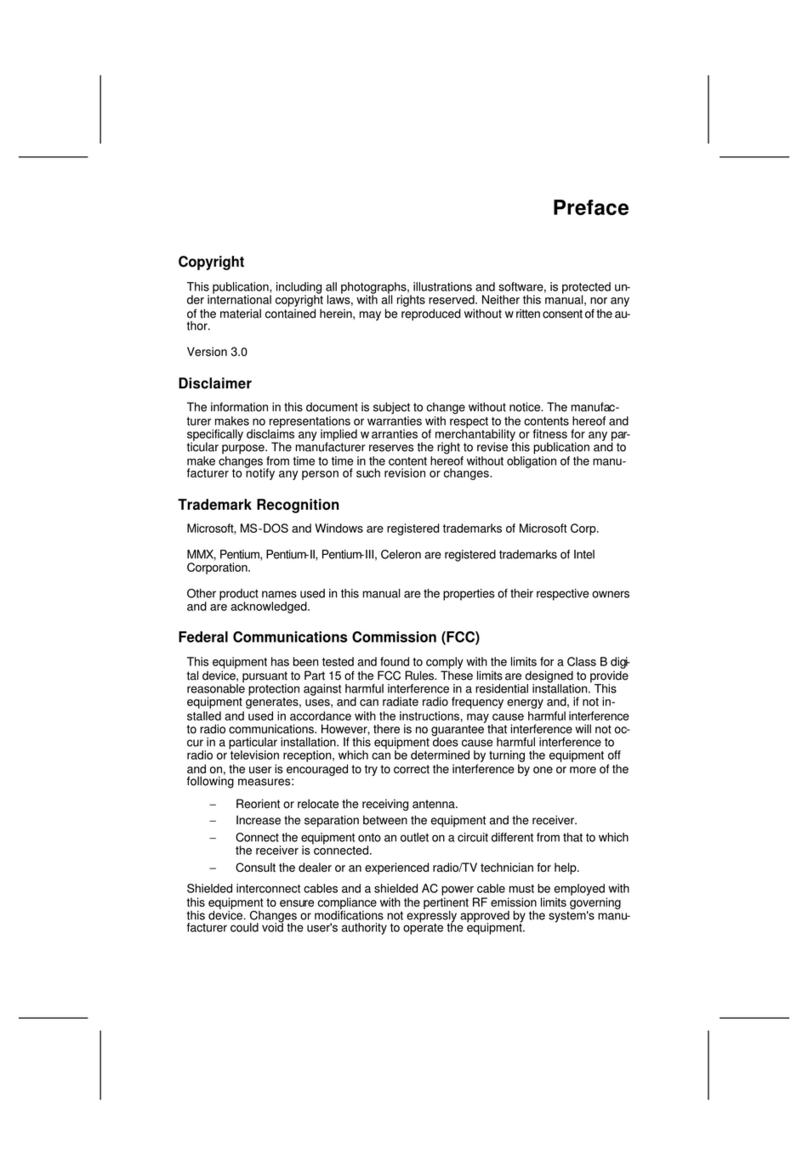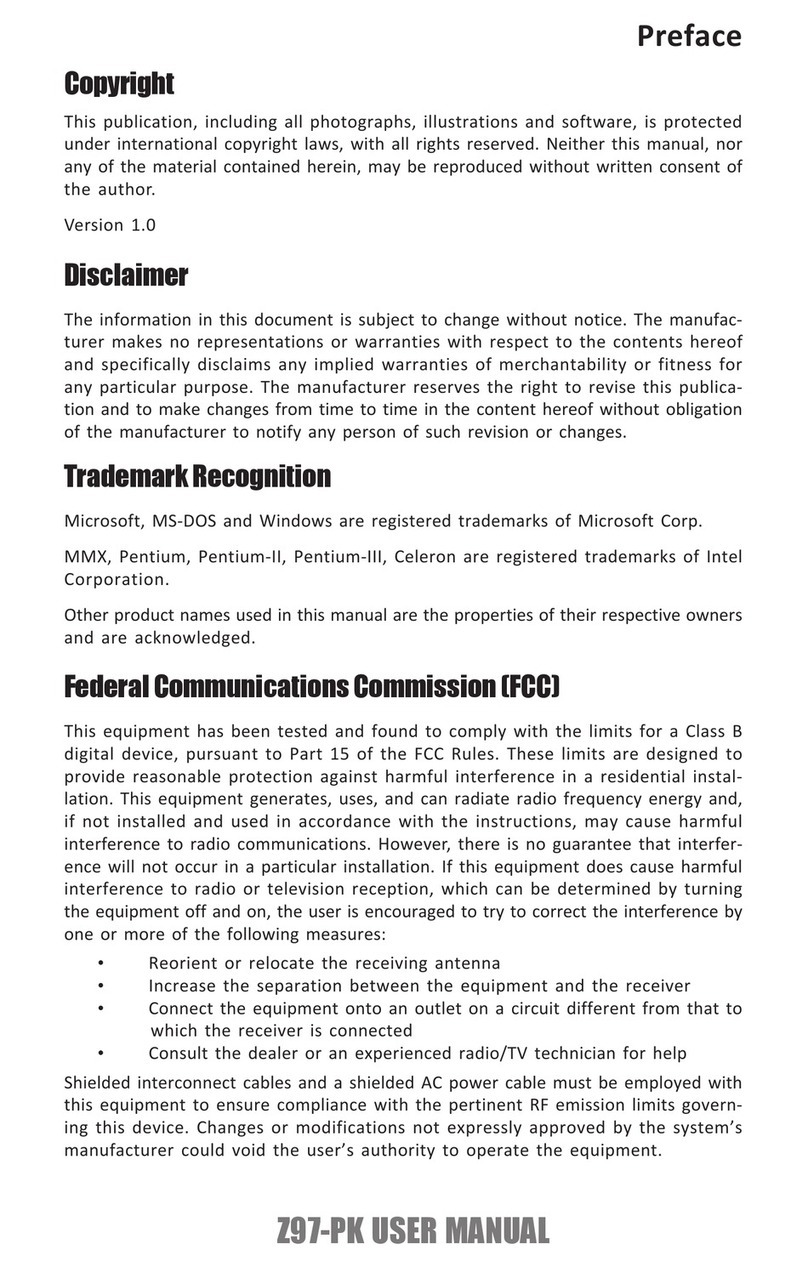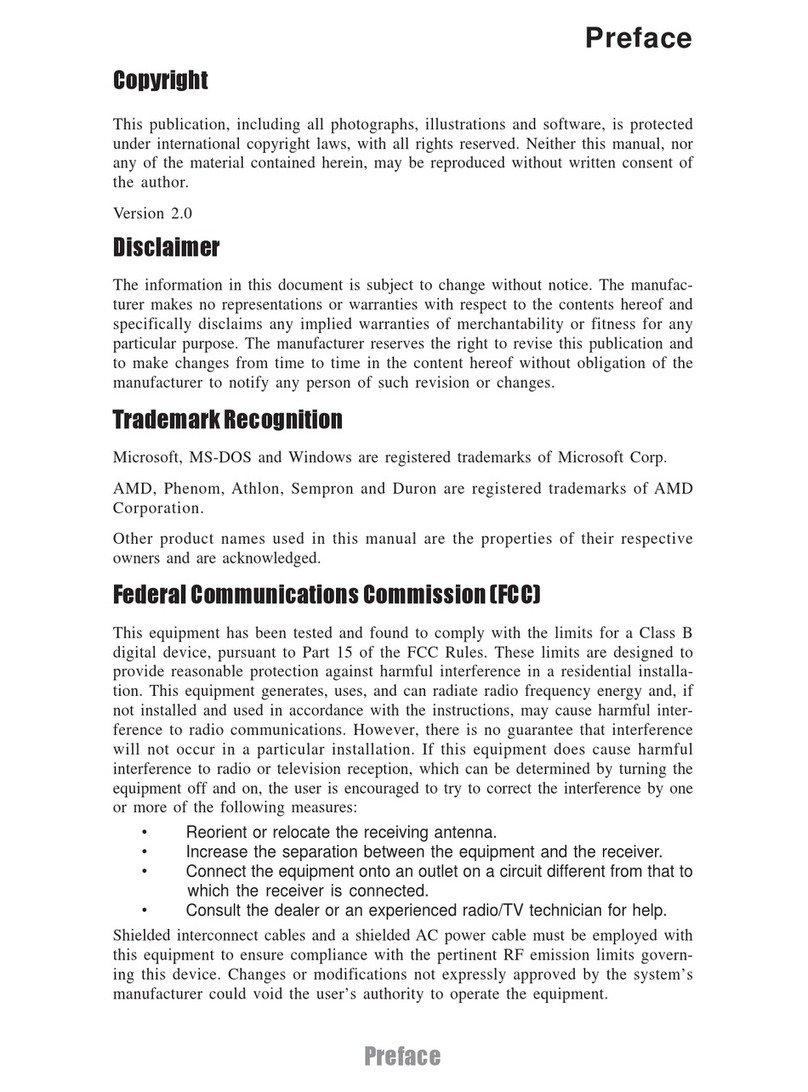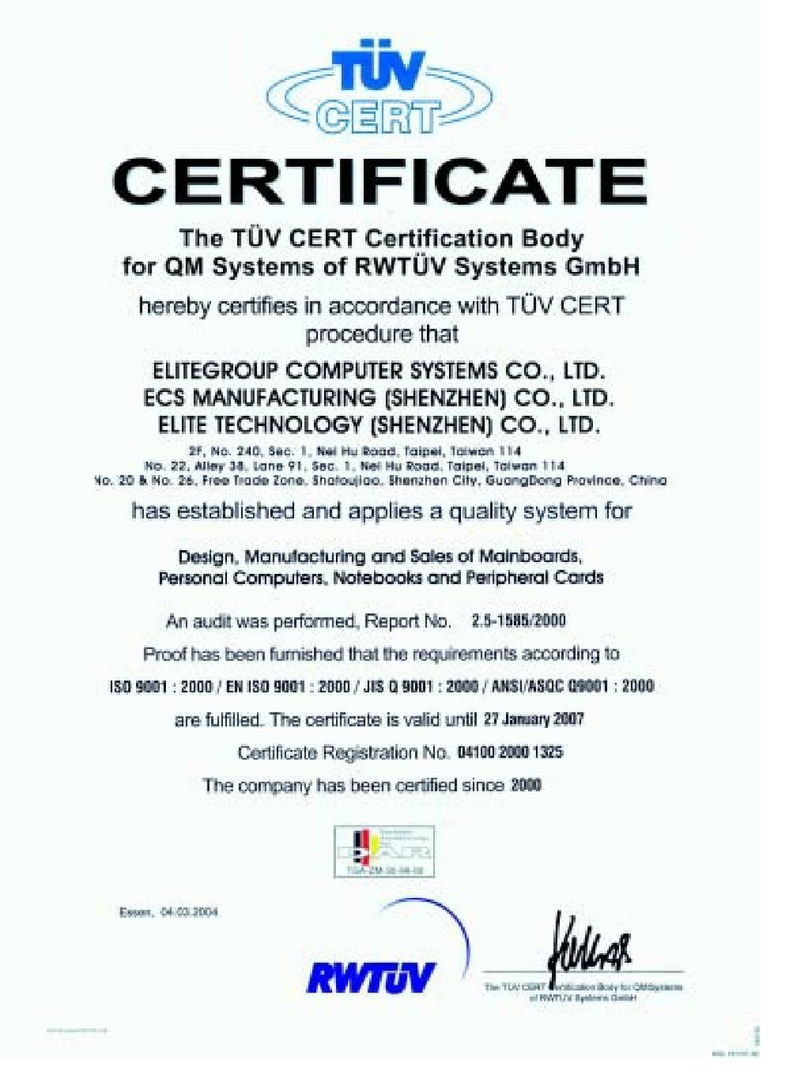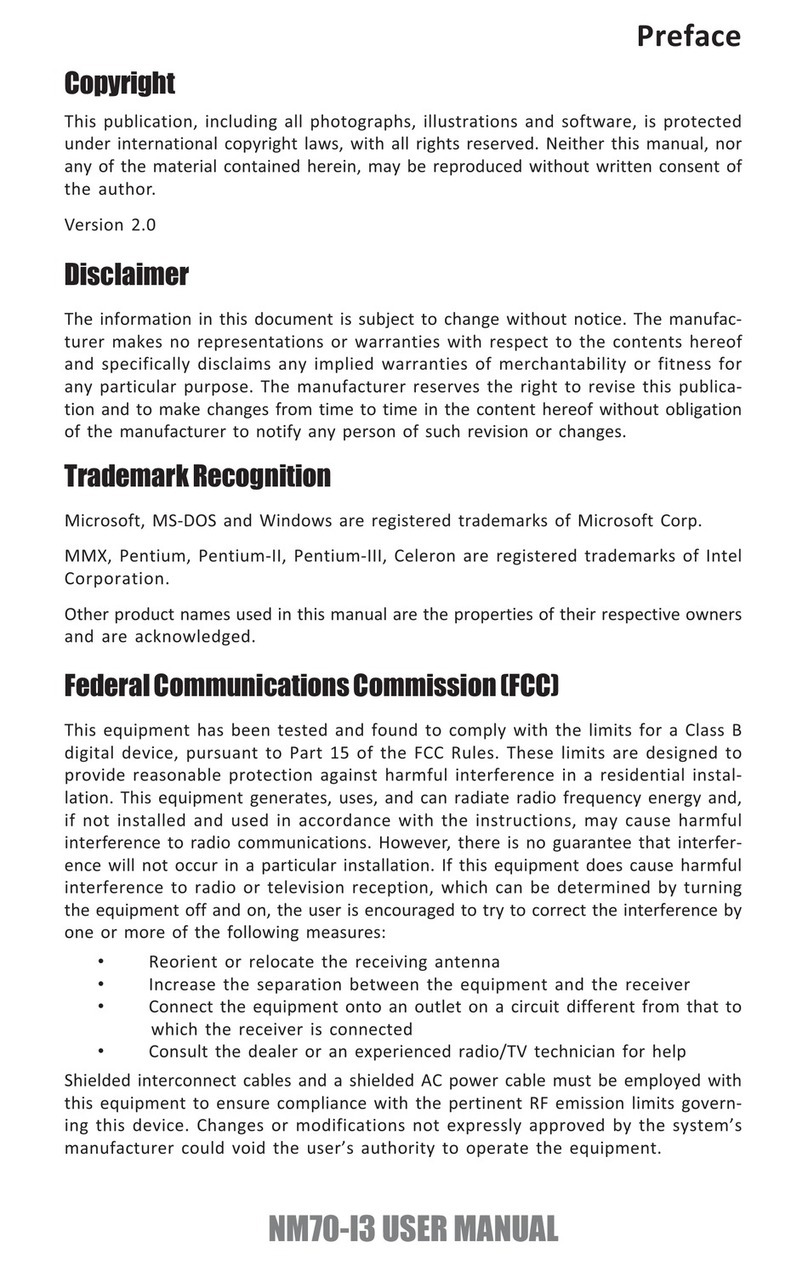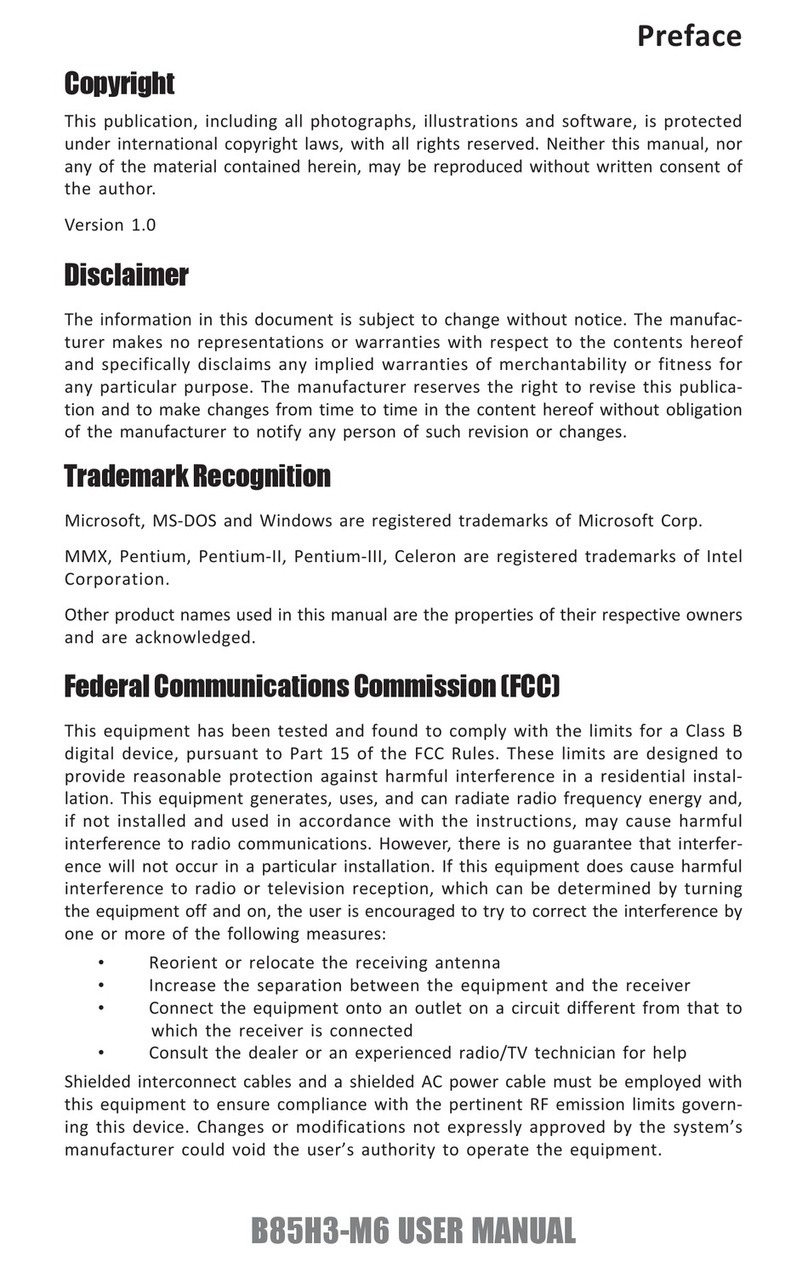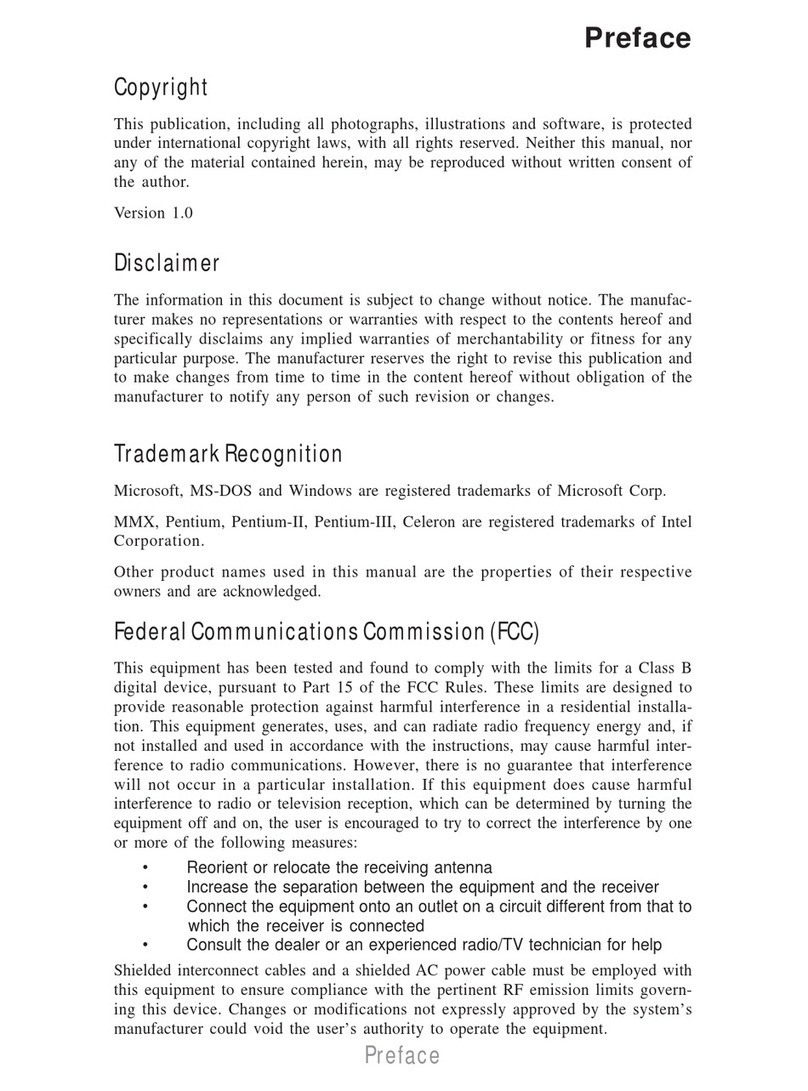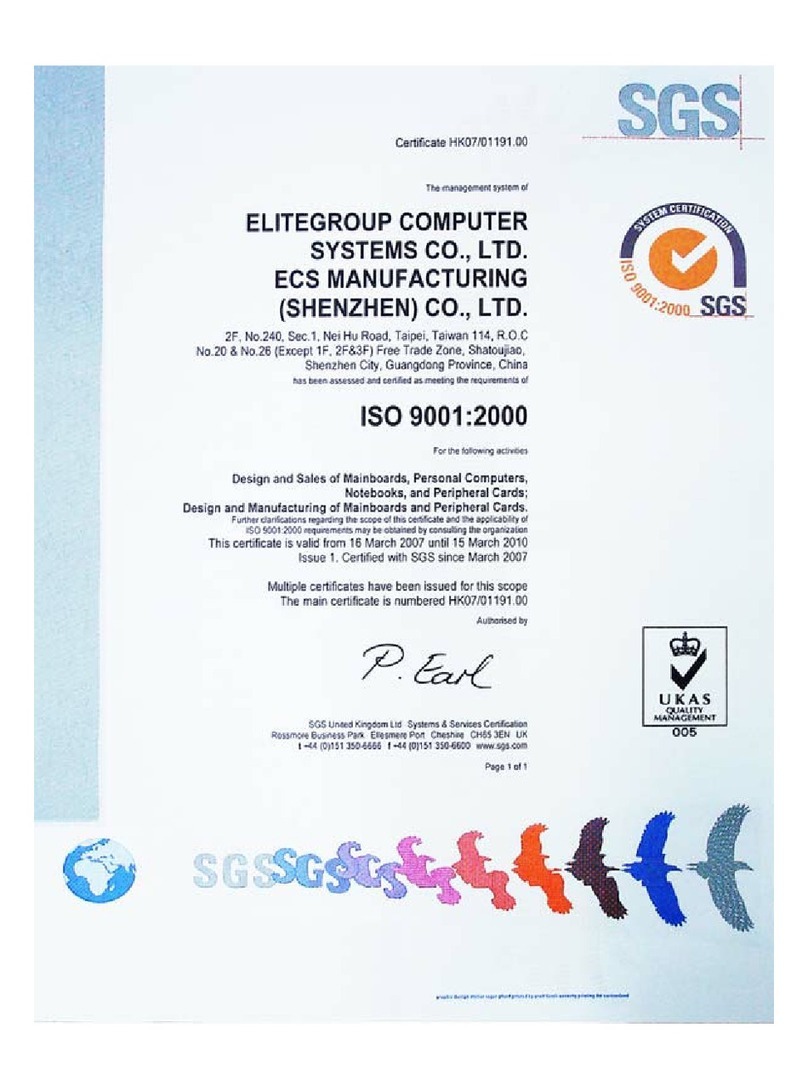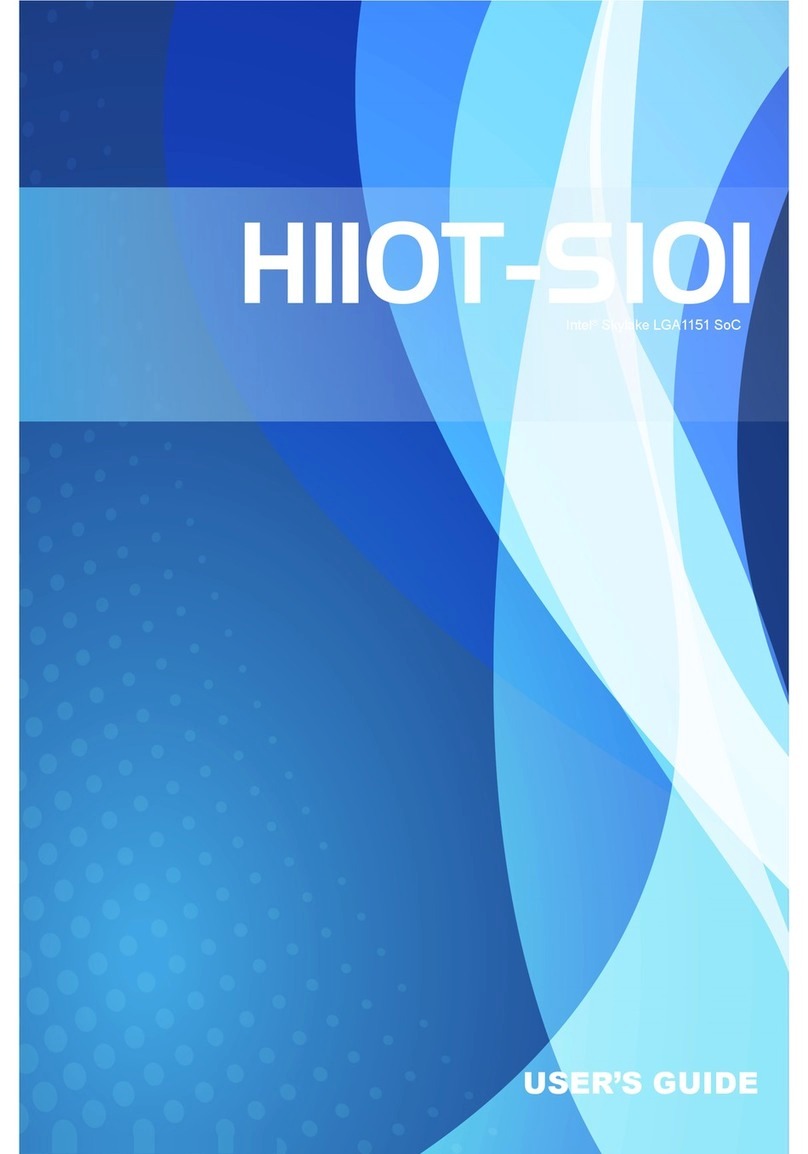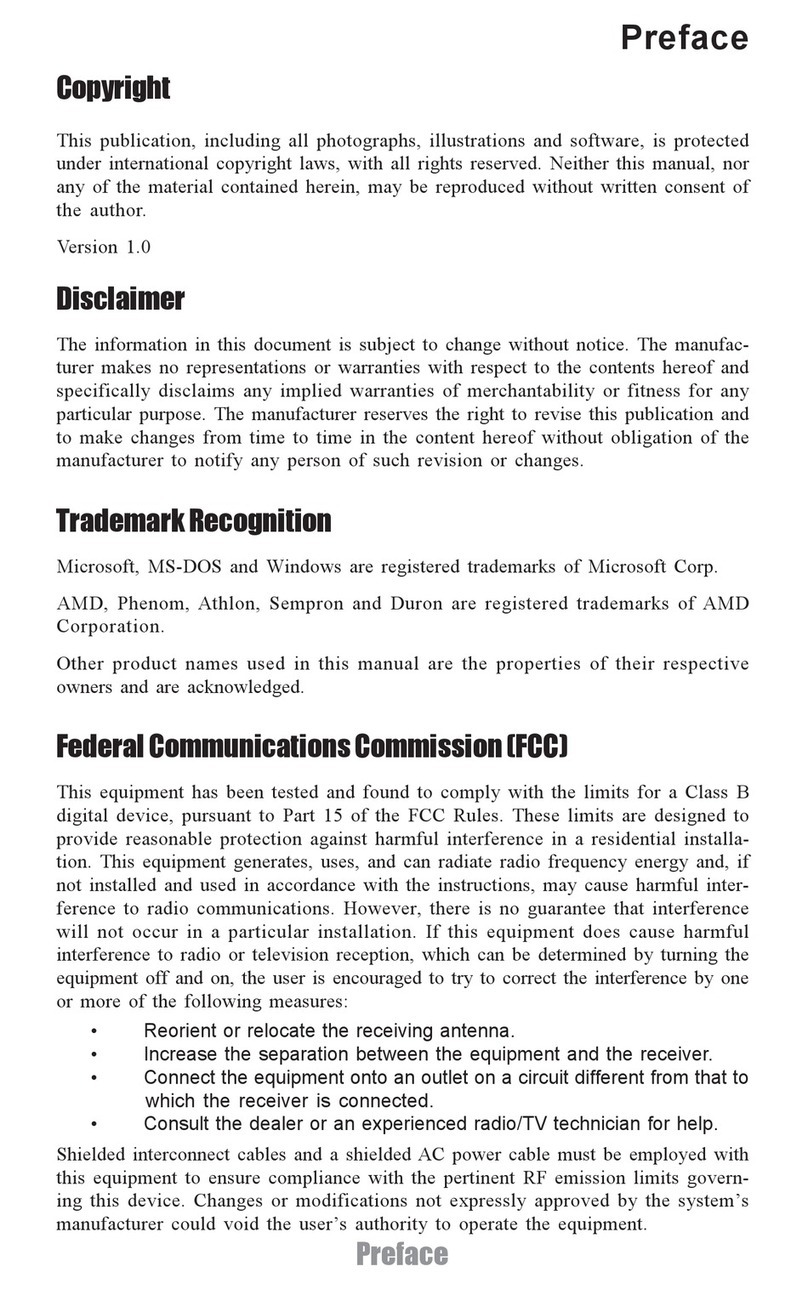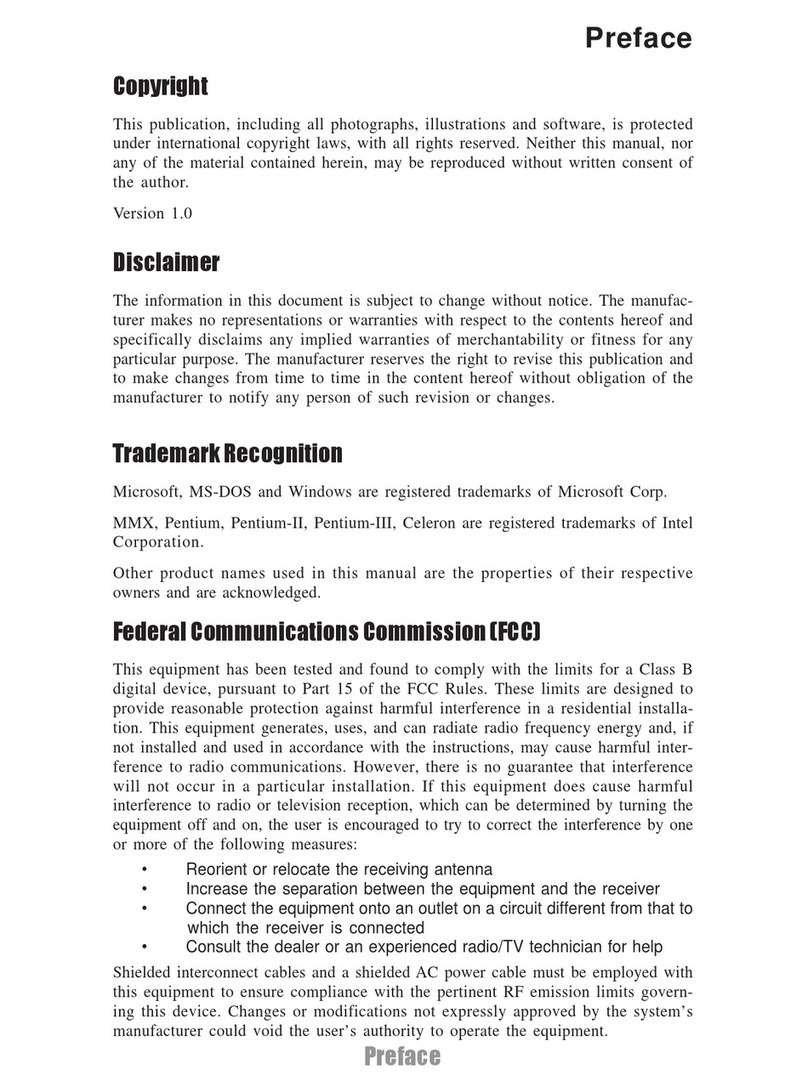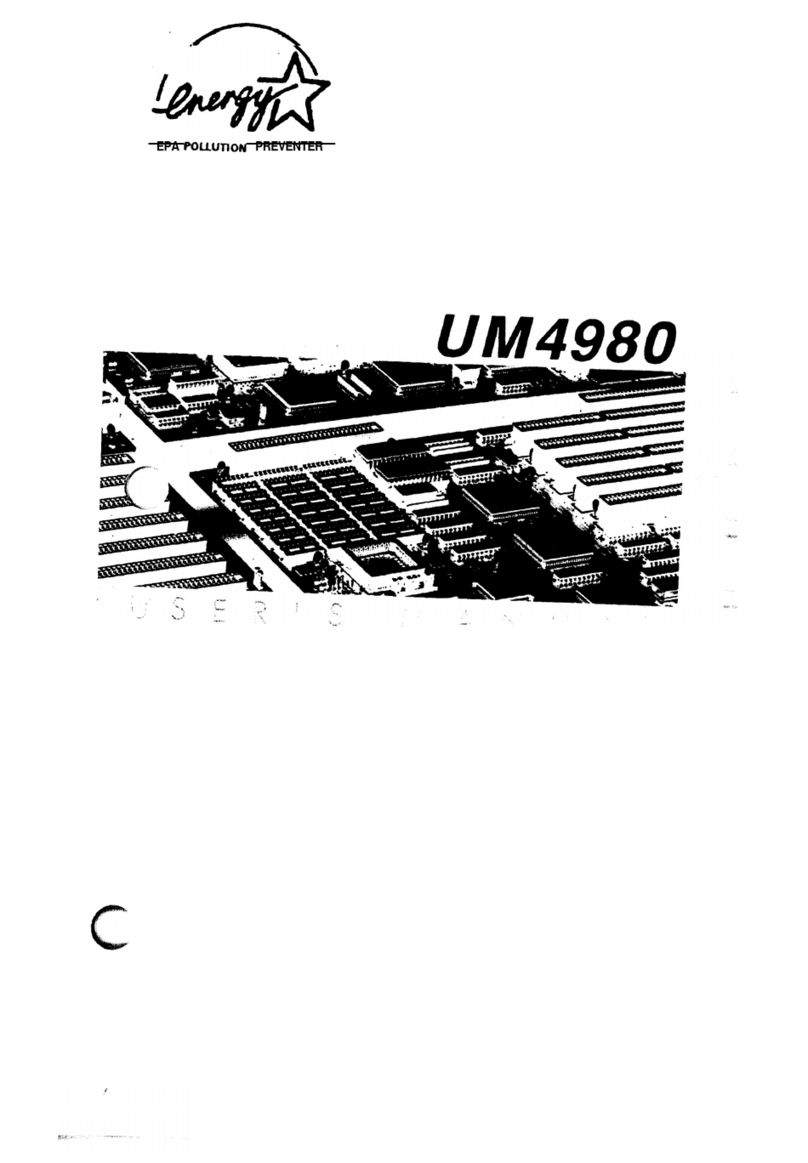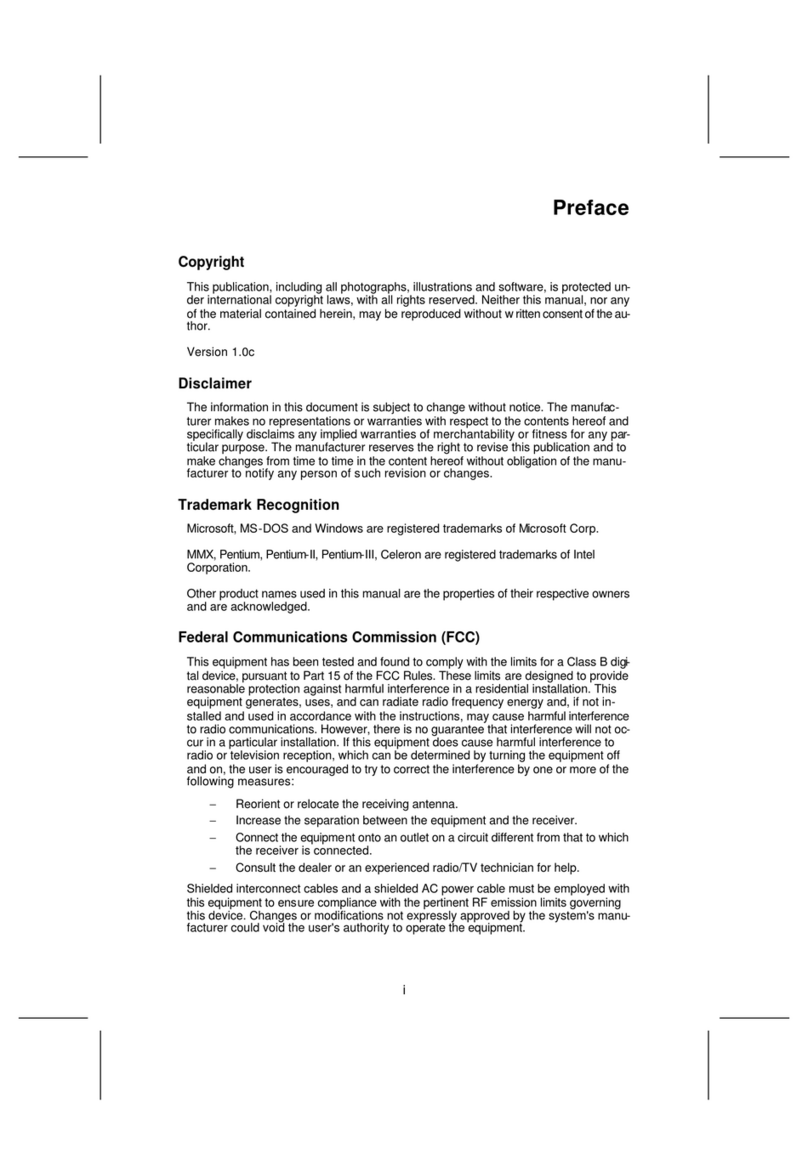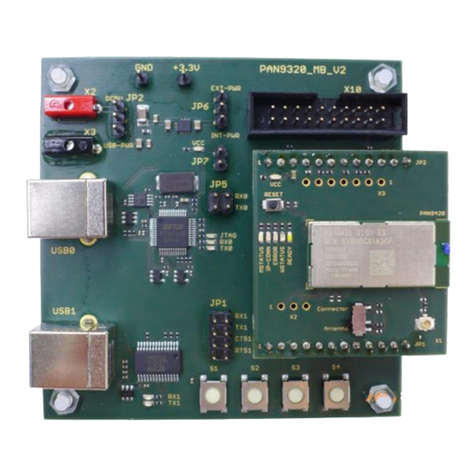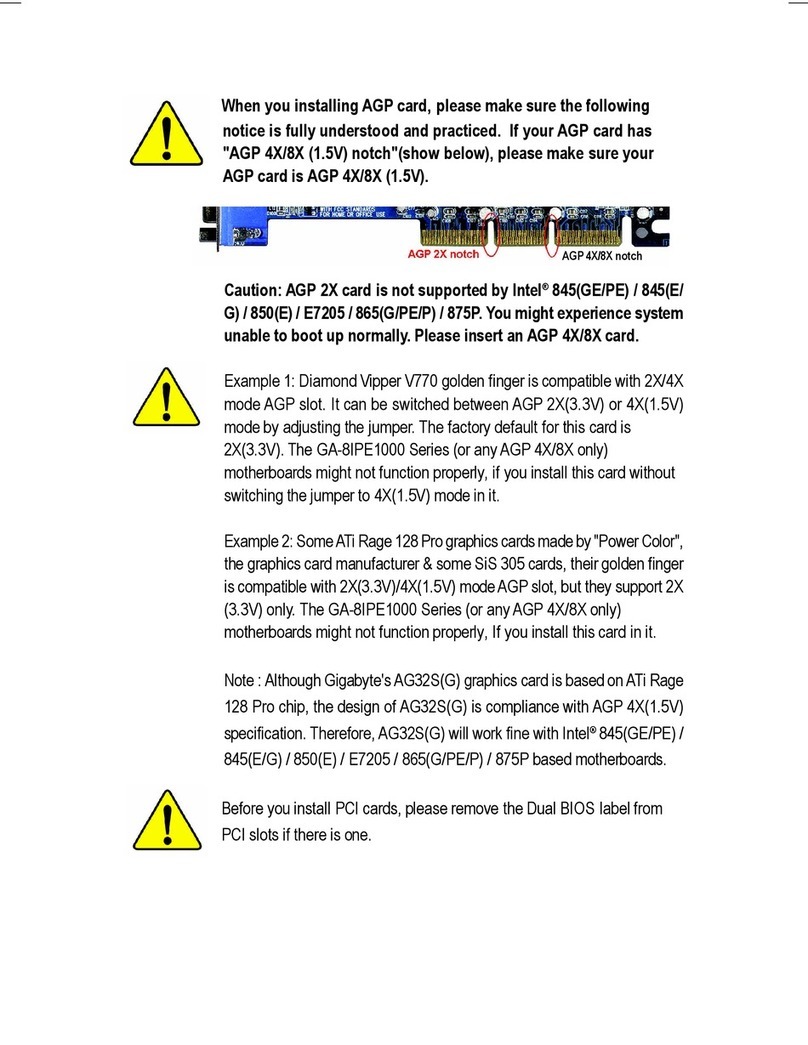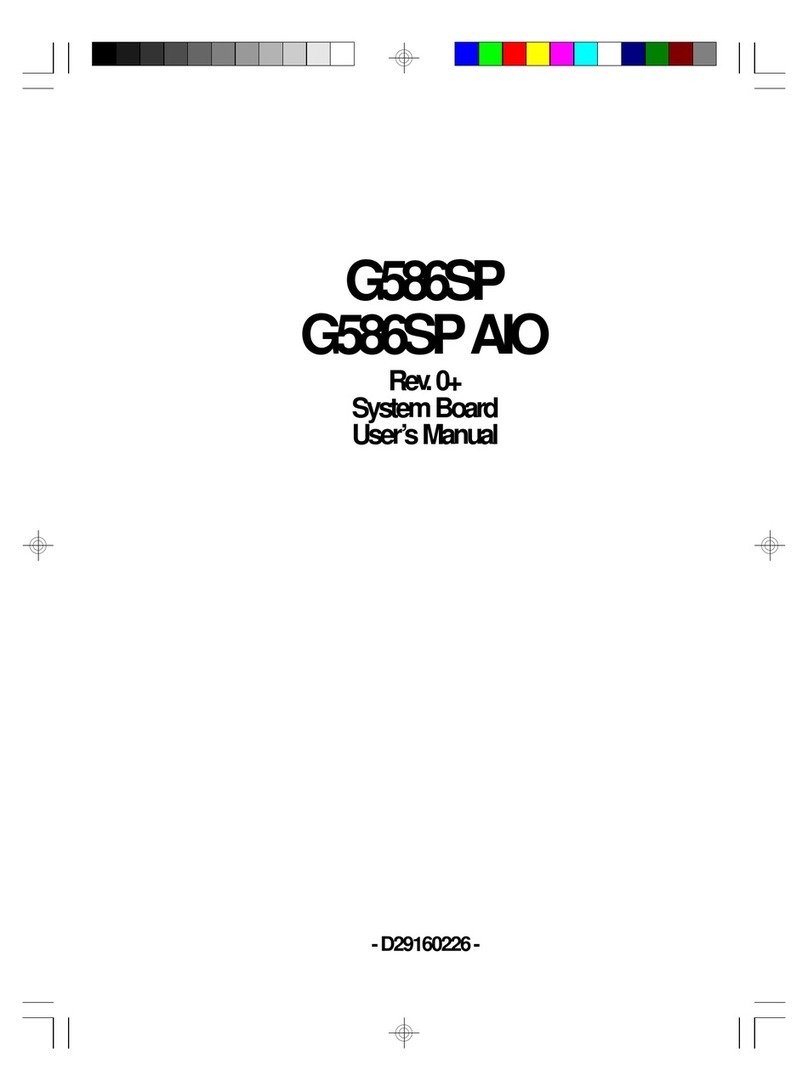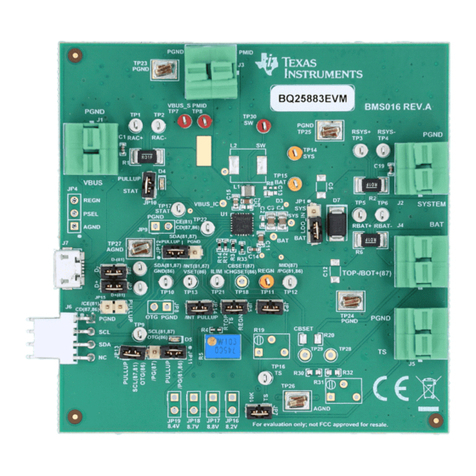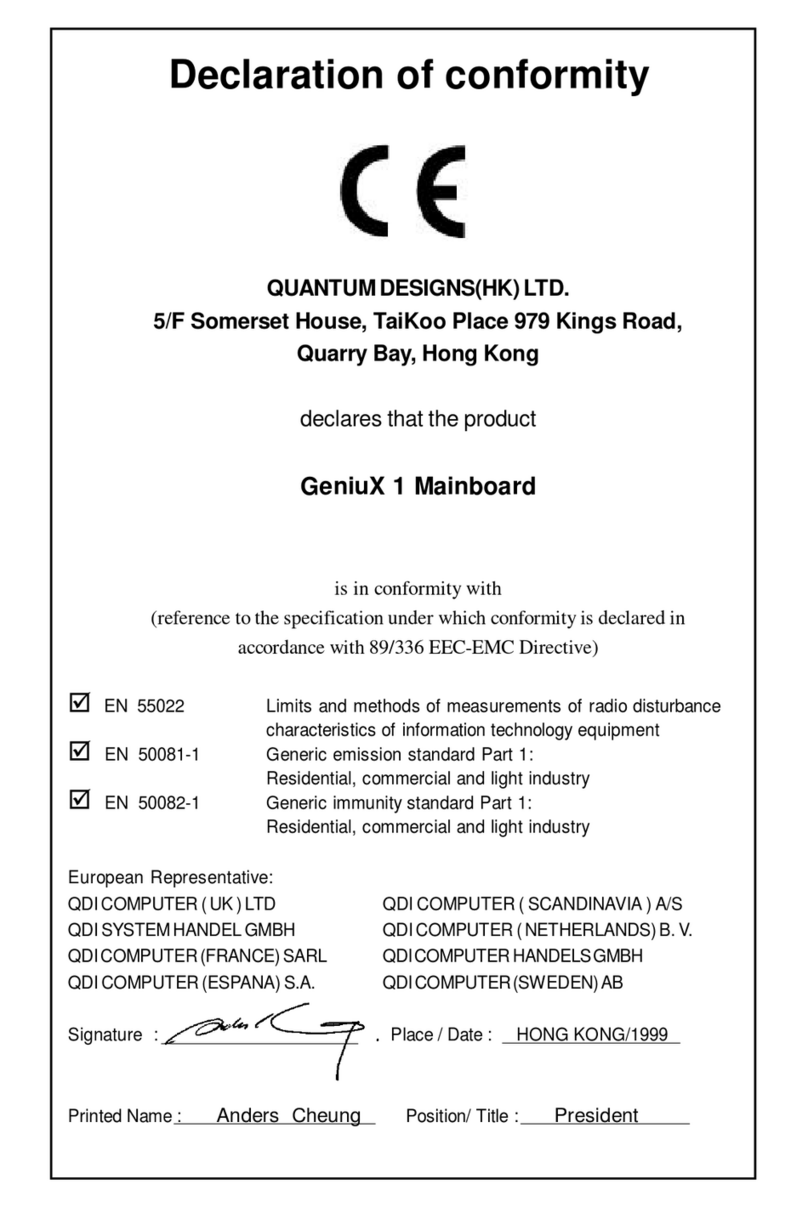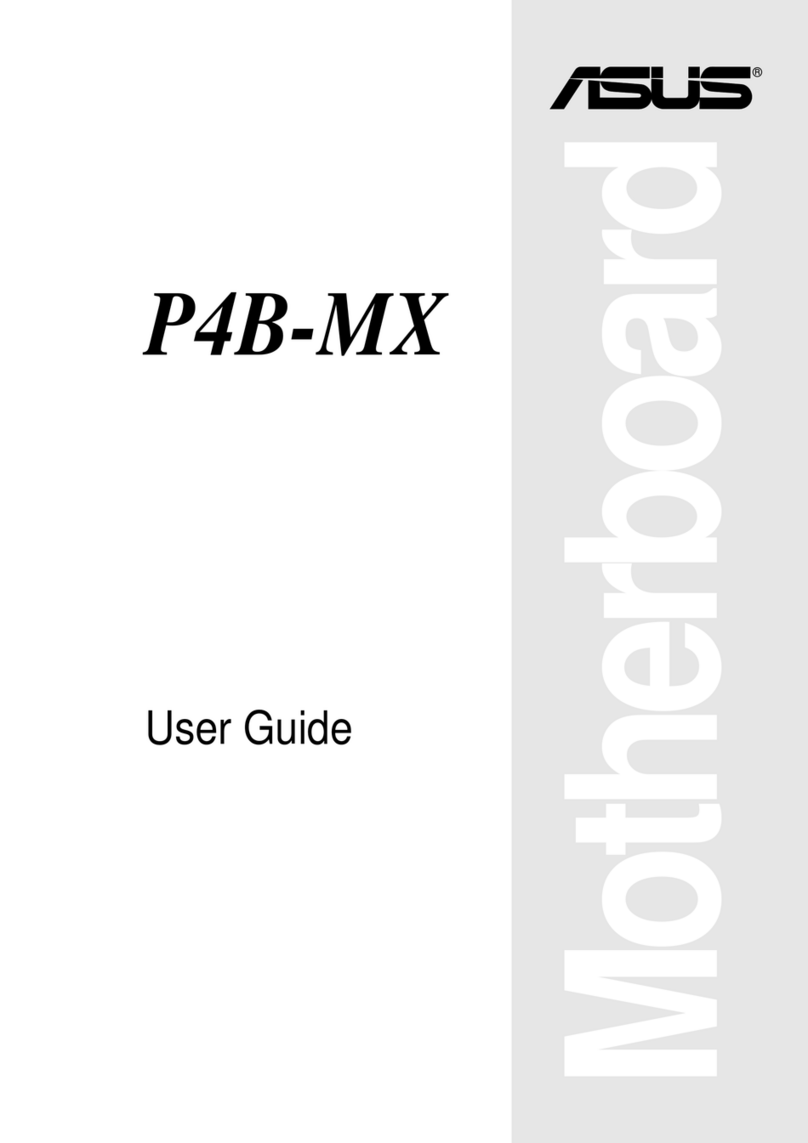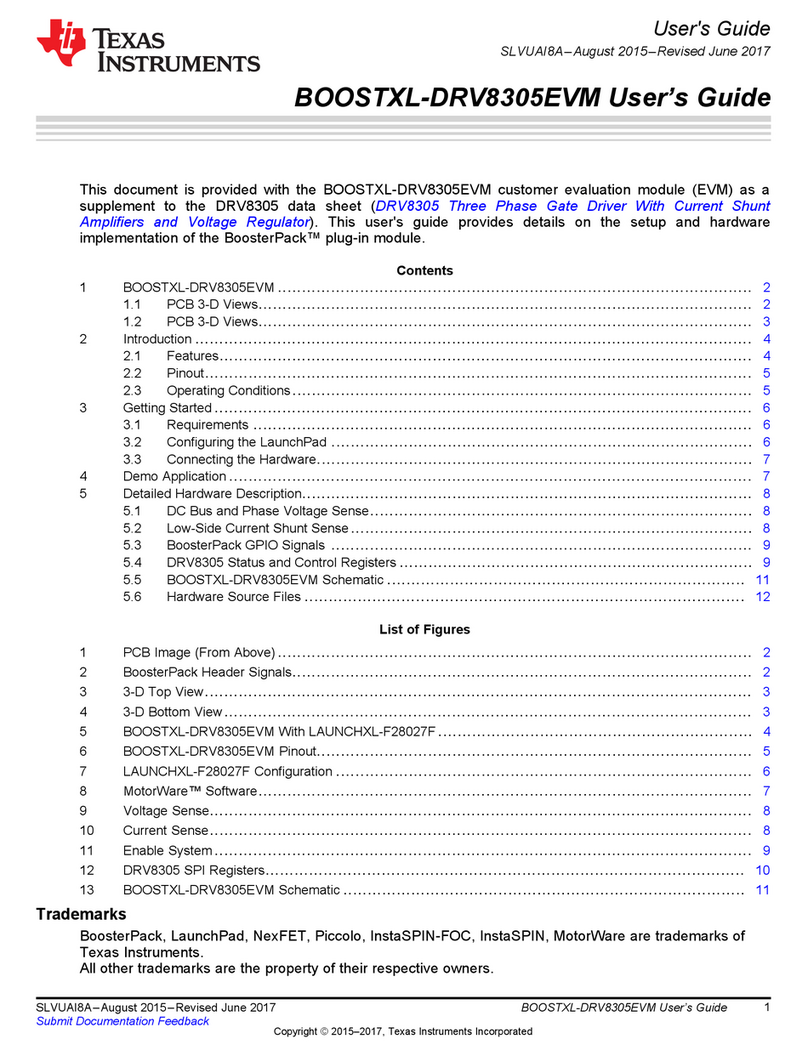ECS 756-A User manual

iii

iv
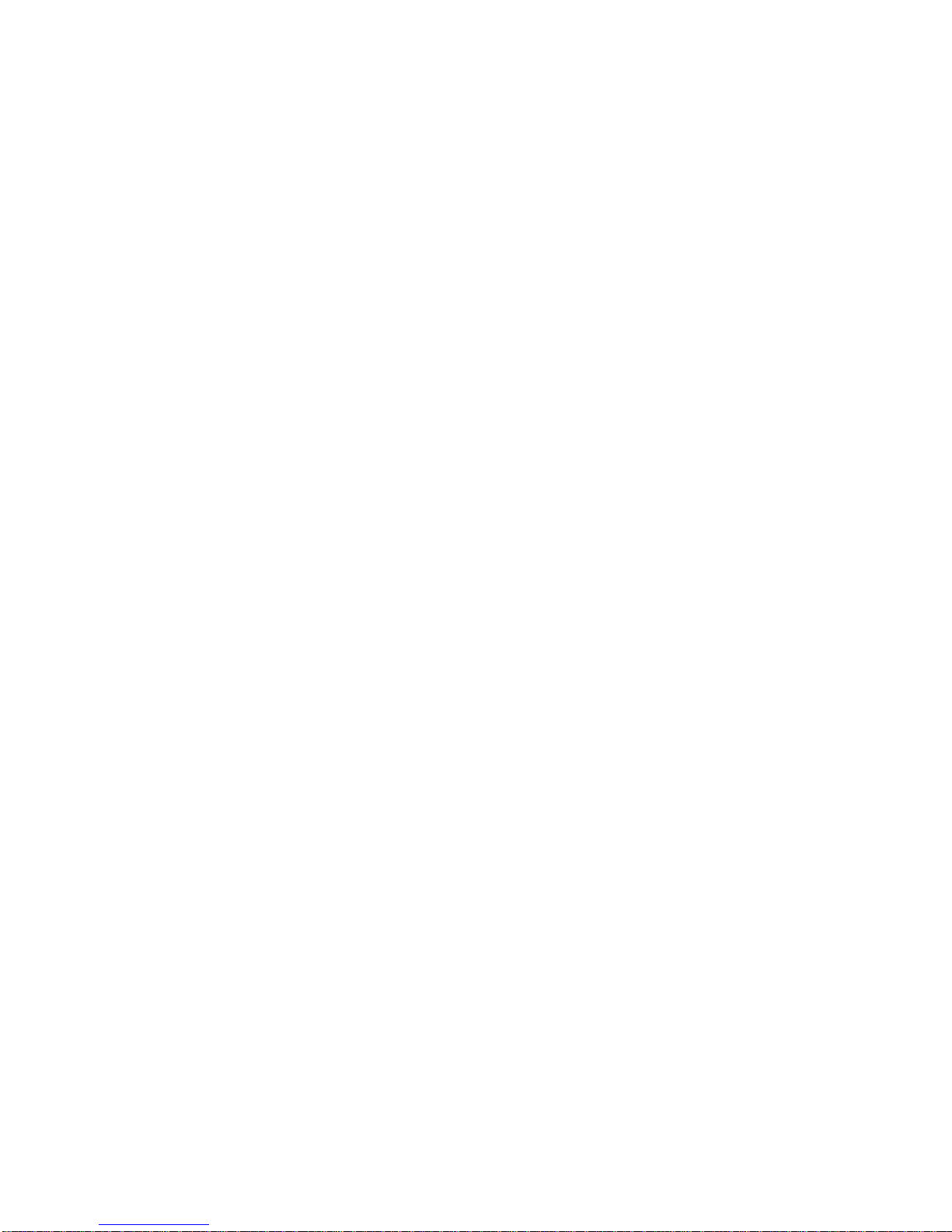
Preface
Preface
Copyright
This publication, including all photographs, illustrations and software, is protected under
international copyright laws, with all rights reserved. Neither this manual, nor any of the
material contained herein, may be reproduced without written consent of the author.
Version 1.0
Disclaimer
The information in this document is subject to change without notice. The manufacturer
makes no representations or warranties with respect to the contents hereof and specifically
disclaims any implied warranties of merchantability or fitness for any particular purpose.
The manufacturer reserves the right to revise this publication and to make changes from
time to time in the content hereof without obligation of the manufacturer to notify any
person of such revision or changes.
TrademarkRecognition
Microsoft, MS-DOS and Windows are registered trademarks of Microsoft Corp.
AMD, Athlon, Sempron and Duron are registered trademarks of AMD Corporation.
Other product names used in this manual are the properties of their respective owners and
are acknowledged.
FederalCommunicationsCommission(FCC)
This equipment has been tested and found to comply with the limits for a Class B digital
device, pursuant to Part 15 of the FCC Rules. These limits are designed to provide reason-
able protection against harmful interference in a residential installation. This equipment
generates, uses, and can radiate radio frequency energy and, if not installed and used in
accordance with the instructions, may cause harmful interference to radio communications.
However, there is no guarantee that interference will not occur in a particular installation.
If this equipment does cause harmful interference to radio or television reception, which
can be determined by turning the equipment off and on, the user is encouraged to try to
correct the interference by one or more of the following measures:
• Reorient or relocate the receiving antenna.
• Increase the separation between the equipment and the receiver.
• Connect the equipment onto an outlet on a circuit different from that to which
the receiver is connected.
• Consult the dealer or an experienced radio/TV technician for help.
Shielded interconnect cables and a shielded AC power cable must be employed with this
equipment to ensure compliance with the pertinent RF emission limits governing this
device. Changes or modifications not expressly approved by the system’s manufacturer
could void the user’s authority to operate the equipment.
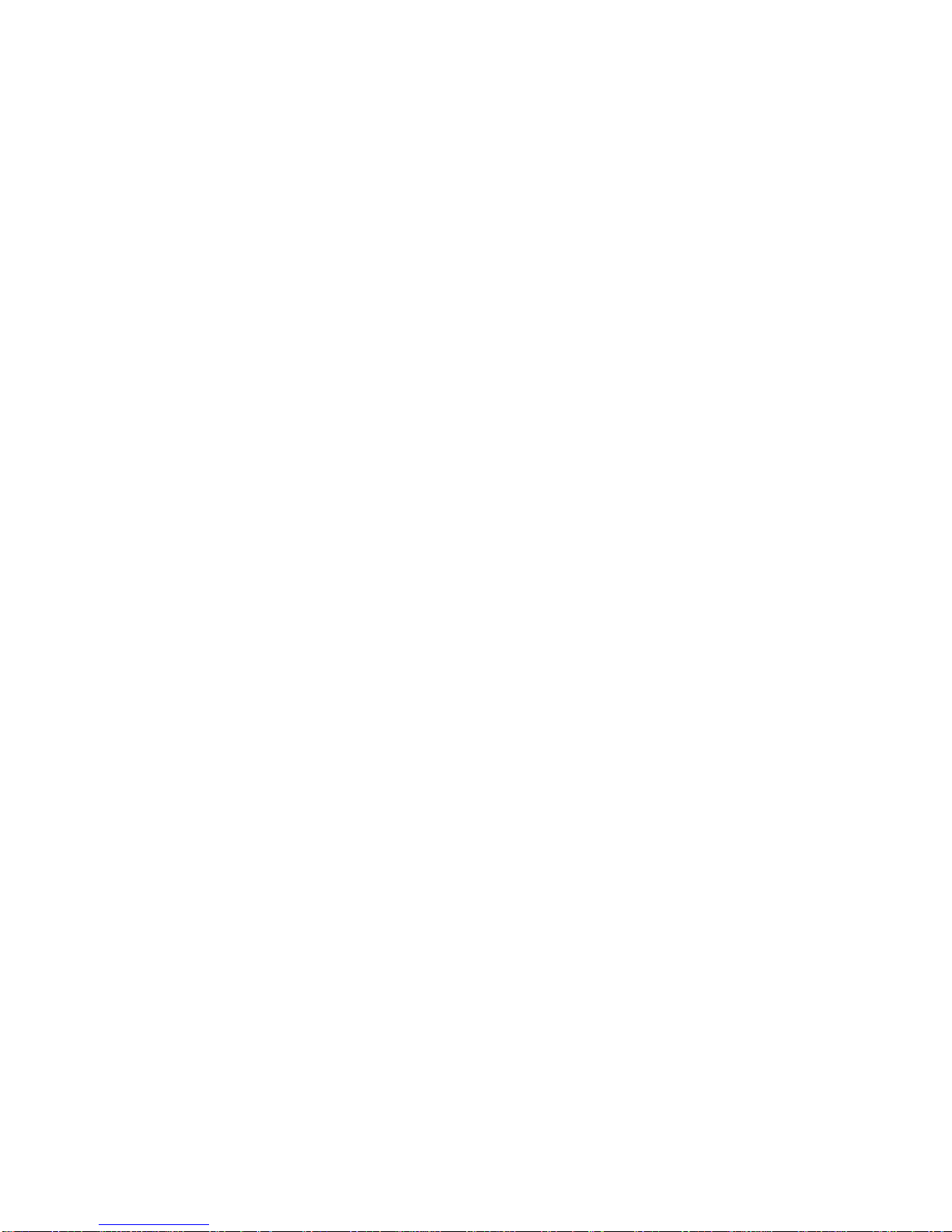
ii
Preface
DeclarationofConformity
This device complies with part 15 of the FCC rules. Operation is subject to the following
conditions:
• This device may not cause harmful interference, and
• This device must accept any interference received, including interference
that may cause undesired operation.
CanadianDepartmentofCommunications
This class B digital apparatus meets all requirements of the Canadian Interference-causing
Equipment Regulations.
Cet appareil numérique de la classe B respecte toutes les exigences du Réglement sur le
matériel brouilieur du Canada.
AbouttheManual
The manual consists of the following:
Chapter 1
Introducing the Motherboard
Chapter 2
Installing the Motherboard
Chapter 3
UsingBIOS
Chapter 4
Using the Motherboard Software
Describes features of the motherboard.
Go to Hpage 1
Describes installation of motherboard
components.
Goto Hpage 7
Provides information on using the BIOS
Setup Utility.
Go to Hpage 25
Describes the motherboard software
Go to Hpage 45
Provides information about SATA RAID
Setup
Go to Hpage 49
Chapter 5
SiS965/965LSATARAIDSetup Guide

iii
TT
TT
TABLE OF CONTENTSABLE OF CONTENTS
ABLE OF CONTENTSABLE OF CONTENTS
ABLE OF CONTENTS
Preface i
Chapter 1
1
IntroducingtheMotherboard 1
Introduction................................................................................................1
Features.......................................................................................................2
Motherboard Components.......................................................................4
Chapter 2 77
77
7
Installing the Motherboard 7
SafetyPrecautions......................................................................................7
Choosinga ComputerCase.......................................................................7
InstallingtheMotherboard in a Case......................................................7
CheckingJumperSettings.........................................................................8
Setting Jumpers..............................................................................8
Checking Jumper Settings..............................................................9
Jumper Settings..............................................................................9
ConnectingCase Components...............................................................10
Front PanelHeader.....................................................................12
InstallingHardware...................................................................................13
Installing the Processor...............................................................13
Installing Memory Modules.........................................................14
Installing a Hard Disk Drive/CD-ROM/SATA Hard Drive........17
Installing a Floppy Diskette Drive...............................................19
Installing Add-on Cards..............................................................19
Connecting Optional Devices......................................................22
ConnectingI/ODevices..........................................................................24
Chapter 3 2525
2525
25
UsingBIOS 25
Aboutthe SetupUtility............................................................................25
The Standard Configuration........................................................25
Entering the Setup Utility..............................................................25
Updating the BIOS.......................................................................26
UsingBIOS................................................................................................27
Advanced Settings........................................................................28
PCIPnP Settings...........................................................................35
Boot Settings................................................................................36

iv
Security Settings...........................................................................37
Chipset Settings............................................................................38
Power Settings.............................................................................42
Exit Settings..................................................................................44
Chapter 4 4545
4545
45
UsingtheMotherboardSoftware 45
AbouttheSoftwareCD-ROM................................................................45
Auto-installingunderWindows98/ME/2000/XP................................45
Running Setup..............................................................................46
ManualInstallation..................................................................................48
UtilitySoftwareReference.......................................................................48
Chapter 5 4949
4949
49
SIS965/SiS965LSATARAID SetupGuide 49
Introductionfor SiS965/SiS965LSATARAIDFunction.....................49
Features......................................................................................................49
SupportOperating Systems....................................................................49
WhatisRAID............................................................................................49
InstallingSoftwareDrivers......................................................................50
BIOSUtilityOperation.............................................................................51
Multi-Language Translation
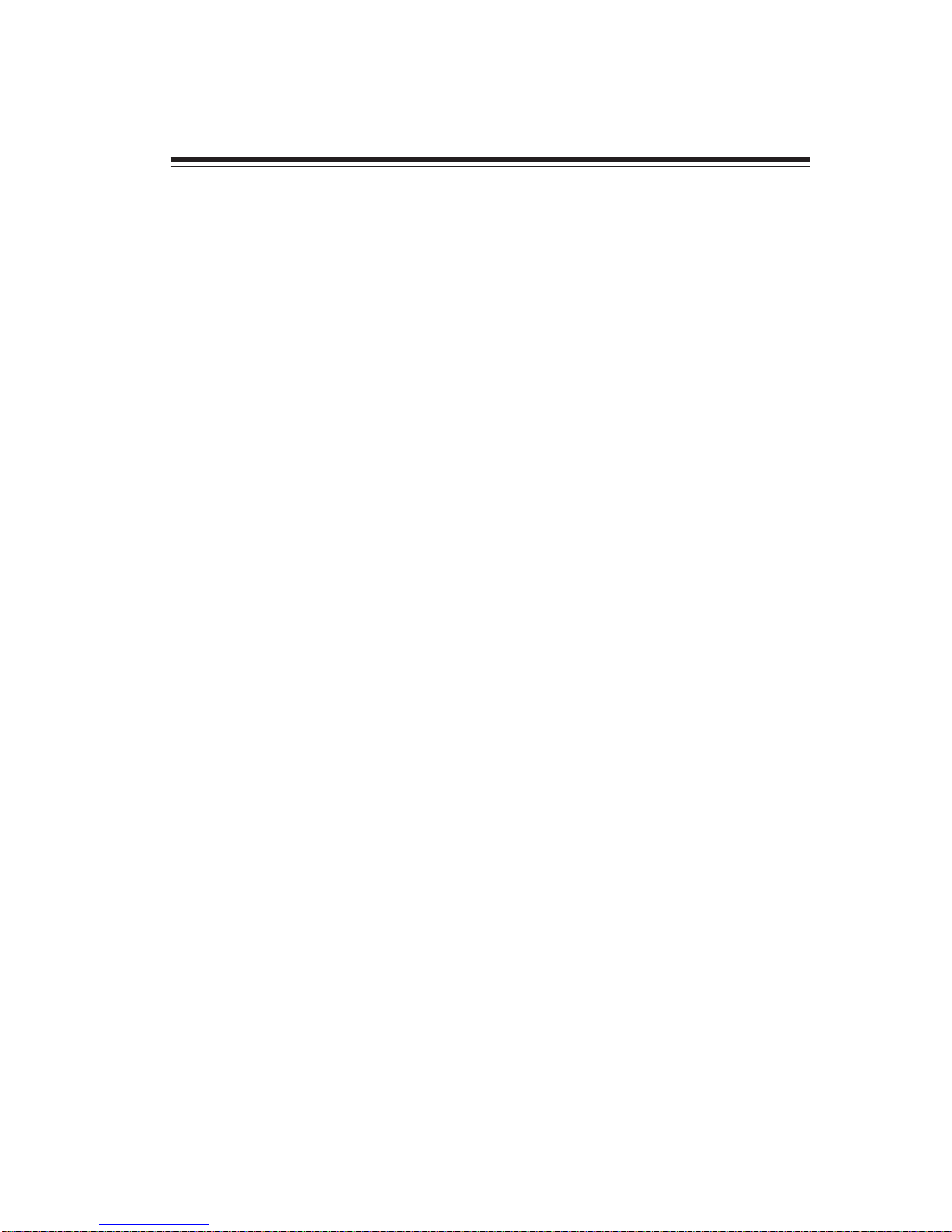
1
IntroducingtheMotherboard
Chapter1
IntroducingtheMotherboard
Introduction
Thank you for choosing the 756-A motherboard. This motherboard is a high performance,
enhanced function motherboard that supports Socket 939 AMD Athlon 64/Athlon 64 FX
CPUs for high-end business or personal desktop markets.
The motherboard incorporates the SiS756 Northbridge (NB) and SiS965/SiS965L Southbridge
(SB) chipsets. The SiS756 Northbridge on this motherboard features the HyperTranportTM
complaint bus driver technology to support AMD Athlon 64/Athlon 64FX processors up
to 2000MT/s data rate. The memory controller supports DDR SDRAM interface of
DDR400/333/266 MHz. It supports four DDR Sockets with up to maximum 4GB. Aside
from the onboard AGP Express, one PCI Express x16 slot, intended for Graphics Interface,
is fully compliant to the PCI Express Base Specification revision 1.0a. Plus, SiS MuTIOL,
a high bandwidth and mature technology, is incorporated to connect SiS756 and SiS965/
SiS965L MuTIOL Media IO together.
The SiS965/SiS965L Southbridge on this motherboard support two PCI slots which are PCI
2.3 compliant. In addition, two PCI Express x1 slots are supported, fully compliant to the
PCI Express base Specification, Revision 1.0a. It implements an EHCI compliant interface
that provides 480Mb/s bandwidth for eight USB 2.0 ports, integrates AC’97 v2.3 compliant
audio controller that features a 6-channel audio speaker out and HSP v.90 modem support.
The Southbridge integrates a Serial ATA host controller with four onboard SATA ports
(SiS965L features two SATA ports) that is SATA v1.0 compliant, and supports 1.5Gb/s
bandwidth for each serial port and LAN controller supporting 10/100/1000Mbit/s ethernet
(SiS965L features 10/100Mbit/s ethernet). The integrated IDE Master/Slave controllers
feature Dual Independent IDE channels supporting PIO mode 0,1,2,3,4, and Ultra DMA
133/100/66.
There is an advanced full set of I/O ports in the rear panel, including PS/2 mouse and
keyboard connectors, COM1, LPT1, four USB ports, one optional LAN port, and audio
jacks for microphone, line-in, and line-out. This motherboard is designed in a ATX form
factor using a four-layer printed circuit board and measures 305 mm x 244 mm.
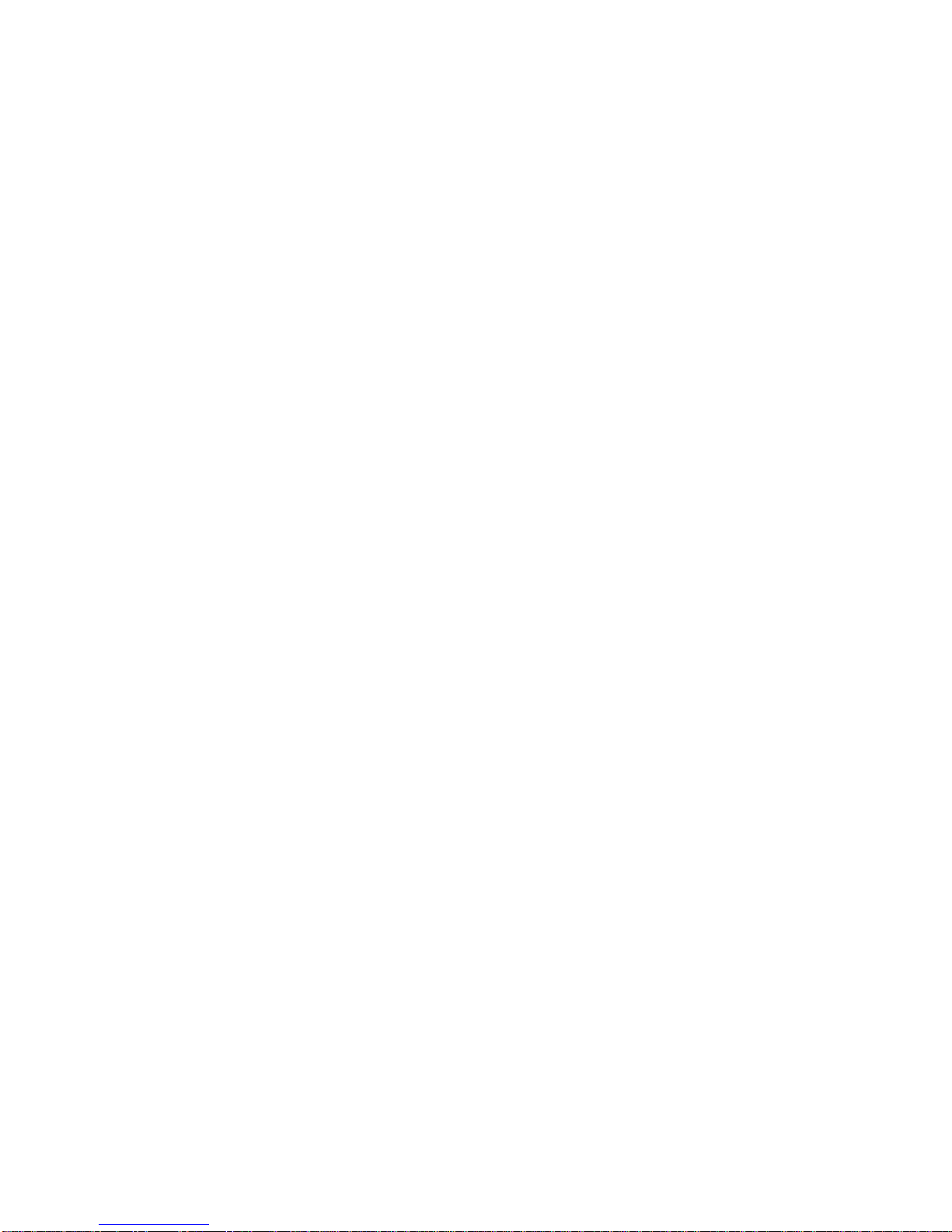
2
IntroducingtheMotherboard
Feature
Processor
The SiS756 Northbridge (NB) and SiS965/SiS965L Southbridge (SB) chipset are based on
an innovative and scalable architecture with proven reliability and performance.
SiS756(NB) • Supports HyperTransport Technology up to 2000MT/s
bandwidth
• Integrated Host-to-PCI Express Bridge, compliant with PCI
Express SPEC 1.0a
• High throughout MuTIOL interface to SiS965 MuTIOL Me-
dia I/O, supporting Bi-directional 16 bit data bus
• 1.8V CMOS Technology, 1.2V HyperTransportTM Compli-
antSignaling
Memory
• Supports DDR400/333/266/200 memory types
• Accommodates four unbuffered 2.5V 184-pin DDR SDRAM DIMM sockets
• A total maximum capacity 4 GB
AC’97 Audio CODEC
Chipset
HyperTransport Technology is a point-to-point link between two devices, it enables
integrated circuits to exchange information at much higher speeds than currently avail-
able interconnect technologies.
SiS965/
SiS965L (SB)
This motherboard uses a 939-pin socket that carries the following features:
• Compliant with AC’97 v2.3 specification
• 18-bit stereo full-duplex CODEC with independent and variable sampling
rate
• Dual power support: Digital: 5V/3.3V Analog: 5V
TM
• Accommodates AMD Athlon 64/Athlon 64 FX processors
• Supports up to 2000MT/s HyperTransportTM (HT) interface speeds
TM
• Concurrent servicing of all DMA Devices: Dual IDE Control-
lers, SATA controller, three USB 1.1 host controllers and
one USB 2.0 host controller, and LAN MAC Controller
• Integrated MuTIOL 1G to PCI Express x1 Bridge, compliant
with PCI Express 1.0a
• Compliant with PCI 2.3 specificaiton
• Compliant with Serial ATA 1.0 specification, supports up to
four independent ports (SiS965 only)
• Integrated Audio Controller with AC’97 Interface
• Integrated USB 2.0/1.1 Controller sopporting up to eight
USB ports

3
IntroducingtheMotherboard
Expansion Options
The motherboard comes with the following expansion options:
• One PCI Express x16 slot
• Two PCI Express x1 slots
• One AGP Express slot
• Two 32-bit PCI slots
• Two IDE headers which support four IDE devices
• One floppy disk drive interface
• Four 7-pin SATA connectors (SiS965 only)
• One Communications Network RiserI(CNR) slot
This motherboard supports Ultra DMA bus mastering with transfer rates of 133/100/66
MB/s.
Integrated I/O
The motherboard has a full set of I/O ports and connectors:
• Two PS/2 ports for mouse and keyboard
• One serial port
• One parallel port
• Four USB ports
• One LAN port (optional)
• Audio jacks for microphone, line-in and line-out
BIOS Firmware
The motherboard uses AMI BIOS that enables users to configure many system features
including the following:
• Power management
• Wake-up alarms
• CPUparameters
• CPUandmemorytiming
The firmware can also be used to set parameters for different processor clock speeds.
Some hardware specifications and software items are subject to change
without prior notice.
Onboard LAN (optional)
• Supports 100/10 Mb/s N-Way Auto negotiation operation
• Half/Full duplex capability
• Supports Wake-On-LAN(WOL) function and remote wake-up
• Integrate 10/100/1000 transceiver
• Supports PCI v2.3, 32-bit, 33/66MHz
• Supportsfully with IEEE802.3,IEEE802.3u and IEEE802.3ab
(Please note that only SiS965 supports Giga LAN)
• Supports 10/100Mbps operation
• Half/full duplex operation
• Supports 802.3/802.3u compliant
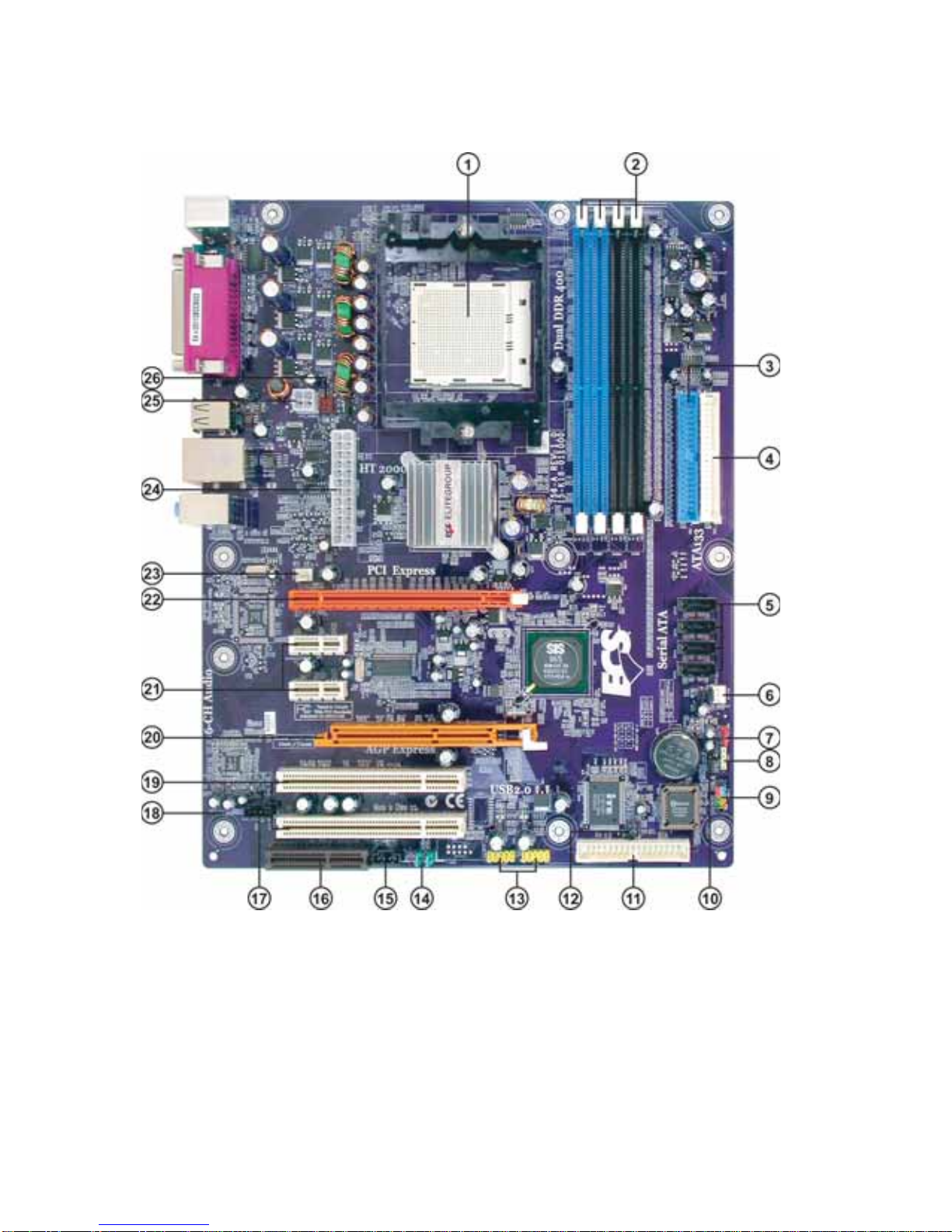
4
IntroducingtheMotherboard
MotherboardComponents
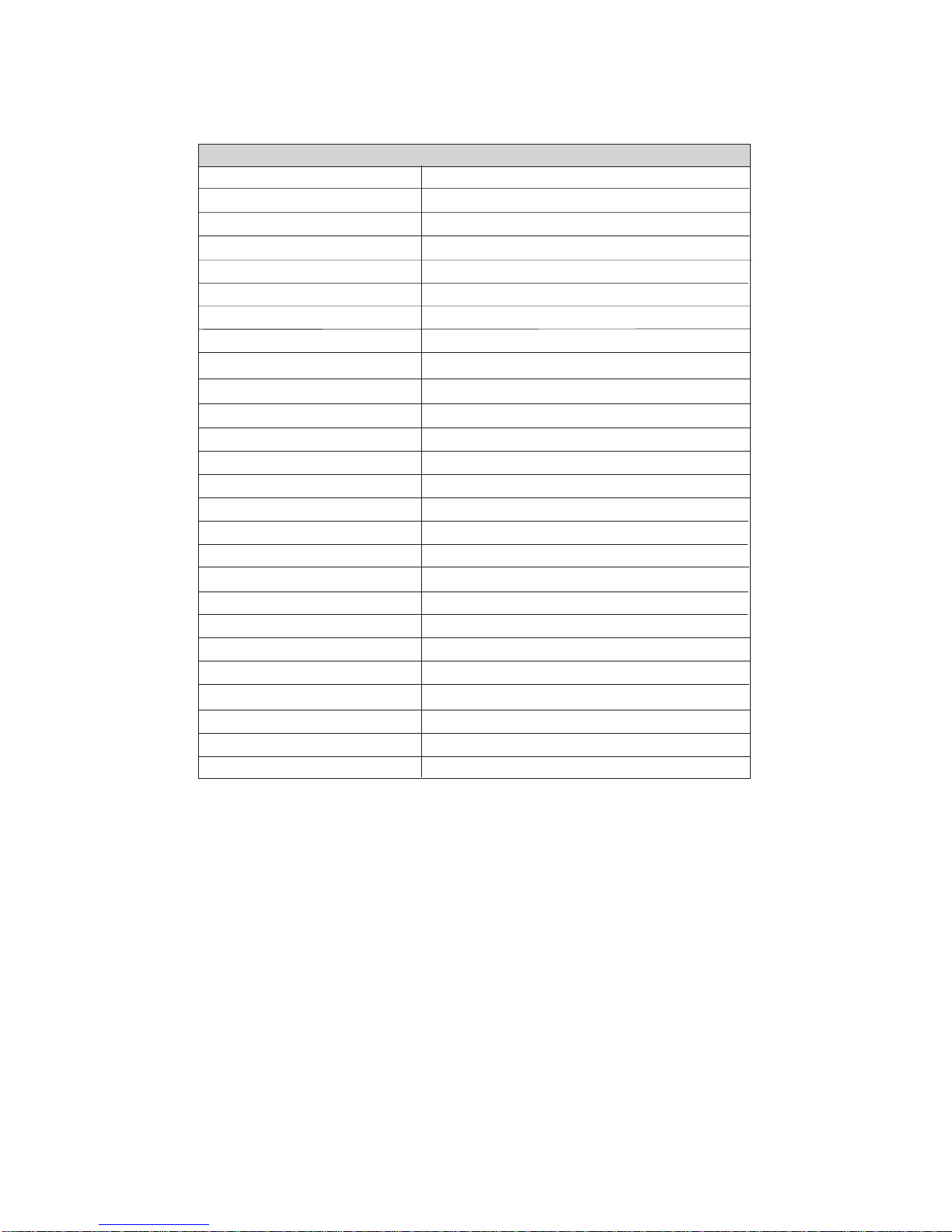
5
IntroducingtheMotherboard
Table of Motherboard Components
4 IDE2 Secondary IDE connector
LABEL COMPONENT
3 IDE1 Primary IDE connector
5 SATA1~SATA4 Serial ATA connectors
6 SYS_FAN System fan connector
2 DIMM1~4 184-pin DDR SDRAM slots
This concludes Chapter 1. The next chapter explains how to install the motherboard.
1 CPU Socket Socket 939 for AMD K8 processor
7 CLR_CMOS Clear CMOS jumper
10 BIOS_WP BIOS flash protect jumper
8 SPK1 Speaker header
20 AGP1 AGP Express slot
9 PANEL1 Front Panel switch/LED header
14 AUDIO1 Front panel audio header
24 ATX_POWER1 Standard 24-pin ATX power connector
23 PWR_FAN* Power fan connector
11 FDD Floppy disk drive connector
19 PCI1~2 32-bit add-on card slots
18 SPDIF-O1 SPDIF out header
17 AUX_IN* Auxiliary in connector
25 ATX_POWER 4-pin +12V power connector
15 CD_IN Analog Audio Input connector
13 USB2~3 Front Panel USB headers
12 IR1 Internal infrared header
16 CNR1 Communication Networking Riser slot
21 PCIE1~2 PCI Express x1 slots
22 PCIEX16 PCI Express x16 slot
26 CPU_FAN CPU Cooling fan connector
* stands for optional component

6
IntroducingtheMotherboard
Memo
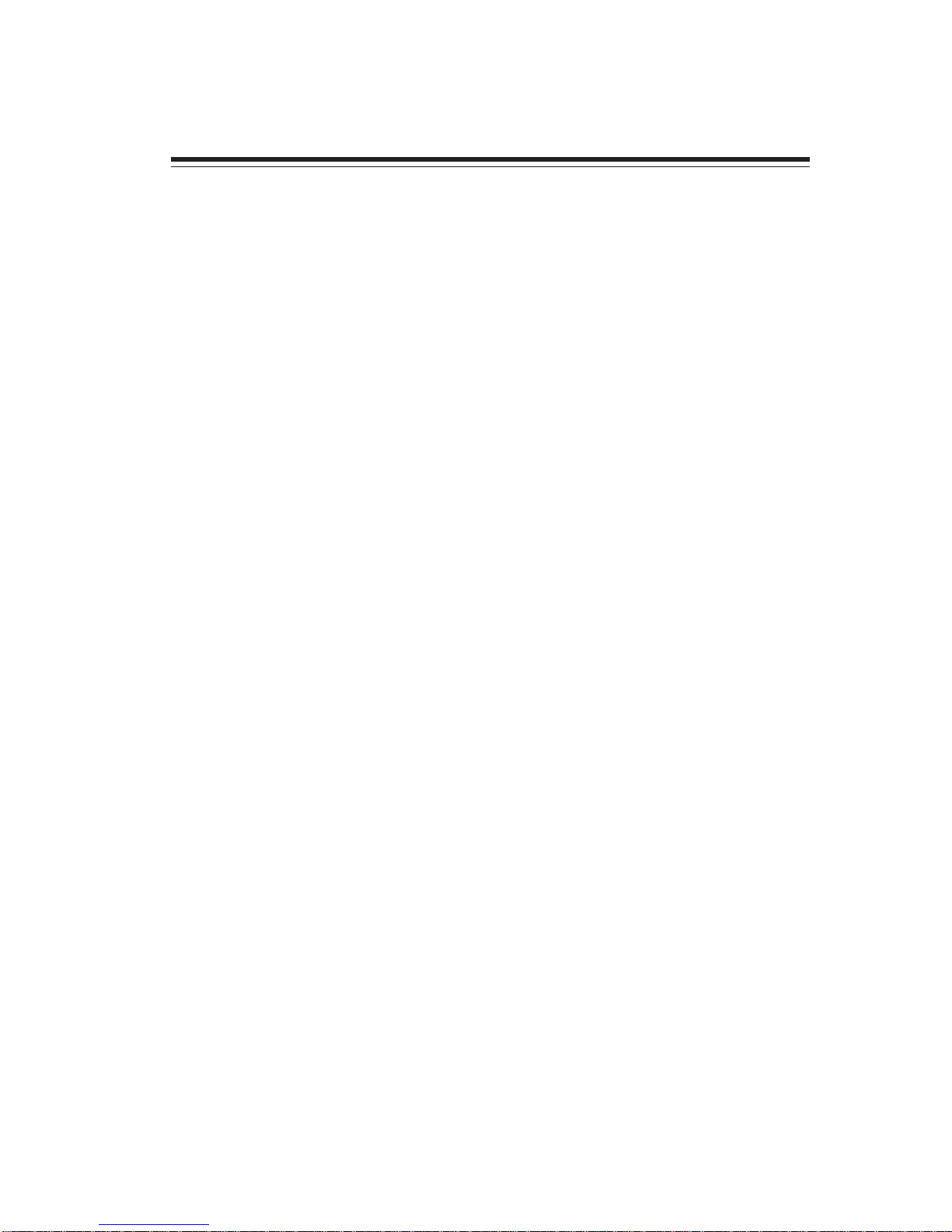
7
InstallingtheMotherboard
Chapter2
InstallingtheMotherboard
SafetyPrecautions
• Follow these safety precautions when installing the motherboard
• Wear a grounding strap attached to a grounded device to avoid damage from
static electricity
• Discharge static electricity by touching the metal case of a safely grounded
object before working on the motherboard
• Leave components in the static-proof bags they came in
• Hold all circuit boards by the edges. Do not bend circuit boards
ChoosingaComputerCase
There are many types of computer cases on the market. The motherboard complies with
the specifications for the ATX system case. First, some features on the motherboard are
implemented by cabling connectors on the motherboard to indicators and switches on the
system case. Make sure that your case supports all the features required. Secondly, 756-A
supports one or two floppy diskette drives and four enhanced IDE drives. Make sure that
your case has sufficient power and space for all drives that you intend to install.
Most cases have a choice of I/O templates in the rear panel. Make sure that the I/O
template in the case matches the I/O ports installed on the rear edge of the motherboard.
This motherboard carries a ATX form factor of 305 X 244 mm. Choose a case that
accommodates this form factor.
InstallingtheMotherboardinaCase
Refer to the following illustration and instructions for installing the motherboard in a case.
Most system cases have mounting brackets installed in the case, which correspond the holes
in the motherboard. Place the motherboard over the mounting brackets and secure the
motherboard onto the mounting brackets with screws.
Ensure that your case has an I/O template that supports the I/O ports and expansion slots
on your motherboard.

8
InstallingtheMotherboard
CheckingJumperSettings
This section explains how to set jumpers for correct configuration of the motherboard.
SettingJumpers
Use the motherboard jumpers to set system configuration options. Jumpers with more than
one pin are numbered. When setting the jumpers, ensure that the jumper caps are placed on
the correct pins.
The illustrations show a 2-pin jumper. When
the jumper cap is placed on both pins, the
jumper is SHORT. If you remove the jumper
cap, or place the jumper cap on just one pin,
the jumper is OPEN.
This illustration shows a 3-pin jumper. Pins
1 and 2 are SHORT
SHORT OPEN
Do not over-tighten the screws as this can stress the motherboard.
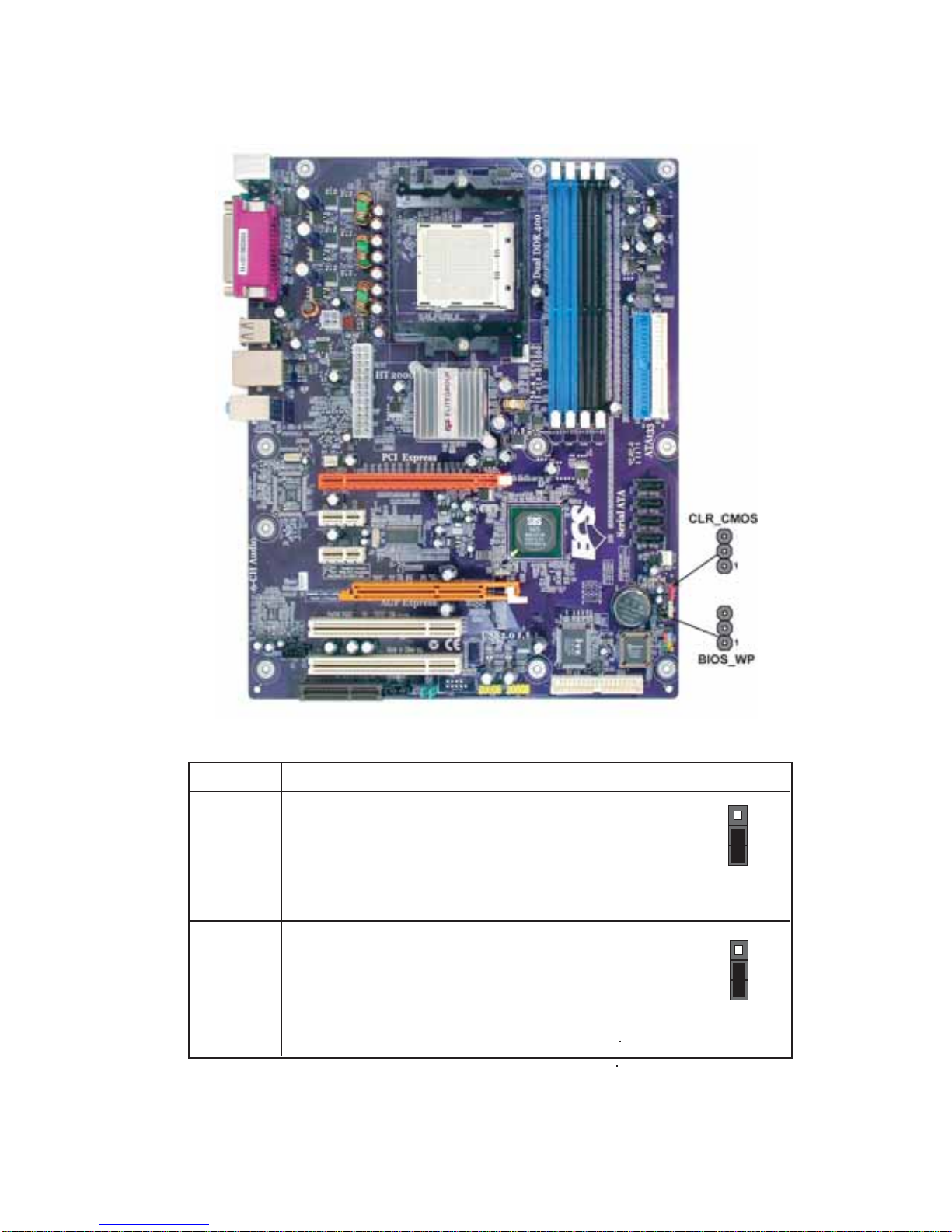
9
InstallingtheMotherboard
Checking Jumper Settings
The following illustration shows the location of the motherboard jumpers. Pin 1 is labeled.
JumperSettings
Jumper Type Description Setting (default)
CLR_CMOS 3-pin CLEAR CMOS 1-2: NORMAL
2-3: Clearing
Before clearing the
CMOS, make sure to turn
the system off.
3-pin BIOS PROTECT 1-2: Disable
2-3: Enable
1
CLR_CMOS
1
BIOS_WP
BIOW_WP
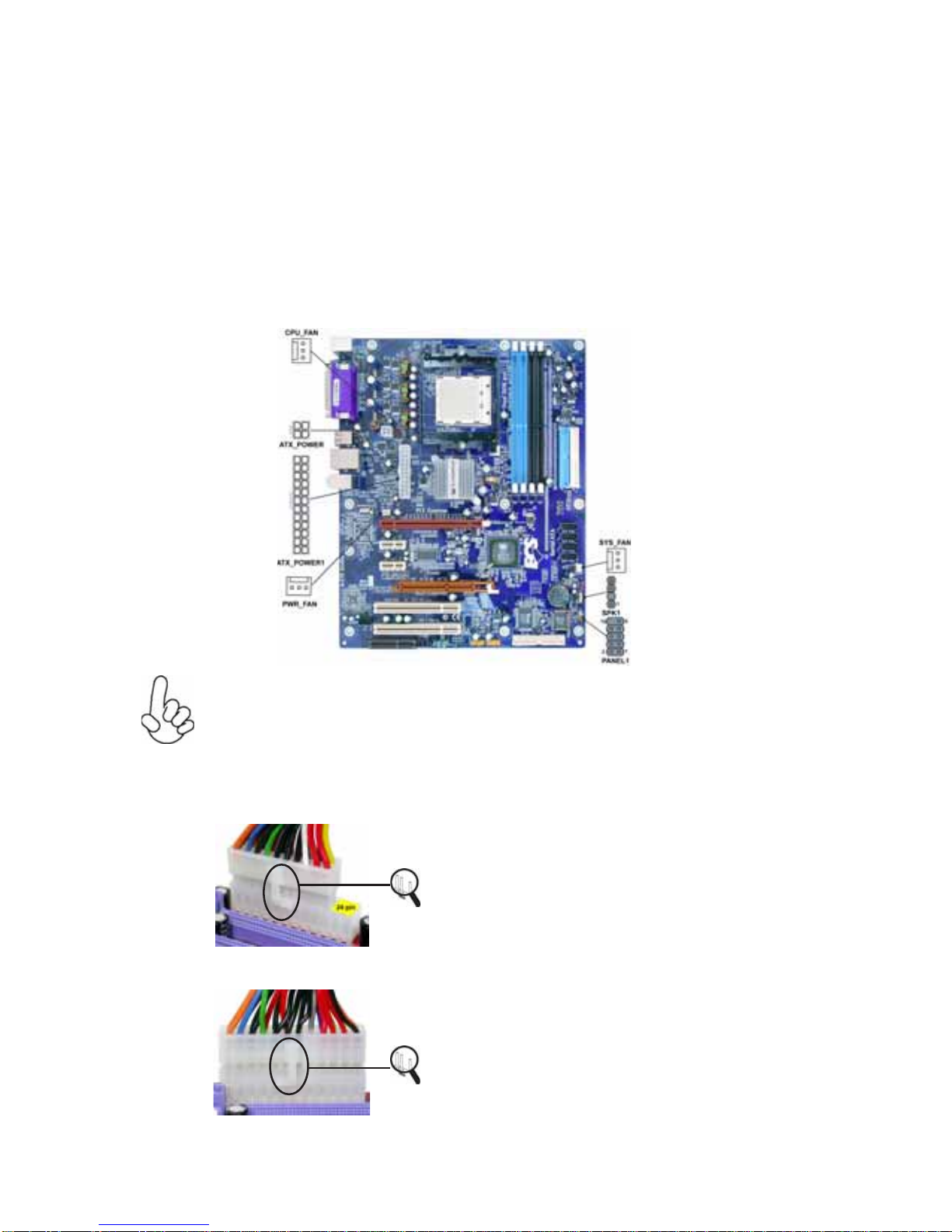
10
InstallingtheMotherboard
ConnectingCaseComponents
After you have installed the motherboard into a case, you can begin con-
necting the motherboard components. Refer to the following:
1 Connect the CPU cooling fan cable to CPU_FAN.
2 Connect the case cooling fan connector to SYS_FAN.
3 Connect the power cooling fan connector to PWR_FAN.
4 Connect the case speaker cable to SPK1.
4 Connect the case switches and indicator LEDs to the PANEL1.
5 Connect the standard power supply connector to ATX_POWER1.
6 Connect the auxiliary case power supply connector to ATX_POWER.
Connecting 20/24-pin power cable
Users please note that the 20-pin and 24-pin power cables can both be connected
to the ATX_POWER1 connector. With the 20-pin power cable, just align the 20-
pin power cable with the pin 1 of the ATX_POWER1 connector. However, using
20-pin power cable may cause the system to become unbootable or unstable
because of insufficient electricity. A minimum power of 300W is recommended
for a fully-configured system.
20-pin power cable
24-pin power cable
With ATX v2.x power supply, users please note
that when installing 24-pin power cable, the
latches of power cable and the ATX_POWER1
match perfectly.
With ATX v1.x power supply, users please note
that when installing 20-pin power cable, the
latche of power cable falls on the left side of
the ATX_POWER1 connector latch, just as the
picture shows.
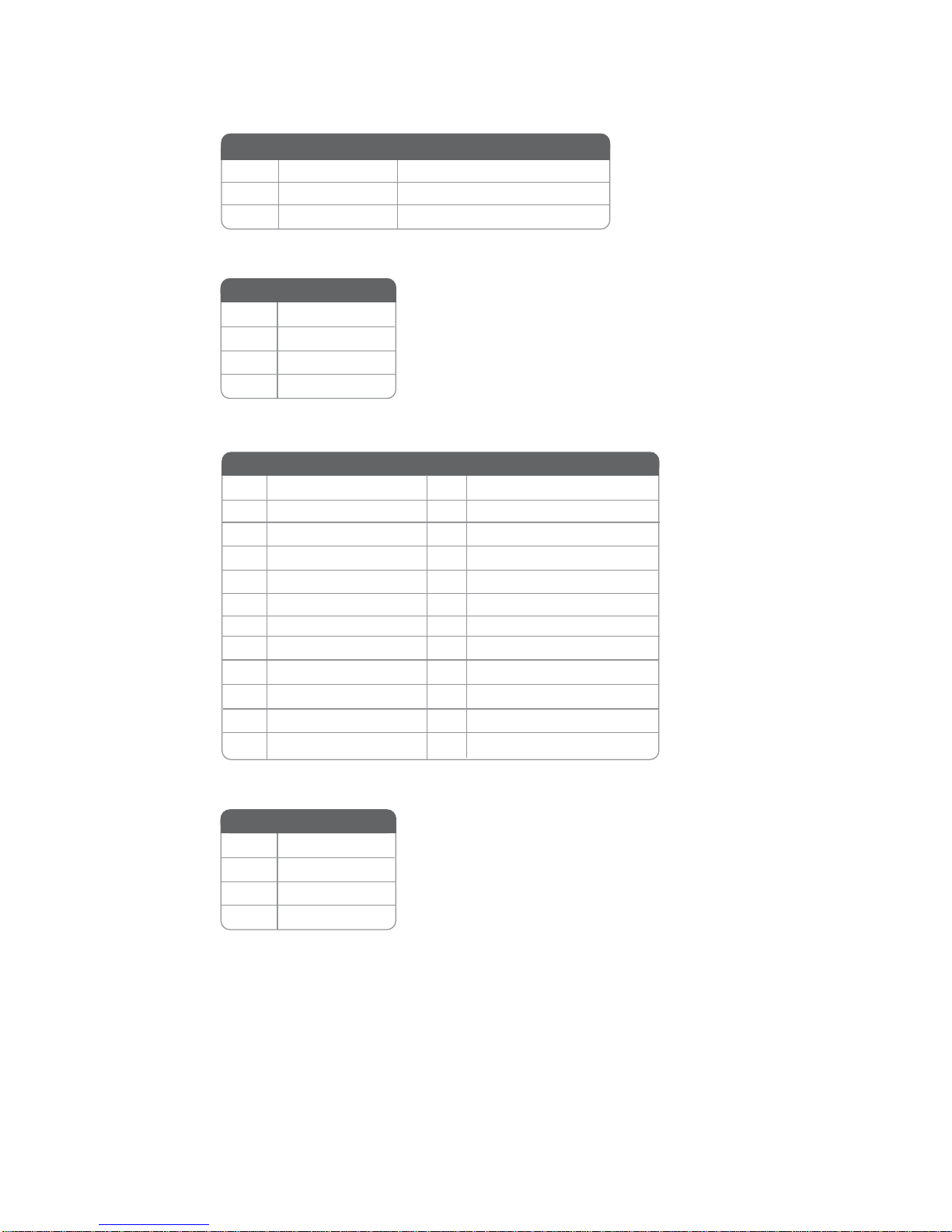
11
InstallingtheMotherboard
CPU_FAN/SYS_FAN/PWR_FAN:FANPowerConnectors
1GND System Ground
2+12V Power +12V
3Sense Sensor
Pin Signal Name Function
SPK1: Internal speaker
4Signal
3Ground
2Key
1VCC
Pin Signal Name
ATX_POWER1:ATX 24-pin Power Connector
Pin Signal Name Pin Signal Name
1+3.3V 13 +3.3V
2+3.3V 14 -12V
3Ground 15 Ground
4+5V 16 PS_ON
5Ground 17 Ground
6+5V 18 Ground
7Ground 19 Ground
8PWRGD 20 -5V
9+5VSB 21 +5V
10 +12V 22 +5V
11 +12V 23 +5V
12 +3.3V 24 Ground
ATX_POWER: ATX 12V Power Connector
4+12V
3+12V
2Ground
1Ground
Pin Signal Name
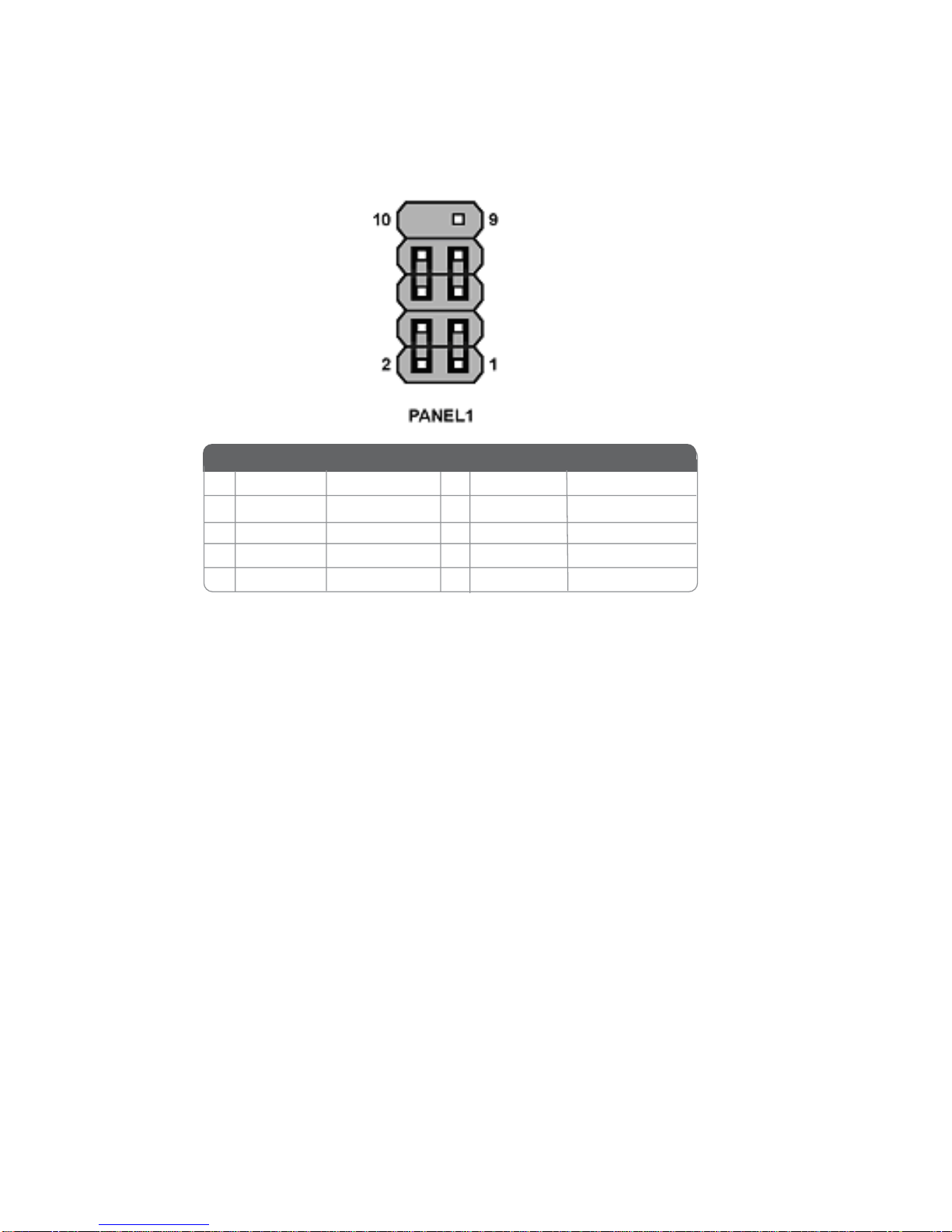
12
InstallingtheMotherboard
1 HD_LED_P HarddiskLED+ 2 FPPWR/SLP *MSG LED+
3 HD_LED_N HarddiskLED-
5 RST_SW_N ResetSwitch
7 RST_SW_P ResetSwitch
9 RSVD Reserved
4 FP PWR/SLP *MSGLED-
6 PWR_SW_P Power Switch
8 PWR_SW_N Power Switch
10 Key Nopin
* MSG LED (dual color or single color)
Pin Signal Name Function Pin Signal Name Function
Front Panel Header
The front panel header (PANEL1) provides a standard set of switch and LED headers
commonly found on ATX or Micro ATX cases. Refer to the table below for information:
Reset Switch
Supporting the reset function requires connecting pin 5 and 7 to a momentary-contact
switch that is normally open. When the switch is closed, the board resets and runs POST.
Power Switch
Supporting the power on/off function requires connecting pins 6 and 8 to a momentary-
contact switch that is normally open. The switch should maintain contact for at least 50 ms
to signal the power supply to switch on or off. The time requirement is due to internal de-
bounce circuitry. After receiving a power on/off signal, at least two seconds elapses before
the power supply recognizes another on/off signal.
Power/Sleep/Message waiting LED
Connecting pins 2 and 4 to a single or dual-color, front panel mounted LED provides power
on/off, sleep, and message waiting indication.
Hard Drive Activity LED
Connecting pins 1 and 3 to a front panel mounted LED provides visual indication that data
is being read from or written to the hard drive. For the LED to function properly, an IDE
drive should be connected to the onboard IDE interface. The LED will also show activity
for devices connected to the SCSI (hard drive activity LED) connector.
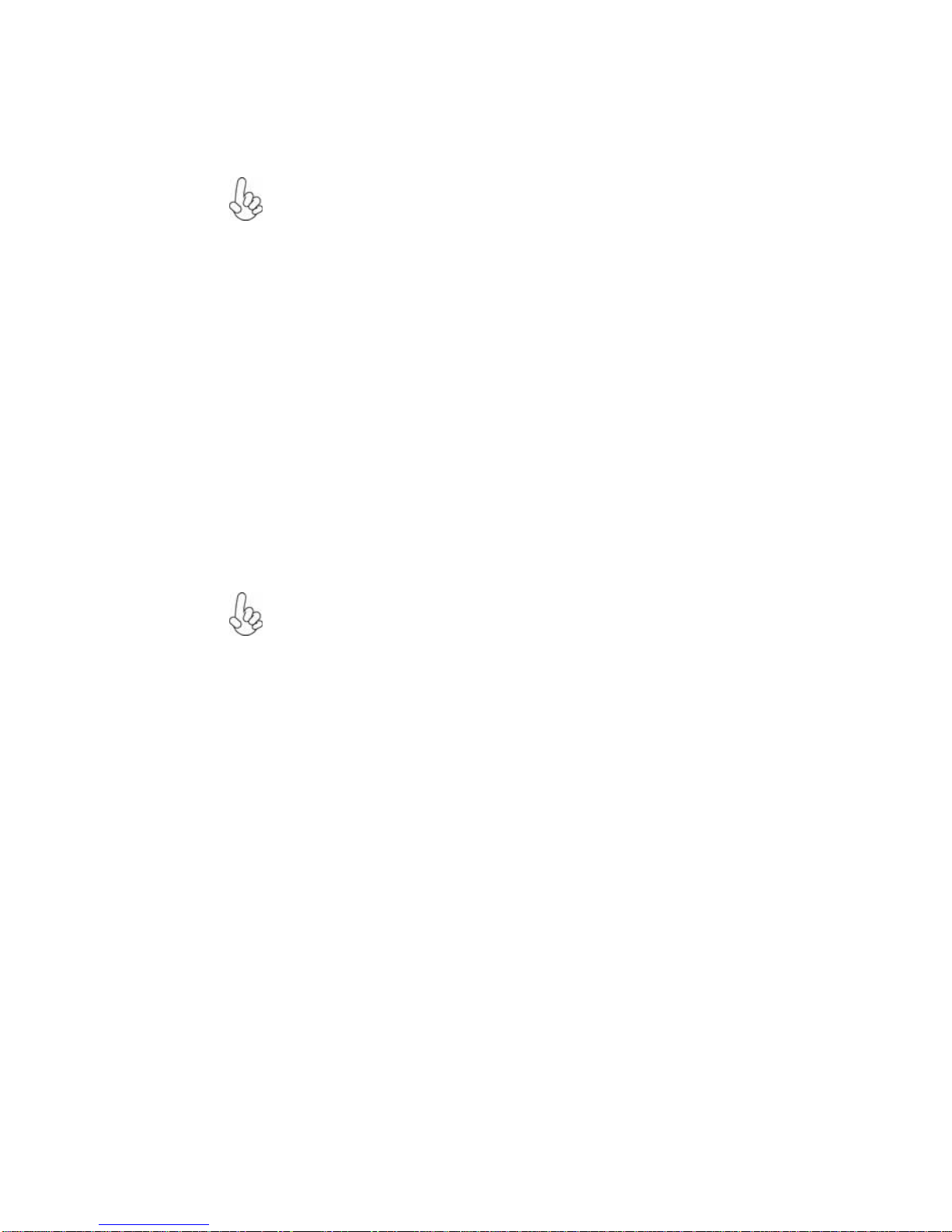
13
InstallingtheMotherboard
InstallingHardware
Installing the Processor
Caution: When installing a CPU heatsink and cooling fan make sure that
you DO NOT scratch the motherboard or any of the surface-mount
resistors with the clip of the cooling fan. If the clip of the cooling fan
scrapes across the motherboard, you may cause serious damage to the
motherboard or its components.
On most motherboards, there are small surface-mount resistors near the
processor socket, which may be damaged if the cooling fan is carelessly
installed.
Avoid using cooling fans with sharp edges on the fan casing and the clips.
Also, install the cooling fan in a well-lit work area so that you can clearly
see the motherboard and processor socket.
Before installing the Processor
This motherboard automatically determines the CPU clock frequency and system bus
frequency for the processor. You may be able to change these settings by making changes
to jumpers on the motherboard, or changing the settings in the system Setup Utility. We
strongly recommend that you do not over-clock processors or other components to run
faster than their rated speed.
This motherboard has a Socket 939 processor socket. When choosing a processor, consider
the performance requirements of the system. Performance is based on the processor design,
the clock speed and system bus frequency of the processor, and the quantity of internal
cache memory and external cache memory.
Warning: Over-clocking components can adversely affect the reliability of
the system and introduce errors into your system. Over-clocking can
permanently damage the motherboard by generating excess heat in
components that are run beyond the rated limits.

14
InstallingtheMotherboard
Installing Memory Modules
This motherboard accommodates four 184-pin 2.5V unbuffered Double Data Rate (DDR)
SDRAM (Synchronous Dynamic Random Access Memory) memory modules, and can sup-
port DDR400/DDR333/DDR266/DDR200 memory types and its total maximum memory
size is 4 GB.
1 Install your CPU. Pull up the lever away from the
socket and lift up to 90-degree angle.
2 Locate the CPU cut edge (the corner with the pin
hold noticeably missing). Align and insert the CPU
correctly.
3 Press the lever down and apply thermal grease on
top of the CPU.
4 Put the CPU Fan down on the retention module and
snap the four retention legs of the cooling fan into
place.
5 Flipthe leversover tolock the heatsink in placeand
connect the CPU cooling Fan power cable to the
CPUFAN connector. This completes the installa-
tion.
CPU Installation Procedure
The following illustration shows CPU installation components.
To achieve better airflow rates and heat dissipation, we suggest that you use
a high quality fan with 4800 rpm at least. CPU fan and heatsink installa-
tion procedures may vary with the type of CPU fan/heatsink supplied. The
form and size of fan/heatsink may also vary.
Do not remove any memory module from its antistatic packaging until you
are ready to install it on the motherboard. Handle the modules only by
their edges. Do not touch the components or metal parts. Always wear a
grounding strap when you handle the modules.
DDR SDRAM memory module table
Memory module Memory Bus
DDR266 133MHz
DDR333 166MHz
DDR400 200MHz
DDR200 100MHz
Table of contents
Other ECS Motherboard manuals