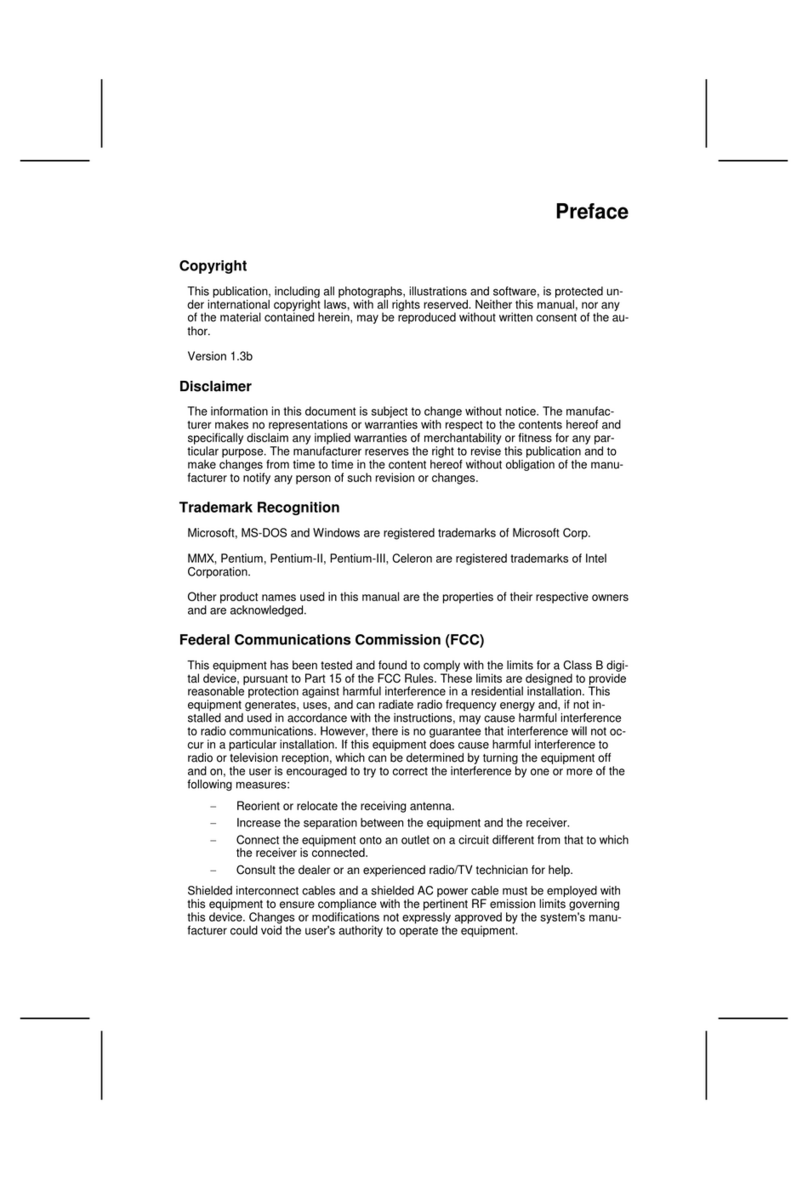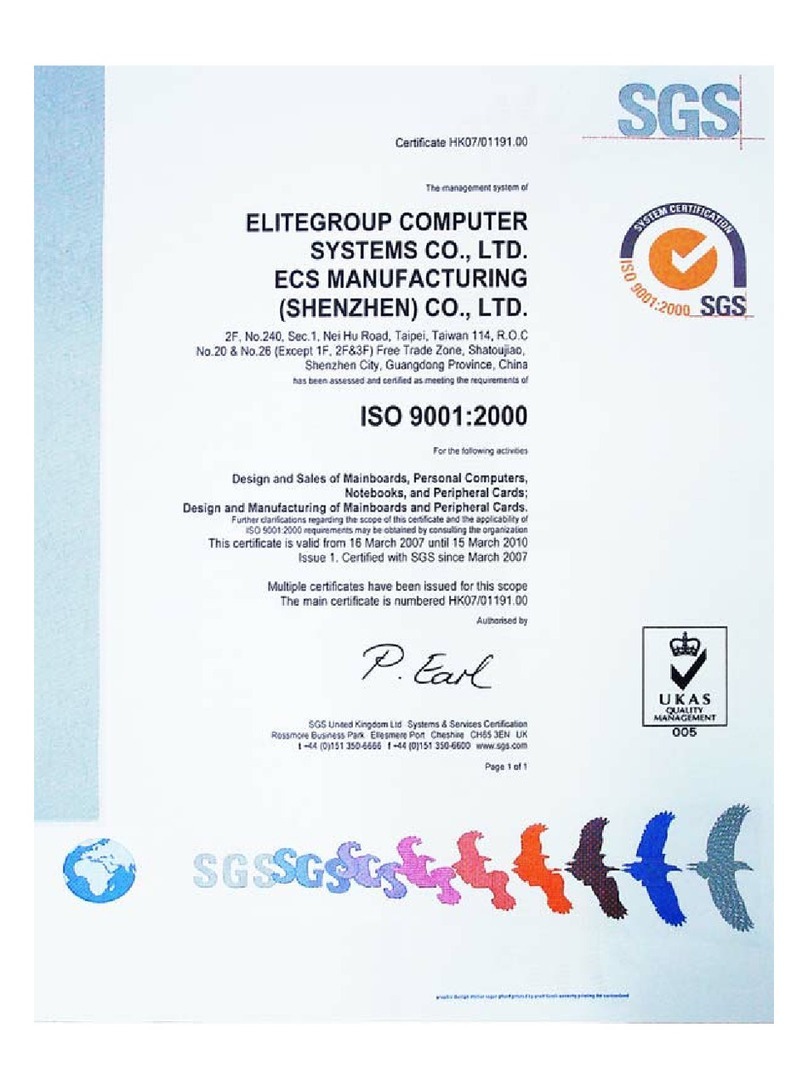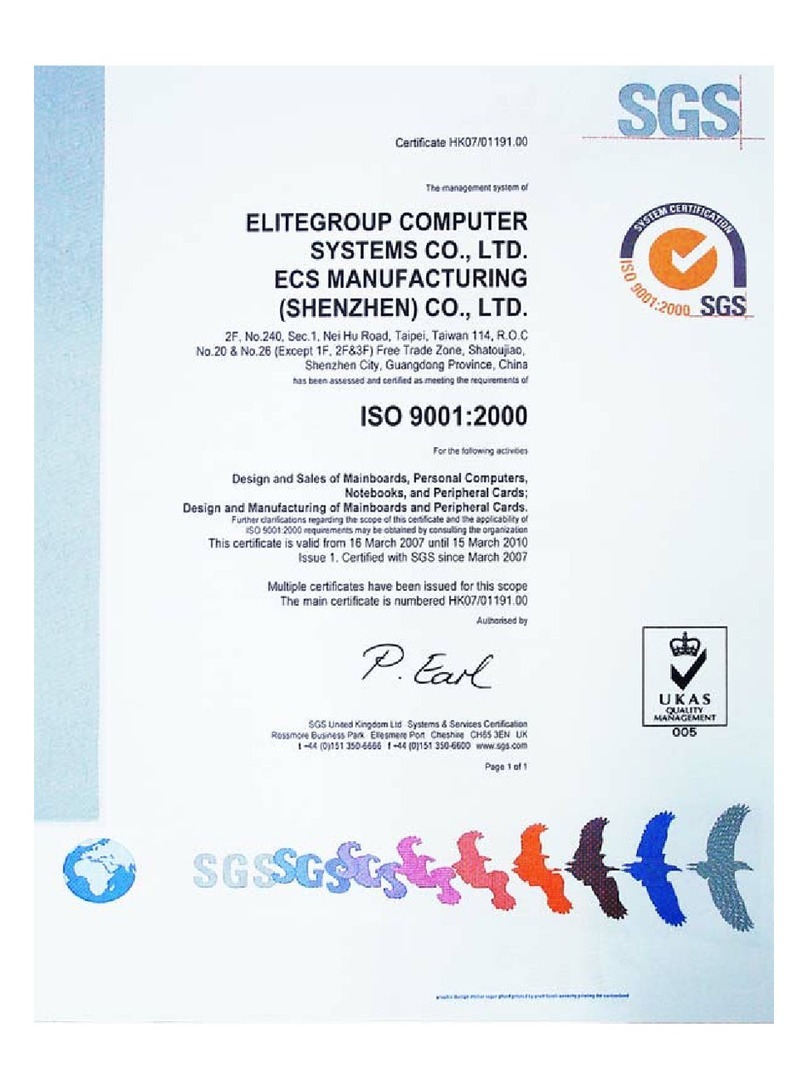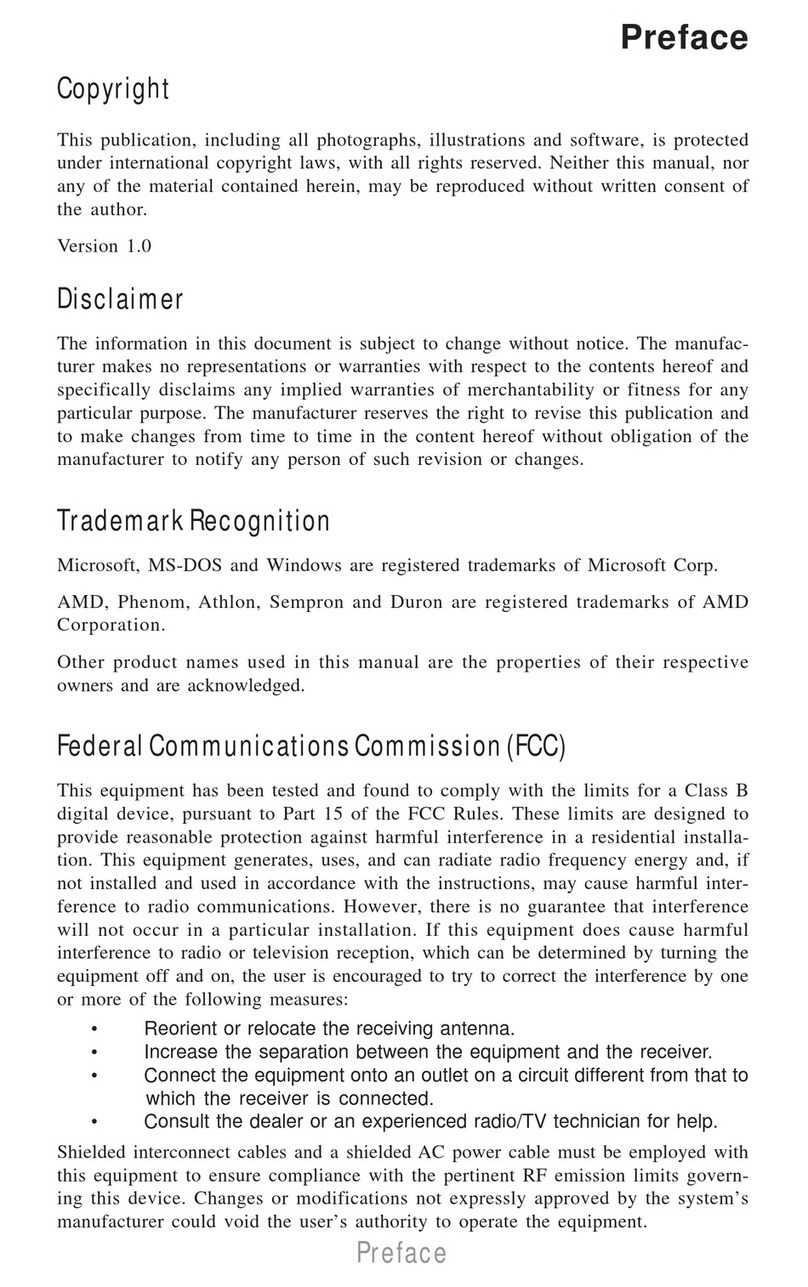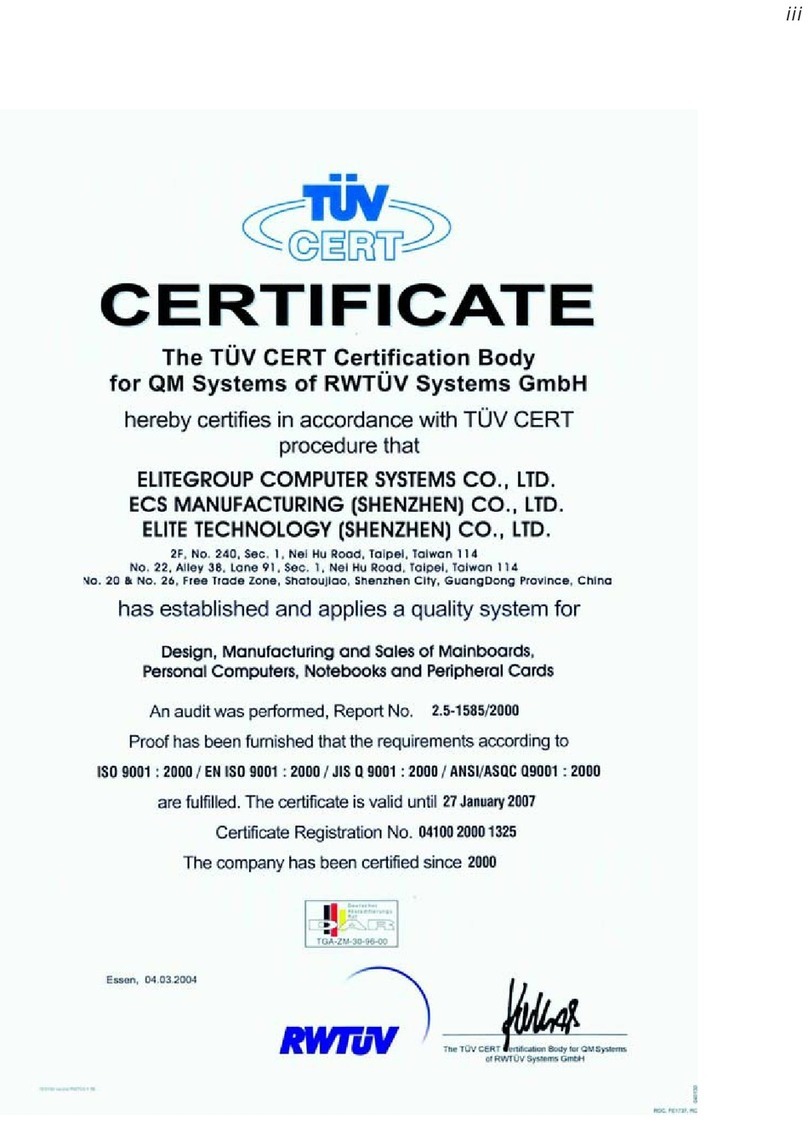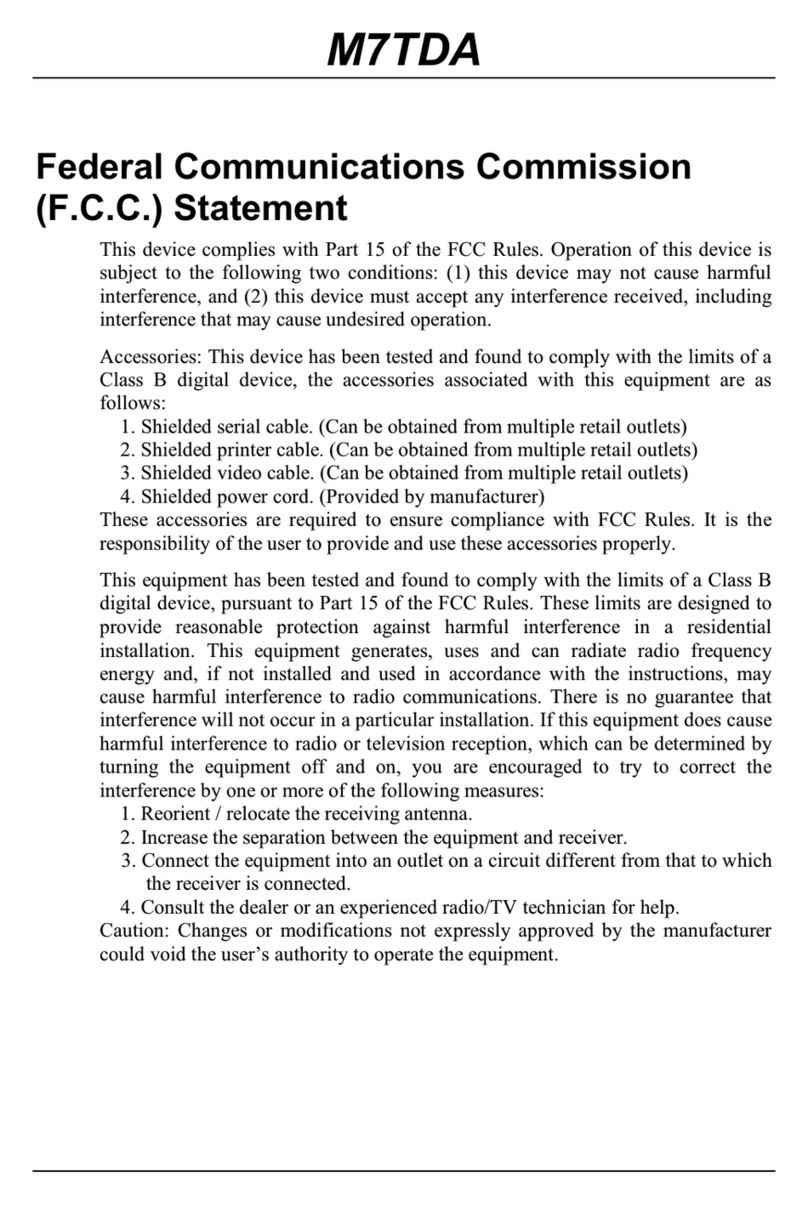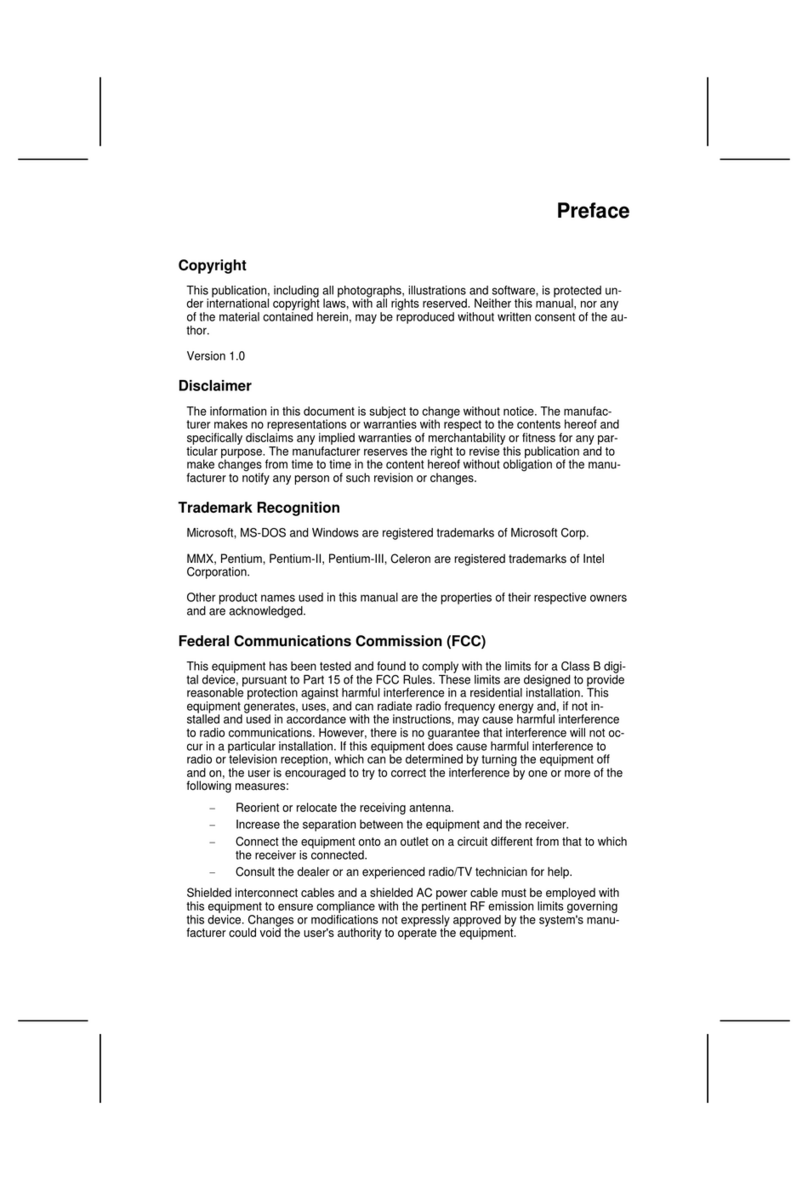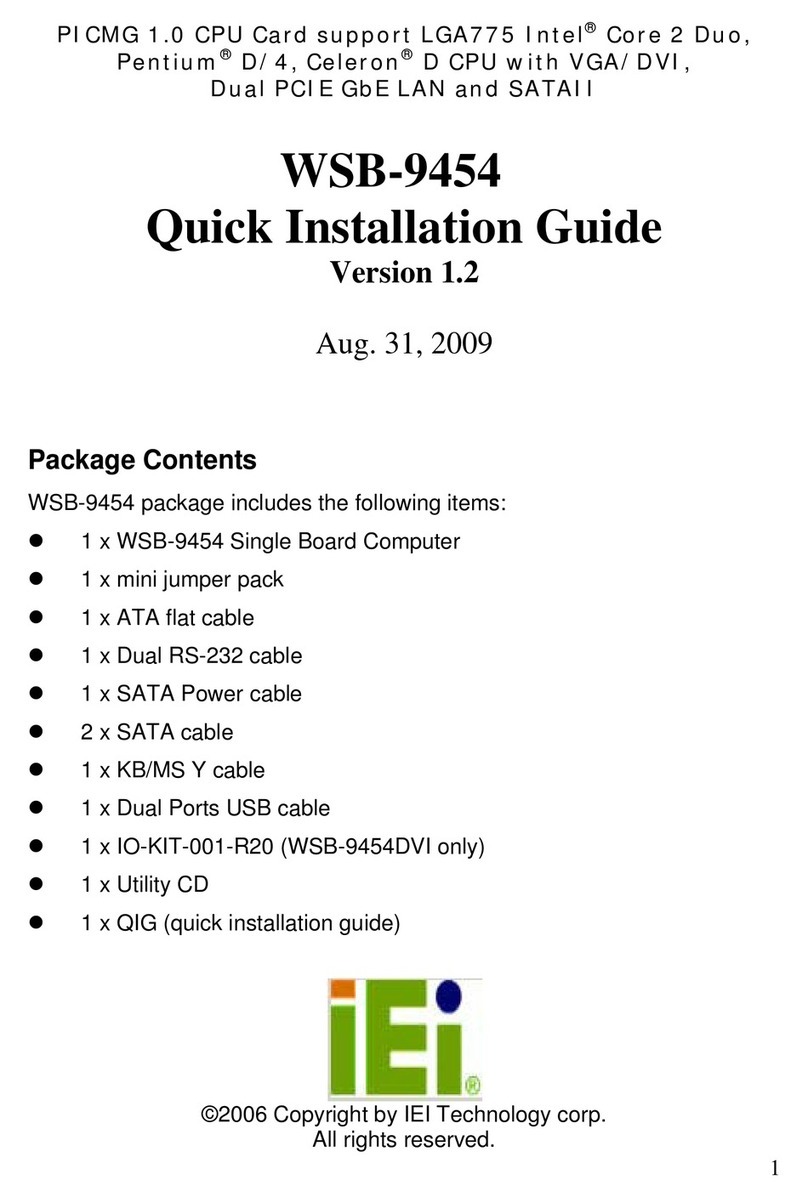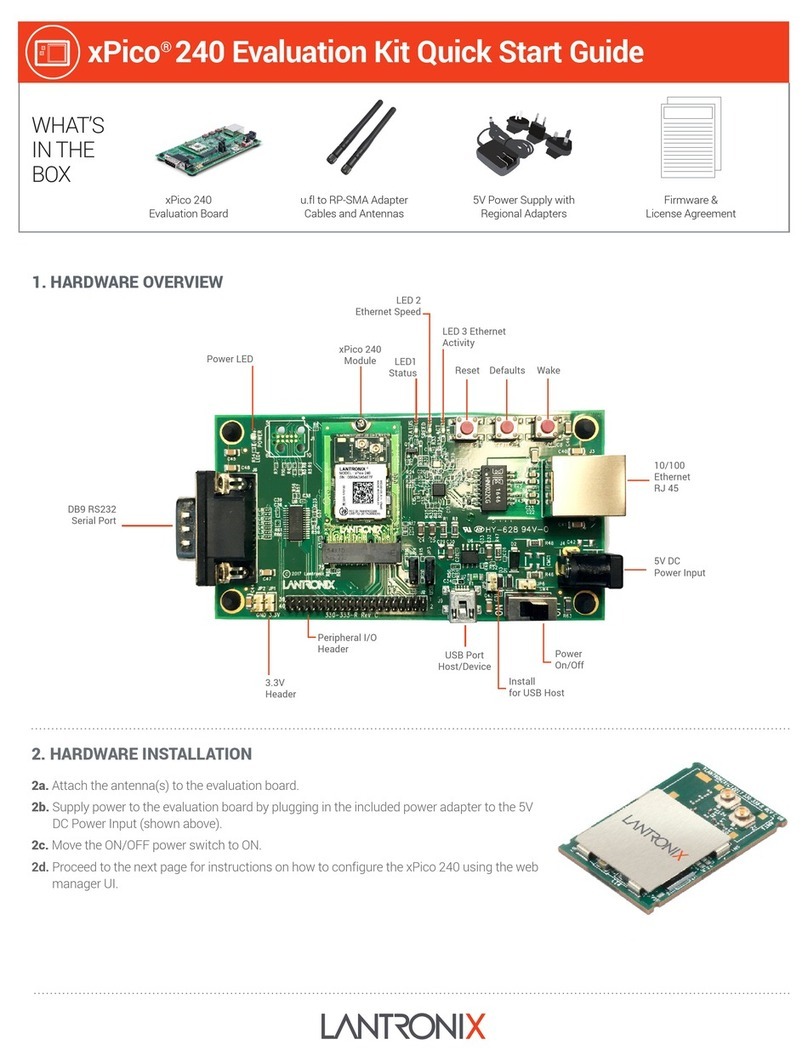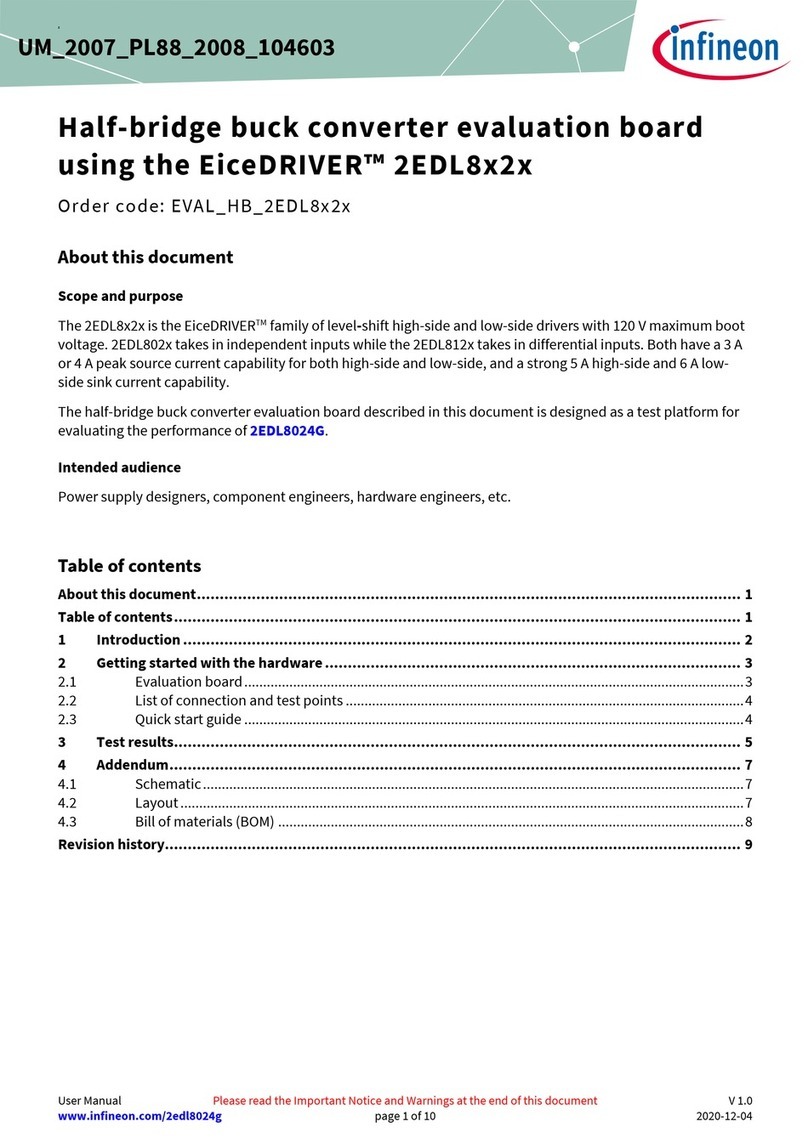ECS A55F-M3 User manual

Preface
Preface
Copyright
This publication, including all photographs, illustrations and software, is protected
under international copyright laws, with all rights reserved. Neither this manual, nor
any of the material contained herein, may be reproduced without written consent of
the author.
Version 1.0
Disclaimer
The information in this document is subject to change without notice. The manufac-
turer makes no representations or warranties with respect to the contents hereof and
specifically disclaims any implied warranties of merchantability or fitness for any
particular purpose. The manufacturer reserves the right to revise this publication and
to make changes from time to time in the content hereof without obligation of the
manufacturer to notify any person of such revision or changes.
FederalCommunicationsCommission(FCC)
This equipment has been tested and found to comply with the limits for a Class B
digital device, pursuant to Part 15 of the FCC Rules. These limits are designed to
provide reasonable protection against harmful interference in a residential installa-
tion. This equipment generates, uses, and can radiate radio frequency energy and, if
not installed and used in accordance with the instructions, may cause harmful inter-
ference to radio communications. However, there is no guarantee that interference
will not occur in a particular installation. If this equipment does cause harmful
interference to radio or television reception, which can be determined by turning the
equipment off and on, the user is encouraged to try to correct the interference by one
or more of the following measures:
• Reorient or relocate the receiving antenna.
• Increase the separation between the equipment and the receiver.
• Connect the equipment onto an outlet on a circuit different from that to
which the receiver is connected.
• Consult the dealer or an experienced radio/TV technician for help.
Shielded interconnect cables and a shielded AC power cable must be employed with
this equipment to ensure compliance with the pertinent RF emission limits govern-
ing this device. Changes or modifications not expressly approved by the system’s
manufacturer could void the user’s authority to operate the equipment.
TrademarkRecognition
Microsoft, MS-DOS and Windows are registered trademarks of Microsoft Corp.
AMD, Phenom, Athlon, Sempron and Duron are registered trademarks of AMD
Corporation.
Other product names used in this manual are the properties of their respective
owners and are acknowledged.

ii
Preface
DeclarationofConformity
This device complies with part 15 of the FCC rules. Operation is subject to the
following conditions:
• This device may not cause harmful interference.
• This device must accept any interference received, including interfer-
ence that may cause undesired operation.
CanadianDepartmentofCommunications
This class B digital apparatus meets all requirements of the Canadian Interference-
causing Equipment Regulations.
Cet appareil numérique de la classe B respecte toutes les exigences du Réglement sur
le matériel brouilieur du Canada.
AbouttheManual
The manual consists of the following:
Chapter 1
Introducing the Motherboard
Describes features of the motherboard.
Go to Hpage 1
Describes installation of motherboard
components.
Go to Hpage 7
Provides information on using the BIOS
SetupUtility.
Go to Hpage 25
Describes the motherboard software
Go to Hpage 49
Describes the ATI CrossfireTM Technol-
ogy
Go to Hpage 53
Chapter 5
Chapter 2
Installing the Motherboard
Chapter 3
UsingBIOS
Chapter 4
Using the Motherboard Software
Chapter 6
SettingUpAMDA55 RAID
Configuration
Provides information about SATARAID
Setup
Go to Hpage 57
page 65
Chapter 7
TroubleShooting
Provides basic troubleshooting tips
Go to H
CrossFireTM Technology (AMD
Dual Graphics) Support

iii
TT
TT
TABLE OF CONTENTSABLE OF CONTENTS
ABLE OF CONTENTSABLE OF CONTENTS
ABLE OF CONTENTS
Preface i
Chapter 1 1
IntroducingtheMotherboard 1
Introduction............................................................................................1
Feature.....................................................................................................2
MotherboardComponents...................................................................5
Chapter 2 77
77
7
Installing the Motherboard 7
SafetyPrecautions...............................................................................7
Choosinga ComputerCase..................................................................7
InstallingtheMotherboard in a Case.................................................7
CheckingJumperSettings....................................................................8
Setting Jumpers................................................................................8
Checking Jumper Settings................................................................9
Jumper Settings................................................................................9
InstallingHardware...........................................................................10
Installing the Processor.................................................................10
Installing Memory Modules...........................................................11
Expansion Slots.............................................................................13
Connecting Optional Devices........................................................15
Installing a SATA Hard Drive........................................................18
ConnectingI/ODevices......................................................................19
ConnectingCase Components...........................................................20
Front Panel Header.......................................................................23
Chapter 3 2525
2525
25
Using BIOS 25
AbouttheSetupUtility.................................................................... 25
The Standard Configuration.........................................................25
Entering the Setup Utilities...........................................................25
Resetting the Default CMOS Values...........................................26
UsingBIOS........................................................................................26
BIOS Navigation Key....................................................................27
Main Menu...................................................................................29
Advanced Menu............................................................................30
Chipset Menu................................................................................39
M.I.B.III (MB Intelligent BIOS III)Menu......................................41
Boot Menu....................................................................................42

iv
Chapter 4 4949
4949
49
UsingtheMotherboardSoftware 49
AbouttheSoftwareDVD-ROM/CD-ROM.......................................49
Auto-installingunderWindowsXP/Vista/7.....................................49
Running Setup...............................................................................50
ManualInstallation..........................................................................52
Utility Software Reference...............................................................52
Chapter 6 5757
5757
57
SettingUpAMDA55RAIDConfiguration 57
SettingUp aBootableRAIDArray....................................................57
Chapter 7 6565
6565
65
TroubleShooting 65
Startup problems during assembly.................................................65
Startupproblems after prolong use..................................................66
Maintenanceand care tips.................................................................66
Basic Troubleshooting Flowchart.....................................................67
Security Menu...............................................................................44
Save & Exit Menu.........................................................................45
Updating the BIOS.......................................................................47
Chapter 5 5353
5353
53
CrossFireTM Technology[AMDDualGraphics]Support 53
CrossFireTM Technology........................................................................53

1
Introducing the Motherboard
Chapter 1
Introducing the Motherboard
Introduction
Thank you for choosing the A55F-M3 motherboard. This motherboard is a high
performance, enhanced function motherboard that supports socket for FM1 for
AMD A series processor for high-end business or personal desktop markets.
There is an full set of I/O ports in the rear panel, including PS/2 mouse and keyboard
connectords, one D-sub (VGA) port, four USB 2.0 ports, one LAN port, three audio
jacks for microphone, line-in and 6-ch line-out.
The motherboard is based on AMD A55 (Hudson D2) express chipset for best desk-
top platform. A55 is a single-chip, highly integrated, high performance Hyper-
Transport peripheral controller, unmatched by any other single chip-device control-
ler. The memory controller supports DDR3 memory DIMM frequencies of 1866*1/
1600/1333. It supports two DDR3 slots with maximum memory size of 32 GB. One
PCI Express x16 slot, intended for Graphics Interface, is fully compliant to the PCI
Express Gen2 (version 2.0). In addition, one PCI Express x1 slot and one PCI slot
are supported.
It implements USB 2.0 interface, supporting up to eight USB 2.0 ports (four USB 2.0
ports and two USB 2.0 headers support additional four USB 2.0 ports). This
motherboard integrates a Serial ATA host controller, supporting four SATA ports
with maximum transfer rate up to 3 Gb/s each.
*1. Due to the limitation of chipset spec, it supports up to 1866 MHz for
motherboard with a single DIMM per channel.

2
Feature
Processor
• Accommodates AMD A series processors
• Supports CPU up to 100W TDP
This motherboard uses a socket FM1 that carries the following features:
The AMD A55 (Hudson D2) chipset is based on an innovative and scalable
architecture with proven reliability and performance.
Chipset
Memory
• Supports DDR3 1866*1/1600/1333 DDR3 SDRAM with Dual-channel
architecture
• Accommodates two unbuffered DIMMs
• Up to 16 GB per DIMM with maximum memory size up to 32 GB
Introducing the Motherboard
• Supports one PCI-Express x16 Gen2 slot
• Supports one PCI Express x1 slot
• Compliant with PCI 2.3 specification at 33 MHz
• Supports four Serial ATA devices which speeds up to 3 Gb/s
• Integrated USB 2.0 Host Controller supporting up to eight USB 2.0
ports
• Supports integrated RAID 0,1 and RAID 10 functionality across all 6
ports (RAID 10 requires use of 4 or more SATA ports)
• Supports ACPI states S1, S3, S4 and S5
*1. Due to the limitation of chipset spec, it supports up to 1866 MHz
for motherboard with a single DIMM per channel.
Audio
• 5.1+2 Channel High DefinitionAudio Codec
• Meets Microsoft WLP3.x (Windows Logo Program) audio
requirements
• All DACs supports 44.1k/48k/96k/192kHz sample rate
• Software selectable 2.5V/3.2V/4.0V VREFOUT
• Direct Sound 3DTM compatible
• Power Support: Digital: 3.3V; Analog: 5.0V

3
Expansion Options
• One PCI Express x16 slot for Graphics Interface
• One PCI Express x1 slot
• One 32-bit PCI v2.3 compliant slot
• Four 7-pin SATA connectors
Integrated I/O
The motherboard has a full set of I/O ports and connectors:
• PS/2 keyboard and PS/2 mouse connectors
• Four USB 2.0 ports
• One D-sub (VGA) port
• One LAN port
• Audio jacks for microphone, line-in and 6-ch line-out
BIOS Firmware
• Power management
• Wake-up alarms
• CPUparameters
• CPUandmemorytiming
The firmware can also be used to set parameters for different processor clock
speeds.
The motherboard uses AMI BIOS that enables users to configure many sys-
tem features including the following:
1. Some hardware specifications and software items are subject to change
without prior notice.
2. Due to chipset limitation, we recommend that motherboard be oper-
ated in the ambiance between 0 and 50°C.
The motherboard comes with the following expansion options:
Introducing the Motherboard
Onboard LAN (Optional)
The onboard LAN provides the following features:
• Supports PCI ExpressTM 1.1
• Integrated 10/100 transceiver
• Wake-on-LAN and remote wake-up support
• Supports PCI ExpressTM 1.1
• Integrated 10/100/1000 transceiver
• Wake-on-LAN and remote wake-up support

4
Introducing the Motherboard
Specifications
*1. Due to the limitation of chipset spec, it supports up to 1866 MHz for
motherboard with a single DIMM per channel.
• AMD A55 (Hudson D2)
•FM1 for AMD A series processors
• Supports CPU up to 100W TDP
• Dual-channel DDR3 memory architecture
• 2 x 240-pin DDR3 DIMM sockets support up to 32 GB
• SupportsDDR3 DDR31866*1/1600/1333SDRAM
• 1 x PCI Express Gen2 x16 slot
• 1 x PCI Express x1 slot
• 1 x PCI slot
• Supported by AMD A55 (Hudson D2)
- 4 x Serial ATA 3.0 Gb/s Host Controllers
• VT1705CE6-Ch High DefinitionaudioCODEC
• Realtek 8111E VLGigabit LAN
• Realtek 8105E VL 10/100 LAN (optional)
• 1 x D-sub (VGA) port
• 1 x PS/2 keyboard & PS/2 mouse connectors
• 4 x USB 2.0 ports
• 1 x RJ45 LAN port
• 1 x Audio port (Line in, microphone in and line out)
• 1 x 24-pin ATX Power Supply connector
• 1 x 4-pin ATX Power Supply connector
• 1 x 4-pin CPU_FAN connector
• 1 x 3-pin SYS_FAN connector
• 2 x USB 2.0 headers support additional 4 USB 2.0 ports
• 4 x Serial ATA 3Gb/s connectors
• 1 x COM header
• 1 x LPT header
• 1 x Front panel audio header
• 1 x Case Open header
• 1 x Speaker header
• 1 x Clear CMOS header
• 1 x SPDIF out header
• 1 x Front panel USB power select jumper
• 1 x Rear USB/PS2 power select jumper
Chipset
Memory
Expansion
Slots
Storage
Audio
LAN
RearPanelI/O
InternalI/O
Connectors &
Headers
• AMIBIOS with16Mb SPI Flash ROM
• Supports Multi-language BIOS Utility
• SupportsECSM.I.BIIIUtility
CPU
SystemBIOS
Form Factor • MATX Size, 230mm x 180mm
AP support • SupportseDLU/eSF/eBLU

5
IntroducingtheMotherboard
MotherboardComponents

6
Introducing the Motherboard
Table of Motherboard Components
This concludes Chapter 1. The next chapter explains how to install the motherboard.
LABEL COMPONENTS
1. CPU Socket FM1 for AMD A series processors
2. SYS_FAN System cooling fan connector
3. CPU_FAN CPU cooling fan connector
4. DDR3_1~2 240-pin DDR3 SDRAM slots
5. ATX_POWER Standard 24-pin ATX power connector
6. CLR_CMOS Clear CMOS jumper
7. SPK Speaker header
8. SATA3~4 Serial ATA 3.0 Gb/s connectors
9. SATA1~2 Serial ATA 3.0 Gb/s connectors
10. F_PANEL Front panel switch/LED header
11. F_USB1~2 Front panel USB 2.0 header
12. USBPWR_F Front panel USB power select jumper
13. LPT Onboard parallel port header
14. COM Onboard serial port header
15. SPDIFO SPDIF out header
16. PCI 32-bit add-on card slot
17. PCIE1 PCI Express x1 slot
18. CASE Case open header
19. PCIEX16 PCI Express slot for graphics interface
20. F_AUDIO Front panel audio header
21. USBPWR_R Rear USB/PS2 power select jumper
22. ATX12V 4-pin +12V power connector

7
InstallingtheMotherboard
Chapter2
InstallingtheMotherboard
SafetyPrecautions
• Follow these safety precautions when installing the motherboard
• Wear a grounding strap attached to a grounded device to avoid dam-
age from static electricity
• Discharge static electricity by touching the metal case of a safely
grounded object before working on the motherboard
• Leave components in the static-proof bags they came in
• Hold all circuit boards by the edges. Do not bend circuit boards
Choosinga Computer Case
There are many types of computer cases on the market. The motherboard complies
with the specifications for the Micro ATX system case. Some features on the
motherboard are implemented by cabling connectors on the motherboard to indica-
tors and switches on the system case. Make sure that your case supports all the
features required. Make sure that your case has sufficient power and space for all
drives that you intend to install.
Most cases have a choice of I/O templates in the rear panel. Make sure that the I/O
template in the case matches the I/O ports installed on the rear edge of the
motherboard.
This motherboard carries an MATX form factor of 230 X 180 mm. Choose a case
that accommodates this form factor.
InstallingtheMotherboardinaCase
Refer to the following illustration and instructions for installing the motherboard in
a case.
Most system cases have mounting brackets installed in the case, which correspond
the holes in the motherboard. Place the motherboard over the mounting brackets
and secure the motherboard onto the mounting brackets with screws.
Ensure that your case has an I/O template that supports the I/O ports and expansion
slots on your motherboard.

8
InstallingtheMotherboard
Do not over-tighten the screws as this can stress the motherboard.
CheckingJumperSettings
This section explains how to set jumpers for correct configuration of the motherboard.
SettingJumpers
Use the motherboard jumpers to set system configuration options. Jumpers with
more than one pin are numbered. When setting the jumpers, ensure that the jumper
caps are placed on the correct pins.
The illustrations show a 2-pin jumper. When
the jumper cap is placed on both pins, the
jumper is SHORT. If you remove the jumper
cap, or place the jumper cap on just one pin,
the jumper is OPEN.
This illustration shows a 3-pin jumper. Pins
1 and 2 are SHORT.
SHORT OPEN

9
InstallingtheMotherboard
Checking Jumper Settings
The following illustration shows the location of the motherboard jumpers. Pin 1 is
labeled.
JumperSettings
1. To avoid the system unstability after clearing CMOS, we recommend
users to enter the main BIOS setting page to “Load Optimal Defaults”
and then “Save Changes and Exit”.
2. Make sure the power supply provides enough 5VSB voltage before
selecting the 5VSB function.
3. It is required that users place the USBPWR_F1 & USBPWR_R1 cap
onto 2-3 pin rather than 1-2 pin as default if you want to wake up the
computer by USB/PS2 KB/Mouse.
Front Panel
USB Power
Select Jumper USBPWR_F
USBPWR_R
Jumper Type Description Setting (default)
CLR_CMOS 3-pin Clear CMOS
1-2: NORMAL
2-3: CLEAR CMOS
Before clearing the
CMOS, make sure to
turn off the system.
CLR_CMOS
Rear USB PS/2
Power Select
Jumper 2-3: 5VSB
1-2: VCC
USBPWR_F
USBPWR_R
3-pin
3-pin
2-3: 5VSB
1-2: VCC
1
1
1

10
InstallingtheMotherboard
InstallingHardware
Installing the Processor
Caution: When installing a CPU heatsink and cooling fan make sure that
you DO NOT scratch the motherboard or any of the surface-mount resis-
tors with the clip of the cooling fan. If the clip of the cooling fan scrapes
across the motherboard, you may cause serious damage to the motherboard
or its components.
On most motherboards, there are small surface-mount resistors near the
processor socket, which may be damaged if the cooling fan is carelessly
installed.
Avoid using cooling fans with sharp edges on the fan casing and the clips.
Also, install the cooling fan in a well-lit work area so that you can clearly
see the motherboard and processor socket.
This motherboard has a socket FM1 processor socket. When choosing a processor,
consider the performance requirements of the system. Performance is based on the
processor design, the clock speed and system bus frequency of the processor, and the
quantity of internal cache memory and external cache memory.
Before installing the Processor
This motherboard automatically determines the CPU clock frequency and system
bus frequency for the processor. You may be able to change these settings by making
changes to jumpers on the motherboard, or changing the settings in the system Setup
Utility. We strongly recommend that you do not over-clock processors or other
components to run faster than their rated speed.
Warning:
1. Over-clocking components can adversely affect the reliability of the
system and introduce errors into your system. Over-clocking can perma-
nently damage the motherboard by generating excess heat in components
that are run beyond the rated limits.
2. Always remove the AC power by unplugging the power cord from the
power outlet before installing or removing the motherboard or other hard-
ware components.

11
InstallingtheMotherboard
CPU Installation Procedure
The following illustration shows CPU installation components.
To achieve better airflow rates and heat dissipation, we suggest that you
use a high quality fan with 4800 rpm at least. CPU fan and heatsink
installation procedures may vary with the type of CPU fan/heatsink sup-
plied. The form and size of fan/heatsink may also vary.
Installing Memory Modules
This motherboard accommodates two memory modules. It can support two 240-pin
DDR3 1866*1/1600/1333. The total memory capacity is 32 GB.
DDR3 SDRAM memory module table
Do not remove any memory module from its antistatic packaging until
you are ready to install it on the motherboard. Handle the modules only
by their edges. Do not touch the components or metal parts. Always
wear a grounding strap when you handle the modules.
You must install at least one module in any of the two slots. Each module can be
installed with 16 GB of memory.
Memory module Memory Bus
DDR3 1333 667 MHz
DDR3 1600 800 MHz
DDR3 1866 933 MHz
*1. Due to the limitation of chipset spec, it supports up to 1866 MHz for
motherboard with a single DIMM per channel.
1 Install your CPU. Pull up the lever away from
the socket and lift up to 90-degree angle.
2 Locate the CPU cut edge (the corner with
the pin hold noticeably missing). Align and
insert the CPU correctly.
3 Press the lever down and apply thermal
grease on top of the CPU.
4 Put the CPU Fan down on the retention mod-
ule and snap the four retention legs of the
cooling fan into place.
5 Flip the levers over to lock the heat sink in
placeandconnecttheCPUcoolingFanpower
cable to the CPUFAN connector. This com-
pletes the installation.
* For reference only

12
InstallingtheMotherboard
Installation Procedure
Refer to the following to install the memory modules.
1 This motherboard supports unbuffered DDR3 SDRAM only.
2 Push the latches on each side of the DIMM slot down.
3 Align the memory module with the slot. The DIMM slots are keyed with
notches and the DIMMs are keyed with cutouts so that they can only be
installed correctly.
4 Check that the cutouts on the DIMM module edge connector match the
notches in the DIMM slot.
5 Install the DIMM module into the slot and press it firmly down until it
seats correctly. The slot latches are levered upwards and latch on to
the edges of the DIMM.
6 Installany remaining DIMMmodules.
* For reference only

13
InstallingtheMotherboard
Expansion Slots
InstallingAdd-onCards
The slots on this motherboard are designed to hold expansion cards and connect
them to the system bus. Expansion slots are a means of adding or enhancing the
motherboard’s features and capabilities. With these efficient facilities, you can in-
crease the motherboard’s capabilities by adding hardware that performs tasks that are
not part of the basic system.
PCIEX16 Slot
PCI Slot This motherboard is equipped with one standard PCI slot.
PCI stands for Peripheral Component Interconnect and is a
bus standard for expansion cards, which for the most part, is
a supplement of the older ISA bus standard. The PCI slot on
this board is PCI v2.3 compliant.
The PCI Express x1 slot is fully compliant to the PCI Ex-
press Gen2 (version 2.0).
PCIE1 Slot
Before installing an add-on card, check the documentation
for the card carefully. If the card is not Plug and Play, you
may have to manually configure the card before installa-
tion.
The PCI Express x16 slot is used to install an external PCI
Express graphics card that is fully compliant to the PCI
Express Gen2 (version 2.0).

14
InstallingtheMotherboard
Follow these instructions to install an add-on card:
1 Remove a blanking plate from the system case corresponding to the
slot you are going to use.
2 Install the edge connector of the add-on card into the expansion slot.
Ensure that the edge connector is correctly seated in the slot.
3 Secure the metal bracket of the card to the system case with a screw.
* For reference only

15
InstallingtheMotherboard
Connecting Optional Devices
Refer to the following for information on connecting the motherboard’s optional
devices:
SATA1~4: SerialATAconnectors
1Ground 2 TX+
3TX- 4 Ground
5RX- 6 RX+
7Ground --
Pin Signal Name Pin Signal Name
These connectors are used to support the Serial ATA II devices, simpler disk drive
cabling and easier PC assembly. It eliminates limitation of the current Parallel ATA
interface. But maintains register compatibility and software compatibility with
Parallel ATA.

16
InstallingtheMotherboard
F_AUDIO:FrontPanel Audio header
This header allows the user to install auxiliary front-oriented microphone and line-
out ports for easier access.
F_USB1~2: Front Panel USB 2.0 headers
The motherboard has four USB 2.0 ports installed on the rear edge I/O port array.
Additionally, some computer cases have USB 2.0 ports at the front of the case. If you
have this kind of case, use auxiliary USB 2.0 connector to connect the front-
mounted ports to the motherboard.
Please make sure that the USB cable has the same pin assignment as
indicated above. A different pin assignment may cause damage or system
hang-up.
1USBPWR Front Panel USB Power
2USBPWR Front Panel USB Power
3USB_FP_P0- USB Port 0 Negative Signal
4USB_FP_P1- USB Port 1 Negative Signal
5USB_FP_P0+ USB Port 0 Positive Signal
6USB_FP_P1+ USB Port 1 Positive Signal
7GND Ground
8GND Ground
9Key No pin
10 USB_FP_OC0 Overcurrent signal
Function
Pin Signal Name
Pin Signal Name Function
1PORT 1L 2AUD_GND
3PORT 1R 4 PRESENCE#
5PORT 2R 6SENSE1_RETURN
7SENSE_SEND 8 KEY
Pin Signal Name
9PORT 2L 10 SENSE2_RETURN
Pin Signal Name
CASE: Chassis Intrusion Detect Header
Short Chassis cover is removed
Open Chassis cover is closed
Pin 1-2 Function
This detects if the chassis cover has been removed. This function needs a chassis
equipped with instrusion detection switch and needs to be enabled in BIOS.
Table of contents
Other ECS Motherboard manuals