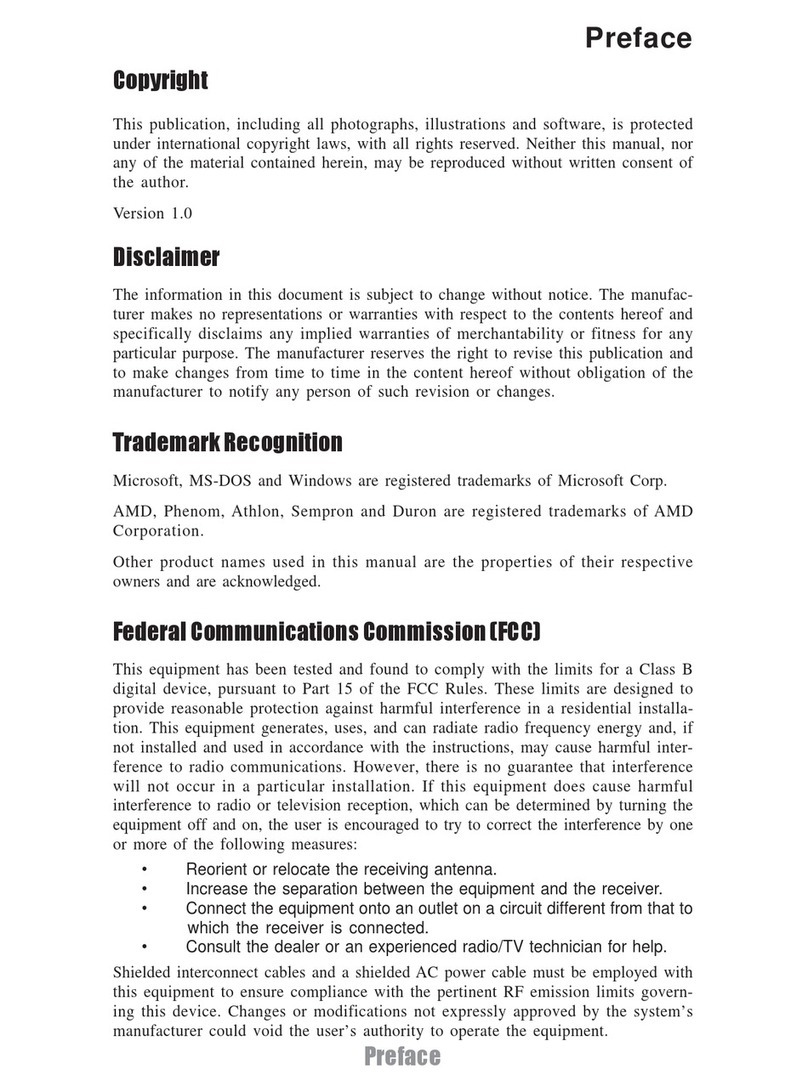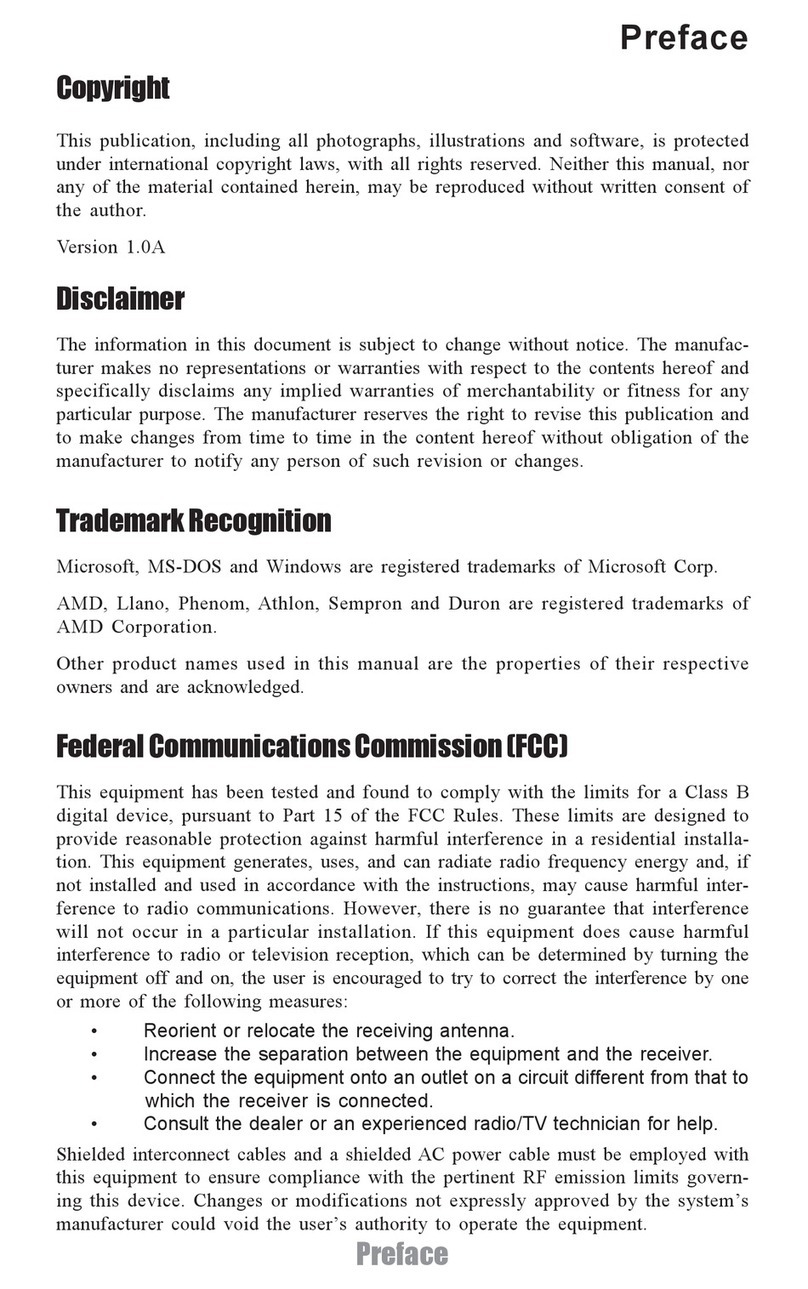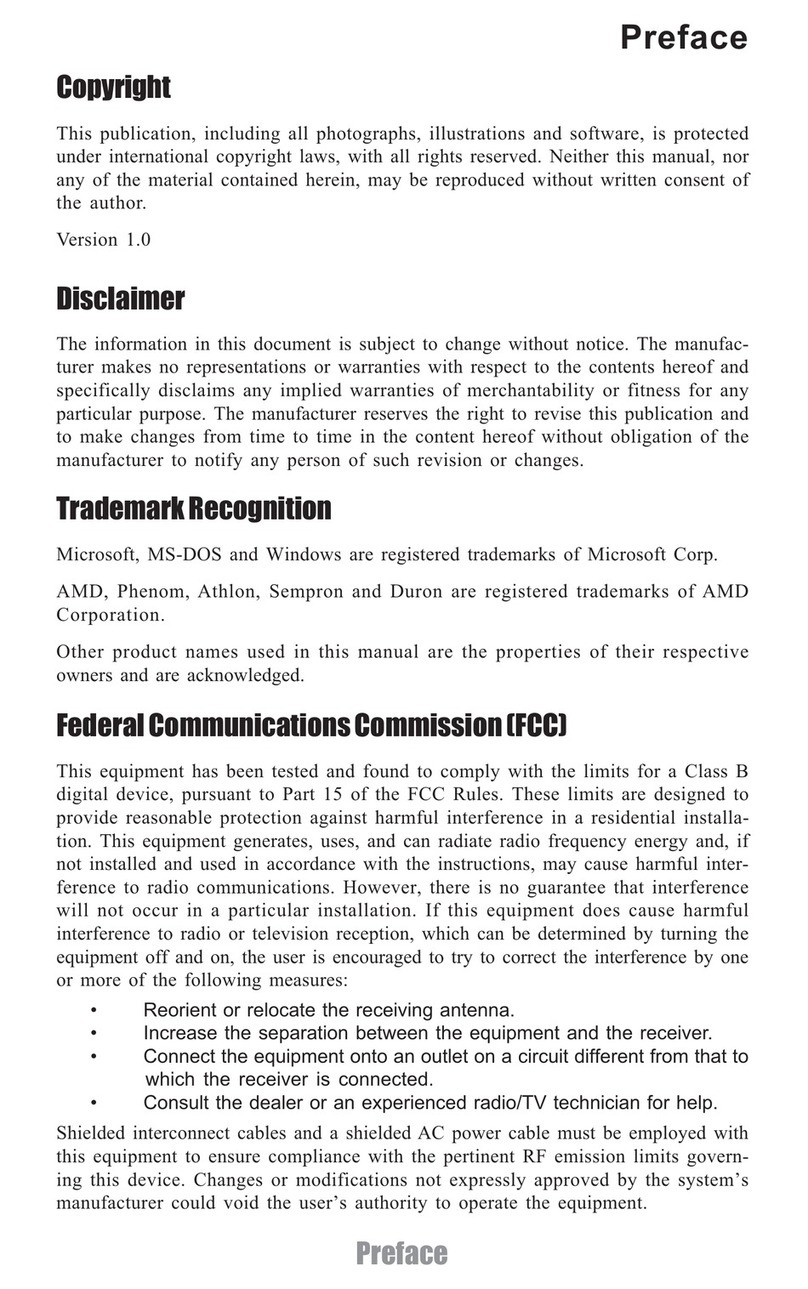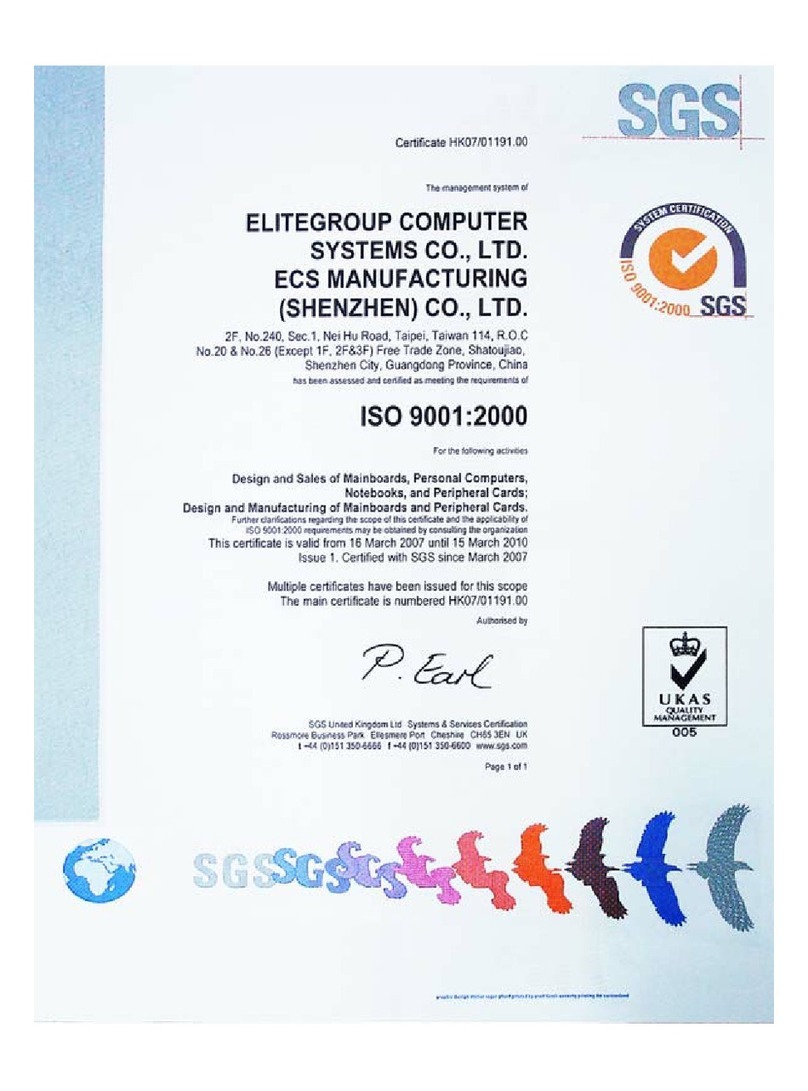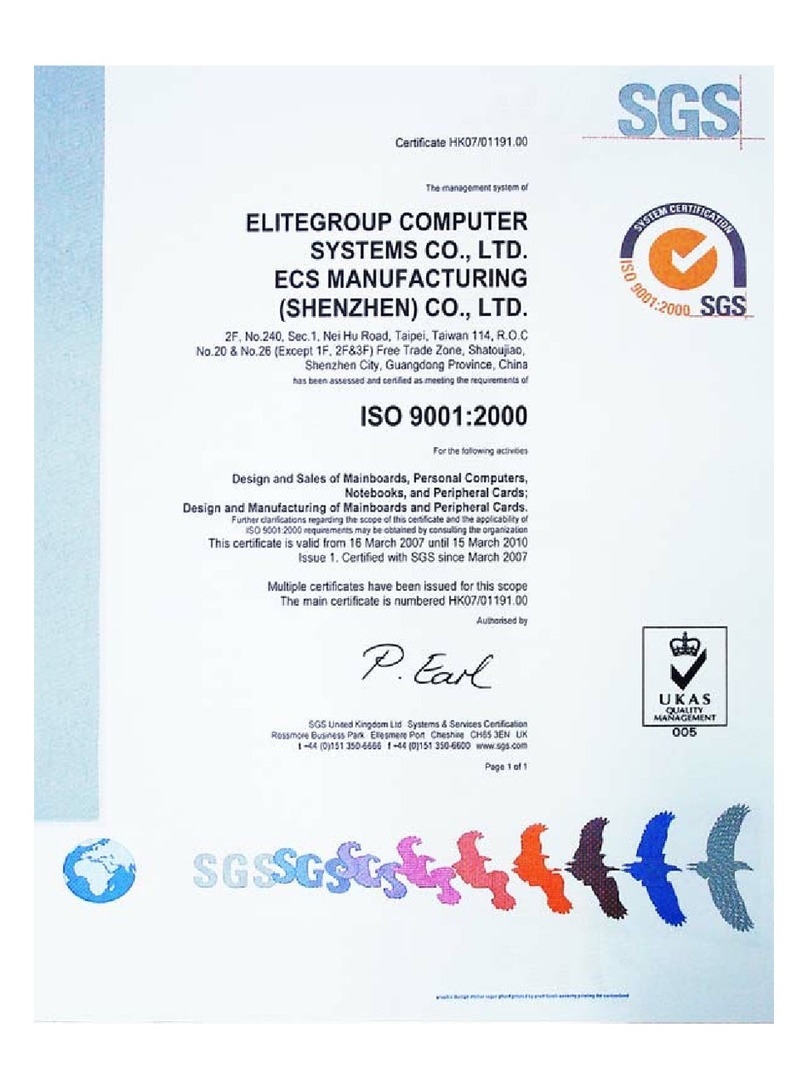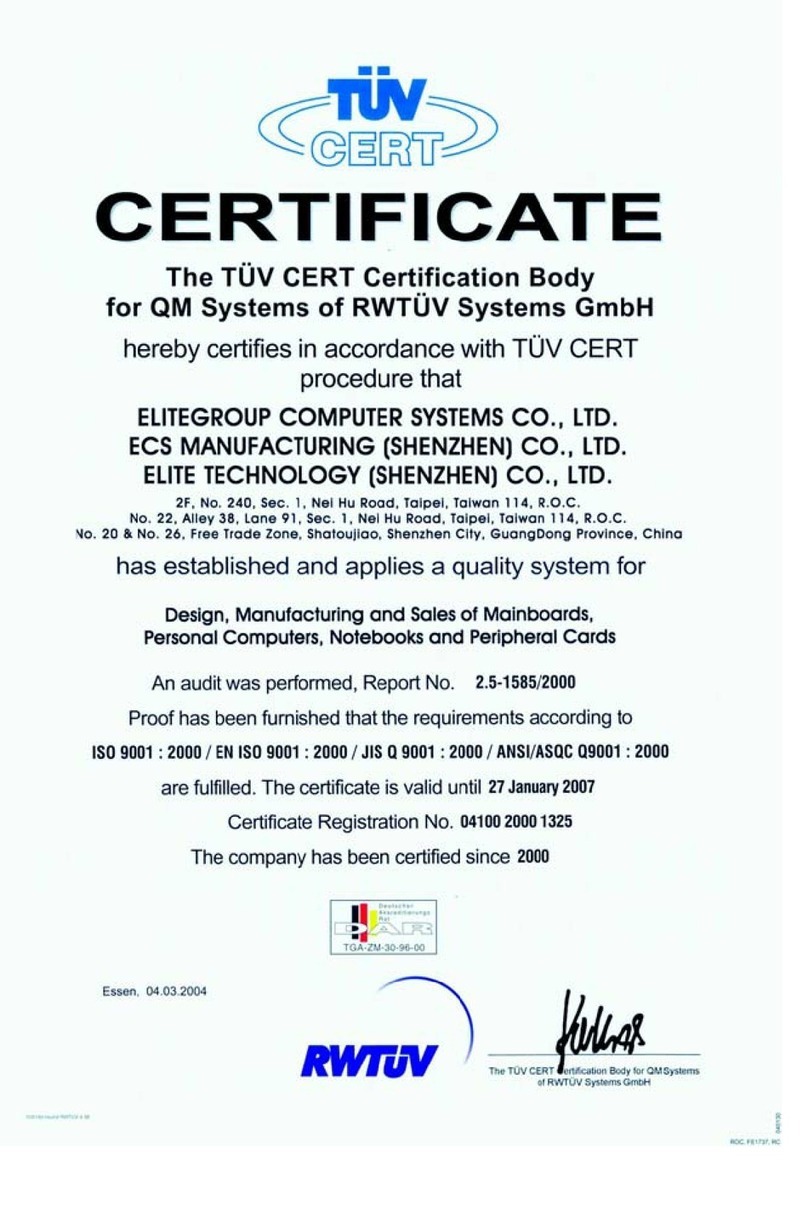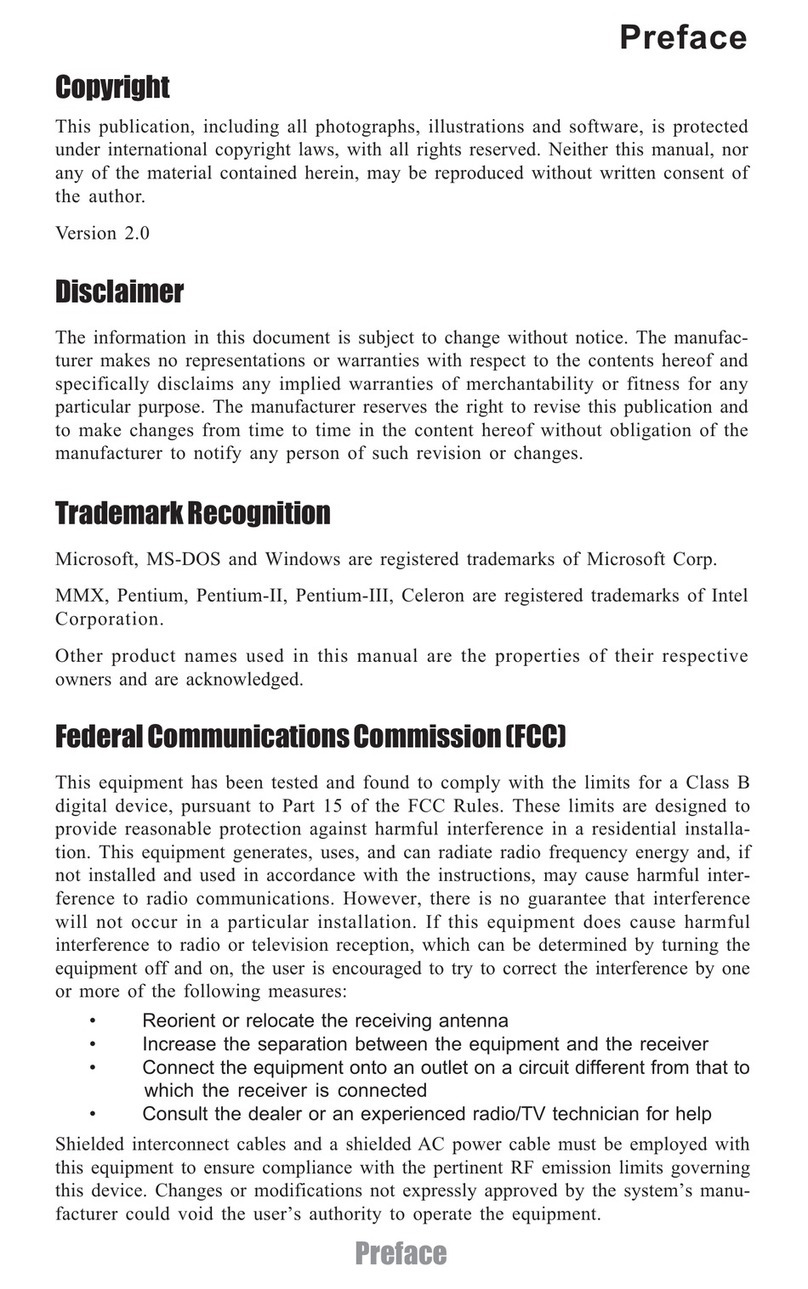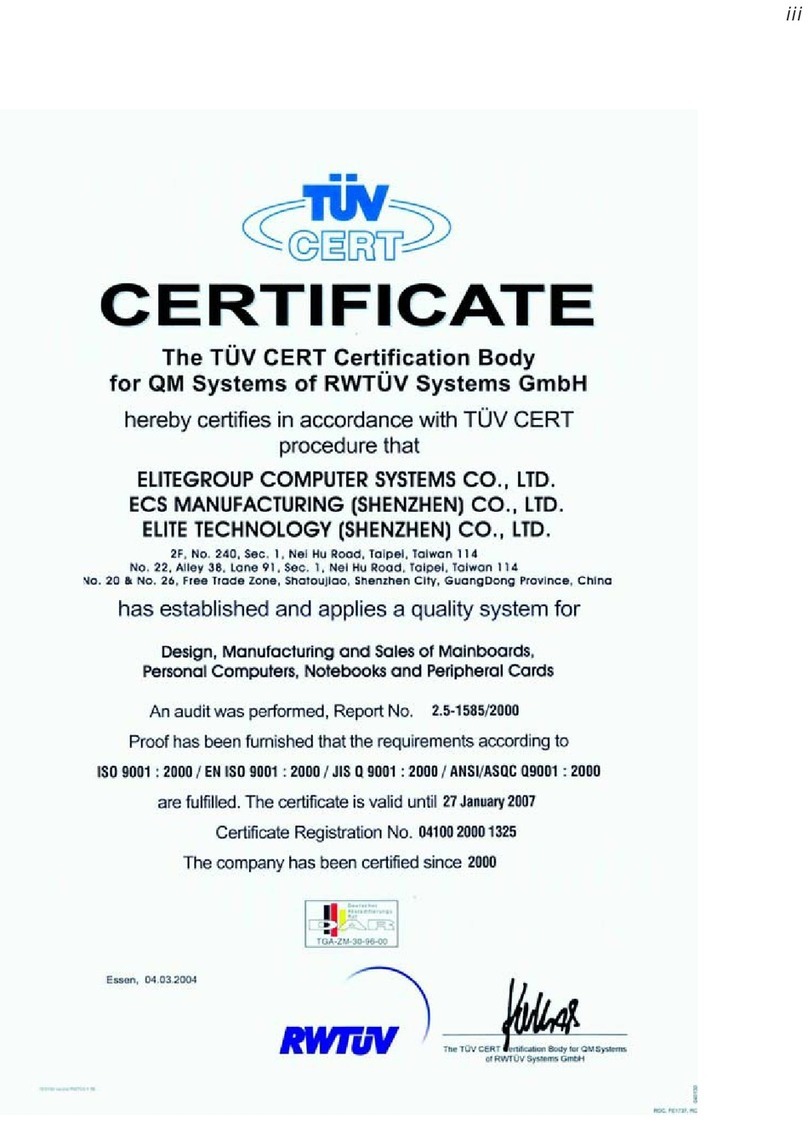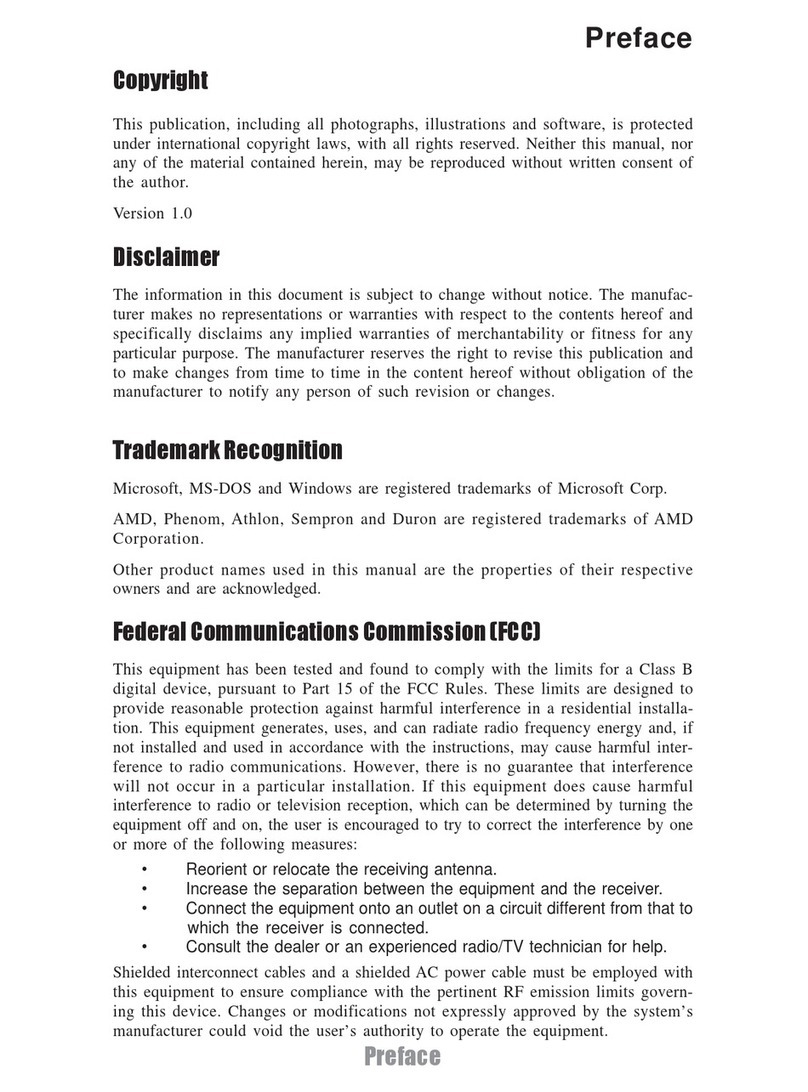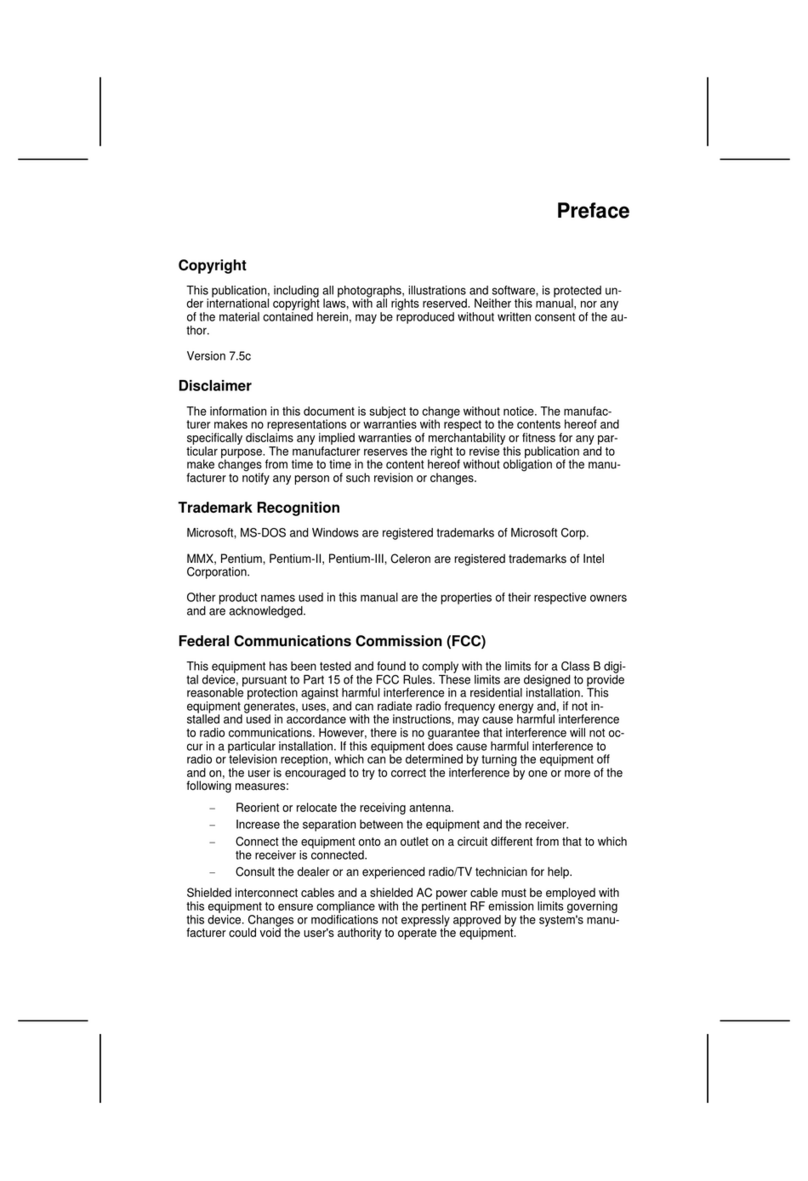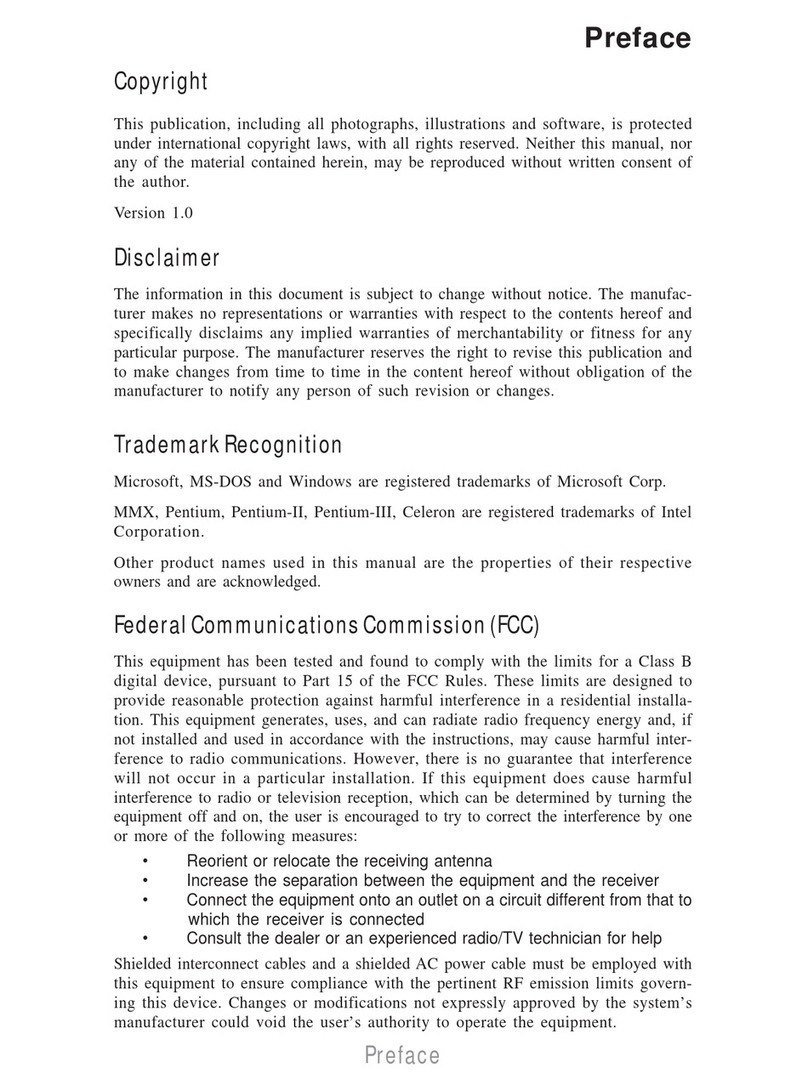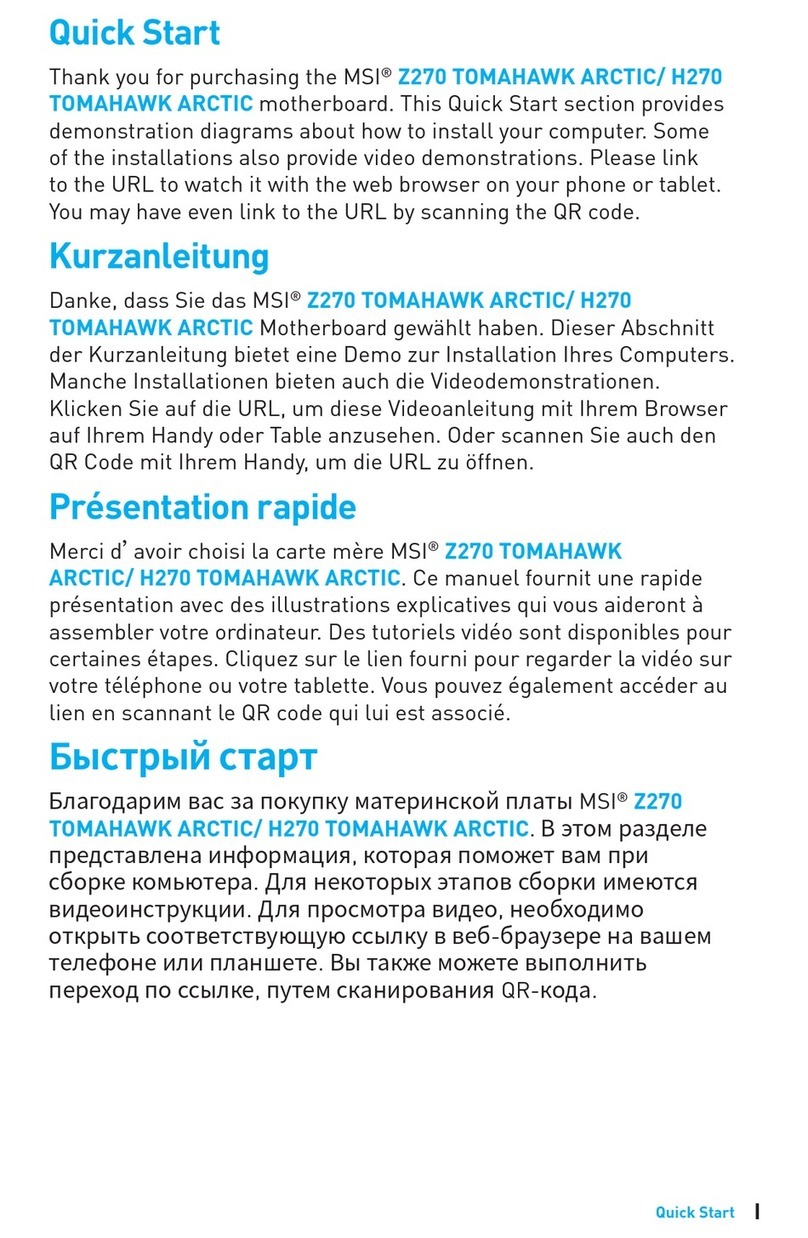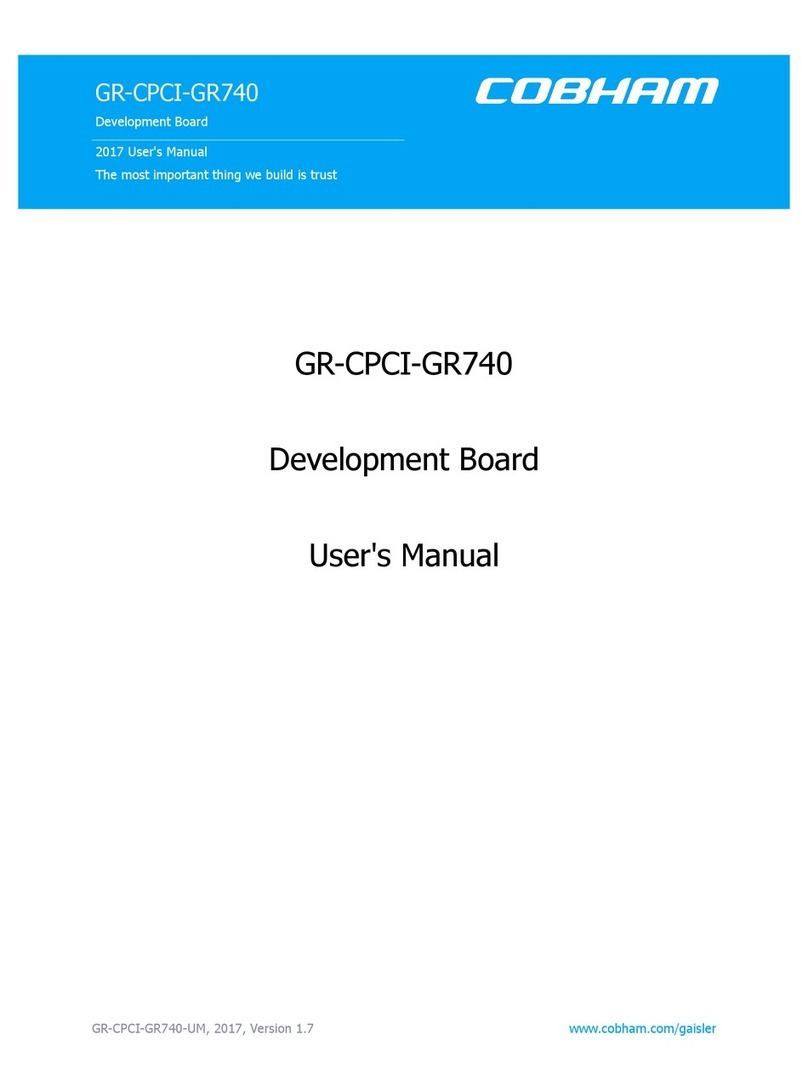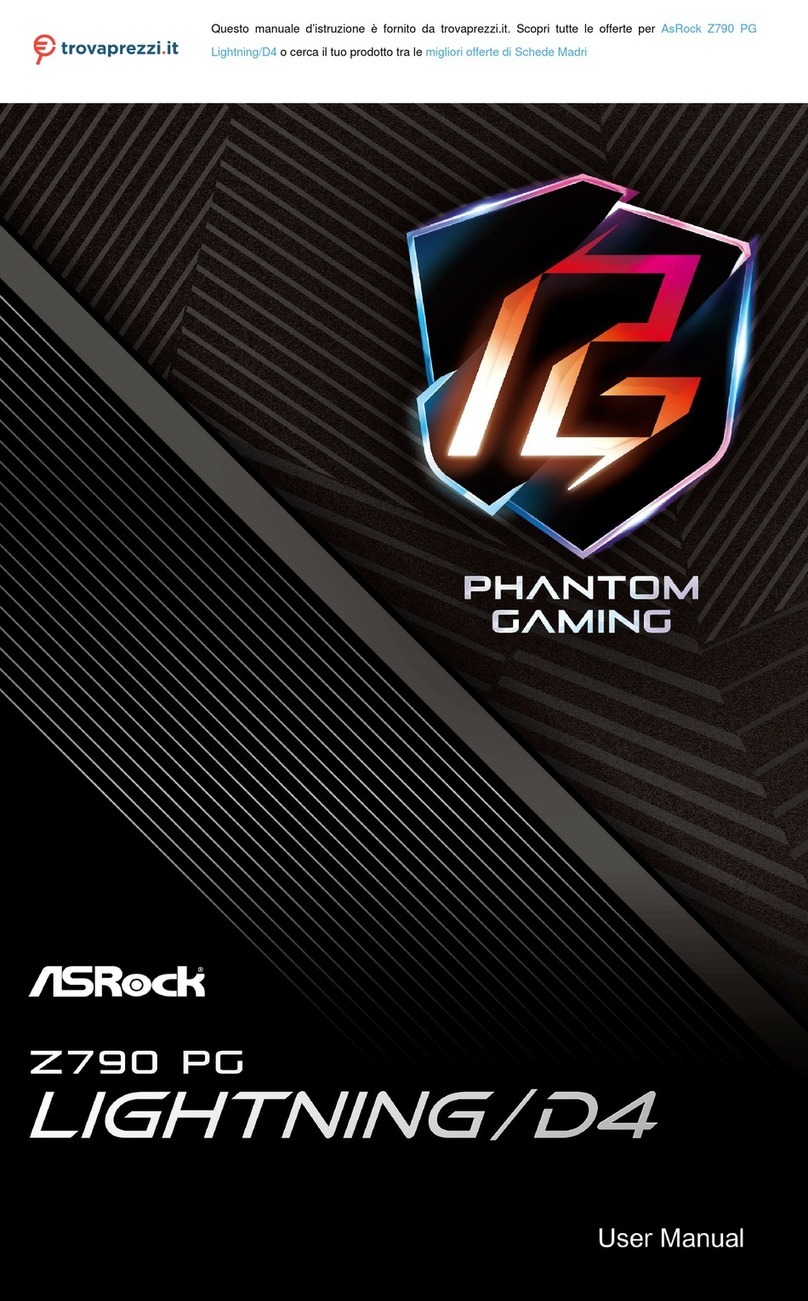ECS KT600-AA User manual

KT600-AA
i
FCC Information and Copyright
This equipment has been tested and found to comply with the limits of a Class
B digital device, pursuant to Part 15 of the FCC Rules. These limits are designed
to provide reasonable protection against harmful interference in a residential
installation. This equipment generates, uses and can radiate radio frequency
energy and, if not installed and used in accordance with the instructions, may
cause harmful interference to radio communications. There is no guarantee
that interference will not occur in a particular installation.
The vendor makes no representations or warranties with respect to the
contents here and specially disclaims any implied warranties of merchantability
or fitness for any purpose. Further the vendor reserves the right to revise this
publication and to make changes to the contents here without obligation to
notify any party beforehand.
Duplication of this publication, in part or in whole, is not allowed without first
obtaining the vendor’s approval in writing.
The content of this user’s manual is subject to be changed without notice and
we will not be responsible for any mistakes found in this user’s manual. All the
brand and product names are trademarks of their respective companies.

Table of Contents
ii
Chapter 1: Introduction .............................................................. 1
1.1 KT600-AA Features..........................................................................1
1.2 Package List.......................................................................................3
1.3 Layout................................................................................................4
1.4 Components......................................................................................5
Chapter 2: Hardware Installation ............................................ 6
2.1 Central Processing Unit Installation (CPU)..................................6
2.2 FAN Headers....................................................................................6
2.3 Memory Module Installation..........................................................7
2.4 Connectors and Slots .......................................................................8
Chapter 3: Headers & Jumpers Setup.................................... 9
3.1 How to Setup Jumpers .................................................................... 9
3.2 Detail Settings...................................................................................9
Chapter 4: Useful Help.............................................................. 14
4.1 Award BIOS Beep Code................................................................14
4.2 Extra Information...........................................................................14
4.3 Troubleshooting .............................................................................16
Chapter 5: WarpSpeeder™....................................................... 17
5.1 Introduction ....................................................................................17
5.2 System Requirement......................................................................17
5.3 Installation.......................................................................................18
5.4 [WarpSpeeder™] includes 1 tray icon and 5 panels..................19

KT600-AA
1
CHAPTER 1: INTRODUCTION
1.1 KT600-AA FEATURES
A
A.
.
H
Ha
ar
rd
dw
wa
ar
re
e
CPU
Supports Socket A.
Supports single AMDAthlon XP/Duron/Sempron family
processor.
Front Side Bus at 100/133/166/200MHz.
Chipset
North Bridge: VIA KT600.
South Bridge: VIA VT8237/VT8237R.
Dimension
ATX Form Factor: 19.1cm(W) x 29.3cm (L)
Main Memory
Supports up to 2 DDR devices.
Supports 266/333/400MHz (without ECC) DDR devices.
Maximum memory size is up to 2GB. (Following table is only for
reference.)
DIMM Socket
Location DDR Module Total Memory
Size
DDR 1 64MB/128MB/256MB/215MB/1GB *1
DDR 2 64MB/128MB/256MB/215MB/1GB *1 Max is 2GB.
Super I/O
Chip: ITE IT8705AF.
Provides the most commonly used legacy super I/O
functionality.
Environment Control initiatives:
H/W Monitor,
ITE “Smart Guardian” function.
10/100 LAN PHY
Chip: VT6103L
Supports 10/100 Mb/s auto-negotiation operation.
Half/Full duplex capability.
Supports ACPI, PCI power management.
Slot
Five 32bit PCI bus master slots.
One AGP 4x/8x compatible slot.

KT600-AA
2
Serial ATA
Supports 2 serial ATA (SATA) ports.
Data transfer rates up to 150 MB/s.
Complaints with SATA Version 1.0 specification.
Onboard IDE
Support 4 IDE disk drives.
Supports PIO mode 0~4, Bus Master, and Ultra DMA
33/66/100/133 function.
Onboard AC’97 Sound Codec
Chip: ALC655.
Complaints with AC’97 Version 2.3 interface specification.
Supports 6 channels & stereo MIC.
Supports S/PDIF out/in function (optional).
Front Side On-board Peripherals
1 front panel header supports front panel facilities.
1 CD-in connector supports 1 CD-ROM audio-in device.
1 front audio header supports front panel audio function.
1 Floppy port supports 2 FDD with 360K, 720K, 1.2M, 1.44M
and 2.88Mbytes.
1 S/PDIF-Out connector supports digital output function
(optional).
1 S/PDIF-In connector supports digital output function
(optional).
1 chassis open header supports PC case-opened warning
function. (JCI1 is optional.)
2 USB headers support 4 front USB 2.0 ports.
2 IDE connectors support 4 hard disk devices.
2 serial ATA connectors support 2 SATA devices.

KT600-AA
3
Rear Side Connectors
4 USB 2.0 ports.
1 serial port.
1 parallel port.
1 RJ-45 LAN jack.
1 PS/2 Mouse & Keyboard port.
1 vertical audio port including 1 line-in connector, 1 speaker out
connector, and 1 MIC-in connector.
PS/2
Keyboard
PS/2
Mouse
COM1
Parallel
LAN
USB x2
Line In/
Surround
Line Out
Mic In 1/
Base/Center
USB x2
JCOM1
B
B.
.
B
BI
IO
OS
S
&
&
S
So
of
ft
tw
wa
ar
re
e
BIOS
Award legal BIOS.
Supports APM1.2, ACPI, and USB functions.
Software
Supports 9th TouchTM, FlasherTM, WinFlasherTM, BootblockerTM,
and WarpspeederTM.
Offers the highest performance for Windows 98, Windows NT,
Windows 2000, Windows ME, Windows XP, Red-Hat Linux, and
UNIX series.
1.2 PACKAGE LIST
FDD cable x1
HDD cable x1
User’s Manual x1
Fully Setup Driver CD x1
USB 2.0 cable x1 (optional)
Serial ATA cable x2 (optional)
S/PDIF out cable x1 (optional)
Rear I/O panel for ATX case x1 (optional)

KT600-AA
4
1.3 LAYOUT
Parallel Port
COM1
JCOM1
JAUDIO
JRJ45USB1
JUSB1
1
JUSBV2
1
1
JCDIN1
JSPDIF_OUT1
(optional)
1
JSPDIF_IN1
(optional)
1
213
14
JAUDIO2
BIOS
AGP1
1
JCI2
1
JCI1
(optional)
1
JCMOS1
JPANEL1
1
JSFAN1
FDD1
IDE1
IDE2
DIMM1
DIMM2
1
2
7
8
JCLK1
CPU1
Socket 462
1
10
10
JUSB3
JUSB2
1
7
1
7
JSATA2
JSATA1
1
JUSBV1
BT1
Super
I/O
Codec
LAN
PHY
12
78
JUSB4
(optional)
ATX1
JKBMS1
1
JKBV1
PCI1
PCI2
PCI4
PCI3
1
PCI5
1
2
23
24
1
JCFAN1
Note:■represents the 1st pin.

KT600-AA
5
1.4 COMPONENTS
BIOS
CPU1
Socket 462
KT600
VT8237
VT8237R
BT1
Super
I/O
Codec
LAN
PHY
A
BCDEFGHI
JKLMN
OP
Q
RSTU
V
W
X
A. ATX1: ATX power source connector. M. FDD1: Floppy disk connector.
B. JKBV1: PS/2 keyboard and mouse
power source header. N. JUSBV1: Power source header for
JUSB2/JUSB3.
C. Rear side (back panel) I/O connectors. O. JSATA1/JSATA2: Serial ATA device
connectors.
D. JAUDIO2: Front panel audio-out
header. P. JUSB2/JUSB3: Front panel USB ports
headers.
E. JCDIN1: CD-ROM audio-in connector. Q. AGP1: Accelerated Graphics Port slot.
F. JSPDIF_OUT1: Digital audio-out
connector (optional). R. IDE1/IDE2: IDE disk device
connectors.
G. JSPDIF_IN1: Digital audio-in connector
(optional). S. JCLK1: CPU clock frequency setting
header.
H. JCI2: Chassis open message header. T. DIMM1/DIMM2: DDR memory
modules.
I. PCI1~PCI5: Peripheral Component
Interconnect slots. U. JCFAN1: CPU fan power header.
J. JPANEL1: Front panel facilities header. V. JUSBV2: Power source header for
USB ports at back panel.
K. JSFAN1: System fan power header. W. JUSB4: Back panel USB port header
(optional).
L. JCI1: Chassis open message header
(optional). X. JCMOS1: Clear CMOS header.

KT600-AA
6
CHAPTER 2: HARDWARE INSTALLATION
2.1 CENTRAL PROCESSING UNIT INSTALLATION (CPU)
Step 1: Pull the lever sideways away from the socket and then raise the
lever up to a 90-degree angle.
Step 2: Look for the white dot/cut edge. The white dot/cut edge should
point wards the lever pivot. The CPU will fit only in the correct
orientation.
Step 3: Hold the CPU down firmly, and then close the lever to complete
the installation.
Step 4: Put the CPU Fan on the CPU and buckle it. Connect the CPU FAN
power cable to the JCFAN1. This completes the installation.
2.2 FAN HEADERS
These fan headers support cooling-fans built in the computer. The fan
wiring and plug may be different according to the fan manufacturer.
Connect the fan cable to the connector while matching the black wire to
pin#1.
CPU FAN Header: JCFAN1
Pin Assignment
1 Ground
2 +12V
1
JCFAN1 3 FAN RPM rate sense
System Fan Header: JSFAN1
Pin Assignment
1 Ground
2 +12V
1
JSFAN1 3 FAN RPM rate sense
Note: The JCFAN1 and JSFAN1 support 3-pin head connector. When
connecting with wires onto connectors, please note that the red wire is
the positive and should be connected to pin#2, and the black wire is
Ground and should be connected to GND.

KT600-AA
7
2.3 MEMORY MODULE INSTALLATION
1. Unlock a DIMM slot by pressing the retaining clips outward. Align a
DIMM on the slot such that the notch on the DIMM matches the
break on the Slot.
2. Insert the DIMM vertically and firmly into the slot until the retaining
chip snap back in place and the DIMM is properly seated.

KT600-AA
8
2.4 CONNECTORS AND SLOTS
F
FD
DD
D1
1:
:
F
Fl
lo
op
pp
py
y
D
Di
is
sk
k
C
Co
on
nn
ne
ec
ct
to
or
r
The motherboard provides a standard floppy disk connector that
supports 360K, 720K, 1.2M, 1.44M and 2.88M floppy disk types. This
connector supports the provided floppy drive ribbon cables.
I
ID
DE
E1
1/
/I
ID
DE
E2
2:
:
H
Ha
ar
rd
d
D
Di
is
sk
k
C
Co
on
nn
ne
ec
ct
to
or
rs
s
The motherboard has a 32-bit Enhanced PCI IDE Controller that
provides PIO Mode 0~5, Bus Master, and Ultra DMA 33/ 66/100/133
functionality. It has two HDD connectors IDE1 (primary) and IDE2
(secondary).
The IDE connectors can connect a master and a slave drive, so you can
connect up to four hard disk drives. The first hard drive should always be
connected to IDE1.
P
PC
CI
I1
1~
~P
PC
CI
I5
5:
:
P
Pe
er
ri
ip
ph
he
er
ra
al
l
C
Co
om
mp
po
on
ne
en
nt
t
I
In
nt
te
er
rc
co
on
nn
ne
ec
ct
t
S
Sl
lo
ot
ts
s
This motherboard is equipped with 5 standard PCI slots. PCI stands for
Peripheral Component Interconnect, and it is a bus standard for
expansion cards. This PCI slot is designated as 32 bits.
A
AG
GP
P1
1:
:
A
Ac
cc
ce
el
le
er
ra
at
te
ed
d
G
Gr
ra
ap
ph
hi
ic
cs
s
P
Po
or
rt
t
S
Sl
lo
ot
t
Your monitor will attach directly to that video card. This motherboard
supports video cards for PCI slots, but it is also equipped with an
Accelerated Graphics Port (AGP). An AGP card will take advantage of
AGP technology for improved video efficiency and performance,
especially with 3D graphics.
J
JS
SA
AT
TA
A1
1/
/J
JS
SA
AT
TA
A2
2:
:
S
Se
er
ri
ia
al
l
A
AT
TA
A
C
Co
on
nn
ne
ec
ct
to
or
rs
s
The motherboard has a PCI to SATA Controller with 2 channels SATA
interface, it satisfies the SATA1.0 spec and with transfer rate of 1.5Gb/s.
Pin Assignment Pin Assignment
1 Ground 2 TX+
3 TX- 4 Ground
5 RX- 6 RX+
17
7 Ground

KT600-AA
9
CHAPTER 3: HEADERS & JUMPERS SETUP
3.1 HOW TO SETUP JUMPERS
The illustration shows how to set up jumpers. When the jumper cap is
placed on pins, the jumper is “close”, if not, that means the jumper is
“open”.
Pin opened Pin closed Pin1-2 closed
3.2 DETAIL SETTINGS
Power Connectors: ATX1
This connector allows user to connect 20-pin power connector on the
ATX power supply.
Pin Assignment Pin Assignment
1 +3.3V 11 +3.3V
2 +3.3V 12 -12V
3 Ground 13 Ground
4 +5V 14 PS_ON
5 Ground 15 Ground
6 +5V 16 Ground
7 Ground 17 Ground
8 PW_OK 18 -5V
9 Standby Voltage +5V 19 +5V
20
11
10
1
10 +12V 20 +5V
JCDIN1: CD-ROM Audio-in Connector
This connector allows user to connect the audio source from the veriaty
devices, like CD-ROM, DVD-ROM, PCI sound card, PCI TV turner card
etc.. Pin Assignment
1 Left channel input
2 Ground
3 Ground
1
4 Right channel input

KT600-AA
10
JSPDIF_OUT1 (optional): Digital Audio-out Connector
This connector allows user to connect the PCI bracket SPDIF header.
Pin Assignment
1 +5V
2 SPDIF Out
1
3 Ground
JSPDIF_IN1 (optional): Digital Audio-in Connector
This connector allows user to connect the PCI bracket SPDIF header.
Pin Assignment
1 +5V
2 SPDIF In
1
3 Ground
JAUDIO2: Front Panel Audio Header
This header allows user to connect the front audio out put cable with the
PC front panel. It will disable the output on back panel audio connectors.
1
213
14
Pin Assignment Pin Assignment
1 Mic in/center 2 Ground
3 Mic power/Bass 4 Audio power
5Right line out/Speaker out
Right 6 Right line out/Speaker out Right
7 Reserved 8 Key
9 Left line out/Speaker out Left 10 Left line out/Speaker out Left
11 Right line in/Rear speaker
Right 12 Right line in/Rear speaker Right
13 Left line in/Rear speaker Left 14 Left line in/Rear speaker Left

KT600-AA
11
JUSB2/3: Front USB Headers
This motherboard provides 2 USB 2.0 headers, which allows user to
connect additional USB cable on the PC front panel, and also can be
connected with internal USB devices, like USB card reader.
Pin Assignment Pin Assignment
1 +5V (fused) 2 +5V (fused)
3 USB- 4 USB-
5 USB+ 6 USB+
7 Ground 8 Ground
1
210
9 Key 10 NC
JCMOS1: Close CMOS Header
By placing the jumper on pin2-3, it allows user to restore the BIOS safe
setting and the CMOS data, please carefully follow the procedures to
avoid damaging the motherboard.
JCMOS1 Assignment
Pin 1-2 close Normal Operation (Default).
Pin 2-3 close Clear CMOS data.
※
※※
※Clear CMOS Procedures:
1. Remove AC power line.
2. Set the jumper to “Pin 2-3 close”.
3. Wait for five seconds.
4. Set the jumper to “Pin 1-2 close”.
5. Power on the AC.
6. Reset your desired password or clear the CMOS data.
JCI1/JCI2: Chassis Open Headers (JCI1 is optional.)
This connector allows system to monitor PC chassis open status. If the
signal has been triggered, it will be recorded to CMOS and show the
message on next boot-up. Pin Assignment
1 Case open signal
2 Ground

KT600-AA
12
JPANEL1: Front Panel Header
This 24-pin connector includes Power-on, Reset, HDD LED, Power LED,
Sleep button, speaker and IrDA Connection. It allows user to connect
the PC case’s front panel switch functions.
1
223
24
SLPPWR_LED
On/Off IR
IR
RST
HLED
SPK
++
+
-
-
Pin Assignment Function Pin Assignment Function
1 +5V 2 Sleep control
3 N/A 4 Ground
Sleep
button
5 N/A 6 N/A N/A
7 Speaker
Speaker
Connector 8 Power LED (+)
9 HDD LED (+) 10 Power LED (+)
11 HDD LED (-) Hard drive
LED 12 Power LED (-) Power LED
13 Ground 14 Power button
15 Reset control Reset
button 16 Ground Power-on
button
17 N/A 18 Key
19 N/A 20 Key
21 +5V 22 Ground
23 IRTX
IrDA
Connector 24 IRRX
IrDA
Connector
JKBV1: Power Source Selection for JKBMS1
JKBV1 Assignment Description
Pin 1-2 close +5V +5V for JKBMS1.
Pin 2-3 close
+5V Standby
Voltage JKBMS1 is powered with +5V
standby voltage.
Note:
In order to support this function “Power-on system via keyboard and
mouse”, “JKBV1” jumper cap should be placed on Pin 2-3.

KT600-AA
13
JUSBV1/2: Power Source Headers for USB ports
JUSBV1/2 Assignment Description
Pin 1-2 close +5V JUSBV1: +5V for JUSB2/3.
JUSBV2: +5V for JUSB1/4 and
JRJ45USB1.
Pin 2-3 close +5V standby
Voltage
JUSBV1: JUSB2/3 are powered by
standby voltage of +5V
JUSBV2: JUSB1/4 and JRJ45USB1
are powered by standby voltage
of +5V.
Note:
In order to support this function “Power-on system via USB device,”
“JUSBV1/2” jumper cap should be placed on Pin 2-3 individually.
JCLK1: CPU Clock Frequency Setting Header
Note: 133MHz is factory default setting.
Pin 100 MHz 133 MHz
(Default) 166 MHz 200 MHz
1-2 Open Open Close Open
3-4 Close Close Close Open
5-6 Close Open Open Open
12
78
7-8 Open Close Close Open

KT600-AA
14
CHAPTER 4: USEFUL HELP
4.1 AWARD BIOS BEEP CODE
Beep Sound Meaning
One long beep followed by two short
beeps Video card not found or video card
memory bad
High-low siren sound CPU overheated
System will shut down automatically
One Short beep when system boot-up No error found during POST
Long beeps every other second No DRAM detected or install
4.2 EXTRA INFORMATION
A
A.
.
B
BI
IO
OS
S
U
Up
pd
da
at
te
e
After you fail to update BIOS or BIOS is invaded by virus, the
Boot-Block function will help to restore BIOS. If the following message
is shown after boot-up the system, it means the BIOS contents are
corrupted.
In this Case, please follow the procedure below to restore the BIOS:
1. Make a bootable floppy disk.
2. Download the Flash Utility “AWDFLASH.exe” from the Biostar
website: www.biostar.com.tw
3. Confirm motherboard model and download the respectively BIOS
from Biostar website.
4. Copy “AWDFLASH.exe” and respectively BIOS into floppy disk.
5. Insert the bootable disk into floppy drive and press Enter.
6. System will boo-up to DOS prompt.
7. Type “Awdflash xxxx.bf/sn/py/r” in DOS prompt.
8. System will update BIOS automatically and restart.
9. The BIOS has been recovered and will work properly.

KT600-AA
15
B
B.
.
C
CP
PU
U
O
Ov
ve
er
rh
he
ea
at
te
ed
d
If the system shutdown automatically after power on system for
seconds, that means the CPU protection function has been activated.
When the CPU is over heated, the motherboard will shutdown
automatically to avoid a damage of the CPU, and the system may not
power on again.
In this case, please double check:
1. The CPU cooler surface is placed evenly with the CPU surface.
2. CPU fan is rotated normally.
3. CPU fan speed is fulfilling with the CPU speed.
After confirmed, please follow steps below to relief the CPU protection
function.
1. Remove the power cord from power supply for seconds.
2. Wait for seconds.
3. Plug in the power cord and boot up the system.
Or you can:
1. Clear the CMOS data.
(See “Close CMOS Header: JCMOS1” section)
2. Wait for seconds.
3. Power on the system again.

KT600-AA
16
4.3 TROUBLESHOOTING
Probable Solution
1. No power to the system at all
Power light don’t illuminate, fan
inside power supply does not
turn on.
2. Indicator light on keyboard
does not turn on.
1. Make sure power cable is
securely plugged in.
2. Replace cable.
3. Contact technical support.
System inoperative. Keyboard lights
are on, power indicator lights are lit,
and hard drive is spinning.
Using even pressure on both ends of
the DIMM, press down firmly until the
module snaps into place.
System does not boot from hard disk
drive, can be booted from optical
drive.
1. Check cable running from disk to
disk controller board. Make sure
both ends are securely plugged
in; check the drive type in the
standard CMOS setup.
2. Backing up the hard drive is
extremely important. All hard
disks are capable of breaking
down at any time.
System only boots from optical drive.
Hard disk can be read and
applications can be used but booting
from hard disk is impossible.
1. Back up data and applications
files.
2. Reformat the hard drive.
Re-install applications and data
using backup disks.
Screen message says “Invalid
Configuration” or “CMOS Failure.” Review system’s equipment. Make sure
correct information is in setup.
Cannot boot system after installing
second hard drive. 1. Set master/slave jumpers
correctly.
2. Run SETUP program and select
correct drive types. Call the drive
manufacturers for compatibility
with other drives.

KT600-AA
17
CHAPTER 5: WARPSPEEDER™
5.1 INTRODUCTION
[WarpSpeeder™], a new powerful control utility, features three
user-friendly functions including Overclock Manager, Overvoltage
Manager, and Hardware Monitor.
With the Overclock Manager, users can easily adjust the frequency they
prefer or they can get the best CPU performance with just one click. The
Overvoltage Manager, on the other hand, helps to power up CPU core
voltage and Memory voltage. The cool Hardware Monitor smartly indicates
the temperatures, voltage and CPU fan speed as well as the chipset
information. Also, in the About panel, you can get detail descriptions about
BIOS model and chipsets. In addition, the frequency status of CPU,
memory, AGP and PCI along with the CPU speed are synchronically
shown on our main panel.
Moreover, to protect users' computer systems if the setting is not
appropriate when testing and results in system fail or hang,
[WarpSpeeder™] technology assures the system stability by automatically
rebooting the computer and then restart to a speed that is either the
original system speed or a suitable one.
5.2 SYSTEM REQUIREMENT
OS Support: Windows 98 SE, Windows Me, Windows 2000, Windows XP
DirectX: DirectX 8.1 or above. (The Windows XP operating system
includes DirectX 8.1. If you use Windows XP, you do not need to install
DirectX 8.1.)

KT600-AA
18
5.3 INSTALLATION
1. Execute the setup execution file, and then the following dialog will pop
up. Please click “Next” button and follow the default procedure to
install.
2. When you see the following dialog in setup procedure, it means setup
is completed. If the “Launch the WarpSpeeder Tray Utility” checkbox
is checked, the Tray Icon utility and [WarpSpeeder™] utility will be
automatically and immediately launched after you click “Finish”
button.
Usage:
The following figures are just only for reference, the screen printed in
this user manual will change according to your motherboard on hand.
Table of contents
Other ECS Motherboard manuals