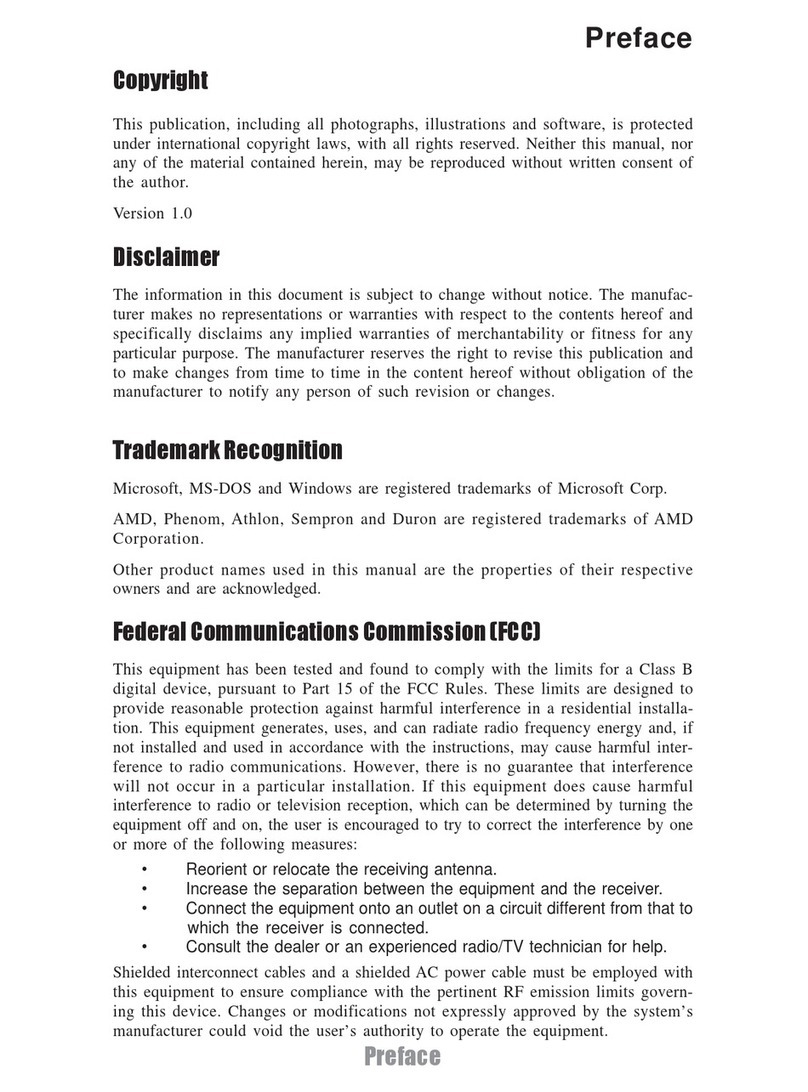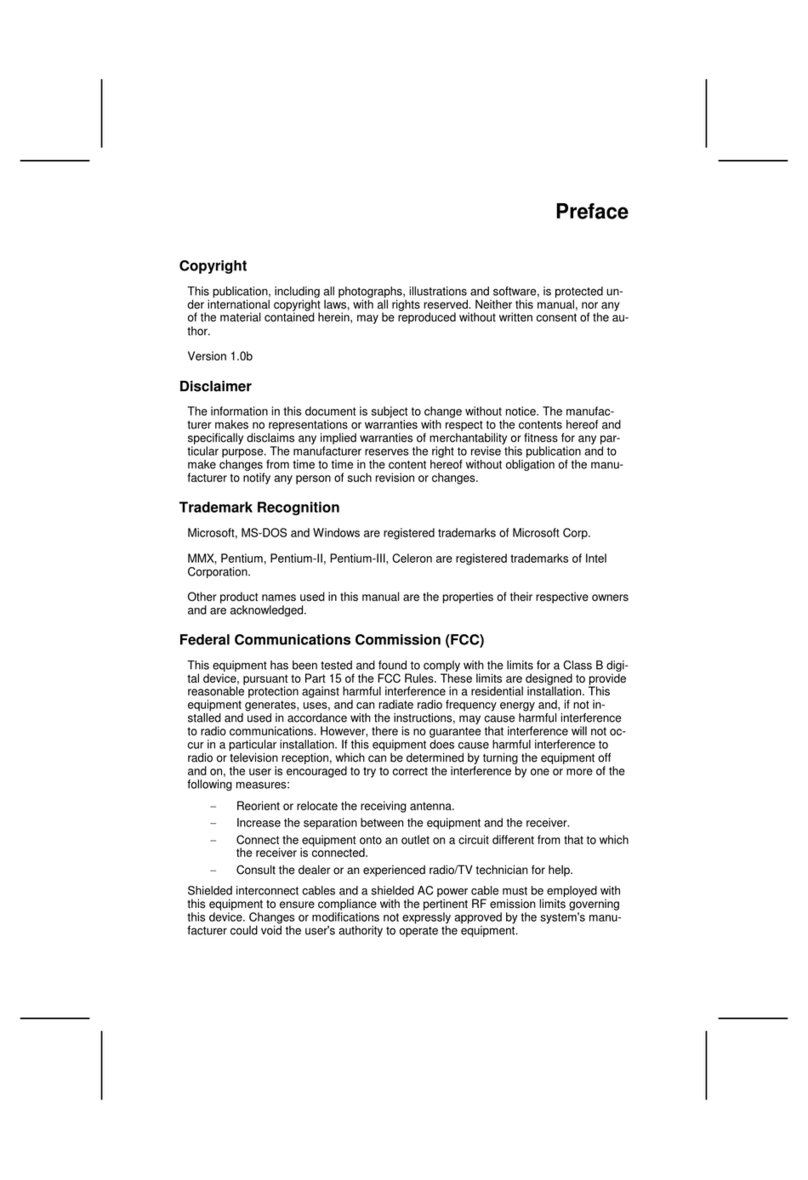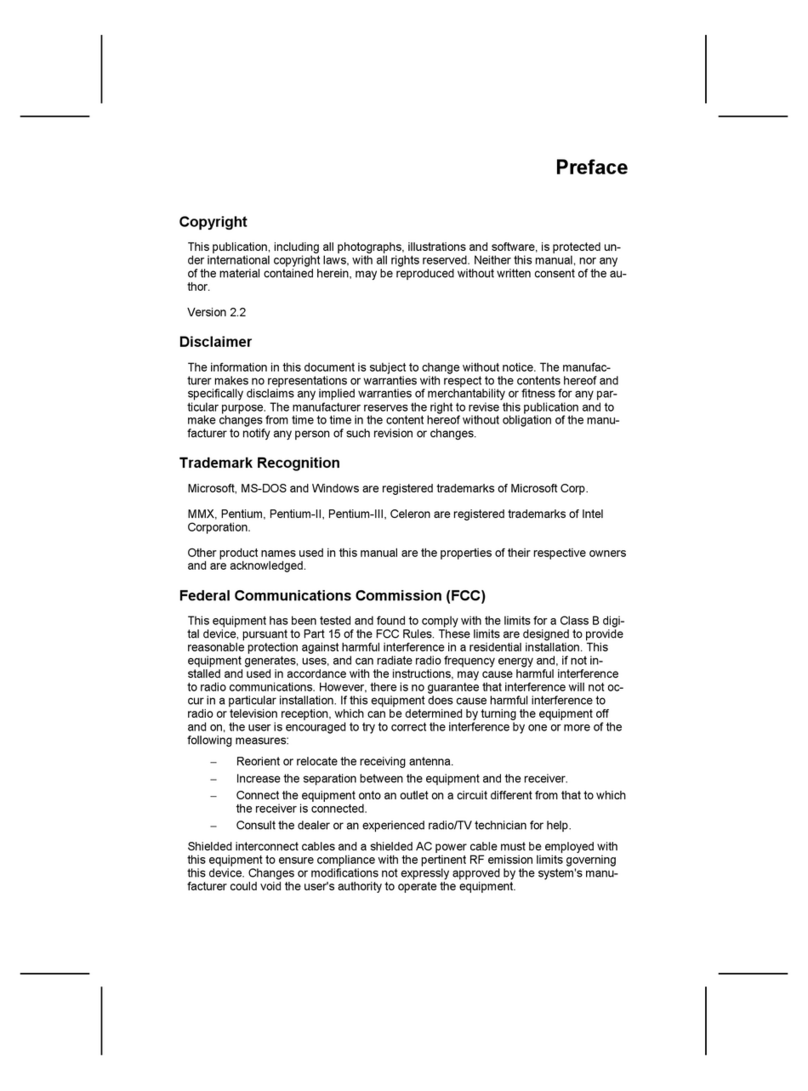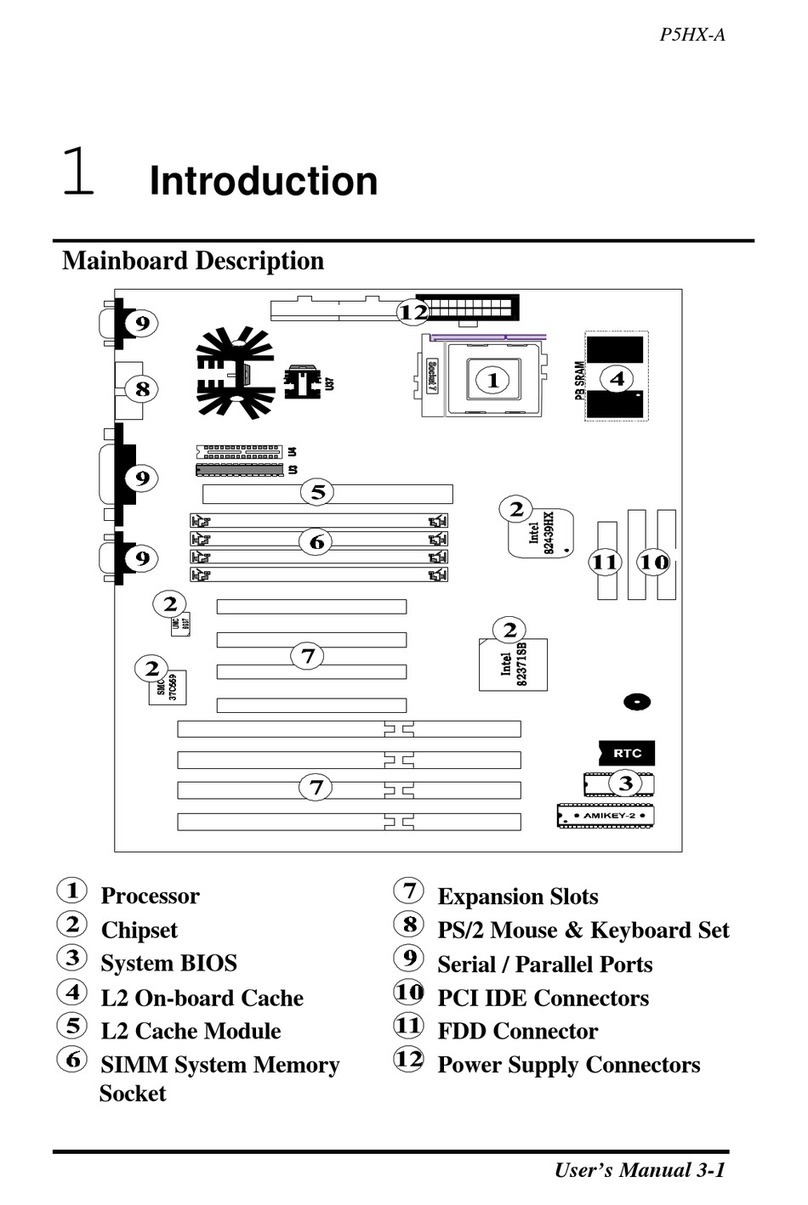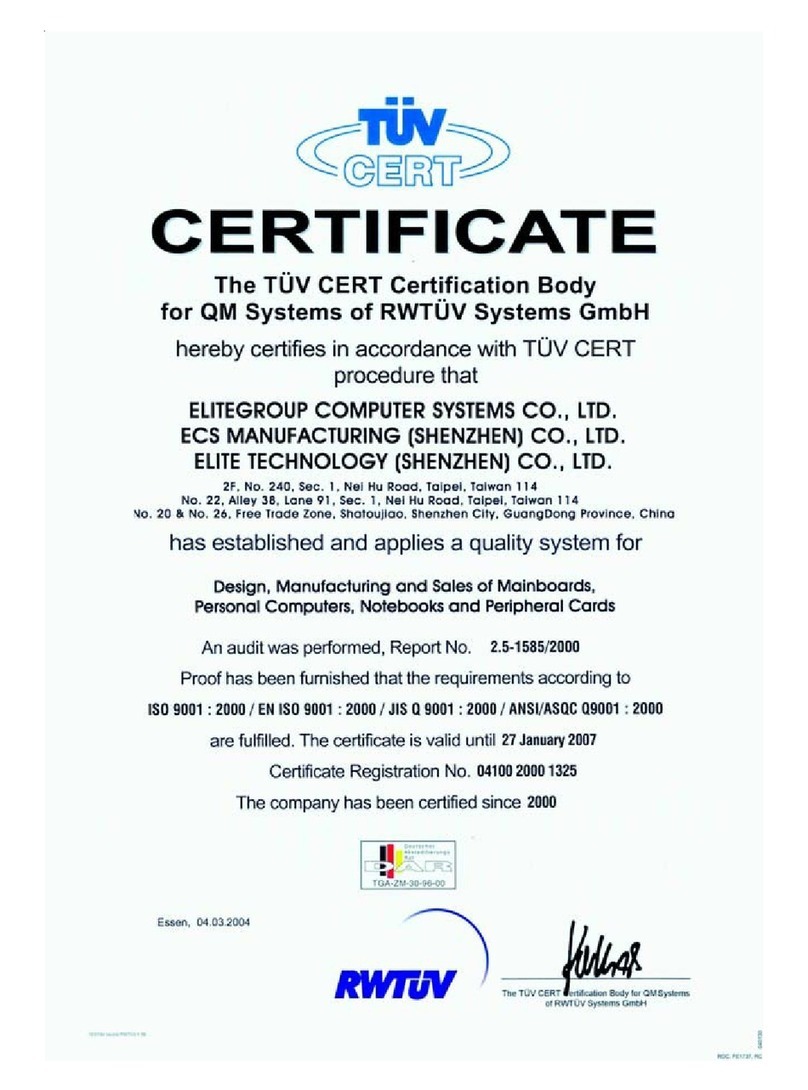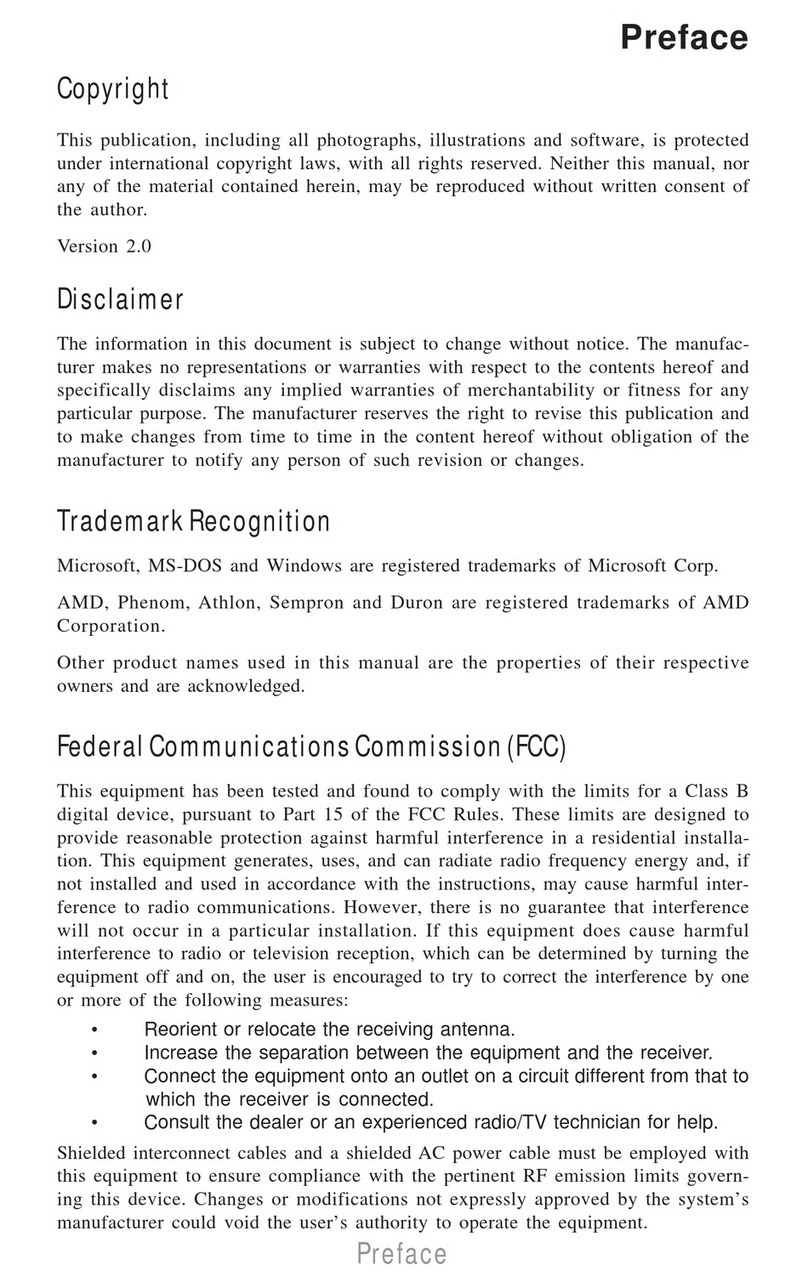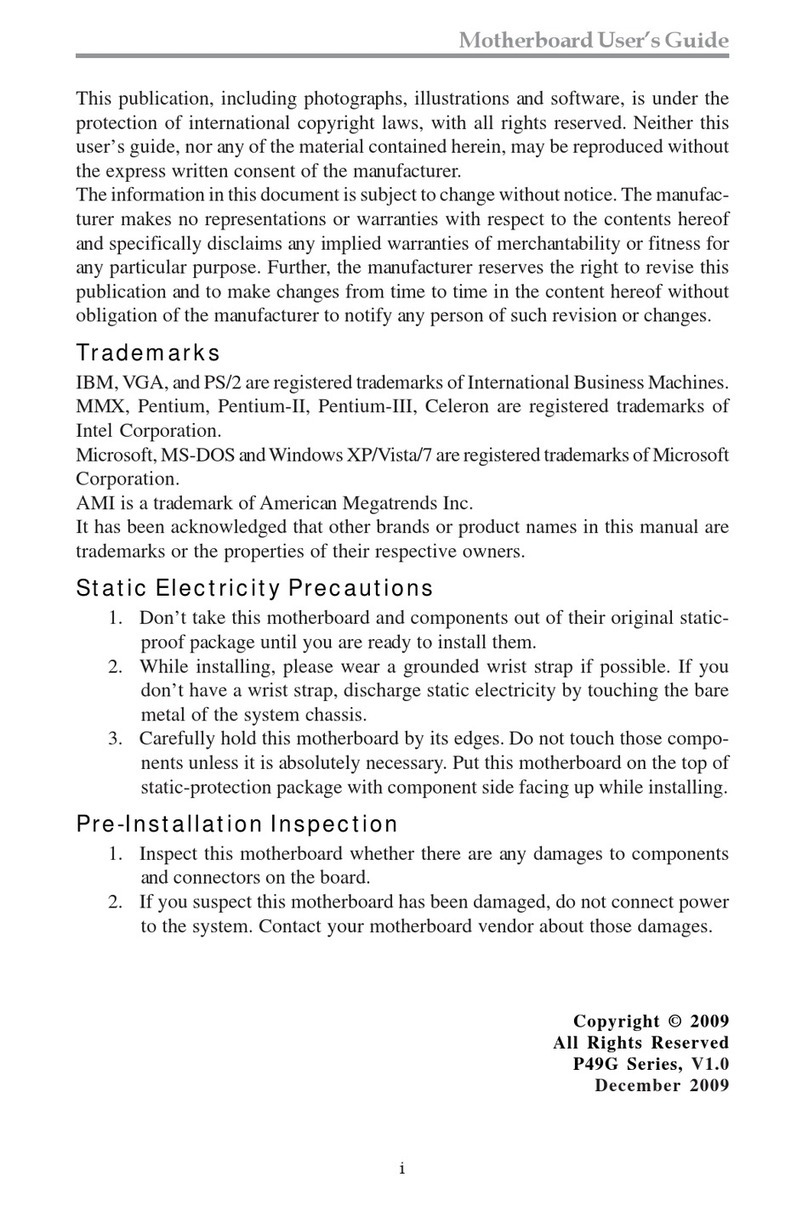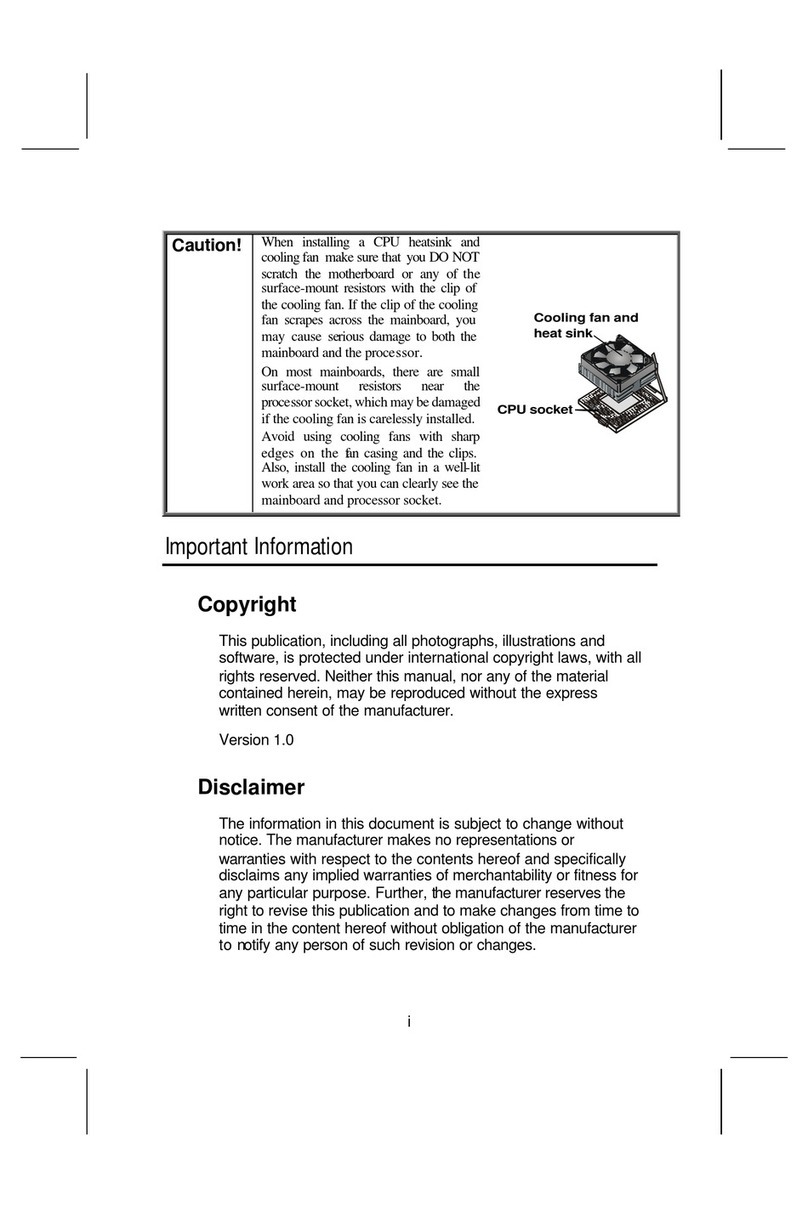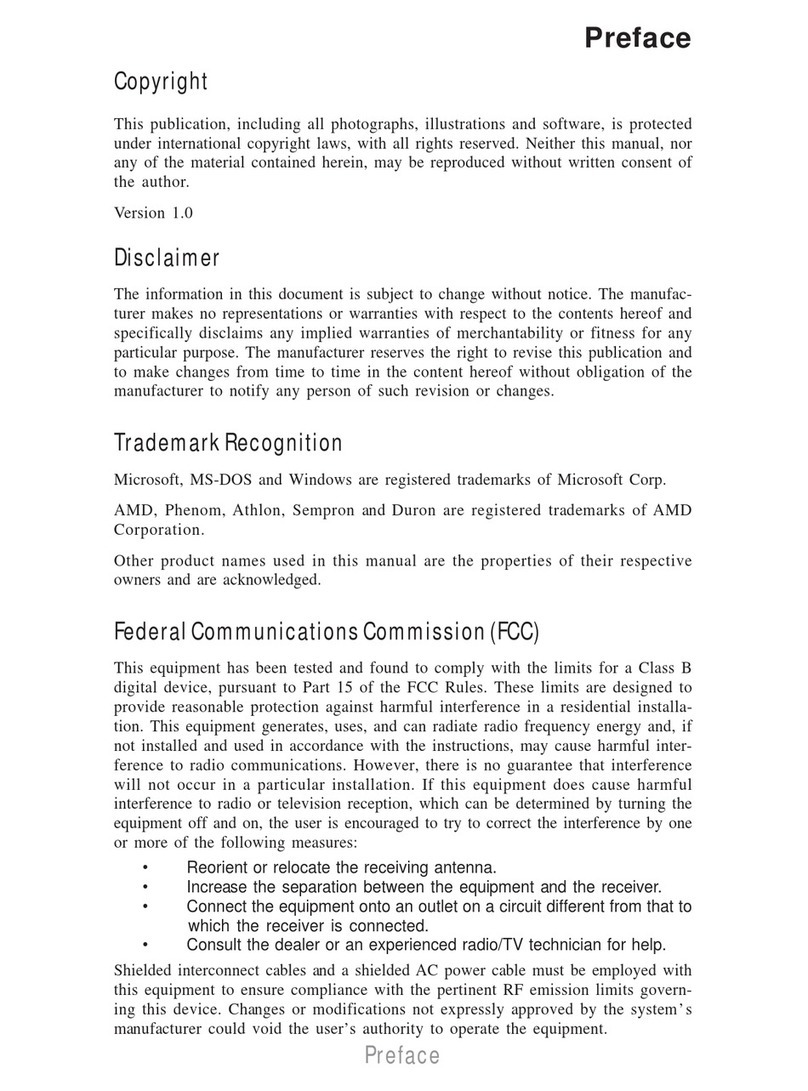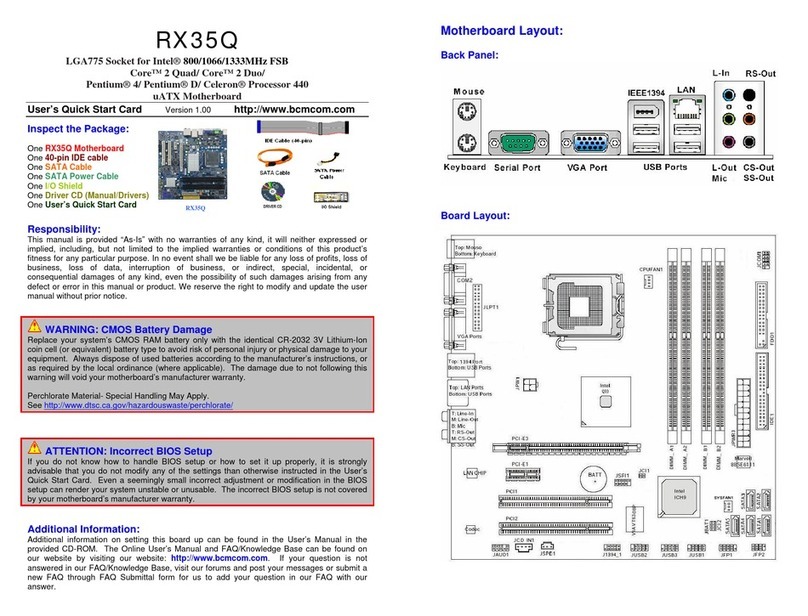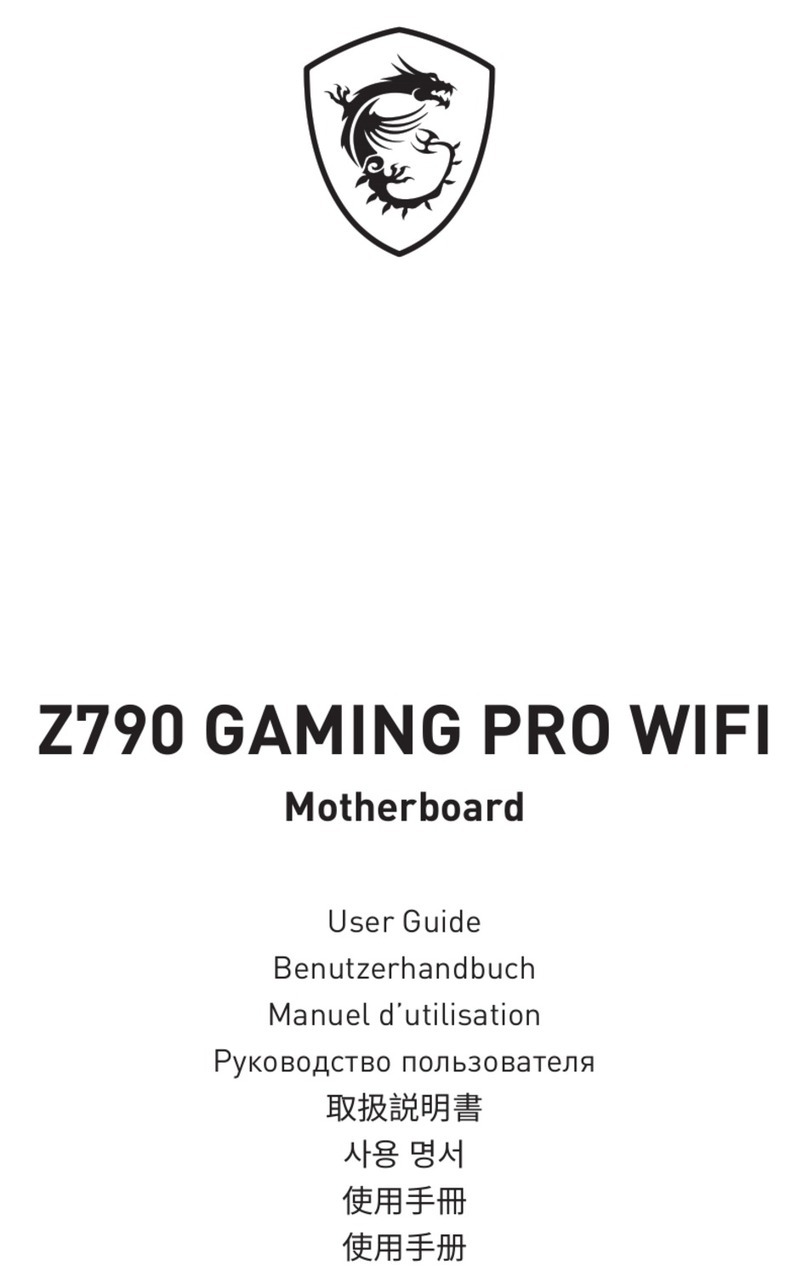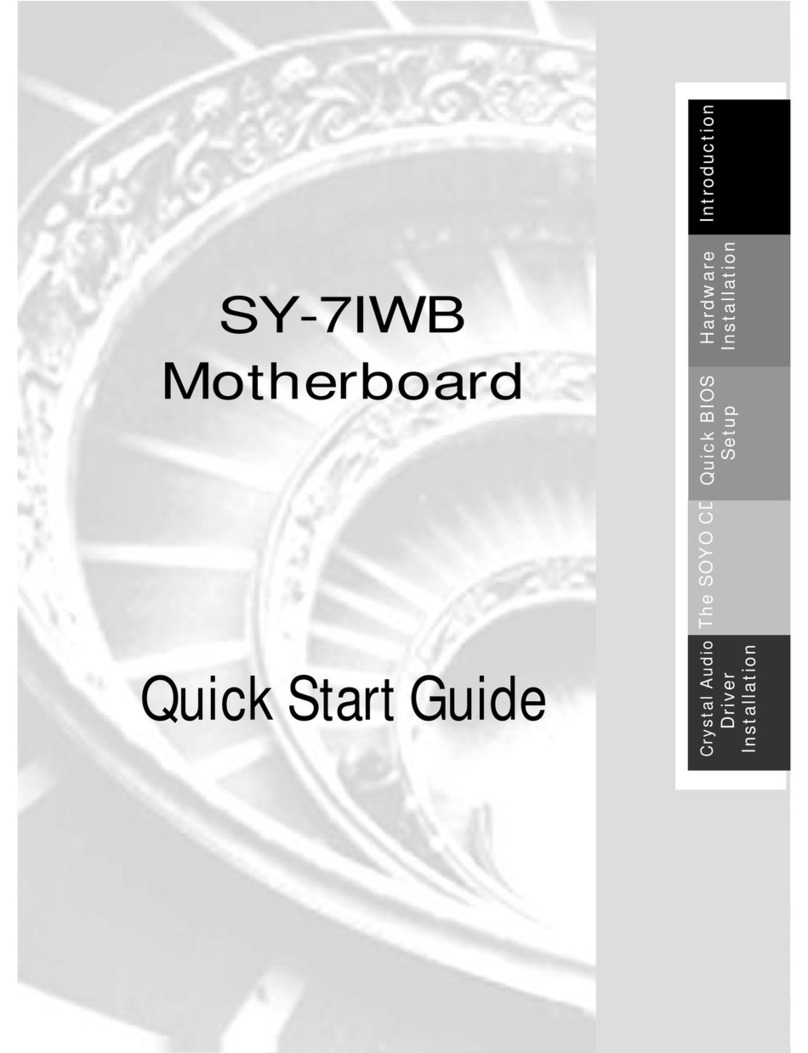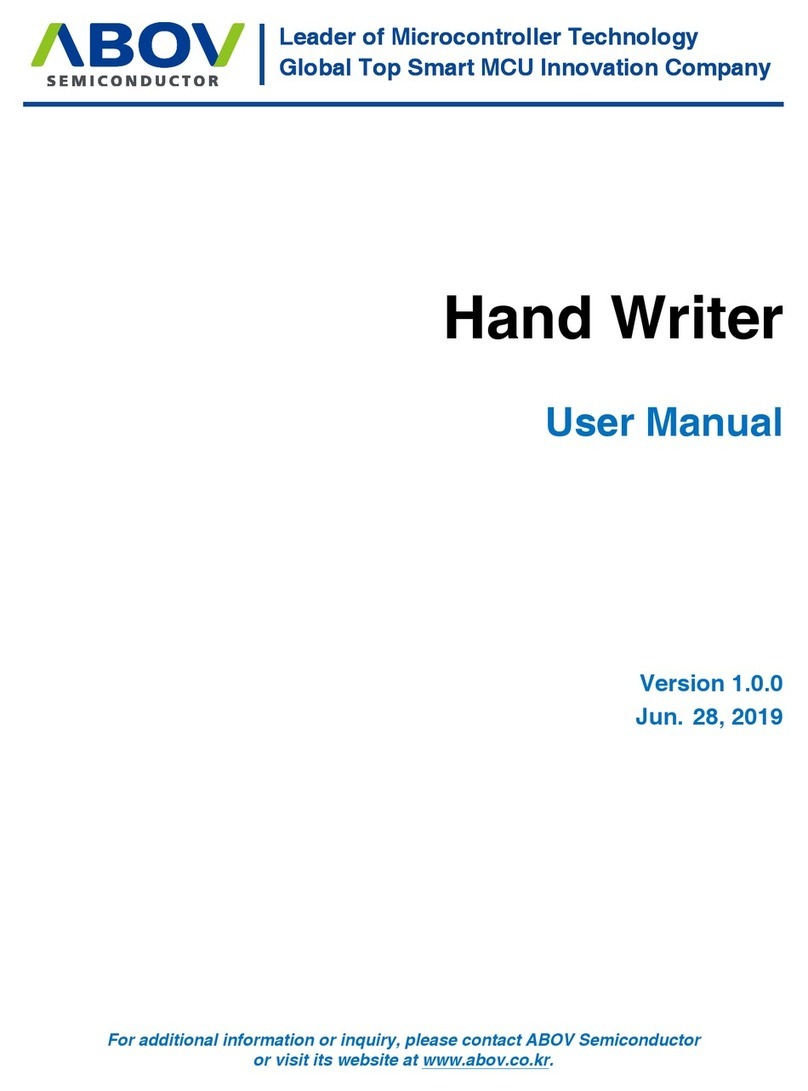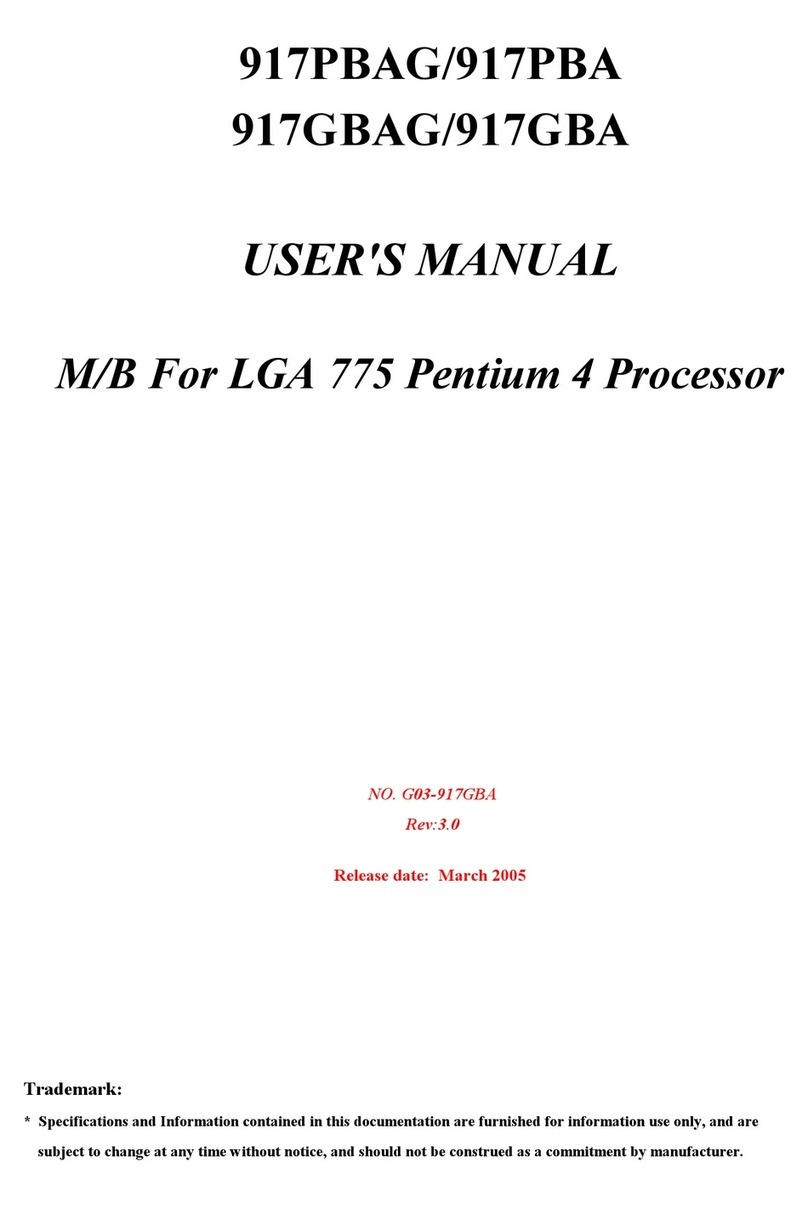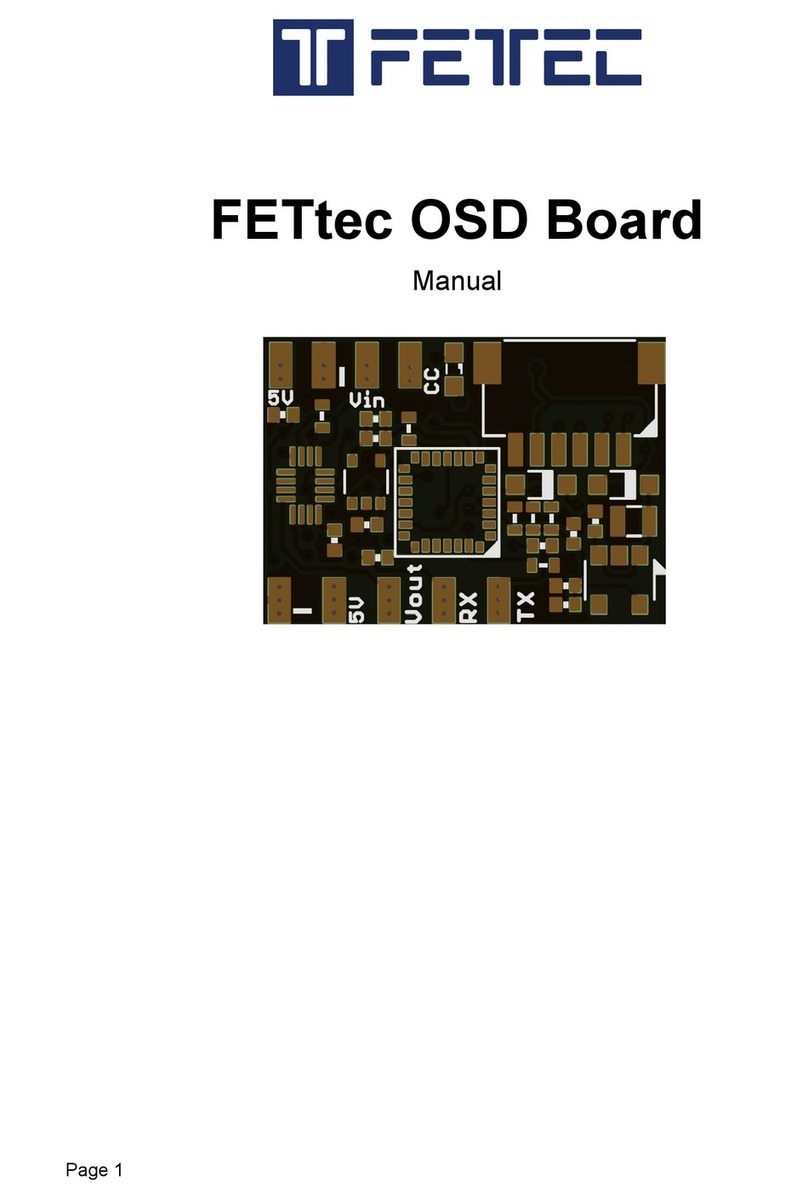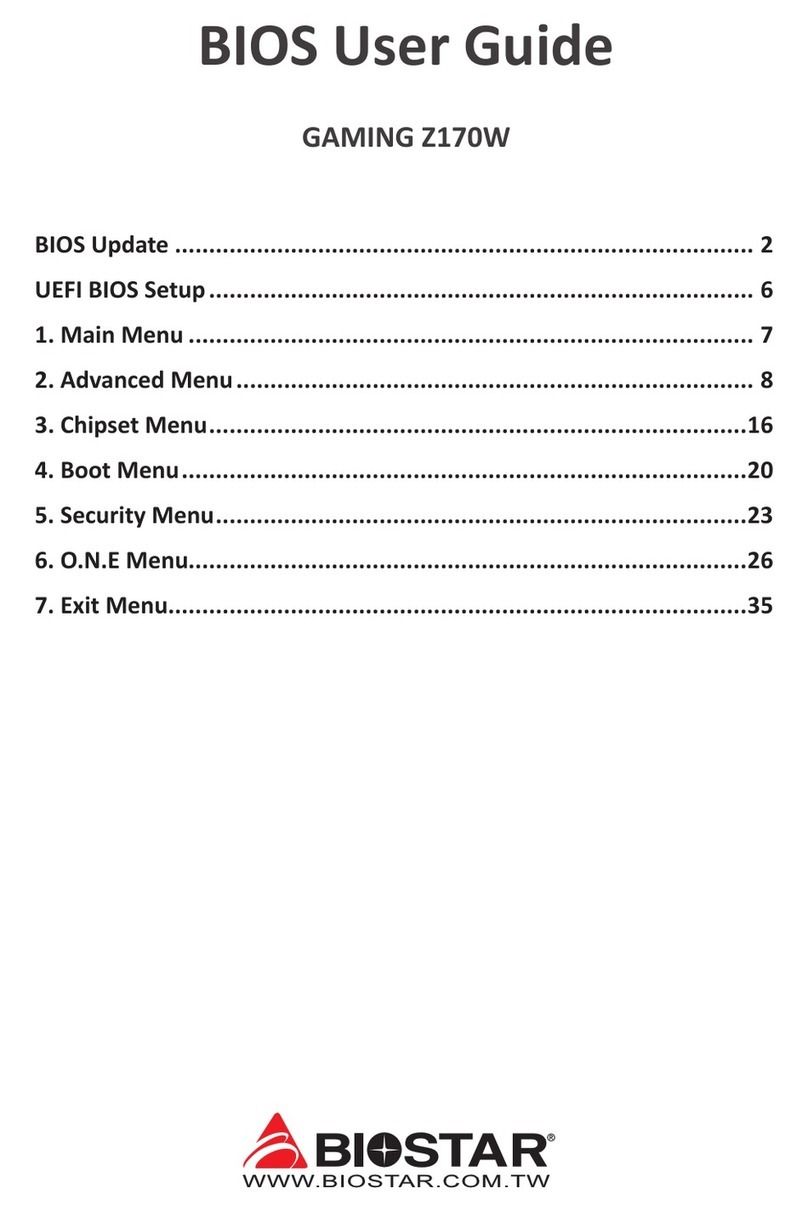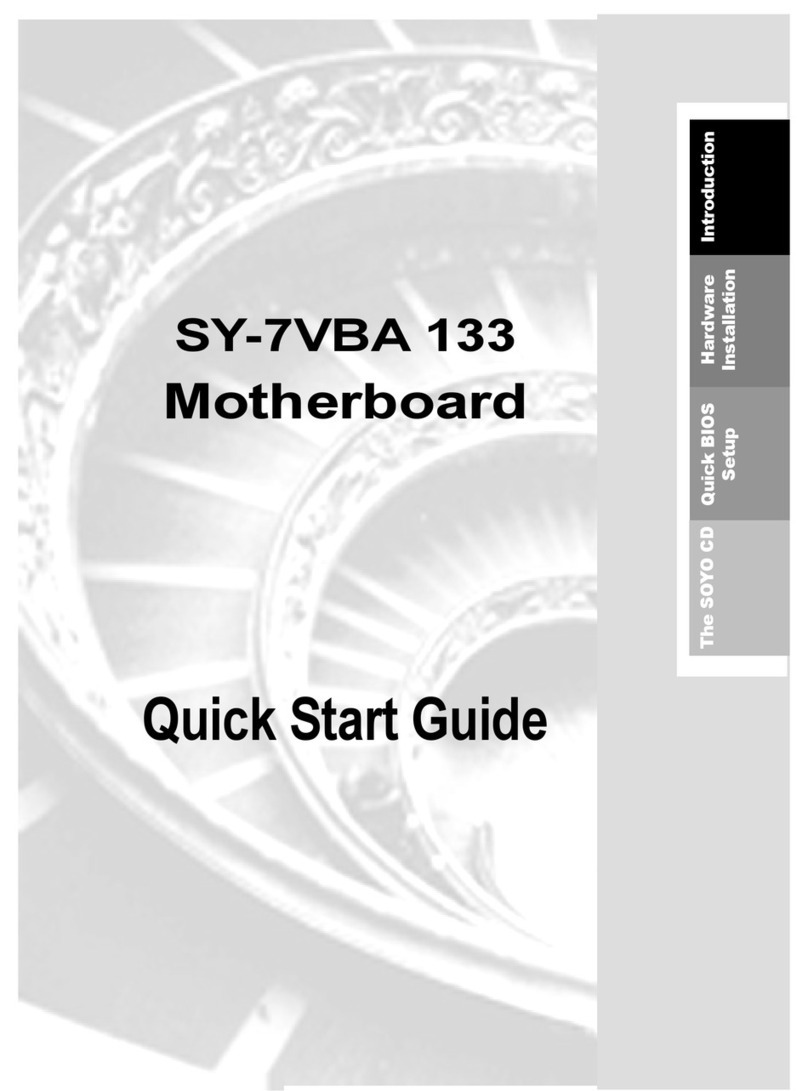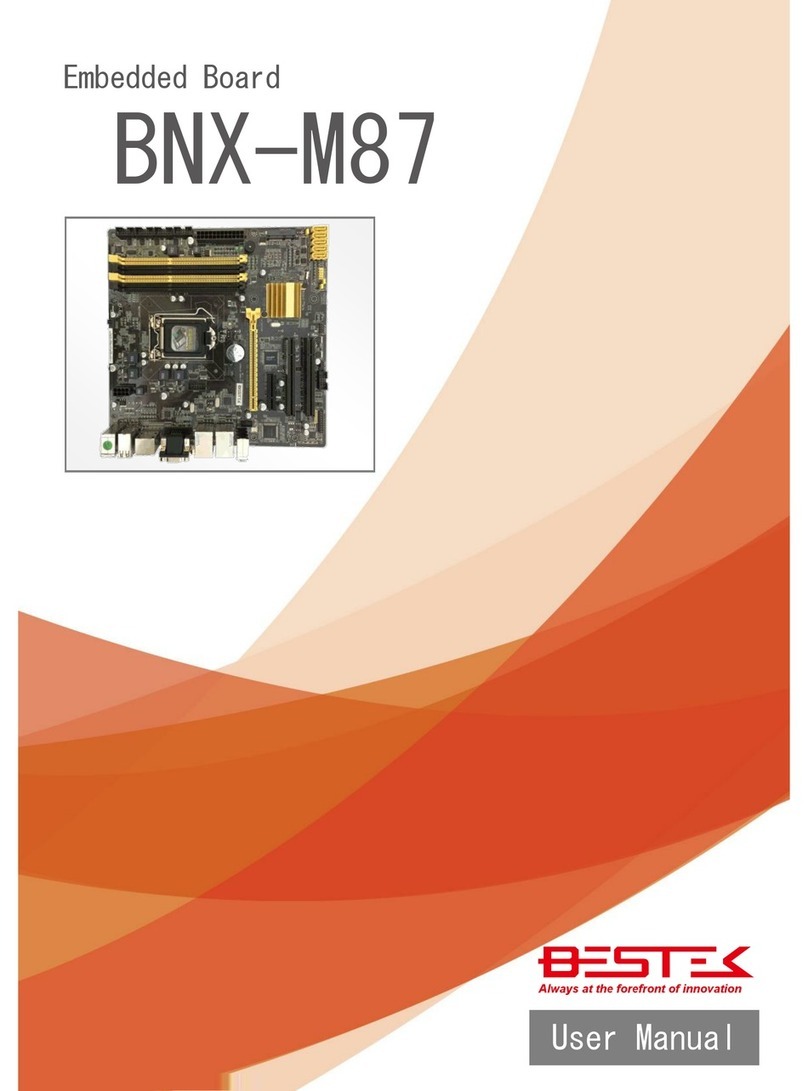ECS P4M890T-M2 Instruction Manual



Preface
Preface
Copyright
This publication, including all photographs, illustrations and software, is protected under
international copyright laws, with all rights reserved. Neither this manual, nor any of the
material contained herein, may be reproduced without written consent of the author.
Version 1.0B
Disclaimer
The information in this document is subject to change without notice. The manufacturer
makes no representations or warranties with respect to the contents hereof and specifically
disclaims any implied warranties of merchantability or fitness for any particular purpose.
The manufacturer reserves the right to revise this publication and to make changes from
time to time in the content hereof without obligation of the manufacturer to notify any
person of such revision or changes.
TrademarkRecognition
Microsoft, MS-DOS and Windows are registered trademarks of Microsoft Corp.
MMX, Pentium, Pentium-II, Pentium-III, Pentium-4, Celeron are registered trademarks of
Intel Corporation.
Other product names used in this manual are the properties of their respective owners and
are acknowledged.
FederalCommunicationsCommission(FCC)
This equipment has been tested and found to comply with the limits for a Class B digital
device, pursuant to Part 15 of the FCC Rules. These limits are designed to provide reason-
able protection against harmful interference in a residential installation. This equipment
generates, uses, and can radiate radio frequency energy and, if not installed and used in
accordance with the instructions, may cause harmful interference to radio communications.
However, there is no guarantee that interference will not occur in a particular installation.
If this equipment does cause harmful interference to radio or television reception, which
can be determined by turning the equipment off and on, the user is encouraged to try to
correct the interference by one or more of the following measures:
• Reorient or relocate the receiving antenna
• Increase the separation between the equipment and the receiver
• Connect the equipment onto an outlet on a circuit different from that to which
the receiver is connected
• Consult the dealer or an experienced radio/TV technician for help
Shielded interconnect cables and a shielded AC power cable must be employed with this
equipment to ensure compliance with the pertinent RF emission limits governing this
device. Changes or modifications not expressly approved by the system’s manufacturer
could void the user’s authority to operate the equipment.

ii
Preface
DeclarationofConformity
This device complies with part 15 of the FCC rules. Operation is subject to the following
conditions:
• This device may not cause harmful interference, and
• This device must accept any interference received, including interference
that may cause undesired operation
CanadianDepartmentofCommunications
This class B digital apparatus meets all requirements of the Canadian Interference-causing
Equipment Regulations.
Cet appareil numérique de la classe B respecte toutes les exigences du Réglement sur le
matériel brouilieur du Canada.
AbouttheManual
The manual consists of the following:
Chapter 1
Introducing the Motherboard
Chapter 2
Installing the Motherboard
Chapter 3
UsingBIOS
Chapter 4
Using the Motherboard Software
Chapter 5
VIAVT8237 SATA RAID
SetupGuide
Describes features of the motherboard.
Go to Hpage 1
Describes installation of motherboard
components.
Goto Hpage 7
Provides information on using the BIOS
Setup Utility.
Go to Hpage 27
Describes the motherboard software
Go to Hpage 43
Describes the information about SATA
RAID Setup
Go to Hpage 47

iii
TT
TT
TABLE OF CONTENTSABLE OF CONTENTS
ABLE OF CONTENTSABLE OF CONTENTS
ABLE OF CONTENTS
Preface i
Chapter 1
1
IntroducingtheMotherboard 1
Introduction.................................................................................................1
Feature..........................................................................................................2
MotherboardComponents........................................................................4
Chapter 2 77
77
7
Installing the Motherboard 7
SafetyPrecautions......................................................................................7
Choosinga ComputerCase.......................................................................7
Installingthe Motherboard ina Case......................................................7
CheckingJumperSettings.........................................................................8
Setting Jumpers..............................................................................8
Checking Jumper Settings..............................................................9
Jumper Settings..............................................................................9
ConnectingCase Components...............................................................10
Front Panel Connector.................................................................12
InstallingHardware...................................................................................13
Installing the Processor...............................................................13
Installing Memory Modules.........................................................15
Installing a Hard Disk Drive/CD-ROM/SATA Hard Drive........18
Installing a Floppy Diskette Drive...............................................20
Installing Add-on Cards..............................................................21
Connecting Optional Devices......................................................23
ConnectingI/ODevices..........................................................................26
Chapter 3 2727
2727
27
UsingBIOS 27
Aboutthe SetupUtility............................................................................27
The Standard Configuration........................................................27
Entering the Setup Utility..............................................................27
Updating the BIOS.......................................................................29
UsingBIOS................................................................................................29
Standard CMOS Setup.................................................................30
Advanced Setup............................................................................31
Features Setup.............................................................................34

iv
Power Management Setup...........................................................36
PCI/Plug and Play Setup.............................................................37
BIOS Security Features................................................................38
CPU PnP Setup............................................................................39
Hardware Monitor.......................................................................40
Load Optimal Defaults................................................................41
Save Changes and Exit................................................................41
Discard Changes and Exit...........................................................41
Chapter 4 4343
4343
43
UsingtheMotherboardSoftware 43
AbouttheSoftwareCD-ROM................................................................43
Auto-installingunderWindows 2000/XP.............................................43
Running Setup..............................................................................43
ManualInstallation..................................................................................46
UtilitySoftwareReference.......................................................................46
Chapter 5 4747
4747
47
VIAVT8237SATARAIDSetupGuide 47
VIARAIDConfigurations.......................................................................47
InstallingRAID Software&Drives.......................................................54
UsingVIARAIDTool.............................................................................54
Multi-LanguageTranslation

1
IntroducingtheMotherboard
Chapter1
IntroducingtheMotherboard
Introduction
Thank you for choosing the P4M890T-M2 motherboard. This motherboard is a high
performance, enhanced function motherboard that supports LGA775 Pentium 4/Celeron
D/Pentium D processors for high-end business or personal desktop markets.
The motherboard incorporates the P4M890 Northbridge (NB) and VT8237R+/VT8237A
Southbridge (SB) chipsets. The Northbridge supports a Front Side Bus (FSB) frequency of
1066/800/533 MHz FSB and Hyper-Threading technology. The memory controller sup-
ports DDR memory DIMM frequencies of 400/333 or DDR2 memory DIMM frequencies
of 533/400. It supports two DDR Sockets or two DDR2 Sockets with up to maximum
memory of 4 GB. Aside from the integrated UniChrome Pro 3D/2D Graphics & Video
Controller, one PCI Express X 16 slot, intended for Graphics Interface and fully compliant
to the PCI Express Base Specification revision 1.0a, provides users with high-performance
along with superior image and video quality.
The VT8237R+/VT8237A Southbridge is a highly integrated peripheral controller, it in-
cludes an integrated keyboard controller with PS2 mouse support, two-channel Serial ATA/
RAID hard disk controller, master mode enhanced Parallel IDE controller with full scatter/
gather capability and extension to UltraDMA-133/100/66 for 133/100/66 MB/sec transfer
rate, integrated USB 2.0 interface, supporting up to eight functional ports, and OnNow/
ACPI compliant advanced configuration and power management interface. The Southbridge
integrates networking MAC controller with standard MII interface to an external PHY for
100/10/1 Mb Base-T Ethernet.
This motherboard is equipped with advanced full set of I/O ports in the rear panel, including
PS/2 mouse and keyboard connectors, COM1, LPT1, one VGA port, four USB ports, one
optional LAN port, and audio jacks for microphone, line-in and line out.

2
IntroducingtheMotherboard
Feature
• Accommodates Intel Pentium 4/Celeron D/Pentium D processors
• Supports a system bus (FSB) of 1066/800/533 MHz
• Supports “Hyper-Threading” technology CPU
The P4M890 Northbridge (NB) and VT8237R+/VT8237A Southbridge (SB) chipsets
are based on an innovative and scalable architecture with proven reliability and perfor-
mance.
P4M890 (NB) • High performance Northbridge with 1066/800/533 MHz FSB
for Pentium 4/Celeron D/Pentium D processors
• V-Link 533 MB/s high bandwidth North/South Bridge intercon-
nect
• Integrated UniChrome Pro 3D/2D Graphics & Video Controller
• Advanced High Bandwidth PCI Express Interface
• Advanced 64-bit DDR2/DDR SDRAM controller
“Hyper-Threading” technology enables the operating system into thinking it’s hooked
up to two processors, allowing two threads to be run in parallel, both on separate
“logical” processors within the same physical processor.
This motherboard uses an LGA775 type of Pentium 4/Celeron D/Pentium D that
carries the following features:
Processor
Chipset
P4M890 chipset can only support mixed 2048/1024/512/256/128/64Mb
x8/16 DDR2 SDRAMs or mixed 1024/512/256/128/64Mb x8/16 DDR
SDRAMs.
Users please note that DDR & DDR2 can’t both be applied at the same time on
this motherboard. Users can use either DDR or DDR2 memory modules only!
VT8237R+/
VT8237A (SB) • Supports 16-bit 66 MHz Ultra V-Link Host interface with total
bandwidth of 1 GB/s
• Compliant with PCI 2.2 specification at 33 MHz, supporting up
to 6 PCI masters
• SupportsDDR 400/333 orDDR2 533/400 DDR SDRAM DIMMs
• Accommodates two DDR or two DDR2 unbuffered DIMMs
• Up to 2 GB per DIMM with maximum memory size up to 4 GB
Memory
• Integrated Serial ATA Host Controllers, supporting data trans-
fer rates up to 1.5 Gb/s
• Integrated Dual channel UltraDMA 133/100/66 Master Mode
EIDEController
• USB 2.0 Controller, supporting up to 8 USB 2.0 ports
• Integrated keyboard Controller with PS2 mouse support
Audio
• Compliant withAC’97 v2.3 CODEC
• Supports 6-channel audio CODEC designed for PC multimedia systems
• Provides three analog line-level stereo inputs with 5-bit volume control:
Line-in,CD, AUX
• Meets Microsoft WHQL/WLP 2.0 audio requirements
• Compliant with Intel High Definition Audio, supporting 8-channel DACs
• Compatibilities:192/96/48/44.1 KHz with 24/20/16 bits
• Power support: Digital: 3.3V; Analog: 3.3V/5.0V
• All analog jacks are stereo input and output re-tasking for analog plug & play
• Direct Sound 3DTM compatible
• Dolby Digital Encorder output for consumer electronic application

3
IntroducingtheMotherboard
• Power management
• Wake-up alarms
• CPUparameters
• CPUandmemorytiming
Some hardware specifications and software items are subject to change
without prior notice.
BIOS Firmware
This motherboard uses AMI BIOS that enables users to configure system features
including the following:
The firmware can also be used to set parameters for different processor clock speeds.
• Two PS/2 ports for mouse and keyboard
• One serial port
• One parallel port
• One VGA port
• Four USB ports
• One LAN port (optional)
• Audio jacks for microphone, line-in and line-out
Integrated I/O
The motherboard has a full set of I/O ports and connectors:
This motherboard supports UltraDMA bus mastering with transfer rates of 133/100/66
MB/s.
The motherboard comes with the following expansion options:
Expansion Options
• One PCI Express x16 slot for Graphic Interface
• One PCI Express x1 slot
• One CNR slot (optional)
• Two 32-bit PCI v2.2 compliant slots
• Two 40-pin IDE connectors supporting up to 4 IDE devices
• One floppy disk drive interface
• Two 7-pin SATA connectors
• Supports 10/100 Mb/s N-way Auto negotiation operation
• Half/Full duplex capability
• Supports Wake-On-LAN (WOL) function and remote wake up
Onboard LAN (Optional)
The onboard LAN controller provides any of the following features:
• Integrated 10/100/1000 transceiver
• Supports PCI v2.3, 32-bit, 33/66 MHz
• Supportsfully with IEEE802.3, IEEE802.3uand IEEE802.3ab
1394a (Optional)
• Embedded 1394 Link Core
• OHCICompliantProgramming Interface
• 32-Bit Power-Managed PCI Bus Interface
• Integrated 400 Mbit 2-Port PHY
• 128-PinPQFPPackageAvailable
• MII Interface to Ethernet Controller (MAC)
• Compliant with IEEE 802.3/802.3u, 10Base-T and 100Base-TX standards
• Serial MI Interface for Configuration & Status

4
IntroducingtheMotherboard
MotherboardComponents

5
IntroducingtheMotherboard
Table of Motherboard Components
1 CPU Socket
2 CPU_FAN CPU cooling fan connector
13 USB 3~4 Front Panel USB headers
12 CLR_CMOS Clear CMOS jumper
5 ATX1 Standard 24-pin ATX power connector
11 PANEL1 Front Panel switch/LED header
17 PCI1~2 32-bit add-on card slots
16 AUDIO1 Front panel audio header
LABEL COMPONENT
7 IDE2 Secondary IDE channel
3DDRII1~2 240-pin DDR2 SDRAM slots
4 DDR1~2 184-pin DDR SDRAM slots
21 SYS_FAN System cooling fan connector
8 IDE1 Primary IDE channel
10 BIOS_WP BIOS protect jumper
This concludes Chapter 1. The next chapter explains how to install the motherboard.
Users please note that DDR & DDR2 can’t both be applied at the same time on
this motherboard. Users can use either DDR or DDR2 memory modules only!
15 CD_IN1 Analog audio input connector
18 AUX_IN1 Auxiliary audio input connector
22 ATX_12V1 4-pin +12V power connector
LGA775 socket for Pentium 4/Celeron D/
Pentium D CPUs
6 FDD Floppy disk drive connector
9 SATA1~2 Serial ATA connectors
19 PCIEX1 PCI Express x1 Slot
20 PCIEX16 PCI Express x16 Slot
14 CNR Communications Networking Riser slot

6
IntroducingtheMotherboard
Memo


9
InstallingtheMotherboard
Checking Jumper Settings
The following illustration shows the location of the motherboard jumpers. Pin 1 is labeled.
To avoid the system unstability after clearing CMOS, we recommend
users to enter the main BIOS setting page to “Load Optimal De-
faults” and then “Save Changes and Exit”.
JumperSettings
Jumper Type Description Setting (default)
CLR_CMOS 3-pin Clear CMOS Before clearing the
CMOS, make sure to
turn off the system.
2-pin BIOS PROTECT
OPEN: FLASH WRITE
ENABLE
SHORT: FLASH WRITE
DISABLE
CLR_CMOS
1
BIOS_WP
1-2: NORMAL
2-3: CLEAR
1
BIOS_WP

10
InstallingtheMotherboard
ConnectingCaseComponents
After you have installed the motherboard into a case, you can begin con-
necting the motherboard components. Refer to the following:
1 Connect the CPU cooling fan cable to CPU_FAN.
2 Connect the system cooling fan connector to SYS_FAN.
3 Connect the case switches and indicator LEDs to the PANEL1.
4 Connect the standard power supply connector to ATX1.
5 Connect the auxiliary case power supply connector to ATX_12V1.
Connecting 20/24-pin power cable
Users please note that the 20-pin and 24-pin power cables can both be con-
nected to the ATX1 connector. With the 20-pin power cable, just align the 20-
pin power cable with the pin 1 of the ATX1 connector. However, using 20-pin
power cable may cause the system to become unbootable or unstable because of
insufficient electricity. A minimum power of 300W is recommended for a fully-
configured system.
20-pin power cable
24-pin power cable
With ATX v1.x power supply, users please
note that when installing 20-pin power cable,
the latche of power cable clings to the left
side of the ATX1 connector latch, just as the
picture shows.
With ATX v2.x power supply, users please
note that when installing 24-pin power cable,
the latches of power cable clings to the right
side of the ATX1 connector latch.

11
InstallingtheMotherboard
ATX_12V1: ATX 12V Power Connector
ATX1: ATX 24-pin Power Connector
Pin Signal Name
4+12V
3+12V
2Ground
1Ground
CPU_FAN/SYS_FAN: CoolingFAN PowerConnectors
Users please note that the fan connector supports the CPU cooling
fan of 1.1A~2.2A (26.4W max.) at +12V.
Pin Signal Name Function
1GND System Ground
2+12V Power +12V
3 Sense Sensor
4 PWM CPU FAN control
1+3.3V 13 +3.3V
2+3.3V 14 -12V
10 +12V 22 +5V
3Ground 15 Ground
4+5V 16 PS_ON
5Ground 17 Ground
6+5V 18 Ground
7Ground 19 Ground
8PWRGD 20 -5V
9+5VSB 21 +5V
Pin Signal Name Pin Signal Name
11 +12V 23 +5V
12 +3.3V 24 Ground

17
InstallingtheMotherboard
Table A: DDR2 (memory module) QVL (Qualified Vendor List)
The following DDR2 memory modules have been tested and qualified for use with this
motherboard.
Type Size Vendor Model Name
Hynix HYMP532U646-E3 AA
NANYA NT256T64UH4A0F-5A
DDR2
400 256 MB SAMSUNG M378T3253FG0-GCCC
A-DATA M2OHY2F3G3110A1B0Z
Elixir M2U25664TUH4A0F-37B
Infineon HYS64T32000HU-3.7-A
256 MB
Kingston KVR533D2N4
AENEON AET660UD00-370A98X
512 MB SAMSUNG M378T6553BGO-CD5
DDR2
533
1 GB Apacer P/N: 78.01066.420 CL4
CORSAIR CM2X512-5400C4PRO
CORSAIR VS512MB667D2
KINGMAX KLCC28F-A8MF5
NANYA NT512T64U88A0BY-3C
Transcend SAMSUNG
512 MB
TwinMOS 8G-25JK5-EBT
DDR2
667
1 GB KINGSTON KVR667D2N5/1G

18
InstallingtheMotherboard
IDE devices enclose jumpers or switches used to set the IDE device as MASTER or SLAVE.
Refer to the IDE device user’s manual. Installing two IDE devices on one cable, ensure that
one device is set to MASTER and the other device is set to SLAVE. The documentation of
your IDE device explains how to do this.
Installing a Hard Dish Drive/CD-ROM/SATAHard Drive
This section describes how to install IDE devices such as a hard disk drive and a CD-ROM
drive.
AboutIDE Devices
Your motherboard has two IDE channels interface. An IDE ribbon cable supporting two IDE
devices is bundled with the motherboard.
You must orient the cable connector so that the pin1 (color) edge of the
cable corresponds to the pin 1 of the I/O port connector.
IDE1: IDE Connector
This motherboard supports two high data transfer SATA ports with each runs up to 1.5 Gb/
s. To get better system performance, we recommend users connect the CD-ROM to the IDE
channel, and set up the hard dives on the SATA ports.
IDE2: Secondary IDE Connector
The second drive on this controller must be set to slave mode. The configuration is the
same as IDE1.

19
InstallingtheMotherboard
AboutSATAConnectors
Your motherboard features two SATA connectors supporting a total of two drives. SATA , or
Serial ATA (Advanced Technology Attachment) is the standard interface for the IDE hard
drives which are currently used in most PCs. These connectors are well designed and will
only fit in one orientation. Locate the SATA connectors on the motherboard and follow the
illustration below to install the SATA hard drives.
Installing Serial ATAHard Drives
To install the Serial ATA (SATA) hard drives, use the SATA cable that supports the Serial
ATA protocol. This SATA cable comes with an SATA power cable. You can connect either
end of the SATA cable to the SATA hard drive or the connector on the motherboard.
SATA cable (optional) SATA power cable (optional)
Refer to the illustration below for proper installation:
This motherboard does not support the “Hot-Plug” function.
1 Attach either cable end to the connector on the motherboard.
2 Attach the other cable end to the SATA hard drive.
3 Attach the SATA power cable to the SATA hard drive and connect the other
end to the power supply.

20
InstallingtheMotherboard
FDD:Floppy Disk Connector
This connector supports the provided floppy drive ribbon cable. After connecting the single
end to the onboard floppy connector, connect the remaining plugs on the other end to the
floppy drives correspondingly.
Installing a Floppy Diskette Drive
The motherboard has a floppy diskette drive (FDD) interface and ships with a diskette drive
ribbon cable that supports one or two floppy diskette drives. You can install a 5.25-inch
drive and a 3.5-inch drive with various capacities. The floppy diskette drive cable has one
type of connector for a 5.25-inch drive and another type of connector for a 3.5-inch drive.
You must orient the cable connector so that the pin 1 (color) edge of the
cable corresponds to the pin 1 of the I/O port connector.
Table of contents
Other ECS Motherboard manuals