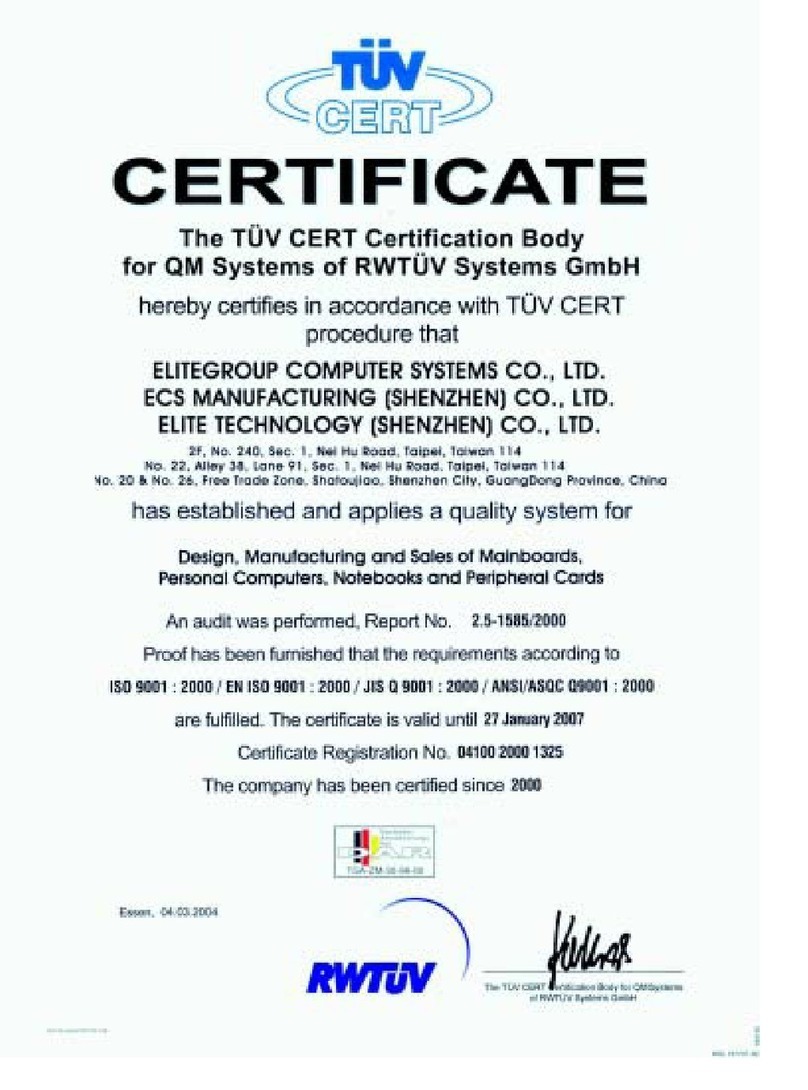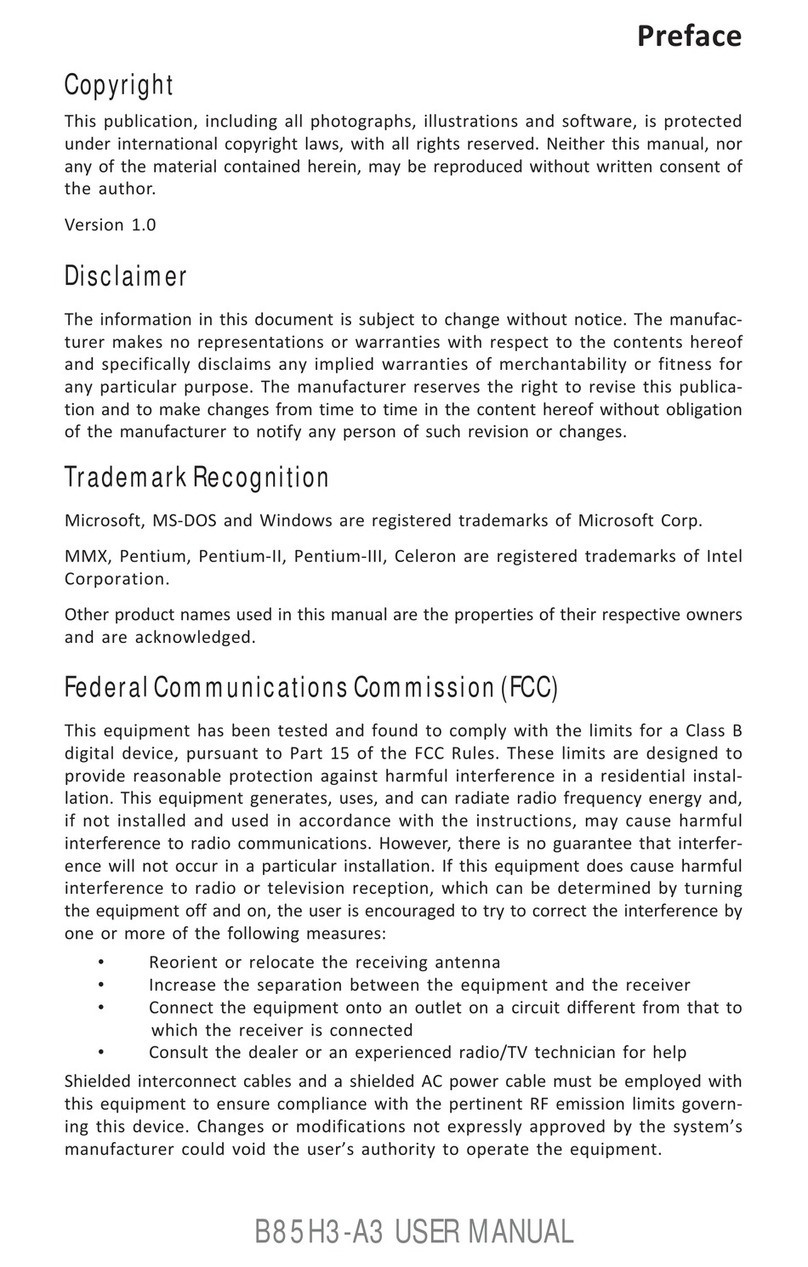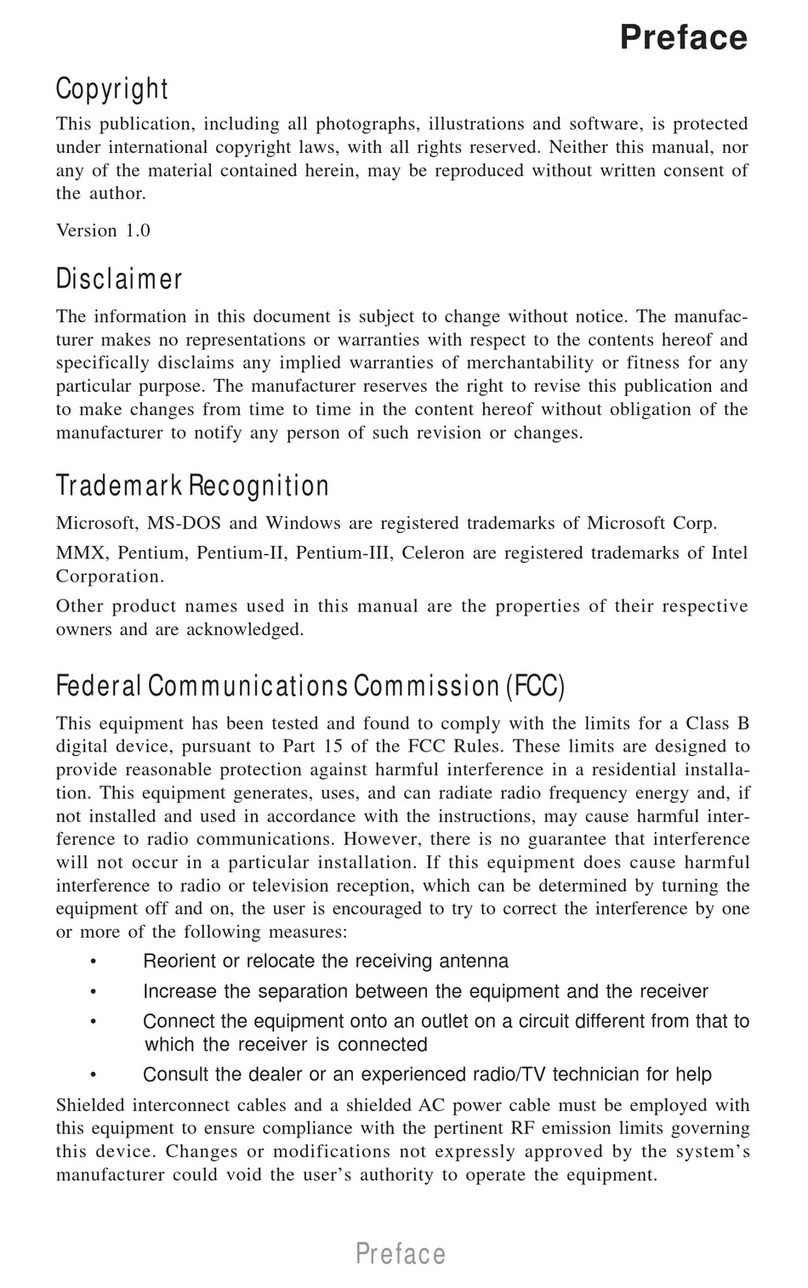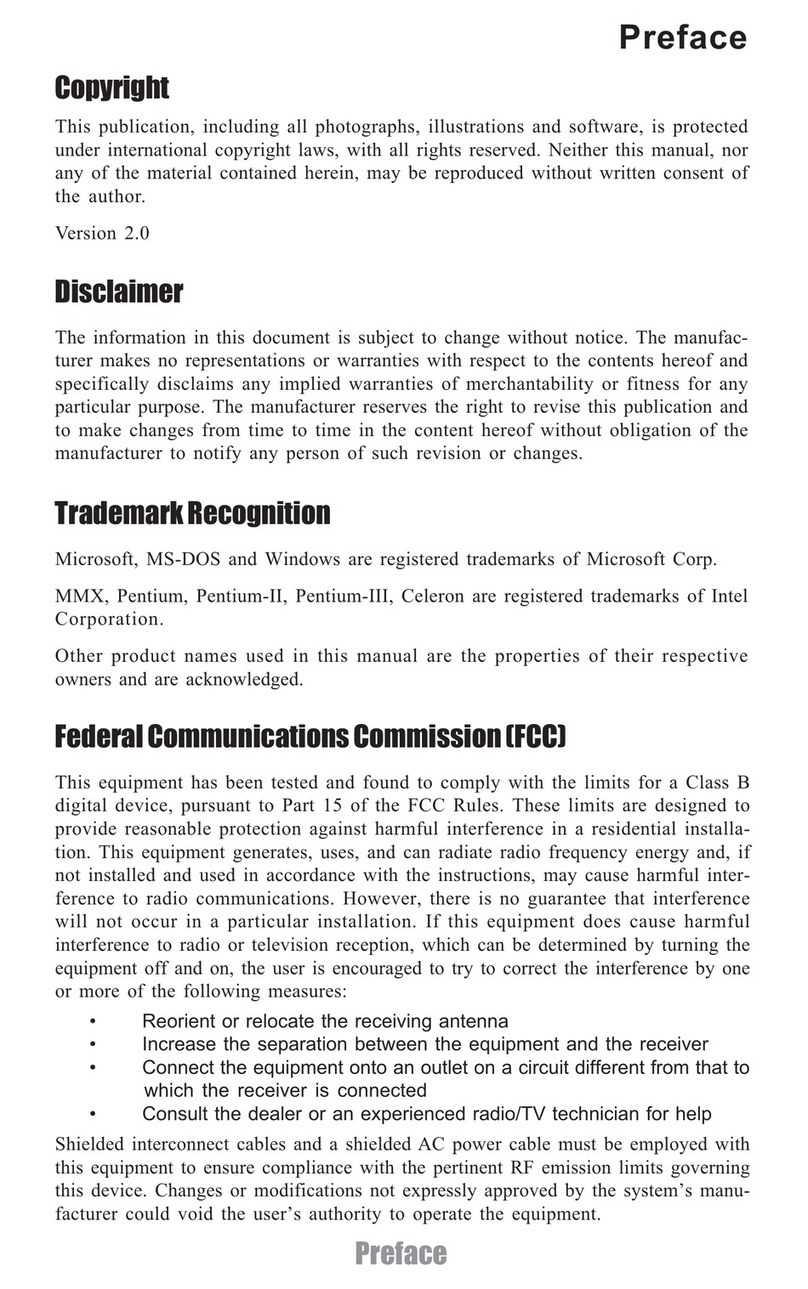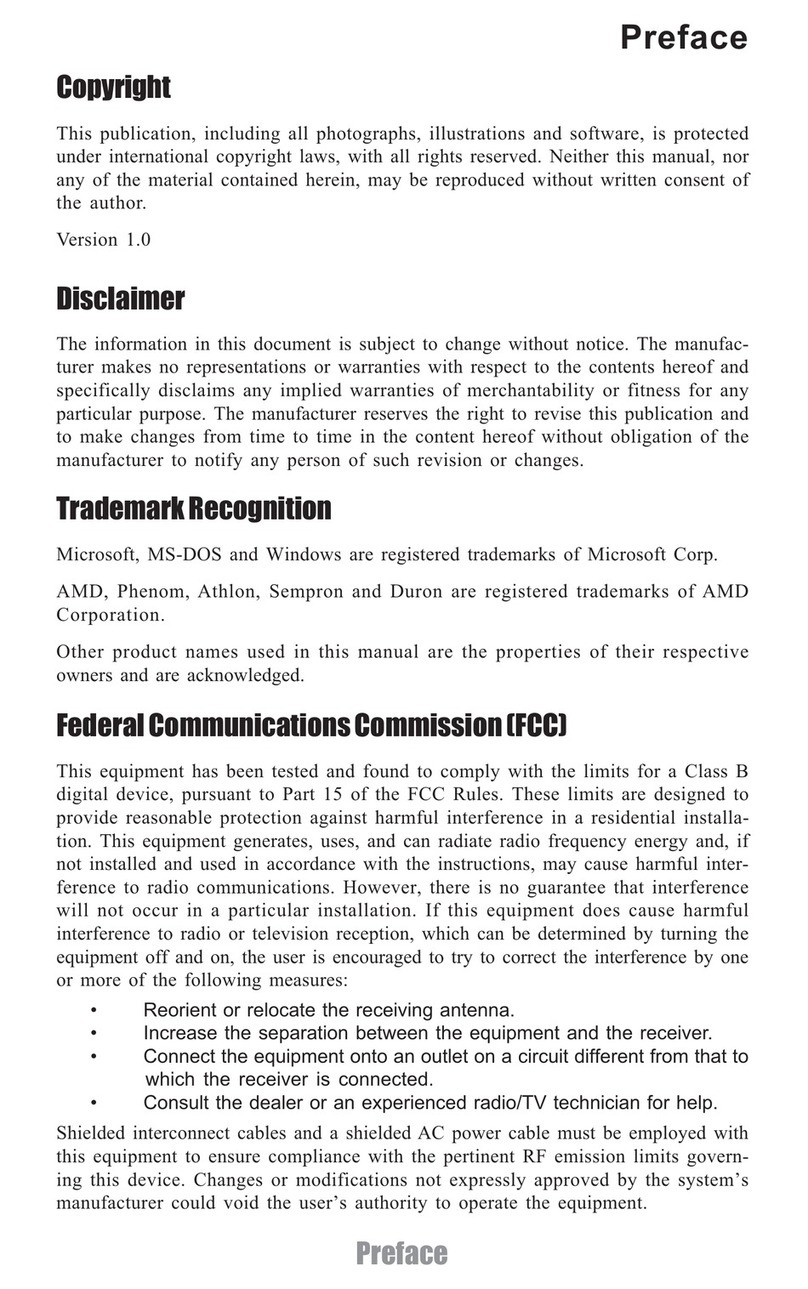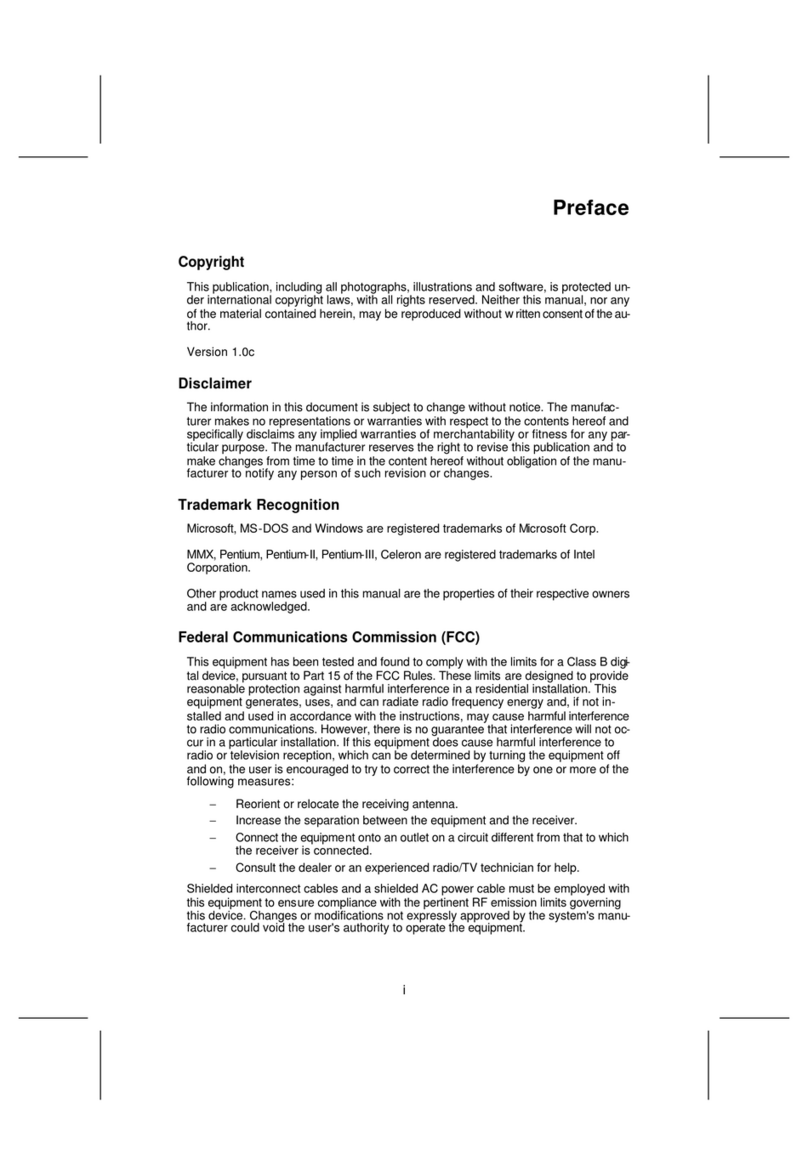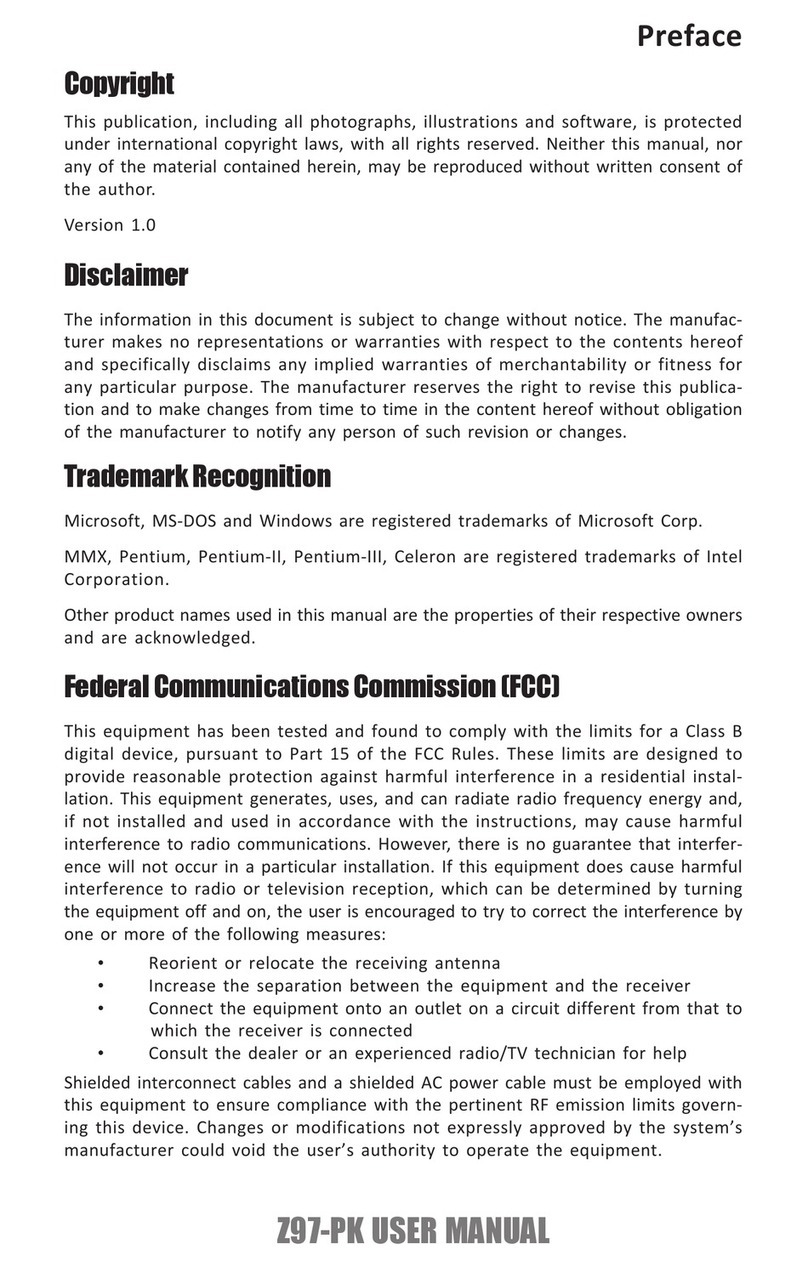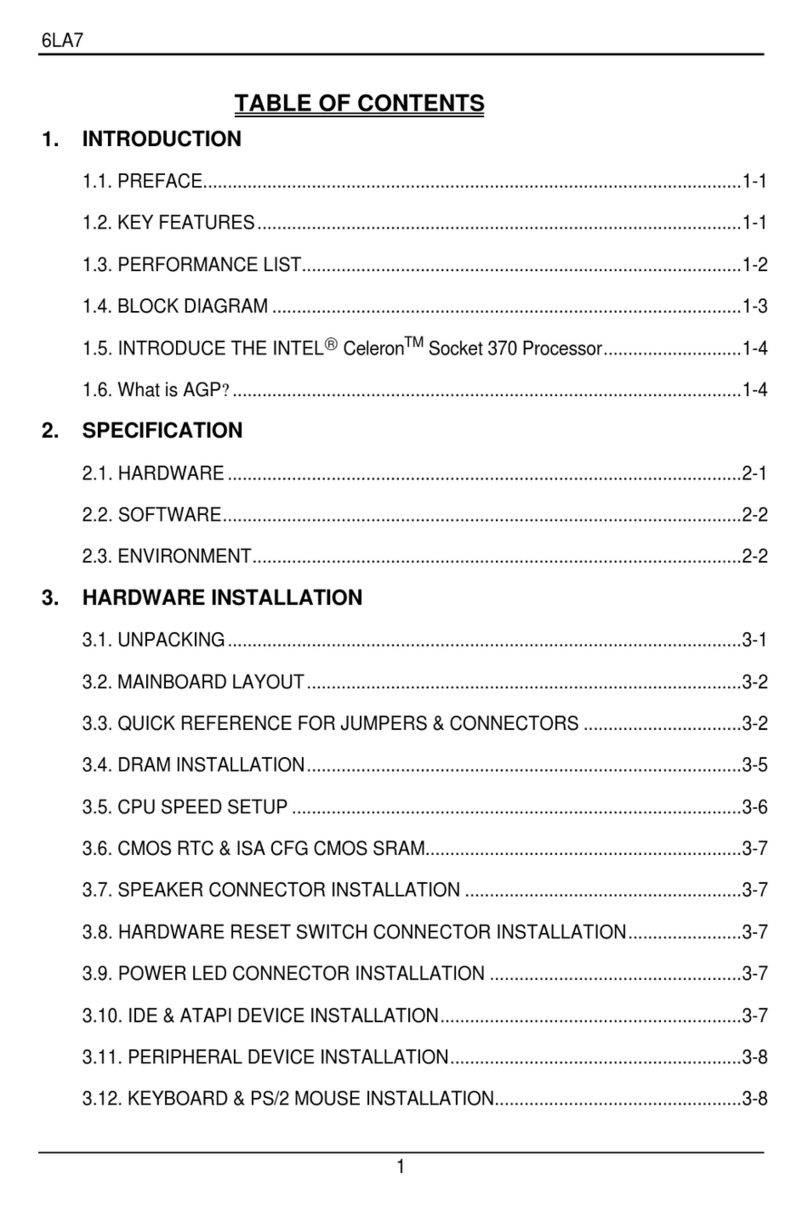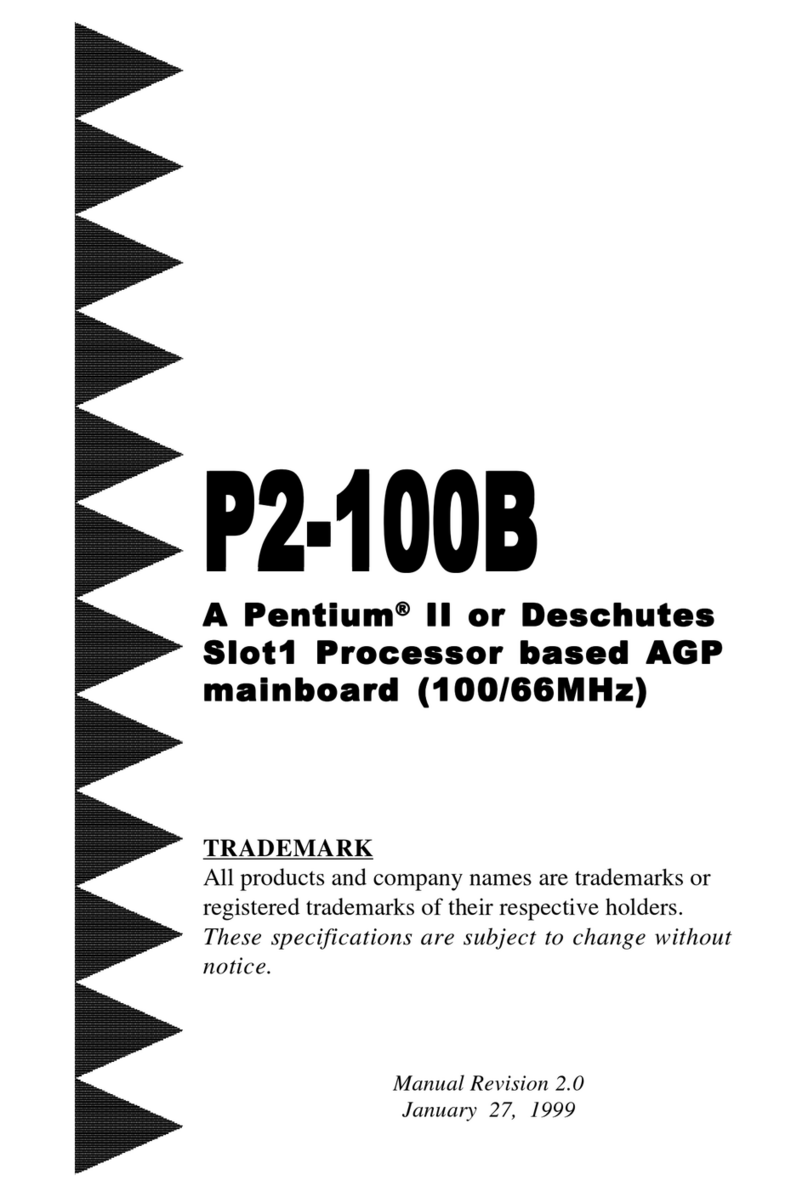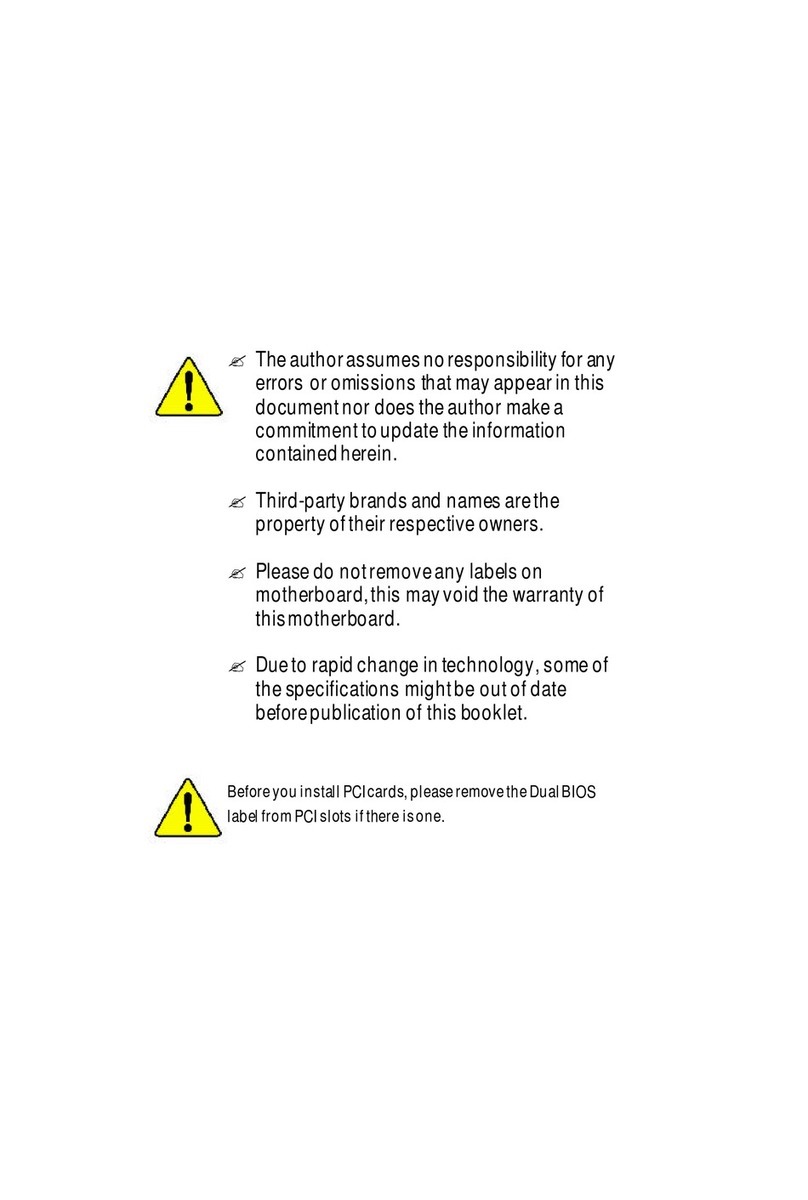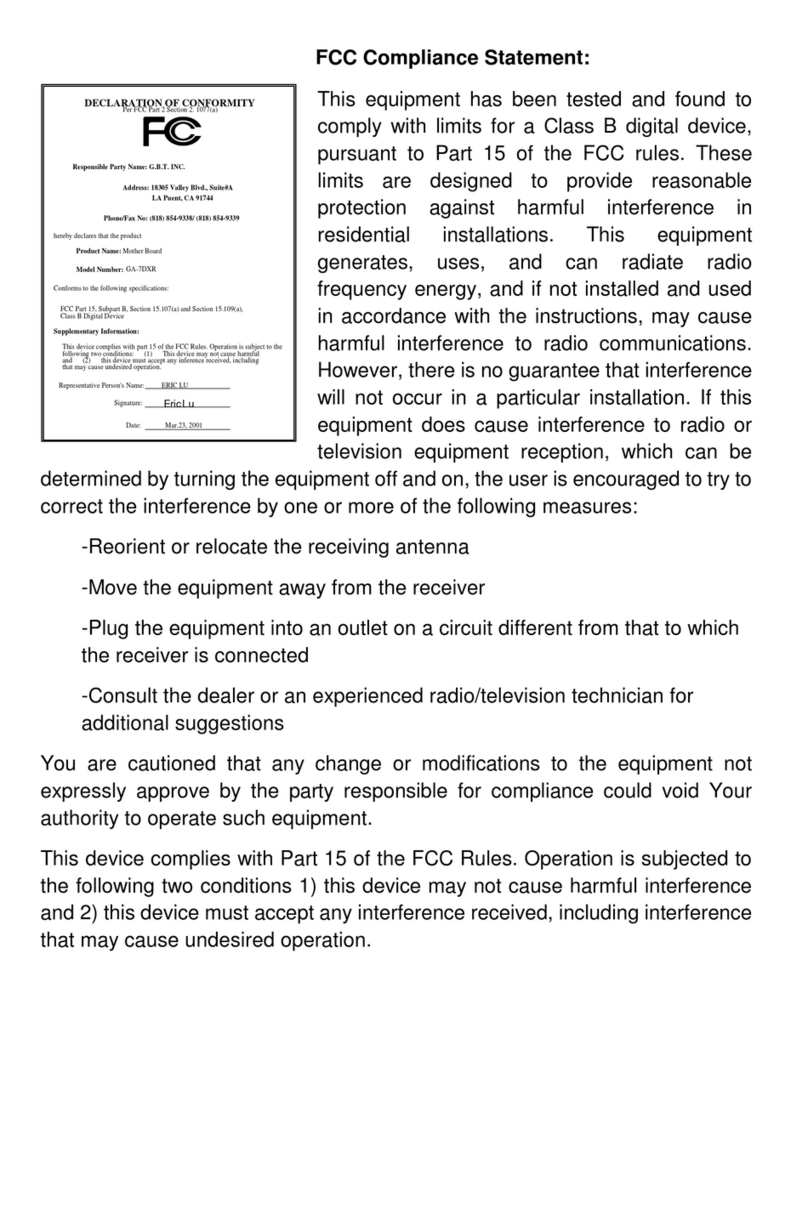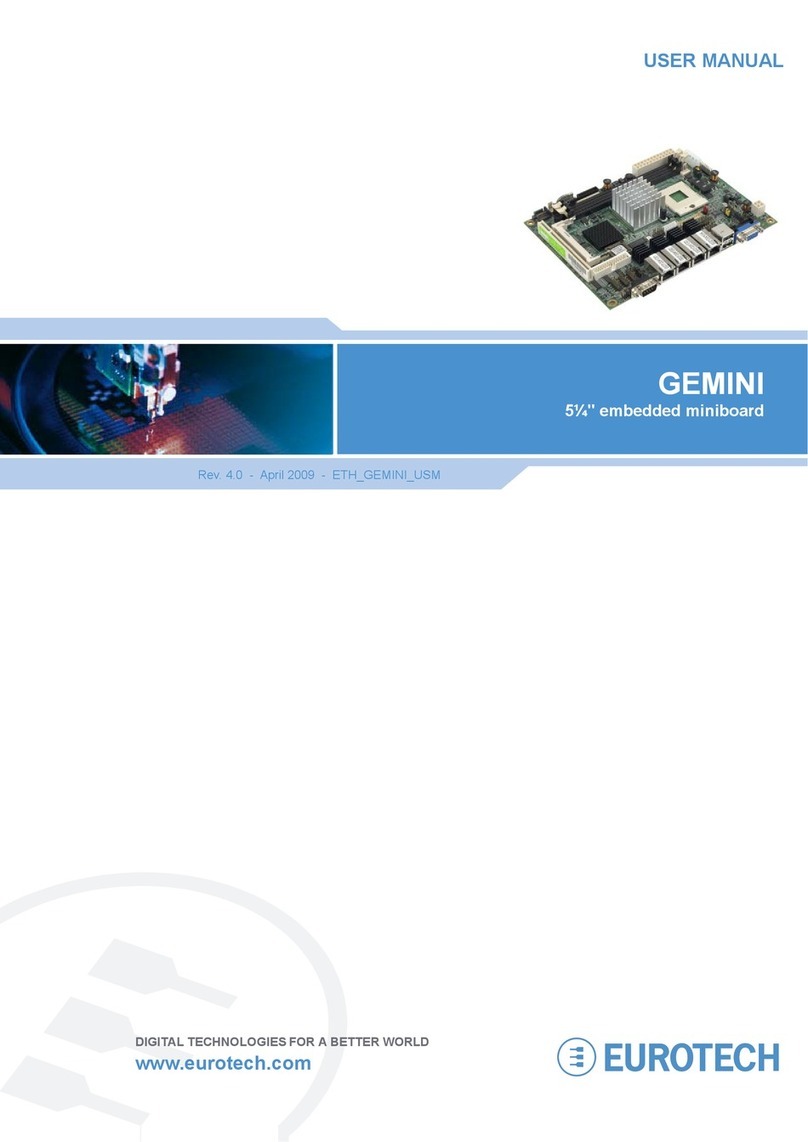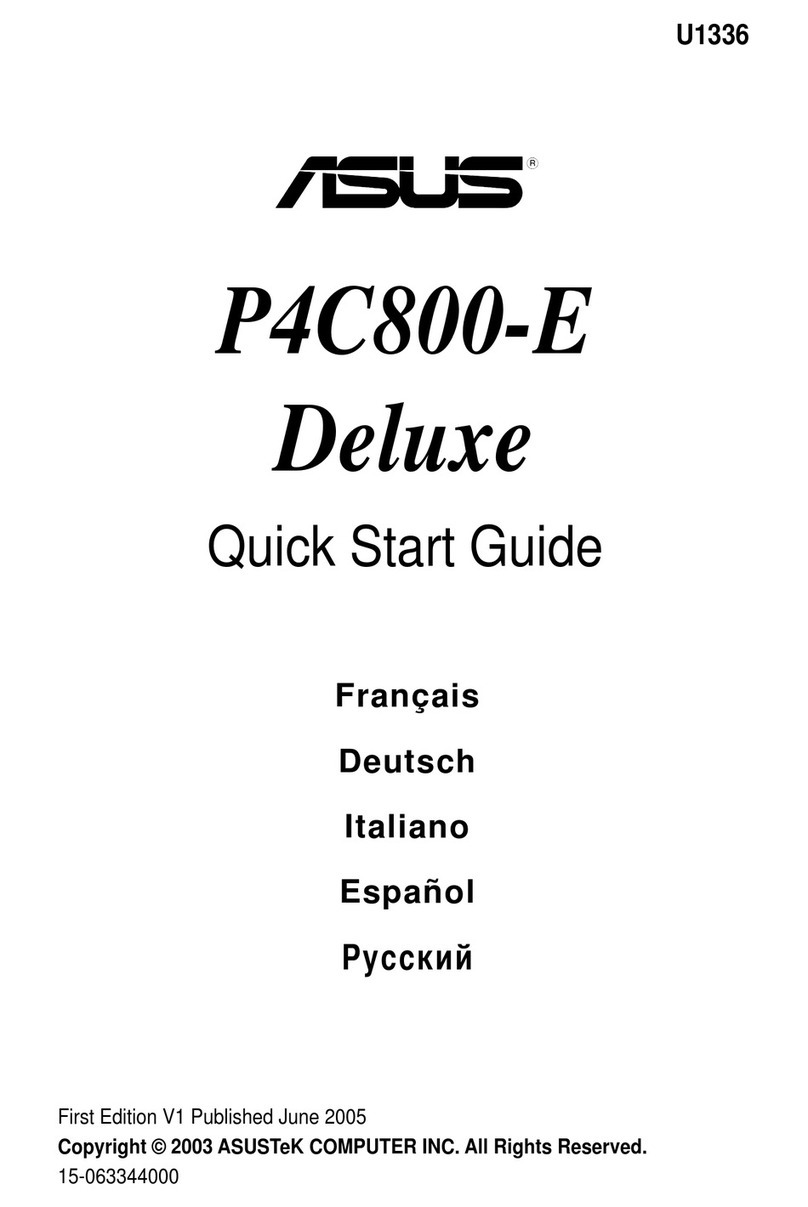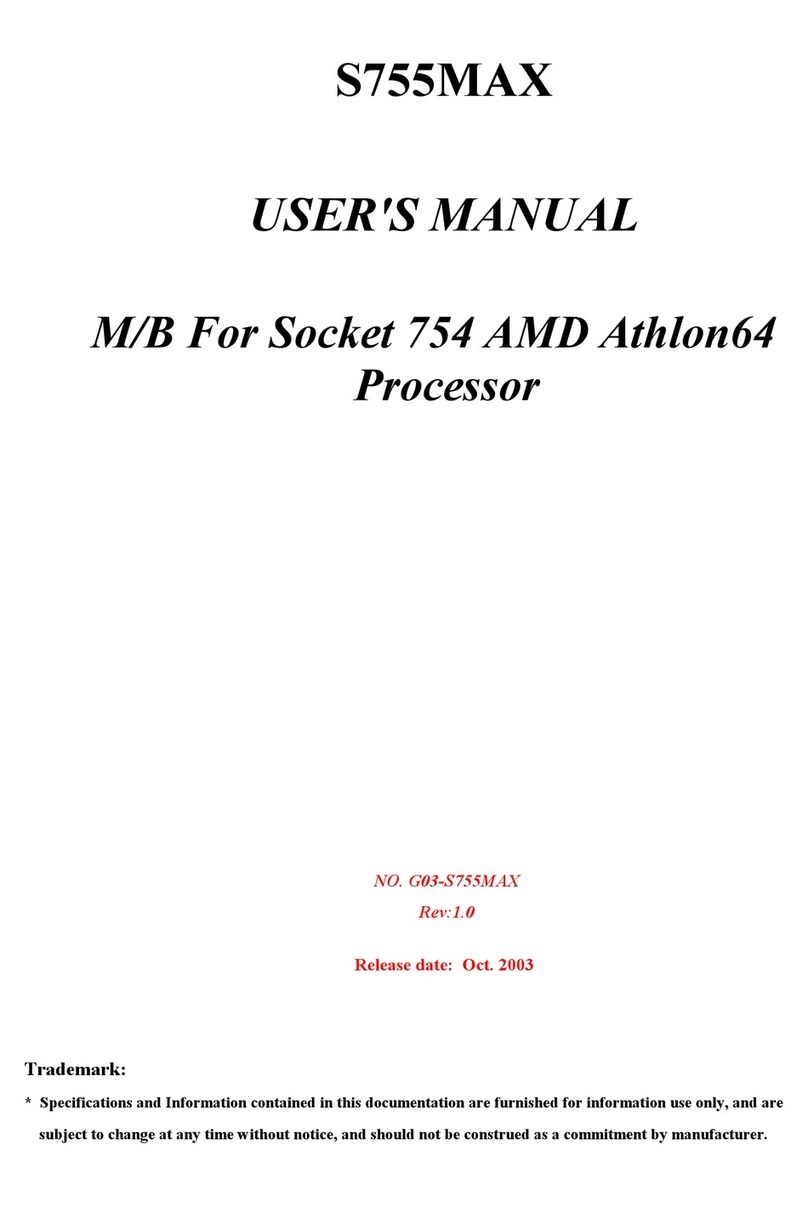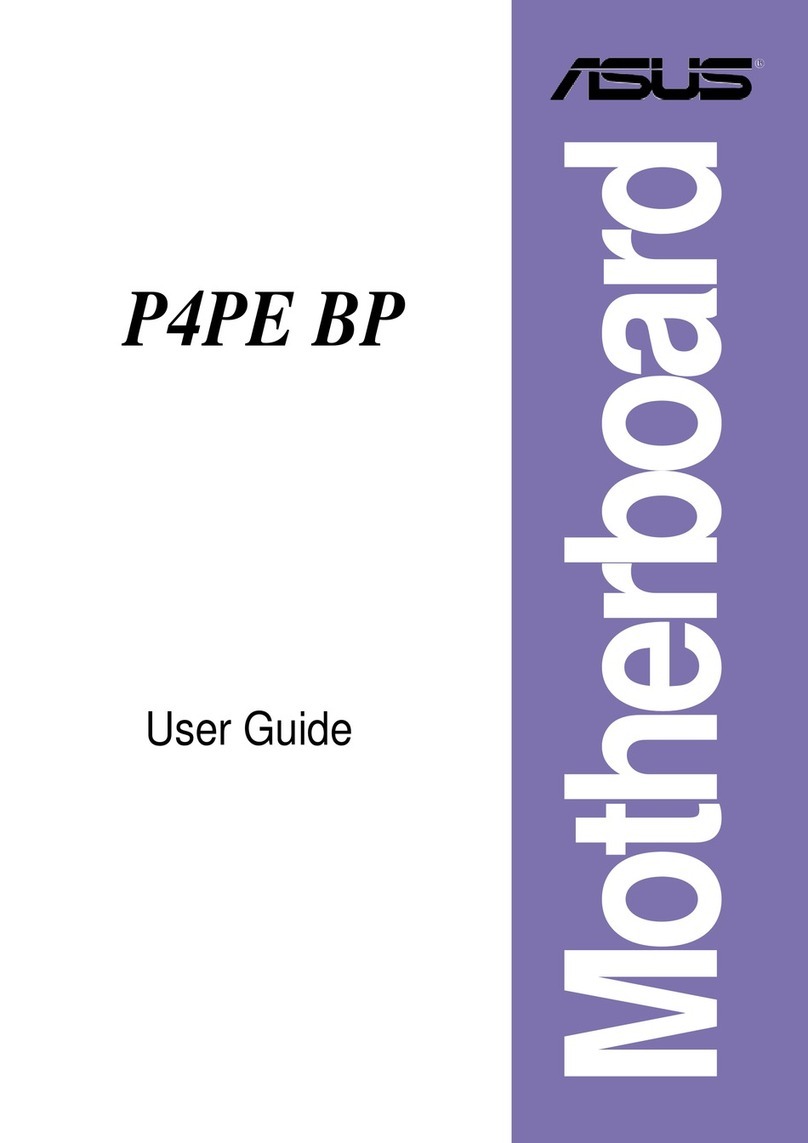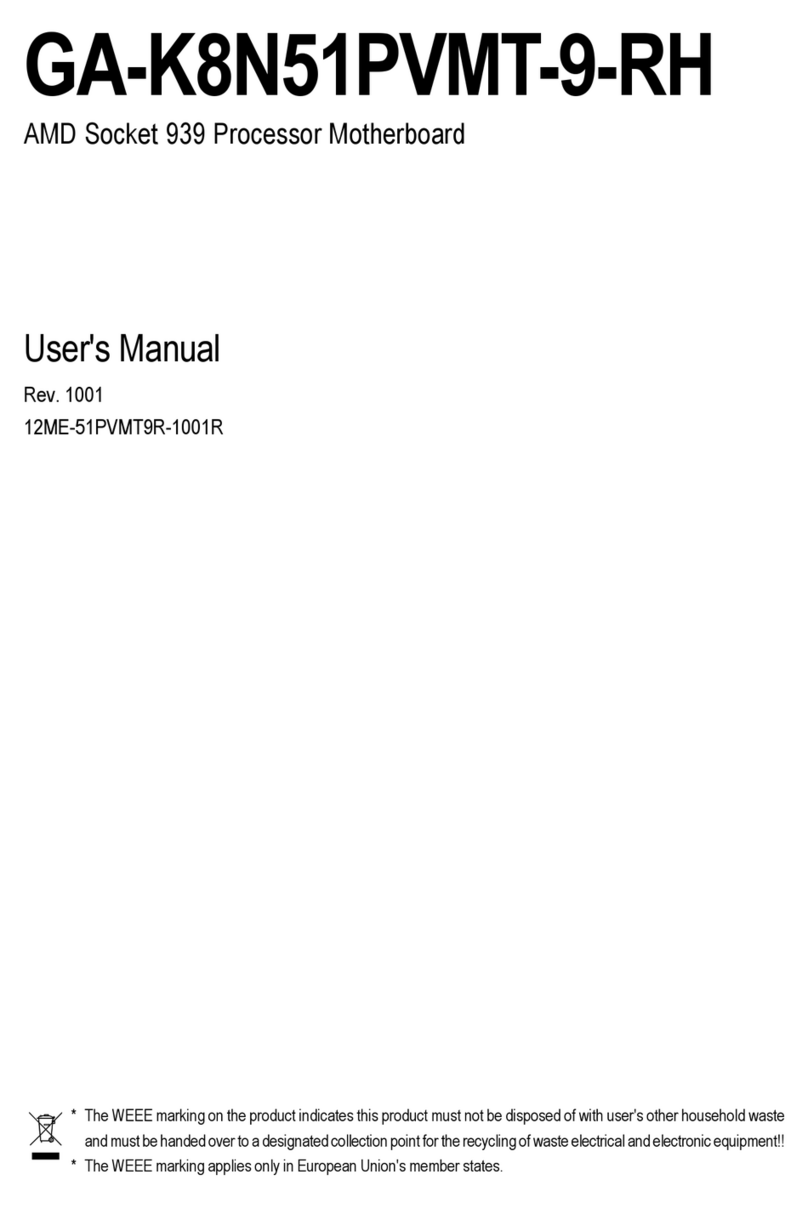ECS H61H-G11 User manual

Preface
Preface
Copyright
This publication, including all photographs, illustrations and software, is protected
under international copyright laws, with all rights reserved. Neither this manual, nor
any of the material contained herein, may be reproduced without written consent of
the author.
Version 2.0
Disclaimer
The information in this document is subject to change without notice. The manufac-
turer makes no representations or warranties with respect to the contents hereof and
specifically disclaims any implied warranties of merchantability or fitness for any
particular purpose. The manufacturer reserves the right to revise this publication and
to make changes from time to time in the content hereof without obligation of the
manufacturer to notify any person of such revision or changes.
TrademarkRecognition
Microsoft, MS-DOS and Windows are registered trademarks of Microsoft Corp.
MMX, Pentium, Pentium-II, Pentium-III, Celeron are registered trademarks of Intel
Corporation.
Other product names used in this manual are the properties of their respective
owners and are acknowledged.
FederalCommunicationsCommission(FCC)
This equipment has been tested and found to comply with the limits for a Class B
digital device, pursuant to Part 15 of the FCC Rules. These limits are designed to
provide reasonable protection against harmful interference in a residential installa-
tion. This equipment generates, uses, and can radiate radio frequency energy and, if
not installed and used in accordance with the instructions, may cause harmful inter-
ference to radio communications. However, there is no guarantee that interference
will not occur in a particular installation. If this equipment does cause harmful
interference to radio or television reception, which can be determined by turning the
equipment off and on, the user is encouraged to try to correct the interference by one
or more of the following measures:
• Reorient or relocate the receiving antenna
• Increase the separation between the equipment and the receiver
• Connect the equipment onto an outlet on a circuit different from that to
which the receiver is connected
• Consult the dealer or an experienced radio/TV technician for help
Shielded interconnect cables and a shielded AC power cable must be employed with
this equipment to ensure compliance with the pertinent RF emission limits governing
this device. Changes or modifications not expressly approved by the system’s manu-
facturer could void the user’s authority to operate the equipment.

ii
Preface
DeclarationofConformity
This device complies with part 15 of the FCC rules. Operation is subject to the
following conditions:
• This device may not cause harmful interference.
• This device must accept any interference received, including interfer-
ence that may cause undesired operation.
CanadianDepartmentofCommunications
This class B digital apparatus meets all requirements of the Canadian Interference-
causing Equipment Regulations.
Cet appareil numérique de la classe B respecte toutes les exigences du Réglement sur
le matériel brouilieur du Canada.
AbouttheManual
The manual consists of the following:
Describes features of the
motherboard.
Go to Hpage 1
Describes installation of
motherboard components.
Goto Hpage 7
Go to Hpage 25
Goto Hpage 43
Describes the motherboard
software
Chapter 2
Installing the Motherboard
Chapter 1
Introducing the Motherboard
Chapter 3
UsingBIOS
Chapter 4
Using the Motherboard Software
Chapter 5
TroubleShooting
Provides basic trouble shoot-
ing tips page 47
Go to H
Provides information on using
the BIOS Setup Utility.
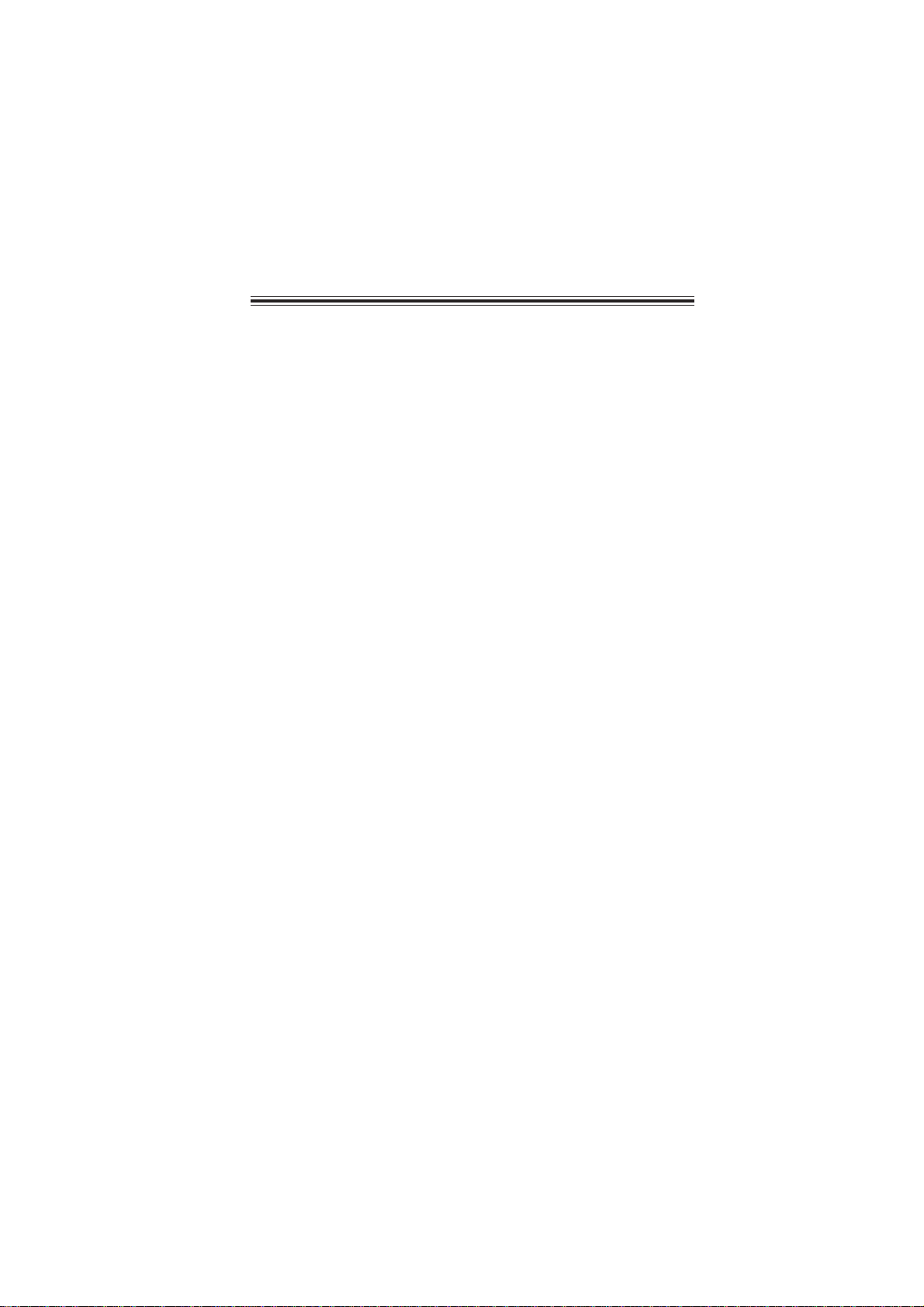
iii
Chapter 2 77
77
7
Installing the Motherboard 7
SafetyPrecautions............................................................................7
Choosinga ComputerCase.............................................................7
Installingthe Motherboard in a Case............................................7
CheckingJumperSettings...............................................................8
Setting Jumpers........................................................................8
Checking Jumper Settings........................................................9
Jumper Settings........................................................................9
InstallingHardware...................................................................10
Installing the Processor..........................................................10
Installing Memory Modules...................................................12
Expansion Slots......................................................................14
Connecting Optional Devices.................................................15
Installing a Hard Disk Drive/Optical Disk Drive/SATA Hard
Drive......................................................................................19
Connecting I/ODevices............................................................... 20
ConnectingCase Components.....................................................21
Front Panel Header................................................................23
TT
TT
TABLE OF CONTENTSABLE OF CONTENTS
ABLE OF CONTENTSABLE OF CONTENTS
ABLE OF CONTENTS
Preface i
Chapter 1 1
IntroducingtheMotherboard 1
Introduction...................................................................................1
Feature............................................................................................2
Specifications................................................................................4
MotherboardComponents..........................................................5
Chapter 3 25
UsingBIOS 25
About theSetup Utility.................................................................25
The Standard Configuration......................... ...........................25
Entering the Setup Utilities......................................................25
Resetting the Default CMOS Values....................................26
UsingBIOS......................................................................................26
BIOS Navigation Keys...........................................................27
Main Menu.............................................................................27
Advanced Menu......................................................................28
Chipset Menu..........................................................................36
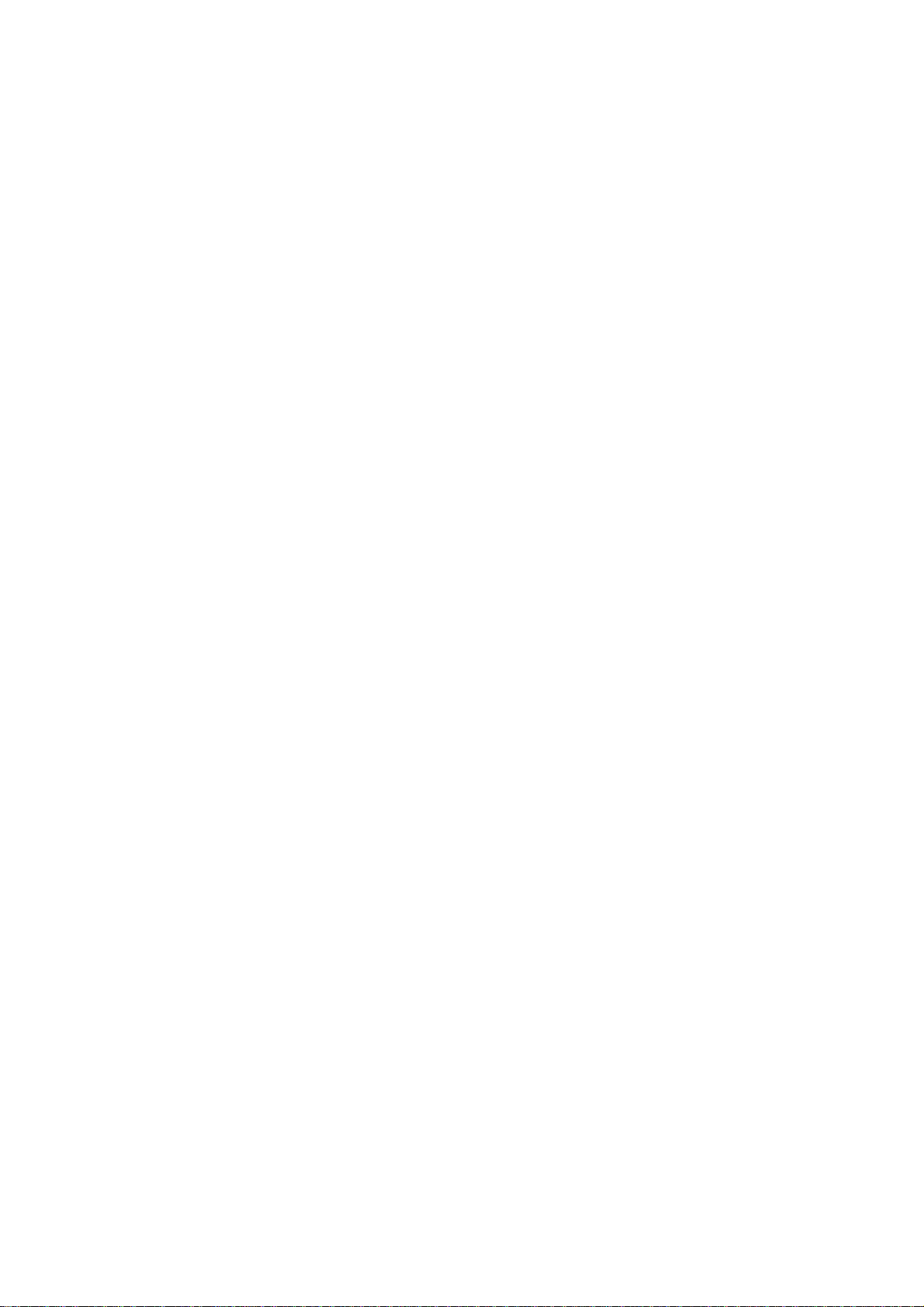
iv
Boot Menu..............................................................................39
Security Menu........................................................................40
Exit Menu...............................................................................41
Updating the BIOS..................................................................42
Chapter 4 4343
4343
43
UsingtheMotherboardSoftware 43
Auto-installingunderWindowsXP/7/8..........................................43
Running Setup.........................................................................43
ManualInstallation...........................................................................45
Chapter 5 4747
4747
47
TroubleShooting 47
Startup problems duringassembly..............................................47
Startup problems after prolong use............................................48
Maintenanceandcaretips..............................................................48
BasicTroubleshootingFlowchart...................................................49
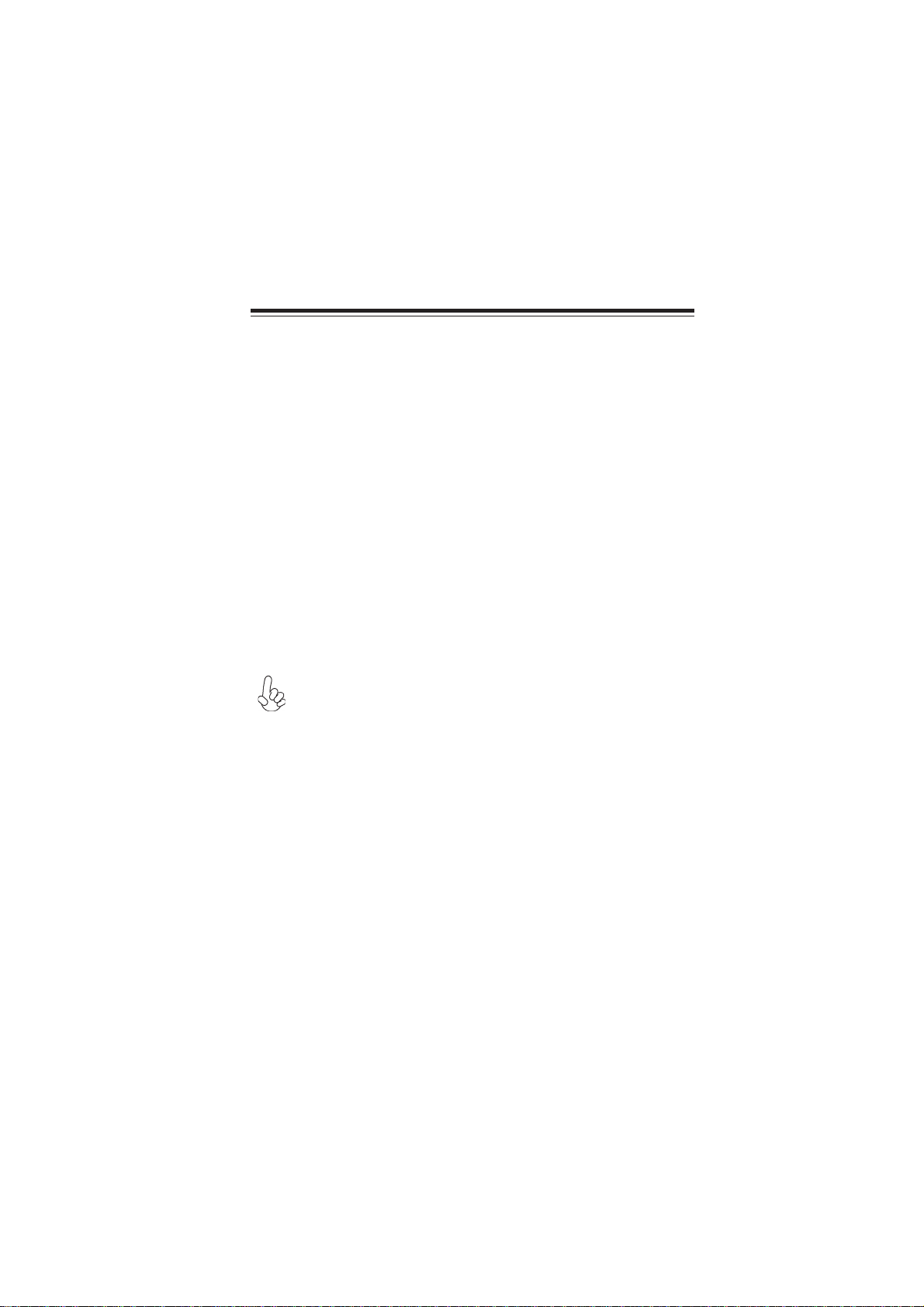
1
IntroducingtheMotherboard
Chapter1
IntroducingtheMotherboard
Introduction
Thank you for choosing the H61H-G11 motherboard. This motherboard is a high
performance, enhanced function motherboard designed to support the LGA1155
socket for latest Intel®CoreTM Family/Pentium®/Celeron®processors* for high-end
business or personal desktop markets.
This motherboard is based on Intel® H61 Express Chipset for best desktop platform
solution. H61 is a single-chip, highly integrated, high performance Hyper-Threading
peripheral controller, unmatched by any other single chip-device controller. This
motherboard supports up to 8 GB of system memory with dual channel DDR3 1333/
1066 SO-DIMM. One Mini PCI Express slot is supported, which supports half-card.
It implements an EHCI (Enhanced Host Controller Interface) compliant interface
that provides six USB 2.0 ports (four USB 2.0 ports at the back panel and one USB
2.0 header support additional two USB 2.0 ports).
The motherboard is equipped with advanced full set of I/O ports in the rear panel,
including one HDMI port, one DC-IN port, one Lan port, four USB 2.0 ports, and
audio jacks for microphone and line-out.
In addition, this motherboard supports two SATA 3.0Gb/s connectors for expansion.
*When accommodating Intel 3rd Generation CPU, the PCI Express 16X
slot can run at Gen3 speed, which accelerates on 32GB/s rate that effec-
tively delivers double of PCI Express Gen2 speed.

2
IntroducingtheMotherboard
Feature
• Accommodates latest Intel®CoreTM Family/Pentium®/Celeron®proces-
sors
• Supports “Hyper-Threading” technology CPU
“Hyper-Threading” technology enables the operating system into thinking
it’s hooked up to two processors, allowing two threads to be run in parallel, both
on separate “logical” processors within the same physical processor.
The motherboard uses a LGA1155 type of socket that carries the following
features:
Processor
Chipset
• Supports DDR3 1333/1066 DDR3 SO-DIMM with Dual-channel archi-
tecture
• Accommodates two unbuffered SO-DIMMs
• Up to 4 GB per SO-DIMM with maximum memory size up to 8 GB
Memory
Audio
• 5.1+2 Channel High Definition Audio Codec
• Meets Microsoft WLP3.x (Windows Logo Program) audio
requirements
• All DACs supports 44.1k/48k/96k/192kHz sample rate
• Software selectable 2.5V/3.2V/4.0V VREFOUT
• Direct Sound 3D. compatible
• Power Support: Digital: 3.3V; Analog: 5.0V
The Intel®H61 Chipset is a single-chip with proven reliability and performance.
• Support one Mini PCI Express slot (supports half-card)
• Integrated two SATA 3.0Gb/s Host Controller
• Six USB 2.0 ports supported
• Serial Peripheral Interface (SPI) support
• Integrated Graphics Support with PAVP 1.5
• Intel®High Definition Audio Controller
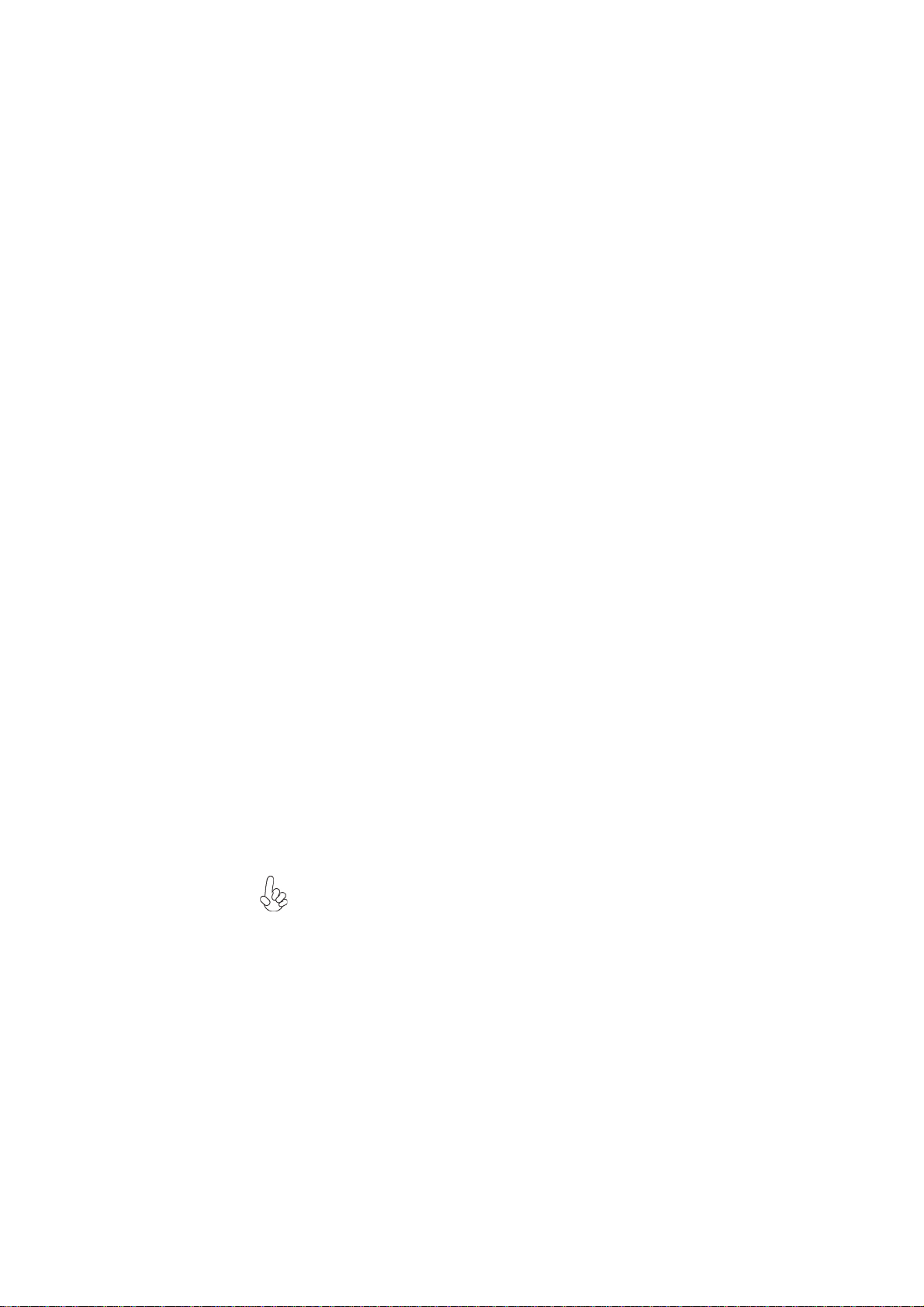
3
IntroducingtheMotherboard
The motherboard comes with the following expansion options:
• One Mini PCI Express slot (supports half-card)
• Two SATA 3.0Gb/s connectors
Expansion Options
The motherboard has a full set of I/O ports and connectors:
Integrated I/O
• One LAN port
• One HDMI port
• Four USB 2.0 ports
• One DC-IN port
• Audio jacks for microphone and line-out
The firmware can also be used to set parameters for different processor clock
speeds.
• Power management
• Wake-up alarms
• CPU parameters
• CPU and memory timing
• Graphic parameters
BIOS Firmware
This motherboard uses AMI BIOS that enables users to configure many system
features including the following:
1. Some hardware specifications and software items are subject to change
without prior notice.
2. Due to chipset limitation, we recommend that motherboard be operated
in the ambiance between 0 and 50 °C.
Giga LAN (Optional)
The onboard LAN provides the following features:
• Supports PCI ExpressTM 1.1
• Integrated 10/100/1000 transceiver
• Wake-on-LAN and remote wake-up support

4
IntroducingtheMotherboard
• LGA1155 socket for latest Intel®CoreTM Family/Pentium®/
Celeron®processors
• Supports “Hyper-Threading” technology CPU
• DMI 2.0GT/s
CPU
Specifications
• AMI BIOS with 64Mb SPI Flash ROM
• Supports Plug and Play, STR (S3)/STD (S4)
• Hardware monitor, Multi Boot
• Supports ACPI & DMI
• Audio, LAN, can be disabled in BIOS
Form Factor • Thin Mini-ITX Size, 170mm x 170mm
System BIOS
• Intel®H61 Chipset
Chipset
• Dual-channel DDR3 memory architecture
• 2 x 204-pin DDR3 SO-DIMM sockets support up to 8 GB
• Supports 1333/1066 DDR3 SO-DIMM
• 1 x Mini PCI Express slot (supports half-card)
• Supported by Intel®H61 Express Chipset
- SATA * 2 3.0Gb/s devices
• Realtek ALC662GR High Definition audio CODEC
• 4 x USB 2.0 ports
• 1 x DC-IN port
• 1 x HDMI port
• 1 x RJ45 LAN connector
• 2 x Audio port (microphone in, line out)
Memory
Expansion Slot
Storage
LAN
Rear Panel I/O
• Realtek 8111E Giga Lan
Audio
• 1 x 4-pin CPU_FAN connector
• 1 x 4-pin SYS_FAN connector
• 1 x Front panel audio header
• 1 x Front panel switch/LED header
• 1 x Speaker header
• 2 x Serial SATA 3.0Gb/s connectors
• 1 x USB 2.0 header supports additional two USB 2.0 ports
• 1 x Clear CMOS jumper
• 1 x ME_DISABLE jumper
• 2 x LCD select jumpers
• 1 x LVDS connector
• 1 x FPD power connector
• 1 x Digital microphone header
• 1 x HDD power connector
• 1 x ODD power connector
• 1 x CDD header
• 1 x Touch board header
• 1 x Card reader header
Internal I/O
Connectors &
Headers

5
IntroducingtheMotherboard
MotherboardComponents
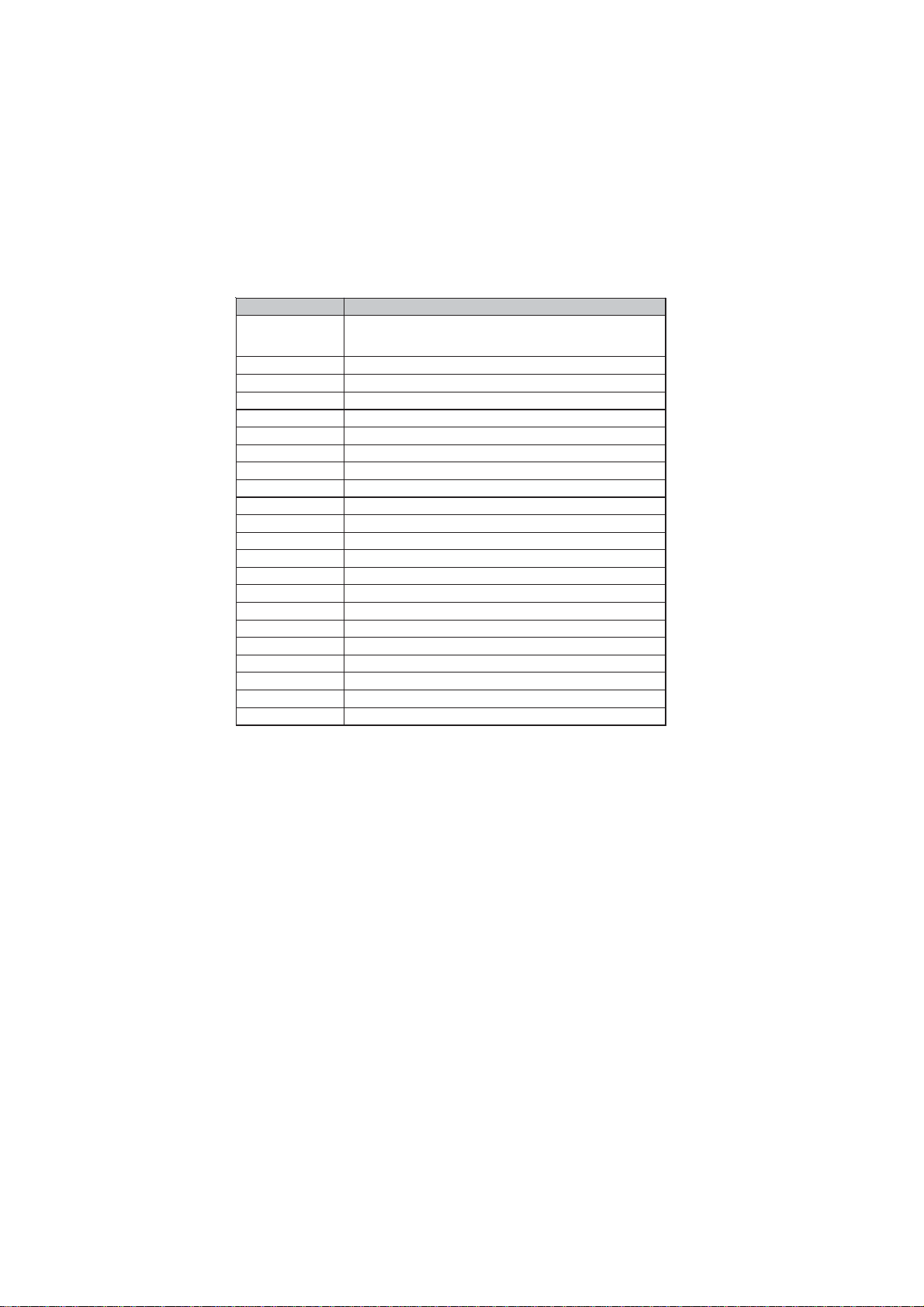
6
IntroducingtheMotherboard
Table of Motherboard Components
This concludes Chapter 1. The next chapter explains how to install the motherboard.
LABEL COMPONENTS
LGA1155 socket for latest IntelϟCoreTM Famil
y
/Pentium®
/Celeron®Processors
2. DMIC Digital microphone header
3. SPEAKER Speaker header
4. F_AUDIO Front panel audio header
5. CLR_CMOS Clear CMOS jumper
6. PCIE1X Mini PCI Express x1 slot (supports half-card)
7. SATA1~2 Serial ATA 3.0 Gb/s connectors
8. ME_DISABLE ME disable jumper
9. LCD_SEL1~2 LCD select jumpers
10. HDD_PW HDD power connector
11. ODD_PW ODD power connector
12. F_USB1 Front panel USB 2.0 header
13. TS Touch board header
14. CAMERA CCD header
15. MCR Card reader header
16. F_PANEL Front panel switch/LED header
17. SYS_FAN 4-pin system cooling fan connector
18. CPU_FAN 4-pin CPU cooling fan connector
19. LCD_OFF Panel switch
20. LVDS LVDS header (optional)
21. DIMM1~2 204-pin DDR3 SO-DIMM sockets
22. FPD FPD power connector
1. CPU Socket

7
InstallingtheMotherboard
Chapter2
InstallingtheMotherboard
SafetyPrecautions
• Follow these safety precautions when installing the motherboard
• Wear a grounding strap attached to a grounded device to avoid dam-
age from static electricity
• Discharge static electricity by touching the metal case of a safely
grounded object before working on the motherboard
• Leave components in the static-proof bags they came in
• Hold all circuit boards by the edges. Do not bend circuit boards
ChoosingaComputerCase
There are many types of computer cases on the market. The motherboard complies
with the specifications for the Thin Mini ITX system case. Some features on the
motherboard are implemented by cabling connectors on the motherboard to indica-
tors and switches on the system case. Make sure that your case supports all the
features required.
Most cases have a choice of I/O templates in the rear panel. Make sure that the I/O
template in the case matches the I/O ports installed on the rear edge of the
motherboard.
This motherboard carries a Thin Mini ITX form factor of 170 x 170 mm. Choose a
case that accommodates this form factor.
InstallingtheMotherboardina Case
Refer to the following illustration and instructions for installing the motherboard in
a case.
Most system cases have mounting brackets installed in the case, which correspond
the holes in the motherboard. Place the motherboard over the mounting brackets
and secure the motherboard onto the mounting brackets with screws.
Ensure that your case has an I/O template that supports the I/O ports and expansion
slots on your motherboard.

8
InstallingtheMotherboard
CheckingJumperSettings
This section explains how to set jumpers for correct configuration of the motherboard.
SettingJumpers
Use the motherboard jumpers to set system configuration options. Jumpers with
more than one pin are numbered. When setting the jumpers, ensure that the jumper
caps are placed on the correct pins.
The illustrations show a 2-pin jumper. When
the jumper cap is placed on both pins, the
jumper is SHORT. If you remove the jumper
cap, or place the jumper cap on just one pin,
the jumper is OPEN.
This illustration shows a 3-pin jumper. Pins
1 and 2 are SHORT.
SHORT OPEN
Do not over-tighten the screws as this can stress the motherboard.

9
InstallingtheMotherboard
Checking Jumper Settings
The following illustration shows the location of the motherboard jumpers. Pin 1 is
labeled.
JumperSettings
Jumper Type Description Setting (default)
CLR_CMOS 3-pin Clear CMOS
1-2: NORMAL
2-3: CLEAR
Before clearing the
CMOS, make sure to
turn off the system. CLR_CMOS
ME_DISABLE 3-pin Disable ME 1-2: ME ENABLE
2-3: ME DISABLE ME_ENABLE
1
4-pin SELECT LCD
0: BOE 23.6’’
HM236WU1-400
0: BOE 23.6’’
HM236WU1-400
LCD_SEL1
LCD_SEL2
LCD_SEL1
LCD_SEL2
1
4-pin
4: CMO 23.6’’
M236HGE-L20
SELECT LCD 4: CMO 23.6’’
M236HGE-L20
LCD_SEL1
LCD_SEL2
LCD_SEL1
LCD_SEL2
4-pin
2 & 4: BOE 21.5’
B3HT215F01-100
SELECT LCD 2 & 4: BOE 21.5’
B3HT215F01-100
LCD_SEL1
LCD_SEL2
4-pin
2-3: CPT 21.5’’
CLAA215FA04
SELECT LCD 2-3: CPT 21.5’’
CLAA215FA04
LCD_SEL1
LCD_SEL1
LCD_SEL2
LCD_SEL1
LCD_SEL2
LCD_SEL2
1
1
1
1
1
1
1
1

10
InstallingtheMotherboard
InstallingHardware
Installing the Processor
Caution: When installing a CPU heatsink and cooling fan make sure that
you DO NOT scratch the motherboard or any of the surface-mount resis-
tors with the clip of the cooling fan. If the clip of the cooling fan scrapes
across the motherboard, you may cause serious damage to the motherboard
or its components.
On most motherboards, there are small surface-mount resistors near the
processor socket, which may be damaged if the cooling fan is carelessly
installed.
Avoid using cooling fans with sharp edges on the fan casing and the clips.
Also, install the cooling fan in a well-lit work area so that you can clearly
see the motherboard and processor socket.
Before installing the Processor
This motherboard automatically determines the CPU clock frequency and system bus
frequency for the processor. You may be able to change the settings in the system
Setup Utility. We strongly recommend that you do not over-clock processors or
other components to run faster than their rated speed.
This motherboard has an LGA1155 socket. When choosing a processor, consider the
performance requirements of the system. Performance is based on the processor
design, the clock speed and system bus frequency of the processor, and the quantity
of internal cache memory and external cache memory.
Warning:
1. Over-clocking components can adversely affect the reliability of the
system and introduce errors into your system. Over-clocking can perma-
nently damage the motherboard by generating excess heat in components
that are run beyond the rated limits.
2. Always remove the AC power by unplugging the power cord from the
power outlet before installing or removing the motherboard or other
hardware components.
To avoid the system instability after clearing CMOS, we recommend
users to enter the main BIOS setting page to “Load Default Settings”
and then “Save and Exit Setup”.

11
InstallingtheMotherboard
A. Disengaging of the Load Lever
· Press the hook of lever down and pull
it to the right side to release it from
retention tab.
B. Opening of the Load Plate
· Lift the tail of the load lever.
· Rotate the load plate to fully open
position.
C. Removing the Cap
· Be careful not to touch the contact at
any time.
D. Inserting the Package
· Grasp the package. Ensure to grasp
on the edge of the substrate.
· Make sure pin 1 indicator is on your
bottom-left side.
· Aim at the socket and place the
package carefully into the socket by
purely vertical motion.
E. Closing the Load Plate
· Rotate the load plate onto the package
IHS (Intergraded Heat Spreader).
· Engage the load lever while pressing
down lightly onto the load plate.
· Secure the load lever with the hook
under retention tab.
F. Fasten the cooling fan supporting base
onto the CPU socket on the motherboard.
G. Make sure the CPU fan is plugged to the
CPU fan connector. Please refer to the
CPU cooling fan user’s manual for more
detail installation procedure.
CPU Installation Procedure
The following illustration shows CPU installation components.

12
InstallingtheMotherboard
Installing Memory Modules
This motherboard accommodates two memory modules. It can support two 204-pin
DDR3 1333/1066 SDRAM. The total memory capacity is 8 GB.
You must install at least one module in any of the two slots.
DDR3 SDRAM memory module table
Installation Procedure
Refer to the following to install the memory modules.
1 This motherboard supports unbuffered DDR3 SDRAM .
2 Push the latches on each side of the SO-DIMM slot down.
3 Align the memory module with the slot. The SO-DIMM slots are keyed
with notches and the SO-DIMMs are keyed with cutouts so that they
can only be installed correctly.
4 Check that the cutouts on the SO-DIMM module edge connector match
the notches in the SO-DIMM slot.
5 Install the SO-DIMM module into the slot and press it firmly down until it
seats correctly. The slot latches are levered upwards and latch on to
the edges of the SO-DIMM.
6 Installany remaining SO-DIMMmodules.
Do not remove any memory module from its antistatic packaging until
you are ready to install it on the motherboard. Handle the modules only
by their edges. Do not touch the components or metal parts. Always wear
a grounding strap when you handle the modules.
1. To achieve better airflow rates and heat dissipation, we suggest
that you use a high quality fan with 3800 rpm at least. CPU fan and
heatsink installation procedures may vary with the type of CPU fan/
heatsink supplied. The form and size of fan/heatsink may also vary.
2. DO NOT remove the CPU cap from the socket before installing a
CPU.
3. Return Material Authorization (RMA) requests will be accepted
only if the motherboard comes with the cap on the LGA1155 socket.
Memory module Memory Bus
DDR3 1066 533 MHz
DDR3 1333 667 MHz

13
InstallingtheMotherboard
* For reference only

14
InstallingtheMotherboard
Installing Add-on Cards
The slots on this motherboard are designed to hold expansion cards and connect them
to the system bus. Expansion slots are a means of adding or enhancing the
motherboard’s features and capabilities. With these efficient facilities, you can in-
crease the motherboard’s capabilities by adding hardware that performs tasks that are
not part of the basic system.
Before installing an add-on card, check the documentation for
the card carefully. If the card is not Plug and Play, you may
have to manually configure the card before installation.
Expansion Slots
The Mini PCI Express x1 slot is fully compliant to the PCI
Express Base Specification revision 2.0, it can support half-
card.
PCIE1X Slot

15
InstallingtheMotherboard
Connecting Optional Devices
Refer to the following for information on connecting the motherboard’s optional
devices:
SATA1~2: SerialATAconnectors
These connectors are used to support the Serial ATA 3.0Gb/s device, simpler disk
drive cabling and easier PC assembly. It eliminates limitations of the current Parallel
ATA interface. But maintains register compatibility and software compatibility with
Parallel ATA.
F_AUDIO:Front Panel Audio header
This header allows the user to install auxiliary front-oriented microphone and line-
out ports for easier access.
1PORT 1L 2 AUD_GND
3PORT 1R 4PRESENCE#
5PORT 2R 6 SENSE1_RETURN
7SENSE_SEND 8KEY
Pin Signal Name Pin Signal Name
9PORT 2L 10 SENSE2_RETURN
1GND 2TX+
3TX- 4GND
5RX- 6RX+
7GND --
Pin Signal Name
Pin Signal Name

16
InstallingtheMotherboard
F_USB1: Front Panel USB 2.0 header
The motherboard has one USB 2.0 header supporting two USB 2.0 ports. Addition-
ally, some computer cases have USB 2.0 ports at the front of the case. If you have
this kind of case, use auxiliary USB 2.0 connector to connect the front-mounted
ports to the motherboard.
Please make sure that the USB cable has the same pin assignment as
indicated above. A different pin assignment may cause damage or system
hang-up.
1USBPWR Front Panel USB Power
2USBPWR Front Panel USB Power
3USB_FP_P0- USB Port 0 Negative Signal
4USB_FP_P1- USB Port 1 Negative Signal
5USB_FP_P0+ USB Port 0 Positive Signal
6USB_FP_P1+ USB Port 1 Positive Signal
7GND Ground
8GND Ground
9Key No pin
10 NC Not connected
Pin Signal Name Function
FPD: FPD power connector
The motherboard must provide additional power for the internal flat panel display
(both panel and backlight inverter) via an FPD power connector.
HDD_PW: HDD power connector
This connector is used to provide power for the HDD.
1+12V
2+5V
3 +3.3V
4GND
Pin Signal Name
6BKLT_GND/Brightness_GND Ground (shared)
7Brightness_UP Panel brightness increase
1BKLT_EN Backlight enable
2BKLT_PWM Backlight control
3BKLT_PWR Backlight inverter power
4BKLT_PWR Backlight inverter power
5BKLT_GND/Brightness_GND Ground (shared)
8Brightness_DOWN Panel brightness decrease
Pin Signal Name Function
Other manuals for H61H-G11
1
Table of contents
Other ECS Motherboard manuals