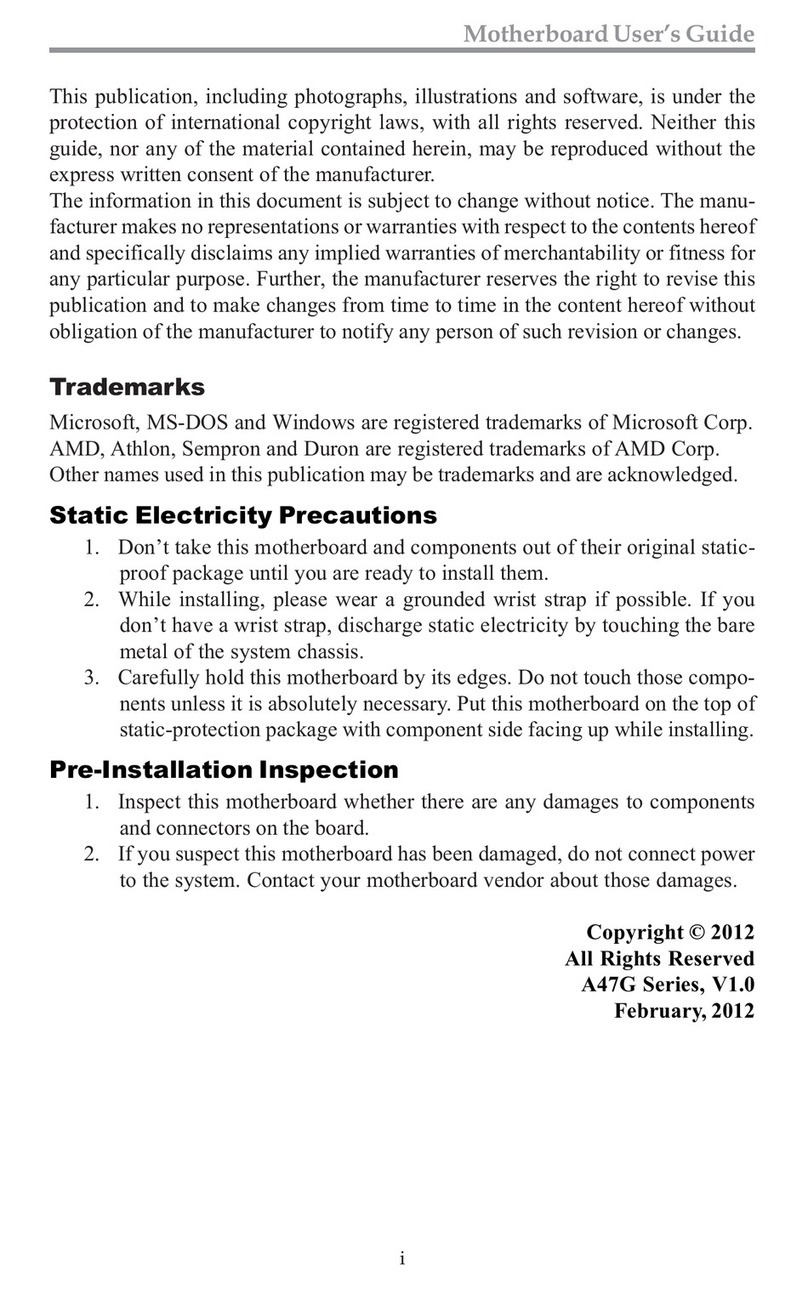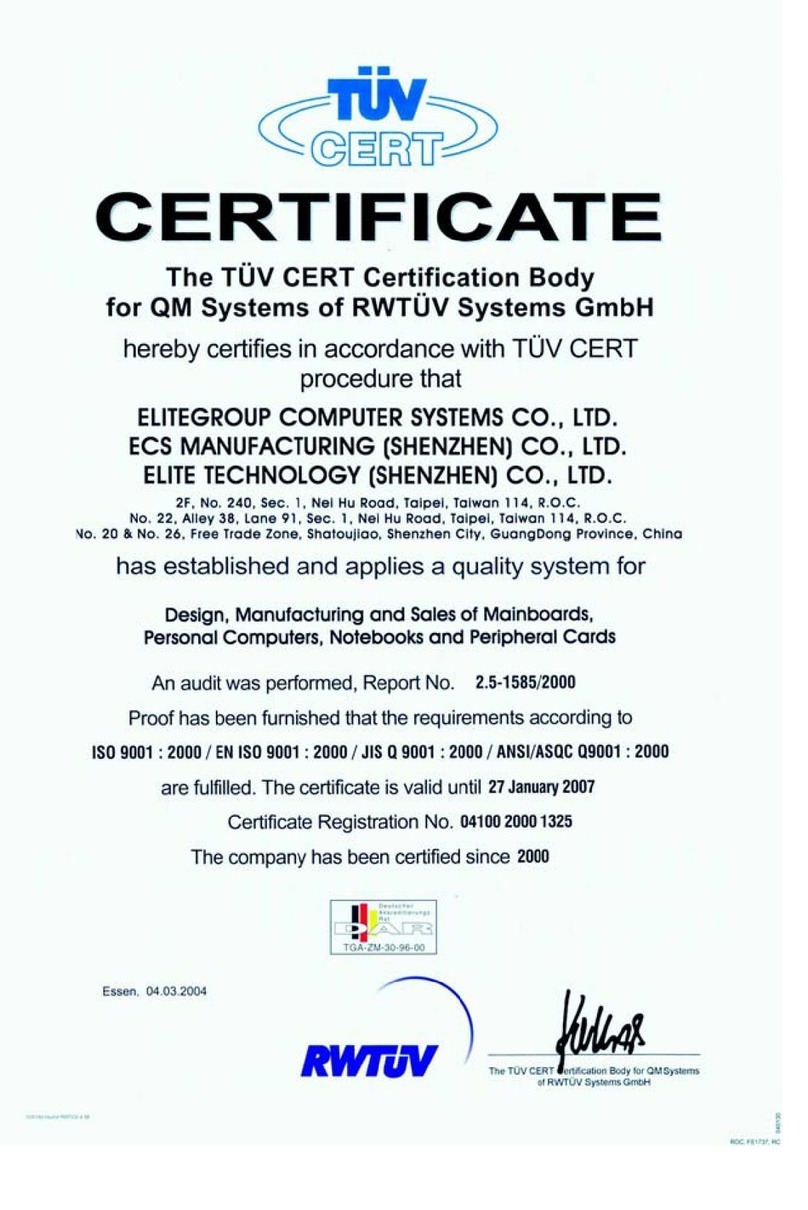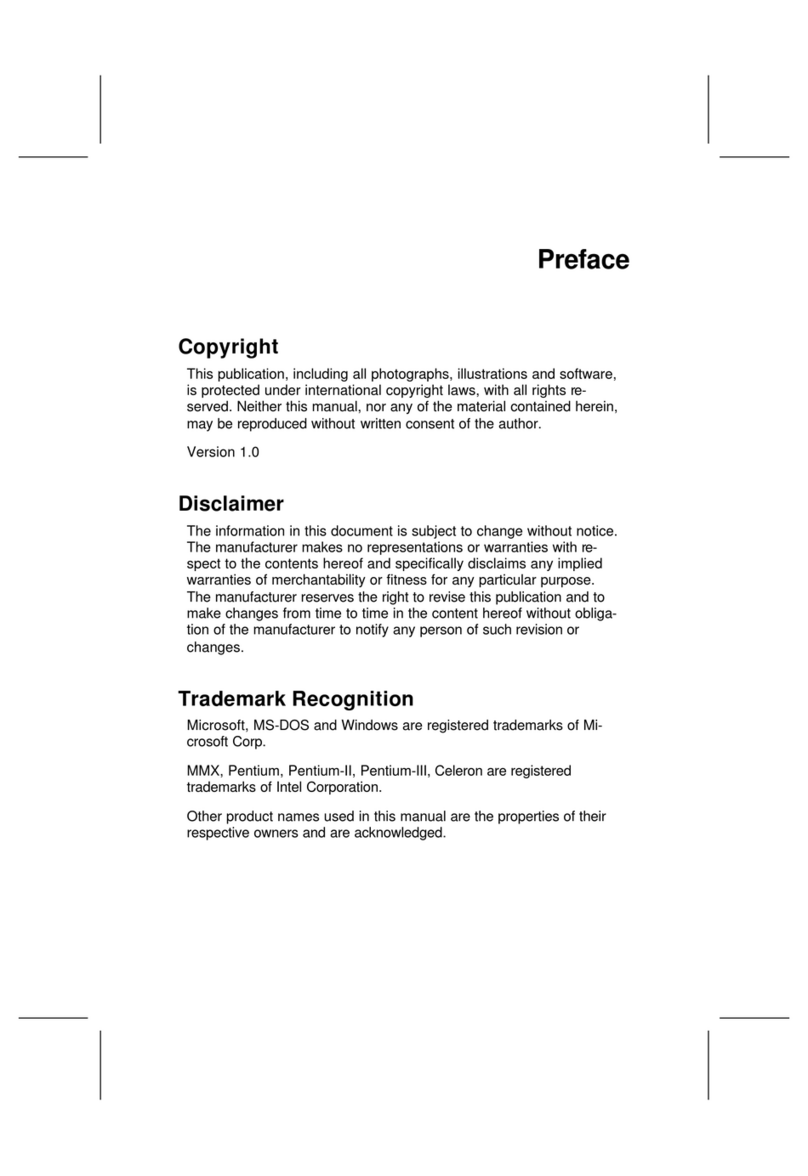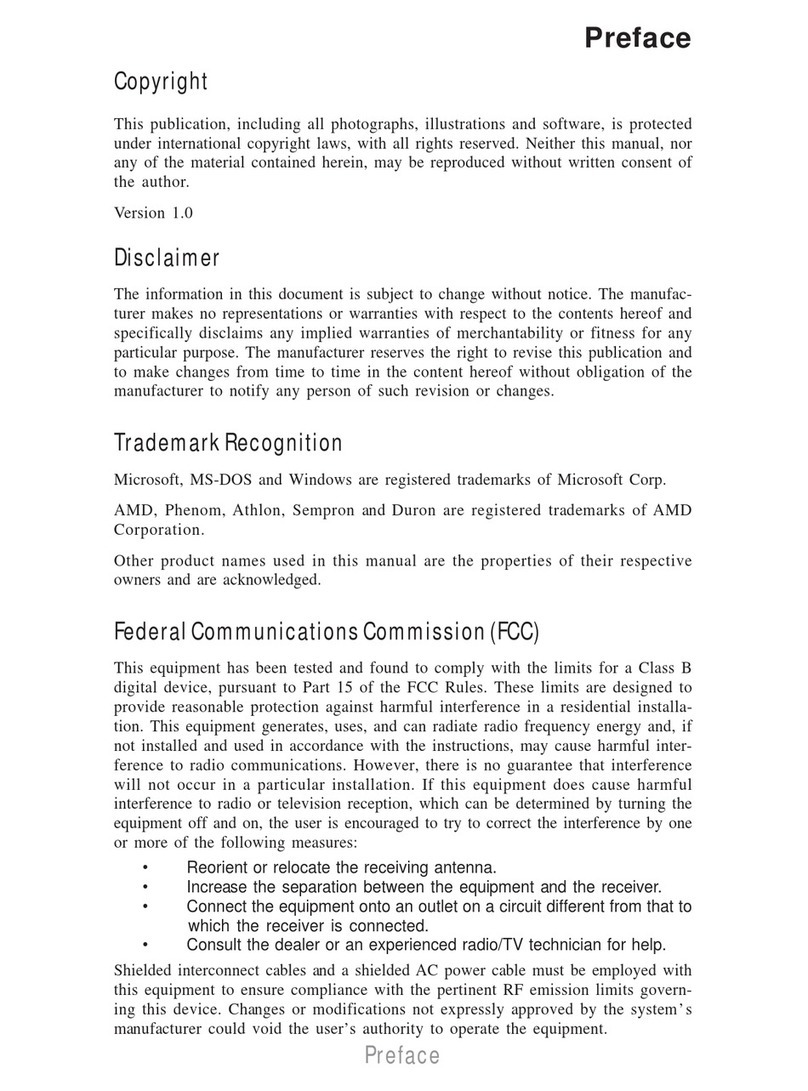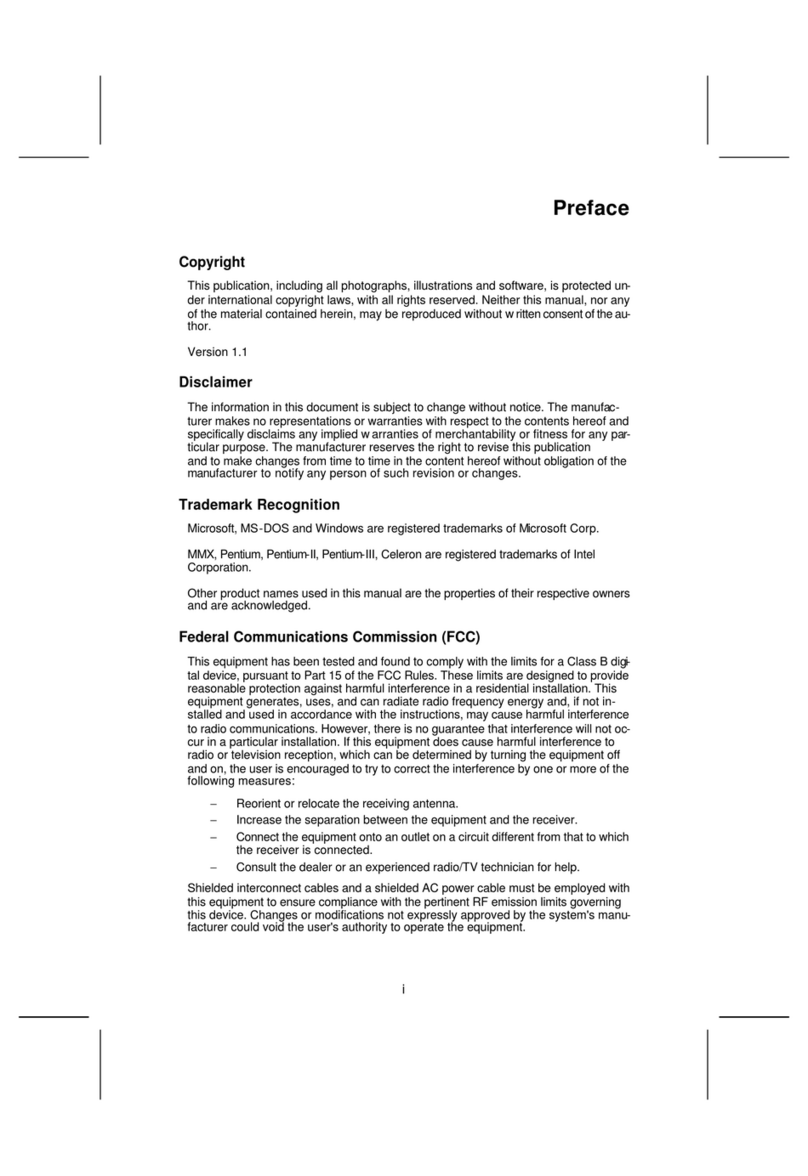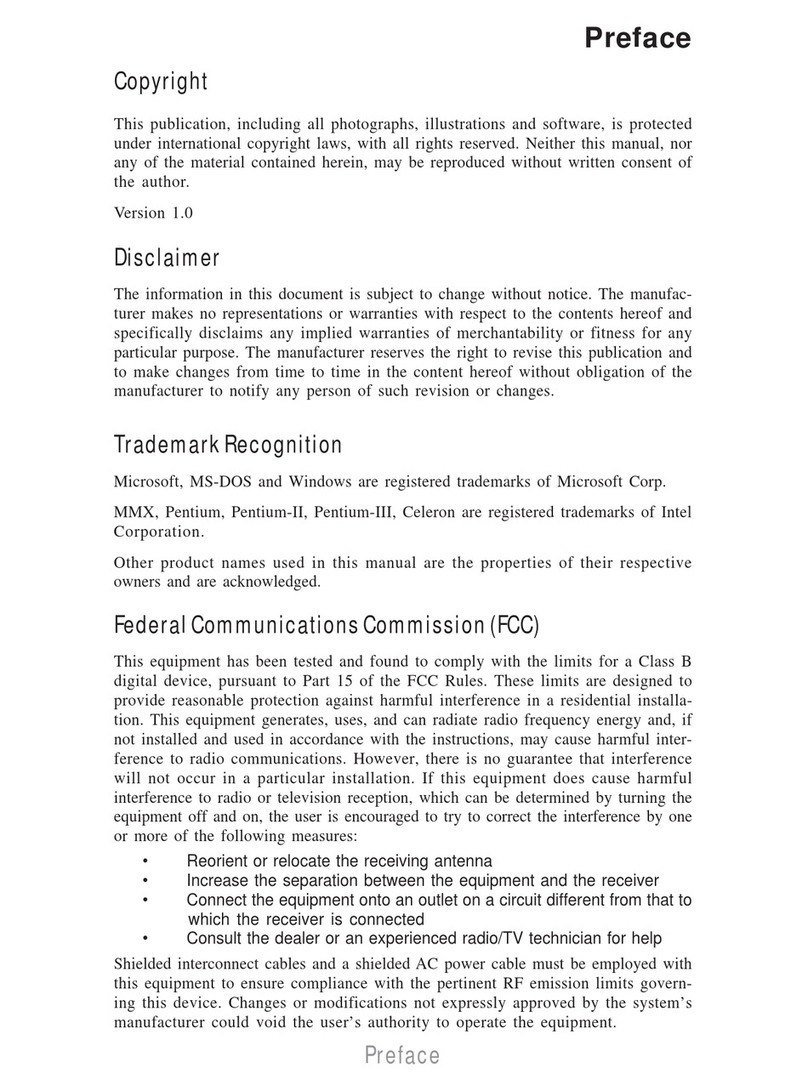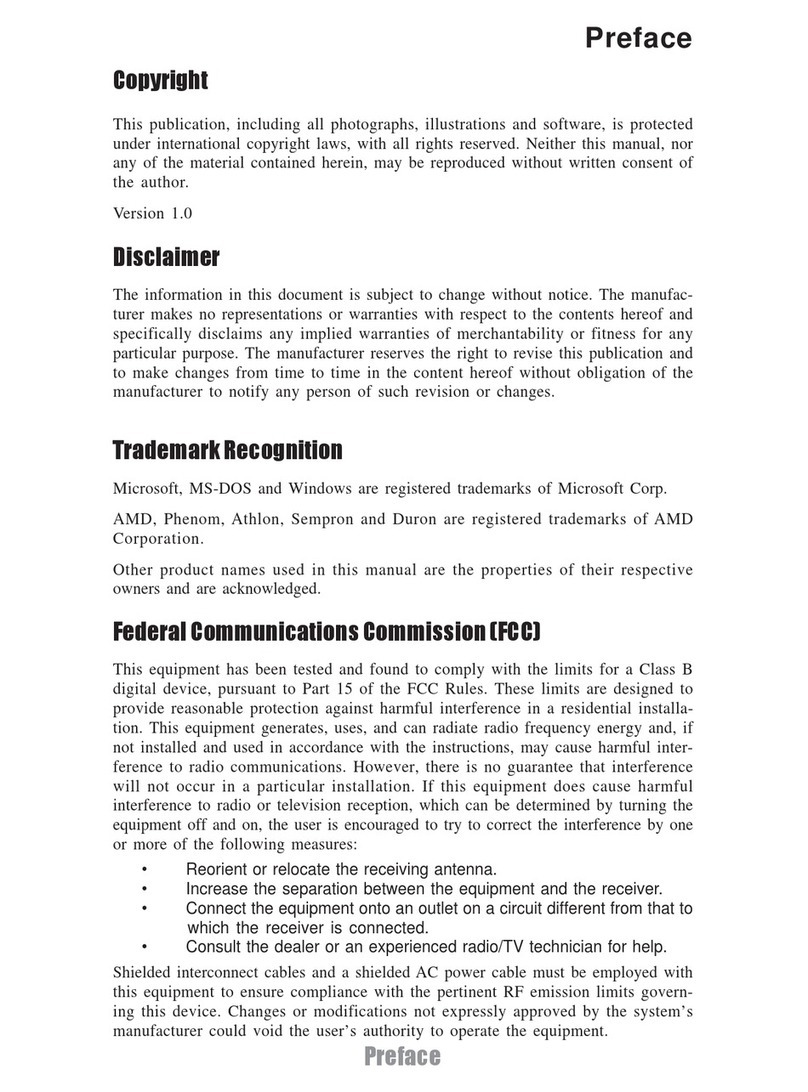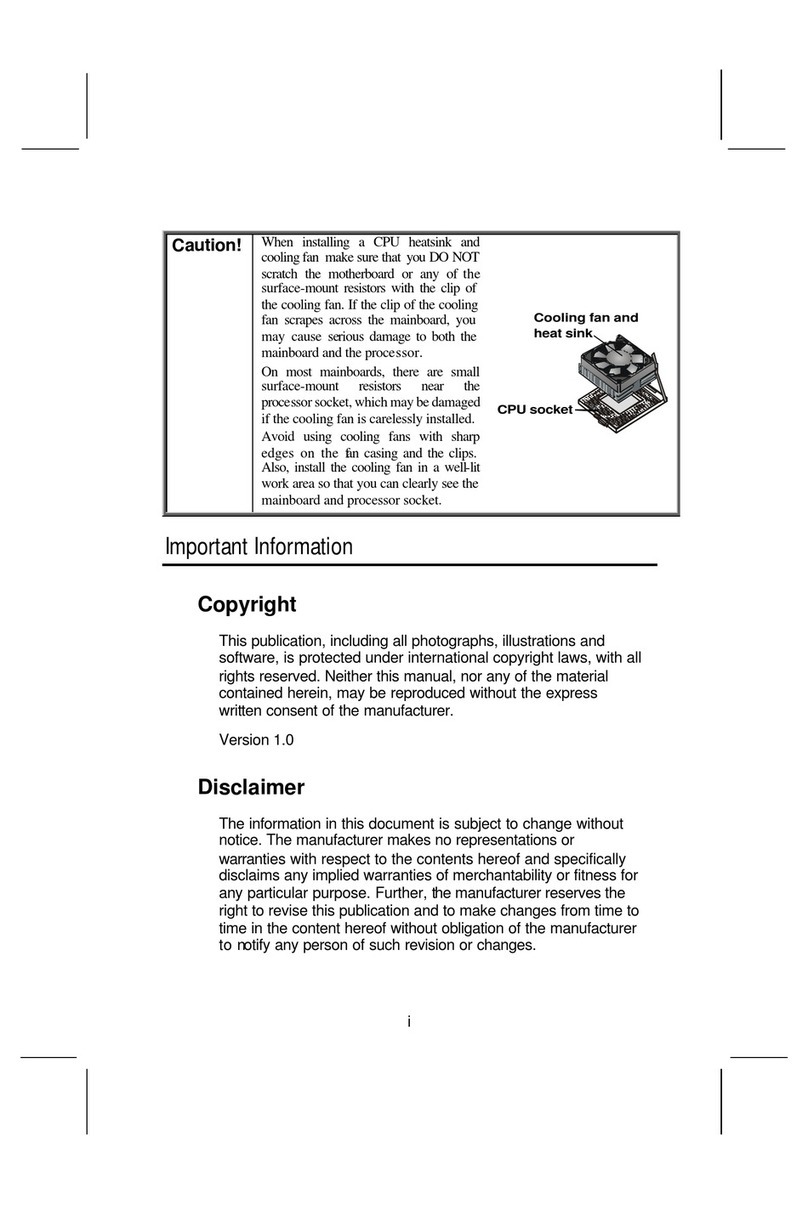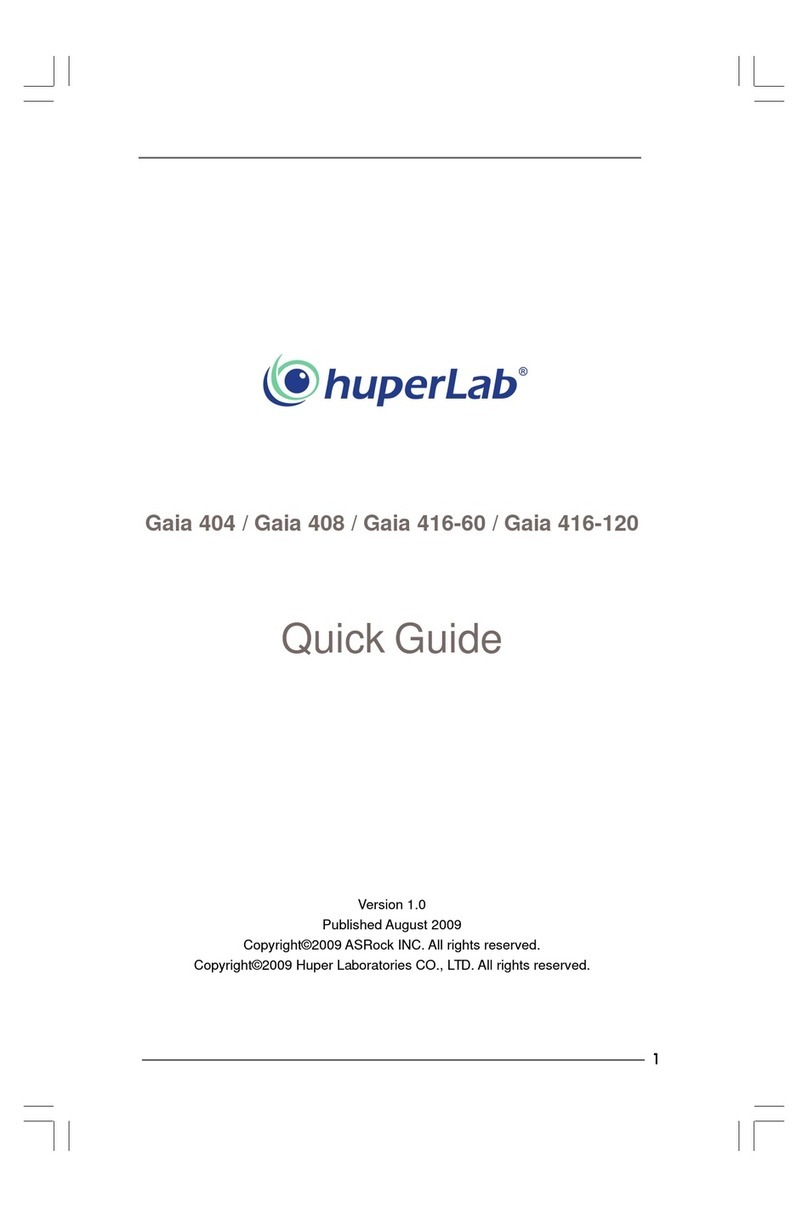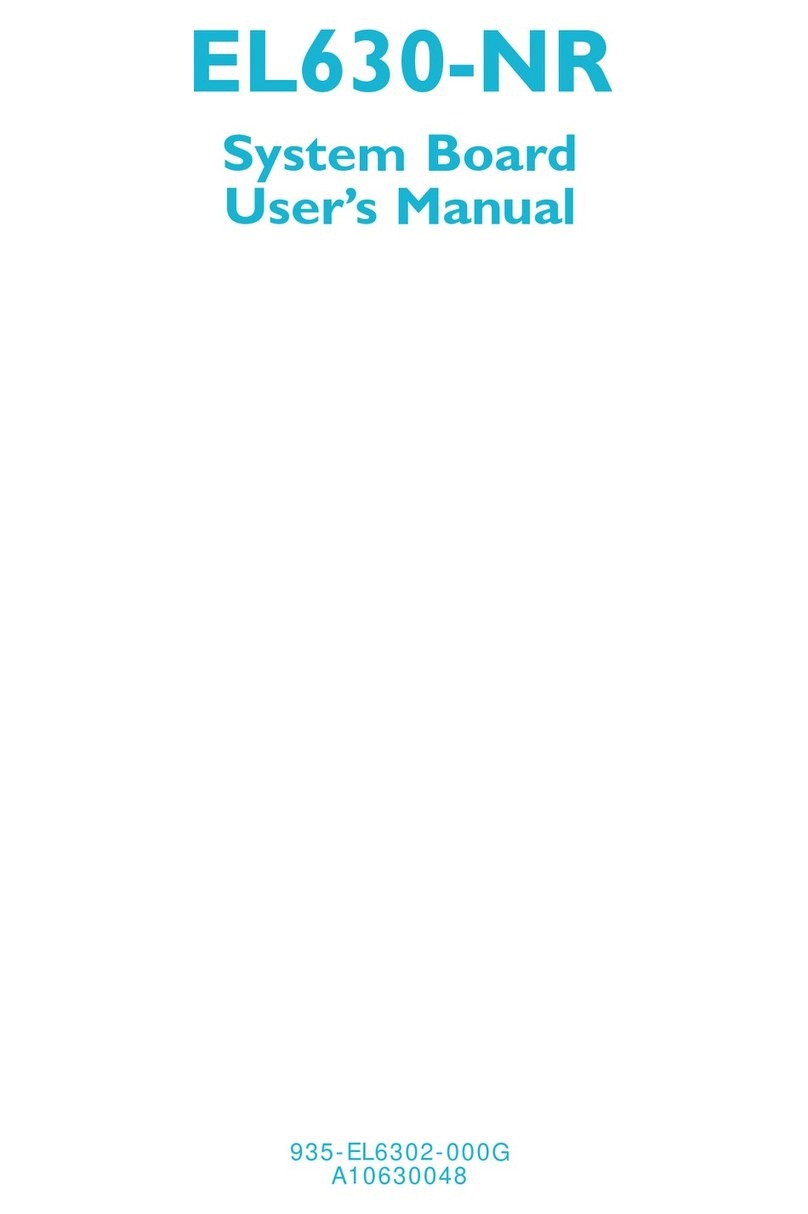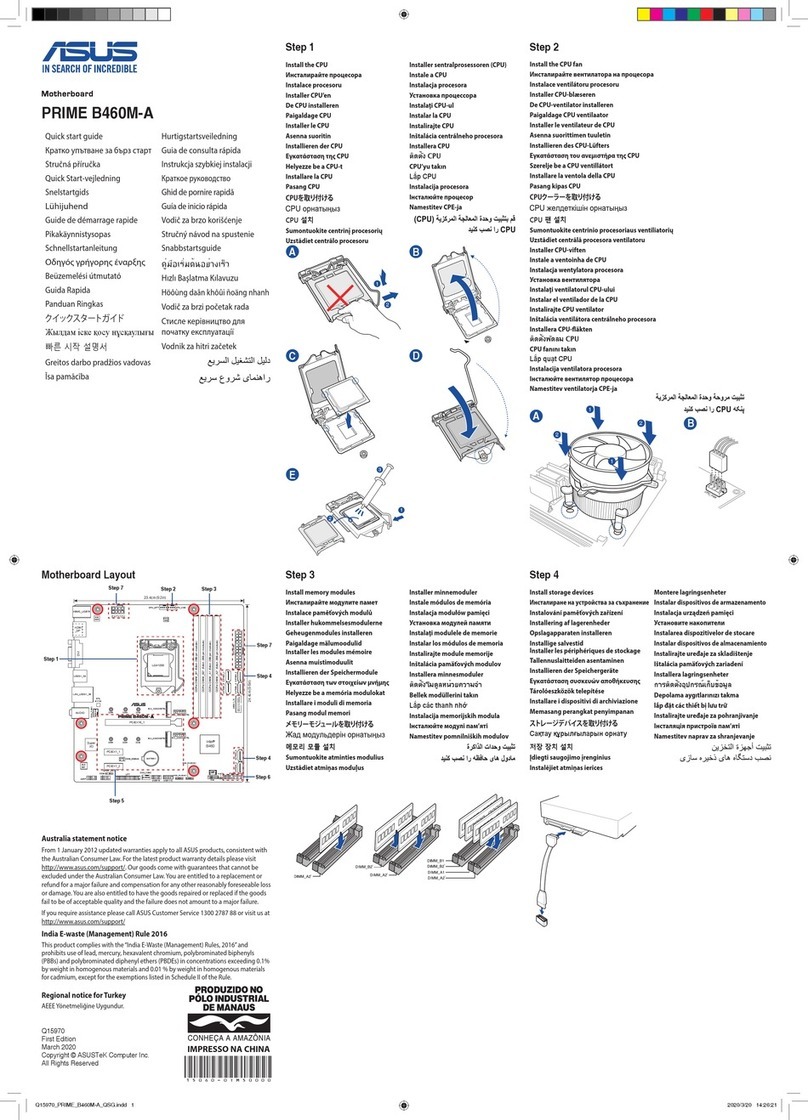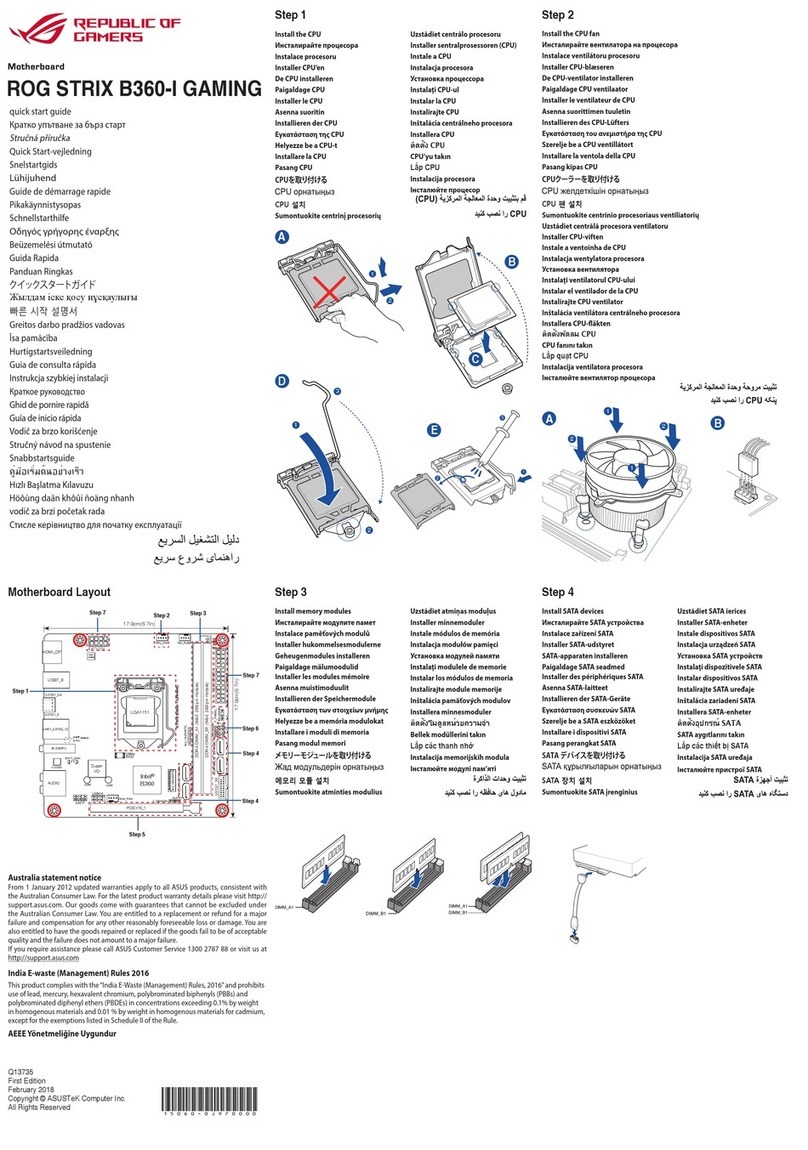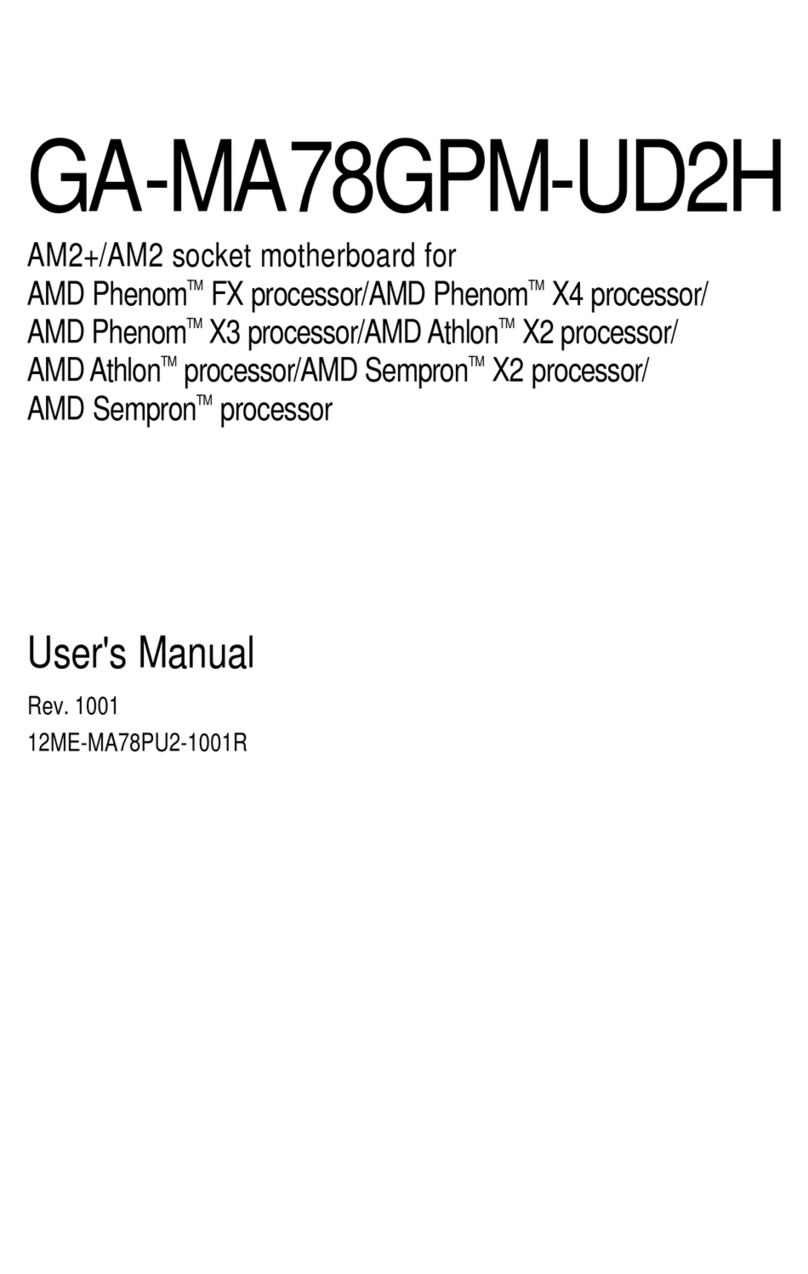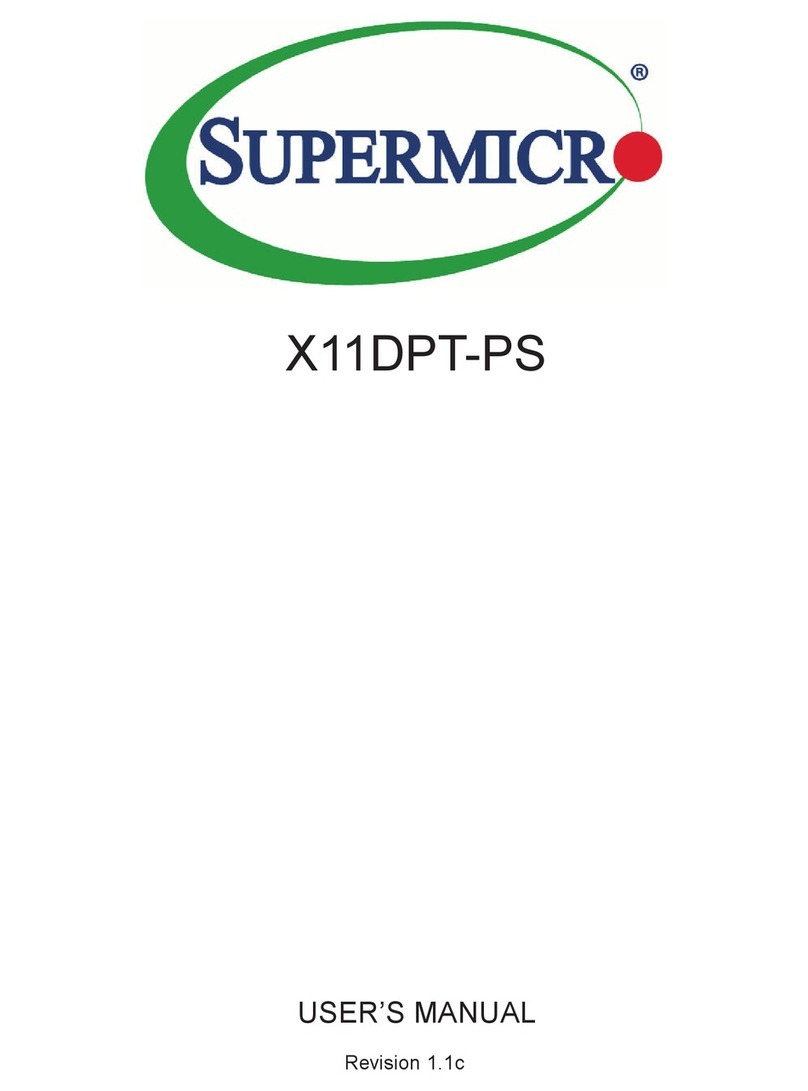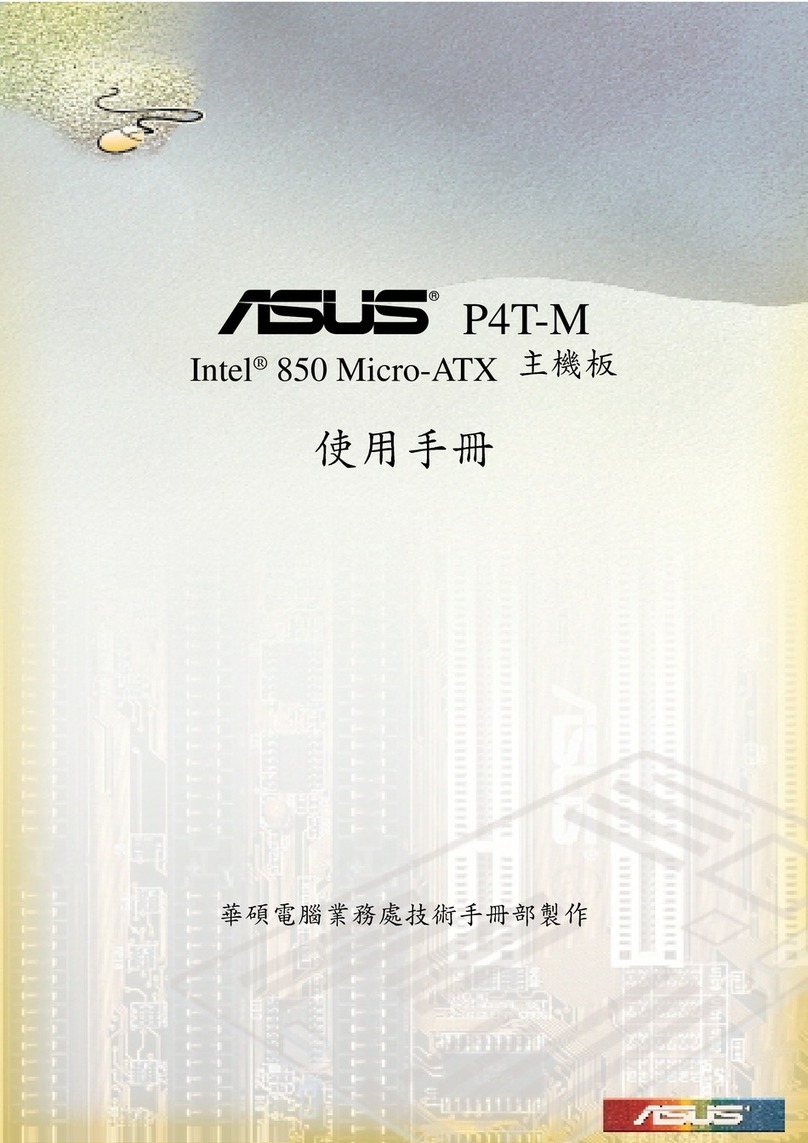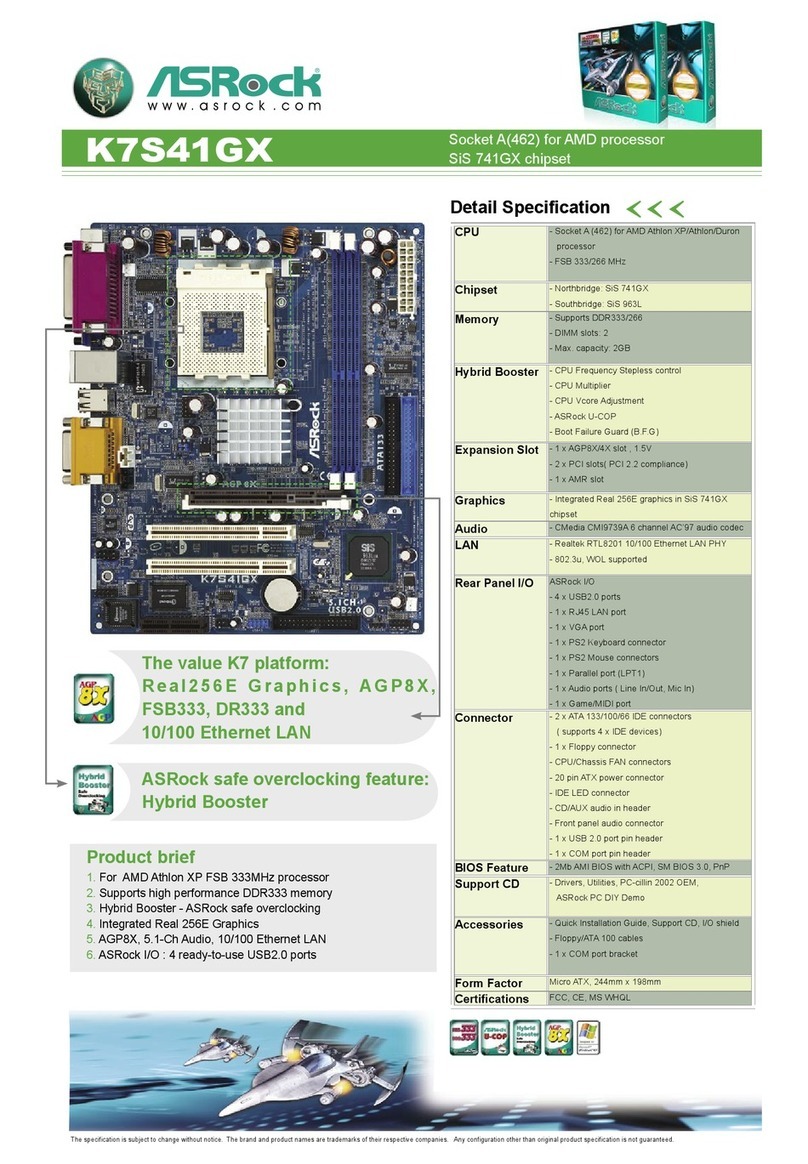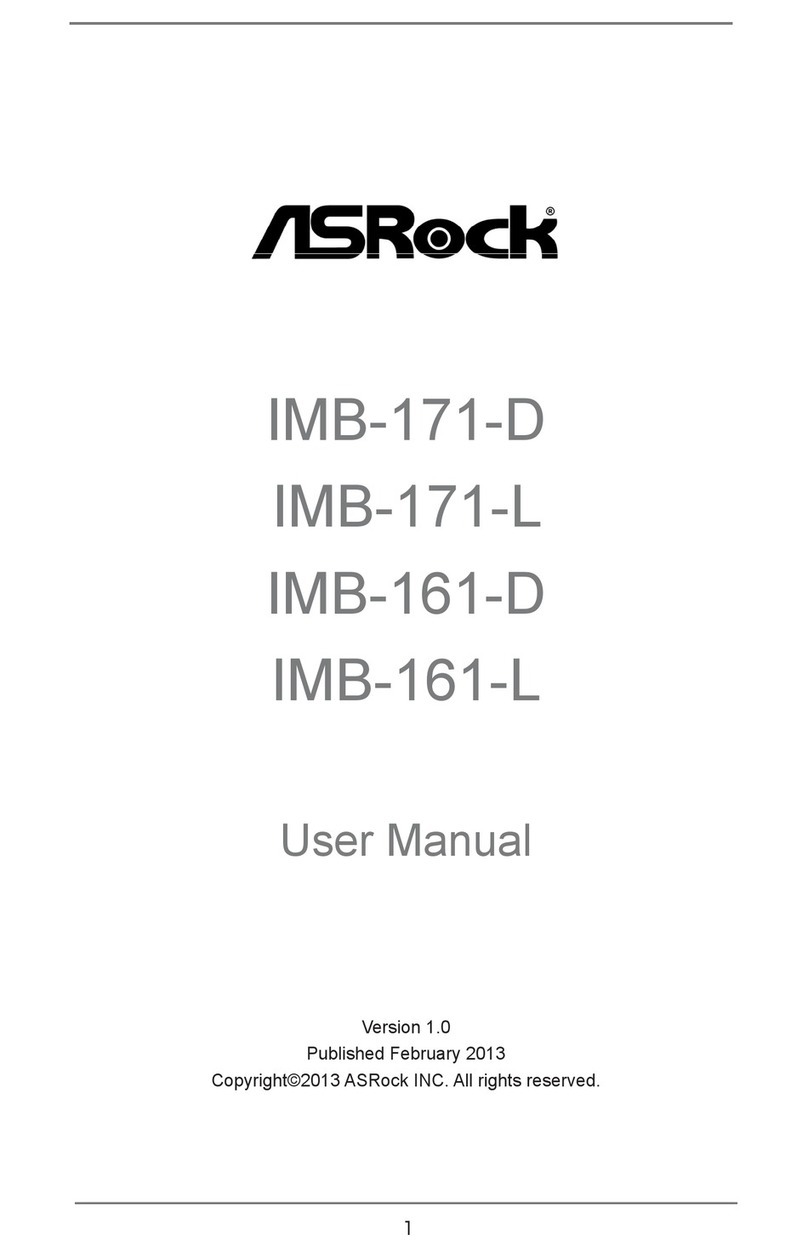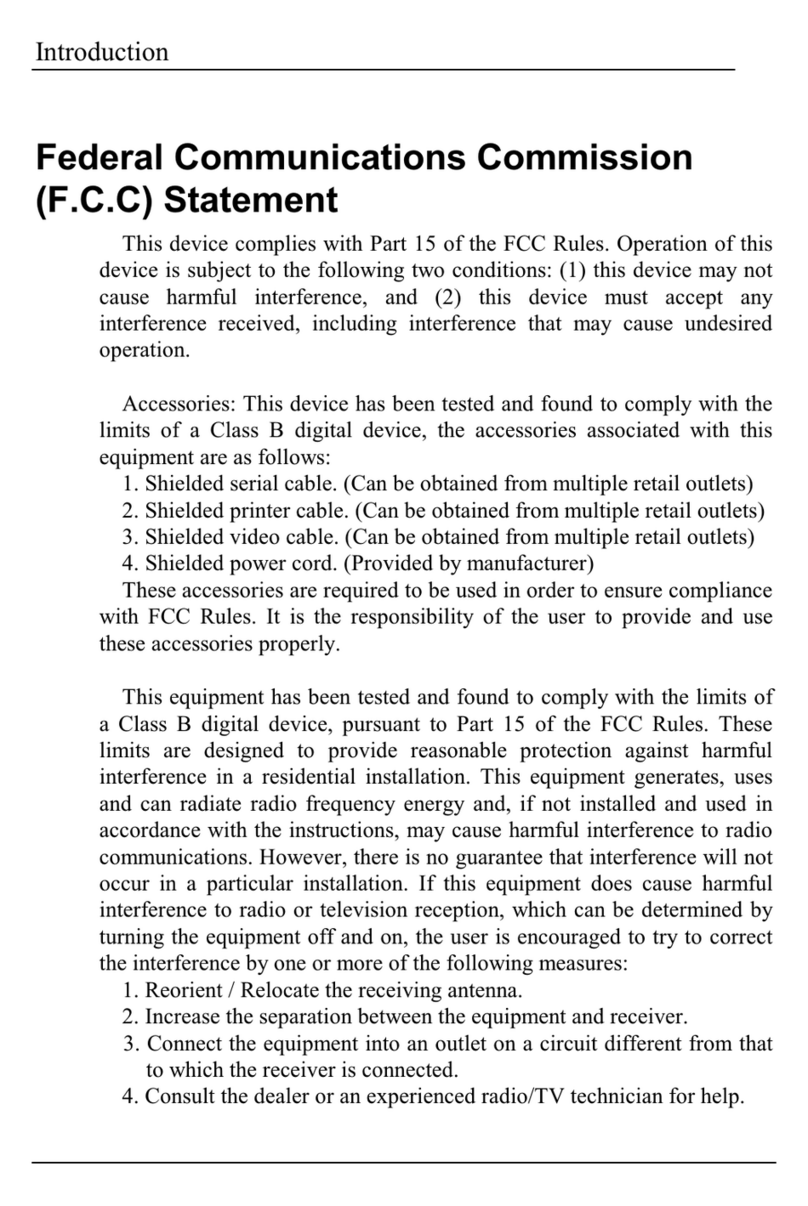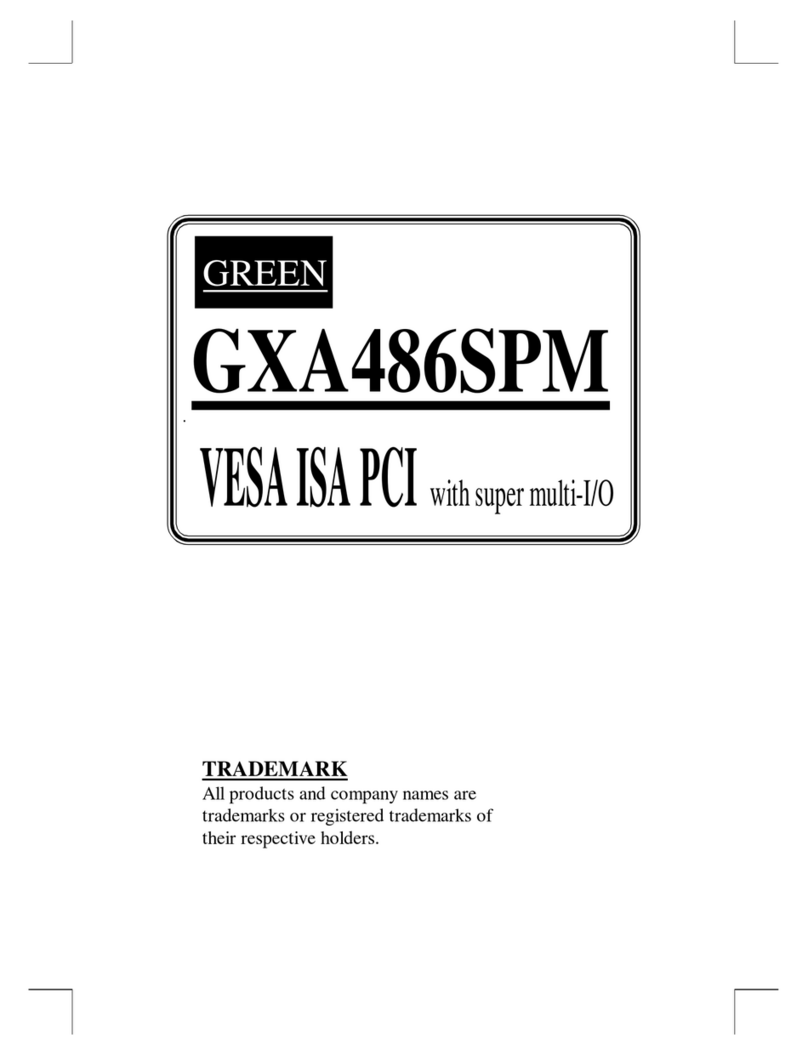ECS K7VZA User manual

Caution! When installing a CPU heatsink and
cooling fan make sure that you DO NOT
scratch the motherboard or any of the
surface-mount resistors with the clip of
the cooling fan. If the clip of the cooling
fan scrapes across the mainboard, you
may cause serious damage to both the
mainboard and the processor.
On most mainboards, there are small
surface-mount resistors near the
processor socket, which may be damaged
if the cooling fan is carelessly installed.
Avoid using cooling fans with sharp
edges on the fan casing and the clips.
Also, install the cooling fan in a well-lit
work area so that you can clearly see the
mainboard and processor socket.
Cooling fan and
heat sink
CPU socket
Important Information
Copyright
This publication, including all photographs, illustrations and
software, is protected under international copyright laws, with all
rights reserved. Neither this manual, nor any of the material
contained herein, may be reproduced without the express
written consent of the manufacturer.
Version 2.0
Disclaimer
The information in this document is subject to change without
notice. The manufacturer makes no representations or
warranties with respect to the contents hereof and specifically
disclaims any implied warranties of merchantability or fitness for
any particular purpose. Further, the manufacturer reserves the
right to revise this publication and to make changes from time to
time in the content hereof without obligation of the manufacturer
to notify any person of such revision or changes.

ii
Trademark Recognition
Microsoft, MS-DOS and Windows are registered trademarks of
Microsoft Corp.
MMX, Pentium, Pentium-II, Pentium-III, Celeron are registered
trademarks of Intel Corporation.
Other product names used in this manual are the properties of
their respective owners and are acknowledged.
Federal Communications Commission (FCC)
This equipment has been tested and found to comply with the
limits for a Class B digital device, pursuant to Part 15 of the FCC
Rules. These limits are designed to provide reasonable protection
against harmful interference in a residential installation. This
equipment generates, uses, and can radiate radio frequency
energy and, if not installed and used in accordance with the
instructions, may cause harmful interference to radio
communications. However, there is no guarantee that interference
will not occur in a particular installation. If this equipment does
cause harmful interference to radio or television reception, which
can be determined by turning the equipment off and on, the user
is encouraged to try to correctthe interference by one or more of
the following measures:
qReorient or relocate the receiving antenna.
qIncrease the separation between the equipment and the
receiver.
qConnect the equipment onto an outlet on a circuit
different from that to which the receiver is connected.
qConsult the dealer or an experienced radio/TV technician
for help.
Shielded interconnect cables and a shielded AC power cable
must be employed with this equipment to ensure compliance
with the pertinent RF emission limits governing this device.
Changes or modifications not expressly approved by the
system’s manufacturer could void the user’s authority to operate
the equipment.

iii
Declaration of Conformity
This device complies with part 15 of the FCC rules. Operation is
subject to the following conditions:
qThis device may not cause harmful interference, and
qThis device must accept any interference received,
including interference that may cause undesired
operation.
Canadian Department of Communications
This class B digital apparatus meets all requirements of the
Canadian Interference-causing Equipment Regulations.
Cet appareil numérique de la classe B respecte toutes les
exigences du Réglement sur le matériel brouilieur du Canada.

iv
About the Manual
The manual consists of the following chapters:
Introduction
Use the Introduction Chapter to learn about the features of the
mainboard, and verify the checklist of items that are shipped
with the package.
Installation
Use the Installation Chapter to learn how to install the
mainboard and get your system up and running.
Setup
Use the Setup Chapter to configure the mainboard for optimum
performance.
Software
Use the Software Chapter to learn how to install the software
drivers and support programs that are provided with this
mainboard.

v
Contents
Important Information i
Copyright i
Disclaimer i
Trademark Recognition ii
Federal Communications Commission(FCC) ii
Declaration of Conformity iii
Canadian Department of Communications iii
About the Manual iv
CHAPTER 1: INTRODUCTION 1
Welcome 1
Checklist 2
Recommendations 3
Features 4
CHAPTER 2: INSTALLATION 7
Quick Installation Table 7
Before You Begin 8
Static Electricity 8
Choosing a Case 9
Preparing the Mainboard 10
Mainboard Guide 10
I/O Ports Side View 12
Check the Jumper Settings 13
Installing the Mainboard in a Case 17
Connecting InternalComponents 18
Installing Other Hardware 20
Installing the Processor 20
Install the Memory Modules 22
Installing a Hard Disk Drive and CD-ROM 24
Installing a Floppy Diskette Drive 27
Using the Expansion Slots 28
Other Options 30
Making External Connections 32

vi
External Connector Color Coding 33
CHAPTER 3: SETUP 35
About the Setup Utility 35
Entering the Setup Utility 36
BIOS NavigationKeys 37
Using BIOS 38
How to Flash a New BIOS 39
Standard CMOS Features Option 40
Advanced BIOS Features Setup Option 43
Advanced Chipset Features Option 47
Integrated Peripherals Option 51
Power Management Setup Option 54
PnP/PCI Configuration Option 60
PC Health Status Option 62
Frequency Control Option 63
Load Fail-Safe Defaults Option 64
Load Optimized Defaults Option 64
Set Supervisor and User Passwords 65
Save & Exit Setup Option 66
Exit Without Saving Option 66
CHAPTER 4: SOFTWARE 67
About the Software 67
Folders for this Mainboard 67
Auto-installing under Windows 98 68
Utility Folder Installation Notes 72
Mainboard (K7VZA) Installation Notes 73
Audio Software 73
IDE Software 73
Monitor Software 74
APPENDIX: JUMPER SETTING REFERENCE 75
Jumper Setting Quick Reference 75

C
Ch
ha
ap
pt
te
er
r
1
1:
:
I
In
nt
tr
ro
od
du
uc
ct
ti
io
on
n
Welcome
Congratulations on purchasing the K7VZA mainboard. The
K7VZA is an ATX mainboard that uses a 4-layer printed circuit
board and measures 305 mm x 220 mm. The mainboard has a
Socket 462 to accommodate AMD Athlon (K7) processors that
support frontside bus (FSB) speeds up to 200/266 MHz. The
K7VZA is installed with the VIA VT8363/VT8363A (NB) and
VT82C686A/VT82C686B (SB) chipset. The built-in 3D sound
features the AC 97 audio codec.
The mainboard delivers high-level performance with a 4xAGP
(Accelerated Graphics Port) slot and two PCI Bus Master Ultra
DMA (UDMA) ports that support up to four ATAPI (AT Attachment
Packet Interface) devices. The PCI IDE also supports PIO Mode 3
and 4, UDMA33/66/100 IDE, and an ATAPI CD-ROM.
Note: The K7VZA supports two VIA South Bridge chipsets—the
VT82C686A and VT82C686B. The VT82C686A supports
UDMA33/66; the VT82C686B supports up to UDMA100.
The mainboard accommodates PC 100/133 SDRAM
(Synchronous DRAM) or VCM (Virtual Channel Memory) up to
1.5 GB using three 3.3V unbuffered DIMM modules.
Other features include a built-in PCI 3D sound system that supports
the AC 97 audio codec. The mainboard has a full set of I/O ports,
such as dual channel PCI EIDE interfaces, a floppy controller, two
FIFO serial port connectors, an EPP/ECP-capable bi-directional
parallel port connector, a dual USB (Universal Serial Bus)
connector, and PS/2 keyboard and mouse connectors.
One AGP slot, five PCI local bus slots and an audio modem riser
(AMR) slot provide expandability for add-on peripheral cards.
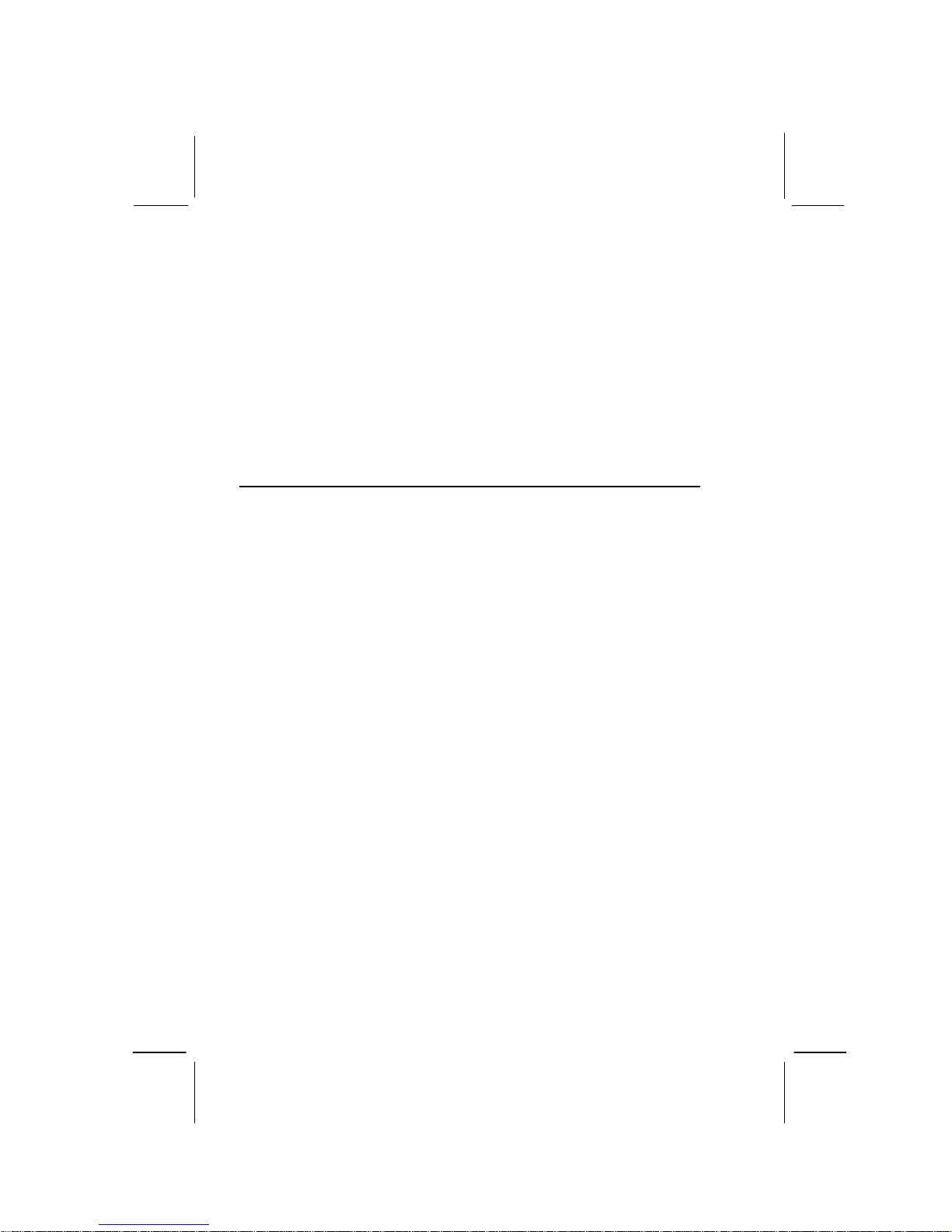
2
This chapter contains the following information:
qChecklist comprises a list of the standard and optional
components that are shipped with this mainboard
qRecommendationslists some Do’s and Don’ts from the
manufacturer to help ensure reliability and performance
from this product
qFeatures highlights the functions and components that
make this one of the best value mainboards on the
market
Checklist
Compare the contents of your mainboard package with the
standard checklist below. If any item is missing or appears
damaged, please contact the vendor of your mainboard package.
Standard Items
qOne mainboard
qOne diskette drive ribbon cable and bracket
qOne IDE drive ribbon cable and bracket
qThis user’s manual
qSoftware support CD-ROM disc

3
Recommendations
This mainboard automatically determines the CPU clock
frequency and system bus frequency for the kind of processor
you install. You may be able to change these automatic settings
by making changes to the settings in the system Setup Utility.
We strongly recommend that you do not overclock the
mainboard to run processors or other components faster than
their rated speed.
Warning: Overclocking components can adversely affect the
reliability of the system and introduce errors into your system.
Overclocking can permanently damage the mainboard by generating
excess heat in components that are run beyond the rated limits.
Components on this mainboard can be damaged by discharges
of static electricity. Handle the board carefully holding it by the
edges. Don’t flex or stress the circuit board. Keep the board in
its static-proof packing until you are ready to install it. Follow the
static guidelines given at the beginning of Chapter 2.
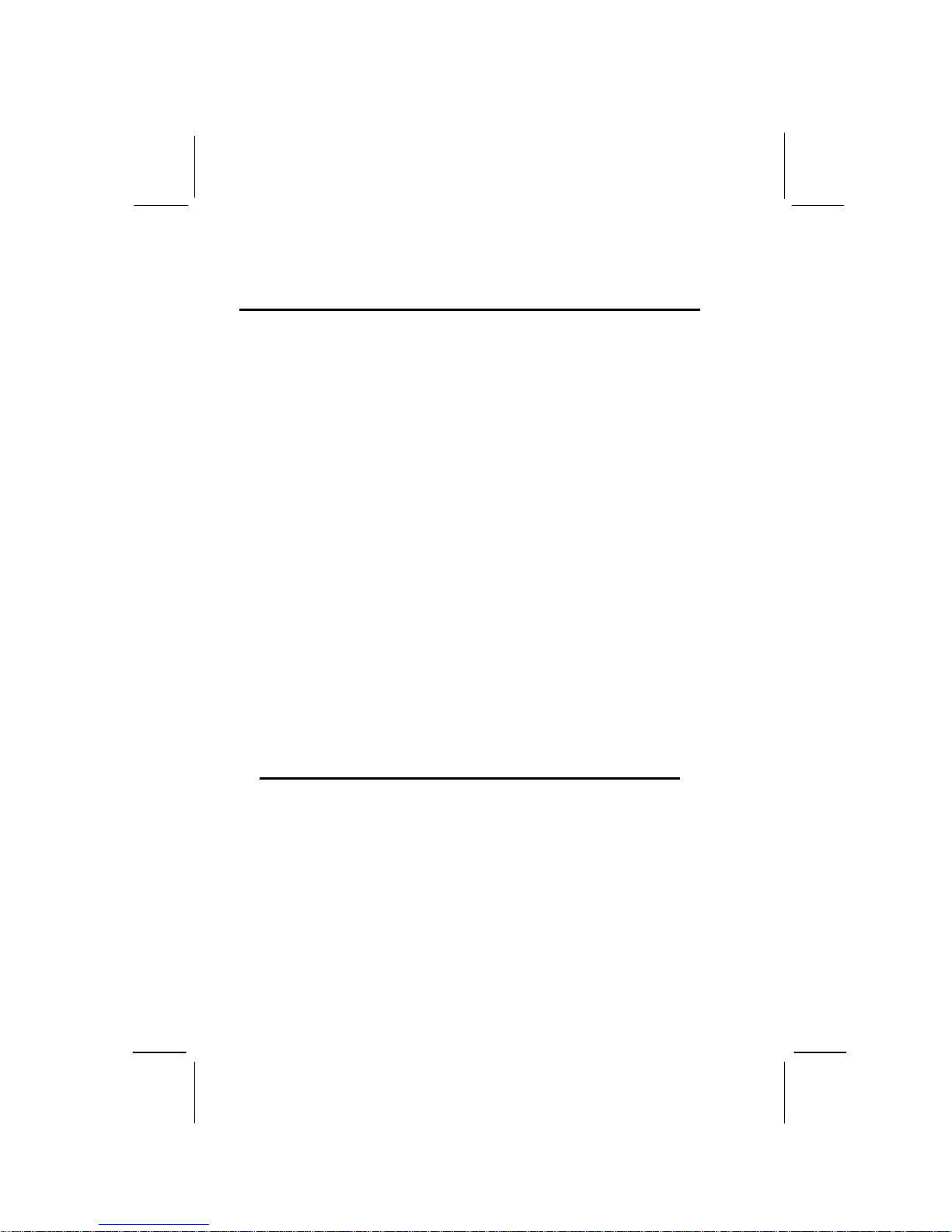
4
Features
The key features of this mainboard are the wide range of
processors that can be installed, and the high level of integration,
which includes built-in audio, video, and communications.
High-end Processors
Functioning as a platform for a high-end PC, the K7VZA features
a Socket 462 accommodating AMD Athlon processors that
support 64/256 KB L2 OnChip cache, and 100/200 MHz or
133/266 MHz host bus/core speed.
The K7VZA supports 200/266 MHz frontside bus (FSB).
VIA Chipset
The VT8363/VT8363A and VT82C686A/VT82C686B chipsets
from VIA are featured in this board. These chipsets are designed
for high-end desktops and workstations and feature ATA-66/100,
4xAGP, and DRAM support.
The VT82C686A I/O chip makes a direct connection between
the graphics system, the IDE controller, and the PCI bus. It uses
Accelerated Hub Architecture to effectively double the bandwidth
between these components enabling more lifelike audio and
video. The VT82C686A I/O chip includes an integrated audio
codec controller (AC 97) that lets the processor more effectively
decode sound generated by the integrated audio system or the
integrated fax/modem.
Note: The K7VZA supports two VIA South Bridge chipsets—the
VT82C686A and VT82C686B. The VT82C686A supports
UDMA33/66; the VT82C686B supports up to UDMA100.

5
Inexpensive Memory
The board has three DIMM sockets for the installation of 168-pin,
3.3V non-buffered DIMM memory modules. The DIMM memory
modules use SDRAM memory chips. The K7VZA mainboard
supports a memory bus of 100/133 MHz. When the processor is
running at 133 MHz, memory only operates at 133 MHz: when
the processor is running at 100 MHz, memory can operate at
100 MHz or 133MHz.
Each installed memory module can be populated with from 32
MB to 512 MB of memory; a maximum of 1.5 GB memory can
be installed. You must install at least one module, but it makes
no difference which slot you use to install the module.
4xAGP Graphics Adapter Slot
The mainboard includes a 4xAGP slot that provides four times
the bandwidth of the original AGP specification. AGP technology
provides a direct connection between the graphics sub-system
and the processor so that the graphics do not have to compete
for processor time with other devices on the PCI bus. The AGP
design allows the graphics controller to use part of the main
memory when it needs it, for example, to handle the very large
texture maps required by virtual reality and 3D video games and
applications.
AC 97 Audio codec
The AC 97 Audio codec is compliant with the AC 97 2.1
specification, and supports 18-bit ADC (Analog Digital Converter)
and DAC (Digital Analog Converter) resolution as well as 18-bit
stereo full-duplex codec with independent and variable sampling
rates. Further features include support for four analog line-level
stereo inputs.
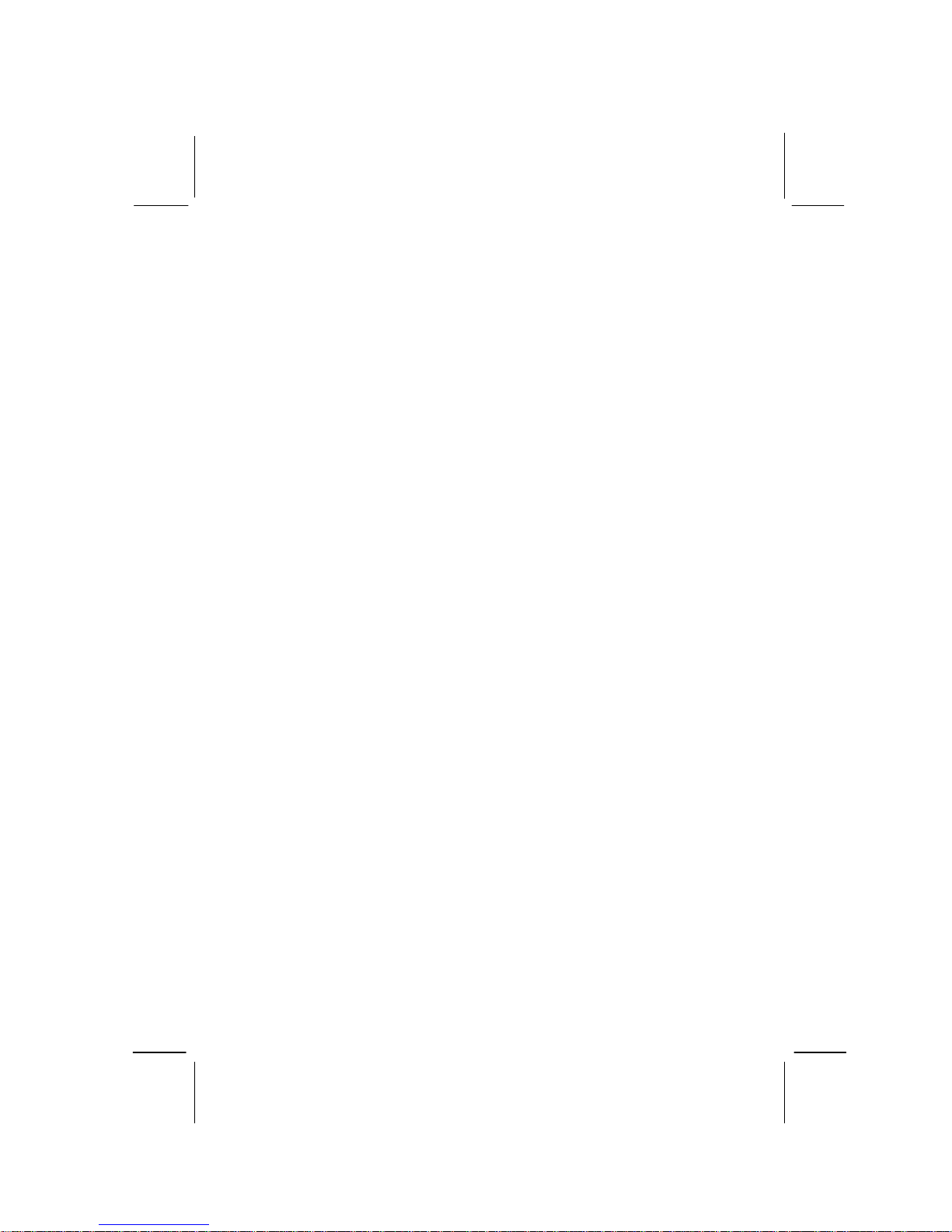
6
Expansion Options
The K7VZA mainboard is pre-installed with features such as
audio that normally require add-in cards. The five 32-bit PCI
slots and the AMR slot provide plenty of expansion potential.
Integrated I/O
The mainboard has a full set of I/O ports and connectors. The
I/O template on the backplane includes two PS/2 ports for
mouse and keyboard, two serial ports, one parallel port, one
MIDI/game port, two USB ports, and audio jacks for microphone,
line-in and line-out. The mainboard includes two PCI IDE
channels and a floppy disk drive interface.
ProgrammableFirmware
The mainboard includes Award BIOS that allows BIOS setting of
CPU parameters. This fully programmable firmware enhances
the system features and allows users to set such items aspower
management, CPU and memory timing, and modem wake-up
alarms. The firmware can also be used to set parameters for
different processor clock speeds so that you don’t need to
change mainboard jumpers and switches.
This concludes Chapter 1. The next chapter covers installing
and building a working system.

7
C
Ch
ha
ap
pt
te
er
r
2
2:
:
I
In
ns
st
ta
al
ll
la
at
ti
io
on
n
Quick Installation Table
This chapter explains how to successfully install the mainboard
into a computer case and build a working system. The
installation procedure is as follows:
Before you
Begin Provides advice on choosing a case,
avoiding static electricity damage, and
setting jumpers.
Preparing the
Mainboard Provides a guide to the mainboard and I/O
port locations, full details on the jumper
settings, and advice on ins talling the
mainboard in the system case.
Installing Other
Hardware Provides guidance on installing essential
hardware: processor, memory, hard disk
drive, CD-ROM, floppy disk drive, and
expansion cards.
Making
External
Connections
Provides advice on using the external I/O
ports to install peripheral devices such as a
keyboard, a monitor, a mouse, a printer,
and loudspeakers.
Appendix The Appendix provides a quick reference
for the jumper settings on this mainboard.

8
Before You Begin
Before you begin to install your mainboard, take care not to
damage the product from static electricity. Ensure too that you
are installing the mainboard into a suitable case.
Static Electricity
In adverse conditions, static electricity can accumulate and
discharge through the integrated circuits and silicon chips on this
product. These circuits and chips are sensitive and can be
permanently damaged by static discharge.
•If possible, wear a grounding wrist strap clipped to a
safely grounded device during the installation.
•If you don’t have a wrist strap, discharge any static by
touching the metal case of a safely grounded device
before beginning the installation.
•Leave all components inside their static-proof bags until
they are required for the installation procedure.
•Handle all circuit boards and electronic components
carefully. Hold boards by the edges only. Do not flex or
stress circuit boards.

9
Choosing a Case
The mainboard complies with the specifications for the ATX
system case. Some features on the mainboard are implemented
by cabling connectors on the mainboard to indicators and
switches on the system case. Ensure that your case supports all
the features required. The mainboard can support one or two
floppy diskette drives and four enhanced IDE drives. Ensure that
your case has sufficient power and space for all the drives that
you intend to install.
The mainboard has a set of I/O ports on the rear edge. Ensure
that your case has an I/O template that supports the I/O ports
and expansion slots.

10
Preparing the Mainboard
Mainboard Guide
Use the following illustration and key to identify the components
on your mainboard.
3V
+
ATX1
AGP1
FDD1
IDE1
IDE2
DIMM 1
AMR1
WOM1WOL1
CD1
PWRFAN1CPUFAN1
PA NEL1
DIMM 2
DIMM 3
PCI1
PCI3
PCI4
PCI5
PCI2
CD2
JP6
JP1
JP9
JP10
JP2
JP5
JP7
SIR1
USB2
J4
JP4
LOCK
FREE
1
1
1
1
1
1
1
1
1
1
LED1
ATX1
DIMM1
DIMM2
DIMM3
JP5
JP9 JP10
JP1
JP2
SIR1
CPUFAN1
FDD1
IDE1IDE2
PWRFAN1
PANEL1
WOM1WOL1
JP4
JP7
BT1
J4
PCI1
AGP1
AMR1
PCI2
PCI3
PCI4
PCI5
LED1
CD1
CD2
JP6 USB2
CPU1

11
Key to Mainboard Components
Component Description
JP2 USB port 1-2 wake-upjumper
CPU1 462-pin ZIF socket for AMD Athlon processor
CPUFAN1 Power connector for CPU cooling fan
DIMM1~3 Three 168-pin SDRAM memory module slots
PWRFAN1 Power connector for power source cooling fan
LED1 3VSB LED for SDRAM
JP9/JP10 FSB 100/133 select jumpers (only supported on
mainboards with the VIA VT8363A NB chipset)
ATX1 ATX power supply connection
AMR1 Audio modem riser (AMR) slot
JP4 AC 97 codec selector jumper
AGP1 132-pin 4X accelerated graphics port (AGP) slot
JP1 Clear CMOS jumper
FDD1 Connector for floppy disk drives
IDE1, 2 Primary and secondary IDE channels
JP5 Write protect BIOS jumper
J4 Dual color LED header
CD1 Primary ATAPI device header
CD2 Secondary ATAPI device header
PCI1~5 Five 120-pin PCI slots
JP7 Onboardcodecmode
WOL1 Wake On LAN (WOL) connector
WOM1 Wake On Modem (WOM) connector
BT1 3 volt battery for realtime clock
JP6 USB port 3-4 wake-upjumper
USB2 USB port 3-4
SIR1 IrDA device header
PANEL1 Front panel connection
Note: The green indicator LED1 turns on if your system is still
powered, at which time memory modules cannot be installed or
uninstalled.
The dual color LED header J4 can be plugged into LEDs to
indicate the following conditions: software power down, suspend
to RAM, suspend to disk, and soft off.

12
I/O Ports Side View
PS/2
mouse
PS/2
keyboard USB
ports
Parallel port (LPT1)
Serial port
COM 1 Serial port
COM 2 Line-in
Game Port
Microphone
Line-out
Key to I/O Ports
Component Description
PS/2 mouse PS/2 port for pointing device (upper port)
PS/2 keyboard PS/2 port for keyboard (lower port)
USB ports Two stacked Universal Serial Bus ports
LPT1 External parallel port
COM1 External serial port COM 1
COM2 External serial port COM 2
Game portExternal MIDI/game port
Audio ports Audiojacksfor(from left to right)line-out, line-
in, microphone

13
Check the Jumper Settings
Check the mainboard jumpers to ensure that the board is
configured correctly.
How to Set Jumpers
A jumper consists of two or more pins mounted on the
mainboard. Some jumpers might be arranged in a series with
each pair of pins numbered differently. Jumpers are used to
change the electronic circuits on the mainboard. When a jumper
cap (or shunt) is placed on two jumper pins, the pins are SHORT.
If the jumper cap is removed (or placed on just a single pin), the
pins are OPEN.
Short
Open
This illustration shows a 2-pinjumper.
When the jumper cap is placed on
both pins, the jumper is SHORT. If
you remove the jumper cap, or place
the jumper cap on just one pin, the
jumper is OPEN.
This illustration shows a 3-pinjumper.
The jumper cap is placed on pins 2
and 3, so this jumper setting is
SHORT PINS 2-3.
This illustration shows the same 3-pin
jumper. The jumper cap is placed on
pins 1 and 2, so this jumper setting is
SHORT PINS 1-2.
In this manual, all the jumper illustrations clearly show the pin
numbers. When you are setting the jumpers, make sure that the
jumper caps are placed on the correct pins to select the function
or feature that you want to enable or disable.

14
Check the Jumper Settings
Check the mainboard jumpers to ensure that the mainboard is
configured correctly.
3V
+
ATX1
AGP1
FDD1
IDE1
IDE2
DIMM1
AMR1
WOM1WOL1
CD1
PWRFAN1CPUFAN1
PANEL1
DIMM2
DIMM3
PCI1
PCI3
PCI4
PCI5
PCI2
CD2
JP6
JP1
JP9
JP10
JP2
JP5
JP7
SIR1
USB2
J4
JP4
LOCK
FREE
1
1
1
1
1
1
1
1
1
1
JP1
JP5
JP2
JP7
JP4
JP6
1
1
1
1
1JP9
1
JP10
1
Table of contents
Other ECS Motherboard manuals