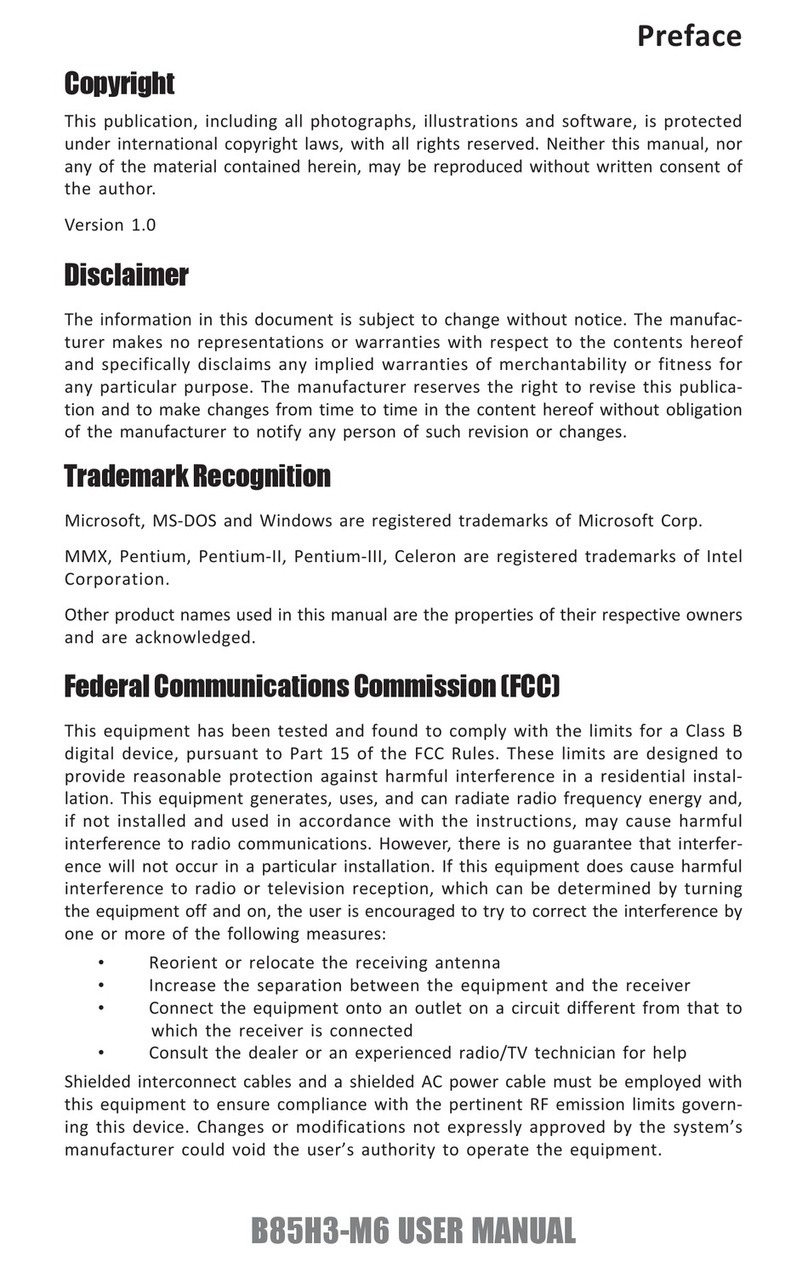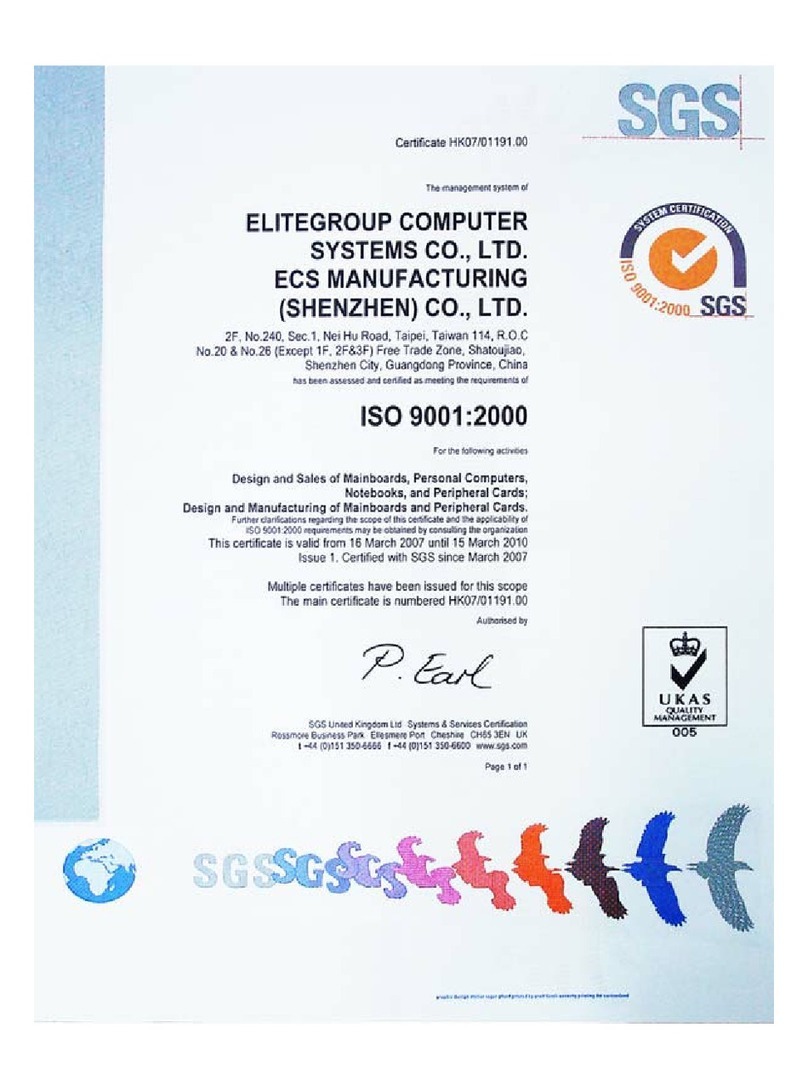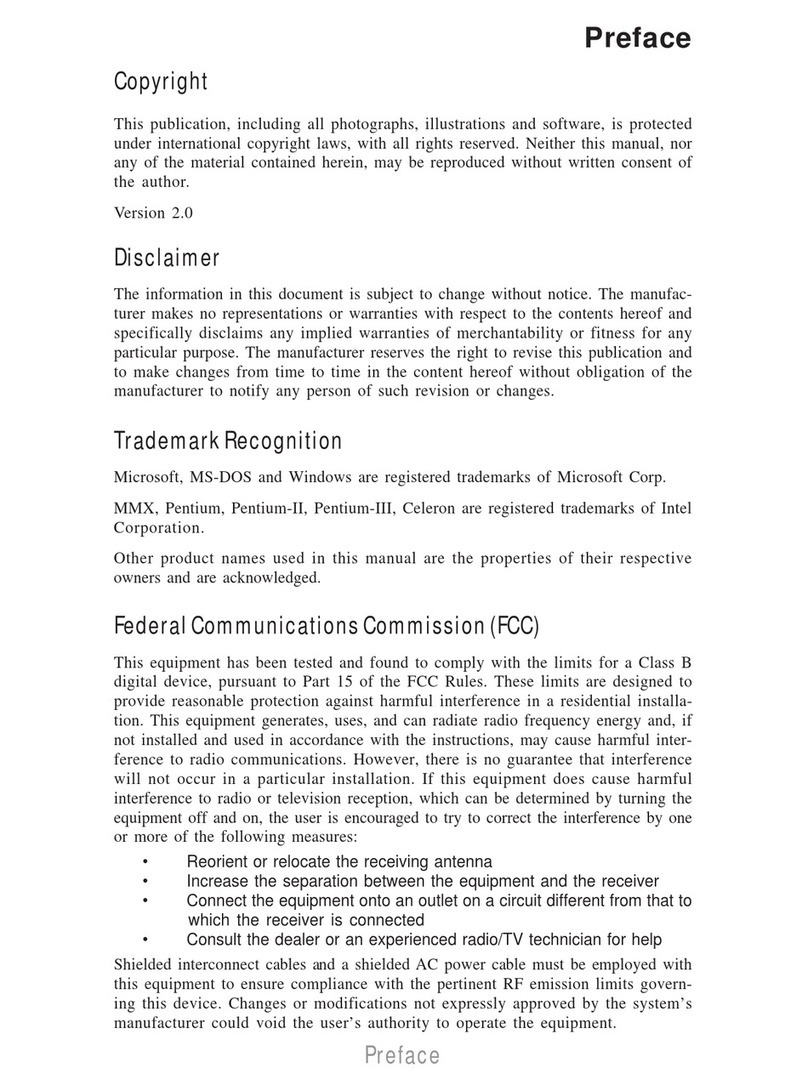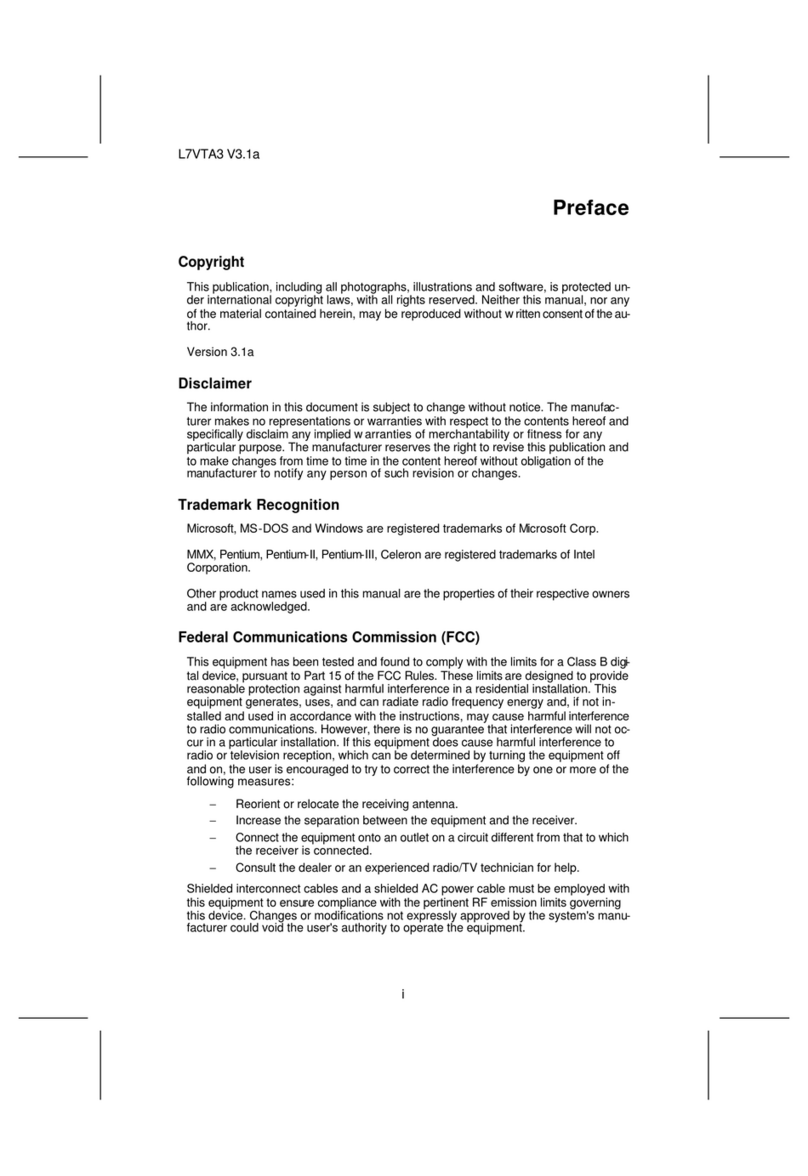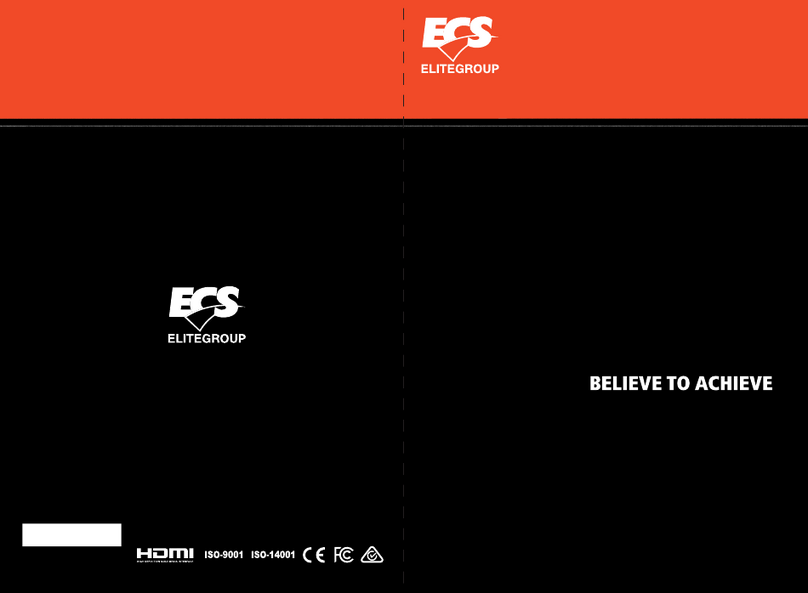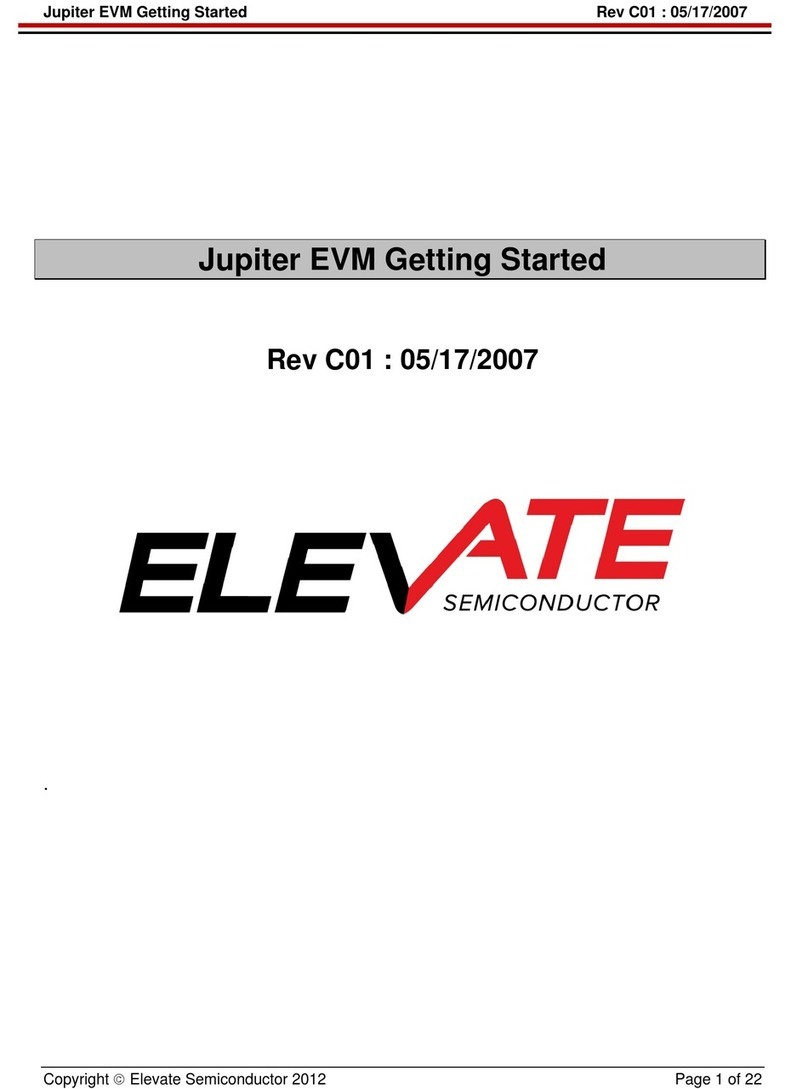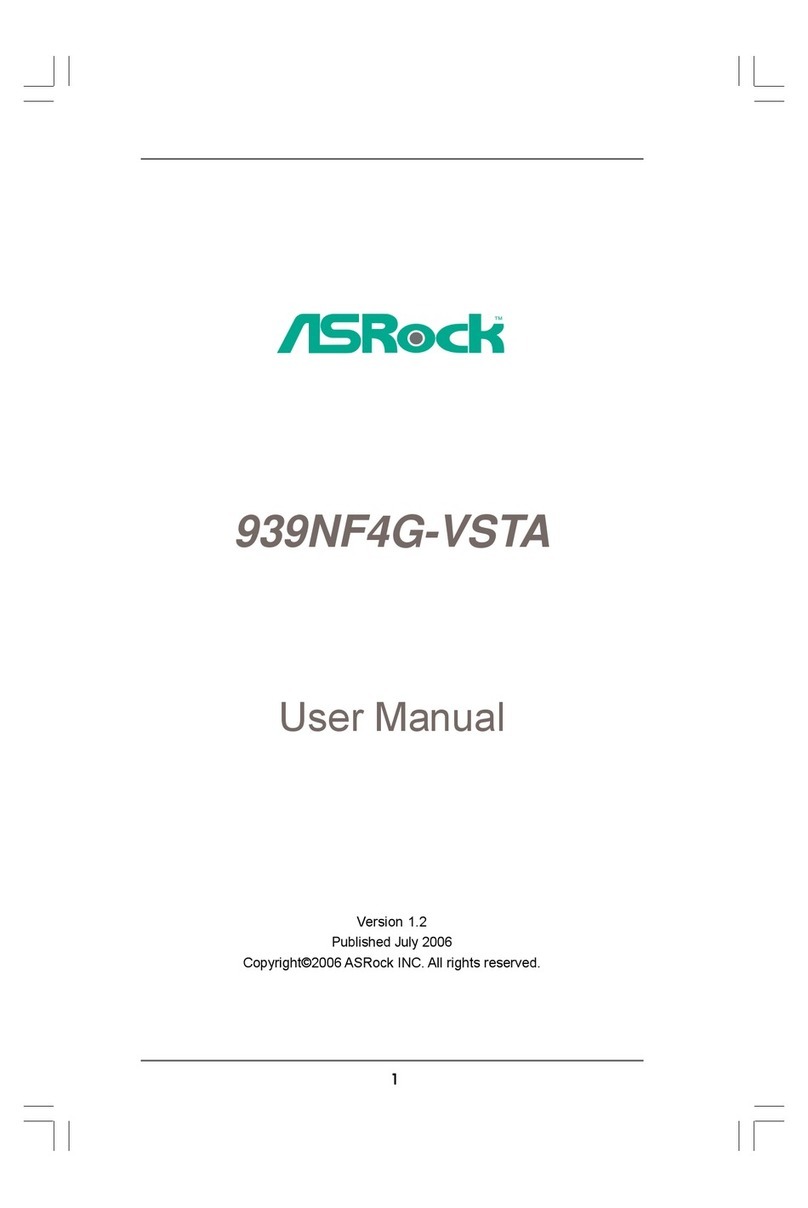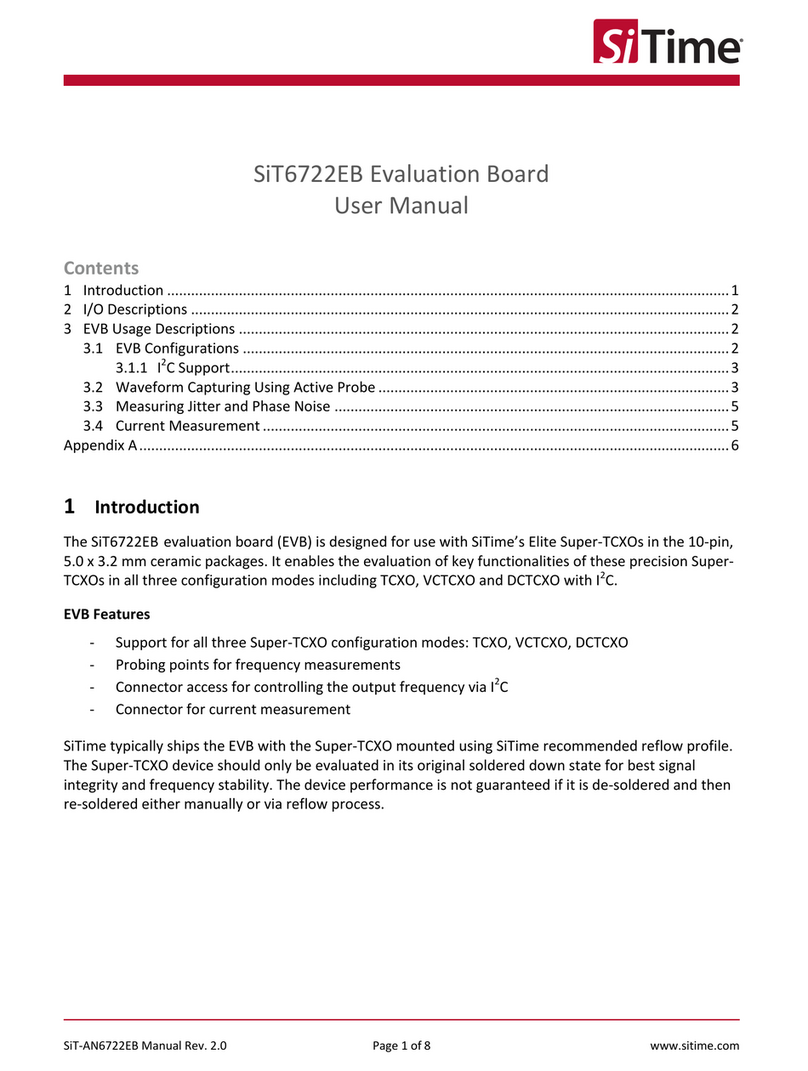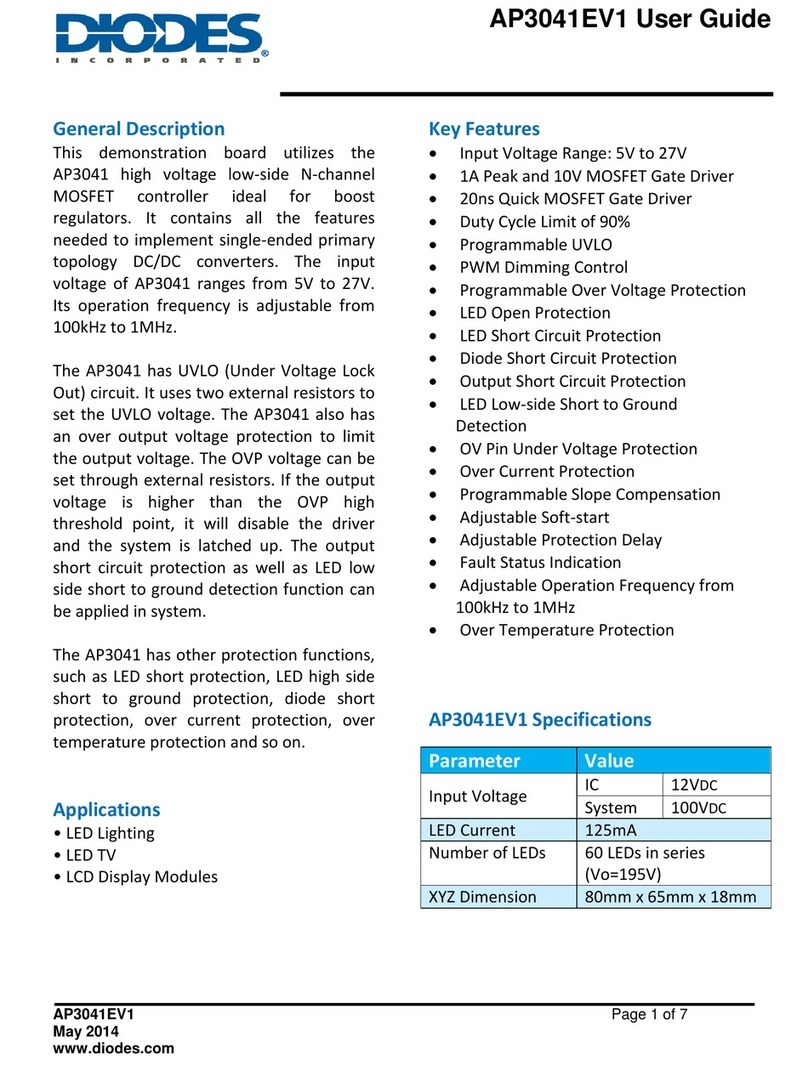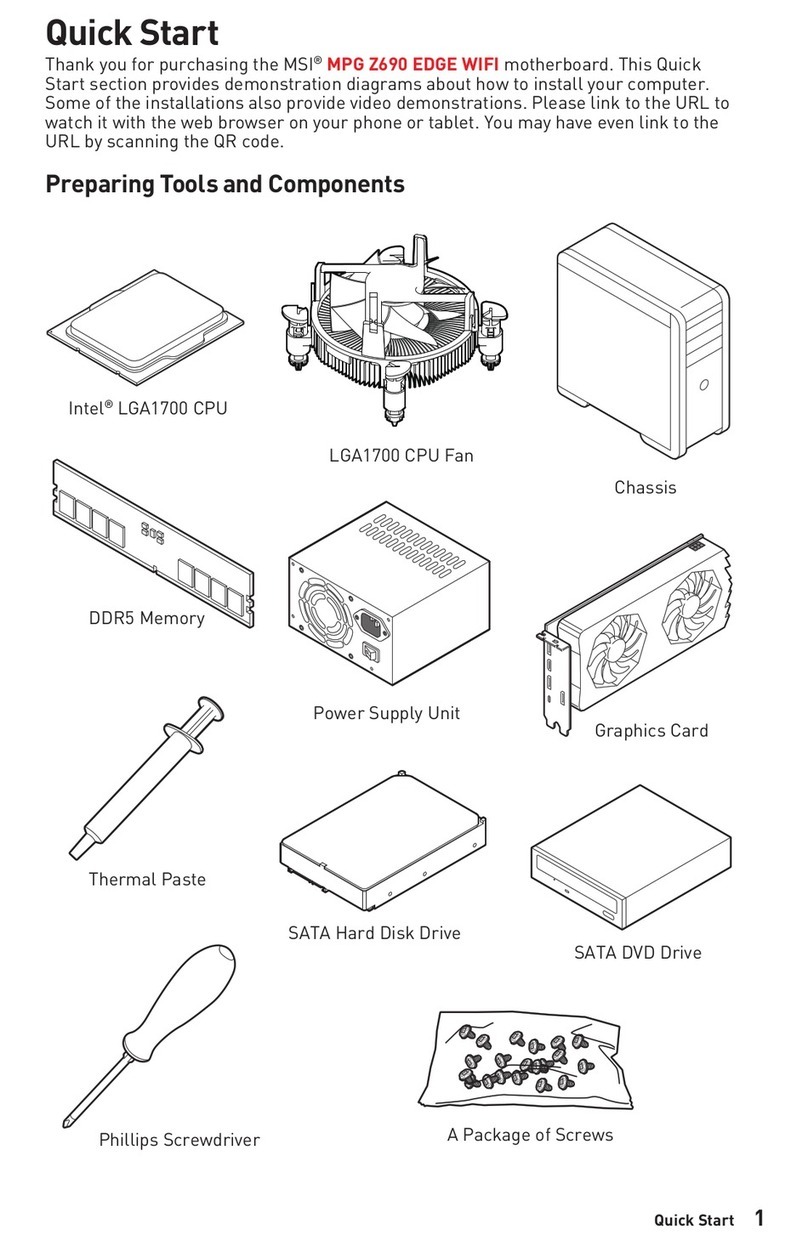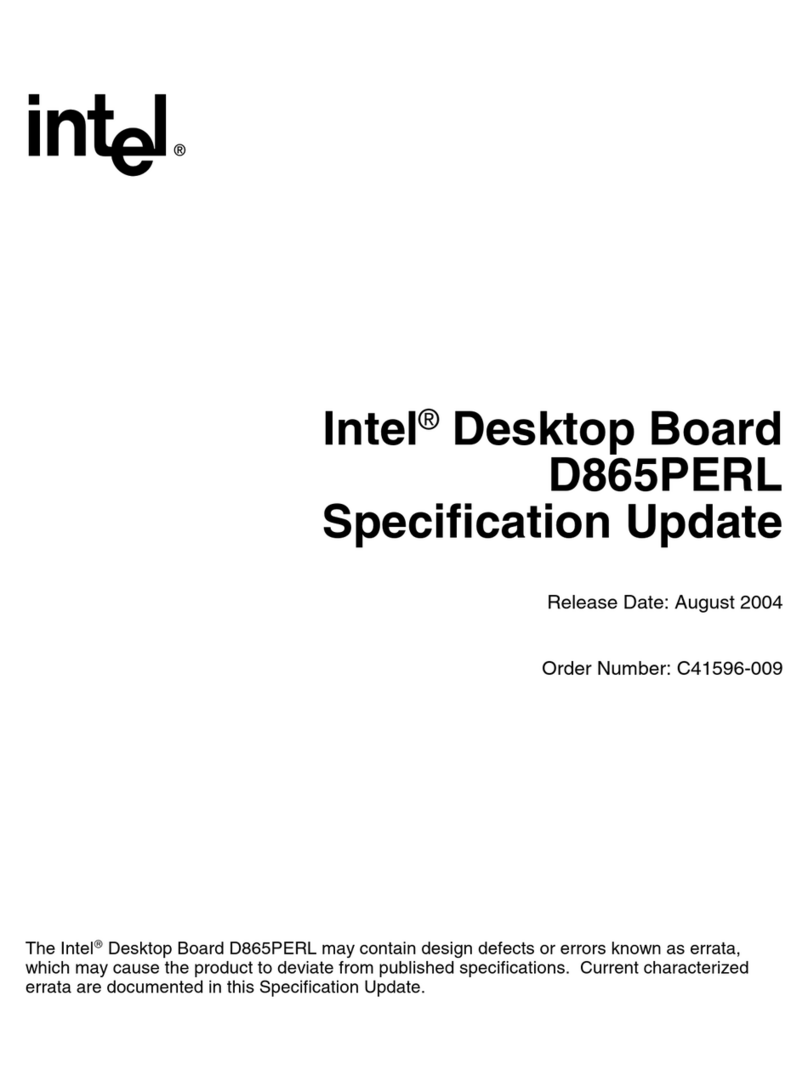ECS B75H2-AM2 User manual

Preface
Preface
Copyright
This publication, including all photographs, illustrations and software, is protected
under international copyright laws, with all rights reserved. Neither this manual, nor
any of the material contained herein, may be reproduced without written consent of
the author.
Version 1.0
Disclaimer
The information in this document is subject to change without notice. The manufac-
turer makes no representations or warranties with respect to the contents hereof and
specifically disclaims any implied warranties of merchantability or fitness for any
particular purpose. The manufacturer reserves the right to revise this publication and
to make changes from time to time in the content hereof without obligation of the
manufacturer to notify any person of such revision or changes.
TrademarkRecognition
Microsoft, MS-DOS and Windows are registered trademarks of Microsoft Corp.
MMX, Pentium, Pentium-II, Pentium-III, Celeron are registered trademarks of Intel
Corporation.
Other product names used in this manual are the properties of their respective
owners and are acknowledged.
FederalCommunicationsCommission(FCC)
This equipment has been tested and found to comply with the limits for a Class B
digital device, pursuant to Part 15 of the FCC Rules. These limits are designed to
provide reasonable protection against harmful interference in a residential installa-
tion. This equipment generates, uses, and can radiate radio frequency energy and, if
not installed and used in accordance with the instructions, may cause harmful inter-
ference to radio communications. However, there is no guarantee that interference
will not occur in a particular installation. If this equipment does cause harmful
interference to radio or television reception, which can be determined by turning the
equipment off and on, the user is encouraged to try to correct the interference by one
or more of the following measures:
• Reorient or relocate the receiving antenna
• Increase the separation between the equipment and the receiver
• Connect the equipment onto an outlet on a circuit different from that to
which the receiver is connected
• Consult the dealer or an experienced radio/TV technician for help
Shielded interconnect cables and a shielded AC power cable must be employed with
this equipment to ensure compliance with the pertinent RF emission limits governing
this device. Changes or modifications not expressly approved by the system’s manu-
facturer could void the user’s authority to operate the equipment.
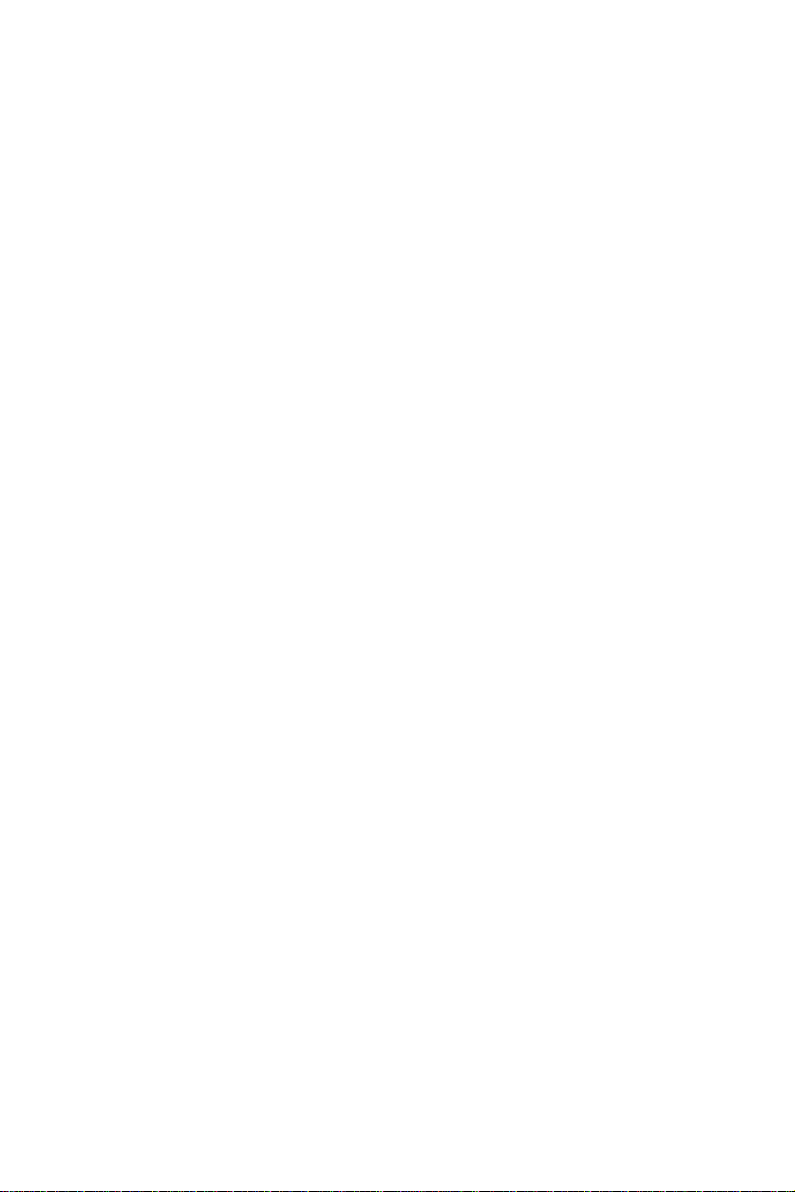
ii
Preface
DeclarationofConformity
This device complies with part 15 of the FCC rules. Operation is subject to the
following conditions:
• This device may not cause harmful interference.
• This device must accept any interference received, including interfer-
ence that may cause undesired operation.
CanadianDepartmentofCommunications
This class B digital apparatus meets all requirements of the Canadian Interference-
causing Equipment Regulations.
Cet appareil numérique de la classe B respecte toutes les exigences du Réglement sur
le matériel brouilieur du Canada.
AbouttheManual
The manual consists of the following:
Describes features of the
motherboard.
Go to Hpage 1
Describes installation of
motherboard components.
Goto Hpage 9
Go to Hpage 29
Chapter 2
Installing the Motherboard
Chapter 1
Introducing the Motherboard
Chapter 3
UsingBIOS
Chatper 4
TroubleShooting Provides basic trouble shoot
ing tips
page 45
Go to H
Provides information on using
the BIOS Setup Utility.
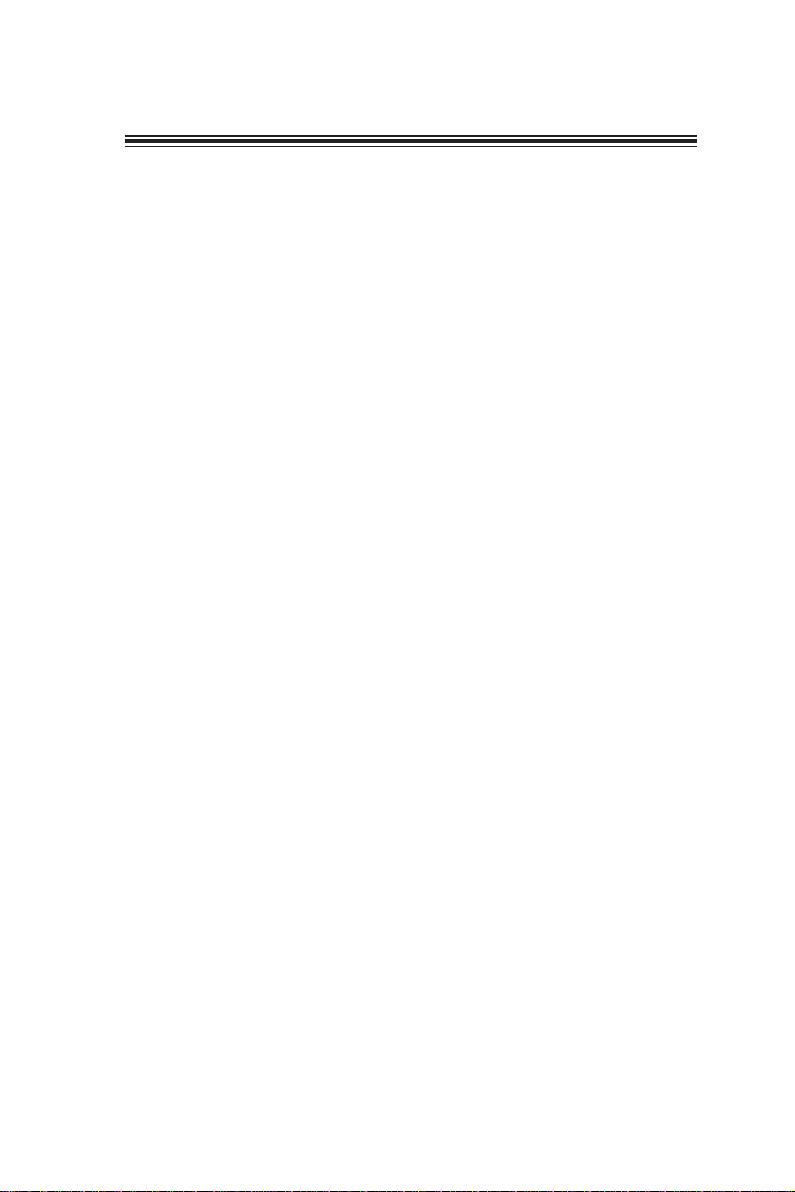
iii
Chapter 2 99
99
9
Installing the Motherboard 9
SafetyPrecautions............................................................................9
Choosinga ComputerCase.............................................................9
Installingthe Motherboard in aCase............................................9
CheckingJumperSettings.............................................................10
Setting Jumpers......................................................................10
Checking Jumper Settings......................................................11
Jumper Settings......................................................................11
InstallingHardware...................................................................12
Installing the Processor..........................................................12
Installing Memory Modules...................................................15
Expansion Slots......................................................................16
Connecting Optional Devices.................................................18
Installing a SATA Hard Drive................................................23
ConnectingI/O Devices...............................................................24
ConnectingCase Components.....................................................25
Front Panel Header................................................................28
TT
TT
TABLE OF CONTENTSABLE OF CONTENTS
ABLE OF CONTENTSABLE OF CONTENTS
ABLE OF CONTENTS
Preface i
Chapter 1 1
IntroducingtheMotherboard 1
Introduction...................................................................................1
Feature............................................................................................2
Specifications................................................................................4
MotherboardComponents..........................................................6
Chapter 3 29
UsingBIOS 29
AbouttheSetupUtility................................................................. 29
The Standard Configuration........................ ...........................29
Entering the Setup Utility.........................................................29
UsingBIOS......................................................................................30
BIOS Navigation Key.............................................................31
Main Menu.............................................................................32
Advanced Setup......................................................................33
Power Menu...........................................................................39
Security Menu.........................................................................41
Boot Option Menu...................................................................42
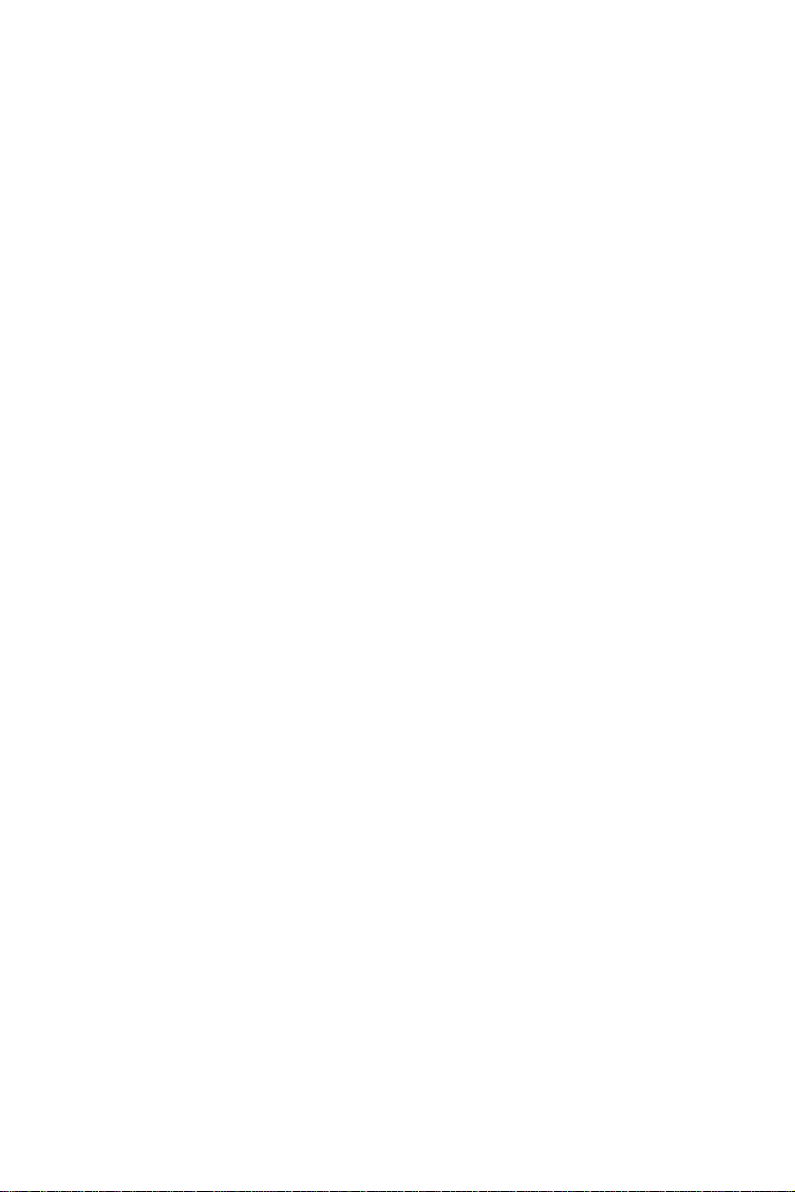
iv
Save & Exit Menu...................................................................43
Updating the BIOS..................................................................44
Chapter 4 4545
4545
45
TroubleShooting 45
Startup problemsduring assembly..............................................45
Startup problems after prolonguse............................................46
Maintenanceandcare tips..............................................................46
BasicTroubleshootingFlowchart...................................................47

1
IntroducingtheMotherboard
Chapter1
IntroducingtheMotherboard
Introduction
Thank you for choosing the B75H2-AM2 motherboard. This motherboard is a high
performance, enhanced function motherboard designed to support the LGA1155
socket for 2nd/3rd Generation Intel®Ivy/Sandy Bridge processors for high-end business
or personal desktop markets.
This motherboard is based on Intel® B75 Chipset for best desktop platform solution.
B75 is a single-chip, highly integrated, high performance Hyper-Threading periph-
eral controller, unmatched by any other single chip-device controller. This
motherboard supports up to 16 GB of system memory with dual channel DDR3 1600/
1333/1066 SDRAM. Two PCI slots are supported, fully compliant with PCI rev 2.3
specification at 33MHz. High resolution graphics via one PCI Express x16 slot,
intended for Graphics Interface, is fully compliant to the PCI Express Base Specifi-
cation revision 3.0. In addition, one PCI Express x1 slot is supported, is fully
compliant to the PCI Express Base Specification revision 2.0 . It also implements
two EHCI (Enhanced Host Controller Interface) Controller compliant interface for
USB 2.0 that provides eight USB 2.0 ports (four USB 2.0 ports at the back panel and
two USB 2.0 headers support additional four USB 2.0 ports) and an XHCI (Extensible
Host Controller Interface) Controller for four USB 3.0 ports (two USB 3.0 ports at
the back panel and one USB 3.0 header supports additional two USB 3.0 ports).
The motherboard is equipped with advanced full set of I/O ports in the rear panel,
including PS2 mouse and PS2 keyboard connectors, one VGA1 port, one Serial port
(COM1), two Display ports, one LAN port, four USB 2.0 ports, two USB 3.0 ports,
and audio jacks for microphone, line-in and line-out.
In addition, this motherboard supports one SATA 6.0Gb/s connector and three SATA
3.0Gb/s connectors.
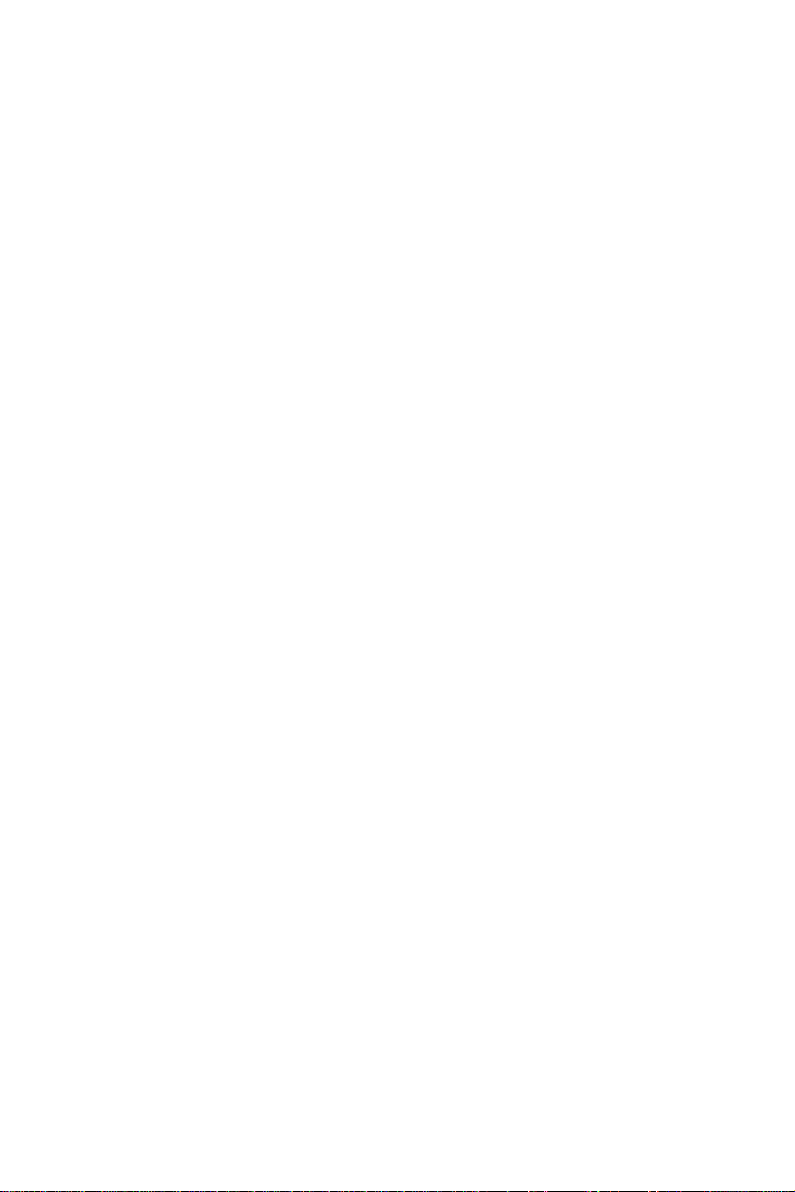
2
IntroducingtheMotherboard
Feature
• Accommodates the 2nd/3rd Generation Intel®Ivy/Sandy Bridge proces-
sors
• Supports “Hyper-Threading” technology CPU
• One PCI Express x16 Gen3 port
The motherboard uses an LGA1155 type of socket that carries the following
features:
Processor
Chipset
• Supports DDR3 1600/1333/1066 DDR3 SDRAM with Dual-channel ar-
chitecture
• Accommodates four unbuffered DIMMs
• Up to 4GB per DIMM with maximum memory size up to 16 GB
Memory
Audio
• 5.1+2 Channel High DefinitionAudio Codec
• Meets Microsoft Windows Logo Program and Lync audio requirements
• All DACs supports 44.1k/48k/96k/192kHz sample rate
• Software selectable 2.5V/3.2V/4.0V VREFOUT
• Direct Sound 3DTM compatible
• Power Support: Digital: 3.3V; Analog: 5.0V
The Intel B75 Chipset is a single-chip with proven reliability and performance.
• Support one PCI Express x1 slot
• Integrated one SATA 6.0 Gb/s Host Controller
• Integrated three SATA 3.0 Gb/s Host Controllers
• Eight USB 2.0 ports are supported
• Serial Peripheral Interface (SPI) support
• Integrated Graphics Support with PAVP 3.0
• Intel®High DefinitionAudio Controller
LAN
The onboard LAN provides the following features:
• Supports PCI ExpressTM 1.1
• Integrated 10/100/1000 transceiver
• Fullycompliant withIEEE802.3, IEEE802.3u, IEEE802.3ab
• Wake-on-LAN and remote wake-up support
“Hyper-Threading” technology enables the operating system into thinking
it’s hooked up to two processors, allowing two threads to be run in parallel, both
on separate “logical” processors within the same physical processor.
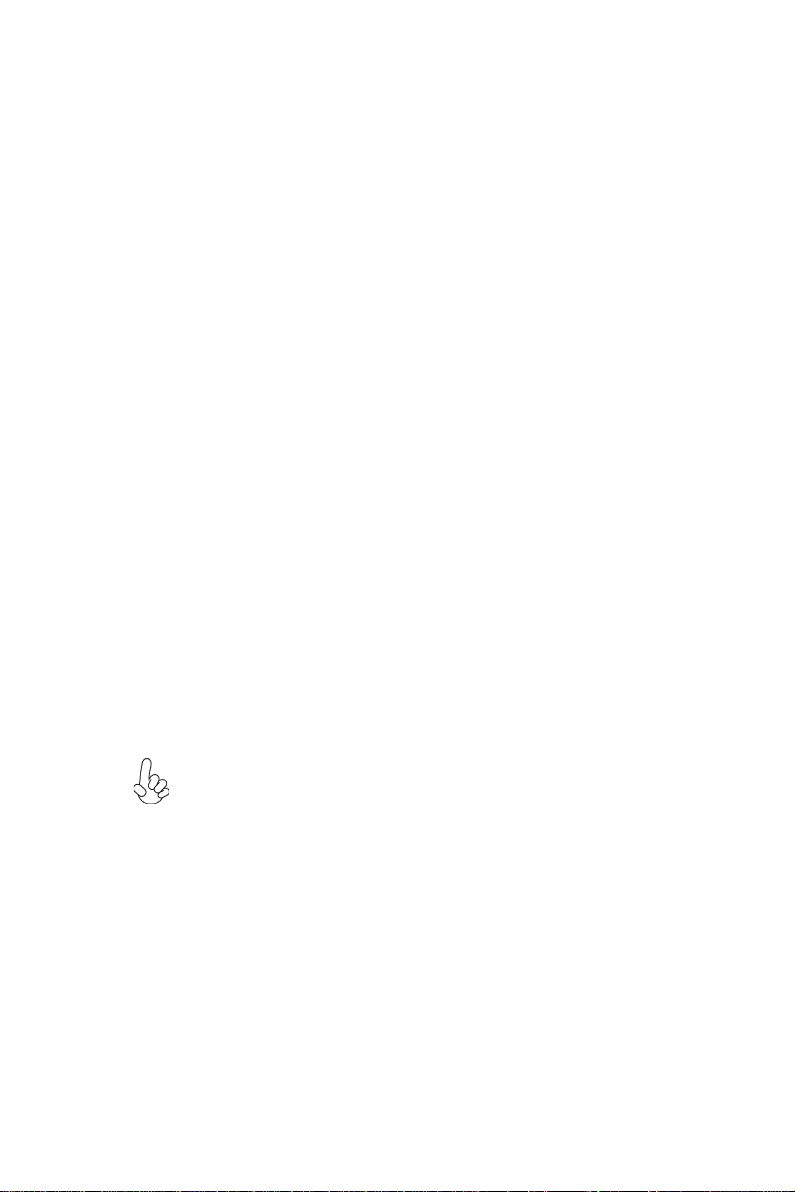
3
IntroducingtheMotherboard
Expansion Options
The motherboard comes with the following expansion options:
• One PCI Express x16 slot for Graphic Interface
• One PCI Express x1 slot
• Two 32-bit PCI v2.3 compliant slots
• Four SATA connectors (including one SATA 6.0Gb/s connector and
three SATA 3.0Gb/s connectors)
The motherboard has a full set of I/O ports and connectors:
Integrated I/O
• One LAN port
• One Serial port (COM1)
• One VGA1 port
• Four USB 2.0 ports
• Two USB 3.0 ports
• Two Display ports
• One PS2 keyboard and PS2 mouse connectors
• Audio jacks for microphone, line-in and line-out
The firmware can also be used to set parameters for different processor clock
speeds.
• Power management
• Wake-up alarms
• CPUparameters
• CPUandmemorytiming
• Graphic parameters
BIOS Firmware
This motherboard uses AMI BIOS that enables users to configure many system
features including the following:
1. Some hardware specifications and software items are subject to change
without prior notice.
2. Due to chipset limitation, we recommend that motherboard be operated
in the ambiance between 0 and 50 °C.
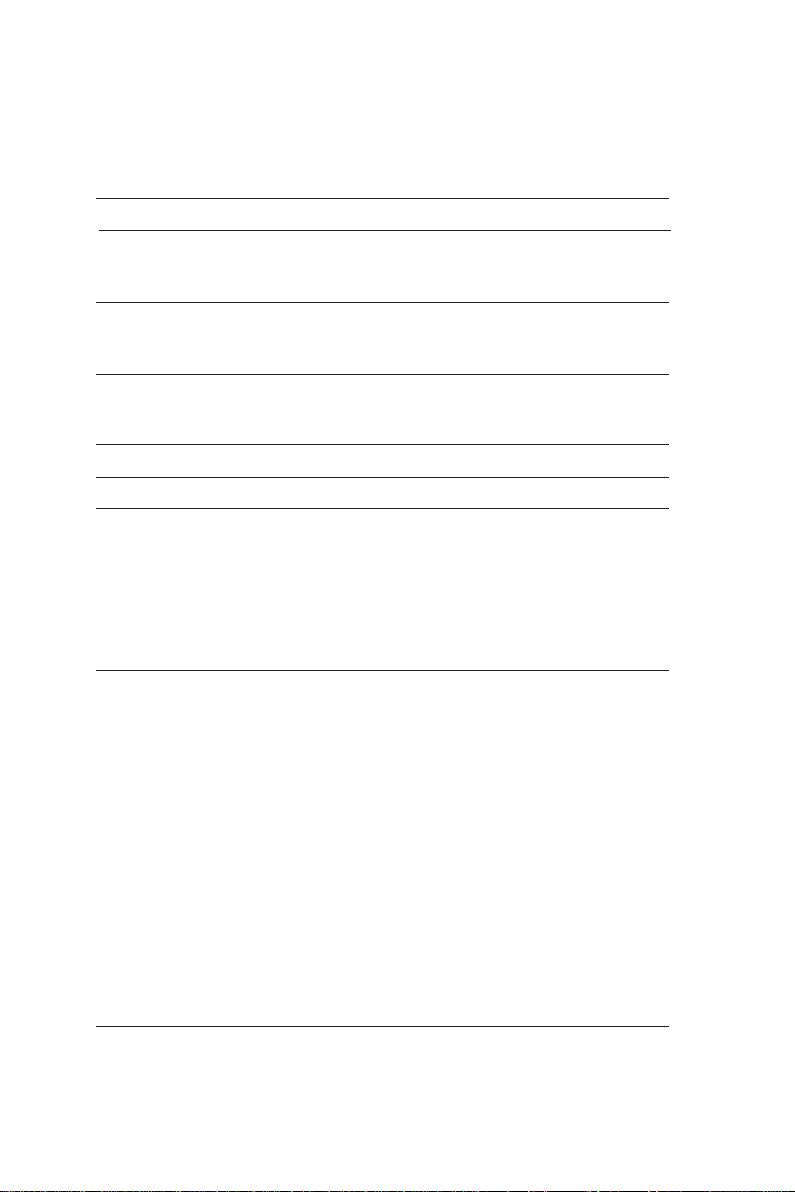
4
IntroducingtheMotherboard
• Intel® B75 Chipset
• LGA1155 socketfor2nd/3rd Generation Intel®Ivy/Sandy Bridge
processors
• Supports “Hyper-Threading” technology CPU
Chipset
CPU
Specifications
• Dual-channel DDR3 memory architecture
• 4 x 240-pin DDR3 DIMM sockets support up to 16 GB
• Supports 1600/1333/1066 DDR3 SDRAM
• 1 x PCI Express x16 V3.0 slot
• 1 x PCI Express x1 slot
• 2 x PCI slots
• Supported by Intel®B75 Express Chipset
-1 x Serial ATA 6.0 Gb/s Host Controller
-3 x Serial ATA 3.0 Gb/s Host Controllers
• 4 x USB 2.0 ports
• 2 x USB 3.0 ports
• 1 x VGA1 port
• 1 x Serial port (COM1)
• 2 x Display ports
• 1 x RJ45 LAN connector
• 1 x PS2 keyboard & PS2 mouse connectors
• 1 x Audio port (Line in, line out and microphone)
Memory
Expansion
Slots
Storage
LAN
RearPanelI/O
• Realtek RTL8111E-VL-CG(no support ASF2.0)
Audio
• 1 x 24-pin ATX Power Supply connector
• 1 x 4-pin+12V Power connector
• 1 x 4-pin CPU_FAN connector
• 1 x 4-pin SYS_FAN connector
• 3 x SATA 3.0Gb/s connectors
• 1 x SATA 6.0Gb/s connector
• 1 x Trusted Platform Module header
• 1 x Front panel switch/LED header
• 1 x Front panel audio header
• 2 x USB 2.0 headers support additional four USB 2.0 ports
• 1 x USB 3.0 header supports additional two USB 3.0 ports
• 1 x Onboard Serial port header (COM2)
• 1 x INT_SPK header
• 1 x Clear CMOS header with jumper
• 1 x Onboard parallel port header (PRINTER)
• 1 x ME Disable header with jumper
• 1 x BIOS flash protect header with jumper
• 1 x Opened Chassis detective header
InternalI/O
Connectors &
Headers
• RealtekALC662-VD0-GR

5
IntroducingtheMotherboard
• AMIBIOS with 64MbSPI Flash ROM
• Supports Plug and Play, S1/ STR (S3) / STD (S4) , Hardware
monitor
• SupportsACPI& DMI
• Audio, LAN, can be disabled in BIOS
Form Factor • Micro ATX Size, 244mm x 244mm
SystemBIOS
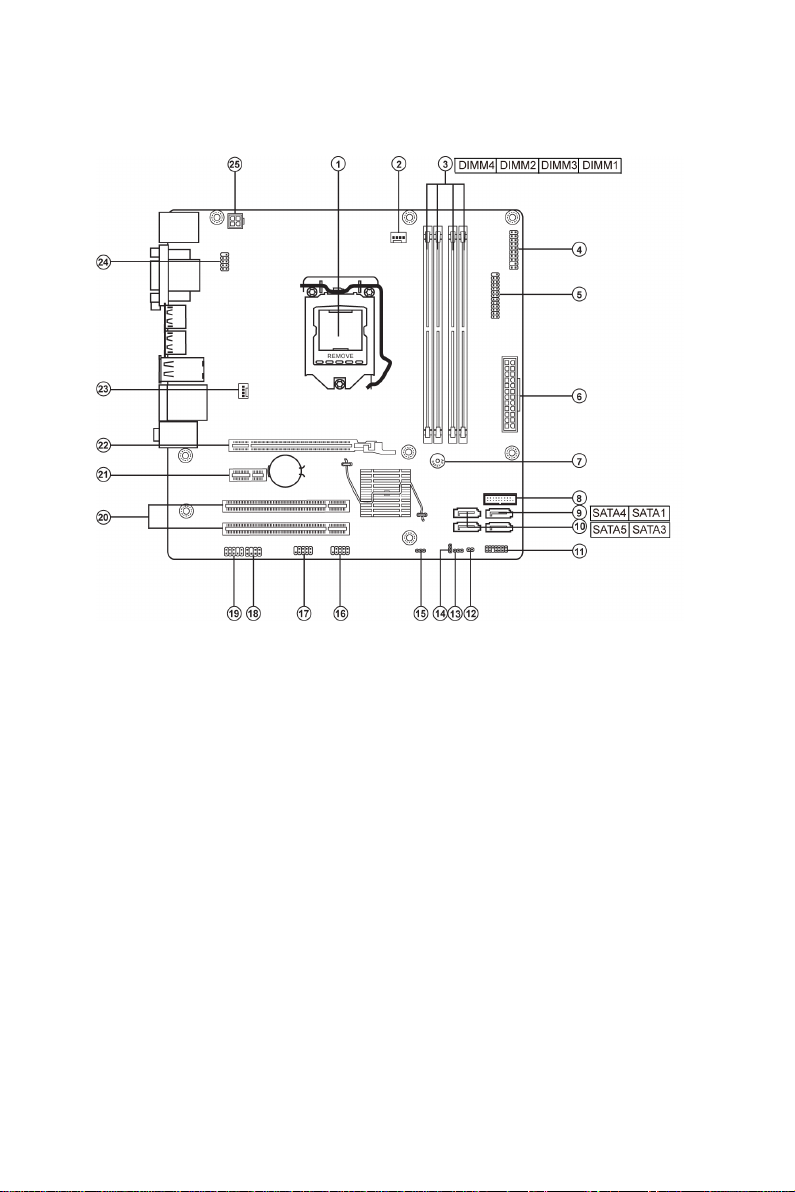
6
IntroducingtheMotherboard
MotherboardComponents

7
IntroducingtheMotherboard
Table of Motherboard Components
This concludes Chapter 1. The next chapter explains how to install the motherboard.
LABEL COMPONENTS
1. CPU Supports the LGA1155 socket for 2nd/3rd Generation Intel®
Ivy/Sandy Bridge Processor
2. CPU_FAN CPU cooling fan connector
3. DIMM1~4 240-Pin DDR3 SDRAM slots
(Channel A: DIMM2, DIMM4 Channel B: DIMM1, DIMM3)
4. TPM Trusted Platform Module header
5. PRINTER Onboard parallel port header
6. ATX_POWER Standard 24-pin ATX power connector
7. BZ1 Buzzer
8. USB3F Front panel USB 3.0 connector
9. SATA1 Serial ATA 6.0Gb/s connector
10. SATA3~5 Serial ATA 3.0Gb/s connectors
11. F_PANEL Front panel switch/LED header
12. C_INTRUSION Opened Chassis detective header
13. CLR_CMOS Clear CMOS header with jumper
14. ME_DISABLE ME Disable header with jumper
15. BIOS_WP BIOS flash protect header with jumper
16. F_USB2 Front panel USB 2.0 header
17. F_USB1 Front panel USB 2.0 header (for card reader)
18. INT_SPK Speaker header
19. F_AUDIO Front panel audio header
20. PCI1~2 32-bit add-on card slots
21. PCIE1X_1 PCI Express x1 slot
22. PCIE16ХPCI Express x16 slot
23. SYS_FAN System cooling fan connector
24. COM2 Onboard serial port header
25. ATX_12V1 Auxiliary 4-pin power connector
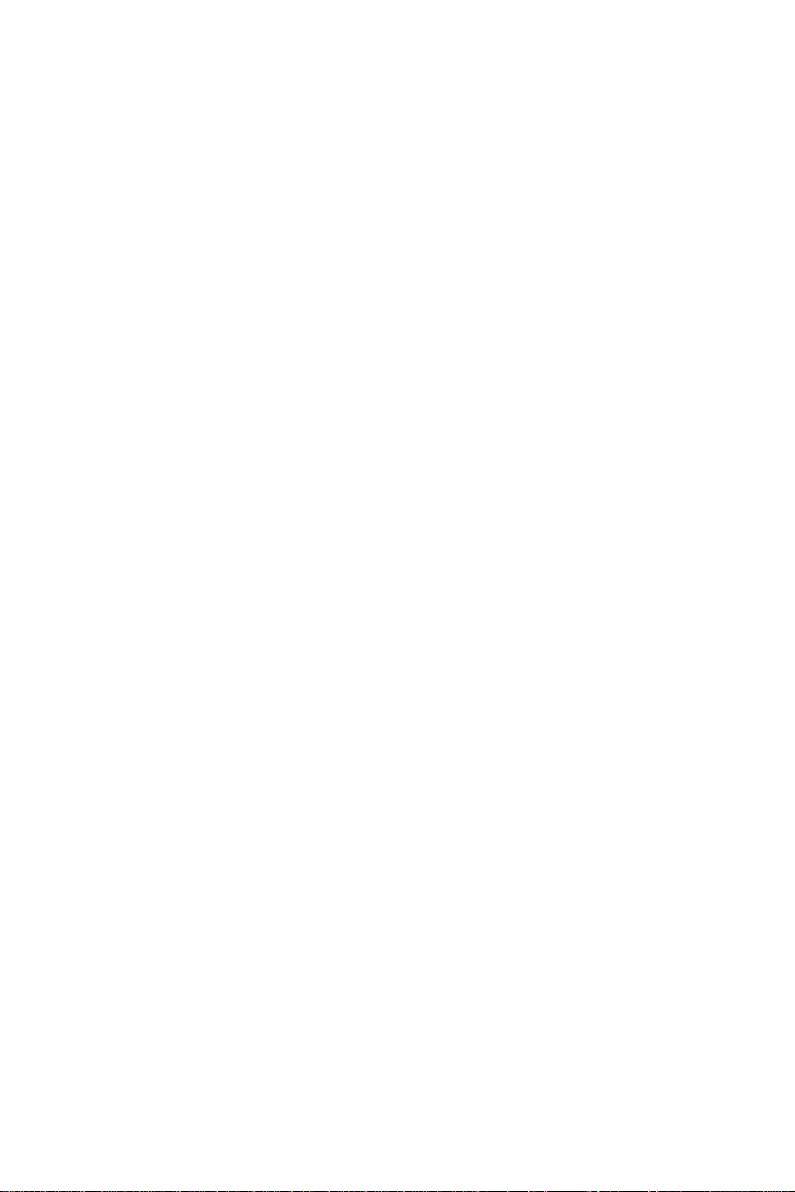
8
IntroducingtheMotherboard
Memo
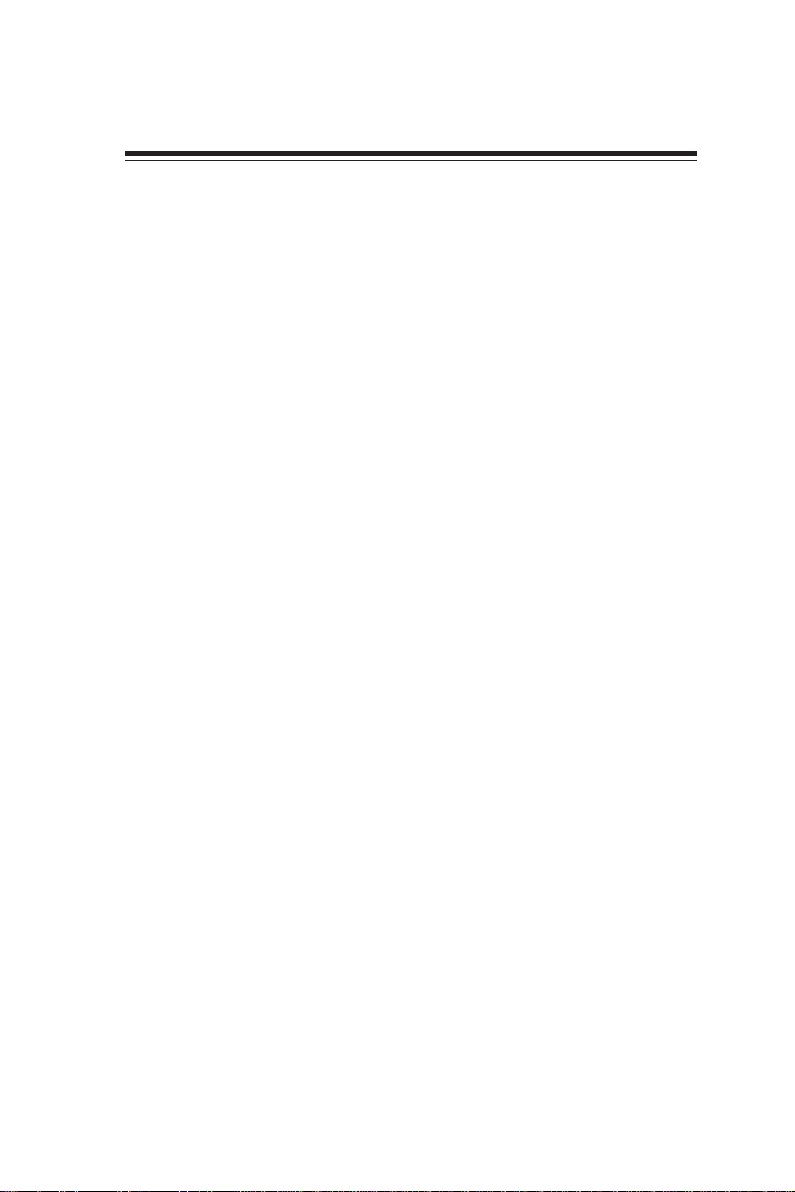
9
InstallingtheMotherboard
Chapter2
InstallingtheMotherboard
SafetyPrecautions
• Follow these safety precautions when installing the motherboard
• Wear a grounding strap attached to a grounded device to avoid dam-
age from static electricity
• Discharge static electricity by touching the metal case of a safely
grounded object before working on the motherboard
• Leave components in the static-proof bags they came in
• Hold all circuit boards by the edges. Do not bend circuit boards
ChoosingaComputer Case
There are many types of computer cases on the market. The motherboard complies
with the specifications for the Micro ATX system case. Some features on the
motherboard are implemented by cabling connectors on the motherboard to indica-
tors and switches on the system case. Make sure that your case supports all the
features required.
Most cases have a choice of I/O templates in the rear panel. Make sure that the I/O
template in the case matches the I/O ports installed on the rear edge of the
motherboard.
This motherboard carries a Micro ATX form factor of 244 x 244 mm. Choose a case
that accommodates this form factor.
InstallingtheMotherboard ina Case
Refer to the following illustration and instructions for installing the motherboard in
a case.
Most system cases have mounting brackets installed in the case, which correspond
the holes in the motherboard. Place the motherboard over the mounting brackets
and secure the motherboard onto the mounting brackets with screws.
Ensure that your case has an I/O template that supports the I/O ports and expansion
slots on your motherboard.
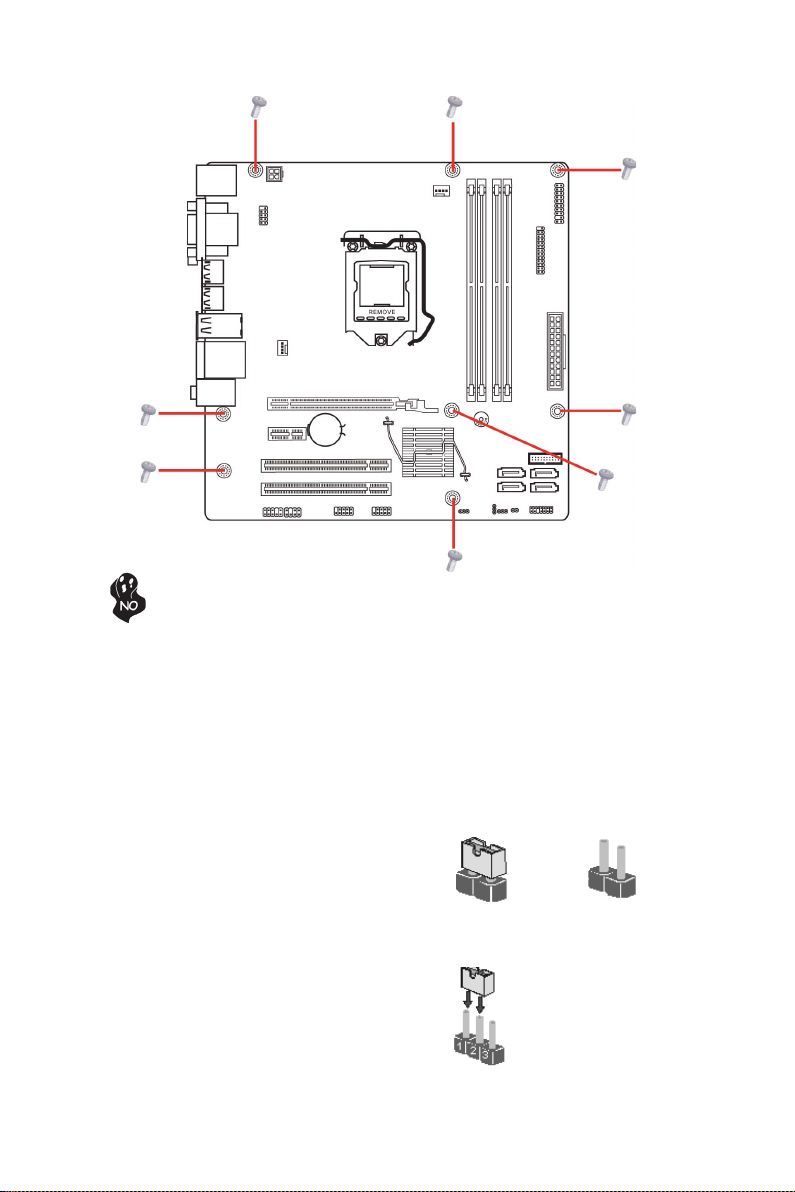
10
InstallingtheMotherboard
CheckingJumperSettings
This section explains how to set jumpers for correct configuration of the motherboard.
SettingJumpers
Use the motherboard jumpers to set system configuration options. Jumpers with
more than one pin are numbered. When setting the jumpers, ensure that the jumper
caps are placed on the correct pins.
The illustrations show a 2-pin jumper. When
the jumper cap is placed on both pins, the
jumper is SHORT. If you remove the jumper
cap, or place the jumper cap on just one pin,
the jumper is OPEN.
This illustration shows a 3-pin jumper. Pins
1 and 2 are SHORT.
SHORT OPEN
Do not over-tighten the screws as this can stress the motherboard.

11
InstallingtheMotherboard
Checking Jumper Settings
The following illustration shows the location of the motherboard jumpers. Pin 1 is
labeled.
JumperSettings
To avoid the system instability after clearing CMOS, we recommend users
to enter the main BIOS setting page to “Load Default Settings” and then
“Save and Exit Setup”.
Jumper Type Description Setting (default)
CLR_CMOS 3-pin Clear CMOS
1-2: NORMAL
2-3: CLEAR
Before clearing the
CMOS, make sure to
turn off the system.
CLR_CMOS
1
1
ME_DISABLE 3-pin ME Disable 1-2: NORMAL
2-3: ME disable ME_DISABLE
BIOS_WP
BIOS_WP
1-2: BIOS_WP
2-3: NORMAL
3-pin BIOS Flash
Protect
1
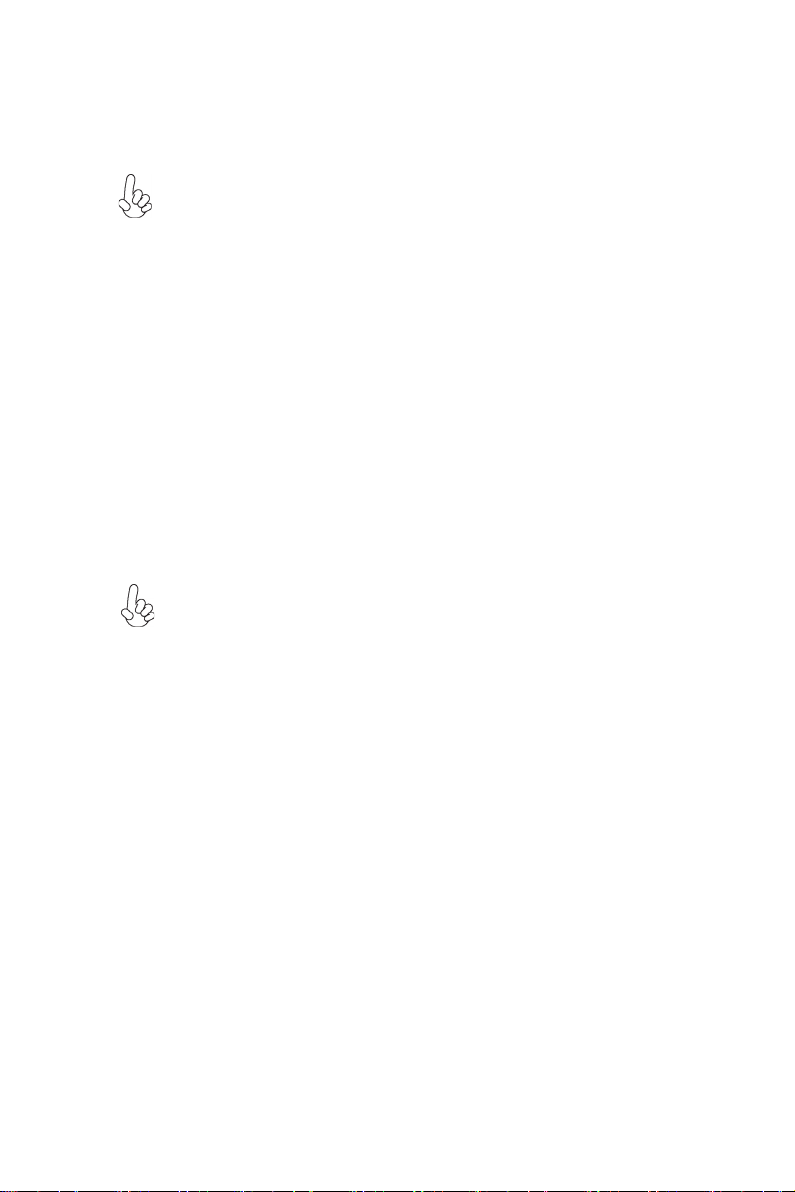
12
InstallingtheMotherboard
InstallingHardware
Installing the Processor
Caution: When installing a CPU heatsink and cooling fan make sure that
you DO NOT scratch the motherboard or any of the surface-mount resis-
tors with the clip of the cooling fan. If the clip of the cooling fan scrapes
across the motherboard, you may cause serious damage to the motherboard
or its components.
On most motherboards, there are small surface-mount resistors near the
processor socket, which may be damaged if the cooling fan is carelessly
installed.
Avoid using cooling fans with sharp edges on the fan casing and the clips.
Also, install the cooling fan in a well-lit work area so that you can clearly
see the motherboard and processor socket.
Before installing the Processor
This motherboard automatically determines the CPU clock frequency and system bus
frequency for the processor. You may be able to change the settings in the system
Setup Utility. We strongly recommend that you do not over-clock processors or
other components to run faster than their rated speed.
This motherboard has an LGA1155 socket. When choosing a processor, consider the
performance requirements of the system. Performance is based on the processor
design, the clock speed and system bus frequency of the processor, and the quantity
of internal cache memory and external cache memory.
Warning:
1. Over-clocking components can adversely affect the reliability of the
system and introduce errors into your system. Over-clocking can perma-
nently damage the motherboard by generating excess heat in components
that are run beyond the rated limits.
2. Always remove the AC power by unplugging the power cord from the
power outlet before installing or removing the motherboard or other
hardware components.
Fail-Safe Procedures for Over-clocking
When end-users encounter failure after attempting over-clocking, please take the
following steps to recover from it.
1. Shut down the computer.
2. Press and hold the “Page Up Key (PgUp)” of the keyboard, and then boot the
PC up.
3. Two seconds after the PC boots up, release the “Page Up Key (PgUp)”.
4. The BIOS returns to the default setting by itself.

13
InstallingtheMotherboard
CPU Installation Procedure
The following illustration shows CPU installation components.
A. Press the hook of lever down with your thumb and pull it to the right side
to release it from retention tab.
B. Lift the tail of the load lever and rotate the load plate to fully open
position.
C. Grasp the edge of the package substrate. Make sure pin 1 indicator is on
your bottom-left side. Aim at the socket and place the package carefully into
the socket by purely vertical motion.
D. Rotate the load plate onto the package IHS (Intergraded Heat Spreader).
Engage the load lever while pressing down lightly onto the load plate. Secure
the load lever with the hook under retention tab. Then the cover will flick
automatically.
Please save and replace the cover onto the CPU socket if processor is
removed.

14
InstallingtheMotherboard
E. Aplly some thermal grease onto the contacted area between the heatsink
and the CPU, and make it to be a thin layer.
F. Fasten the cooling fan supporting base onto the CPU socket on the
motherboard. And make sure the CPU fan is plugged to the CPU fan connector.
G. Connect the CPU cooler power connector to the CPU_FAN connector.
1. To achieve better airflow rates and heat dissipation, we suggest that you
use a high quality fan with 3800 rpm at least. CPU fan and heatsink instal-
lation procedures may vary with the type of CPU fan/heatsink supplied. The
form and size of fan/heatsink may also vary.
2. DO NOT remove the CPU cap from the socket before installing a CPU.
3. Return Material Authorization (RMA) requests will be accepted only if the
motherboard comes with the cap on the LGA1155 socket.

15
InstallingtheMotherboard
Installing Memory Modules
This motherboard accommodates four memory modules. It can support four 240-pin
DDR3 1600/1333/1066. The total memory capacity is 16 GB.
You must install at least one module in any of the four slots.
DDR3 SDRAM memory module table
Installation Procedure
Refer to the following to install the memory modules.
1 This motherboard supports unbuffered DDR3 SDRAM .
2 Push the latches on each side of the DIMM slot down.
3 Align the memory module with the slot. The DIMM slots are keyed with
notches and the DIMMs are keyed with cutouts so that they can only be
installed correctly.
4 Check that the cutouts on the DIMM module edge connector match the
notches in the DIMM slot.
5 Install the DIMM module into the slot and press it firmly down until it
seats correctly. The slot latches are levered upwards and latch on to
the edges of the DIMM.
6 Installany remaining DIMM modules.
Do not remove any memory module from its antistatic packaging until
you are ready to install it on the motherboard. Handle the modules only
by their edges. Do not touch the components or metal parts. Always wear
a grounding strap when you handle the modules.
* For reference only
Memory module Memory Bus
DDR3 1333 667 MHz
DDR3 1600 800 MHz
DDR3 1066 533 MHz
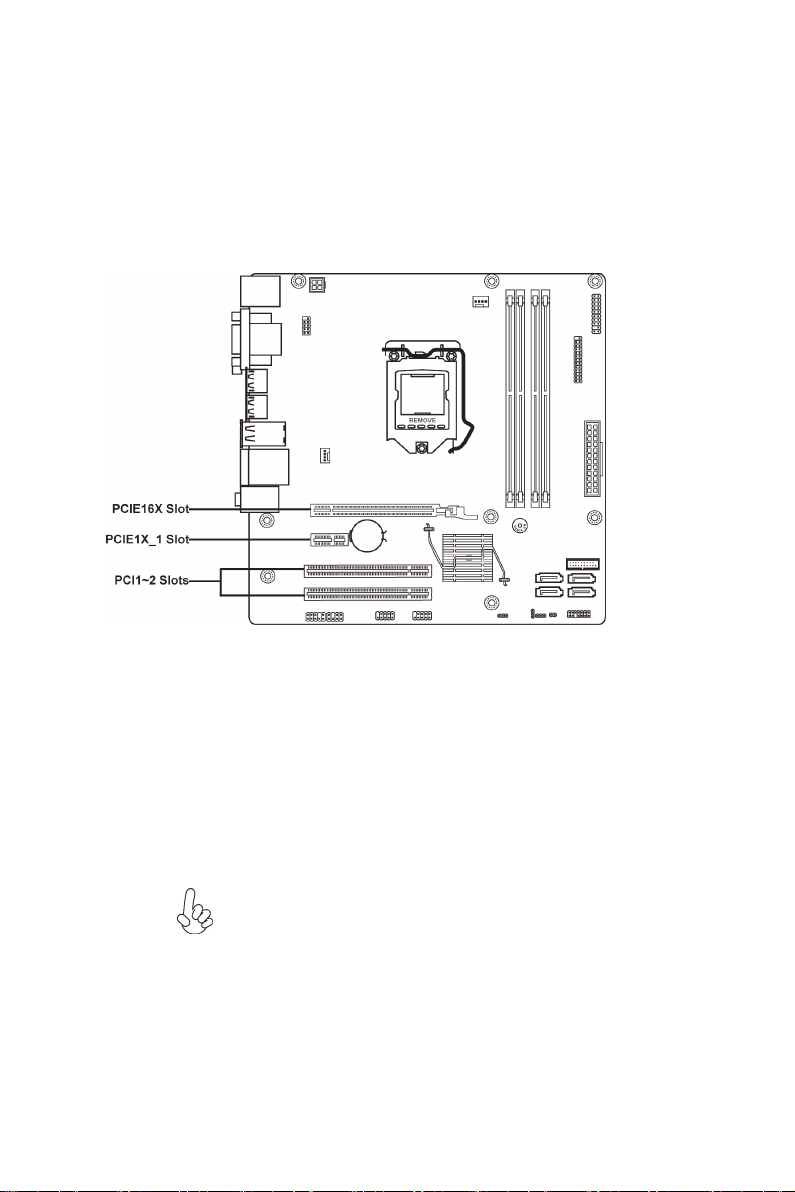
16
InstallingtheMotherboard
Installing Add-on Cards
The slots on this motherboard are designed to hold expansion cards and connect them
to the system bus. Expansion slots are a means of adding or enhancing the
motherboard’s features and capabilities. With these efficient facilities, you can in-
crease the motherboard’s capabilities by adding hardware that performs tasks that are
not part of the basic system.
Before installing an add-on card, check the documentation for
the card carefully. If the card is not Plug and Play, you may
have to manually configure the card before installation.
Expansion Slots
PCIE16X Slot The PCI Express x16 slot is used to install an external PCI
Express graphics card that is fully compliant to the PCI Express
Base Specification revision 3.0.
PCIE1X_1 Slot The PCI Express x1 slot is fully compliant to the PCI Express
Base Specification revision 2.0.
PCI1~2 Slots This motherboard is equipped with two standard PCI slots. PCI
stands for Peripheral Component Interconnect and is a bus
standard for expansion cards, which for the most part, is a
supplement of the older ISA bus standard. The PCI slot on this
board is PCI v2.3 compliant.
Table of contents
Other ECS Motherboard manuals