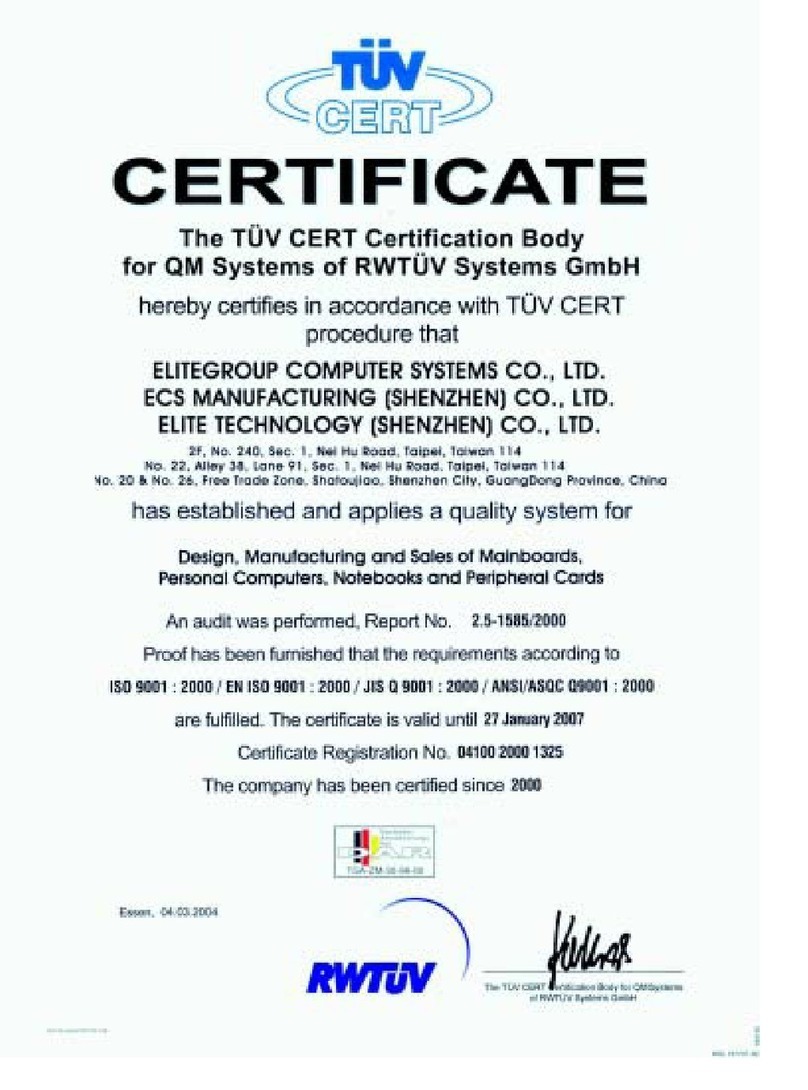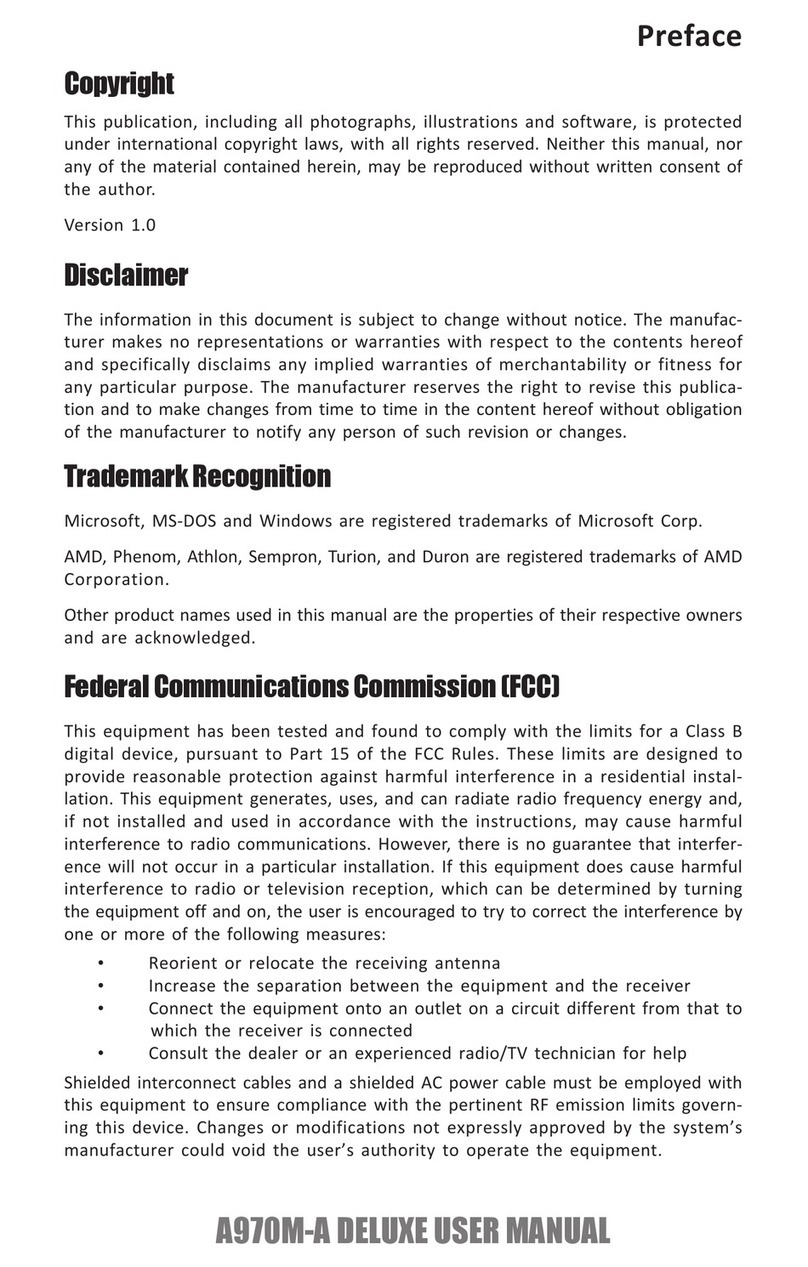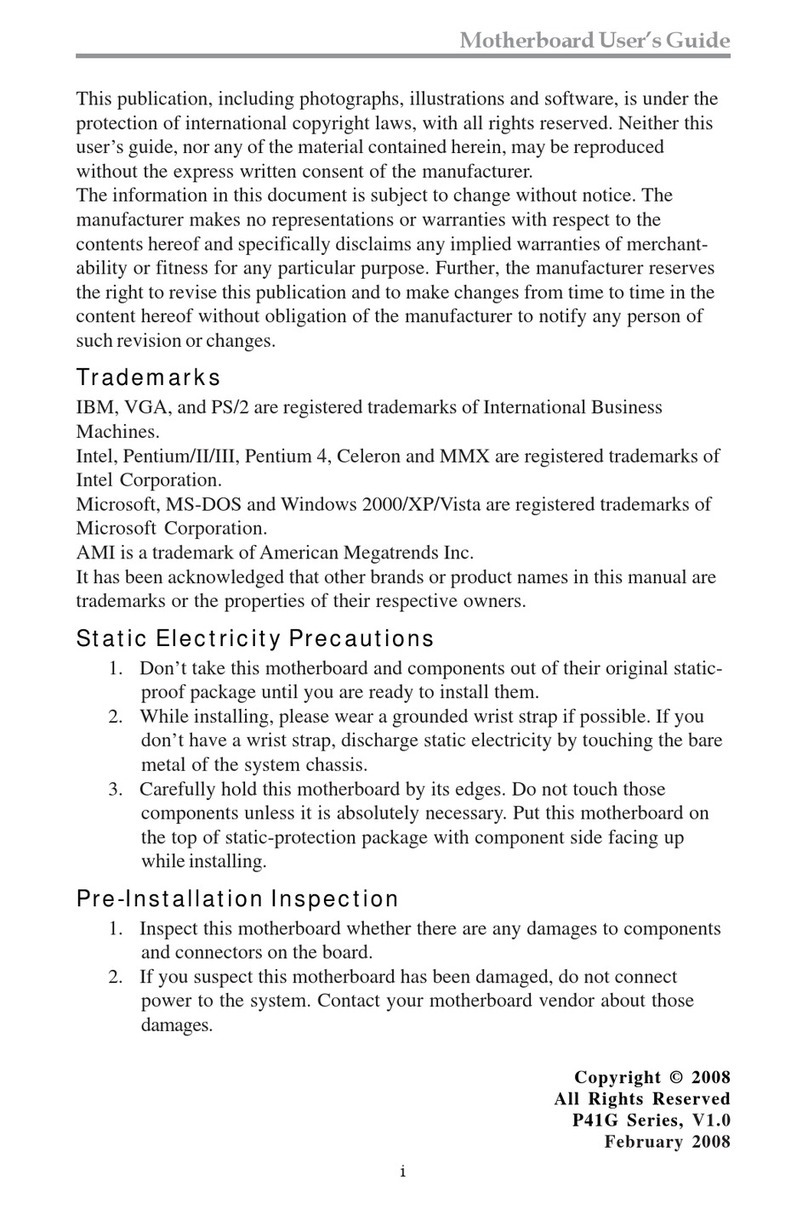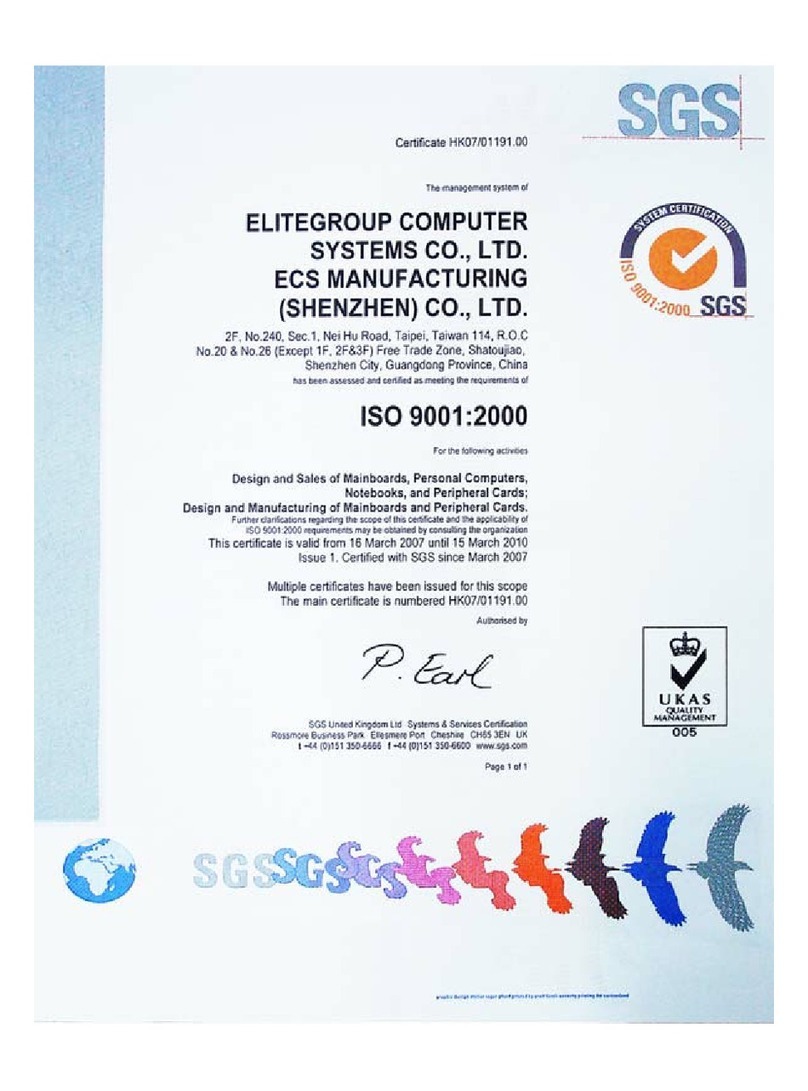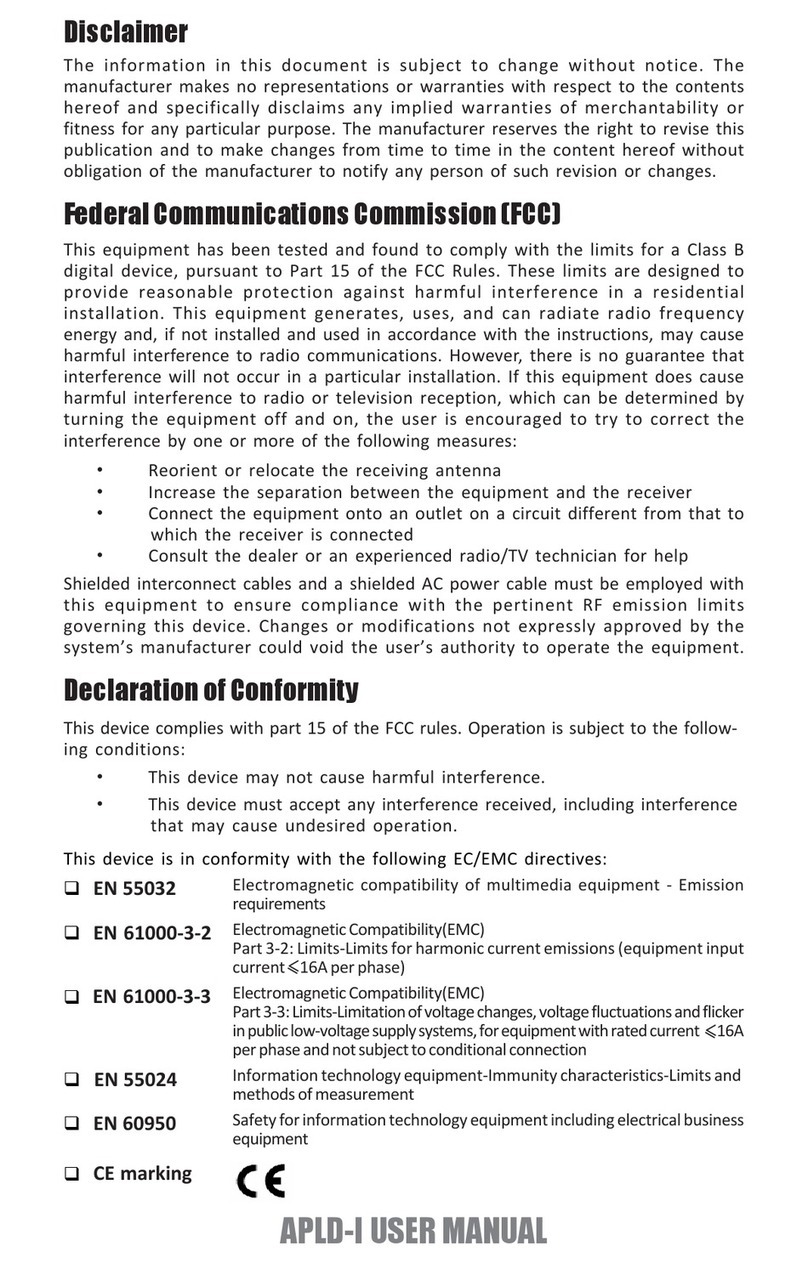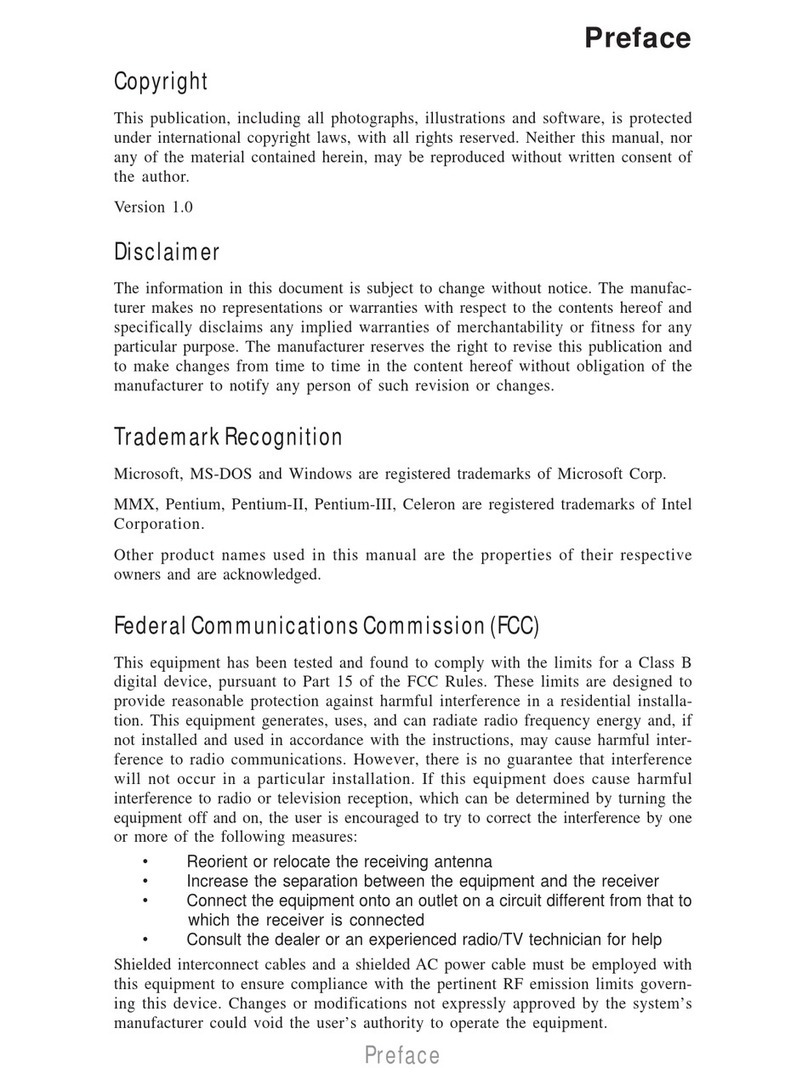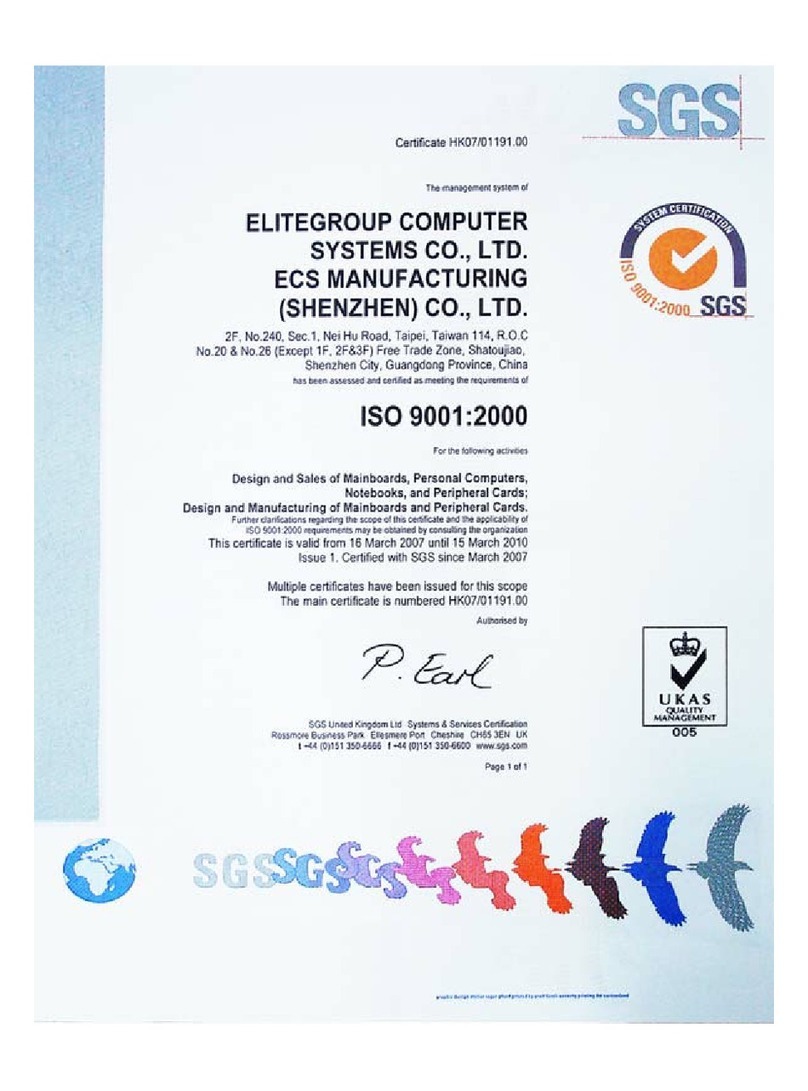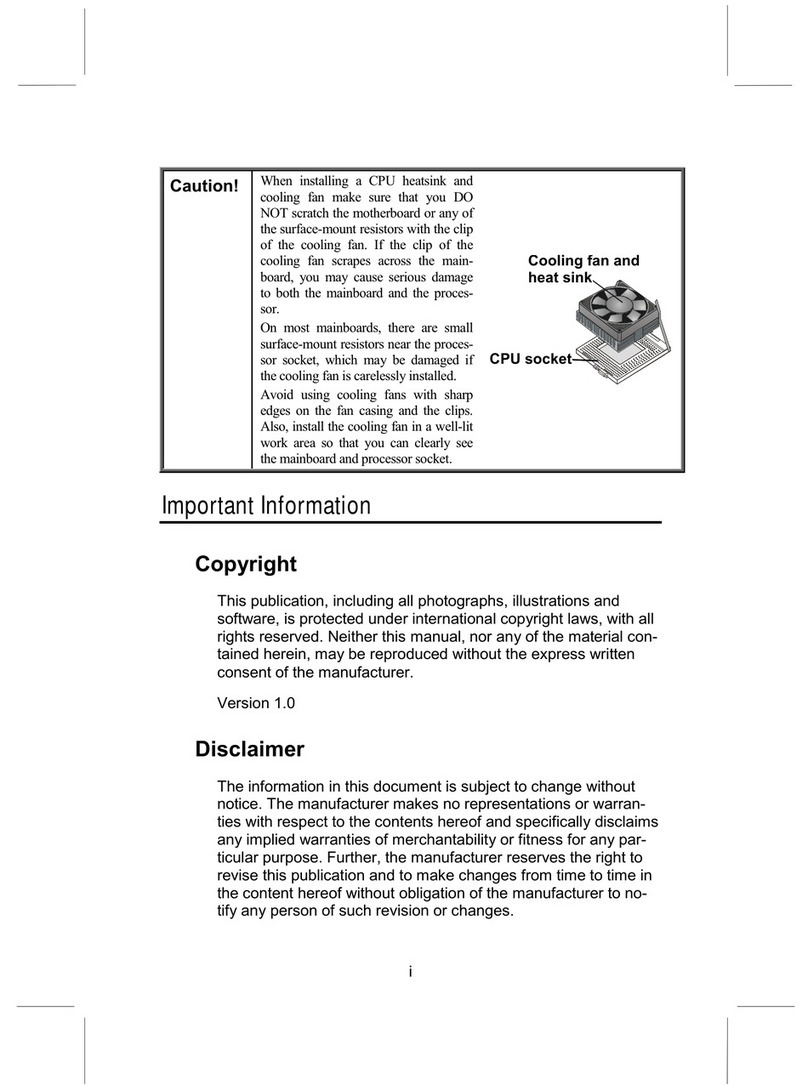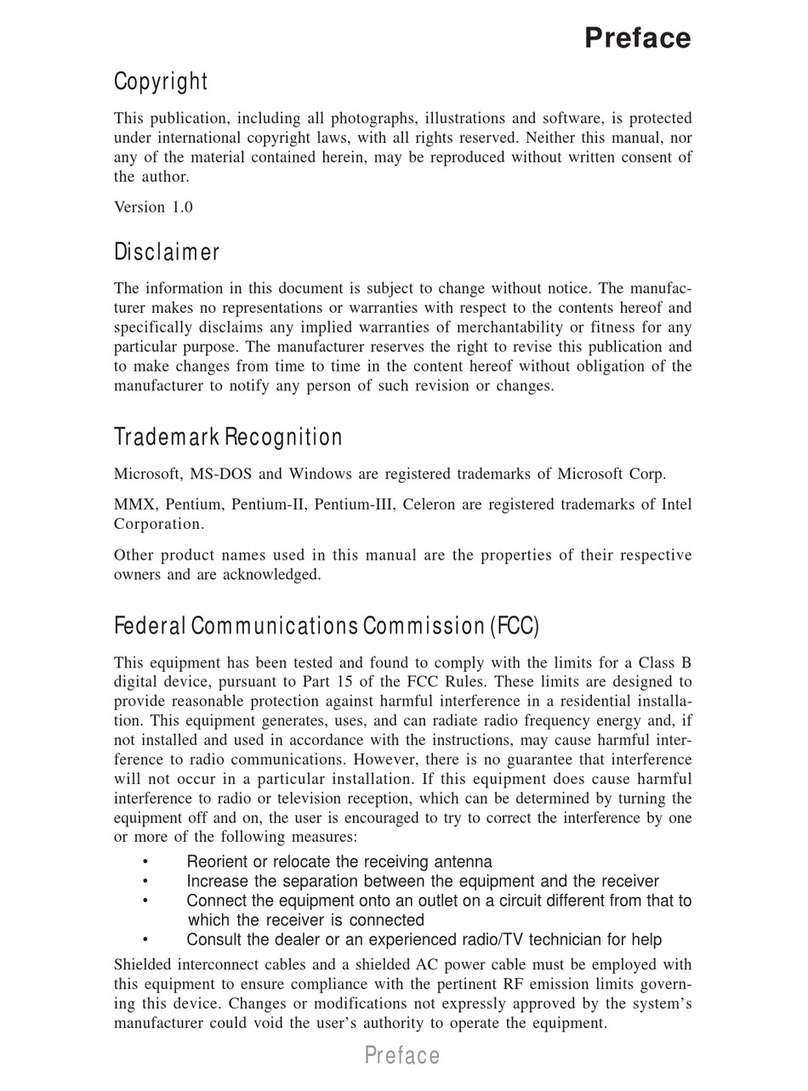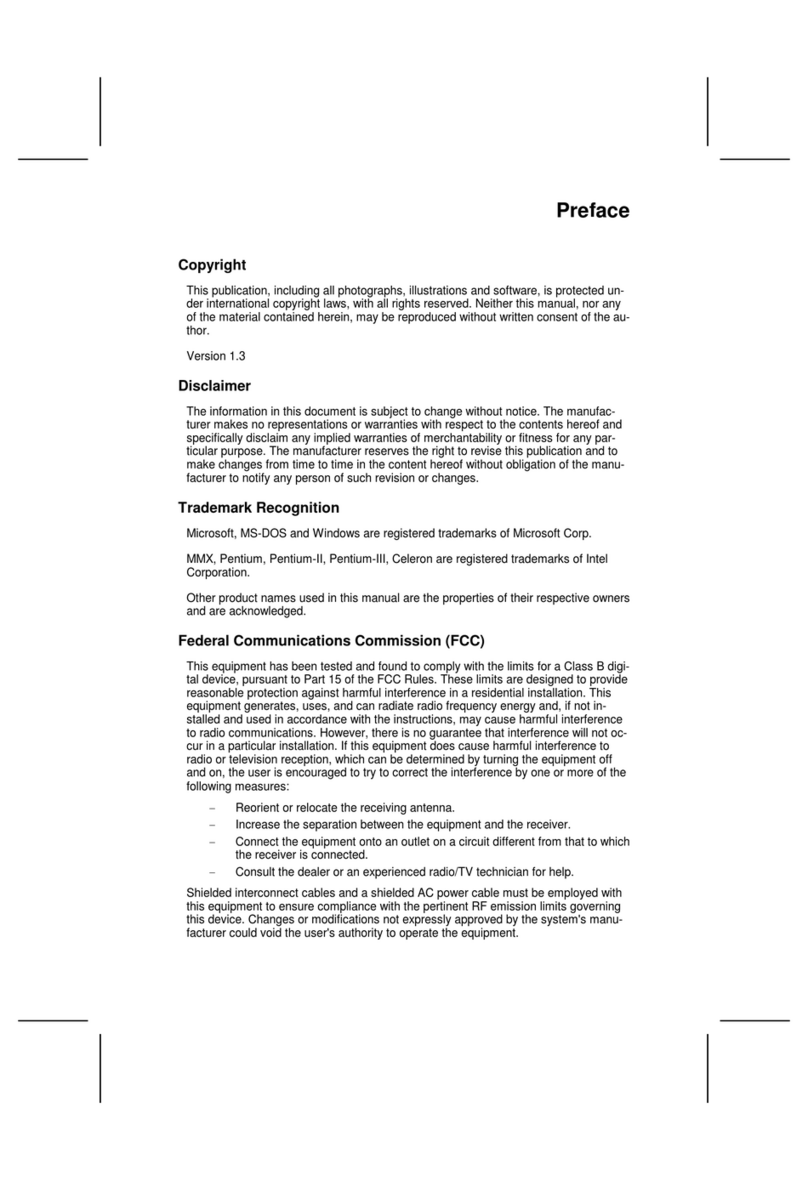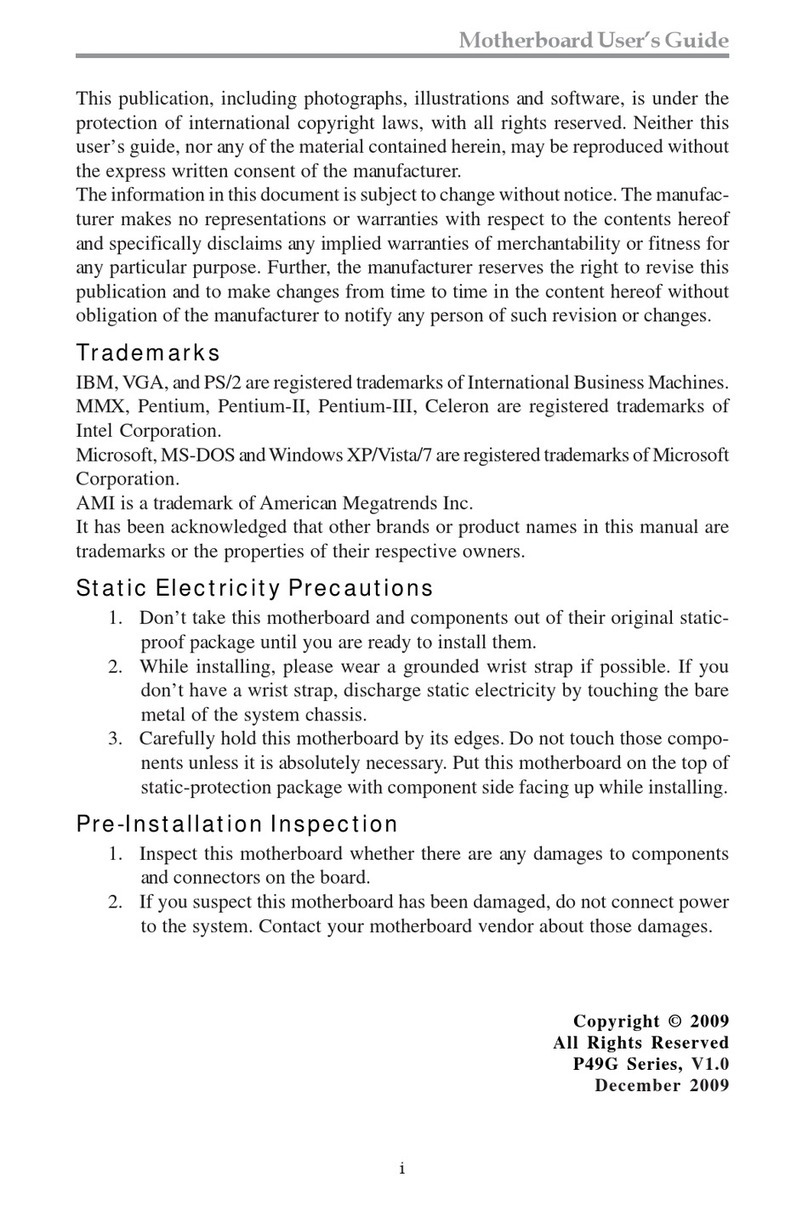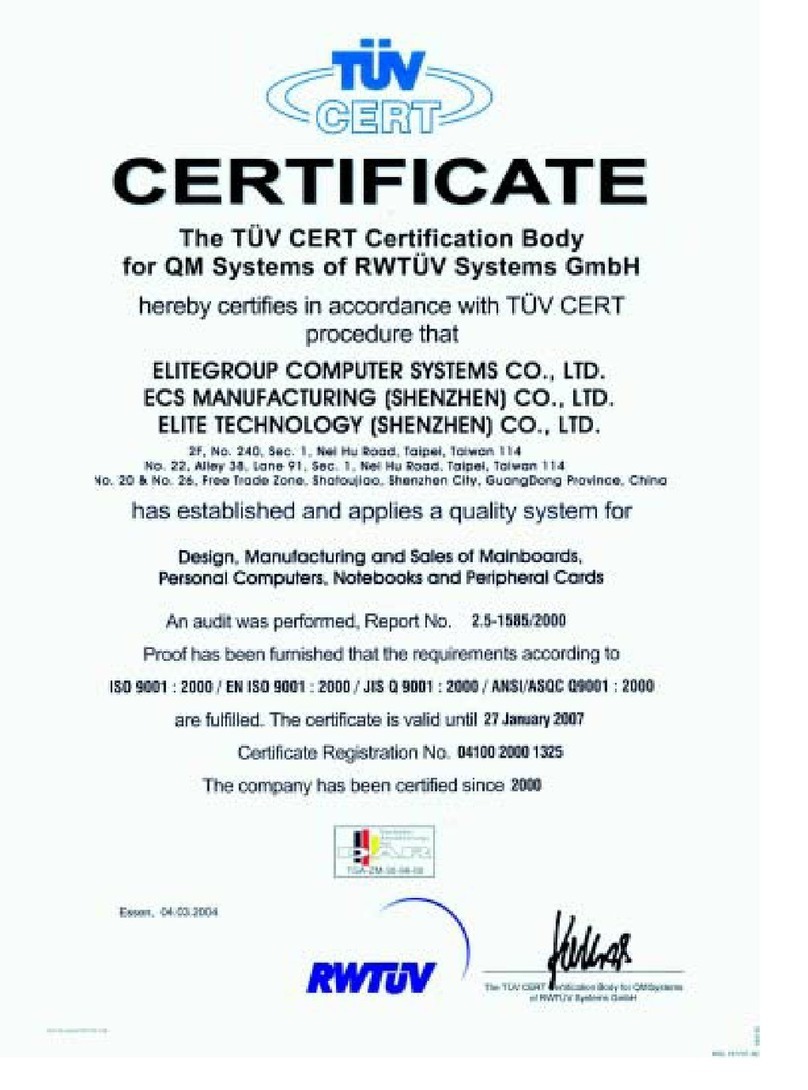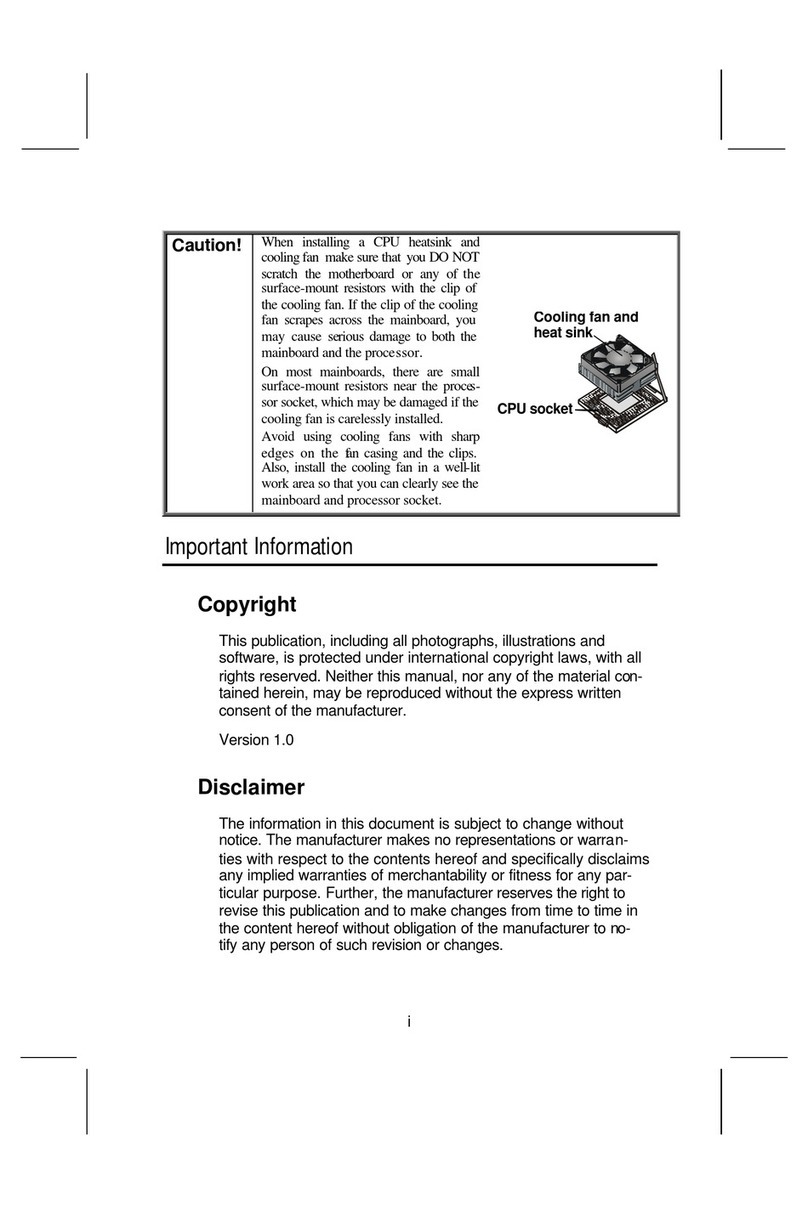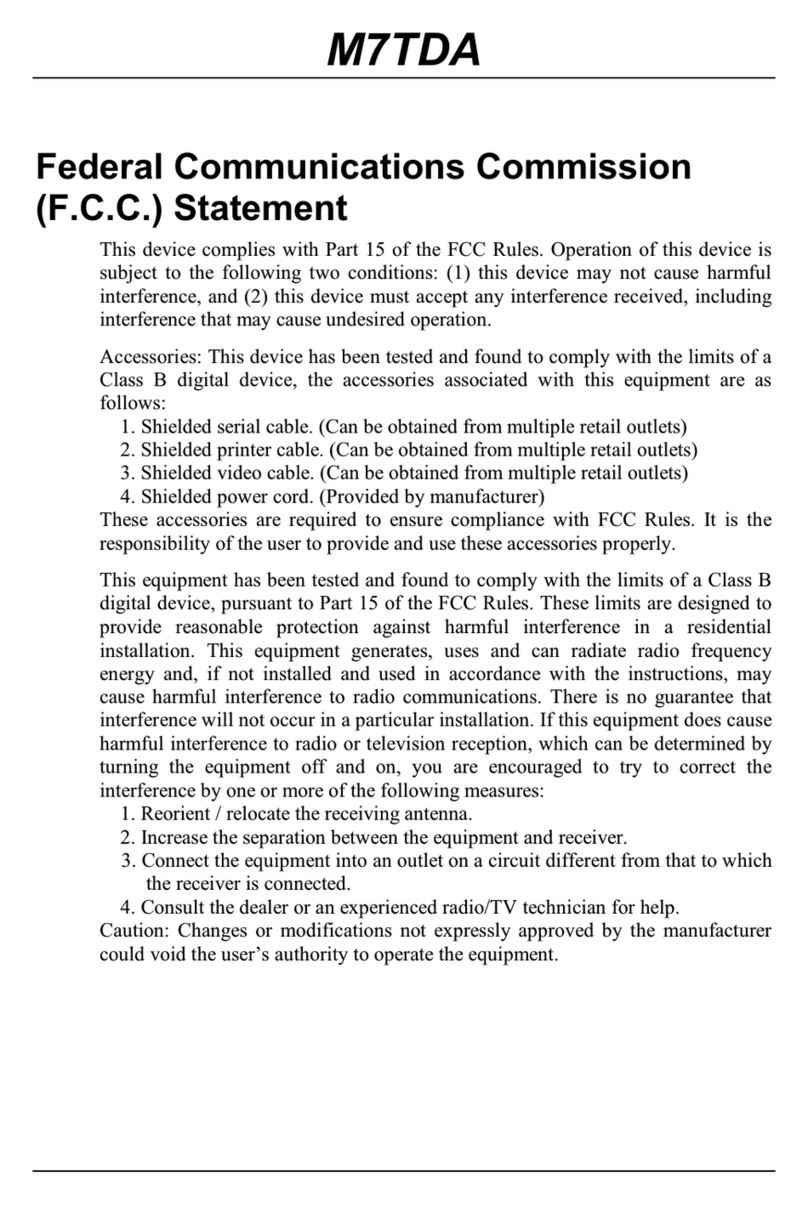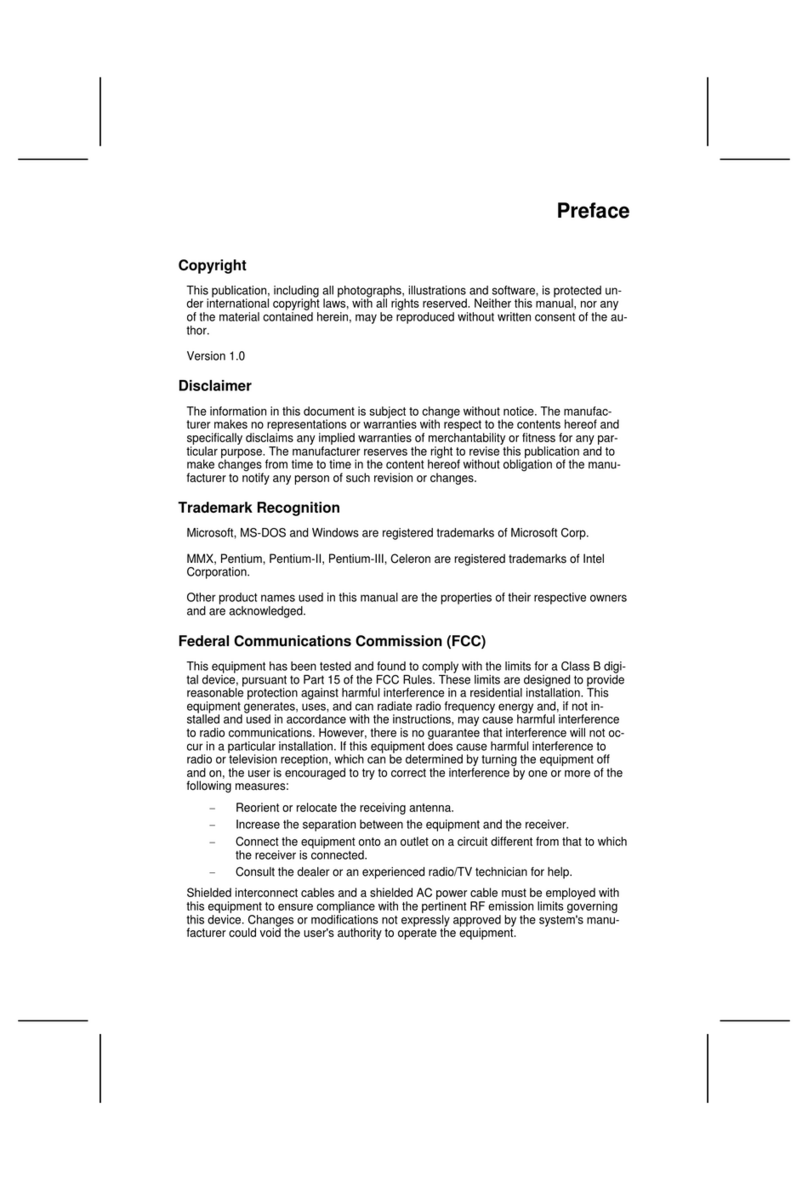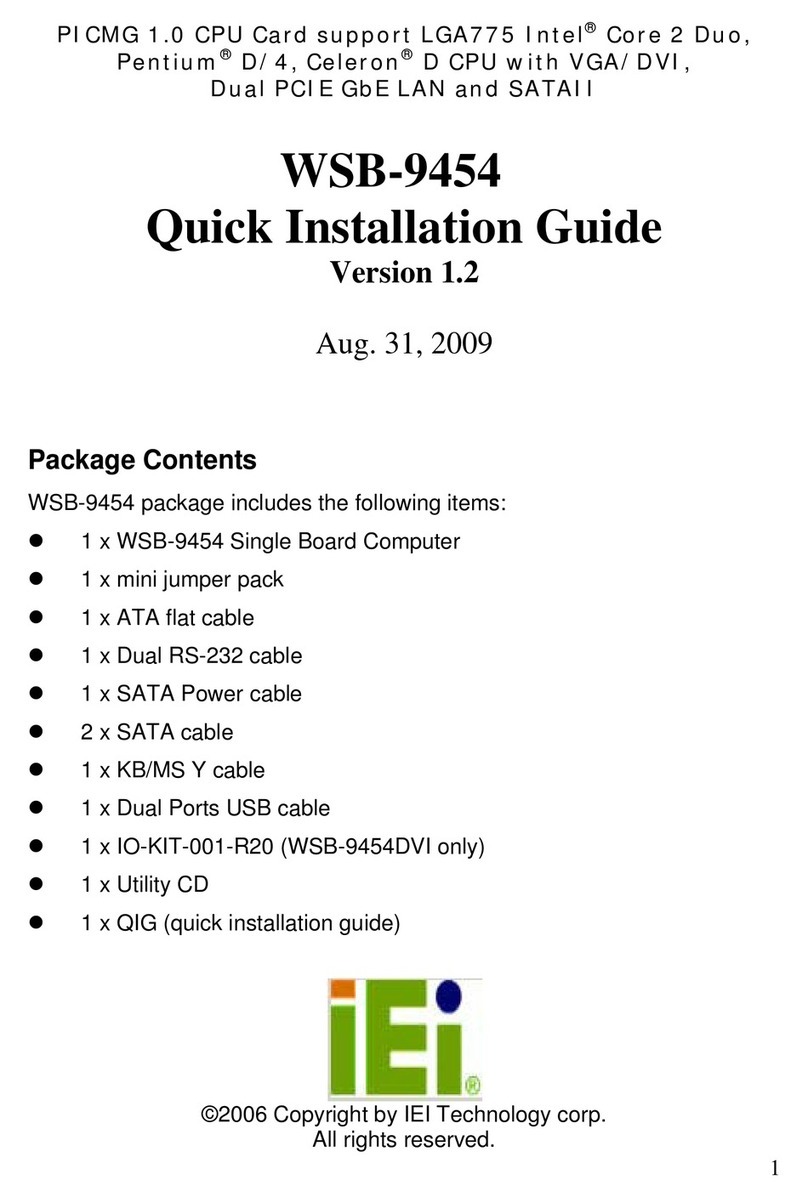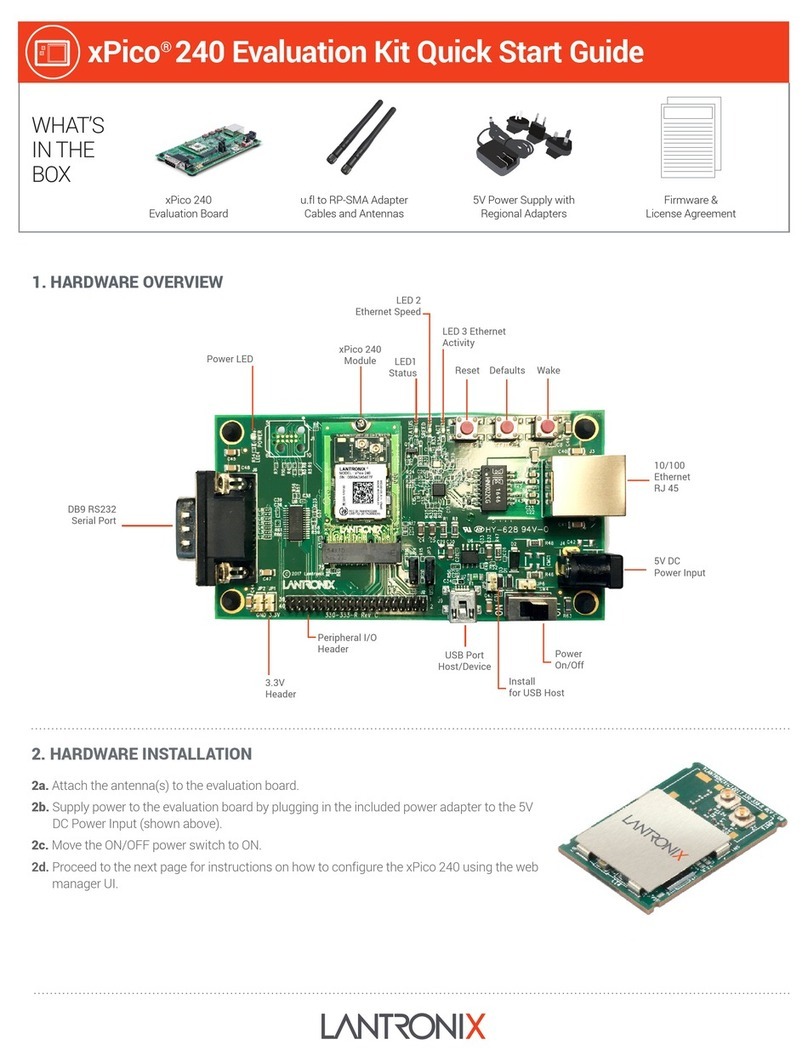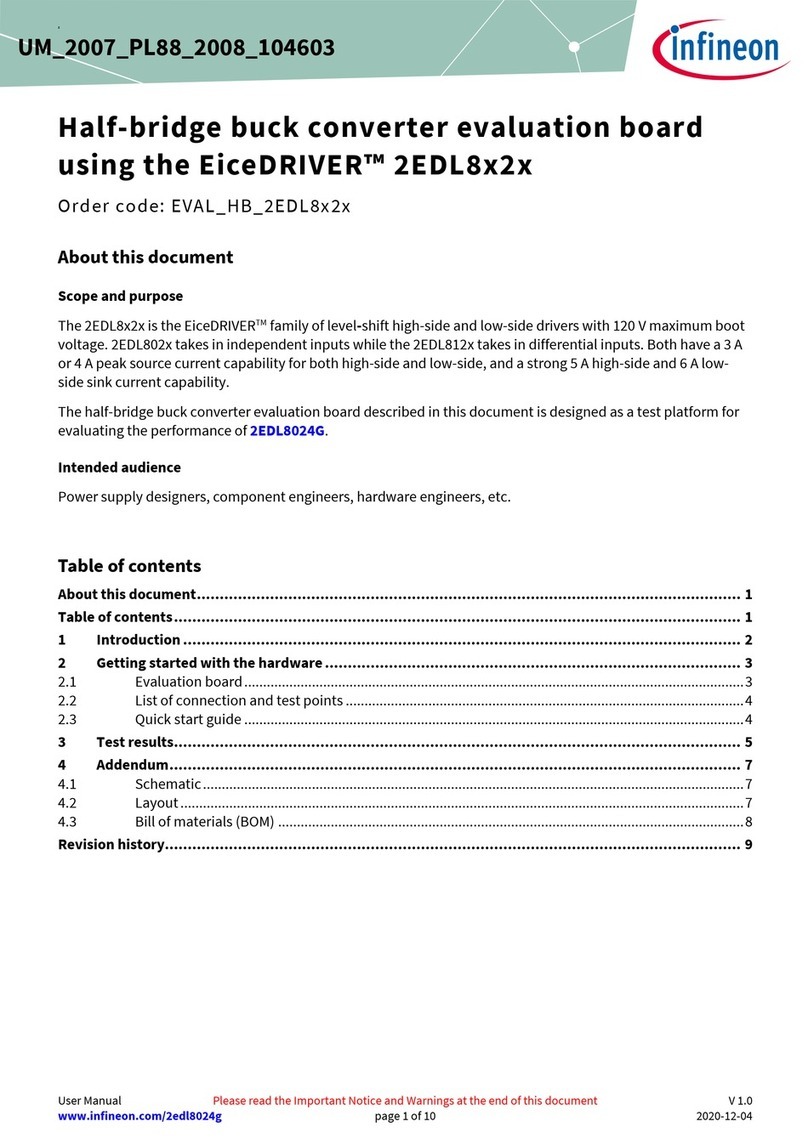ECS PM800-M2 User manual

Preface
Preface
Copyright
This publication, including all photographs, illustrations and software, is protected under
international copyright laws, with all rights reserved. Neither this manual, nor any of the
material contained herein, may be reproduced without written consent of the author.
Version 1.0
Disclaimer
The information in this document is subject to change without notice. The manufacturer
makes no representations or warranties with respect to the contents hereof and specifically
disclaims any implied warranties of merchantability or fitness for any particular purpose.
The manufacturer reserves the right to revise this publication and to make changes from
time to time in the content hereof without obligation of the manufacturer to notify any
person of such revision or changes.
TrademarkRecognition
Microsoft, MS-DOS and Windows are registered trademarks of Microsoft Corp.
AMD, Athlon, and Duron are registered trademarks of AMD Corporation.
Other product names used in this manual are the properties of their respective owners and
are acknowledged.
FederalCommunicationsCommission(FCC)
This equipment has been tested and found to comply with the limits for a Class B digital
device, pursuant to Part 15 of the FCC Rules. These limits are designed to provide reason-
able protection against harmful interference in a residential installation. This equipment
generates, uses, and can radiate radio frequency energy and, if not installed and used in
accordance with the instructions, may cause harmful interference to radio communications.
However, there is no guarantee that interference will not occur in a particular installation.
If this equipment does cause harmful interference to radio or television reception, which
can be determined by turning the equipment off and on, the user is encouraged to try to
correct the interference by one or more of the following measures:
• Reorient or relocate the receiving antenna.
• Increase the separation between the equipment and the receiver.
• Connect the equipment onto an outlet on a circuit different from that to which
the receiver is connected.
• Consult the dealer or an experienced radio/TV technician for help.
Shielded interconnect cables and a shielded AC power cable must be employed with this
equipment to ensure compliance with the pertinent RF emission limits governing this
device. Changes or modifications not expressly approved by the system’s manufacturer
could void the user’s authority to operate the equipment.

ii
Preface
DeclarationofConformity
This device complies with part 15 of the FCC rules. Operation is subject to the following
conditions:
• This device may not cause harmful interference, and
• This device must accept any interference received, including interference
that may cause undesired operation.
CanadianDepartmentofCommunications
This class B digital apparatus meets all requirements of the Canadian Interference-causing
Equipment Regulations.
Cet appareil numérique de la classe B respecte toutes les exigences du Réglement sur le
matériel brouilieur du Canada.
AbouttheManual
The manual consists of the following:
Chapter 1
Introducing the Motherboard
Chapter 2
Installing the Motherboard
Chapter 3
UsingBIOS
Chapter 4
Using the Motherboard Software
Describes features of the motherboard.
Go to !page 1
Describes installation of motherboard
components.
Goto !page 7
Provides information on using the BIOS
Setup Utility.
Go to !page 25
Describes the motherboard software
Go to !page 47
Provides information about SATA RAID
Setup
Go to !page 51
Chapter 5
VIAVT8237 SATARAID Setup Guide

iii
TT
TT
TABLE OF CONTENTSABLE OF CONTENTS
ABLE OF CONTENTSABLE OF CONTENTS
ABLE OF CONTENTS
Preface i
Chapter 1
1
IntroducingtheMotherboard 1
Introduction................................................................................................1
Features.......................................................................................................2
Motherboard Components.......................................................................4
Chapter 2 77
77
7
Installing the Motherboard 7
SafetyPrecautions......................................................................................7
Choosinga ComputerCase.......................................................................7
Installingthe Motherboard ina Case......................................................7
CheckingJumperSettings.........................................................................8
Setting Jumpers..............................................................................8
Checking Jumper Settings..............................................................9
Jumper Settings..............................................................................9
ConnectingCase Components...............................................................10
Front Panel Connector.................................................................11
InstallingHardware...................................................................................12
Installing the Processor...............................................................12
Installing Memory Modules.........................................................13
Installing a Hard Disk Drive/CD-ROM/SATA Hard Drive........16
Installing a Floppy Diskette Drive...............................................18
Installing Add-on Cards..............................................................18
Connecting Optional Devices......................................................20
ConnectingI/ODevices..........................................................................23
Chapter 3 2525
2525
25
UsingBIOS 25
Aboutthe SetupUtility............................................................................25
The Standard Configuration........................................................25
Entering the Setup Utility..............................................................25
Updating the BIOS.......................................................................27
UsingBIOS................................................................................................27
Standard CMOS Features...........................................................28
Advanced BIOS Features.............................................................30
Advanced Chipset Features.........................................................32

iv
Integrated Peripherals.................................................................35
Power Management Setup...........................................................39
PNP/PCI Configurations.............................................................42
PC Health Status..........................................................................43
Frequency/Voltage Control..........................................................43
Load Fail-Safe Defaults................................................................45
Load Optimized Defaults.............................................................45
Set Supervisor/User Password....................................................45
Save & Exit Setup Option.............................................................46
Exit Without Saving......................................................................46
Chapter 4 4747
4747
47
UsingtheMotherboardSoftware 47
AbouttheSoftwareCD-ROM................................................................47
Auto-installingunderWindows 98/ME/2000/XP................................47
Running Setup..............................................................................48
ManualInstallation..................................................................................50
UtilitySoftwareReference.......................................................................50
Chapter 5 5151
5151
51
VIAVT8237SATARAIDSetupGuide 51
VIARAIDConfigurations.......................................................................49
InstallingRAID Software&Drives.......................................................58
Multi-Language Translation
UsingVIARAIDTool.............................................................................60

1
IntroducingtheMotherboard
Chapter1
IntroducingtheMotherboard
Introduction
Thank you for choosing PM800-M2 motherboard of great performance and with enhanced
function. The PM800-M2 is designed to fit the advanced Intel Pentium 4 processors in the
478-pin package. Based on the Micro-ATX form factor, this motherboard incorporates the
following chipsets: PM800 Northbridge and VT8237 Southbridge chipsets. This motherboard
provides the 800/533/400 MHz front side bus with extra capability.
The PM800 Northbridge provides a high performance, cost-effective and energy efficient
UMA chipset north bridge with embedded UniChromePro graphics core used for the imple-
mentation of desktop personal computer systems. The PM800 implements twelve-level
deep In-Order-Queue, and supports Intel Hyper-Threading Technology to maximize sys-
tem performance for multi-threaded software applications. The PM800 supports asyn-
chronous AGP and CPU interface for flexible system configuration. The Northbridge
interfaces to the Southbridge through a high speed 8 x 66 MHz Data Transfer interconnect
bus, Ultra V-Link.
The VT8237 Southbridge is a highly integrated peripheral controller, it includes V-Link to
PCI and V-Link to LPC controllers. It also integrates Serial ATA and Ultra DMA IDE
controllers, USB2.0 host controller, 10/100MB networking MAC, AC’97, and system
power management controllers. The VT8237 also supports both ACPI (Advanced Configu-
ration and Power Interface) and legacy (APM) power management.
Sufficient expansion is provided for one AGP slot, three 32-bit PCI slots and one optional
CNR slot. It also comes with a concurrent PCI Bus Controller that provides expandability
for add-on peripheral cards. This motherboard is designed in a micro-ATX form factor
using a four-layer printed circuit board and measures 244 mm x 244 mm. In addition to its
excellent performance, the motherboard is featuring a host of high-definition digital media
technologies.

2
IntroducingtheMotherboard
Feature
Processor
PM800-M2 uses a 478-pin socket type of Pentium 4 that carries the following features:
• AccommodatesIntel Pentium4 478-pin CPU
• Supports a system bus (FSB) of 800/533/400 MHz
• Intel P4 Celeron: FSB 400, 128K L2 cache
• Intel Pentium 4 Willimette: FSB 400, 256K L2 cache
• Intel Pentium 4 Northwood: FSB 533/400, 512K L2 cache
• Intel Pentium 4 Northwood: FSB 800/533, 512K L2 cache, HT supported
• Intel Pentium 4 Prescott: FSB 800/533, 1024K/256K L2 cache
“Hyper-Threading” technology enables the operating system into thinking it’s hooked
up to two processors, allowing two threads to be run in parallel, both on separate “logical”
processors within the same physical processor.
The VIA PM800 Northbridge (NB) and VT8237 Southbridge (SB) chipset is based on an
innovative and scalable architecture with proven reliability and performance.
• Supports 400/333/266/200 MHz DDR SDRAM memory module
• Accommodates two unbuffered 2.5V 184-pin slots
• A total maximum capacity 2 GB
Chipset
Memory
VT8237 (SB) • Supports 16bit 66 MHz V-Link Client interface with peak
bandwidth of 1 GB/sec
• Compliant with PCI 2.2 specification at 33 MHz
• IntegratedSerialATAHost Controllers, supporting data trans-
fer rates up to 1.5Gb/s
• Network Controller, supporting enterprise class 10/100 Mb
Fast Ethernet MAC
Graphics
• 128-bit 2D/3D engine
• Supports 64/32/16 MB Frame Buffers size
• Supports 8bpp, 15/16bpp and 32bpp color depth modes
• Supports pixel rate up to 200-million pixels per second for 2 textures each
The AC’97 Audio CODEC is compliant with the AC’97 2.3 specification that provides
18-bit stereo full-duplex CODEC with independent and variable sampling rate. It sup-
ports S/PDIF compressed digital or LPCM audio out. Features include support for 3.3V
digital, 5V analog power supply and low power consumption management.
AC’97 Audio CODEC
PM800 (NB) • Integrated Pentium 4 Northbridge with 800 MHz FSB sup-
portandUniChromePro2D/3DGraphicsControllerin a single
chip
• Advanced64-bitSDRAMcontroller supporting DDR400/333/
266/200SDRAM
• Supports 66 MHz V-Link Host interface with total band-
width of 1 GB/sec
• Supports AGP 3.0 with 8X/4X transfer mode

3
IntroducingtheMotherboard
Some hardware specifications and software items are subject to change
without prior notice.
Integrated I/O
The motherboard has a full set of I/O ports and connectors:
• Two PS/2 ports for mouse and keyboard
• One serial port
• One parallel port
• One VGA port
• Four USB ports
• One LAN port (optional)
• Audio jacks for microphone, line-in and line-out
Expansion Options
The motherboard comes with the following expansion options:
• Three 32-bit PCI slots
• One AGP slot (support 1.5V only)
• Two IDE headers which support four IDE devices
• One floppy disk drive interface
• Two 7-pin SATA connectors
• One optional CNR (Communication Networking Riser) slot
This motherboard supports Ultra DMA bus mastering with transfer rates of 133/100/66/
33 MB/s.
Onboard LAN (optional)
The onboard LAN provides the following features:
• Supports 10Mb/s and 100Mb/s N-way Auto-negotiation operation
• Half and Full Duplex
• Supports standard MII interface to an external PHY for 10/100 Mb
base-T Ethernet
• Supports Wake-On-LAN(WOL) function and remote wake-up
BIOS Firmware
The motherboard uses Award BIOS that enables users to configure many system features
including the following:
• Power management
• Wake-up alarms
• CPUparameters
• CPUandmemorytiming
The firmware can also be used to set parameters for different processor clock speeds.

4
IntroducingtheMotherboard
MotherboardComponents

5
IntroducingtheMotherboard
Table of Motherboard Components
LABEL COMPONENT
1 CPU Socket mPGA478 socket for Pentium 4 CPUs
2 DDR1~DDR2 184-pin DDR DIMM slots
3 CPUFAN1 CPU cooling fan connector
7 FDD1 Floppy disk drive connector
5 IDE1 Primary IDE connector
6 IDE2 Secondary IDE connector
8 SATA1~SATA2 Serial ATA connectors
10 JP1 Clear CMOS jumper
11 SPK1 Speaker header
14 USB3~USB4 Front Panel USB header
15 CASFAN1 Case cooling fan connector
17 SPDIFO1 SPDIF out header
18 AUXIN1 Auxiliary in header
19 CDIN1 CD-in connector
20 PCI1~PCI3 32-bit add-on card slots
21 AGP1 Accelerated Graphics Port Slot
22 AUDIO1 Front panel MIC/Speaker Out header
23 ATX1 Standard 20-pin ATX power connector
24 ATX2 Auxiliary 4-pin power connector
4 JP3 BIOS flash protect jumper
9 IR1 Infrared header
12 SJ1 Single-color LED header
13 PANEL1 Panel connector for case switches and LEDs
16 CNR1 * Communications Networking Riser slot
* Optional component
This concludes Chapter 1. The next chapter explains how to install the motherboard.

6
IntroducingtheMotherboard
Memo

7
InstallingtheMotherboard
Chapter2
InstallingtheMotherboard
SafetyPrecautions
• Follow these safety precautions when installing the motherboard
• Wear a grounding strap attached to a grounded device to avoid damage from
static electricity
• Discharge static electricity by touching the metal case of a safely grounded
object before working on the motherboard
• Leave components in the static-proof bags they came in
• Hold all circuit boards by the edges. Do not bend circuit boards
ChoosingaComputerCase
There are many types of computer cases on the market. The motherboard complies with
the specifications for the Micro-ATX system case. First, some features on the motherboard
are implemented by cabling connectors on the motherboard to indicators and switches on
the system case. Make sure that your case supports all the features required. Secondly,
PM800-M2 supports one or two floppy diskette drives and four enhanced IDE drives.
Make sure that your case has sufficient power and space for all drives that you intend to
install.
Most cases have a choice of I/O templates in the rear panel. Make sure that the I/O
template in the case matches the I/O ports installed on the rear edge of the motherboard.
This motherboard carries a Micro-ATX form factor of 244 X 244 mm. Choose a case that
accommodates this form factor.
InstallingtheMotherboardina Case
Refer to the following illustration and instructions for installing the motherboard in a case.
Most system cases have mounting brackets installed in the case, which correspond the holes
in the motherboard. Place the motherboard over the mounting brackets and secure the
motherboard onto the mounting brackets with screws.
Ensure that your case has an I/O template that supports the I/O ports and expansion slots
on your motherboard.

8
InstallingtheMotherboard
CheckingJumperSettings
This section explains how to set jumpers for correct configuration of the motherboard.
SettingJumpers
Use the motherboard jumpers to set system configuration options. Jumpers with more than
one pin are numbered. When setting the jumpers, ensure that the jumper caps are placed on
the correct pins.
The illustrations show a 2-pin jumper. When
the jumper cap is placed on both pins, the
jumper is SHORT. If you remove the jumper
cap, or place the jumper cap on just one pin,
the jumper is OPEN.
This illustration shows a 3-pin jumper. Pins
1 and 2 are SHORT
SHORT OPEN
Do not over-tighten the screws as this can stress the motherboard.

9
InstallingtheMotherboard
JumperSettings
Checking Jumper Settings
The following illustration shows the location of the motherboard jumpers. Pin 1 is labeled.
Jumper Type Description Setting (default)
JP1 3-pin CLEAR CMOS 1-2: NORMAL
2-3: CLEAR
Before clearing the CMOS,
make sure to turn the sys-
tem off.
3-pin
JP3 BIOS PROTECT 1-2: Disable
2-3: Enable

10
InstallingtheMotherboard
CPUFAN1/CASFAN1: FANPowerConnectors
ConnectingCaseComponents
After you have installed the motherboard into a case, you can begin con-
necting the motherboard components. Refer to the following:
1 Connect the CPU cooling fan cable to CPUFAN1.
2 Connect the case cooling fan connector to CASFAN1.
3 Connect the case speaker cable to SPK1.
4 Connect the case switches and indicator LEDs to the PANEL1. If there are 3
pins in the case LED cable, connect to SJ1.
5 Connect the standard power supply connector to ATX1.
6 Connect the auxiliary case power supply connector to ATX2.
SJ1: Single-color LED header
ATX1:ATX 20-pin Power Connector
SPK1: Internal speaker
Pin Signal Name
1VCC
2Key
4Signal
3Ground
ACPI LED function
Pin Signal Name
1ACPILED
2ACPILED
35VSB
Pin Signal Name
1GND System Ground
2+12V Power +12V
3Sense Sensor
Pin Signal Name Function
1+3.3V 11 +3.3V
2+3.3V 12 -12V
10 +12V 20 +5V
3Ground 13 Ground
4+5V 14 PSON#
5Ground 15 Ground
6+5V 16 Ground
7Ground 17 Ground
8PWRGD 18 -5V
9+5VSB 19 +5V
Pin Signal Name Pin Signal Name
Light Blinking Blinking Dark
S0 S1 S3 S4/S5

11
InstallingtheMotherboard
Hard Drive Activity LED
Connecting pins 1 and 3 to a front panel mounted LED provides visual indication that data
is being read from or written to the hard drive. For the LED to function properly, an IDE
drive should be connected to the onboard IDE interface. The LED will also show activity
for devices connected to the SCSI (hard drive activity LED) connector.
Power/Sleep/Message waiting LED
Connecting pins 2 and 4 to a single or dual-color, front panel mounted LED provides power
on/off, sleep, and message waiting indication.
ATX2: ATX 12V Power Connector
Front Panel Connector
The front panel connector (PANEL1) provides a standard set of switch and LED connec-
tors commonly found on ATX or micro-ATX cases. Refer to the table below for informa-
tion:
Pin Signal Name Function
1 HD_LED_P Hard disk LED+ 2 FPPWR/SLP *MSG LED+
3 HD_LED_N Harddisk LED-
5 RST_SW_N ResetSwitch
7 RST_SW_P ResetSwitch
9 RSVD Reserved
4 FP PWR/SLP *MSGLED-
6 PWR_SW_P PowerSwitch
8 PWR_SW_N PowerSwitch
10 Key Nopin
* MSG LED (dual color or single color)
Pin Signal Name Function
Pin Signal Name
4+12V
3+12V
2Ground
1Ground

12
InstallingtheMotherboard
InstallingHardware
Installing the Processor
Caution: When installing a CPU heatsink and cooling fan make sure that
you DO NOT scratch the motherboard or any of the surface-mount
resistors with the clip of the cooling fan. If the clip of the cooling fan
scrapes across the motherboard, you may cause serious damage to the
motherboard or its components.
On most motherboards, there are small surface-mount resistors near the
processor socket, which may be damaged if the cooling fan is carelessly
installed.
Avoid using cooling fans with sharp edges on the fan casing and the clips.
Also, install the cooling fan in a well-lit work area so that you can clearly
see the motherboard and processor socket.
Before installing the Processor
This motherboard automatically determines the CPU clock frequency and system bus
frequency for the processor. You may be able to change these settings by making changes
to jumpers on the motherboard, or changing the settings in the system Setup Utility. We
strongly recommend that you do not over-clock processors or other components to run
faster than their rated speed.
Warning: Over-clocking components can adversely affect the reliability of
the system and introduce errors into your system. Over-clocking can
permanently damage the motherboard by generating excess heat in
components that are run beyond the rated limits.
This motherboard has a Socket 478 processor socket. When choosing a processor, consider
the performance requirements of the system. Performance is based on the processor design,
the clock speed and system bus frequency of the processor, and the quantity of internal
cache memory and external cache memory.
Reset Switch
Supporting the reset function requires connecting pin 5 and 7 to a momentary-contact
switch that is normally open. When the switch is closed, the board resets and runs POST.
Power Switch
Supporting the power on/off function requires connecting pins 6 and 8 to a momentary-
contact switch that is normally open. The switch should maintain contact for at least 50 ms
to signal the power supply to switch on or off. The time requirement is due to internal de-
bounce circuitry. After receiving a power on/off signal, at least two seconds elapses before
the power supply recognizes another on/off signal.

13
InstallingtheMotherboard
1 Install your CPU. Pull up the lever away from the
socket and lift up to 90-degree angle.
2 Locate the CPU cut edge (the corner with the pin
hold noticeably missing). Align and insert the CPU
correctly.
3 Press the lever down and apply thermal grease on
top of the CPU.
4 Put the CPU Fan down on the retention module and
snap the four retention legs of the cooling fan into
place.
5 Flipthe leversover to lock the heat sink in place and
connect the CPU cooling Fan power cable to the
CPUFAN connector. This completes the installa-
tion.
CPU Installation Procedure
The following illustration shows CPU installation components.
To achieve better airflow rates and heat dissipation, we suggest that you use
a high quality fan with 4800 rpm at least. CPU fan and heatsink installa-
tion procedures may vary with the type of CPU fan/heatsink supplied. The
form and size of fan/heatsink may also vary.
Installing Memory Modules
PM800-M2 accommodates two 184-pin 2.5V unbuffered Double Data Rate (DDR) SDRAM
(Synchronous Dynamic Random Access Memory) memory modules. PM800-M2 can
support DDR400/DDR333/DDR266/DDR200 memory types. The total maximum memory
size is 2 GB.
Do not remove any memory module from its antistatic packaging until you
are ready to install it on the motherboard. Handle the modules only by
their edges. Do not touch the components or metal parts. Always wear a
grounding strap when you handle the modules.
DDR SDRAM memory module table
Memory module Memory Bus
DDR333 166MHz
DDR400 200MHz
DDR266 133MHz
DDR200 100MHz
MemoryModule Memory Bus

14
InstallingtheMotherboard
Installation Procedure
Refer to the following to install the memory modules.
1 This motherboard supports unbuffered DDR SDRAM only.
2 Push the latches on each side of the DIMM slot down.
3 Align the memory module with the slot. The DIMM slots are keyed with
notches and the DIMMs are keyed with cutouts so that they can only be
installed correctly.
4 Check thatthe cutouts on theDIMM module edge connector matchthe notches
inthe DIMM slot.
5 Install the DIMM module into the slot and press it firmly down until it seats
correctly. The slot latches are levered upwards and latch on to the edges of
theDIMM.
6 Installany remaining DIMM modules.

15
InstallingtheMotherboard
Table A: DDR (memory module) QVL(Qualified Vendor List)
The following DDR400 memory modules have been tested and qualified for use with this
motherboard.
Size Vendor Module Name
128MB SAMSUNG M368L1713DTM-CC4
Micron MT8VDDT1664AG-403B2
NANYA NT128D64SH4B1G-5
Infineon HYS64D16301GU-5-B
NANYA NT128D64SH4B1G-5T
256MB SAMSUNG M368L3223DTM-CC4
NANYA NT256D64S88B1G-5
Micron MT16VDDT3264AG-403B2
Infineon HYS64D32300GU-5-B
Micron MT8VDDT3264AG-40BC4
NANYA NT256D64S88B1G-5T
Infineon HYS64D32300HU-5-C
512MB SAMSUNG M368L6423DTM-CC4
NANYA NT512D64S8HB1G-5
Micron MT16VDDT6464AG-40BC4
NANYA NT512D64S8HB1G-5T
SAMSUNG M368L6423ETM-CC4
Infineon HYS64D64320HU-5-C

16
InstallingtheMotherboard
IDE devices enclose jumpers or switches used to set the IDE device as MASTER or SLAVE.
Refer to the IDE device user’s manual. Installing two IDE devices on one cable, ensure that
one device is set to MASTER and the other device is set to SLAVE. The documentation of
your IDE device explains how to do this.
AboutUltraDMA
This motherboard supports UltraDMA 133/100/66. UDMA is a technology that acceler-
ates the performance of devices in the IDE channel. To maximize performance, install IDE
devices that support UDMA and use 80-pin IDE cables that support UDMA 133/100/66.
Installing a Hard Disk Drive/CD-ROM/SATAHard Drive
This section describes how to install IDE devices such as a hard disk drive and a CD-ROM
drive.
AboutIDE Devices
Your motherboard has a primary and secondary IDE channel interface (IDE1 and IDE2).
An IDE ribbon cable supporting two IDE devices is bundled with the motherboard.
You must orient the cable connector so that the pin1 (color) edge of the
cable correspoinds to the pin 1 of the I/O port connector.
IDE1: Primary IDE Connector
The first hard drive should always be connected to IDE1.
IDE2: Secondary IDE Connector
The second drive on this controller must be set to slave mode. The cinfiguration is the same
as IDE1.
Table of contents
Other ECS Motherboard manuals