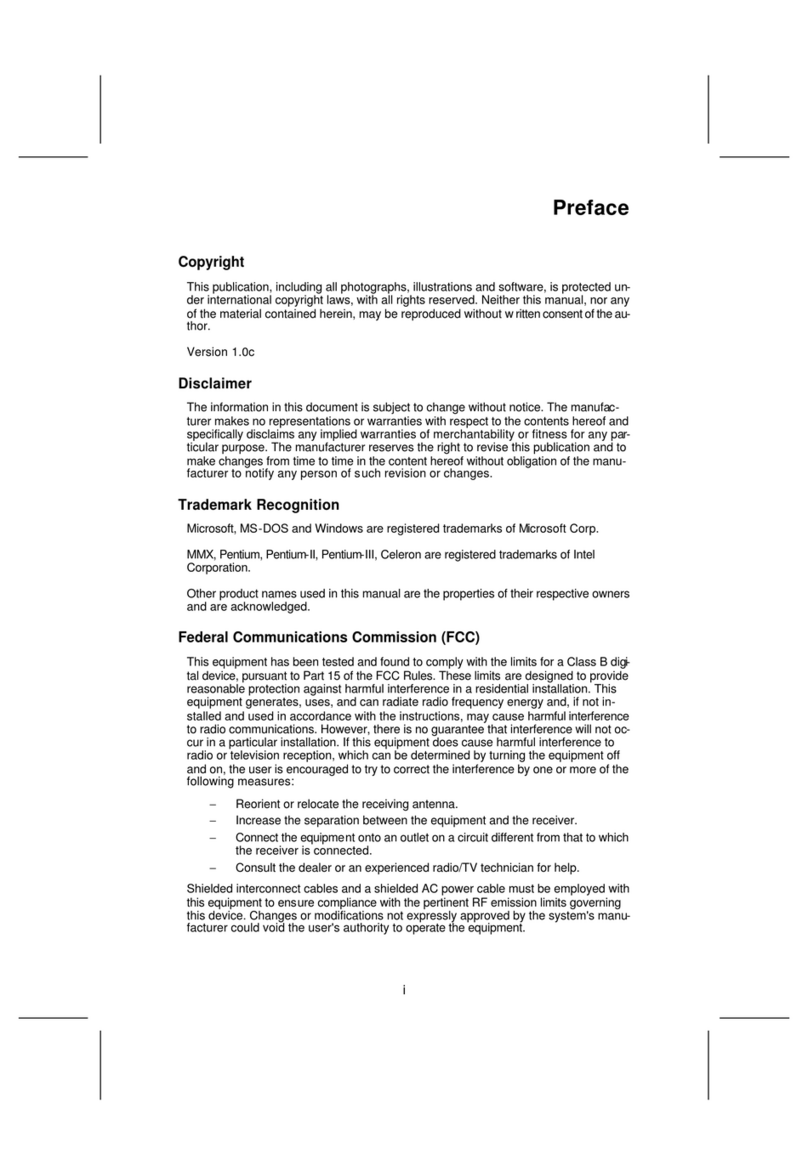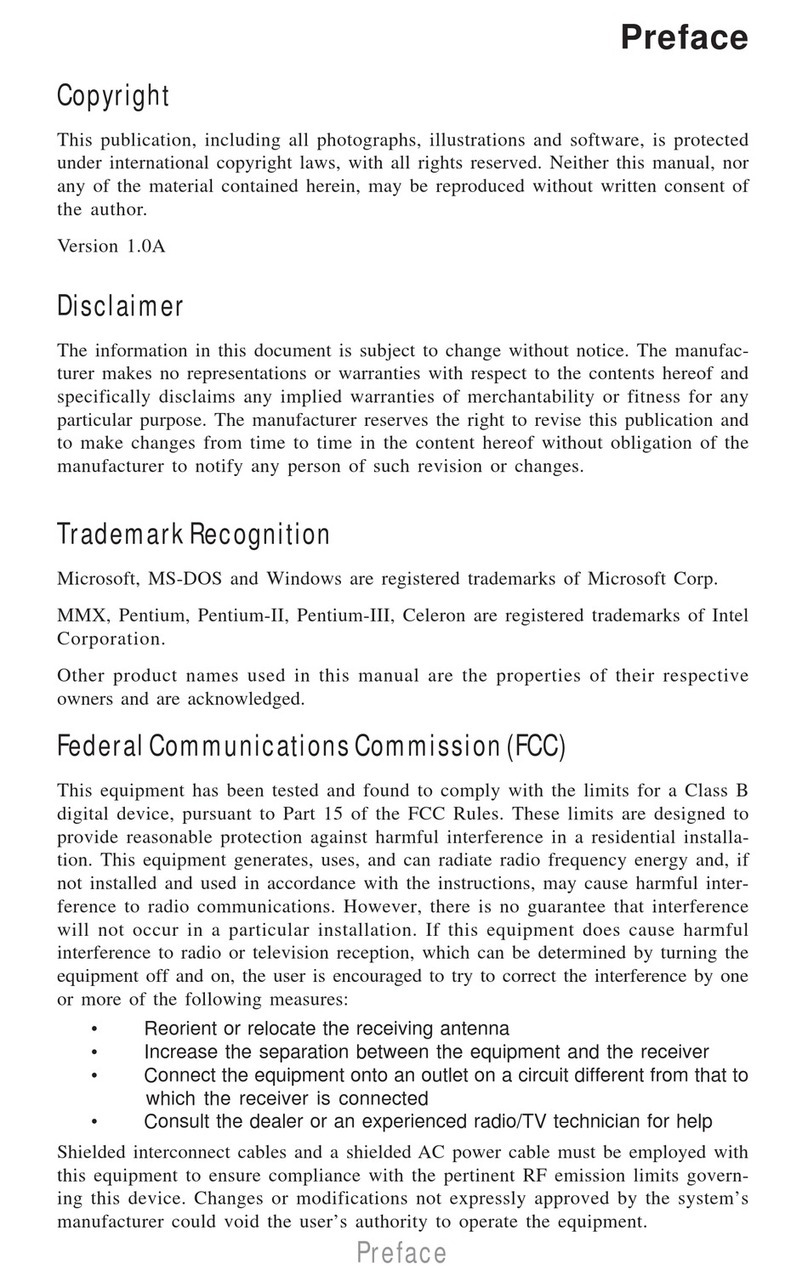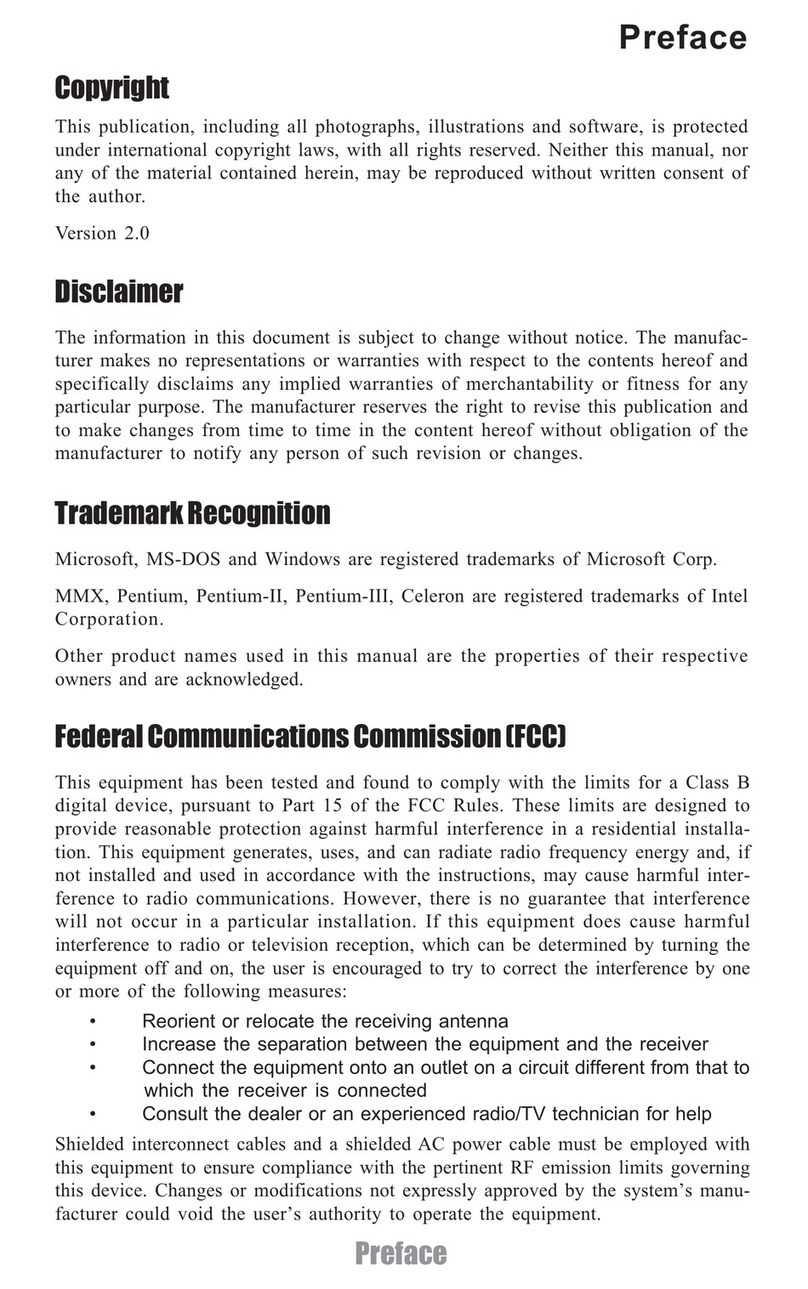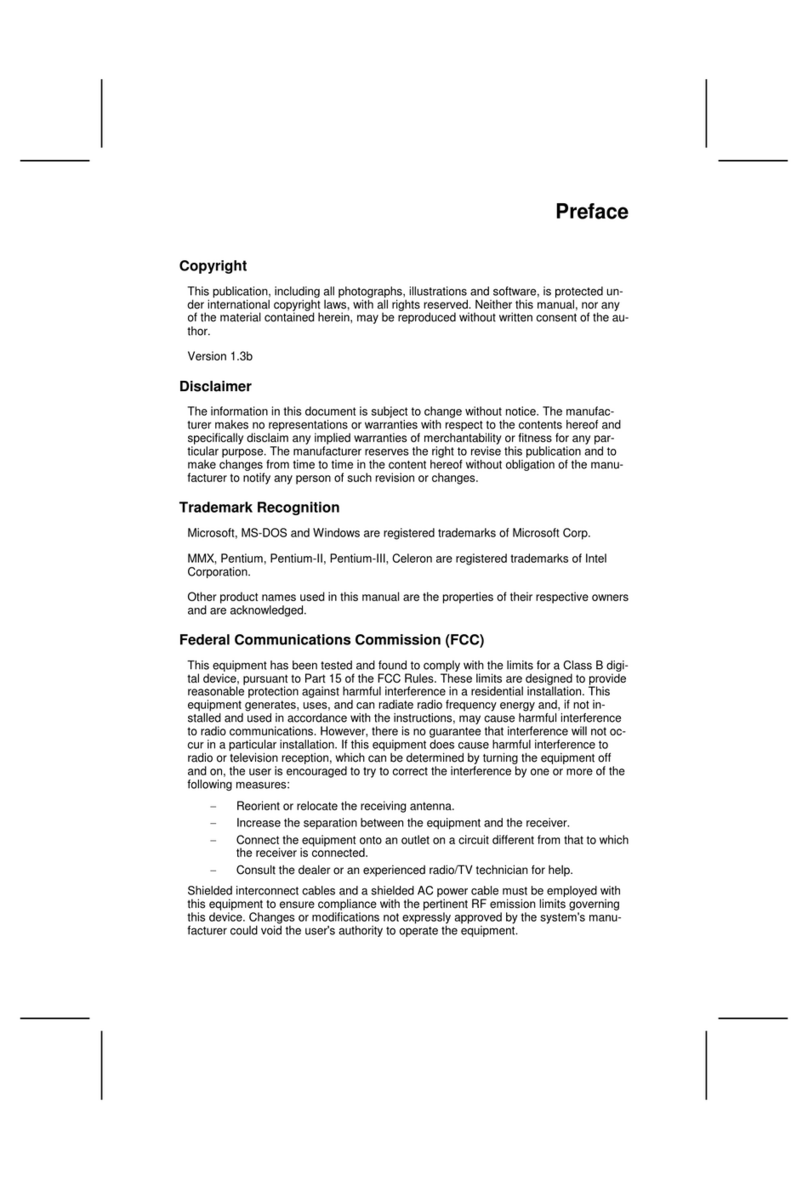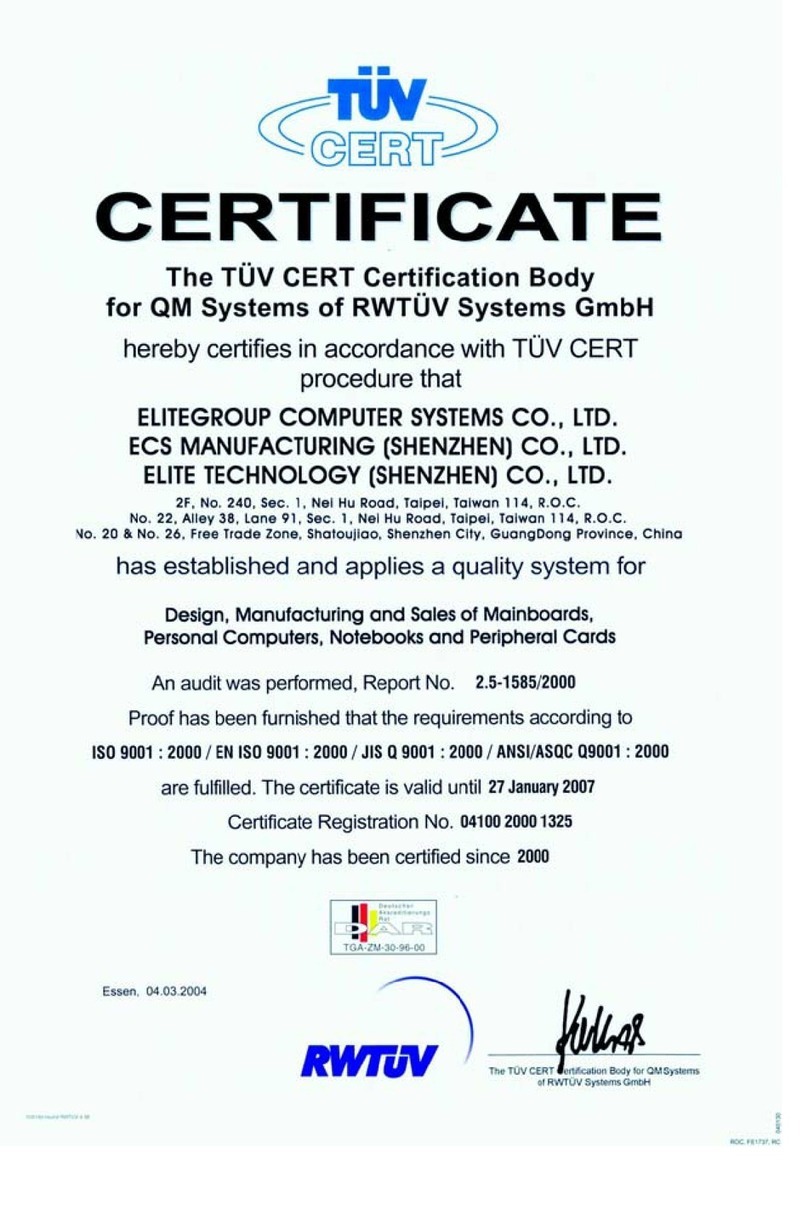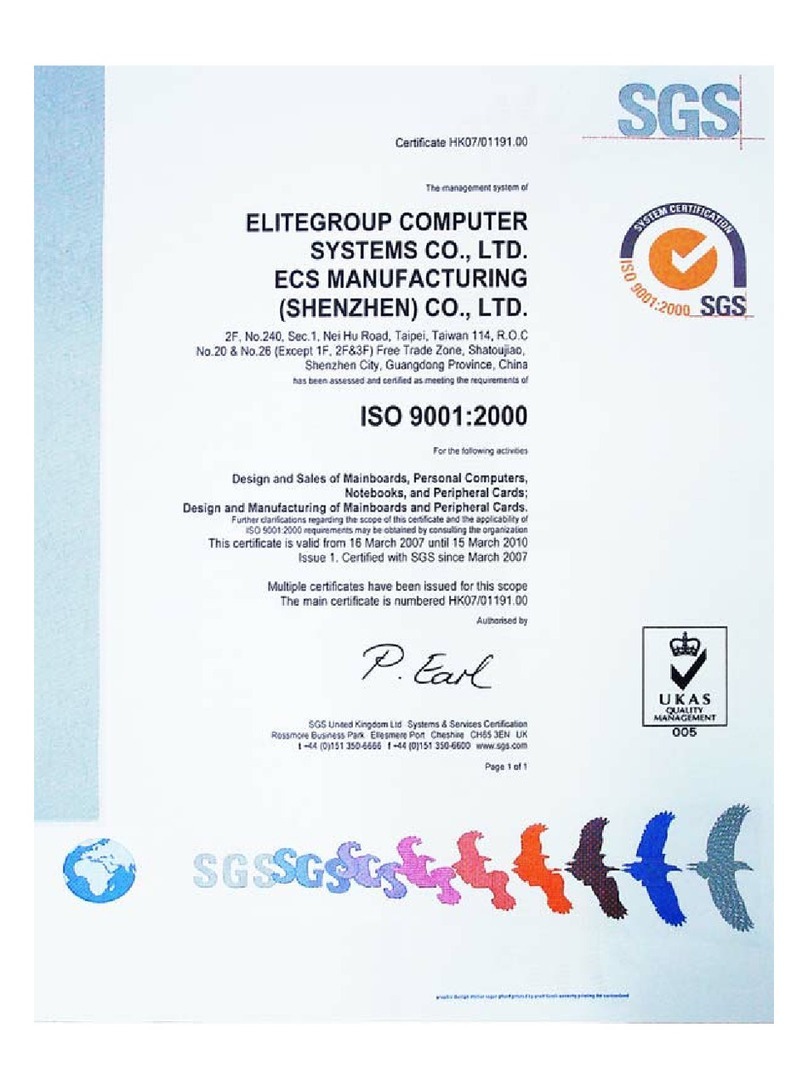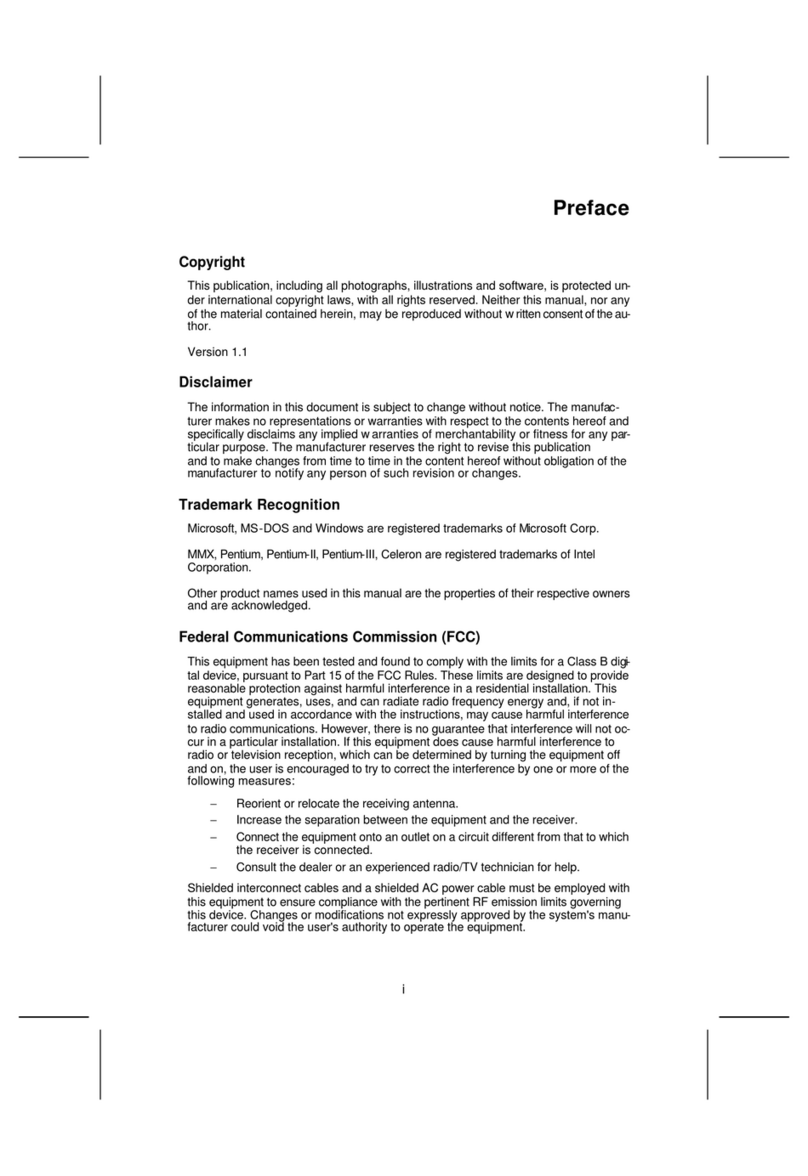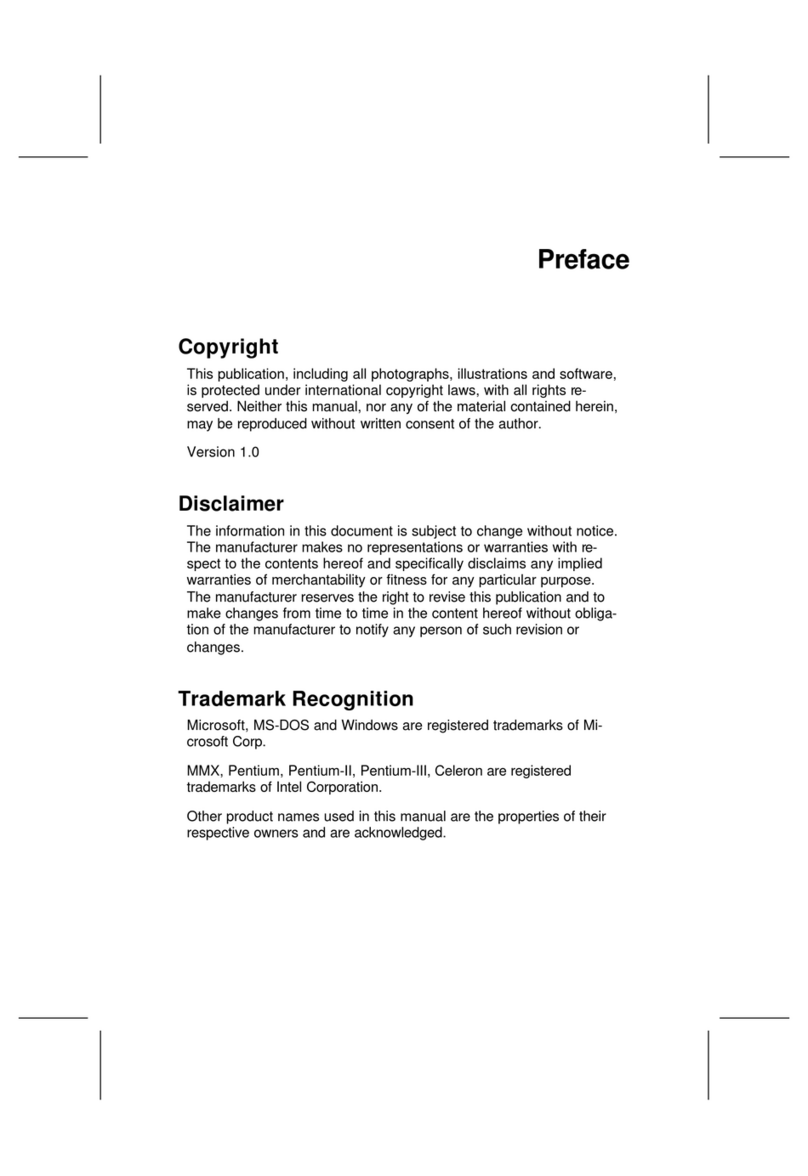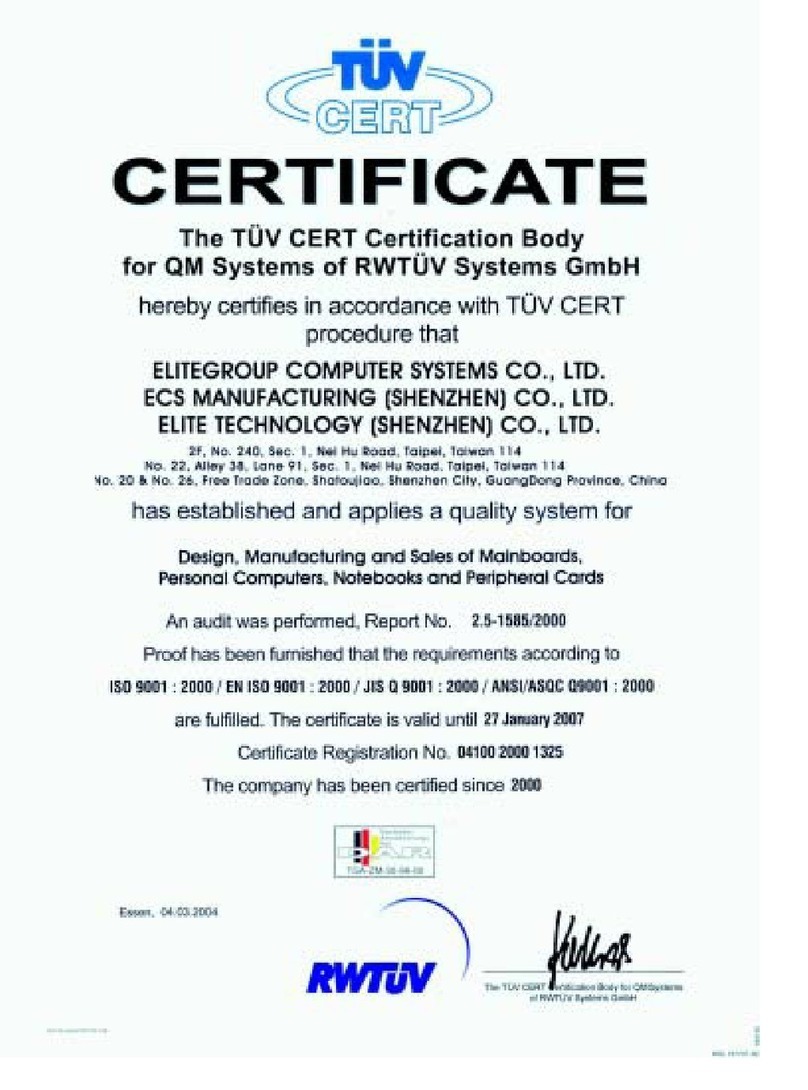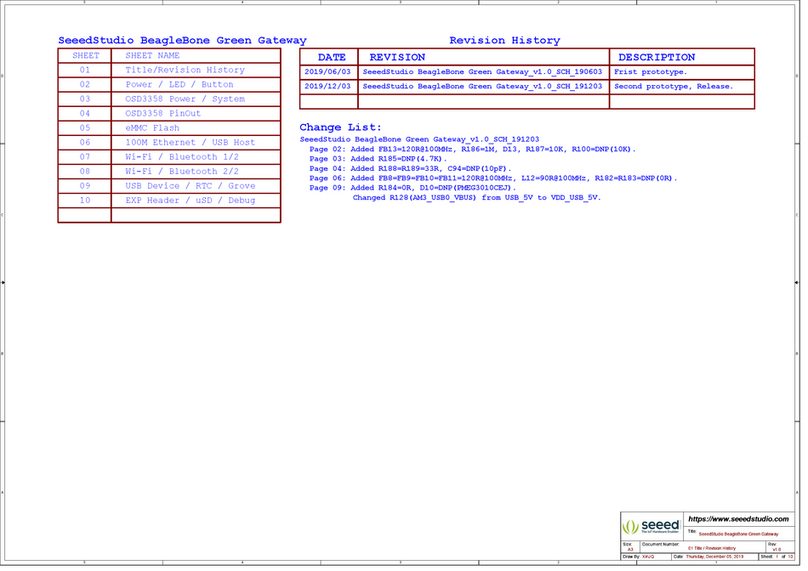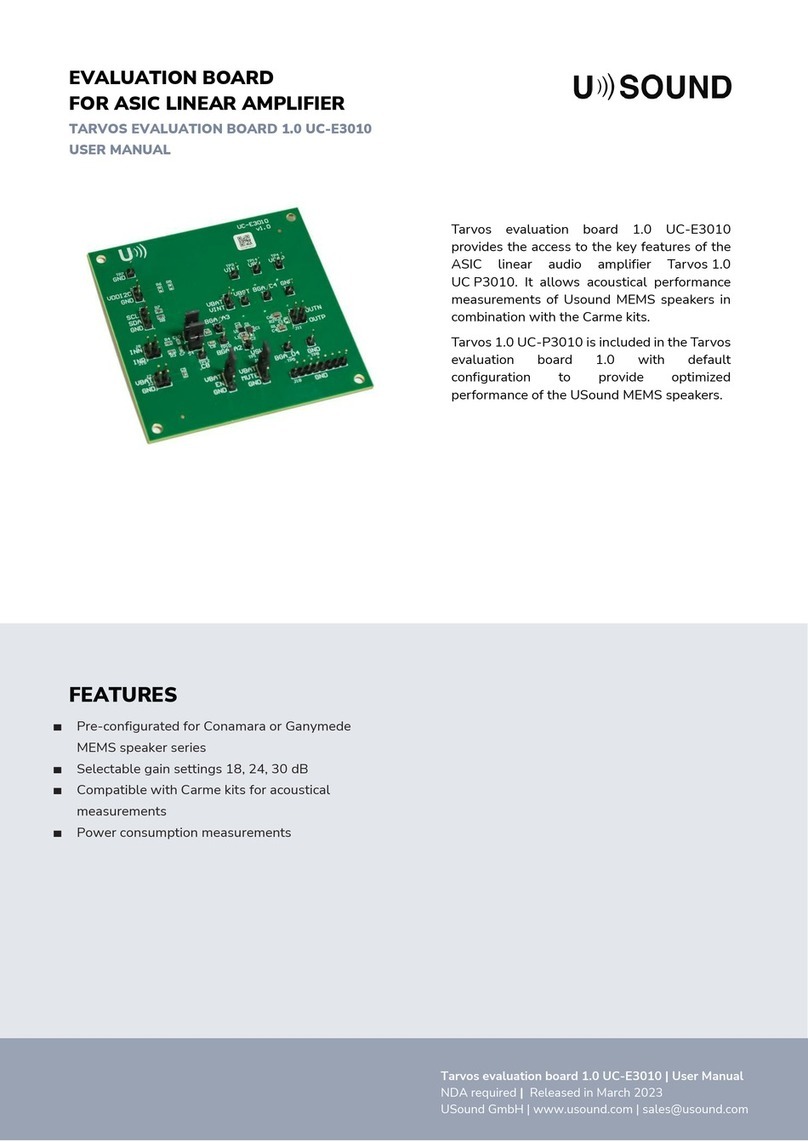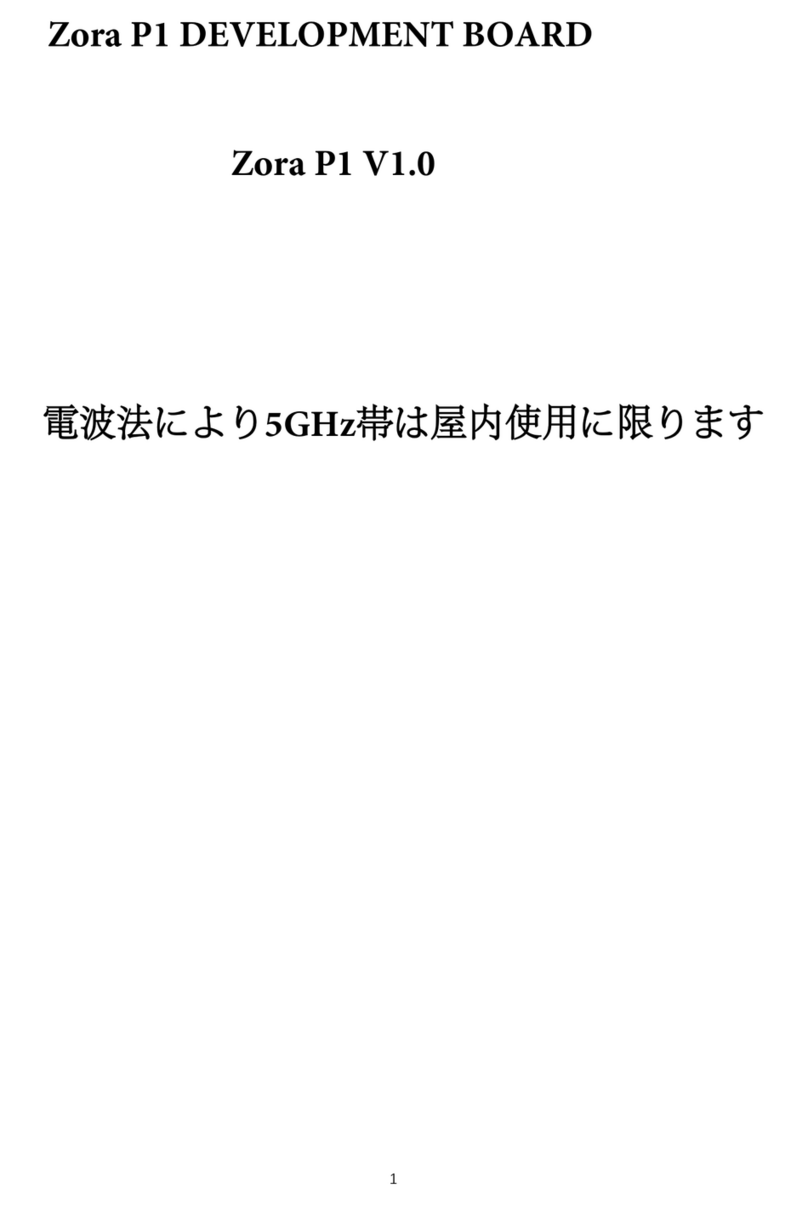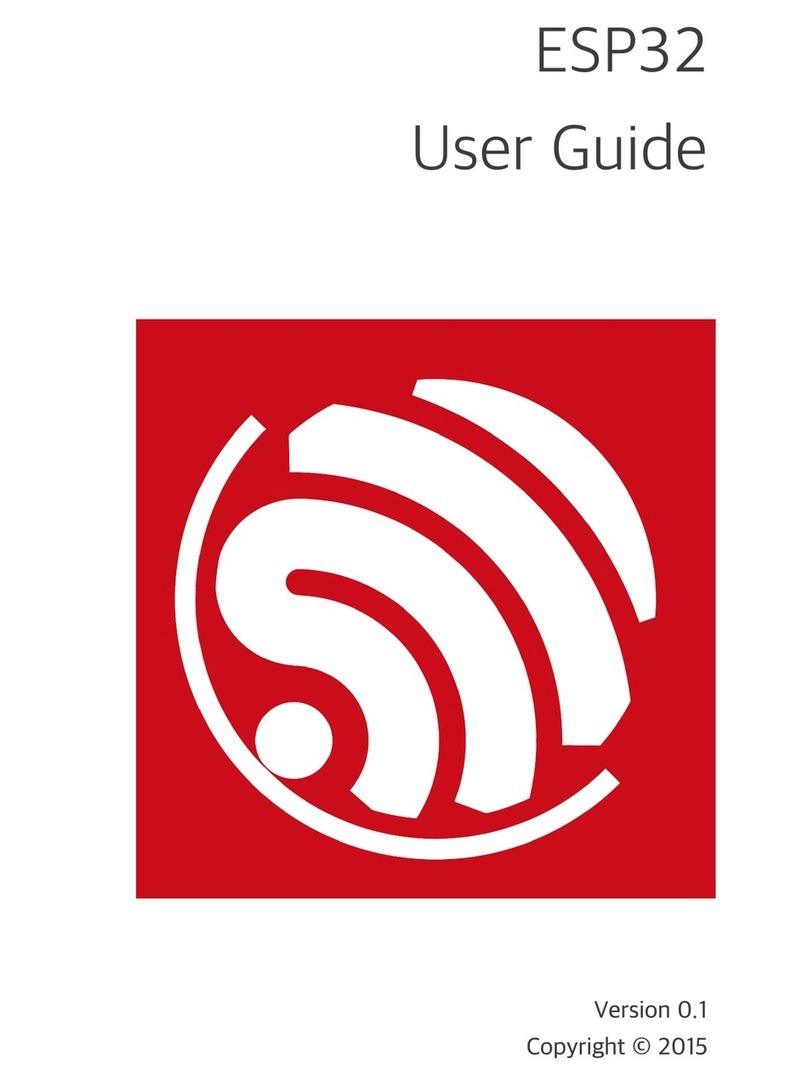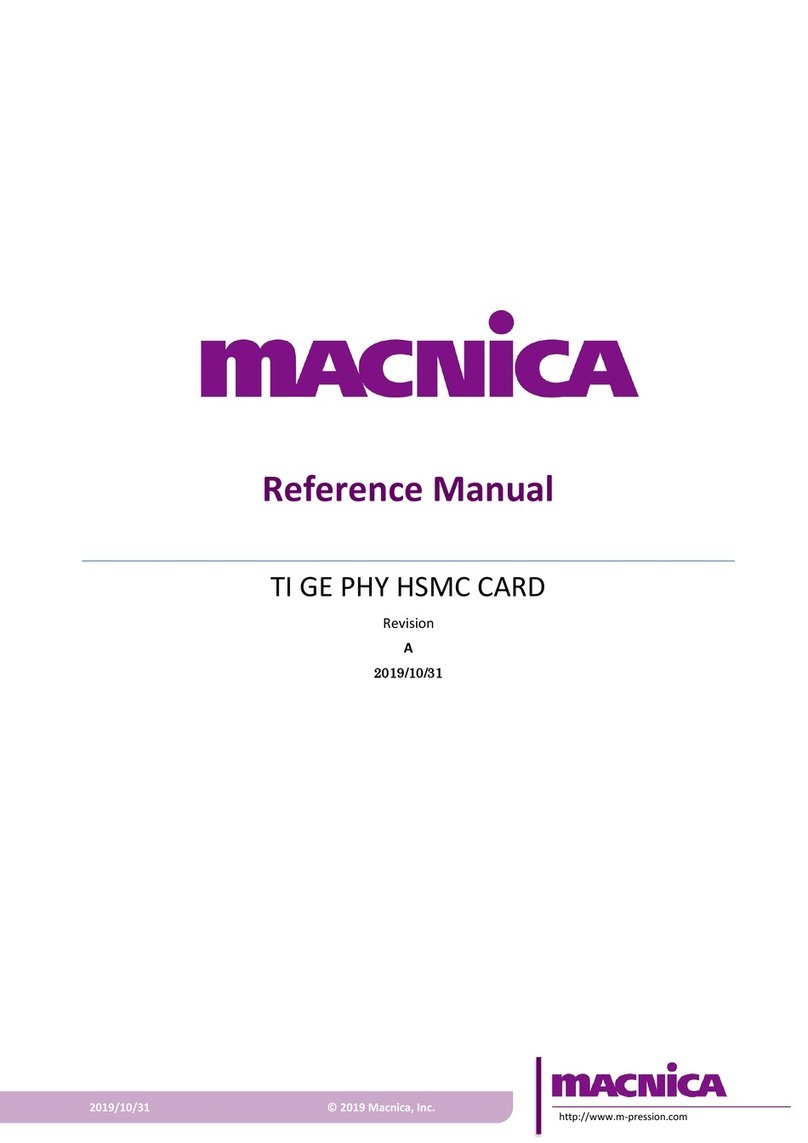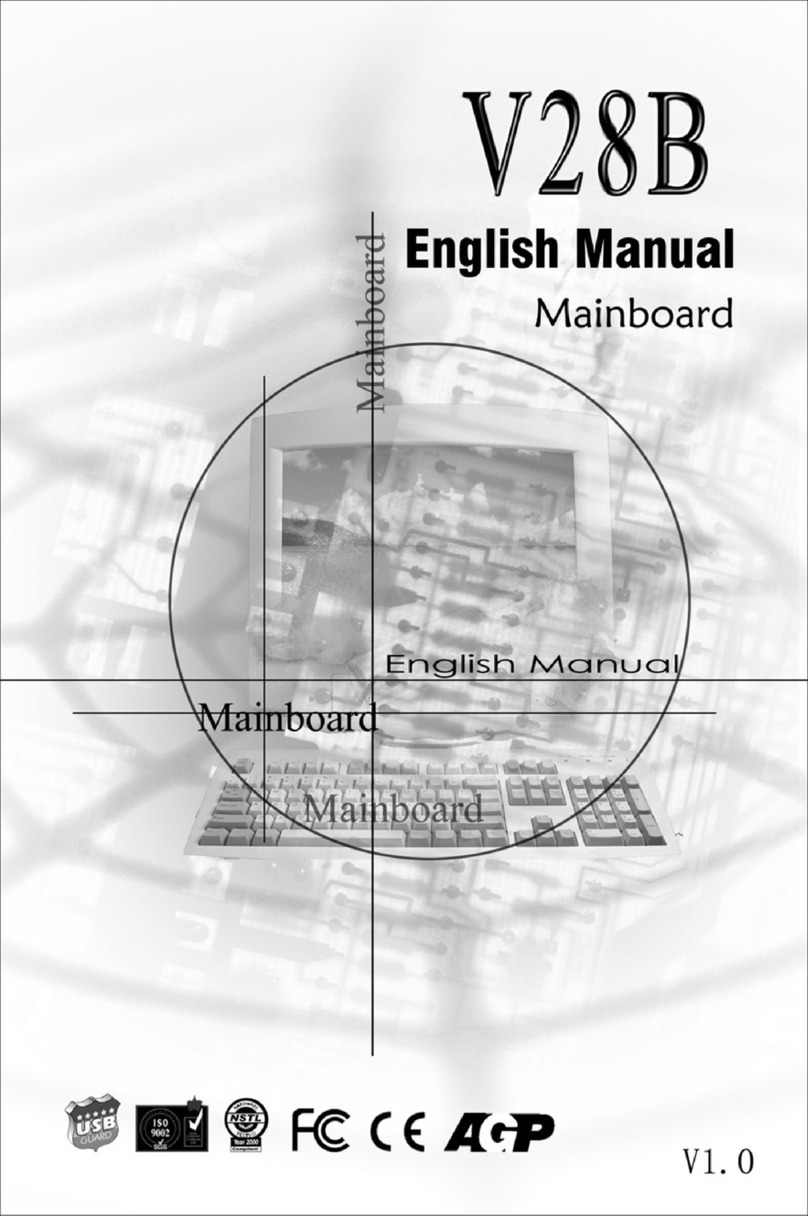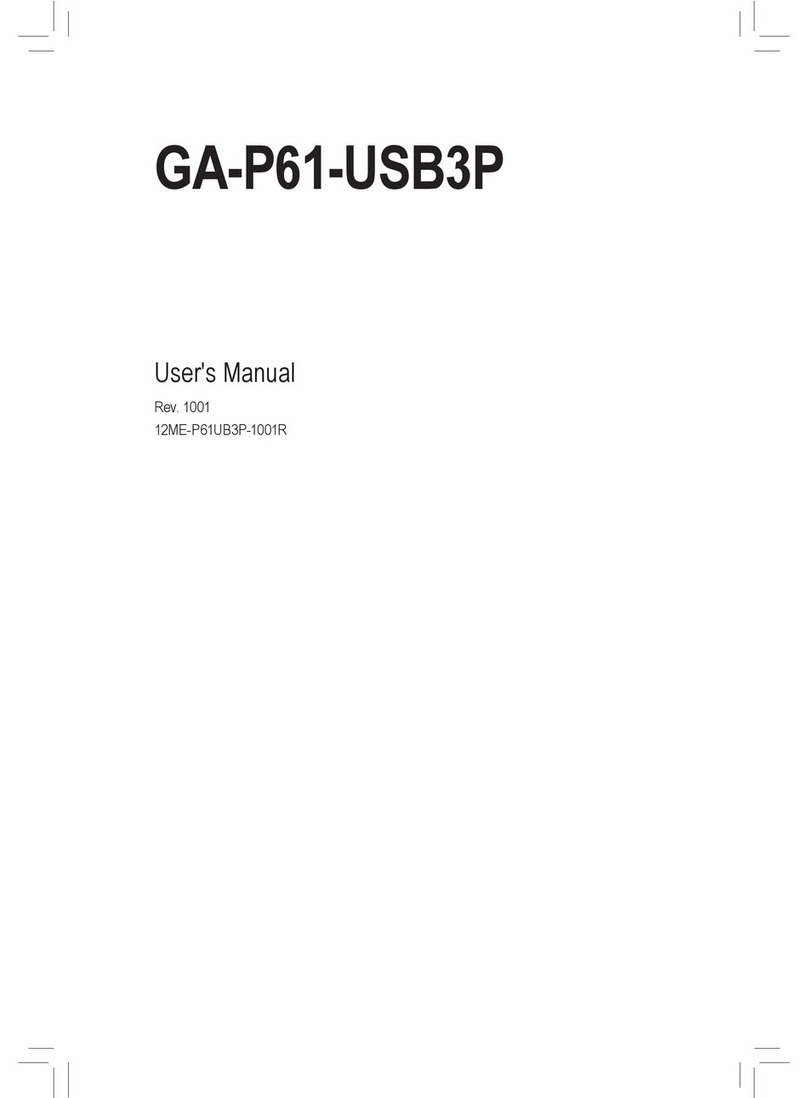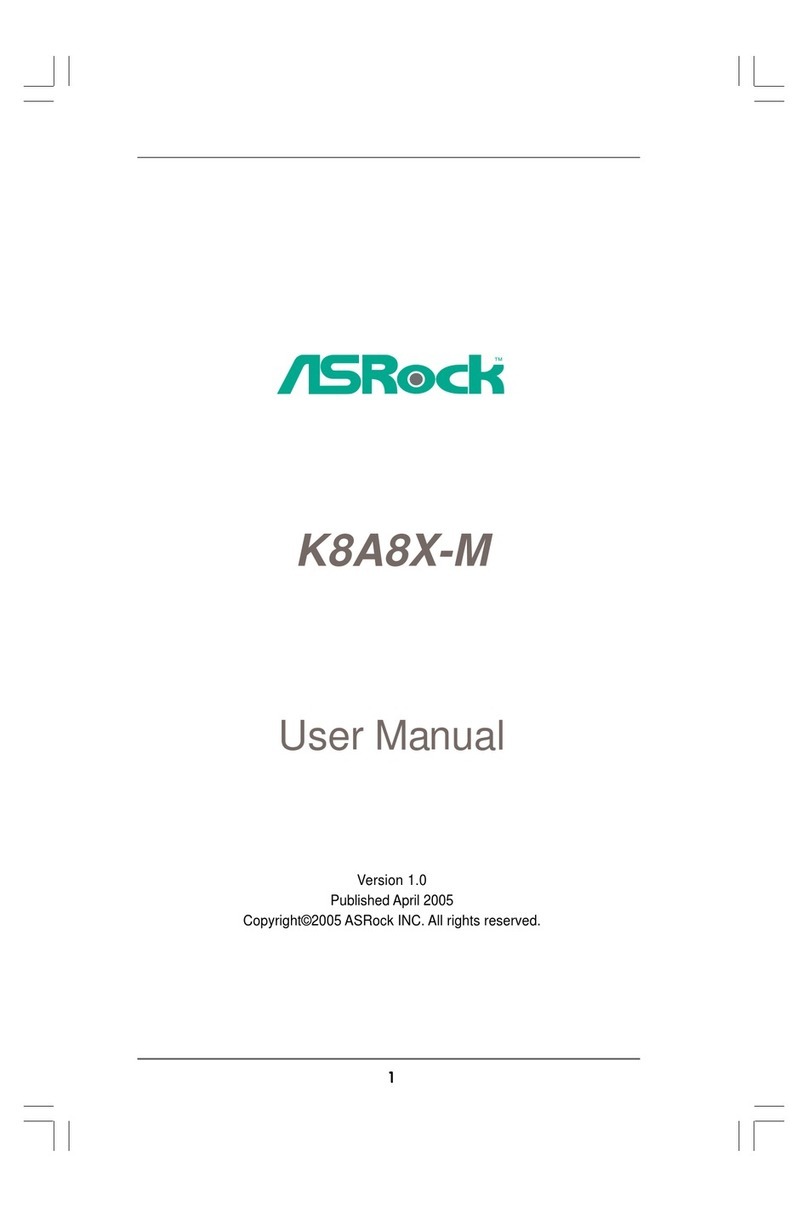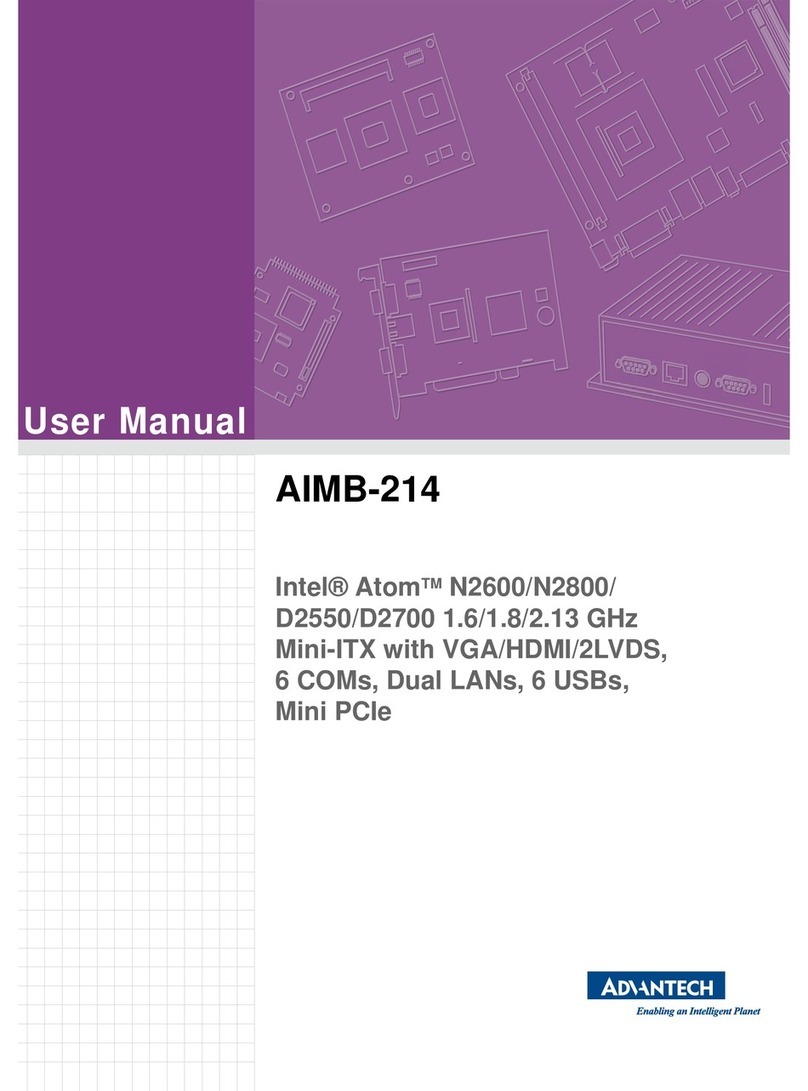ECS L7VMM2 User manual

Preface
Copyright
This publication, including all photographs, illustrations and software, is protected un-
der international copyright laws, with all rights reserved. Neither this manual, nor any
of the material contained herein, may be reproduced without written consent of the au-
thor.
Version 2.0
Disclaimer
The information in this document is subject to change without notice. The manufac-
turer makes no representations or warranties with respect to the contents hereof and
specifically disclaims any implied warranties of merchantability or fitness for any par-
ticular purpose. The manufacturer reserves the right to revise this publication and to
make changes from time to time in the content hereof without obligation of the manu-
facturer to notify any person of such revision or changes.
Trademark Recognition
Microsoft, MS-DOS and Windows are registered trademarks of Microsoft Corp.
MMX, Pentium, Pentium-II, Pentium-III, Celeron are registered trademarks of Intel
Corporation.
Other product names used in this manual are the properties of their respective owners
and are acknowledged.
Federal Communications Commission (FCC)
This equipment has been tested and found to comply with the limits for a Class B digi-
tal device, pursuant to Part 15 of the FCC Rules. These limits are designed to provide
reasonable protection against harmful interference in a residential installation. This
equipment generates, uses, and can radiate radio frequency energy and, if not in-
stalled and used in accordance with the instructions, may cause harmful interference
to radio communications. However, there is no guarantee that interference will not oc-
cur in a particular installation. If this equipment does cause harmful interference to
radio or television reception, which can be determined by turning the equipment off
and on, the user is encouraged to try to correct the interference by one or more of the
following measures:
− Reorient or relocate the receiving antenna.
− Increase the separation between the equipment and the receiver.
− Connect the equipment onto an outlet on a circuit different from that to which
the receiver is connected.
− Consult the dealer or an experienced radio/TV technician for help.
Shielded interconnect cables and a shielded AC power cable must be employed with
this equipment to ensure compliance with the pertinent RF emission limits governing
this device. Changes or modifications not expressly approved by the system's manu-
facturer could void the user's authority to operate the equipment.

Declaration of Conformity
This device complies with part 15 of the FCC rules. Operation is subject to the follow-
ing conditions:
− This device may not cause harmful interference, and
− This device must accept any interference received, including interference
that may cause undesired operation.
Canadian Department of Communications
This class B digital apparatus meets all requirements of the Canadian Interference-
causing Equipment Regulations.
Cet appareil numérique de la classe B respecte toutes les exigences du Réglement
sur le matériel brouilieur du Canada.
About the Manual
The manual consists of the following:
Chapter 1
Introducing the Motherboard
Describes features of the motherboard,
and provides a shipping checklist.
Go to ⇒page 1
Chapter 2
Installing the Motherboard
Describes installation of motherboard
components.
Go to ⇒page 7
Chapter 3
Using BIOS
Provides information on using the BIOS
Setup Utility.
Go to ⇒page 28
Chapter 4
Using the Motherboard Software
Describes the motherboard software.
Go to ⇒page 53
ii

T
TA
AB
BL
LE
E
O
OF
F
C
CO
ON
NT
TE
EN
NT
TS
S
Preface i
CHAPTER 1 1
Introducing the Motherboard 1
Introduction.................................................................................................1
Checklist.....................................................................................................1
Standard Items................................................................................................. 1
Features .....................................................................................................2
Choosing a Computer Case .......................................................................4
Motherboard Components..........................................................................5
CHAPTER 2 7
Installing the Motherboard 7
Safety Precautions......................................................................................7
Quick Guide................................................................................................7
Installing the Motherboard in a Case..........................................................8
Checking Jumper Settings..........................................................................8
Setting Jumpers ............................................................................................... 8
Checking Jumper Settings............................................................................... 9
Jumper Settings ............................................................................................... 9
Connecting Case Components....................................................................... 10
Front Panel Connector................................................................................... 12
Installing Hardware...................................................................................13
Installing the Processor.................................................................................. 13
Installing Memory Modules .......................................................................... 16
Installing a Hard Disk Drive/CD-ROM......................................................... 17
Installing a Floppy Diskette Drive................................................................. 19
Installing Add-on Cards................................................................................. 20
Connecting Optional Devices........................................................................ 22
Connecting I/O Devices............................................................................26
External Connector Color Coding ................................................................. 27
CHAPTER 3 28
Using BIOS 28
About the Setup Utility..............................................................................28
The Standard Configuration .......................................................................... 28
Entering the Setup Utility.............................................................................. 29
Updating the BIOS........................................................................................ 29
Using BIOS...............................................................................................30
Standard CMOS Feature................................................................................ 31
Advanced BIOS Features .............................................................................. 33
Advanced Chipset Features........................................................................... 35
Integrated Peripherals.................................................................................... 39
iii

Power Management Setup............................................................................. 43
PNP/PCI Configurations................................................................................ 48
PC Health Status............................................................................................ 49
Frequency/Voltage Control............................................................................ 50
Load Fail-Safe Defaults................................................................................. 51
Load Optimized Defaults............................................................................... 51
Set Supervisor/User Password....................................................................... 51
Save & Exit Setup ......................................................................................... 52
Exit Without Saving ...................................................................................... 52
CHAPTER 4 53
Using the Motherboard Software 53
About the Software CD-ROM ...................................................................53
Auto-installing under Windows 98/ME/2000/XP .......................................53
Running Setup............................................................................................... 54
Manual Installation....................................................................................56
Utility Software Reference ........................................................................56
iv

C
Ch
ha
ap
pt
te
er
r
1
1
Introducing the Motherboard
I
In
nt
tr
ro
od
du
uc
ct
ti
io
on
n
Thank you for choosing the L7VMM2 motherboard. The L7VMM2 is designed
to fit the advanced AMD Athlon processors in the 462-pin package. Based on
the micro-ATX form factor featuring the VIA KM266: VT8375 Northbridge and
VT8235 Southbridge chipsets. This motherboard provides the standard
100/133MHz front side bus with extra capability.
Taking advantage of the highly integrated chipsets, the VT8375 Northbridge
provides superior performance between the CPU, DRAM, V-Link bus and in-
ternal AGP 4x graphics controller. It also incorporates the S3 Graphics’ 128-bit
ProSavage8™ graphics accelerator to bring mainstream graphics perform-
ance to the Value PC with leading-edge 2D, 3D and DVD video acceleration.
The VT8235 Southbridge supports standard intelligent peripheral controllers
such as USB v2.0/1.1 and Universal HCI v2.0/1.1 compliant, real time clock
with 256 byte extended CMOS, integrated bus-mastering dual full-duplex di-
rect-sound AC97 link compatible sound system and full System Management
Bus (SMBus) interface.
The L7VMM2 is equipped with advanced full set of I/O ports, such as dual
channel IDE interfaces, a floppy controller, a high-speed serial port, a VGA
port, an EPP/ECP capable bi-directional parallel port connector, four USB
(Universal Serial Bus) connector, a PS/2 keyboard, mouse and 1394a (optional)
connectors. One AGP slot, three PCI local bus slots and one communication
and networking riser (CNR) slot provide expandability for add-on peripheral
cards.
C
Ch
he
ec
ck
kl
li
is
st
t
Compare the motherboard’s package contents with the following checklist:
Standard Items
• One motherboard
• One diskette drive ribbon cable
• One IDE drive ribbon cable
• One auto-install software support CD
• One I/O shield
• This user’s manual

F
Fe
ea
at
tu
ur
re
es
s
Processor The motherboard uses an AMD 462-pin Socket A that has the
following features:
• Supports 100/133 MHz frontside bus (FSB)
• Accommodates AMD Athlon Duron, Athlon, and Athlon XP
processors.
Chipset The chipset on L7VMM2 includes the VT8375 Northbridge and
VT8235 Southbridge which are based on an innovative and scal-
able architecture with proven reliability and performance. A few of
the chipset’s advanced features are:
• Integrated VIA Apollo KM266 and S3 Graphics’ ProSav-
age8TM 128-bit 2D/3D graphics controller with equivalent
4x AGP performance in a single chip
• Built-in Phase Lock Loop circuitry for optimal skew control
within and between clocking regions
• Supports 66MHz V-Link Host interface with peak band-
width of 266MB/sec
• AGP specification v2.0 compliant
• Inter-operable with VIA Host to Vlink Host Controller
• Integrated Fast Ethernet Controller with 1/10/100 Mbit
capability
• PCI to system memory data streaming up to 132 Mb/sec
(data sent to north bridge via high speed V-Link Interface)
• Transfer rate up to 133MB/sec to cover PIO mode 4,
multi-word DMA mode 2 drivers, and UltraDMA-33 inter-
face
• USB v2.0 and Enhanced Host Controller Interface (EHCI)
v1.0 compatible
Additional features include support for six USB ports, an AC 97
link for audio and modem, hardware monitoring, and
ACPI/OnNow power management.
Memory • Supports DDR up to 200/266MHz DDR SDRAM memory
module
• Accommodates two unbuffered 2.5V 184-pin slots
• Each slot supports up to 1 GB with a total maximum ca-
pacity of 2 GB
VGA The L7VMM2 includes an AGP slot that provides four times
the bandwidth of the original AGP specification. AGP technol-
ogy provides a direct connection between the graphics sub-
system and the processor so that the graphics do not have to
compete for processor time with other devices on the PCI bus.
AC’ 97 Audio
Codec The AC’ 97 Audio codec is compliant with the AC’ 97 2.2
specification, and supports 18-bit ADC (Analog Digital Con-
verter) and DAC (Digital Analog Converter) resolution as well
as 18-bit stereo full-duplex codec with independent and vari-
able sampling rates. Further features include support for four
analog line-level stereo inputs.
Expansion
Options L7VMM2 has three 32-bit PCI slots, an AGP slot and CNR
(Communications and Networking Riser) slot.
The L7VMM2 supports Ultra DMA bus mastering with transfer
rates of 33/66/100/133 MB/sec.
2

Onboard LAN
The Realtek’s RTL8201BL is a Fast Ethernet Phyceiver with
MII interface to MAC chip. It provides the following features:
• Support MII interface
• Support 10/100Mbps operation
• Support half/full duplex operation
• 3.3V operation with 5V signal
• Low operation power consumption
1394a (optional) • VT6306 PCI 1394a integrated host controller
• Compliant with 1394 open HCI specifications v1.0 and
v1.1
• Supports provisions of IEEE 1394-1995 standard for high
performance serial bus and the P1394a supplement 4.0
• 32 bit CRC generator and checker for receive and trans-
mit data
• Compliant with PCI specification v2.2
• High-performance bus mastering support
• Provides three 1394a fully compliant cable ports at
100/200/400 Mbit per second
Integrated I/O The motherboard has a full set of I/O ports and connectors:
• Two PS/2 ports for mouse and keyboard
• One serial port
• One VGA port
• One parallel port
• Four USB ports
• One LAN port (optional)
• One 1394a port (optional)
• Audio jacks for microphone, line-in and line-out
BIOS
Firmware This motherboard uses Award BIOS that enables users to
configure many system features including the following:
• Power management
• Wake-up alarms
• CPU parameters
• CPU and memory timing
The firmware can also be used to set parameters for different
processor clock speeds.
Some hardware specifications and software items are subject to change
without prior notice.
3

C
Ch
ho
oo
os
si
in
ng
g
a
a
C
Co
om
mp
pu
ut
te
er
r
C
Ca
as
se
e
There are many types of computer cases on the market. The motherboard
complies with the specifications for the Micro ATX system case. Some fea-
tures on the motherboard are implemented by cabling connectors on the
motherboard to indicators and switches on the system case. Ensure that your
case supports all the features required. The motherboard can support one or
two floppy diskette drives and four enhanced IDE drives. Ensure that your
case has sufficient power and space for all the drives that you intend to install.
Most cases have a choice of I/O templates in the rear panel. Make sure that
the I/O template in the case matches the I/O ports installed on the rear edge
of the motherboard.
This motherboard has a Micro ATX form factor of 244 mm x 230 mm. Choose
a case that accommodates this form factor.
4

M
Mo
ot
th
he
er
rb
bo
oa
ar
rd
d
C
Co
om
mp
po
on
ne
en
nt
ts
s
5

Table of Motherboard Components
Label Component
1394AJ1/1394AJ2* IEEE 1394A header
AGP1 Accelerated Graphics Port
ATX1 Standard 20-pin ATX power connector
AUDIO1 Front audio connector
BAT1 Three volt realtime clock battery
CASFAN1 Case fan connector
CD1 Primary CD-in connector
CNR1 Communications Networking Riser slot
CPU SOCKET Socket A for AMD Athlon/Duron CPUs
CPUFAN1 Cooling fan for CPU
DIM1 ~ DIM2 Two 184-pin DDR SDRAM
FDD1 Floppy disk drive connector
IDE 1 Primary IDE channel
IDE 2 Secondary IDE channel
IR1 Infrared port
J1* System Management Interrupt
JP1 Clear CMOS jumper
JP4* Serial IRQ header
JP5 CPU Frequency jumper
LED11Memory module LED
LSJ1* Single color LED header (for OEM customers only)
PANEL1 Connector for case front panel switches and LED indicators
PCI1 ~ PCI3 Three 32-bit add-on card slots
SJ1 Single color LED header
SPEAKER1 Speaker connector
SPDIF1 SPDIF out header
USB3 Connector for front panel USB ports
USBCR1* USB Card Reader header
VIDEO1* Video In header
*Optional component
This concludes Chapter 1. The next chapter explains how to install the moth-
erboard.
6
1The red indicator LED1 turns on if your system is still powered, at which
time memory modules cannot be installed or uninstalled.

C
Ch
ha
ap
pt
te
er
r
2
2
Installing the Motherboard
S
Sa
af
fe
et
ty
y
P
Pr
re
ec
ca
au
ut
ti
io
on
ns
s
Follow these safety precautions when installing the motherboard:
• Wear a grounding strap attached to a grounded device to avoid
damage from static electricity.
• Discharge static electricity by touching the metal case of a safely
grounded object before working on the motherboard.
• Leave components in the static-proof bags they came in.
• Hold all circuit boards by the edges. Do not bend circuit boards.
Q
Qu
ui
ic
ck
k
G
Gu
ui
id
de
e
This Quick Guide suggests the steps you can take to assemble your system
with the motherboards.
The following table provides a reference for installing specific components:
Locating Motherboard Components Go to page 5
Installing the Motherboard in a Case Go to page 8
Setting Jumpers Go to page 8
Installing Case Components Go to page 10
Installing the CPU Go to page 13
Installing Memory Go to page 16
Installing an HDD and CD-ROM Drive Go to page 17
Installing an FDD Go to page 19
Installing Add-on Cards Go to page 20
Connecting Options Go to page 22
Connecting Peripheral (I/O) Devices Go to page 26

I
In
ns
st
ta
al
ll
li
in
ng
g
t
th
he
e
M
Mo
ot
th
he
er
rb
bo
oa
ar
rd
d
i
in
n
a
a
C
Ca
as
se
e
Refer to the following illustration and instructions for installing the mother-
board in a case:
This illustration shows an ex-
ample of a motherboard being
installed in a tower-type case:
Note: Do not overtighten
the screws as this
can stress the moth-
erboard.
Most system cases have
mounting brackets installed in
the case, which correspond to
the holes in the motherboard.
Place the motherboard over
the mounting brackets and
secure the motherboard onto
the mounting brackets with
screws.
2.
S
ecure the mainboard with
screws where appropriate.
1. Place the mainboard
over the mounting brackets.
Ensure that your case has an I/O template that supports the I/O ports and
expansion slots on your motherboard.
C
Ch
he
ec
ck
ki
in
ng
g
J
Ju
um
mp
pe
er
r
S
Se
et
tt
ti
in
ng
gs
s
This section explains how to set jumpers for correct configuration of the moth-
erboard.
Setting Jumpers
Use the motherboard jumpers to set system configuration options. Jumpers
with more than one pin are numbered. When setting the jumpers, ensure that
the jumper caps are placed on the correct pins.
The illustrations below show a 2-pin jumper.
When the jumper cap is placed on both pins,
the jumper is SHORT. If you remove the
jumper cap, or place the jumper cap on just
one pin, the jumper is OPEN.
This illustration shows a 3-pin
jumper. Pins 1 and 2 are SHORT.
Short Open
123
8

Checking Jumper Settings
The following illustration shows the location of the motherboard jumpers. Pin 1
is labeled.
Jumper Settings
Jumper Type Description Setting (default)
JP1 3-pin Clear CMOS 1-2: Normal
2-3: Clear CMOS JP1 1
JP5 3-pin CPU Frequency 1-2: 100Mhz
2-3: 133Mhz
JP5
1
JP1 – Use this jumper to clear the contents of the CMOS memory.
You may need to clear the CMOS memory if the settings in
the Setup Utility are incorrect and prevent your motherboard
from operating. To clear the CMOS memory, disconnect all
the power cables from the motherboard and then move the
jumper cap into the CLEAR setting for a few seconds.
JP5 – This jumper allows you to set the CPU frequency (100MHz
or 133MHz) according to the CPU.
9

Connecting Case Components
After you have installed the motherboard into a case, you can begin connect-
ing the motherboard components. Refer to the following:
1. Connect the CPU
cooling fan cable to
CPUFAN1.
2. Connect the case
cooling fan connector
to CASFAN1.
3. Connect the case
speaker cable to
SPEAKER1.
4. Connect the case
LED cable to
SJ1/LSJ1.
5. Connect the case
switches and indicator
to PANEL1.
6. Connect the standard
power supply connec-
tor to ATX1.
ATX1: ATX 20-pin Power Connector
Pin Signal Name Pin Signal Name
1 +3.3V 11 +3.3V
2 +3.3V 12 -12V
3 Ground 13 Ground
4 +5V 14 PS ON#
5 Ground 15 Ground
6 +5V 16 Ground
7 Ground 17 Ground
8 PWRGD 18 -5V
9 +5VSB 19 +5V
10 +12V 20 +5V
CPUFAN1/CASFAN1: FAN Power Connectors
Pin Signal Name Function
1 GND System Ground
2 +12V Power +12V
3 Sense Sensor
SPEAKER1: Internal speaker
Pin Signal Name
1 Signal
2 NC
3 NC
4 VCC
10

SJI: Single-color LED header
Pin Signal Name
1 ACPI LED
2 ACPI LED
3 5VSB
ACPI LED function:
S0 S1 S3 S4/S5
SJ1
1
Light Blinking Blinking Dark
LSJI: Single color LED header (optional for OEM customers only)
Pin Signal Name
1 5VSB
2 SUSLED-Y
ACPI LED function:
S0 S1 S3 S4/S5
LSJ1
Dark Dark Light Dark
11
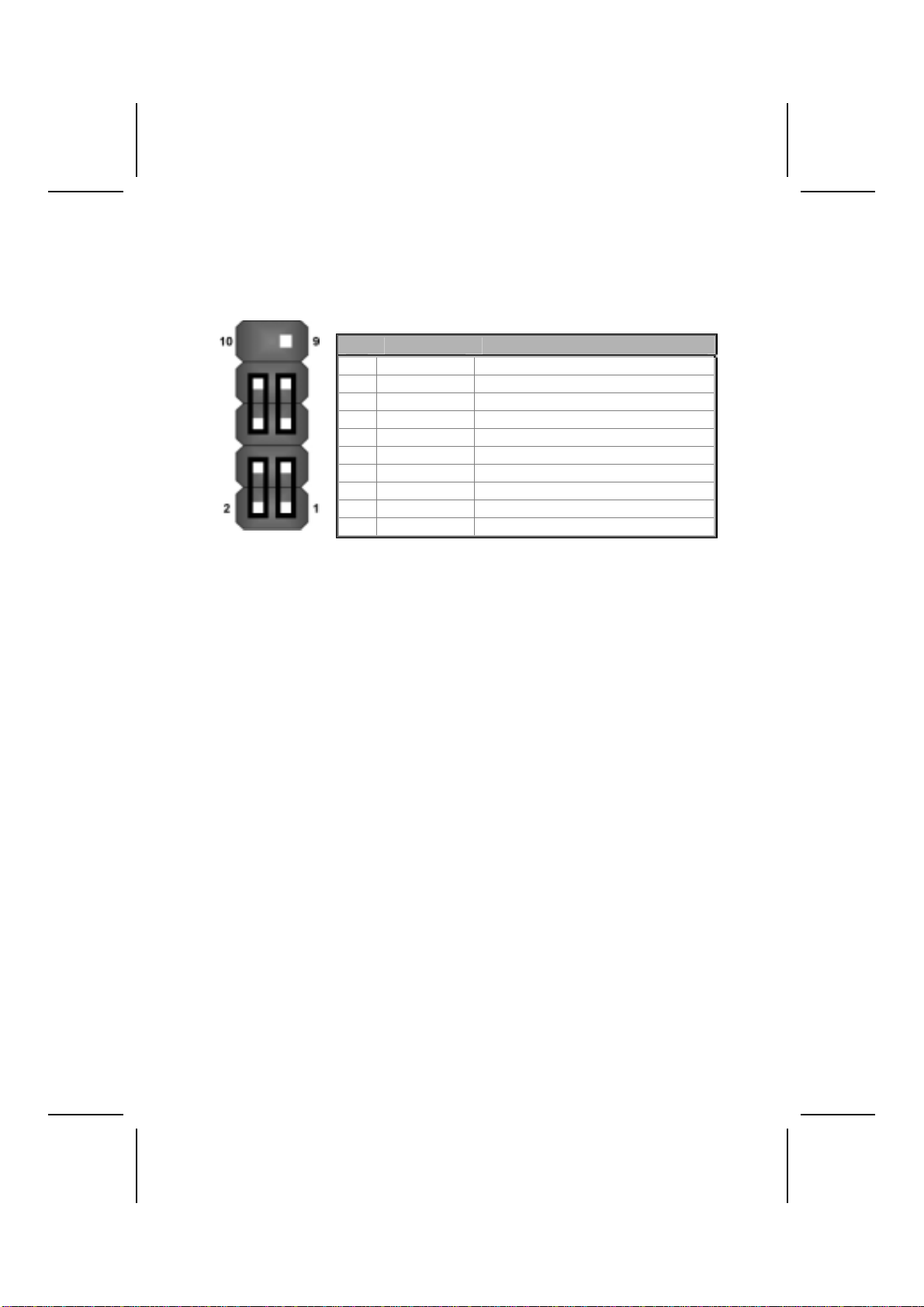
Front Panel Connector
The front panel connector (PANEL1) provides a standard set of switch and
LED connectors commonly found on ATX or micro-ATX cases. Refer to the
table below for information:
PANEL1
Pin Signal Name Function
1 HD_LED_P Hard disk LED (positive)
2 FP PWR/SLP MSG LED [dual color or single color (+)]
3 HD_LED_N Hard disk active LED (negative)
4 FP PWR/SLP MSG LED [dual color or single color (-)]
5 RST_SW_N Reset Switch
6 PWR_SW_P Power Switch
7 RST_SW_P Reset Switch
8 PWR_SW_N Power Switch
9 RSVD Reserved
10 NC No pin
Hard Drive Activity LED
Connecting pins 1 and 3 to a front panel mounted LED provides visual indica-
tion that data is being read from or written to the hard drive. For the LED to
function properly, an IDE drive should be connected to the onboard IDE inter-
face. The LED will also show activity for devices connected to the SCSI (hard
drive activity LED) connector.
Power / Sleep / Message Waiting LED
Connecting pins 2 and 4 to a single- or dual-color, front panel mounted LED
provides power on/off, sleep, and message waiting indication.
Reset Switch
Supporting the reset function requires connecting pins 5 and 7 to a momen-
tary-contact switch that is normally open. When the switch is closed, the board
resets and runs POST.
Power Switch
Supporting the power on/off function requires connecting pins 6 and 8 to a
momentary-contact switch that is normally open. The switch should maintain
contact for at least 50 ms to signal the power supply to switch on or off. The
time requirement is due to internal debounce circuitry. After receiving a power
on/off signal, at least two seconds elapses before the power supply recog-
nizes another on/off signal.
12

I
In
ns
st
ta
al
ll
li
in
ng
g
H
Ha
ar
rd
dw
wa
ar
re
e
Installing the Processor
Caution: When installing a CPU heatsink and cooling fan make sure that
you DO NOT scratch the motherboard or any of the surface-mount resis-
tors with the clip of the cooling fan. If the clip of the cooling fan scrapes
across the motherboard, you may cause serious damage to the mother-
board or its components.
On most motherboards, there are small surface-mount resistors near the
processor socket, which may be damaged if the cooling fan is carelessly
installed.
Avoid using cooling fans with sharp edges on the fan casing and the
clips. Also, install the cooling fan in a well-lit work area so that you can
clearly see the motherboard and processor socket.
Before installing the Processor
This motherboard automatically determines the CPU clock frequency and
system bus frequency for the processor. You may be able to change these
settings by making changes to jumpers on the motherboard, or changing the
settings in the system Setup Utility. We strongly recommend that you do not
overclock processors or other components to run faster than their rated speed.
Warning: Overclocking components can adversely affect the reliability of
the system and introduce errors into your system. Overclocking can per-
manently damage the motherboard by generating excess heat in
components that are run beyond the rated limits.
This motherboard has a Socket 462 processor socket. When choosing a
processor, consider the performance requirements of the system. Perform-
ance is based on the processor design, the clock speed and system bus
frequency of the processor, and the quantity of internal cache memory and
external cache memory.
13

CPU Installation Procedure
The following illustration shows CPU installation components:
Note: The pin-1 corner is marked with an arrow
Follow these instructions to install the CPU:
1. Pull the CPU socket locking lever away from the socket to unhook it and raise the
locking lever to the upright position.
2. Match the corner on the CPU marked with an arrow with pin A-1 on the CPU
socket (the corner with the pinhole noticeably missing). Insert the processor into
the socket. Do not use force.
3. Swing the locking lever down and hook it under the latch on the edge of the
socket.
4. Apply thermal grease to the top of the CPU.
5. Lower the CPU cooling fan/heatsink assembly onto the CPU
6. Secure the two retention clips
on either side of the
fan/heatsink unit onto the
Socket 462 base.
Fan/heatsink unit
secured to socket
14

7. Connect the CPU Cooling Fan
power cable connector to the
CPUFAN connector.
Note: CPU fan and heatsink installation procedures may vary with the type of
CPU fan/heatsink supplied. The form and size of fan/heatsink may also
vary.
15

Installing Memory Modules
This motherboard accommodates two 184-pin 2.5V unbuffered Double Data
Rate (DDR) SDRAM memory modules. The memory chips must be standard
SDRAM (Synchronous Dynamic Random Access Memory). The memory bus
can run up to 133 MHz.
When you installed DDR266 memory modules, the memory bus can run up to
133 MHz. If you have DDR200, this can only run up to 100 MHz.
Note: SDRAM provides 800 MBps or 1 GBps data transfer depending on
whether the bus is 100MHz or 133MHz. Double Data Rate SDRAM
(DDR SDRAM) doubles the rate to 1.6 GBps and 2.1 GBps. DDR
SDRAM uses additional power and ground lines and requires 184-pin
DIMM modules rather than the 168-pin DIMMs used by SDRAM.
The motherboard accommodates two memory modules. You must install at
least one module in any of the two slots. Each module can be installed with 32
MB to 1 GB of memory; total memory capacity is 2GB.
Do not remove any memory module from its antistatic packaging until
you are ready to install it on the motherboard. Handle the modules only
by their edges. Do not touch the components or metal parts. Always
wear a grounding strap when you handle the modules.
Installation Procedure
Refer to the following to install the memory modules.
1. This motherboard supports unbuffered DDR SDRAM only. Do not attempt
to insert any other type of DDR SDRAM into the slots.
2. Push the latches on each side of the DIMM slot down.
3. Align the memory module with
the slot. The DIMM slots are
keyed with notches and the
DIMMs are keyed with cutouts
so that they can only be in-
stalled correctly.
4. Check that the cutouts on the
DIMM module edge connector
match the notches in the
DIMM slot.
16
Table of contents
Other ECS Motherboard manuals