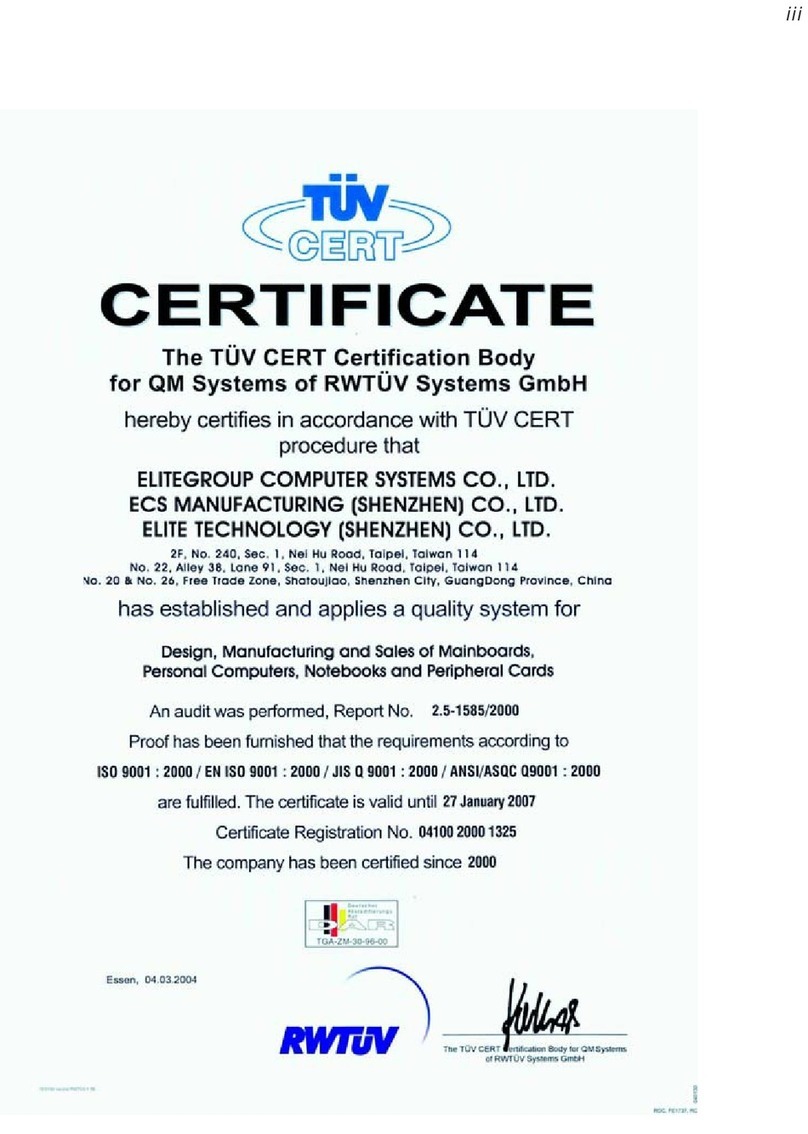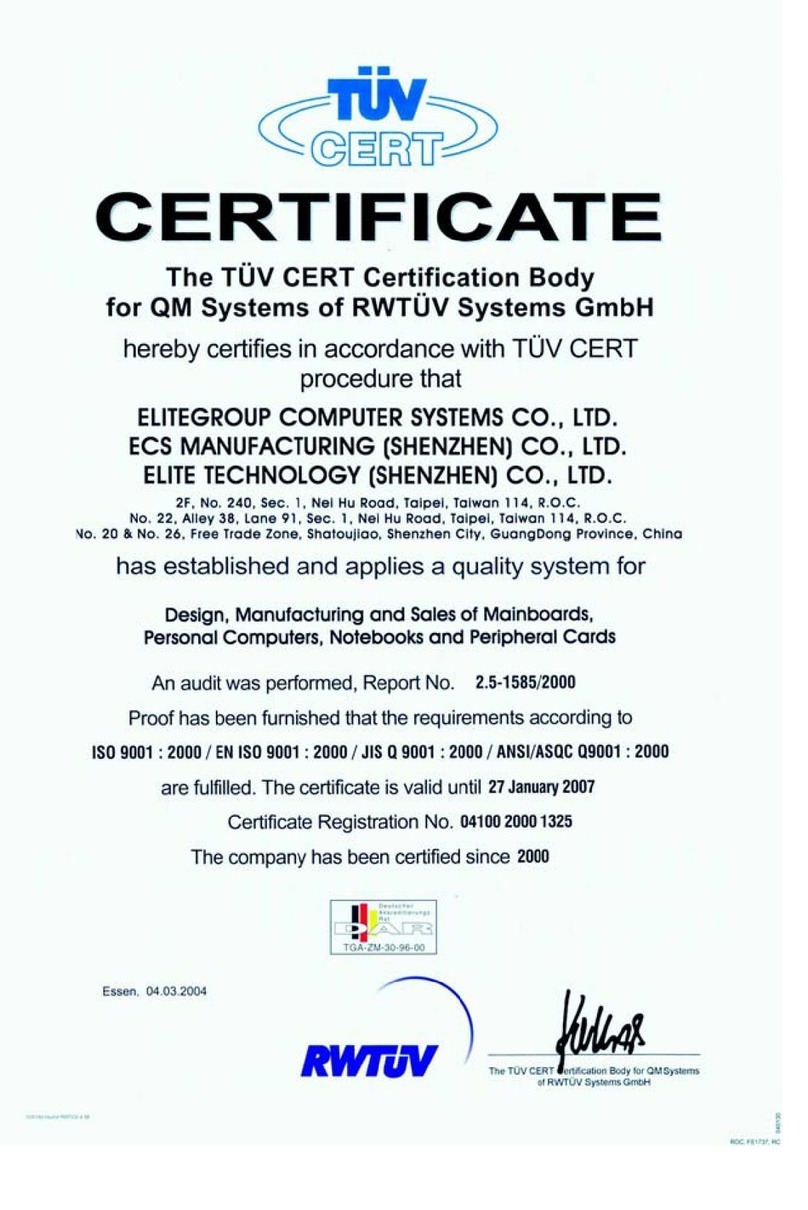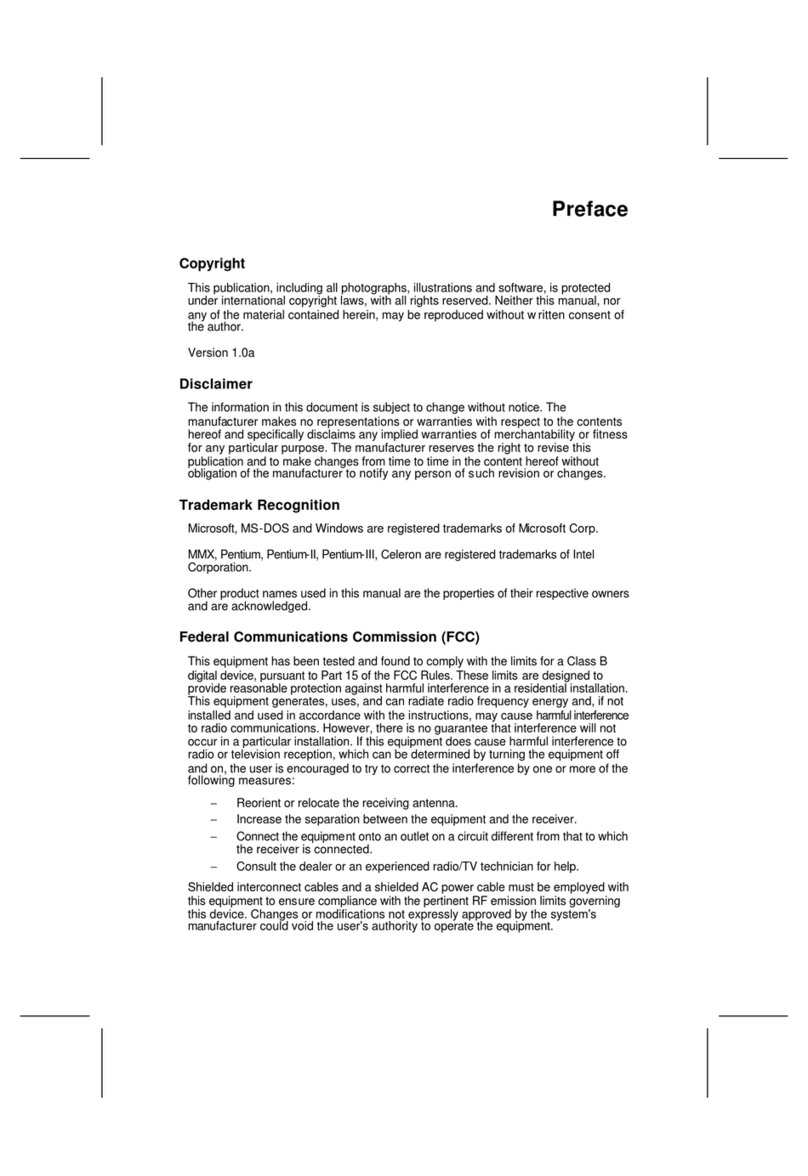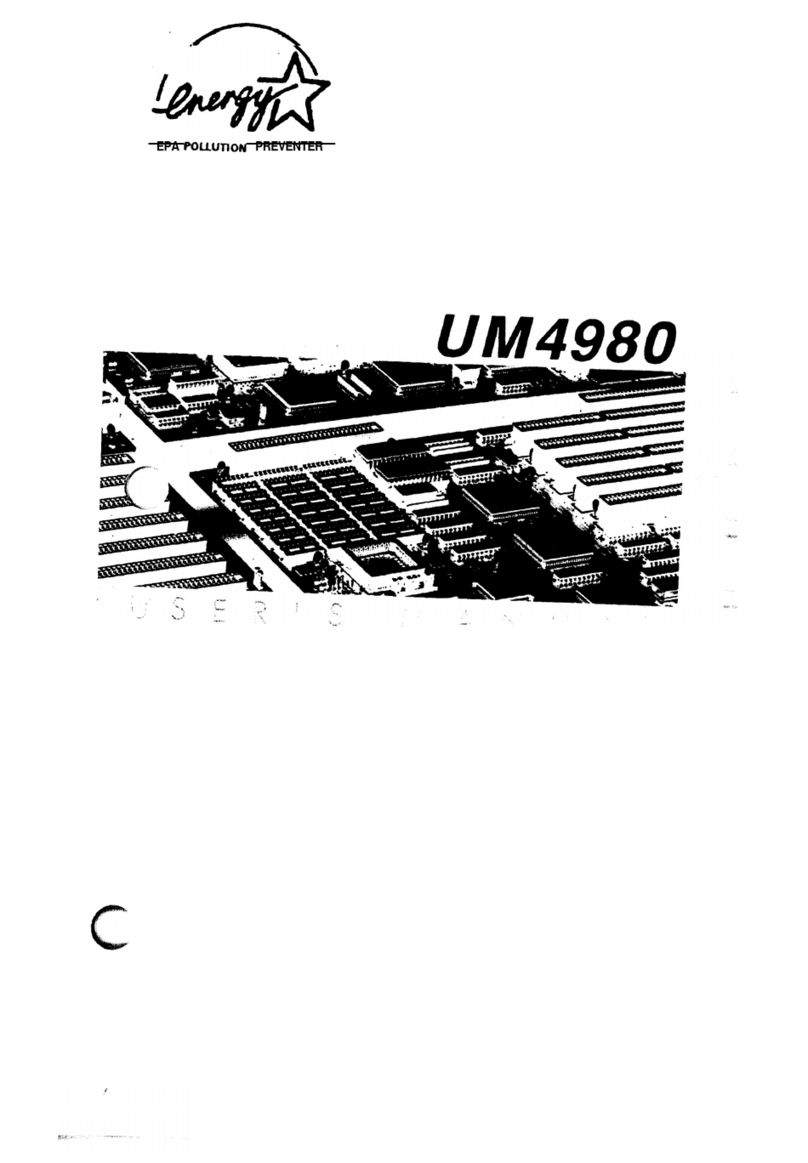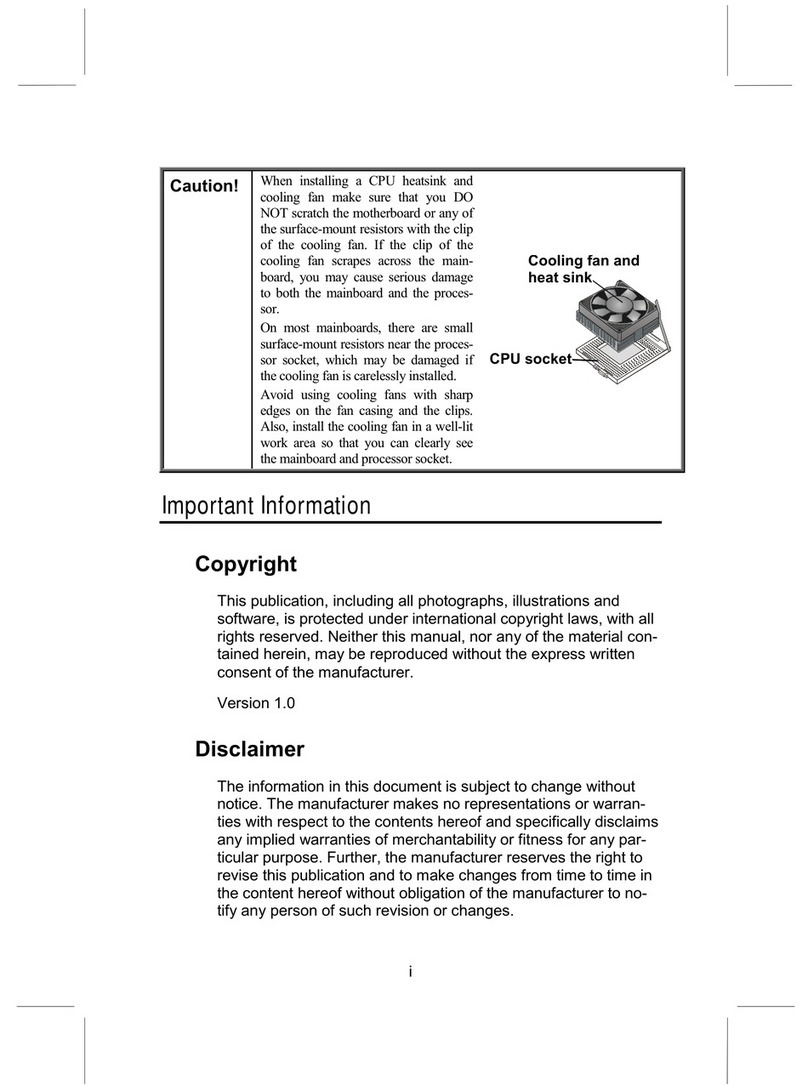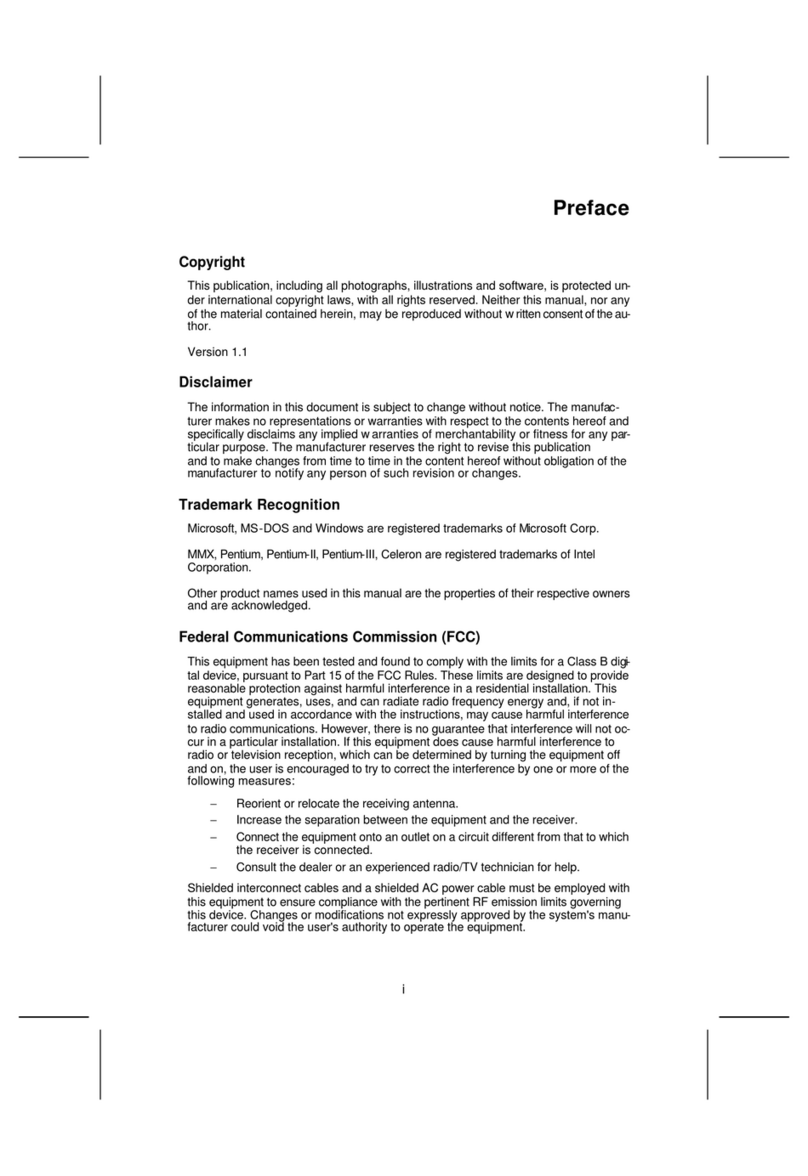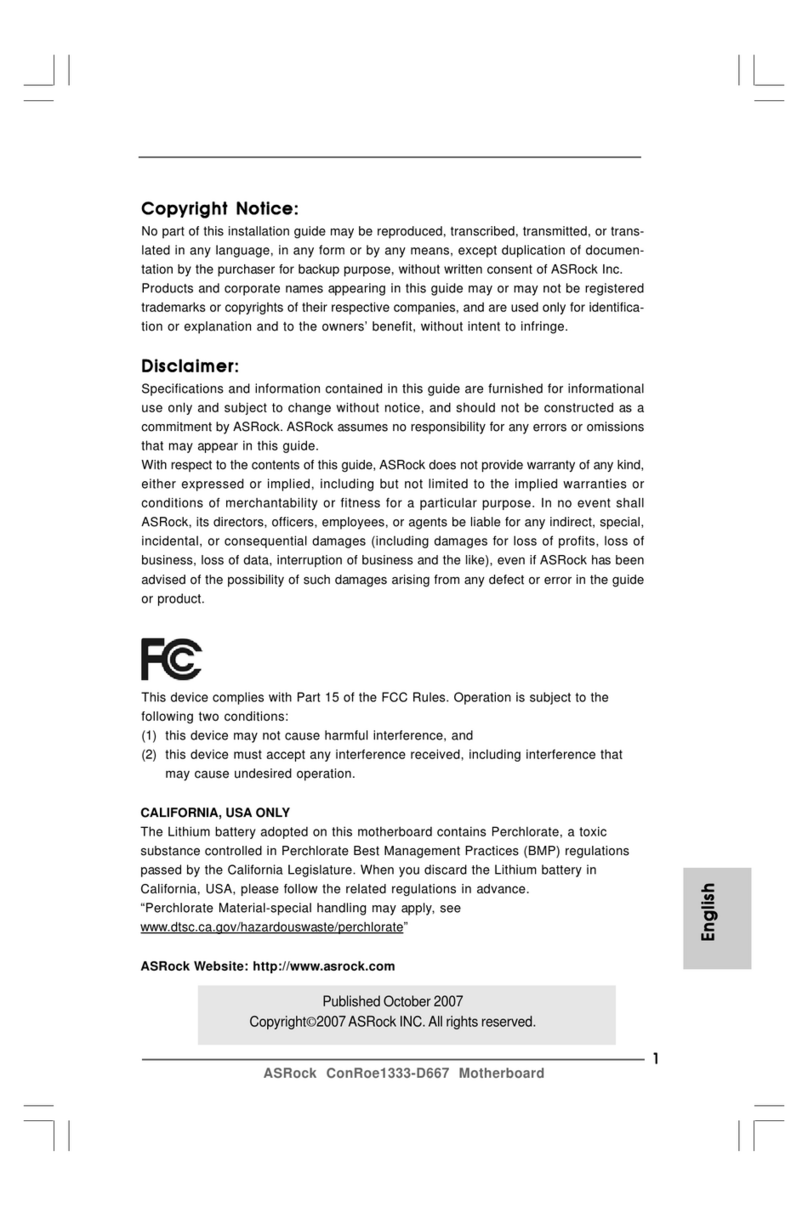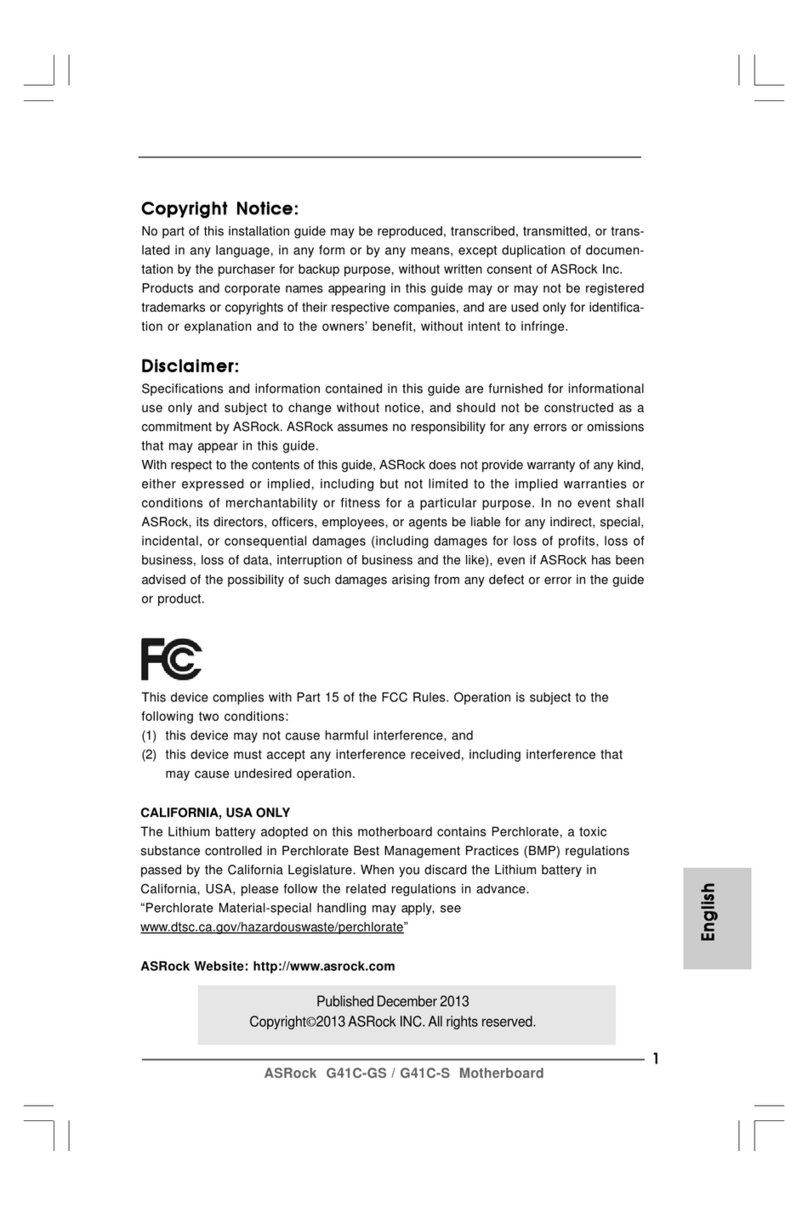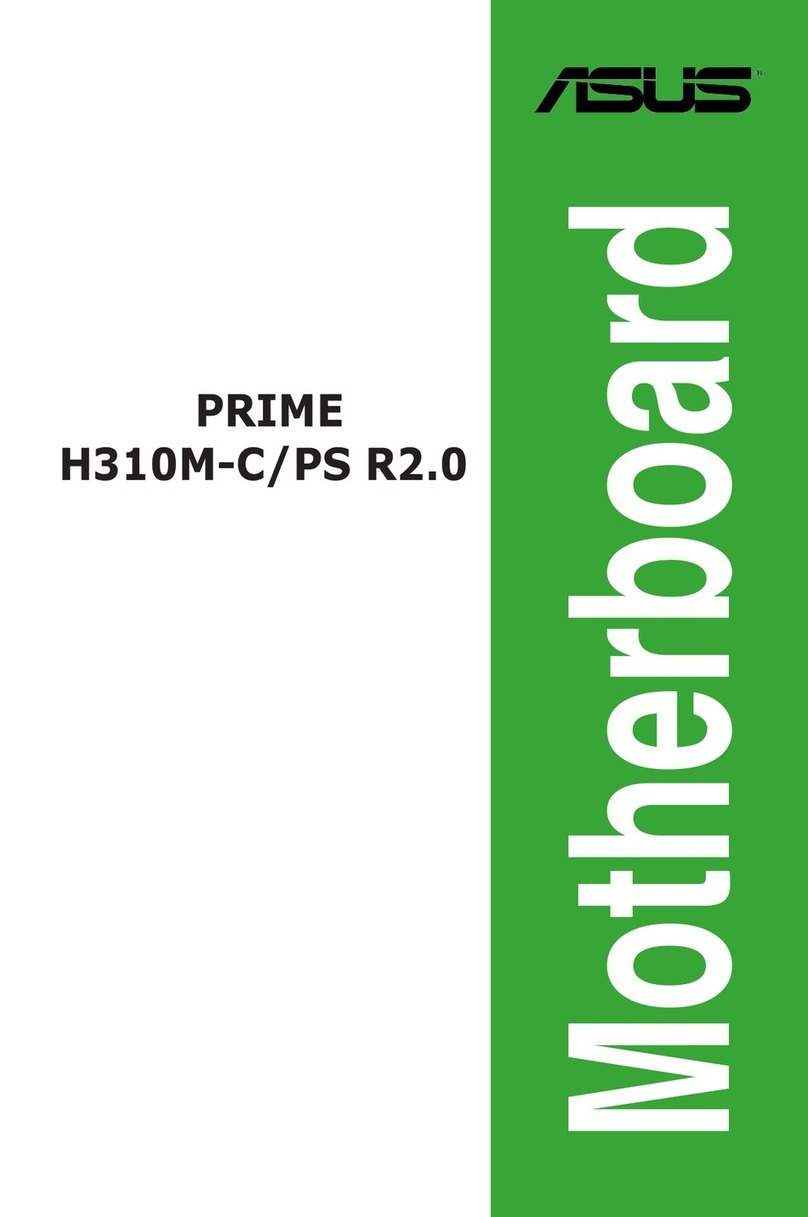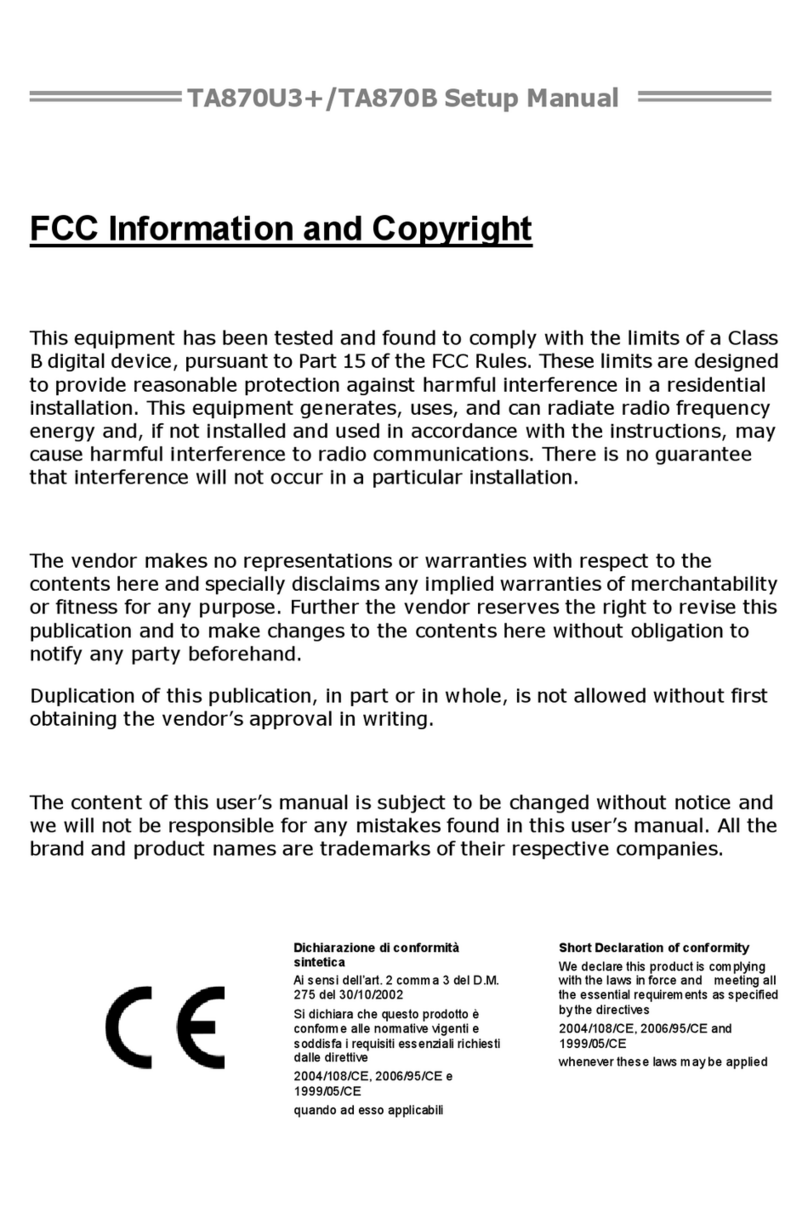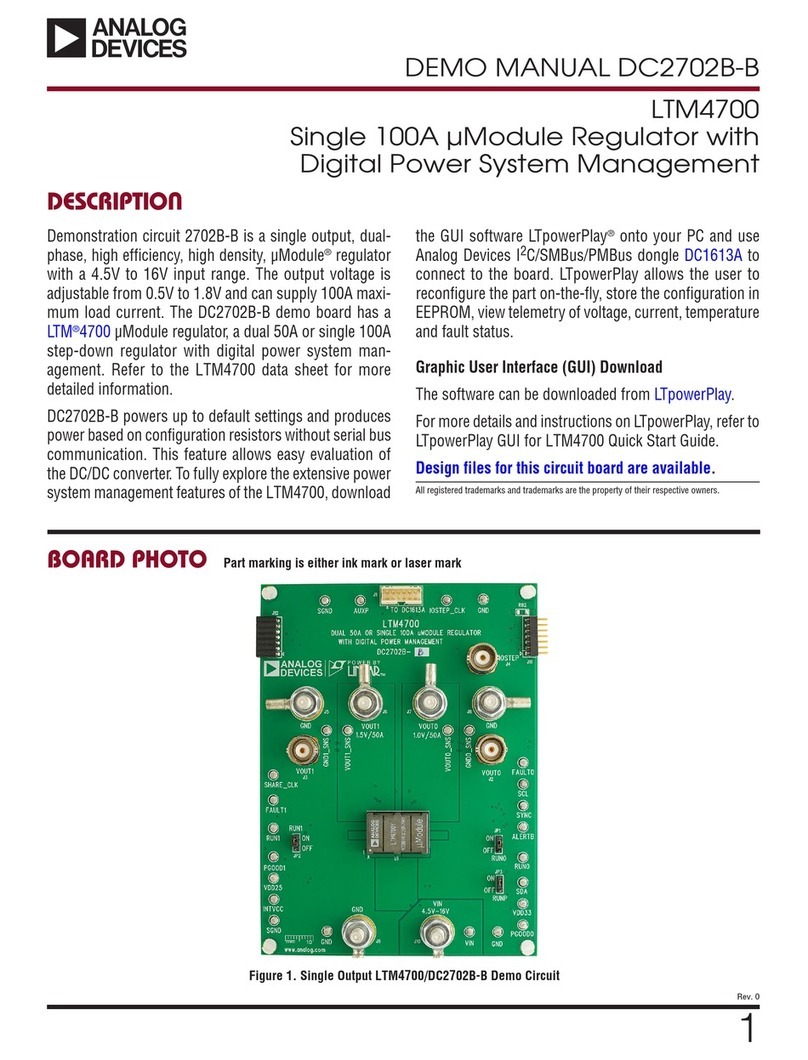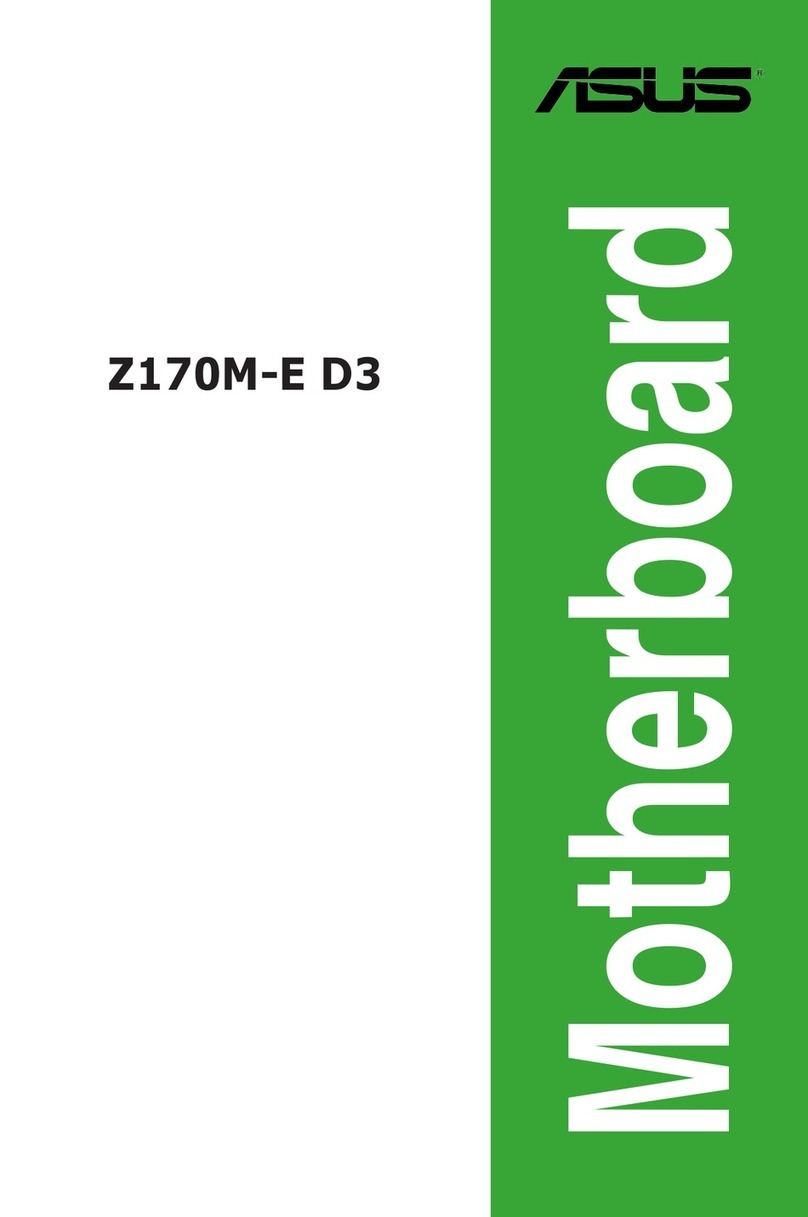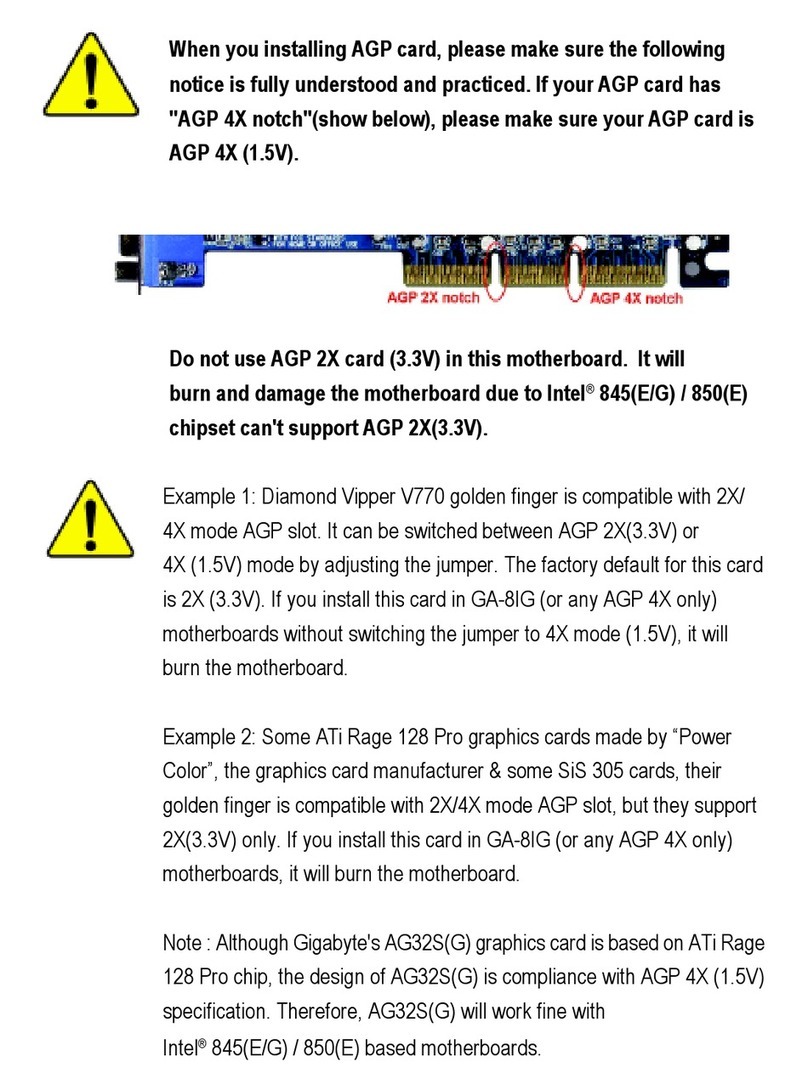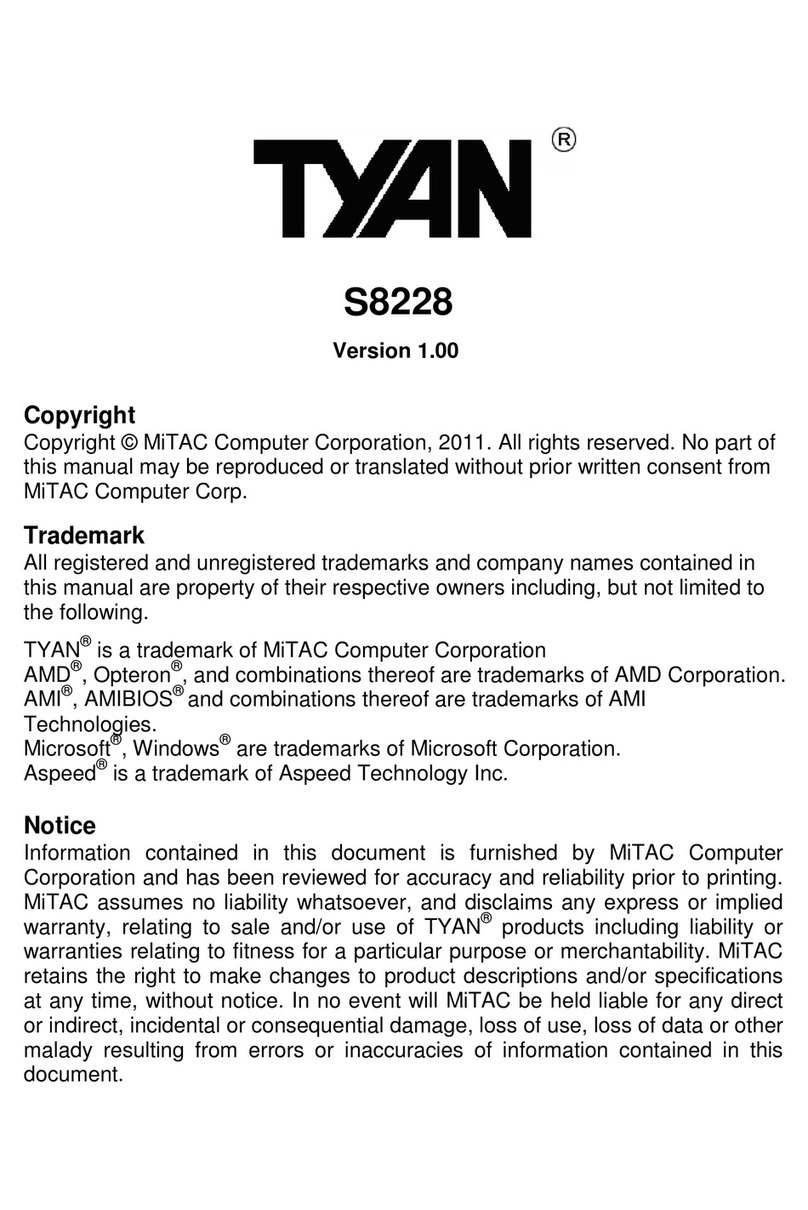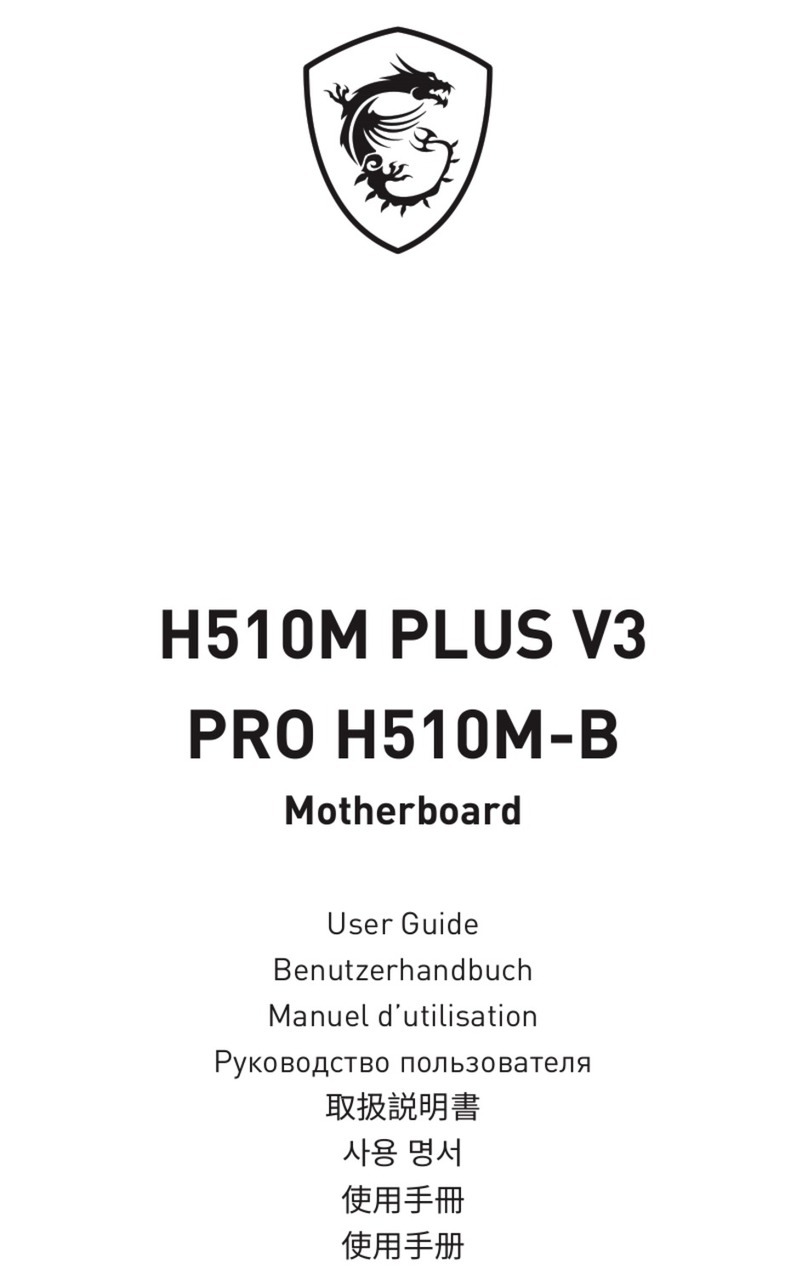ECS H67H2-M User manual

Preface
Preface
Copyright
This publication, including all photographs, illustrations and software, is protected
under international copyright laws, with all rights reserved. Neither this manual, nor
any of the material contained herein, may be reproduced without written consent of
the author.
Version 1.0
Disclaimer
The information in this document is subject to change without notice. The manufac-
turer makes no representations or warranties with respect to the contents hereof and
specifically disclaims any implied warranties of merchantability or fitness for any
particular purpose. The manufacturer reserves the right to revise this publication and
to make changes from time to time in the content hereof without obligation of the
manufacturer to notify any person of such revision or changes.
TrademarkRecognition
Microsoft, MS-DOS and Windows are registered trademarks of Microsoft Corp.
MMX, Pentium, Pentium-II, Pentium-III, Celeron are registered trademarks of Intel
Corporation.
Other product names used in this manual are the properties of their respective
owners and are acknowledged.
FederalCommunicationsCommission(FCC)
This equipment has been tested and found to comply with the limits for a Class B
digital device, pursuant to Part 15 of the FCC Rules. These limits are designed to
provide reasonable protection against harmful interference in a residential installa-
tion. This equipment generates, uses, and can radiate radio frequency energy and, if
not installed and used in accordance with the instructions, may cause harmful inter-
ference to radio communications. However, there is no guarantee that interference
will not occur in a particular installation. If this equipment does cause harmful
interference to radio or television reception, which can be determined by turning the
equipment off and on, the user is encouraged to try to correct the interference by one
or more of the following measures:
• Reorient or relocate the receiving antenna
• Increase the separation between the equipment and the receiver
• Connect the equipment onto an outlet on a circuit different from that to
which the receiver is connected
• Consult the dealer or an experienced radio/TV technician for help
Shielded interconnect cables and a shielded AC power cable must be employed with
this equipment to ensure compliance with the pertinent RF emission limits governing
this device. Changes or modifications not expressly approved by the system’s manu-
facturer could void the user’s authority to operate the equipment.

ii
Preface
DeclarationofConformity
This device complies with part 15 of the FCC rules. Operation is subject to the
following conditions:
• This device may not cause harmful interference.
• This device must accept any interference received, including interfer-
ence that may cause undesired operation.
CanadianDepartmentofCommunications
This class B digital apparatus meets all requirements of the Canadian Interference-
causing Equipment Regulations.
Cet appareil numérique de la classe B respecte toutes les exigences du Réglement sur
le matériel brouilieur du Canada.
AbouttheManual
The manual consists of the following:
Describes features of the
motherboard.
Go to Hpage 1
Describes installation of
motherboard components.
Goto Hpage 9
Go to Hpage 27
Goto Hpage 55
Describes the motherboard
software
Chapter 2
Installing the Motherboard
Chapter 1
Introducing the Motherboard
Chapter 3
UsingBIOS
Chapter 4
Using the Motherboard Software
Chatper 7
TroubleShooting
Provides basic trouble shoot
ing tips page 77
Go to H
Go to
Chapter 5
SettingUp eJIFFY
Describes the eJIFFY setting
up
Hpage 59
Provides information on using
the BIOS Setup Utility.
Go to
Chapter 6
Intel®®
®®
®
Matrix Storage Manager
RAIDConfigurations
Describes the Intel®Matrix
Storage Manager RAID
Configurations
Hpage 71

iii
Chapter 2 99
99
9
Installing the Motherboard 9
SafetyPrecautions............................................................................9
Choosinga ComputerCase.............................................................9
Installingthe Motherboard in a Case............................................9
CheckingJumperSettings.............................................................10
Setting Jumpers......................................................................10
Checking Jumper Settings......................................................11
Jumper Settings......................................................................11
InstallingHardware...................................................................12
Installing the Processor..........................................................12
Installing Memory Modules...................................................14
Expansion Slots......................................................................16
Connecting Optional Devices.................................................18
Installing a SATA Hard Drive................................................21
ConnectingI/ODevices............................................................... 22
ConnectingCase Components.....................................................23
Front Panel Header................................................................26
TT
TT
TABLE OF CONTENTSABLE OF CONTENTS
ABLE OF CONTENTSABLE OF CONTENTS
ABLE OF CONTENTS
Preface i
Chapter 1 1
IntroducingtheMotherboard 1
Introduction...................................................................................1
Feature............................................................................................2
Specifications................................................................................4
MotherboardComponents..........................................................6
Chapter 3 27
UsingBIOS 27
AbouttheSetupUtility................................................................. 27
The Standard Configuration........................ ...........................27
Entering the Setup Utilities......................................................27
Resetting the Default CMOS Values....................................28
UsingBIOS......................................................................................28
BIOS Navigation Key.............................................................29
Main Menu.............................................................................29
Advanced Menu......................................................................30
Chipset Menu..........................................................................39
M.I.B.III(MB Intelligent Bios III) Menu..................................46
Boot Menu...............................................................................50

iv
Security Menu.........................................................................51
Save & Exit Menu...................................................................52
Updating the BIOS..................................................................54
Chapter 4 5555
5555
55
UsingtheMotherboardSoftware 55
AbouttheSoftwareDVD-ROM/CD-ROM...................................55
Auto-installingunderWindowsXP/Vista/7..................................55
Running Setup.........................................................................56
ManualInstallation...........................................................................58
UtilitySoftwareReference.................................................................58
Chapter 7 7777
7777
77
TroubleShooting 77
Startup problems duringassembly..............................................77
Startup problems after prolong use............................................78
Maintenanceandcare tips..............................................................78
BasicTroubleshootingFlowchart...................................................79
Chapter 5 5959
5959
59
SettingUpeJIFFY 59
Introduction....................................................................................59
Installationand BIOSSetup..........................................................60
EnteringeJIFFY....................................................................................63
FeaturesIcons.....................................................................................64
UsageFAQ...........................................................................................65
Chapter 6 7171
7171
71
Intel®MatrixStorageManagerRAIDConfigurations 71
Beforecreating aRAID set............................................................71
Entering Intel®MatrixStorage Manager RAID BIOS utility....72
CreatingaRAID set........................................................................73
DeletingaRAID set........................................................................75
Resettingdisks toNon-RAID.......................................................76
ExitingSetup....................................................................................76

1
IntroducingtheMotherboard
Chapter1
IntroducingtheMotherboard
Introduction
Thank you for choosing the H67H2-M motherboard. This motherboard is a high
performance, enhanced function motherboard designed to support the LGA1155
socket for 2nd Generation Intel® CoreTM Family & Unlock processors for high-end
business or personal desktop markets.
This motherboard is based on Intel® H67 Chipset for best desktop platform solution.
H67 is a single-chip, highly integrated, high performance Hyper-Threading periph-
eral controller, unmatched by any other single chip-device controller. This
motherboard supports up to 16 GB of system memory with dual channel DDR3 1333/
1066 SDRAM. One PCI is supported, fully compliant with PCI rev 2.3 specification
at 33MHz. High resolution graphics via PCI Express x 16 slot, intended for Graphics
Interface, is fully compliant to the PCI Express Base Specification revision 2.0. In
addition, two PCI Express slots is supported. It implements an EHCI (Enhanced Host
Controller Interface) compliant interface that provides twelve USB 2.0 ports (four
USB 2.0 ports at the back panel and four USB 2.0 headers support additional eight
USB 2.0 ports). The gray USB 2.0 header provides with EZ charger technology,
please reference chapter 2 parts of Front Panel USB headers to check the detail
information. H67H2-M implements extra USB 3.0 chips which provide two USB 3.0
ports* at rear I/O with blue connector also.
The motherboard is equipped with advanced full set of I/O ports in the rear panel,
including one VGA port, one DVI port, one CLR_CMOS button, one Display port,
one HDMI port, one eSATA port, Dual Giga Lan ports, four USB 2.0 ports, two USB
3.0 ports(blue connector), one optical SPDIFO port and audio jacks for microphone,
line-in and 8-ch line-out.
In addition, this motherboard supports two SATA 6Gb/s connectors and three SATA
3Gb/s connectors for expansion, comes with a power on button, a reset button and
Post LED designed for user friendly.
*The USB 3.0 connectors are optimized for SuperSpeed USB 3.0 devices,
aslo are fully backwards-compatible with Hi-Speed USB 2.0 devices.

2
IntroducingtheMotherboard
Feature
• Accommodates 2nd Generation Intel® CoreTM Family & Unlock proces-
sors
• Supports “Hyper-Threading” technology CPU
• One PCI Express x16 Gen2 port supporting up to 5 GB/s direction peak
bandwidth
“Hyper-Threading” technology enables the operating system into thinking
it’s hooked up to two processors, allowing two threads to be run in parallel, both
on separate “logical” processors within the same physical processor.
The motherboard uses an LGA1155 type of socket that carries the following
features:
Processor
Chipset
• Supports DDR3 1333/1066 DDR3 SDRAM with Dual-channel architec-
ture
• Accommodates four unbuffered DIMMs
• Up to 4 GB per DIMM with maximum memory size up to 16 GB
Memory
Audio
• 7.1+2 Channel High DefinitionAudio Codec
• Meets Microsoft WLP3.x (Windows Logo Program) audio
requirements
• All DACs supports 44.1k/48k/96k/192kHz sample rate
• Software selectable 2.5V/3.2V/4.0V VREFOUT
• Direct Sound 3D. compatible
• Power Support: Digital: 3.3V; Analog: 5.0V
The Intel H67 Chipset is a single-chip with proven reliability and performance.
• Support two PCI Express slots
• Integrated two SATA 6.0 Gb/s Host Controller
• Integrated three SATA 3.0 Gb/s Host Controller
• Twelve USB 2.0 ports supported
• Serial Peripheral Interface (SPI) support
• Integrated Graphics Support with PAVP 1.5
• Intel®High DefinitionAudio Controller
• ITE IT8893 PCI Bridge supports one PCI slot expansion
• Etron USB 3.0 Controller supports two USB 3.0 ports at the back panel
(Compatible with USB 2.0)
Extra Chips

3
IntroducingtheMotherboard
The motherboard comes with the following expansion options:
• One PCI Express x16 slot for Graphic Interface
• Two PCI Express slots
• One 32-bit PCI v2.3 compliant slot
• Five SATA connectors
Expansion Options
The motherboard has a full set of I/O ports and connectors:
Integrated I/O
• Two LAN ports
• One VGA port
• OneHDMIport
• One DVI port
• OneCLR_CMOSbutton
• One Display port
• One eSATA port
• Four USB 2.0 ports
• Two USB 3.0 ports* (Compatible with USB 2.0)
• Oneoptical SPDIFO port
• Audio jacks for microphone, line-in and 8-ch line-out
The firmware can also be used to set parameters for different processor clock
speeds.
• Power management
• Wake-up alarms
• CPUparameters
• CPUandmemorytiming
• Graphic parameters
BIOS Firmware
This motherboard uses AMI BIOS that enables users to configure many system
features including the following:
1. Some hardware specifications and software items are subject to change
without prior notice.
2. Due to chipset limitation, we recommend that motherboard be operated
in the ambiance between 0 and 50 °C.
Giga LAN
• Supports PCI ExpressTM 1.1
• Integrated 10/100/1000 transceiver
• Wake-on-LAN and remote wake-up support
*The USB 3.0 connectors are optimized for SuperSpeed USB 3.0 devices,
aslo are fully backwards-compatible with Hi-Speed USB 2.0 devices.

4
IntroducingtheMotherboard
• IntelH67 Chipset
• LGA1155 socket for latest 2nd Generation Intel® CoreTM Fam-
ily & Unlock processors
• Supports “Hyper-Threading” technology CPU
• Dual-channel DDR3 memory architecture
• 4 x 240-pin DDR3 DIMM sockets support up to 16 GB
• Supports 1333/1066 DDR3 SDRAM
• 1 x PCI Express x16 Gen2 slot
• 2 x PCI Express slots
• 1 x PCI slot
• Supported by Intel H67 Express Chipset
-2 x Serial ATA 6.0 Gb/s Host Controllers
-3 x Serial ATA 3.0 Gb/s Host Controllers
-1 x eSATA
• RealtekALC892 8-ChHD audio
• 4 x USB 2.0 ports
• 2 x USB 3.0 ports (Compatible with USB 2.0)
• 1 x VGA port
• 1 x DVI port
• 1 x Display port
• 1 x CLR_CMOS button
• 1 x HDMI port
• 1 x ESATA port
• 2 x RJ45 LAN connectors
• 1 x Audio port (Line in, microphone in, 8-ch line out and
opticalSPDIFout)
Chipset
Memory
Expansion
Slots
Storage
GigaLAN
CPU
Specifications
RearPanelI/O
• DualRealteck 8111E Gigabit Lan
Audio
• ITE IT8893 PCI Bridge supports one PCI slot expansion
• Etron USB 3.0 Controller supports two USB 3.0 ports at the
back panel (Compatible with USB 2.0)
Extra Chips

5
IntroducingtheMotherboard
• AMIBIOS with 32Mb SPI Flash ROM
• Supports Plug and Play, STR (S3) / STD (S4) , Hardware
monitor, MultiBoot
• Supports ACPI &DMI
• Audio, LAN, can be disabled in BIOS
• F7 hot key for boot up devices option
• Supports PgUP clear COMS Hotkey
• Supports ACPI 3.0 revision
• Supports eJIFFY / eBLU / eDLU / eSF
• Supports Graphic Over-Clocking
• Supports Multi-Monitor technology
• Supports Intel Turbo Boost
• SupportsECSM.I.BIIIUtility
-CPU VoltageAdjustable
-Memory Voltage Adjustable
-IMC VoltageAdjustable
-Graphic Voltage Adjustable
Form Factor • Micro ATX Size, 244mm x 244mm
• 1 x Onboard Buzzer
• 1 x Reset button
• 1 x Power on button
• 1 x SPDIF out header
• 1 x Clear CMOS header
SystemBIOS
• 1 x 24-pin ATX Power Supply connector
• 1 x 8-pin 12V connector
• 1 x 4-pin CPU_FAN connector
• 1 x 3-pin PWR_FAN connector
• 1 x 4-pin SYS_FAN connector
• 3 x Serial SATA II 3Gb/s connectors
• 2 x Serial SATA III 6Gb/s connectors
• 1 x Front panel switch/LED header
• 1 x Front panel audio header
• 4 x USB 2.0 headers support additional 8 USB 2.0 ports
(F_USB 1 supports EZ charger)
• 1 x TPM header
• 1 x Chassis instrusion header
InternalI/O
Connectors &
Headers

6
IntroducingtheMotherboard
MotherboardComponents

7
IntroducingtheMotherboard
Table of Motherboard Components
This concludes Chapter 1. The next chapter explains how to install the motherboard.
LABEL COMPONENTS
LGA1155 socket for 2nd Generation Intel®Core
TM
Family & Unlock processors
2. CPU_FAN CPU cooling fan connector
3. DDR3_1~4 240-pin DDR3 SDRAM slots
4. PWR_FAN Power cooling fan connector
5. ATX_POWER Standard 24-pin ATX power connector
6. SATA1~5 Serial ATA connectors
7. F_PANEL Front panel switch/LED header
8. BZ Buzzer
9. RST_BTN Reset button
10. PWR_BTN Power on button
Front panel USB headers (F_USB1 Gray one is for
EZ Charger)
12. CASE CASE open header
13. ME_UNLOCK ME unlock header-for factory use only
14. TPM Trusted Platform Module header
15. CLR_CMOS Clear CMOS jumper
16. SYS_FAN System cooling fan connector
17. SPDIFO SPDIF out header
18. F_AUDIO Front panel audio header
19. PCI 32-bit add-on card slot
20. PCIE1~2 PCI Express x1 slots
21. PCIEX16 PCI Express slot for graphics interface
22. ATX12V 8-pin +12V power connector
1. CPU Socket
11. F_USB1~4

8
IntroducingtheMotherboard
Memo

9
InstallingtheMotherboard
Chapter2
InstallingtheMotherboard
SafetyPrecautions
• Follow these safety precautions when installing the motherboard
• Wear a grounding strap attached to a grounded device to avoid dam-
age from static electricity
• Discharge static electricity by touching the metal case of a safely
grounded object before working on the motherboard
• Leave components in the static-proof bags they came in
• Hold all circuit boards by the edges. Do not bend circuit boards
ChoosingaComputerCase
There are many types of computer cases on the market. The motherboard complies
with the specifications for the micro ATX system case. Some features on the
motherboard are implemented by cabling connectors on the motherboard to indica-
tors and switches on the system case. Make sure that your case supports all the
features required.
Most cases have a choice of I/O templates in the rear panel. Make sure that the I/O
template in the case matches the I/O ports installed on the rear edge of the
motherboard.
This motherboard carries a micro ATX form factor of 244 x 244 mm. Choose a case
that accommodates this form factor.
InstallingtheMotherboardinaCase
Refer to the following illustration and instructions for installing the motherboard in
a case.
Most system cases have mounting brackets installed in the case, which correspond
the holes in the motherboard. Place the motherboard over the mounting brackets
and secure the motherboard onto the mounting brackets with screws.
Ensure that your case has an I/O template that supports the I/O ports and expansion
slots on your motherboard.

10
InstallingtheMotherboard
CheckingJumperSettings
This section explains how to set jumpers for correct configuration of the motherboard.
SettingJumpers
Use the motherboard jumpers to set system configuration options. Jumpers with
more than one pin are numbered. When setting the jumpers, ensure that the jumper
caps are placed on the correct pins.
The illustrations show a 2-pin jumper. When
the jumper cap is placed on both pins, the
jumper is SHORT. If you remove the jumper
cap, or place the jumper cap on just one pin,
the jumper is OPEN.
This illustration shows a 3-pin jumper. Pins
1 and 2 are SHORT.
SHORT OPEN
Do not over-tighten the screws as this can stress the motherboard.

11
InstallingtheMotherboard
Checking Jumper Settings
The following illustration shows the location of the motherboard jumpers. Pin 1 is
labeled.
JumperSettings
To avoid the system instability after clearing CMOS, we recommend
users to enter the main BIOS setting page to “Load Default Settings”
and then “Save and Exit Setup”.
Jumper Type Description Setting (default)
CLR_CMOS 3-pin Clear CMOS
1-2: NORMAL
2-3: CLEAR
Before clearing the
CMOS, make sure to
turn off the system.
CLR_CMOS
1

12
InstallingtheMotherboard
InstallingHardware
Installing the Processor
Caution: When installing a CPU heatsink and cooling fan make sure that
you DO NOT scratch the motherboard or any of the surface-mount resis-
tors with the clip of the cooling fan. If the clip of the cooling fan scrapes
across the motherboard, you may cause serious damage to the motherboard
or its components.
On most motherboards, there are small surface-mount resistors near the
processor socket, which may be damaged if the cooling fan is carelessly
installed.
Avoid using cooling fans with sharp edges on the fan casing and the clips.
Also, install the cooling fan in a well-lit work area so that you can clearly
see the motherboard and processor socket.
Before installing the Processor
This motherboard automatically determines the CPU clock frequency and system bus
frequency for the processor. You may be able to change the settings in the system
Setup Utility. We strongly recommend that you do not over-clock processors or
other components to run faster than their rated speed.
This motherboard has an LGA1155 socket. When choosing a processor, consider the
performance requirements of the system. Performance is based on the processor
design, the clock speed and system bus frequency of the processor, and the quantity
of internal cache memory and external cache memory.
Warning:
1. Over-clocking components can adversely affect the reliability of the
system and introduce errors into your system. Over-clocking can perma-
nently damage the motherboard by generating excess heat in components
that are run beyond the rated limits.
2. Always remove the AC power by unplugging the power cord from the
power outlet before installing or removing the motherboard or other
hardware components.
Fail-Safe Procedures for Over-clocking
When end-users encounter failure after attempting over-clocking, please take the
following steps to recover from it.
1. Shut down the computer.
2. Press and hold the “Page Up Key (PgUp)” of the keyboard, and then boot the PC
up.
3. Two seconds after the PC boots up, release the “Page Up Key (PgUp)”.
4. The BIOS returns to the default setting by itself.

13
InstallingtheMotherboard
A. Opening of the Load Plate
· Put your thumb on the tail of the load
plate and press the tail down.
· Rotate the load plate to fully open
position.
B. Disengaging of the Load Lever
· Hold the hook of lever and pull it to the
left side to clear retention tab.
· Rotate the load lever to fully open
position.
C. Removing the Cap
· Be careful not to touch the contact at
any time.
D. Inserting the Package
· Graspthe package.Ensure tograsp on
the edge of the substrate.
· Make sure pin 1 indicator is on your
bottom-left side.
· Aimatthesocketandplacethepackage
carefully into the socket by purely
vertical motion.
E. Closing the Load Plate
· Rotate the load plate onto the package
IHS (Intergraded Heat Spreader).
· Engage the load lever while pressing
down lightly onto the load plate.
· Secure the load lever with the hook
under retention tab.
F. Fasten the cooling fan supporting base
onto the CPU socket on the motherboard.
G. Make sure the CPU fan is plugged to the
CPU fan connector. Please refer to the
CPU cooling fan user’s manual for more
detail installation procedure.
CPU Installation Procedure
The following illustration shows CPU installation components.

14
InstallingtheMotherboard
Installing Memory Modules
This motherboard accommodates four memory modules. It can support four 240-pin
DDR3 1333/1066. The total memory capacity is 16 GB.
You must install at least one module in any of the four slots. Total memory capacity
is 16 GB.
DDR3 SDRAM memory module table
Memory module Memory Bus
DDR3 1066 533 MHz
ff Channel A: DDR3_1, DDR3_2
Channel B: DDR3_3, DDR3_4
The four DDR3 memory sockets (DDR3_1, DDR3_2, DDR3_3 and DDR3_4) are
divided into two channels and each channel has two memory sockets as following:
Due to Intel CPU spec definition, please follow the table above for recom-
mended memory configuration.
Recommend memory configuration
ff
DDR3 1333 667 MHz
1. To achieve better airflow rates and heat dissipation, we suggest
that you use a high quality fan with 3800 rpm at least. CPU fan and
heatsink installation procedures may vary with the type of CPU fan/
heatsink supplied. The form and size of fan/heatsink may also vary.
2. DO NOT remove the CPU cap from the socket before installing a
CPU.
3. Return Material Authorization (RMA) requests will be accepted
only if the motherboard comes with the cap on the LGA1155 socket.
DDR3_1 DDR3_2 DDR3_3 DDR3_4
1 DIMM -- Populated -- --
1 DIMM -- -- -- Populated
2 DIMMs -- Populated -- Populated
3 DIMMs Populated Populated -- Populated
3 DIMMs -- Populated Populated Populated
4 DIMMs Populated Populated Populated Populated
Mode Sockets

15
InstallingtheMotherboard
Installation Procedure
Refer to the following to install the memory modules.
1 This motherboard supports unbuffered DDR3 SDRAM .
2 Push the latches on each side of the DIMM slot down.
3 Align the memory module with the slot. The DIMM slots are keyed with
notches and the DIMMs are keyed with cutouts so that they can only be
installed correctly.
4 Check that the cutouts on the DIMM module edge connector match the
notches in the DIMM slot.
5 Install the DIMM module into the slot and press it firmly down until it
seats correctly. The slot latches are levered upwards and latch on to
the edges of the DIMM.
6 Installany remaining DIMM modules.
* For reference only
Do not remove any memory module from its antistatic packaging until
you are ready to install it on the motherboard. Handle the modules only
by their edges. Do not touch the components or metal parts. Always wear
a grounding strap when you handle the modules.
1. For best performance and compatibility, we recommend that users give
priority to the white DIMMs (DDR3_2/DDR3_4) when installing DIMMs.
2. We suggest users not to mix memory type. It is recommended to use the
same brand and type memory on this motherboard.

16
InstallingtheMotherboard
Installing Add-on Cards
The slots on this motherboard are designed to hold expansion cards and connect them
to the system bus. Expansion slots are a means of adding or enhancing the
motherboard’s features and capabilities. With these efficient facilities, you can in-
crease the motherboard’s capabilities by adding hardware that performs tasks that are
not part of the basic system.
Before installing an add-on card, check the documentation for
the card carefully. If the card is not Plug and Play, you may
have to manually configure the card before installation.
This motherboard is equipped with one standard PCI slot. PCI
stands for Peripheral Component Interconnect and is a bus stan-
dard for expansion cards, which for the most part, is a supple-
ment of the older ISA bus standard. The PCI slot on this board is
PCI v2.3 compliant.
PCI Slot
Expansion Slots
The PCI Express x1 slots are fully compliant to the PCI Ex-
press Base Specification revision 2.0.
PCIE1~2 Slots
PCIEX16 Slot The PCI Express x16 slot is used to install an external PCI
Express graphics card that is fully compliant to the PCI Express
Base Specification revision 2.0.
Table of contents
Other ECS Motherboard manuals