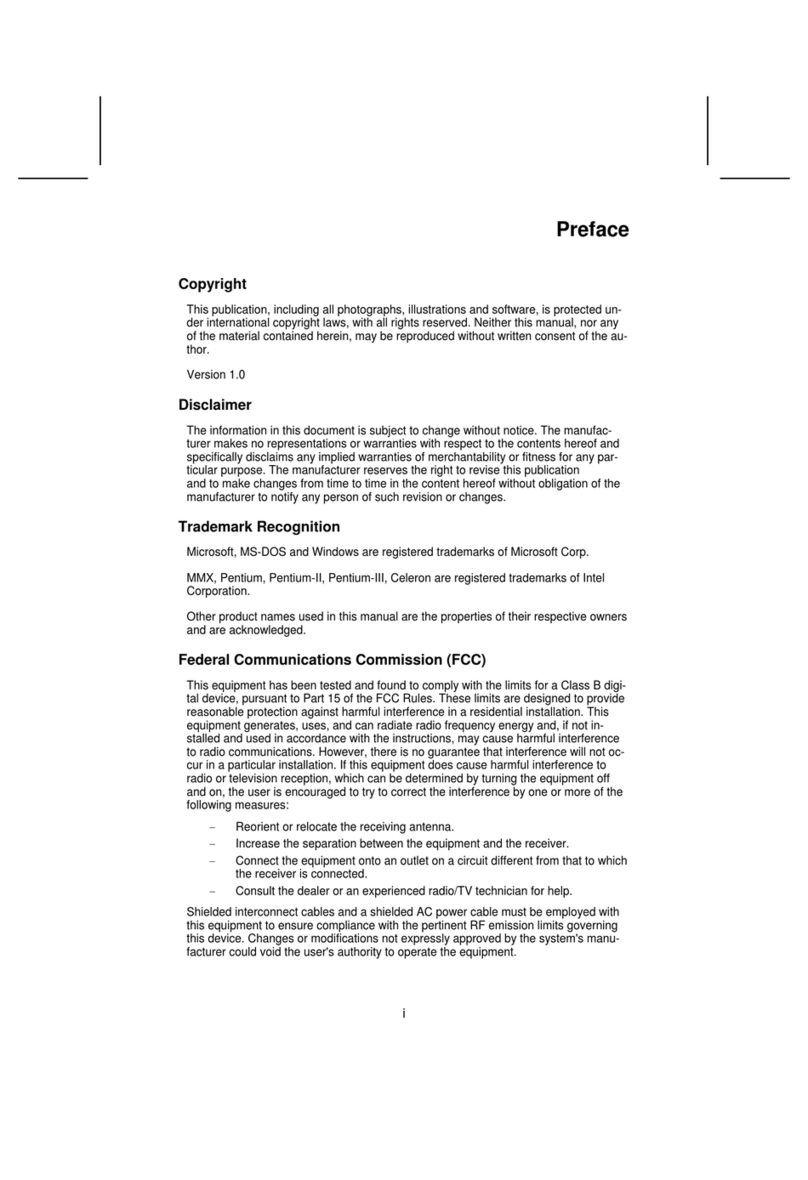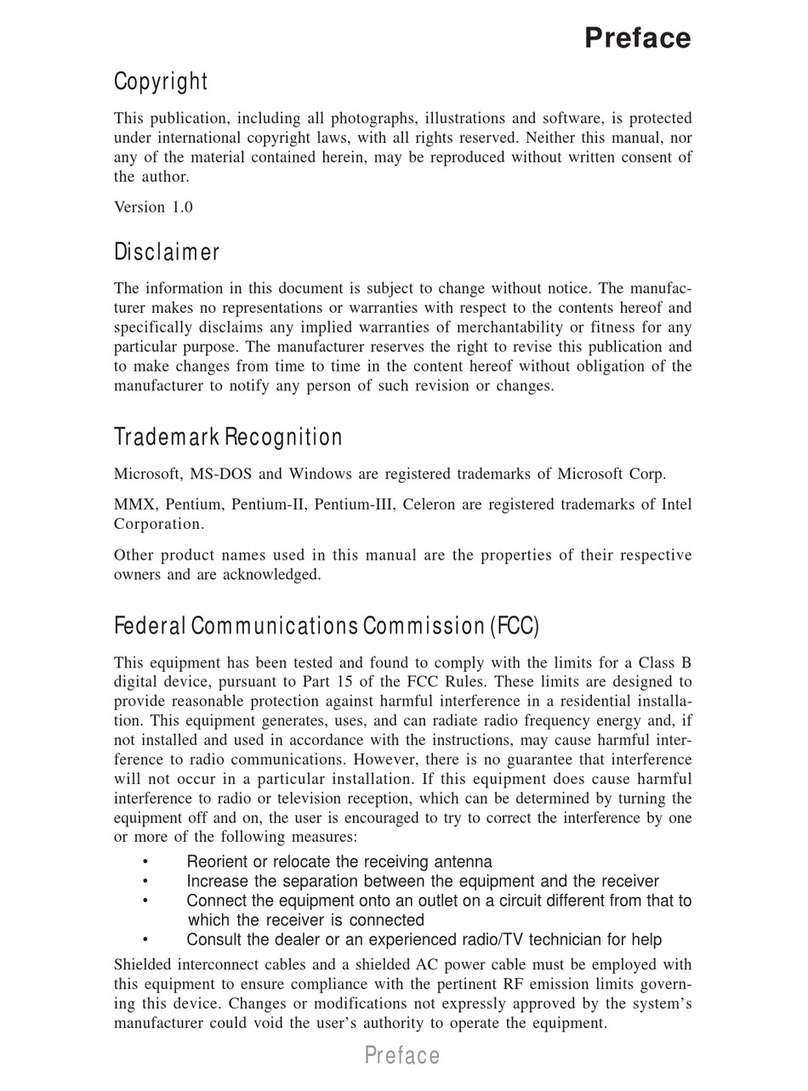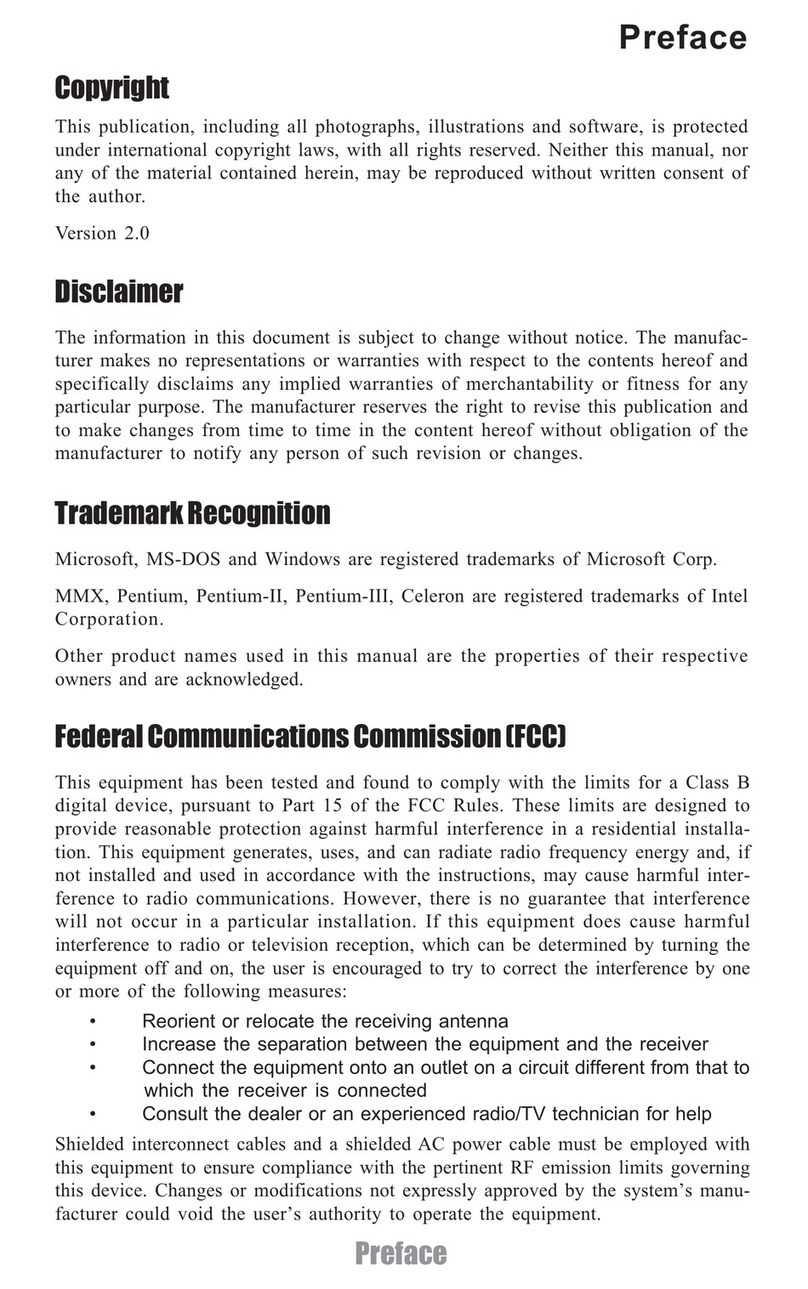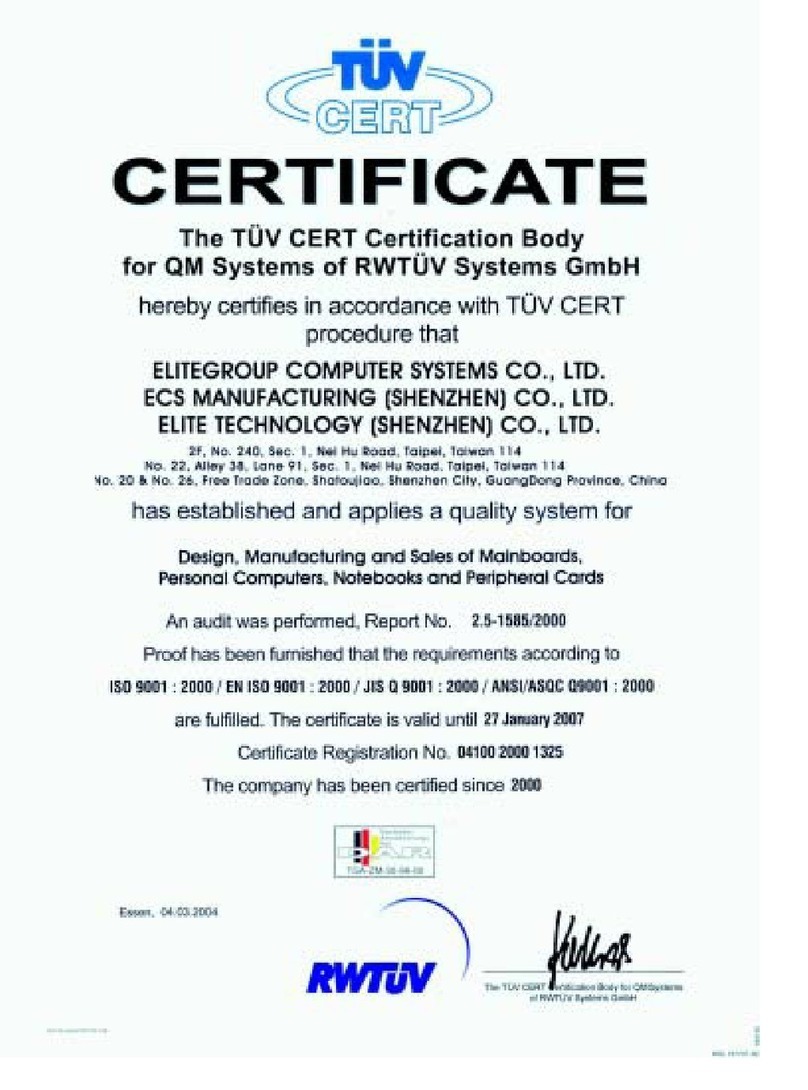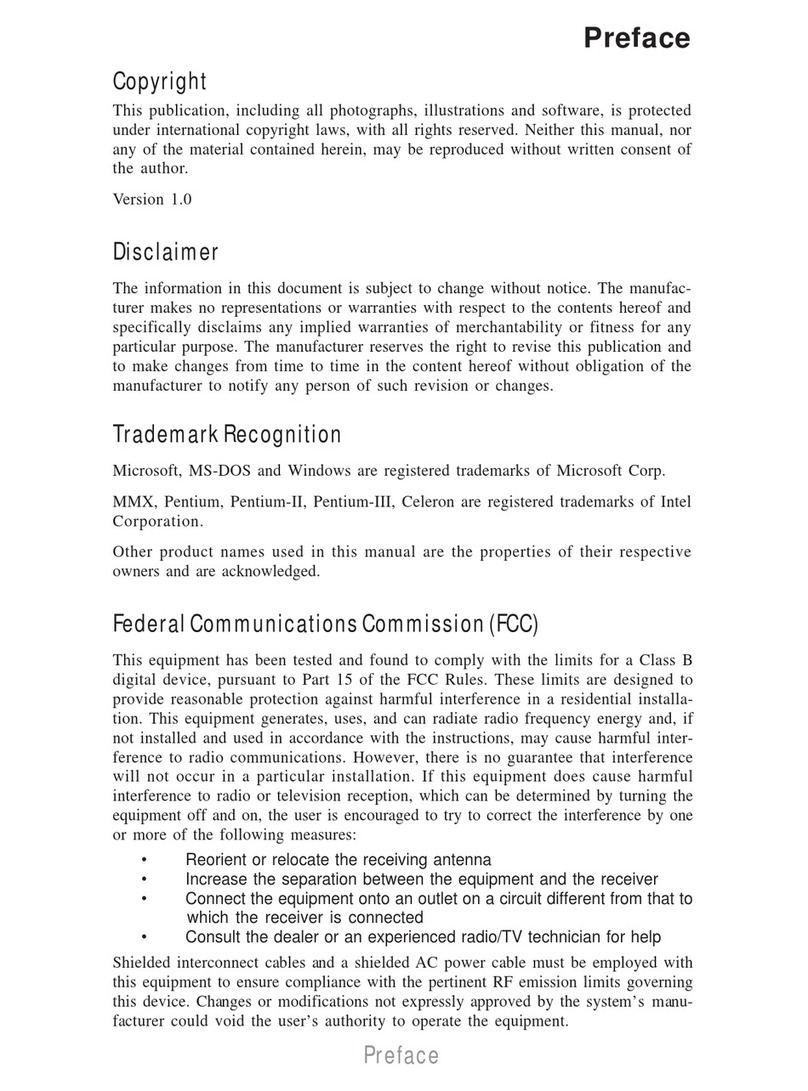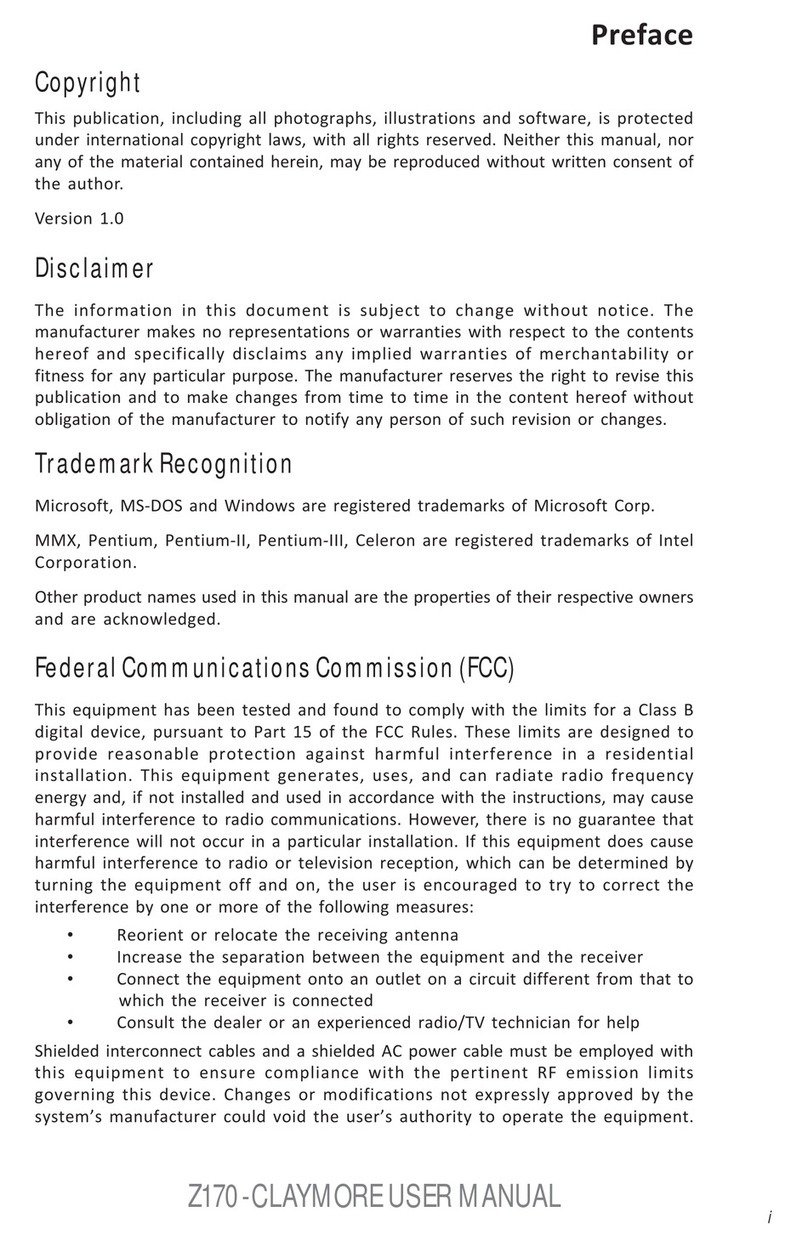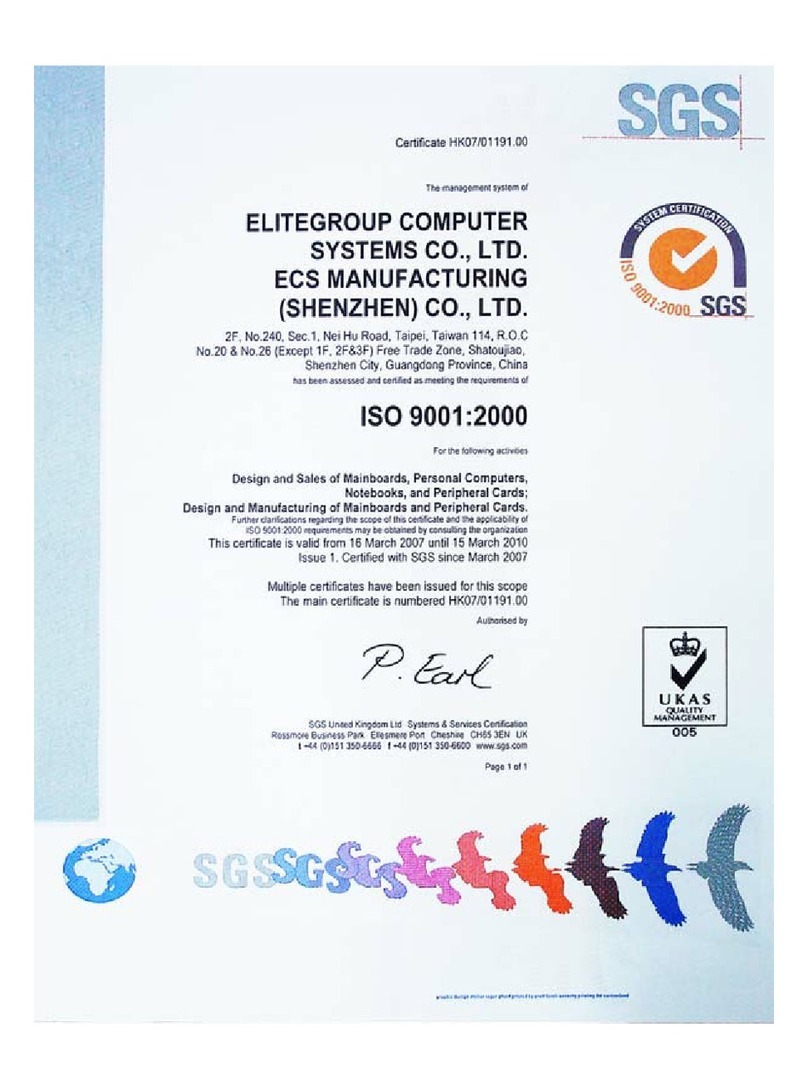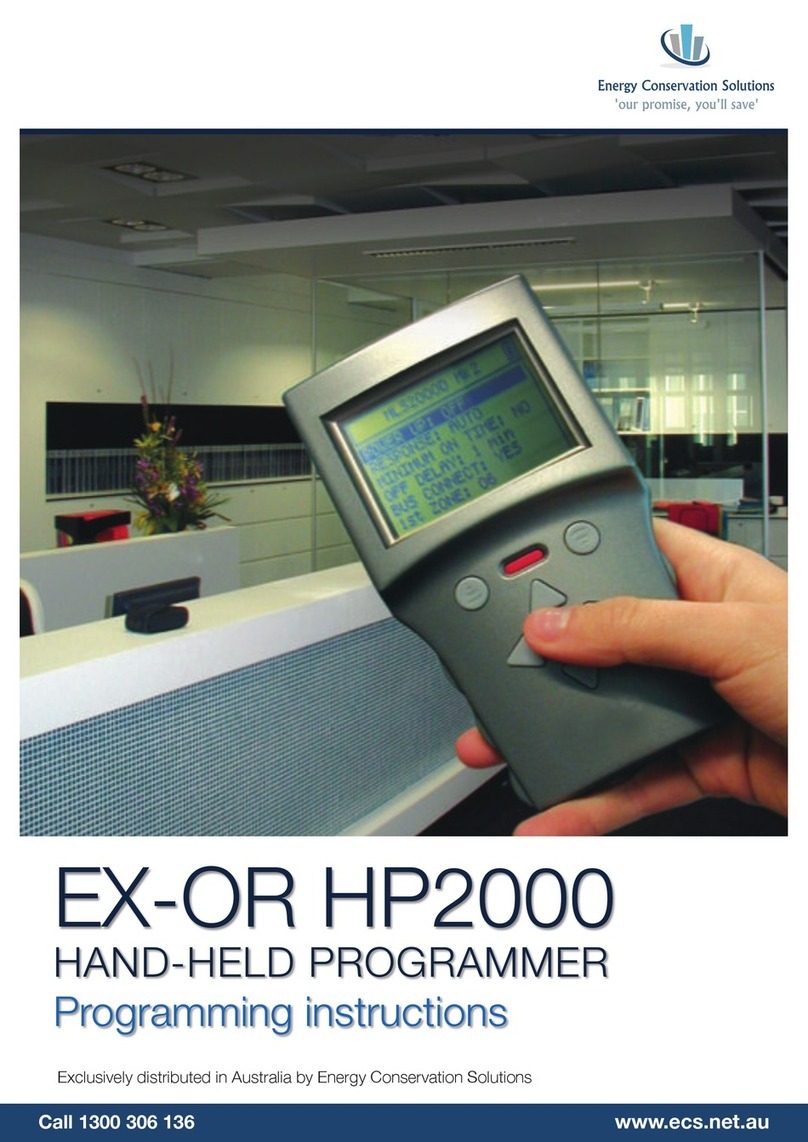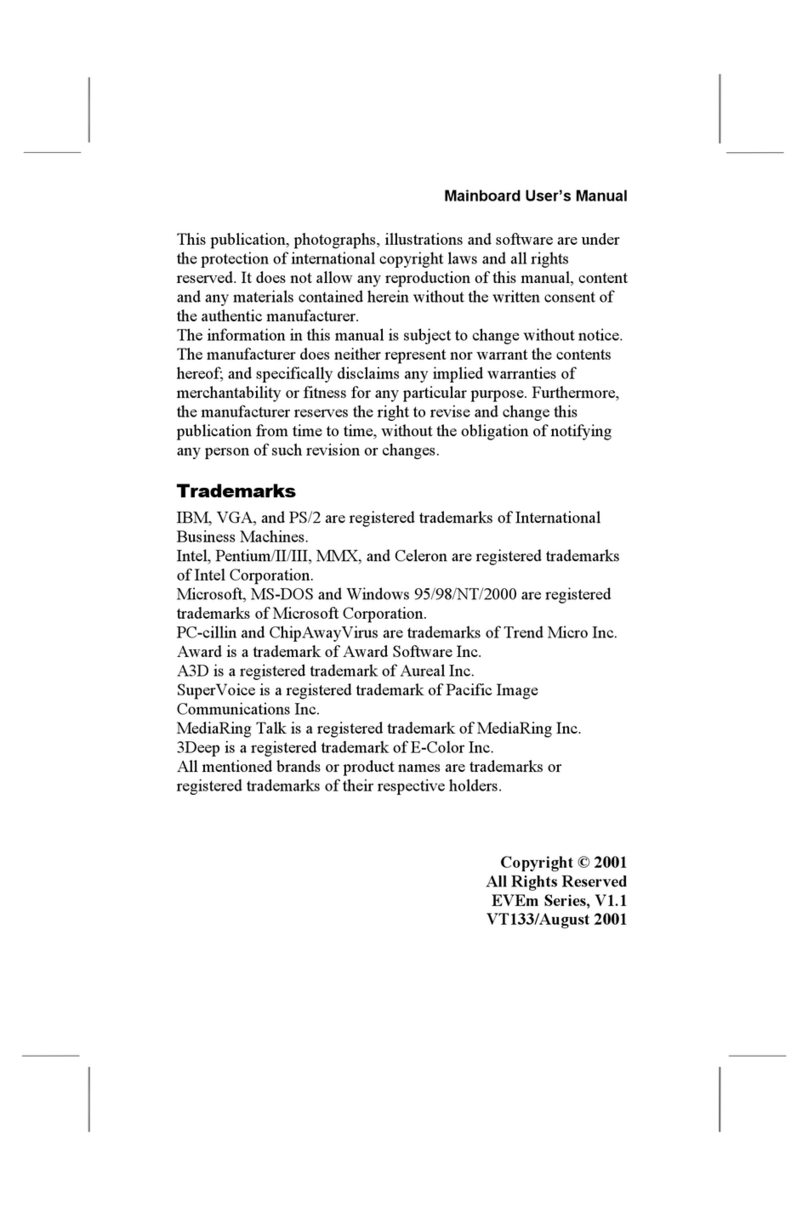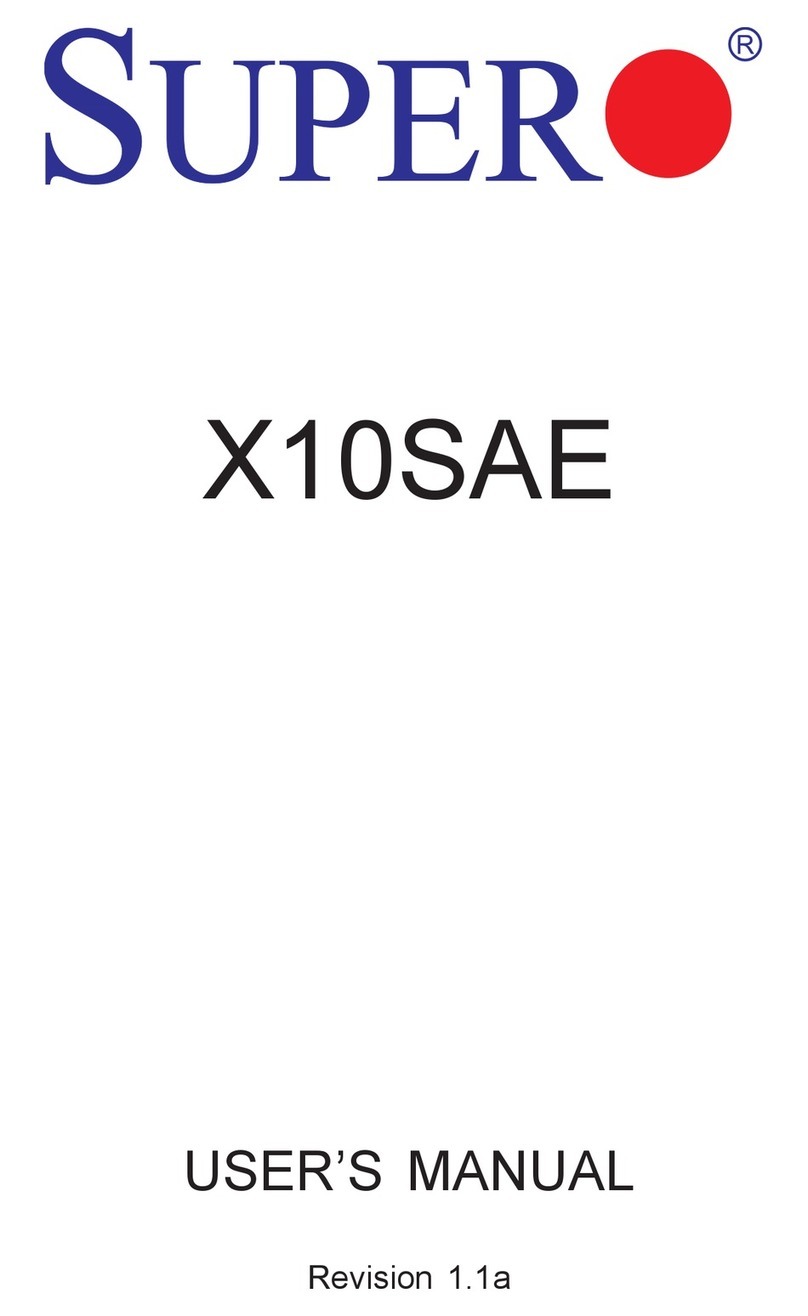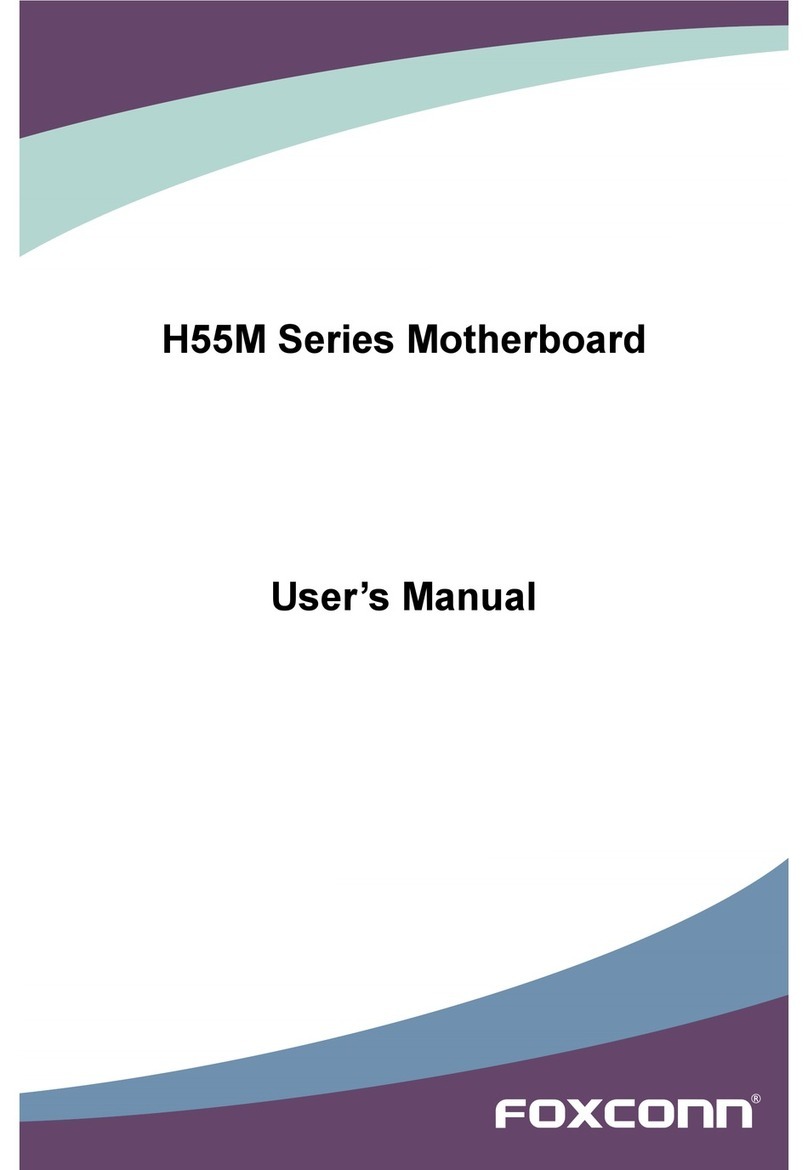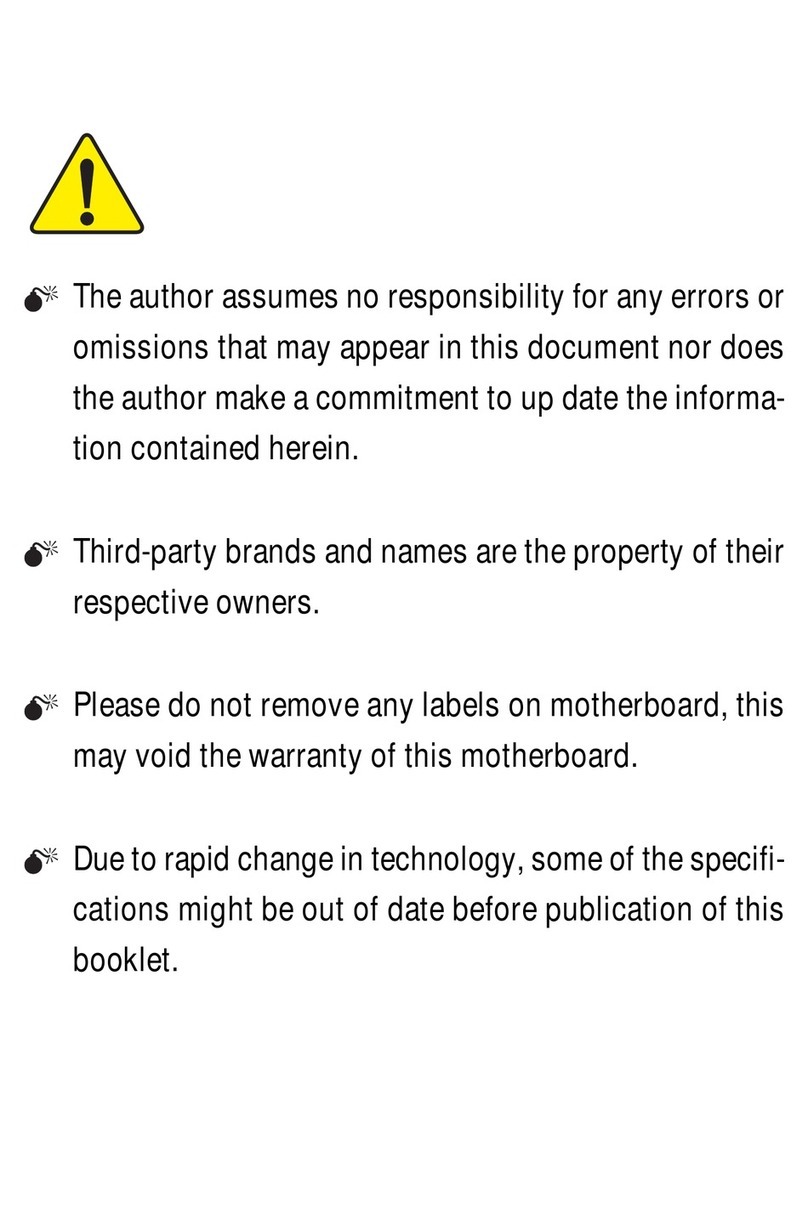ECS P6S5AT User manual

Mainboard User’s Manual
This publication, including all photographs, illustrations and
software, is protected under international copyright laws, with all
rights reserved. Neither this manual, nor any of the material
contained herein, may be reproduced without the express written
consent of the manufacturer.
The information in this document is subject to change without
notice. The manufacturer makes no representations or warranties
with respect to the contents hereof and specifically disclaims any
implied warranties of merchantability or fitness for any particular
purpose. Further, the manufacturer reserves the right to revise this
publication and to make changes from time to time in the content
hereof without obligation of the manufacturer to notify any person
of such revision or changes.
Trademarks
IBM, VGA, and PS/2 are registered trademarks of International
Business Machines.
AMD is registered trademark of Advanced Micro Devices Inc.
Intel, Pentium/II/III, Celeron and MMX are registered trademarks
of Intel Corporation.
Microsoft, MS-DOS and Windows NT/95/98/ME/2000 are
registered trademarks of Microsoft Corporation.
PC-cillin and ChipAwayVirus are registered trademarks of Trend
Micro Inc.
AMI is a registered trademark of American Megatrends Inc.
A3D is a registered trademark of Aureal Inc.
MediaRing Talk is a registered trademark of MediaRing Inc.
3Deep is a registered trademark of E-Color Inc.
SiS is a trademark of Silicon Integrated System Corporation.
Other names used in this publication may be trademarks and are
acknowledged.
Copyright © 2001
All Rights Reserved
P6S5AT, V1.0
April 2001

Mainboard User’s Manual
II
Notice for DDR SDRAM:
The table below lists the model chips of DDR that we have
tested. We will test more DDR modules in the future.
Model Chip Manufacture
K4H2808388-TCBO SAMSUNG
HY5DU28822T-HHYUNDAI

Mainboard User’s Manual
III
Table of Contents
Trademarks........................................................................ I
Chapter 1..................................................................................1
Introduction...........................................................................1
Key Features......................................................................2
Package Contents...............................................................5
Static Electricity Precautions...............................................6
Pre-Installation Inspection...................................................6
Chapter 2..................................................................................7
Mainboard Installation............................................................7
Mainboard Components......................................................8
I/O Ports............................................................................8
Install A CPU.....................................................................9
Install Memory.................................................................10
Setting Jumper Switches...................................................12
Install the Mainboard........................................................13
Optional Extension Brackets.............................................14
Install Other Devices........................................................15
Expansion Slots................................................................17
Chapter 3................................................................................19
BIOS Setup Utility...............................................................19
Introduction.....................................................................19
Running the Setup Utility..................................................20
Standard CMOS Setup Page.............................................. 21
Advanced Setup Page.......................................................22
Power Management Setup Page.........................................24
PCI / Plug and Play Setup Page .........................................25
Load Optimal Settings ...................................................... 26
Load Best Performance Settings ........................................26
Features Setup Page..........................................................26
CPU PnP Setup Page ........................................................28
Hardware Monitor Page....................................................29
Change Password.............................................................29
Exit .................................................................................30
Chapter 4................................................................................31
Software.............................................................................. 31
Introduction.....................................................................31
Auto-installing under Windows 98 ....................................32
Folders for this Mainboard................................................35

Mainboard User’s Manual
IV
Utility Folder Installation Notes.........................................36
Mainboard (P6S5AT) Installation Notes.............................37

1: Introduction
1
Chapter 1
Introduction
This mainboard has a Socket-370processor socket for an Intel
FCPGA Celeron or FCPGA Pentium III processor. You can
install any one of these processors on the mainboard. The
mainboard supports front-side bus speeds of 66MHz, 100MHz or
133MHz.
This mainboard uses the SiS 635/T chipset which supports a 4X
AGP slot for highly graphics display, DDR interface and Ultra
DMA 33/66/100 function, provides outstanding high system
performance under all types of system operations. The mainboard
has a built-in AC97 Codec, provides an AMR (Audio Modem
Riser) slot to support Audio and Modem application. In addition,
the mainboard has an extended set of ATX I/O Ports including
PS/2 keyboard and mouse ports, two USB ports, a parallel port,
and two serial ports. Two extra USB ports can be added using the
Extended USB Module that connects to the mainboard.
This mainboard has all the features you need to develop a powerful
multimedia workstation. The board is ATX size and has power
connectors for an ATX power supply.

Mainboard User’s Manual
2
Key Features
The key features of this mainboard include:
Socket-370 Processor Support
♦Supports FCPGA Celeron and FCPGA Pentium III
CPUs (including the newest Tualatin)
♦Supports 66MHz, 100MHz or 133MHz Front-Side Bus
♦Asynchronous Host/DRAM Clock Scheme at the
combinations of 133/133, 133/200, 133/266, 100/133,
100/200, 100/266, 66/66, 66/100 and 66/200.
Notice: This mainboard does not support PPGA Celeron CPUs.
Memory Support
♦Two 168-pin DIMM slots for SDRAM memory modules
♦Two 184-pin DIMM slots for DDR memory modules
♦Support SDRAM up to 133 MHz /DDR up to 266 MHz
memory bus
♦Maximum installed memory is 1GB
Notice: You can NOT use SDRAM and DDR simultaneously.
Expansion Slots
♦One AMR slot for a special audio/modem riser card
♦One AGP4X slot for AGP 2.0-compliant interface
♦Five 32-bit PCI slots for PCI 2.2-compliant bus interface
Onboard IDE channels
♦Primary and Secondary PCI IDE channels
♦Support for PIO (programmable input/output) modes
♦Support for Multiword DMA modes
♦Support for Bus Mastering and Ultra DMA 33/66/100
modes

1: Introduction
3
Power Supply and Power Management
♦ATX power supply connector
♦Meets ACPI 1.0b and APM 1.2 requirements, keyboard
power on/off
♦Supports RTC Alarm, Wake On Modem, AC97 Wake-Up
and USB Wake-Up
AC97 Codec
♦Compliant AC97 2.1 specification
♦Supports 18-bit ADC (Analog Digital Converter) and DAC
(Digital Analog Converter) as well as 18-bit stereo full-
duplex codec
Onboard I/O Ports
♦Built-in Multi-threaded IO Link Delivering 1.2GB/s
♦Provides PC99 Color Connectors for easy peripheral device
connections
♦Floppy disk drive connector with 1Mb/s transfer rate
♦Two serial ports with 16550-compatible fast UART
♦One parallel port with ECP and EPP support
♦Two USB ports and optional two USB ports module
♦Two PS/2 ports for keyboard and mouse
♦One infrared port connector for optional module
Hardware Monitoring
♦Built-in hardware monitoring for CPU & System
temperatures, fan speeds and mainboard voltages
Onboard Flash ROM
♦Supports Plug and Play configuration of peripheral devices
and expansion cards
♦Built-in virus protection using Trend’s ChipAwayVirus
provides boot process virus protection.

Mainboard User’s Manual
4
Bundled Software
♦PC-Cillin2000 provides automatic virus protection under
Windows 95/98/NT/2000
♦MediaRing Talk provides PC to PC or PC to Phone
internet phone communication
♦WinDVD2000 is a DVD playback application (optional)
Some of the software in you support CD may not be listed
here, please always refer to the readme.txt for further
information..
Dimensions
♦ATX form factor (30.5cm x 23.5cm)

1: Introduction
5
Package Contents
Your mainboard package ships with the following items:
qThe mainboard
qThis User’s Guide
q1 UDMA66/100 IDE cable
q1 Floppy disk drive cable
qSupport software on CD-ROM disk
Optional Accessories
You can purchase the following optional accessories for this
mainboard.
qExtended USB module

Mainboard User’s Manual
6
Static Electricity Precautions
Components on this mainboard can be damaged by static
electricity. Take the following precautions when unpacking the
mainboard and installing it in a system.
1. Keep the mainboard and other components in their original
static-proof packaging until you are ready to install them.
2. During installation, wear a grounded wrist strap if possible. If
you don’t have a wrist strap, discharge static electricity by
touching the bare metal of the system chassis.
3. Handle the mainboard carefully by the edges. Avoid touching
the components unless it is absolutely necessary. During
installation put the mainboard on top of the static-protection
packaging it came in with the component side facing up.
Pre-Installation Inspection
1. Inspect the mainboard for damage to the components and
connectors on the board.
2. If you suspect that the mainboard has been damaged, do not
connect power to the system. Contact your mainboard vendor
and report the damage.

2: Mainboard Installation
7
Chapter 2
Mainboard Installation
To install this mainboard in a system, follow the procedures in this
chapter:
Identify the mainboard components
Install a CPU
Install one or more system memory modules
Verify that any jumpers or switches are set correctly
Install the mainboard in a system chassis (case)
Connect any extension brackets or cables to the mainboard
connector headers
Install any other devices and make the appropriate connections to
the mainboard connector headers.
Note:
1. Before installing this mainboard, make sure jumper JP6 set to
Normal setting. See this chapter for information on locating
JP6 and the setting options.
2. Never connect power to the system during installation. Doing
so may damage the mainboard.

Mainboard User’s Manual
8
Mainboard Components
Use the diagram below to identify the major components on the
mainboard.
Note:Any jumper on your mainboard that do not appear in
the illustration above is for testing only.
I/O Ports
The illustration below shows a side view of the built-in I/O ports
on the mainboard.
PS/2 Mouse
PS/2 Keyboard
USB Ports
Microphone
Game/MIDI Port
Line In
Parallel Port
SerialCOM2/4
SerialCOM1/3 Line Out

2: Mainboard Installation
9
Install A CPU
This mainboard has a Socket-370 which supports FCPGA Celeron
and FCPGA Pentium III processors.
To ensure reliability, ensure that your processor has a
heatsink/cooling fan assembly.
Do not try to install a Socket-462/Socket-7 processor in the Socket-
370. A Socket-462/Socket-7 processor such as the AMD K7/
K6/K5, or the Pentium-MMX does not fit in the Socket 370.
The following list notes the processors that are currently supported
by this mainboard.
FCPGA Pentium III: 500~1130MHz, FSB: 100MHz, 133MHz
FCPGA Celeron: 533~800MHz, FSB: 66 MHz
Notice: This mainboard does not support PPGA Celeron CPUs.
Installing a Socket-370 Processor
A processor installs into the ZIF (Zero Insertion Force) Socket-370
on the mainboard.
1. Locate the Socket-370 and FAN2. Pull the locking lever out
slightly from the socket and raise it to the upright position.
2. On the processor, identify the Pin-1 corner by its beveled edge.
3. On the Socket-370, identify the Pin-1 corner. The Pin-1 corner
is at the top of the locking lever when it locked.
FAN2
Socket-370
Pin-1 Corner

Mainboard User’s Manual
10
4. Match the Pin-1 corners and insert the processor into the
socket. No force is required and the processor should drop into
place freely.
5. Swing the locking lever down and hook it under the catch on
the side of the socket. This secures the CPU in the socket.
6. All processors should be installed with a combination
heatsink/cooling fan, connect the cable from the fan to the
CPU fan power connector FAN2.
Install Memory
The mainboard has two 168-pin/184-pin DIMM sockets for
SDRAM/DDR (Double Data Rate) SDRAM system memory
modules. You must install at least one memory module in order to
use the mainboard, and you can only use one of the both
SDRAM and DDR SDRAM at the same time .
DDR SDRAM provides 800 MBps or 1 GBps data transfer
depending on whether the bus is 100 MHz or 133 MHz. It doubles
the rate to 1.6 GBps and 2.1 GBps by transferring data on both the
rising and falling edges of the clock. DDR SDRAM uses additional
power and ground lines and requires 184-pin 2.5V unbuffered
DIMM module reather than the 168-pin 3.3V unbuffered DIMMs
used by SDRAM.
For this mainboard, the maximum memory size is 1GB.
The edge connectors on the memory modules have cut outs, which
coincide with spacers in the DIMM sockets so that memory
module can only be installed in the correct orientation.
DIMM1
DIMM2
DDR1
DDR2

2: Mainboard Installation
11
To install a module, push the retaining latches at eithe r end of the
socket outwards. Position the memory module correctly and insert
it into the DIMM socket. Press the module down into the socket so
that the retaining latches rotate up and secure the module in place
by fitting into notches on the edge of the module.
The table below lists the model chips of DDR that we have
tested.
Model Chip Manufacture
K4H2808388-TCBO SAMSUNG
HY5DU28822T-HHYUNDAI

Mainboard User’s Manual
12
Setting Jumper Switches
Jumpers are sets of pins which can be connected together with
jumper caps. The jumper caps change the way the mainboard
operates by changing the electronic circuits on the mainboard. If a
jumper cap connects two pins, we say the pins are SHORT. If a
jumper cap is removed from two pins, the pins are OPEN.
Jumper JP1: Keyboard Power On Selector
If you enable the keyboard power on feature, you can use hot keys
on your keyboard as a power on/off switch for the system.
Note: The system must provide 1A on the +5VSB (+5V Standby)
signal before using the Keyboard Power On function.
Function Jumper Setting
Disable Keyboard Power On Short Pins 1-2
Enable Keyboard Power On Short Pins 2-3
Jumper JP6: Clear CMOS Memory
Use this jumper to clear the contents of the CMOS memory. You
may need to clear the CMOS memory if the settings in the Setup
Utility are incorrect and prevent your mainboard from operating.
To clear the CMOS memory, disconnect all the power cables from
the mainboard and then move the jumper cap into the CLEAR
setting for a few seconds.
Function Jumper Setting
Clear CMOS Memory Short Pins 1-2
Normal Operation Short Pins 2-3
1
JP1
JP6
1

2: Mainboard Installation
13
Install the Mainboard
Install the mainboard in a system chassis (case). The board is an
ATX size mainboard with a twin-tier of I/O ports. You can install
this mainboard in an ATX case. Ensure that your case has an I/O
cover plate that matches the ports on this mainboard.
Install the mainboard in a case. Follow the instructions provided by
the case manufacturer using the hardware and internal mounting
points on the chassis.
Connect the power connector from the power supply to the ATX1
connector on the mainboard.
If there is a cooling fan installed in the system chassis, connect the
cable from the cooling fan to the FAN1 fan power connector on the
mainboard.
Connect the cable from the PC speaker to the SPK1 header on the
mainboard.
Connect the case switches and indicator LEDs to the SW1 header.
If there are a headphone jack or/and a microphone jack on the front
panel, connect the cables to the AUDIO1 header on the mainboard.
See the illustrations below for the guide to the SW1 and AUDIO1
headers pin assignments.
FAN1
ATX1
AUDIO1
SW1
SPK1
1
SW1
Power/ACPI LED P2-4
HDD LED P1-3
Reset Switch P5-7
Power Button P6-8
1 2
AUDIO1
MIC 1
MIC-
P 3
FPOUT-
R 5
NC 7
FPOUT-
L 9
2 GND
4 VCC
6 RET-R
8 Key
10 RET-L

Mainboard User’s Manual
14
Optional Extension Brackets
For this mainboard, you can also obtain a USB module extension
bracket. Install them by following the steps below.
Note: All the ribbon cables used on the extension brackets have a
red stripe on the Pin-1 side of the cable.
Extended USB Module
This module bracket has two USB ports for more USB devices
(USB port 3-4).
1. Locate the USB1 header on the mainboard.
2. Plug the bracket cable onto the USB1 header.
3. In the system chassis, remove a slot cover from one of the
expansion slots and install the extension bracket in the opening.
Use the screw that held the slot cover in place to secure the
extension bracket to the chassis.
USB1
1

2: Mainboard Installation
15
Install Other Devices
Install and connect any other devices in the system following the
steps below.
Floppy Disk Drive
The mainboard ships with a floppy disk drive cable that can
support one or two drives. Drives can be 3.5” or 5.25” wide, with
capacities of 360K, 720K, 1.2MB, 1.44MB, or 2.88MB.
Install your drives and connect power from the system power
supply. Use the cable provided to connect the drives to the floppy
disk drive connector FDC.
IDE Devices
IDE devices include hard disk drives, high-density diskette drives,
and CD-ROM or DVD-ROM drives, among others.
The mainboard ships with an IDE cable that can support one or two
IDE devices. If you connect two devices to a single cable, you
must configure one of the drives as Master and one of the drives as
Slave. The documentation of the IDE device will tell you how to
configure the device as a Master or Slave device. The Master
device connects to the end of the cable.
Install the device(s) and connect power from the system power
supply. Use the cable provided to connect the device(s) to the
Primary IDE channel connector IDE1 on the mainboard.
If you want to install more IDE devices, you can purchase a second
IDE cable and connect one or two devices to the Secondary IDE
channel connector IDE2 on the mainboard. If you have two
devices on the cable, one must be Master and one must be Slave.
IDE1
11
IDE2
FDC
1

Mainboard User’s Manual
16
Internal Sound Connections
If you have installed a CD-ROM drive or DVD-ROM drive, you
can connect the drive audio cable to the onboard sound system.
On the mainboard, locate the two 4-pin connectors CD1 and CD2.
There are two kinds of connector because different brands of CD-
ROM drive have different kinds of audio cable connectors.
Connect the cable to the appropriate connector.
Infrared Port
You can connect an infrared port to the mainboard. You can
purchase this option from third-party vendors.
1. Locate the infrared port IR1 header on the mainboard.
2. If you are adding an infrared port, connect the ribbon cable
from the port to the IR1 header and then secure the port to an
appropriate place in your system chassis.
CD1
CD2
1
IR1
FIR 1
+5V 3
IRTX 5
2 Key
4 GND
6 IRRX
Table of contents
Other ECS Motherboard manuals
Popular Motherboard manuals by other brands
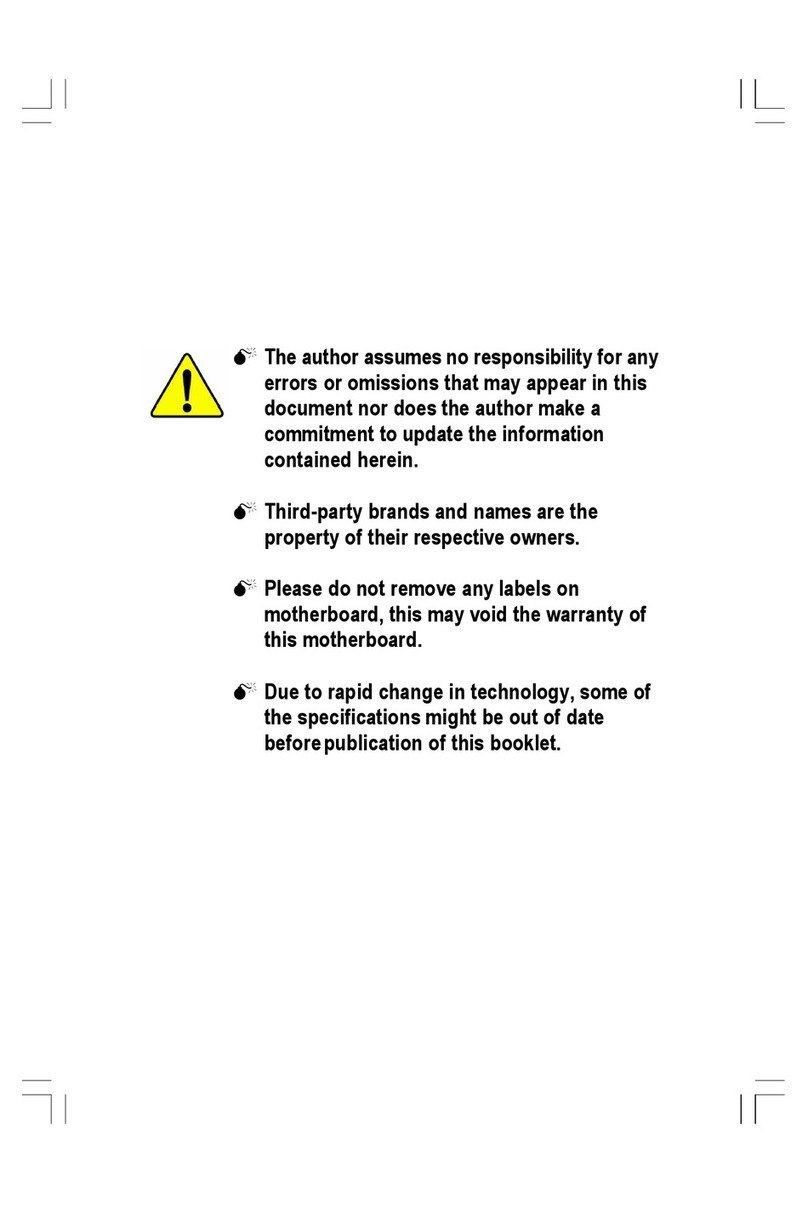
Gigabyte
Gigabyte GA-8SR533 Series user manual
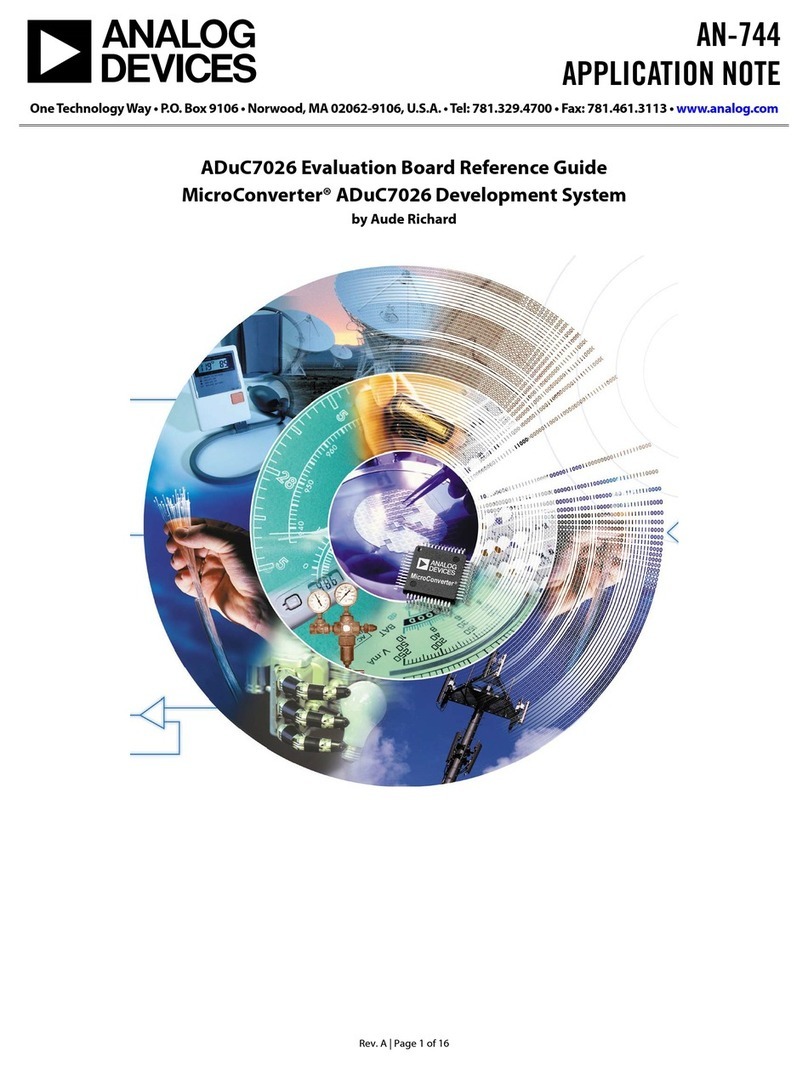
Analog Devices
Analog Devices ADuC7026 Application notes
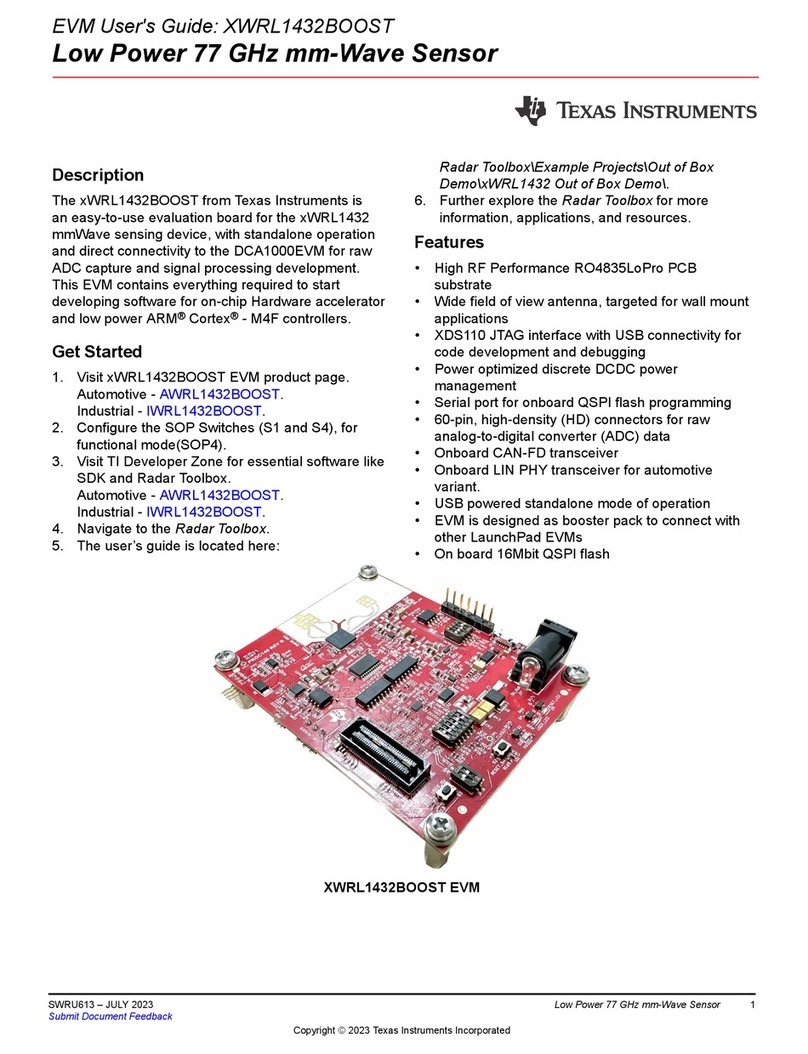
Texas Instruments
Texas Instruments XWRL1432BOOST user guide

GIGA-BYTE TECHNOLOGY
GIGA-BYTE TECHNOLOGY H510M S2H V2 user manual
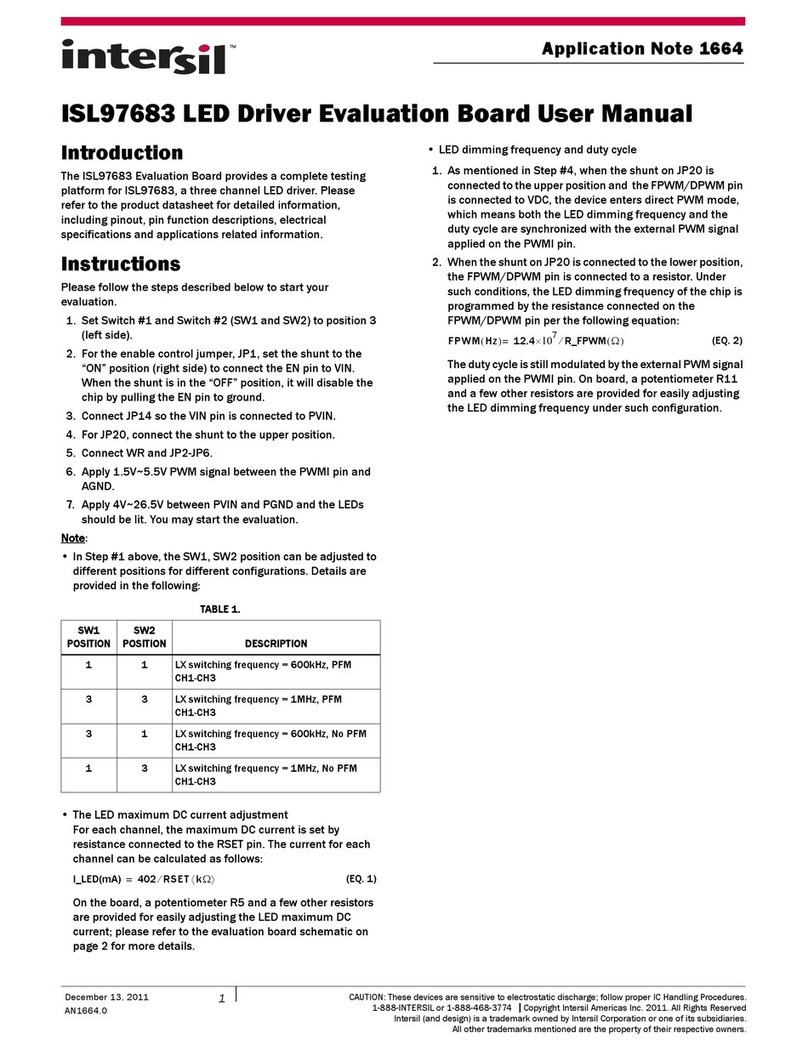
Intersil
Intersil ISL97683 user manual

Foxconn
Foxconn G31 MX series Quick installation