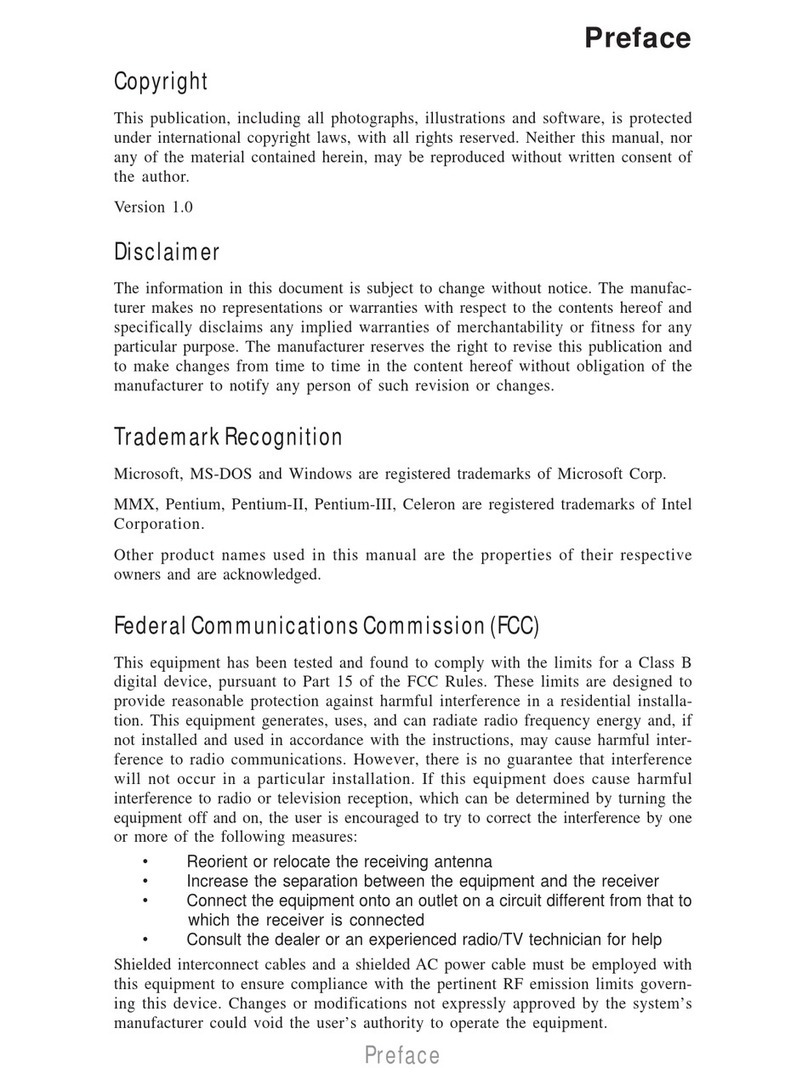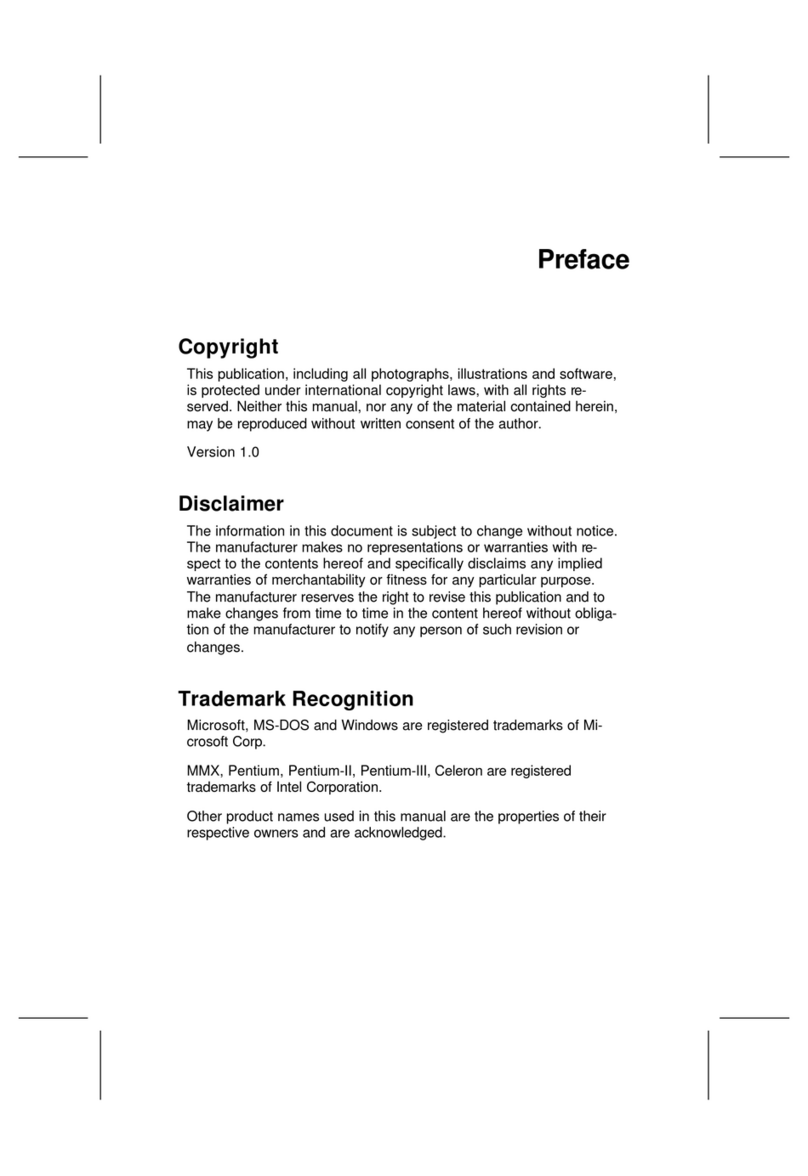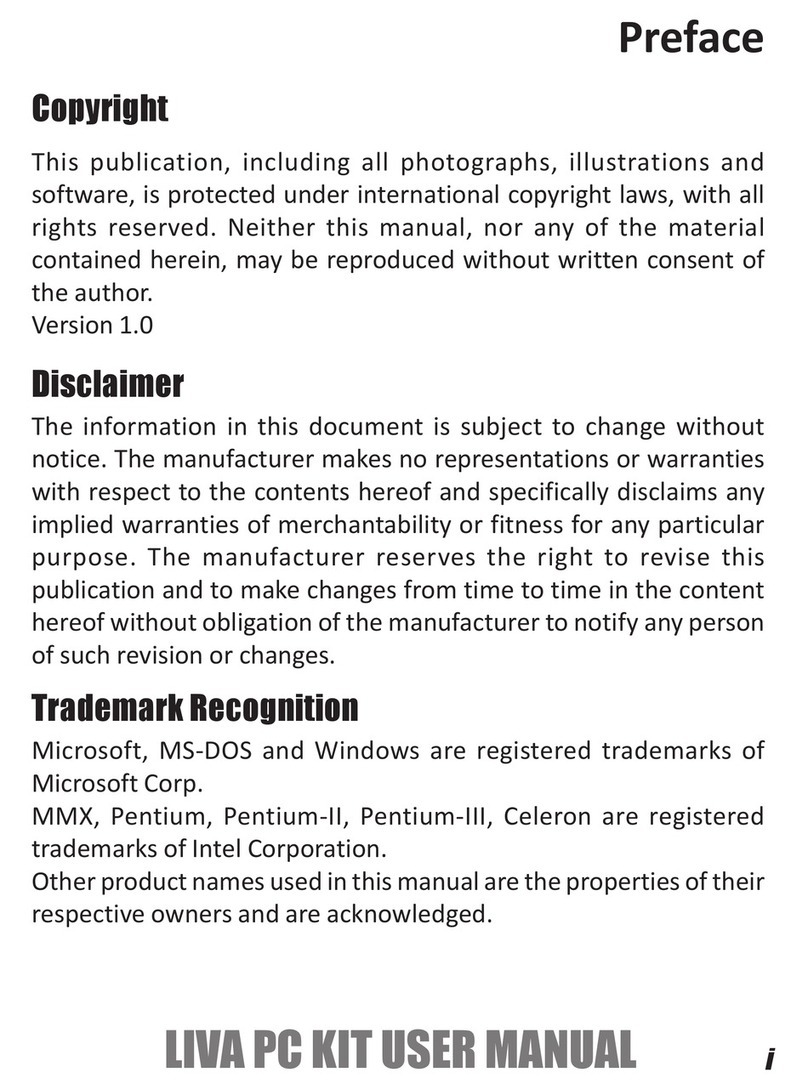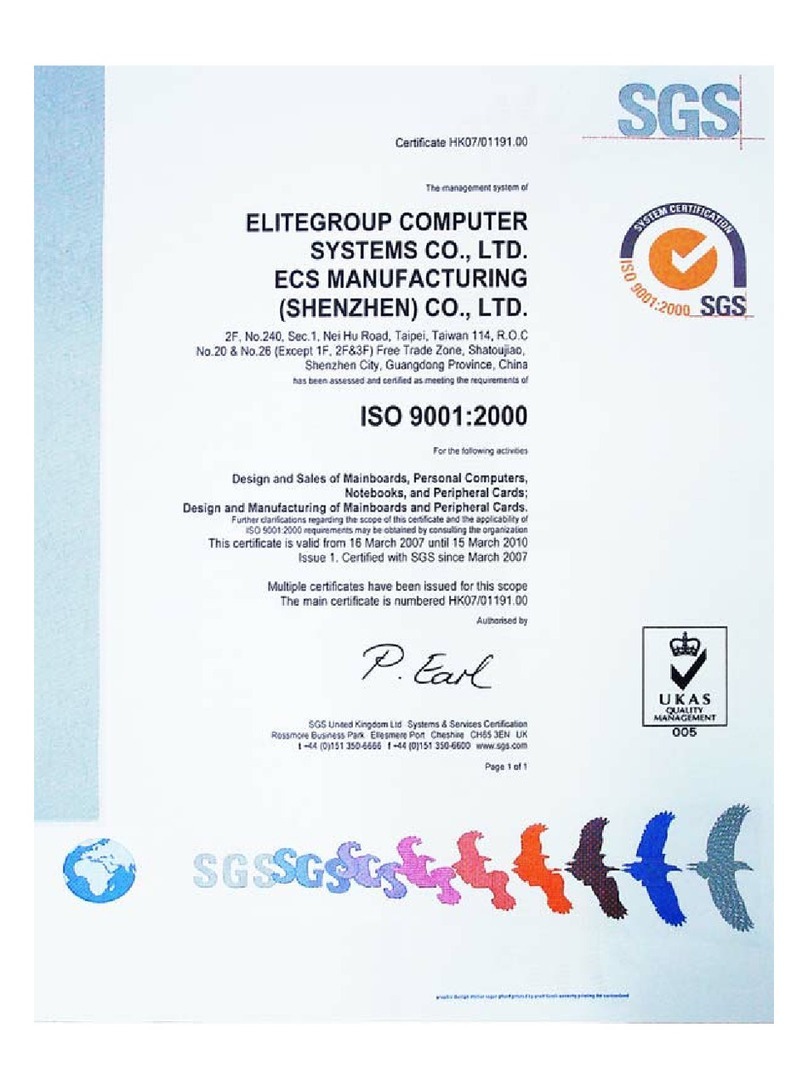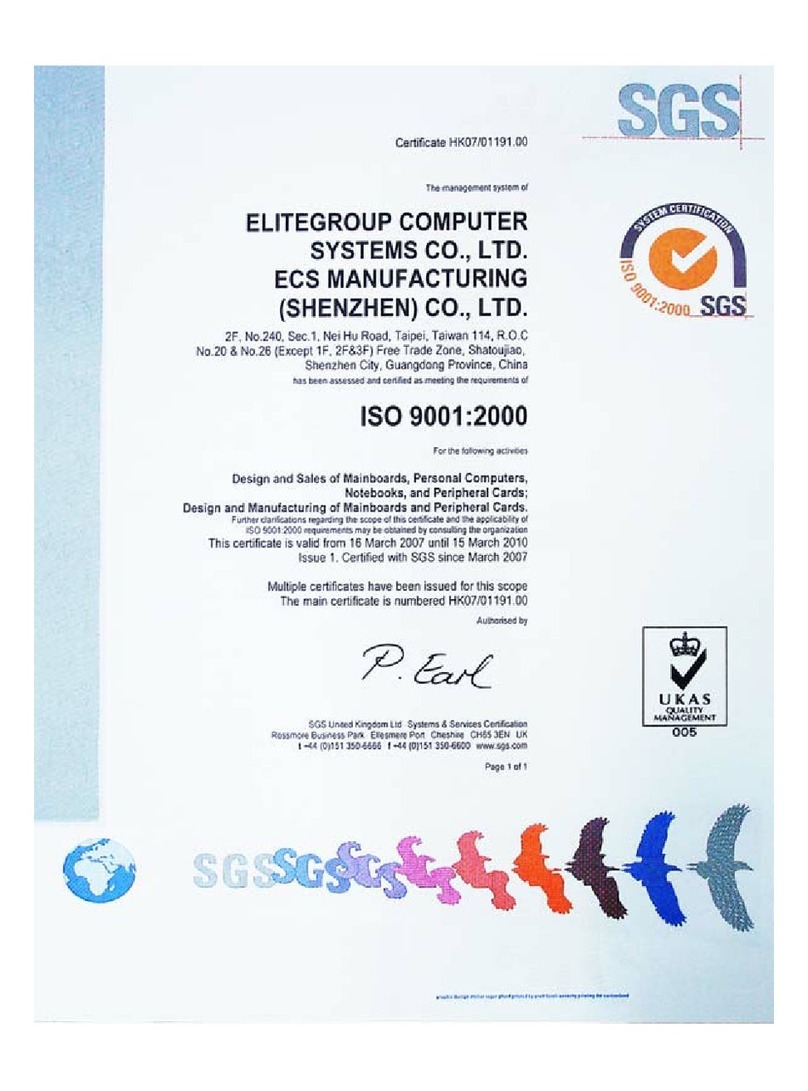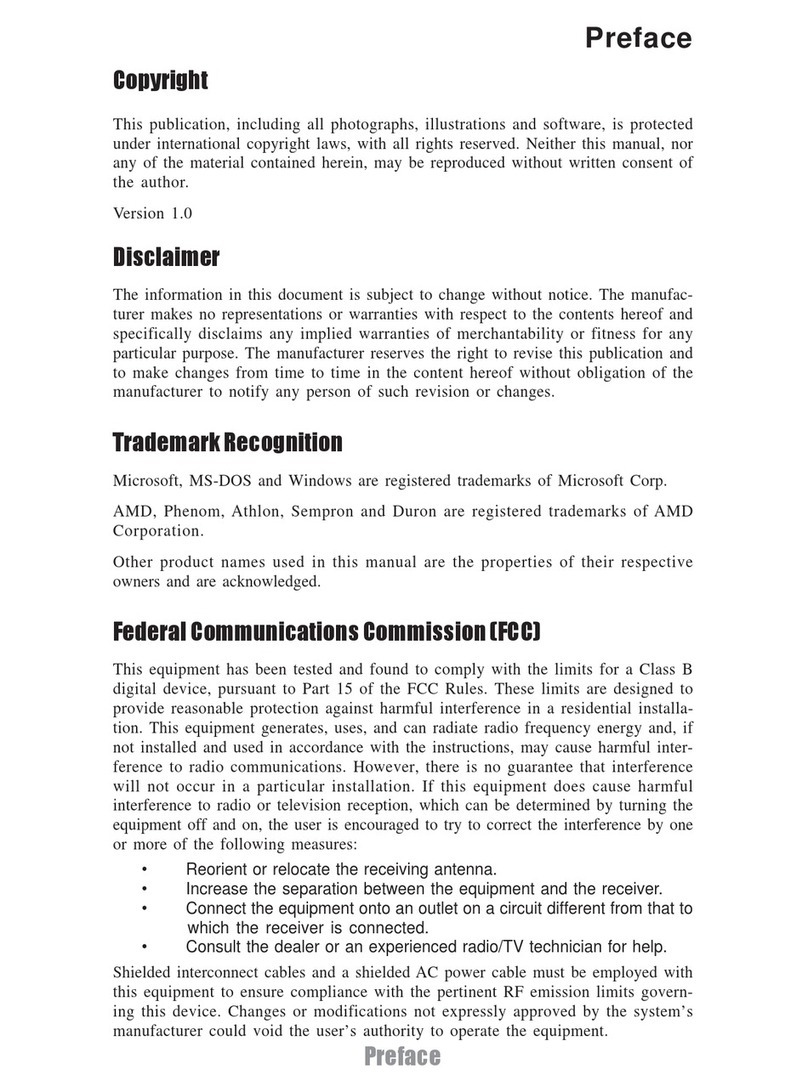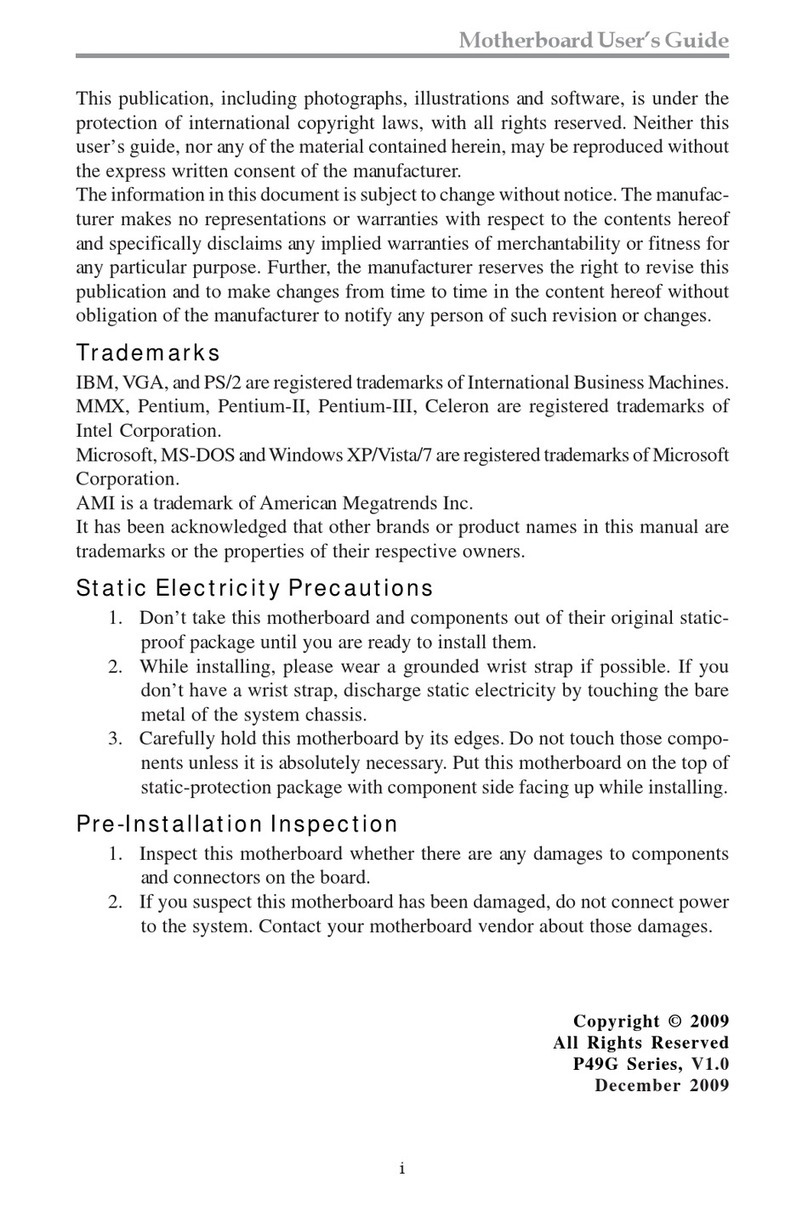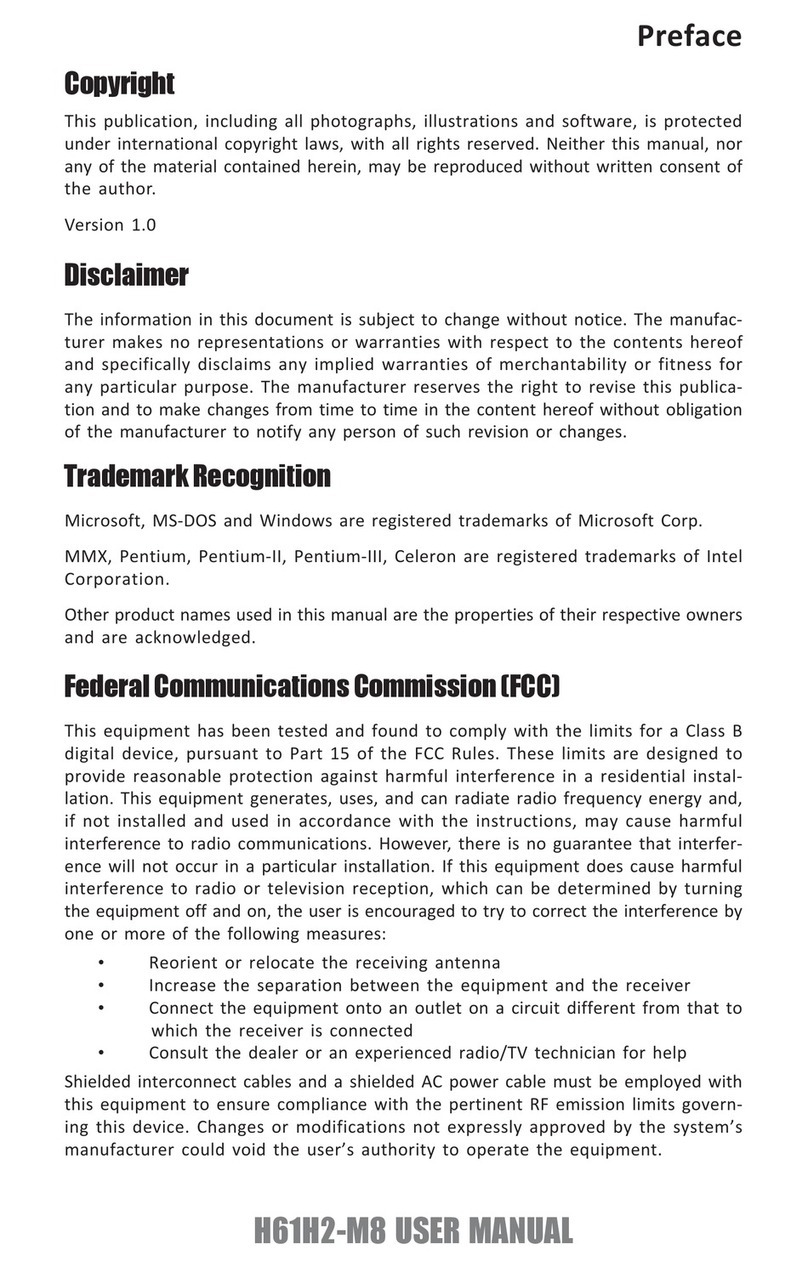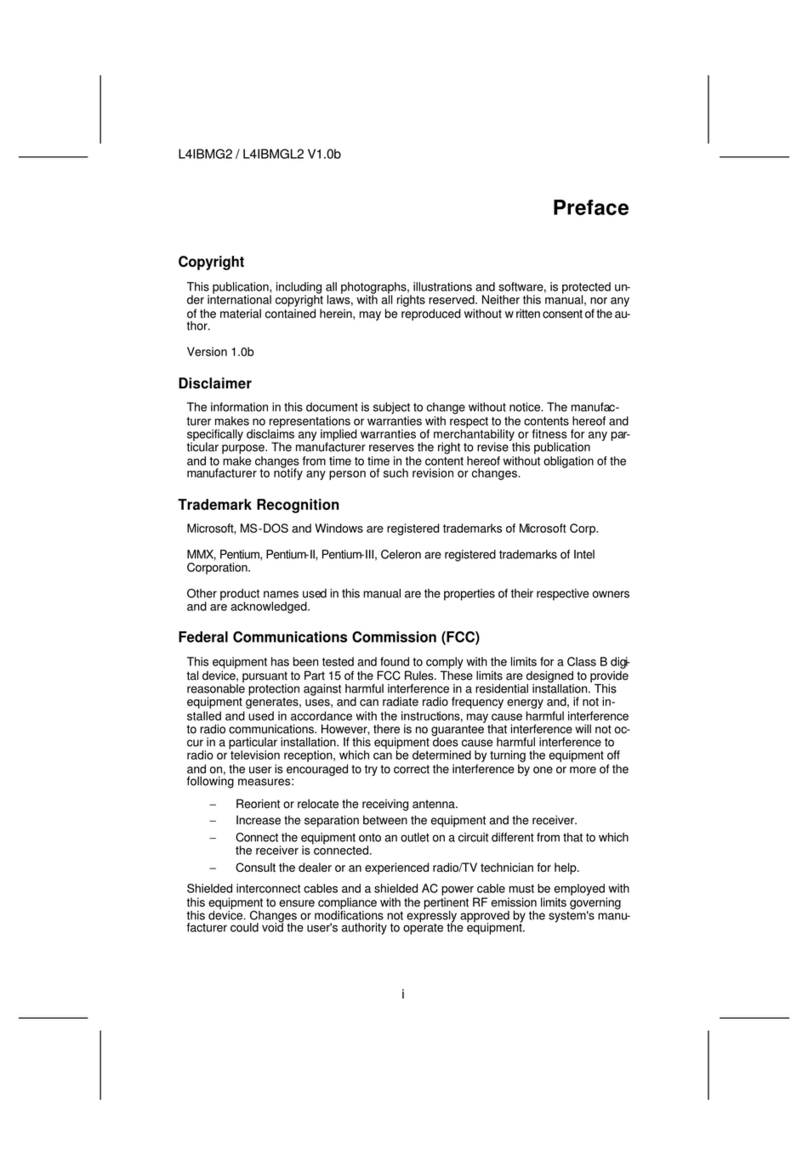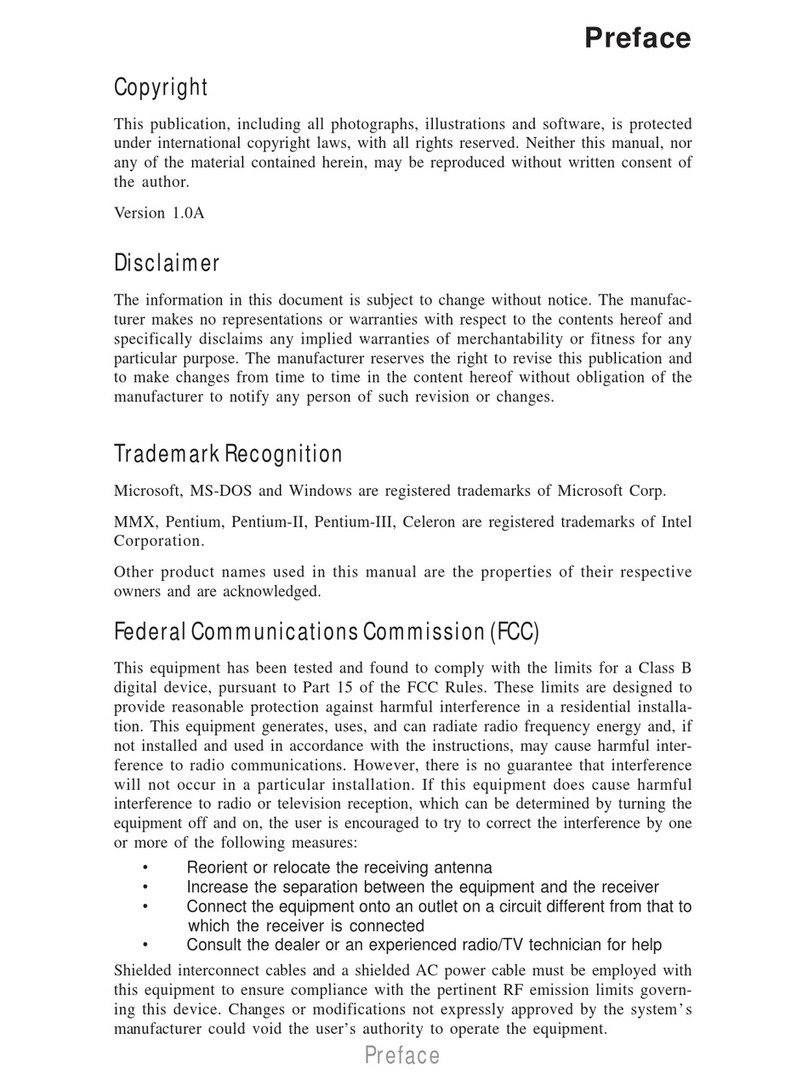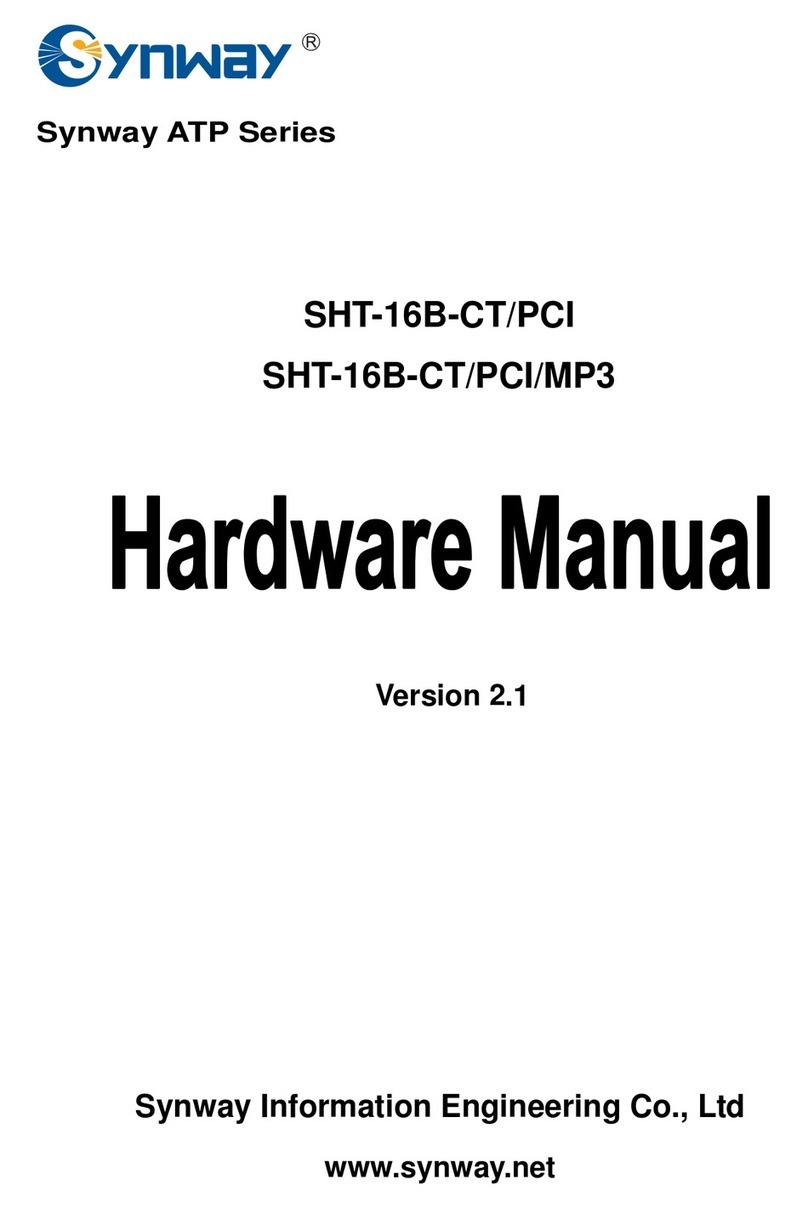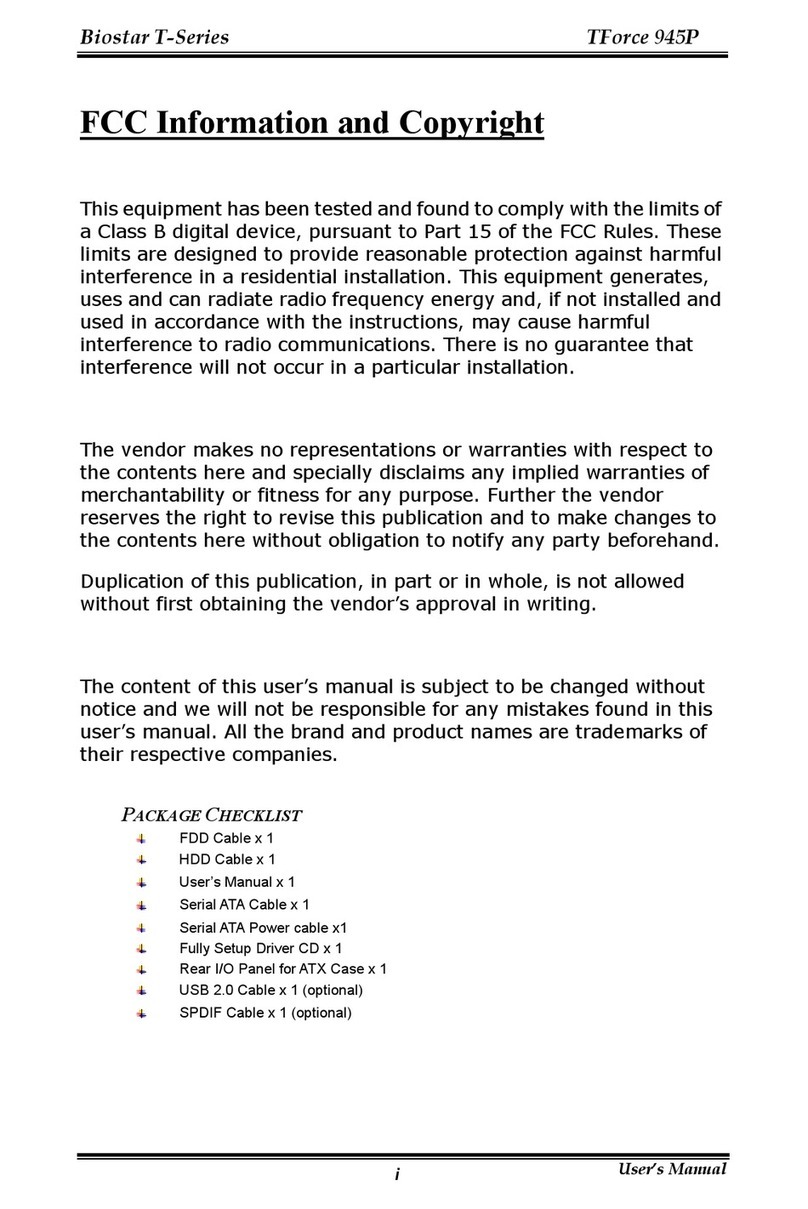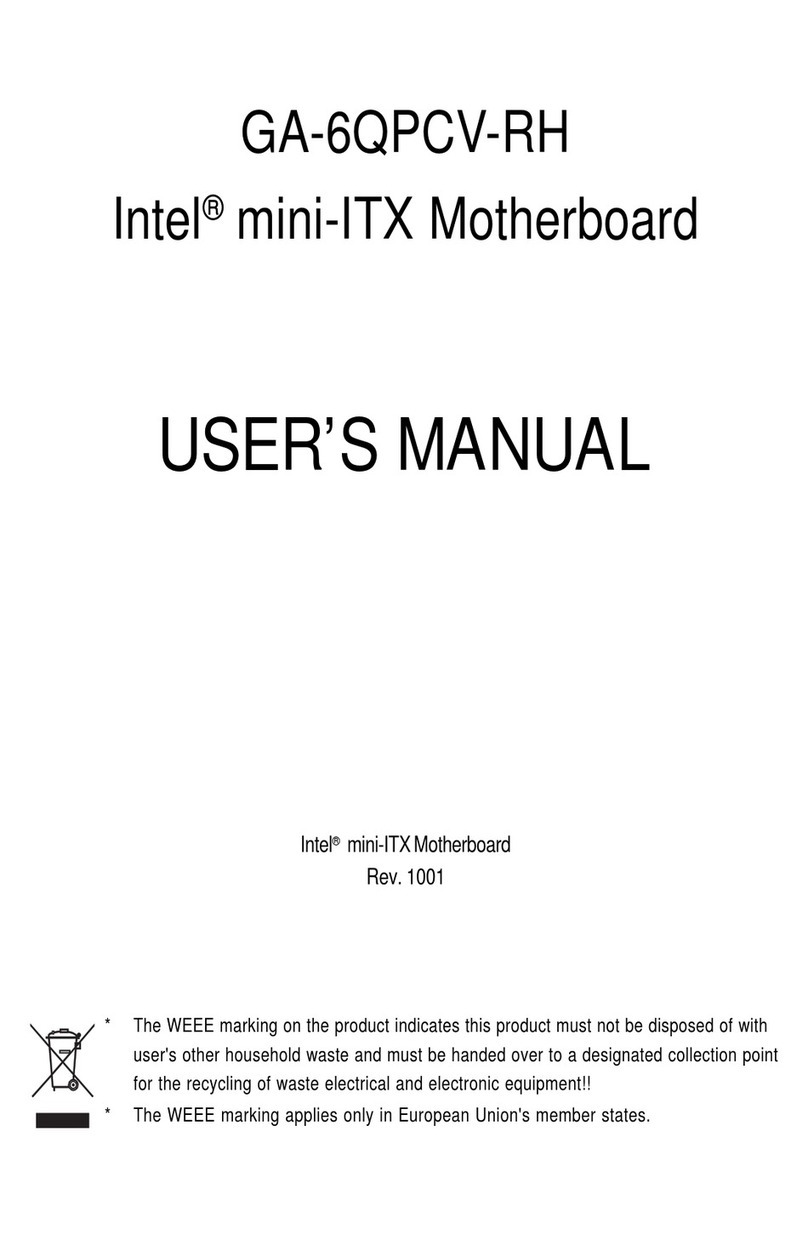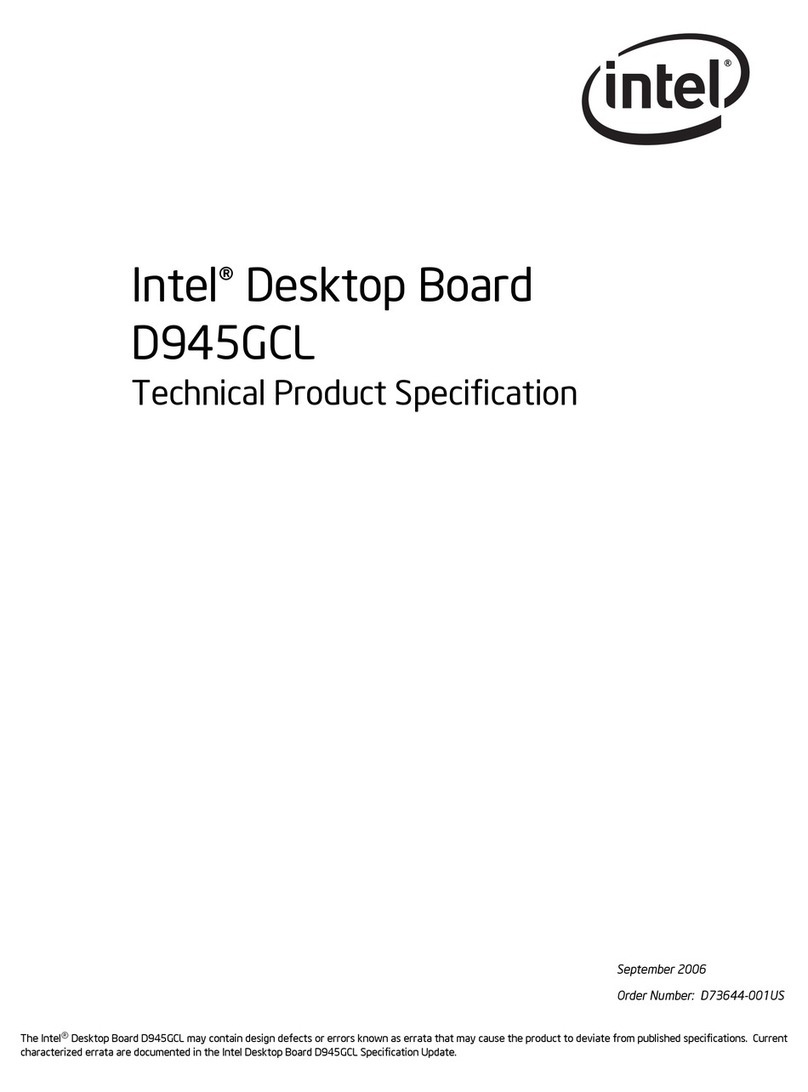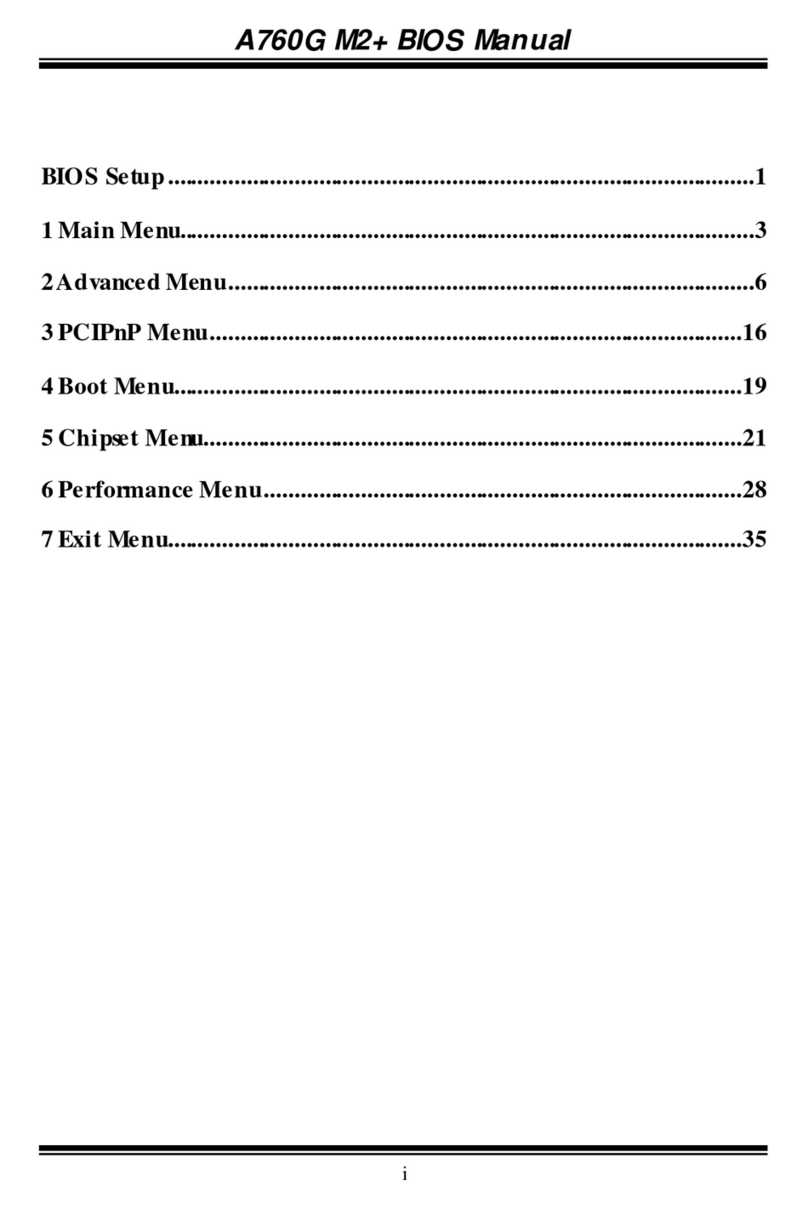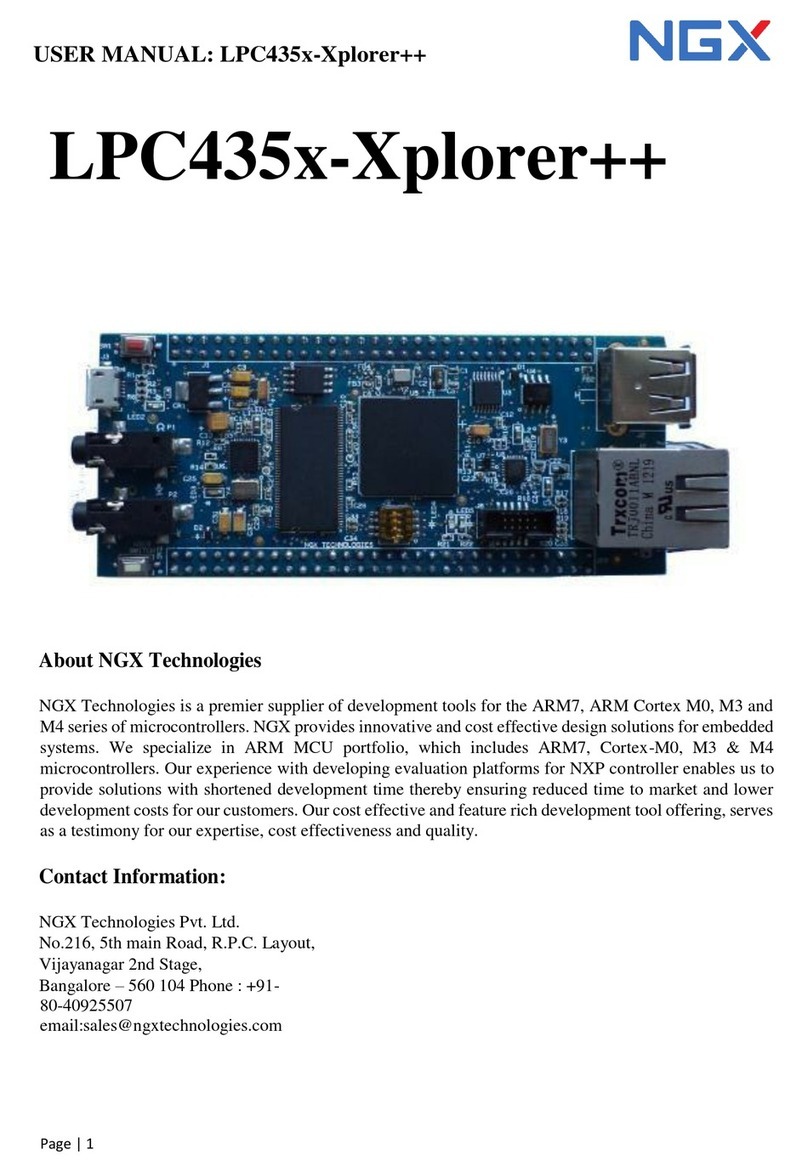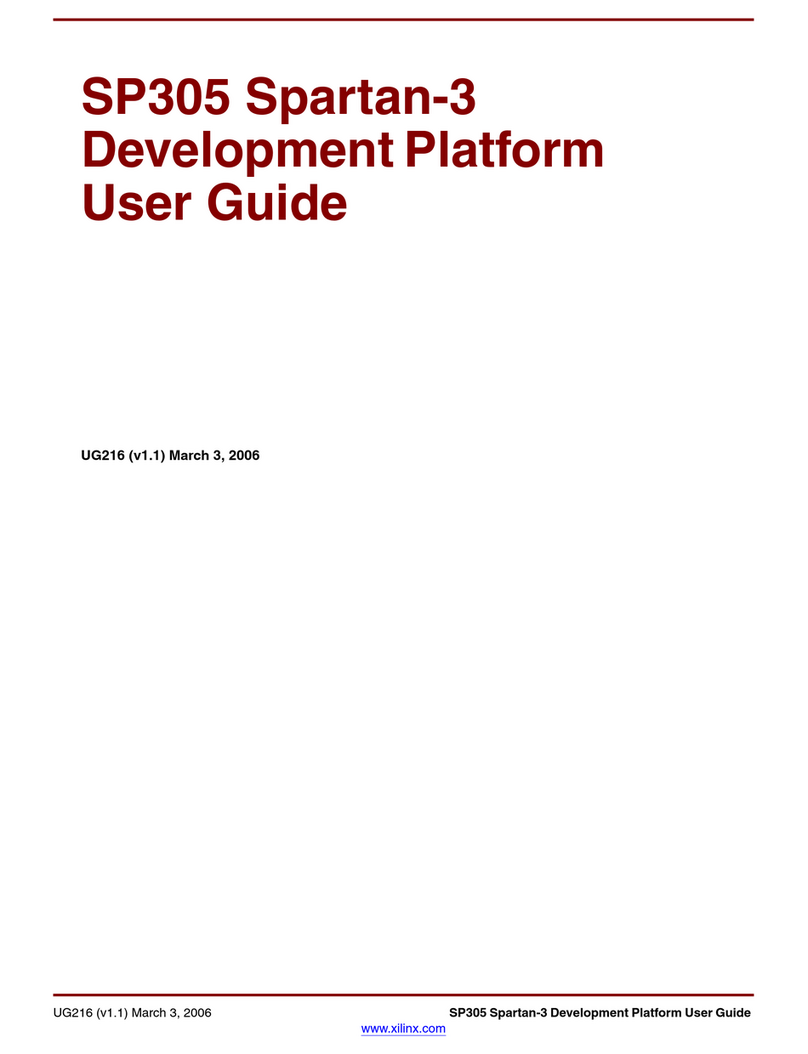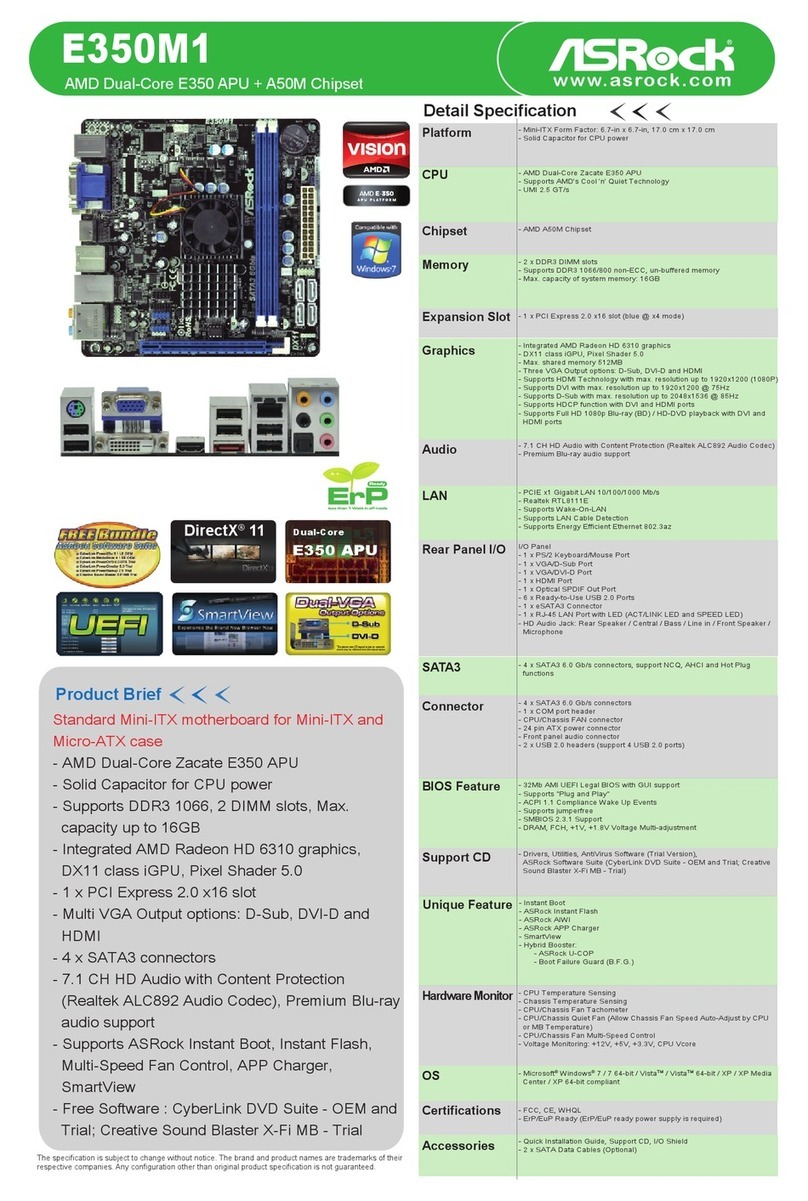ECS IC41T-A User manual

Preface
Preface
Copyright
This publication, including all photographs, illustrations and software, is protected
under international copyright laws, with all rights reserved. Neither this manual, nor
any of the material contained herein, may be reproduced without written consent of
the author.
Version 1.0
Disclaimer
The information in this document is subject to change without notice. The manufac-
turer makes no representations or warranties with respect to the contents hereof and
specifically disclaims any implied warranties of merchantability or fitness for any
particular purpose. The manufacturer reserves the right to revise this publication and
to make changes from time to time in the content hereof without obligation of the
manufacturer to notify any person of such revision or changes.
FederalCommunicationsCommission(FCC)
This equipment has been tested and found to comply with the limits for a Class B
digital device, pursuant to Part 15 of the FCC Rules. These limits are designed to
provide reasonable protection against harmful interference in a residential installa-
tion. This equipment generates, uses, and can radiate radio frequency energy and, if
not installed and used in accordance with the instructions, may cause harmful inter-
ference to radio communications. However, there is no guarantee that interference
will not occur in a particular installation. If this equipment does cause harmful
interference to radio or television reception, which can be determined by turning the
equipment off and on, the user is encouraged to try to correct the interference by one
or more of the following measures:
• Reorient or relocate the receiving antenna
• Increase the separation between the equipment and the receiver
• Connect the equipment onto an outlet on a circuit different from that to
which the receiver is connected
• Consult the dealer or an experienced radio/TV technician for help
Shielded interconnect cables and a shielded AC power cable must be employed with
this equipment to ensure compliance with the pertinent RF emission limits govern-
ing this device. Changes or modifications not expressly approved by the system’s
manufacturer could void the user’s authority to operate the equipment.
TrademarkRecognition
Microsoft, MS-DOS and Windows are registered trademarks of Microsoft Corp.
MMX, Pentium, Pentium-II, Pentium-III, Celeron are registered trademarks of Intel
Corporation.
Other product names used in this manual are the properties of their respective
owners and are acknowledged.

ii
Preface
DeclarationofConformity
This device complies with part 15 of the FCC rules. Operation is subject to the
following conditions:
• This device may not cause harmful interference, and
• This device must accept any interference received, including interfer-
ence that may cause undesired operation
CanadianDepartmentofCommunications
This class B digital apparatus meets all requirements of the Canadian Interference-
causing Equipment Regulations.
Cet appareil numérique de la classe B respecte toutes les exigences du Réglement sur
le matériel brouilieur du Canada.
AbouttheManual
The manual consists of the following:
Chapter 1
Introducing the Motherboard
Chapter 2
Installing the Motherboard
Chapter 3
UsingBIOS
Chapter 4
Using the Motherboard Software
Describes features of the
motherboard.
Go to Hpage 1
Describes installation of
motherboard components.
Goto Hpage 7
Provides information on using
theBIOS Setup Utility.
Go to Hpage 25
Describes the motherboard soft-
ware
Go to Hpage 45
Chatper 5
SettingUp eJIFFY
Describes the eJIFFY setting up
Go to Hpage 53
Chatper 6
TroubleShooting
Provides basic troubleshooting
tips
Hpage 71
Go to

iii
TT
TT
TABLE OF CONTENTSABLE OF CONTENTS
ABLE OF CONTENTSABLE OF CONTENTS
ABLE OF CONTENTS
Preface i
Chapter 1 1
IntroducingtheMotherboard 1
Introduction......................................................................................1
Feature..............................................................................................2
Specifications..................................................................................4
MotherboardComponents.............................................................5
Chapter 3 25
UsingBIOS 25
Aboutthe SetupUtility................................................................25
The Standard Configuration...............................................25
Entering the Setup Utility....................................................25
Resetting the Default CMOS Values...................................26
UsingBIOS.....................................................................................27
Standard CMOS Setup.......................................................28
Advanced Setup..................................................................30
Advanced Chipset Setup.....................................................32
Chapter 2 77
77
7
Installing the Motherboard 7
SafetyPrecautions...........................................................................7
Choosinga ComputerCase............................................................7
Installingthe Motherboard ina Case...........................................7
CheckingJumperSettings..............................................................8
Setting Jumpers....................................................................8
Checking Jumper Settings....................................................9
Jumper Settings....................................................................9
Installing the Processor......................................................10
Installing Memory Modules................................................12
Expansion Slots....................................................................14
Connecting Optional Devices.............................................16
ConnectingI/ODevices...............................................................19
ConnectingCase Components....................................................20
Front Panel Header............................................................22
InstallingHardware........................................................................10
Installinga HardDiskDrive/CD-ROM/SATAHardDrive...18

iv
Integrated Peripherals.......................................................33
Power Management Setup.................................................34
PCI/PnP Setup...................................................................35
PC Health Status................................................................36
M.I.B. II (MB Intelligent BIOS II)......................................39
Load Default Settings........................................................40
Supervisor Password........................................................41
User Password..................................................................42
Save & Exit Setup...............................................................42
Exit Without Saving............................................................42
Updating the BIOS.............................................................43
Chapter 4 4545
4545
45
UsingtheMotherboardSoftware 45
Aboutthe SoftwareDVD-ROM/CD-ROM.................................45
Auto-installingunder WindowsXP/Vista/7...............................45
Running Setup....................................................................46
ManualInstallation........................................................................48
UtilitySoftwareReference............................................................48
Chapter 5 5353
5353
53
SettingUpeJIFFY 53
Introduction........................................................................................53
InstallationandBIOSSetup...............................................................54
Entering eJIFFY................................................................................57
Features Icons........................................................................................58
Usage FAQ...............................................................................................59
Chapter 6 7171
7171
71
TroubleShooting 71
Start up problems during assembly............................................71
Startup problemsafter prolong use.............................................72
Maintenanceand caretips.............................................................72
BasicTroubleshooting Flowchart................................................73

1
IntroducingtheMotherboard
Chapter1
IntroducingtheMotherboard
Introduction
Thank you for choosing the IC41T-A motherboard. This motherboard is a high
performance, enhanced function motherboard designed to support the LGA775 socket
Intel®Core™2 Extreme/Core™2 Quad/Core™2 Duo/Pentium®Dual-Core/Celeron®
Dual-Core/Celeron®400 series processors for high-end business or personal desktop
markets.
There is an advanced full set of I/O ports in the rear panel, including PS/2 mouse and
keyboard connectors, COM, four USB ports, one LAN port and audio jacks for
microphone, line-in and line-out.
*Due to the DRAM maximum size (2 GB per DIMM) at present, the
memory maximum size we have tested is 8 GB.
The ICH7 Southbridge supports three PCI slots which are PCI v2.3 compliant. In
addition, three PCI Express x1 slots are supported, fully compliant to the PCI
Express Base Specification revision 1.0. It implements an EHCI compliant interface
that provides 480 Mb/s bandwidth for eight USB 2.0 ports (four USB ports and two
USB 2.0 headers support additional four USB ports). One onboard IDE connector
supports two IDE devices in Ultra ATA100/66 mode. The Southbridge integrates a
Serial ATA host controller, supporting four SATA ports with maximum transfer rate
up to 3.0 Gb/s each.
The motherboard incorporates the Intel®G41 Northbridge (NB) and Intel®ICH7
Southbridge (SB) chipsets. The Northbridge supports a Front Side Bus (FSB) fre-
quency of 1333/1066/800 MHz using a scalable FSB Vcc_CPU. The memory con-
troller supports DDR3 memory DIMM frequencies of 1333. It supports two DDR3
sockets with up to maximum memory of 16 GB*. DDR3 Maximum memory band-
width of 12.8 GB/s in dual-channel symmetric mode assuming DDR3 1333 (OC)/
1066/800 MHz. High resolution graphics via one PCI Express slot, intended for
Graphics Interface, is fully compliant to the PCI Express Gen 2.

2
IntroducingtheMotherboard
Feature
Processor
This motherboard uses an LGA775 type of Intel®Core™
2 Extreme/Core™
2 Quad/
Core™2 Duo/Pentium®Dual-Core/Celeron®Dual-Core/Celeron®400 series that
carries the following features:
• Accommodates Intel®Core™
2 Extreme/Core™
2 Quad/Core™
2 Duo/
Pentium® Dual-Core/Celeron®Dual-Core/Celeron®400 series proces-
sors
• Latest Intel®45nm Multi-Core processors
• Supports a system bus (FSB) of 1333/1066/800 MHz
Chipset
• Supports DDR3 1333 (OC)/1066/800 DDR3 SDRAM with Dual-channel
architecture
• Accommodates two unbuffered DIMMs
• 2 x 240-pin DDR3 DIMM socket support up to 16 GB
Memory
The G41 Northbridge (NB) and ICH7 Southbridge (SB) chipsets are based on an
innovative and scalable architecture with proven reliability and performance.
• EnhancedDMAController,interruptcontroller,andtimer
functions
• Compliant with PCI Express Base Specification, Revi-
sion 1.0a
• Compliant with PCI v2.3 specification
• Integrated SATA 3.0 Gb/s Host Controller
• Integrated USB 2.0 Host Controller supporting up to
eight USB 2.0 ports
• Integrated IDE controller supports Ultra ATA 100/66/33
• Supports 36-bit host bus addressing, allowing the CPU
to access the entire 64 GB of the memory address
space
• 2 GB/s point-to-point Direct Media Interface (DMI) to
ICH7 (1 GB/s each direction)
• Supports 2-GB, 1-Gb, 512 Mb DDR3 DRAM technolo-
gies for x8 and x16 devices
• One, 16-lane (x16) PCI Express port intended for ex-
ternal device attach, fully compatible to the PCI Ex-
press Gen 1
• An integrated graphics device (IGD) delivering cost
competitive 3D, 2D and video capabilities
• Microsoft DX10 and 128MB share memory are sup-
ported
G41 (NB)
ICH7 (SB)

3
IntroducingtheMotherboard
• One PCI Express x16 slot for Graphics Interface
• Three PCI Express x1 slots
• Three 32-bit PCI v2.3 compliant slots
• Four 7-pin SATA connectors
• One IDE connector supporting up to two IDE devices
Expansion Options
Integrated I/O
The motherboard comes with the following expansion options:
• Two PS/2 ports for mouse and keyboard
• One Serial port
• Four USB ports
• One LAN port
• Audio jacks for microphone, line-in and line-out
BIOS Firmware
• Power management
• Wake-up alarms
• CPUparameters
• CPUandmemorytiming
1. Some hardware specifications and software items are subject to change
without prior notice.
The motherboard has a full set of I/O ports and connectors:
The motherboard uses AMI BIOS that enables users to configure many system
features including the following:
The firmware can also be used to set parameters for different processor clock
speeds.
2. Due to chipset limitation, we recommend that motherboard be oper-
ated in the ambiance between 0 and 50 °C.
Onboard LAN (optional)
• Supports PCI Express™ 1.1
• Integrated 10/100/1000 transceiver
• Wake-on-LAN and remote wake-up support
Audio
• 5.1 Channel High DefinitionAudio Codec
• ADCs supports 96k/48k/44.1kHz sample rate
• MeetsMicrosoft WLP 3.10Vistapremium and mobilePCs audio require-
ments
• Direct Sound 3DTM compatible
• Supports PCI Express™ 1.1
• Integrated 10/100 transceiver
• Wake-on-LAN and remote wake-up support

4
IntroducingtheMotherboard
• IntelG41& Intel ICH7
• LGA775 socket for Intel®Core™
2 Extreme/Core™
2 Quad/
Core™2 Duo/Pentium®Dual-Core/Celeron®Dual-Core/
Celeron®400 series processors
• Latest Intel®45nm Multi-Core processors
• Dual-channel DDR3 memory architecture
• 2 x 240-pin DDR3 DIMM sockets support up to 16 GB
• Supports DDR3 1333 (OC)/1066/800 DDR3 SDRAM
• 1 x PCI Express Gen2 x16 slot
• 3 x PCI Express x1 slots
• 3 x PCI slots
• Supported by Intel ICH7
• 4 x Serial ATA 3.0 Gb/s Host Controllers
• 2 x Ultra DMA 100/66 devices
• RealtekALC6626-Ch High DefinitionaudioCODEC
• 1 x PS/2 keyboard & PS/2 mouse connector
• 1 x serial port
• 4 x USB ports
• 1 x RJ45 LAN connector
• 1 x Audio port (Line in, microphone in, and line out)
• 1 x 24-pin ATX Power Supply connector,
4-pin 12V connector
• 4 x Serial ATA connectors
• 2 x USB 2.0 headers support additional 4 USB ports
• 1 x Front panel header
• 1 x Chassis Intrusion Detect header
• 1 x SPDIF out header
• 1 x Front panel audio header
• 1 x SPK header
• 1 x CD_IN header
• CPU_FAN/SYS_FAN connectors
Chipset
Memory
Expansion
Slots
Storage
Audio
Giga LAN
InternalI/O
Connectors &
Headers
• AMIBIOS with 8Mb SPIROM
• Supports Plug and Play 1.0A,APM 2.0, Multi Boot, DMI
• Supports ACPI revision 3.0B specification
SystemBIOS
Form Factor • ATX Size, 305mm x 205mm
CPU
Specifications
RearPanelI/O
• Realtek RTL8111DL Gigabit Fast Ethernet Controller (Co-lay
RTL8103EL)

5
IntroducingtheMotherboard
MotherboardComponents

6
IntroducingtheMotherboard
Table of Motherboard Components
This concludes Chapter 1. The next chapter explains how to install the motherboard.
LABEL COMPONENTS
LGA775 socket Intel®Core™2 Extreme/
Core™ 2 Quad/Core™2 Duo/Pentium®Dual-Core/
Celeron®Dual-Core/Celeron®400 series processors
2. DDR3_1~2 240-pin DDR3 SDRAM slots
3. CPU_FAN CPU cooling fan connector
4. ATX_POWER Standard24-Pin ATX Power connector
5. SYS_FAN System cooling fan connector
6. IDE Primary IDE channel
7. SATA1~6 Serial ATA connectors
8. F_PANEL Front panel Switch/LED header
9. CLR_CMOS Clear CMOS jumper
10. F_USB1~2 Front panel USB headers
11. USBPWR_F Front panel USB power select jumper
12. SPK Speaker header
13. CASE Chassis detect header
14. SPDIFO SPDIF out header
15. CD_IN Analog audio input connector
16. F_AUDIO Front panel audio header
17. PCI1~3 32-bit add-on card slots
18. PCIE1~3 PCI Express x1 slots
19. PCIEX16 PCI Express x16 graphics card slot
20. USBPWR_R Rear panel USB/PS2 power select jumper
21. ATX12V 4-pin +12Vpower connector
1. CPU Socket

7
InstallingtheMotherboard
Chapter2
InstallingtheMotherboard
SafetyPrecautions
• Follow these safety precautions when installing the motherboard
• Wear a grounding strap attached to a grounded device to avoid dam-
age from static electricity
• Discharge static electricity by touching the metal case of a safely
grounded object before working on the motherboard
• Leave components in the static-proof bags they came in
• Hold all circuit boards by the edges. Do not bend circuit boards
ChoosingaComputer Case
There are many types of computer cases on the market. The motherboard complies
with the specifications for the ATX system case. Some features on the motherboard
are implemented by cabling connectors on the motherboard to indicators and switches
on the system case. Make sure that your case supports all the features required. And
make sure that your case has sufficient power and space for all drives that you intend
to install.
Most cases have a choice of I/O templates in the rear panel. Make sure that the I/O
template in the case matches the I/O ports installed on the rear edge of the
motherboard.
This motherboard carries an ATX form factor of 305 x 205 mm. Choose a case that
accommodates this form factor.
InstallingtheMotherboardinaCase
Refer to the following illustration and instructions for installing the motherboard in
a case.
Most system cases have mounting brackets installed in the case, which correspond
the holes in the motherboard. Place the motherboard over the mounting brackets
and secure the motherboard onto the mounting brackets with screws.
Ensure that your case has an I/O template that supports the I/O ports and expansion
slots on your motherboard.

8
InstallingtheMotherboard
CheckingJumper Settings
This section explains how to set jumpers for correct configuration of the motherboard.
SettingJumpers
Use the motherboard jumpers to set system configuration options. Jumpers with
more than one pin are numbered. When setting the jumpers, ensure that the jumper
caps are placed on the correct pins.
The illustrations show a 2-pin jumper. When
the jumper cap is placed on both pins, the
jumper is SHORT. If you remove the jumper
cap, or place the jumper cap on just one pin,
the jumper is OPEN.
This illustration shows a 3-pin jumper. Pins
1 and 2 are SHORT
SHORT OPEN
Do not over-tighten the screws as this can stress the motherboard.

9
InstallingtheMotherboard
Checking Jumper Settings
The following illustration shows the location of the motherboard jumpers. Pin 1 is
labeled.
To avoid the system instability after clearing CMOS, we recommend
users to enter the main BIOS setting page to “Load Default Settings”
and then “Save & Exit Setup”.
1.
2. Make sure the power supply provides enough 5VSB voltage before se-
lecting the 5VSB function.
3. It is required that users place the USBPWR_F & USBPWR_R cap onto
2-3 pin rather than 1-2 pin as default if you want to wake up the
computer by USB/PS2 KB/Mouse.
JumperSettings
Jumper Type Description Setting (default)
CLR_CMOS 3-pin CLEAR CMOS
1-2: NORMAL
2-3: CLEAR
Before clearing the
CMOS, make sure to
turn the system off.
3-pin
USBPWR_R 1-2: VCC
2-3: 5VSB
Rear USB/PS2
Power Select
Jumper
3-pin
USBPWR_F 1-2: VCC
2-3: 5VSB
Front Panel
USB Power
Select Jumper USBPWR_F
CLR_CMOS
USBPWR_R
1
1
1

10
InstallingtheMotherboard
InstallingHardware
Installing the Processor
Caution: When installing a CPU heatsink and cooling fan make sure that
you DO NOT scratch the motherboard or any of the surface-mount resis-
tors with the clip of the cooling fan. If the clip of the cooling fan scrapes
across the motherboard, you may cause serious damage to the motherboard
or its components.
This motherboard has an LGA775 socket. When choosing a processor, consider the
performance requirements of the system. Performance is based on the processor
design, the clock speed and system bus frequency of the processor, and the quantity
of internal cache memory and external cache memory.
1. Over-clocking components can adversely affect the reliability of the
system and introduce errors into your system. Over-clocking can perma-
nently damage the motherboard by generating excess heat in components
that are run beyond the rated limits.
2. Always remove the AC power by unplugging the power cord from the
power outlet before installing or removing the motherboard or other
hardware components.
Before installing the Processor
This motherboard automatically determines the CPU clock frequency and system
bus frequency for the processor. You may be able to change the settings in the system
Setup Utility. We strongly recommend that you do not over-clock processors or
other components to run faster than their rated speed.
On most motherboards, there are small surface-mount resistors near the
processor socket, which may be damaged if the cooling fan is carelessly
installed.
Avoid using cooling fans with sharp edges on the fan casing and the clips.
Also, install the cooling fan in a well-lit work area so that you can clearly
see the motherboard and processor socket.
Warning:
Fail-Safe Procedures for Over-clocking
When end-users encounter failure after attempting over-clocking, please take
the following steps to recover from it.
1. Shut down the computer.
2. Press and hold the “Page Up Key (PgUp)” of the keyboard, and then boot
the PC up.
3. Two seconds after the PC boots up, release the “Page Up Key (PgUp)”.
4. The BIOS returns to the default setting by itself.

11
InstallingtheMotherboard
A. Read and follow the instructions shown
on the sticker on the CPU cap.
B. Unload the cap
· Use thumb & forefinger to hold the
lifting tab of the cap.
· Lift the cap up and remove the cap
completely from the socket.
C. Open the load plate
· Use thumb & forefinger to hold the
hook of the lever, pushing down and
pulling aside unlock it.
· Lift up the lever.
· Use thumb to open the load plate. Be
careful not to touch the contacts.
D. Install the CPU on the socket
· Orientate CPU package to the socket.
Make sure you match triangle marker
to pin 1 location.
E. Close the load plate
· Slightly push down the load plate onto
the tongue side, and hook the lever.
· CPUis locked completely.
F. Apply thermal grease on top of the CPU.
G. Fasten the cooling fan supporting base
onto the CPU socket on the motherboard.
H. Make sure the CPU fan is plugged to the
CPU fan connector. Please refer to the
CPU cooling fan user’s manual for more
detail installation procedure.
CPU Installation Procedure
The following illustration shows CPU installation components.
1. To achieve better airflow rates and heat dissipation, we suggest
that you use a high quality fan with 3800 rpm at least. CPU fan and
heatsink installation procedures may vary with the type of CPU fan/
heatsink supplied. The form and size of fan/heatsink may also vary.
2. DO NOT remove the CPU cap from the socket before installing a
CPU.
3. Return Material Authorization (RMA) requests will be accepted
only if the motherboard comes with the cap on the LGA775 socket.

12
InstallingtheMotherboard
Installing Memory Modules
This motherboard accommodates two memory modules. It can support two 240-pin
DDR3 1333/1066/800. The total memory capacity is 16 GB.
DDR3 SDRAM memory module table
You must install at least one module in any of the two slots. The total memory
capacity is up to 16 GB.
Do not remove any memory module from its antistatic packaging until
you are ready to install it on the motherboard. Handle the modules only
by their edges. Do not touch the components or metal parts. Always
wear a grounding strap when you handle the modules.
Installation Procedure
Refer to the following to install the memory modules.
1 This motherboard supports unbuffered DDR3 SDRAM only.
2 Push the latches on each side of the DIMM slot down.
3 Align the memory module with the slot. The DIMM slots are keyed with
notches and the DIMMs are keyed with cutouts so that they can only be
installed correctly.
4 Check that the cutouts on the DIMM module edge connector match the
notches in the DIMM slot.
5 Install the DIMM module into the slot and press it firmly down until it
seats correctly. The slot latches are levered upwards and latch on to
the edges of the DIMM.
6 Installany remaining DIMM modules.
Memory module Memory Bus
DDR3 800 400 MHz
DDR3 1066 533 MHz
DDR3 1333 667 MHz

13
InstallingtheMotherboard
Table A: DDR3(memory module) QVL (Qualified Vendor List)
The following DDR3 1333/1066 memory modules have been tested and qualified for
use with this motherboard.
1. Users please be noted that DDR3 1333 MHz is validated to run at 1333
MHz only.
2. If you need the memory to run at DDR3 800, you should set its parameters
yourself.
3. If you need the memory to run at DDR3 1333, please make sure whether
the FSB of CPU is 1333 MHz. When the FSB of CPU is 800 MHz, the memory
will not run at DDR3 1333.
Type Size Vendor Module Name
512 MB ELPIDA PC3-8500U-7-00-A
P
HYMT112U64ZNF8-G8 AA
HMT112U6AFP8C-G7N0 AA
Kingston KVR1066D3N7/1G
MT8JTF12864AY-1G1D1
MT8JTF12864AZ-1G1F1
Ramaxel RMR1810NA48E7F-1066-LF
Samsung Golden Bar M378B2873DZ1-CF8 0818
HYMT125U64ZNF8-G8 AA
HMT125U6AFP8C-G7N0 AA
MT16JTF25664AZ-1G1F1
MT16JTF25664AY-1G1D1
Samsung M378B5673DZ1-CF8 0842
A-data AD3U1333B1G9-B
Hynix HMT112U6AFP8C-H9N0 AA
FLFD45F-B8KG9 NAES
FLFD45F-B8KG9 NAUS
Kingston KVR1333D3N9/1G
Micron MT8JTF12864AY-1G4D1
PS
C
AL7F8G73D-DG1
Ramaxel RMR1810KD48E7F-1333
M378B2873DZ1-CH9
M378B2873EH1-CH9
Silicon Pow er SP001GBLTU133S01
A-data AD3U1333B2G9-B
Apacer 78.A1GC6.9L1
Elixir M2F2G64CB8HA4N-CG 0903.TW
Hynix HMT125U6AFP8C-H9N0 AA
KingMax FLFE85F-B8KG9 NEES
Kingston KVR1333D3N9/2G
MT16JTF25664AY-1G4D1
MT8JTF12864AZ-1G4F1
PS
C
AL8F8G73D-DG1
Samsung M378B5673EH1-CH9
Silicon Pow er SP002GBLTU133S01
1 GB
2 GB
DDR3 1333
Micron
Samsung
KingMax
DDR3 1066
Hynix
1GB
2GB
Micron
Hynix
Micron

14
InstallingtheMotherboard
The slots on this motherboard are designed to hold expansion cards and connect
them to the system bus. Expansion slots are a means of adding or enhancing the
motherboard’s features and capabilities. With these efficient facilities, you can in-
crease the motherboard’s capabilities by adding hardware that performs tasks that
are not part of the basic system.
PCIEX16 Slot The PCI Express x16 slot is used to install the external PCI
Express graphics cards that are fully compliant to the PCI
Express Base Specification Revision 2.0.
PCI1~3 Slots This motherboard is equipped with three standard PCI slots.
PCI stands for Peripheral Component Interconnect and is a
bus standard for expansion cards, which for the most part, is a
supplement of the older ISA bus standard. The PCI slots on
this board are PCI v2.3 compliant.
The PCI Express x1 slots are fully compliant to the PCI
Express Base Specification Revision 1.1.
PCIE1~3 Slots
Before installing an add-on card, check the documentation for the card
carefully. If the card is not Plug and Play, you may have to manually
configure the card before installation.
InstallingAdd-onCards
Expansion Slots

15
InstallingtheMotherboard
Follow these instructions to install an add-on card:
1 Remove a blanking plate from the system case corresponding to the
slot you are going to use.
2 Install the edge connector of the add-on card into the expansion slot.
Ensure that the edge connector is correctly seated in the slot.
3 Secure the metal bracket of the card to the system case with a screw.
For some add-on cards, for example graphics adapters and network adapt-
ers, you have to install drivers and software before you can begin using the
add-on card.

16
InstallingtheMotherboard
Connecting Optional Devices
Refer to the following for information on connecting the motherboard optional
devices
F_AUDIO:Front PanelAudio header
This header allows the user to install auxiliary front-oriented microphone and line-
out ports for easier access.
SPDIFO:SPDIF outheader
This is an optional header that provides an S/PDIF (Sony/Philips Digital Interface)
output to digital multimedia device through optical fiber or coaxial connector.
Pin Signal Name Function
1PORT 1L 2 AUD_GND
3PORT 1R 4PRESENCE#
5PORT 2R 6 SENSE1_RETURN
7SENSE_SEND 8KEY
Pin Signal Name
9PORT 2L 10 SENSE2_RETURN
Pin Signal Name
1SPDIF SPDIF digital output
2+5VA 5V analog Power
3 Key No pin
4GND Ground
Pin Signal Name Function
Table of contents
Other ECS Motherboard manuals