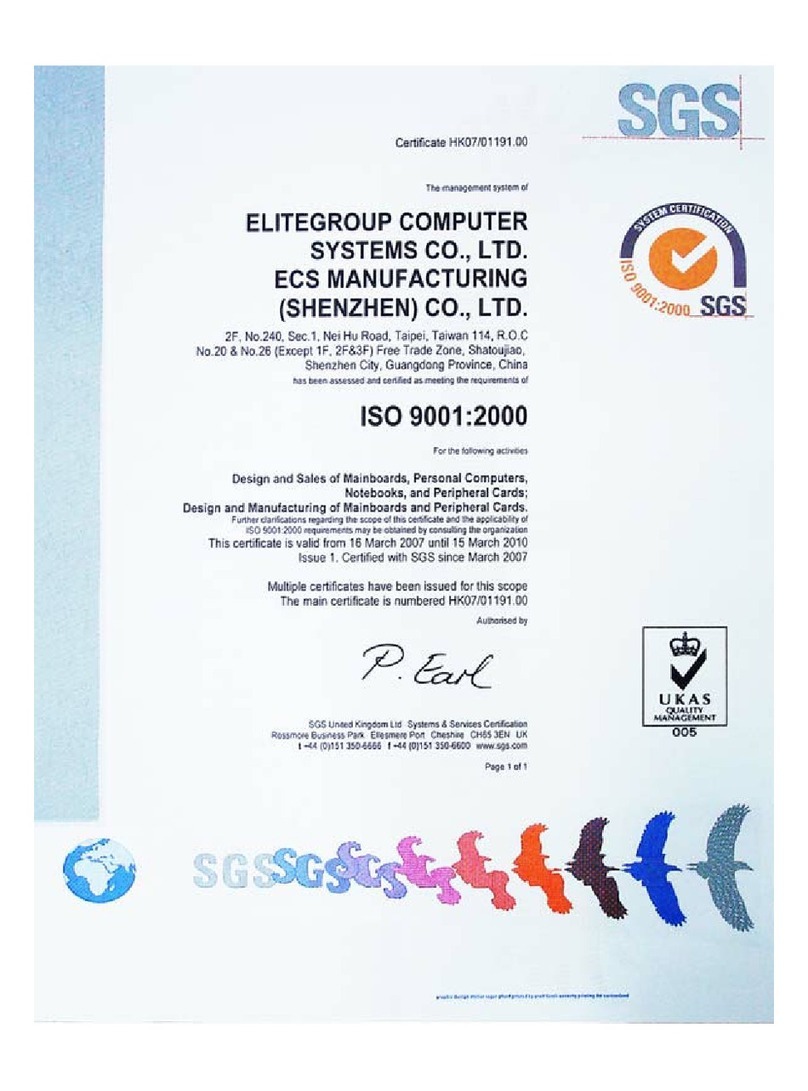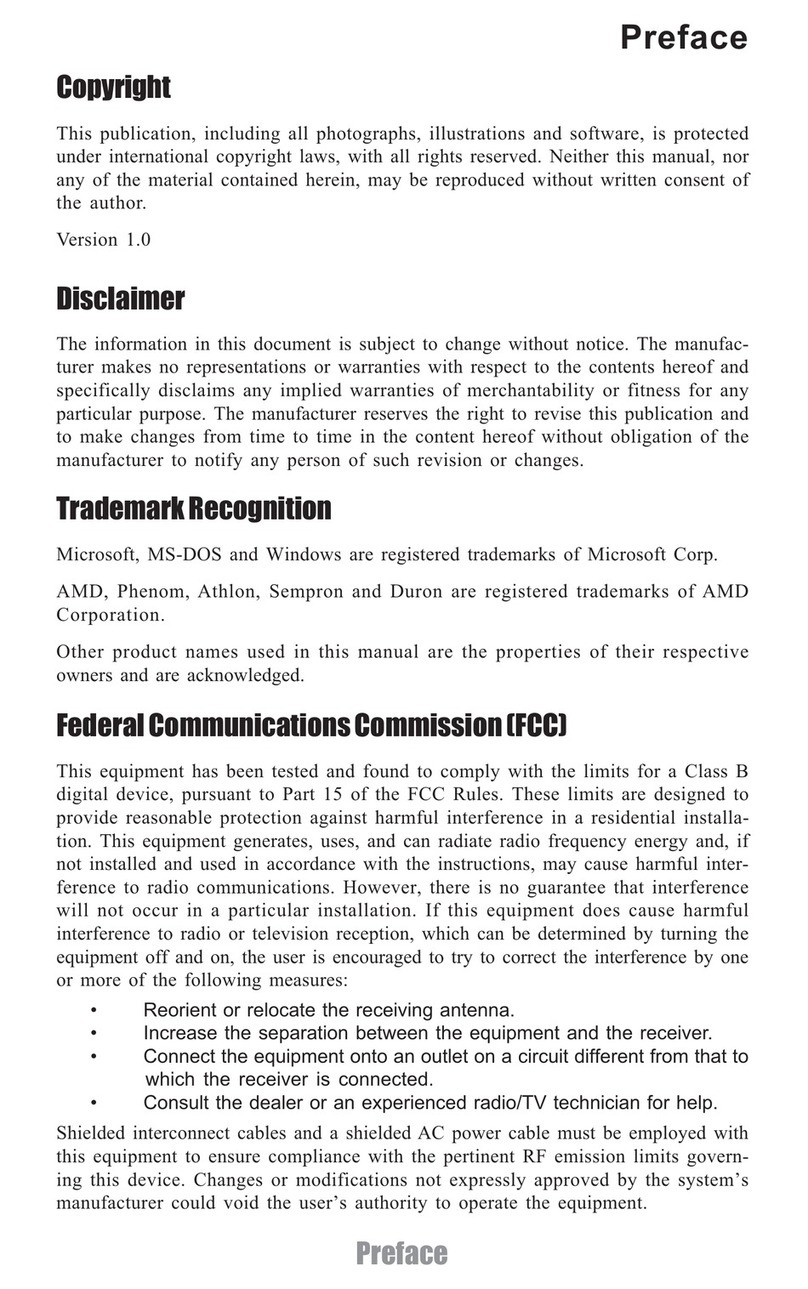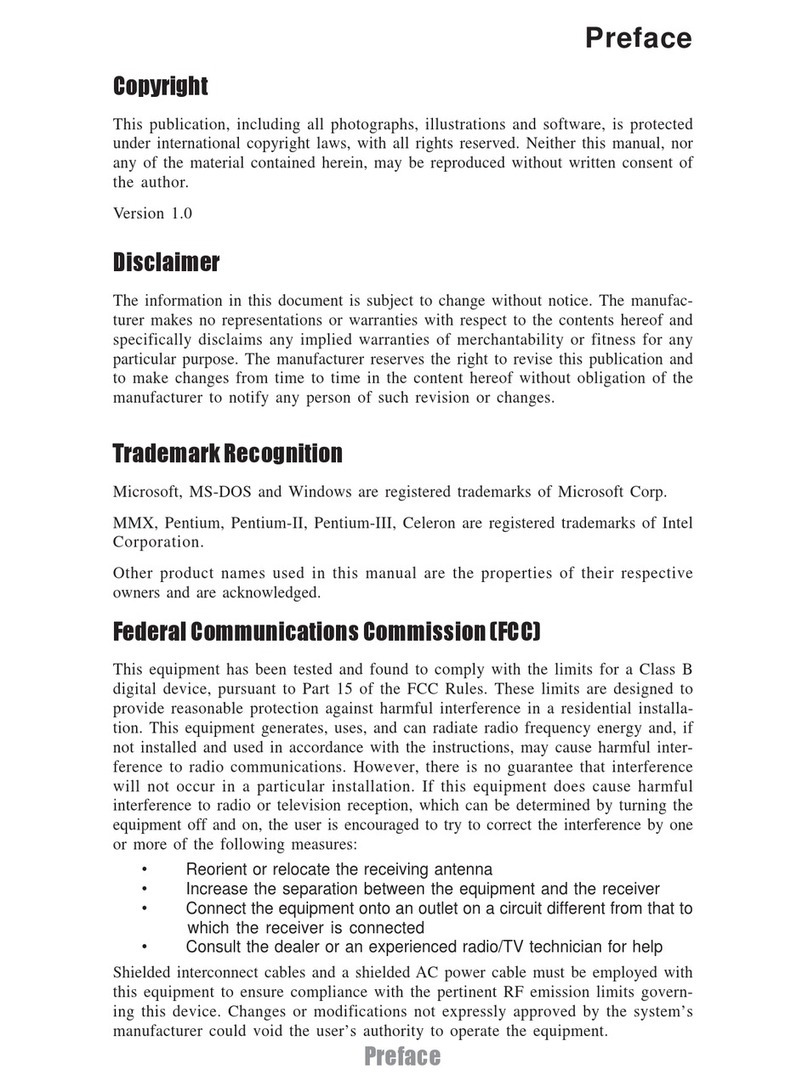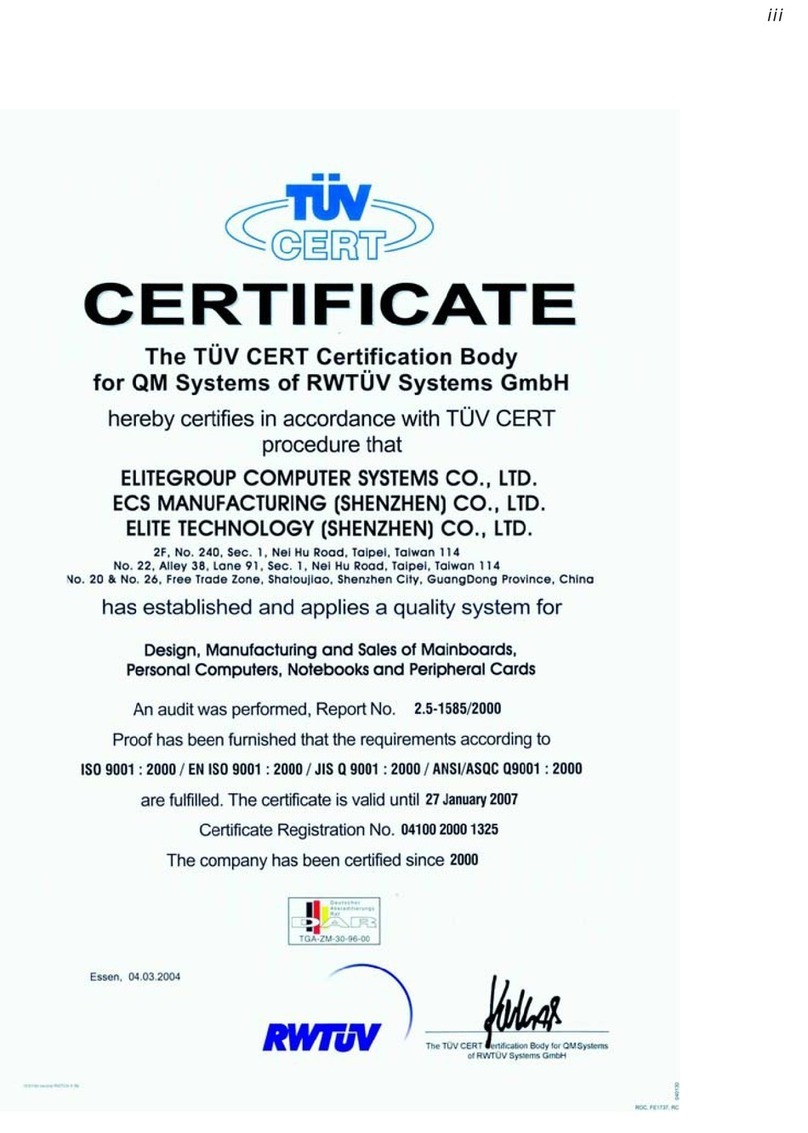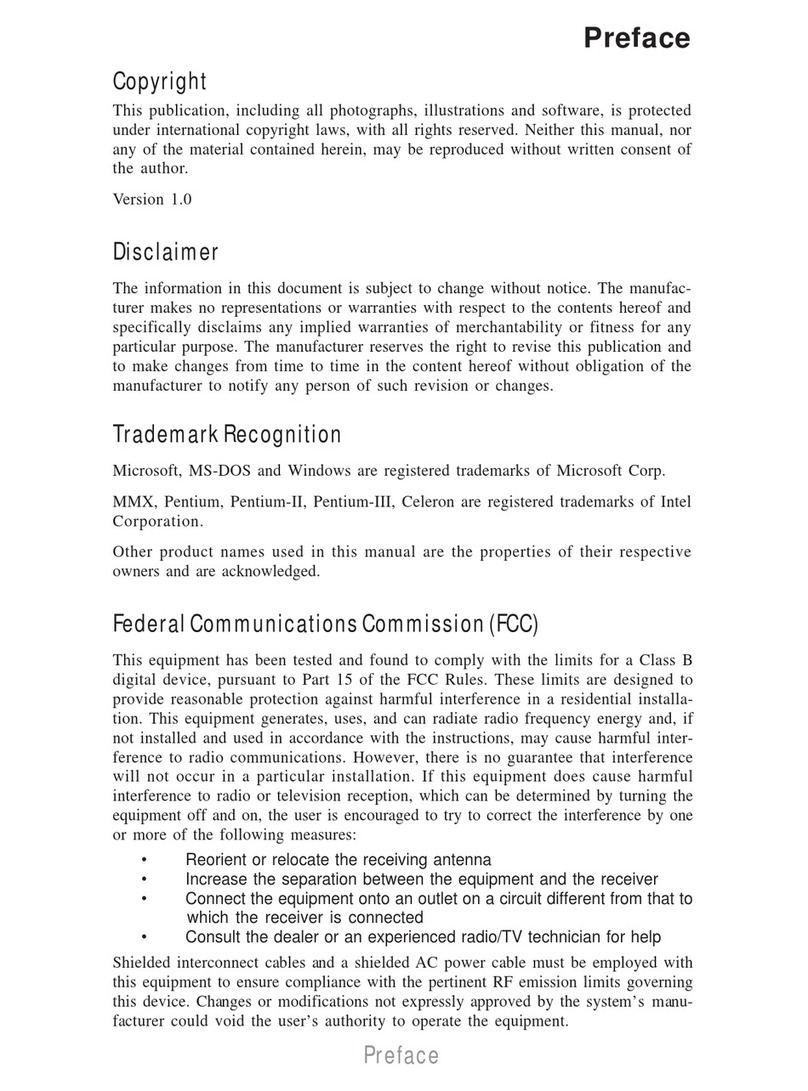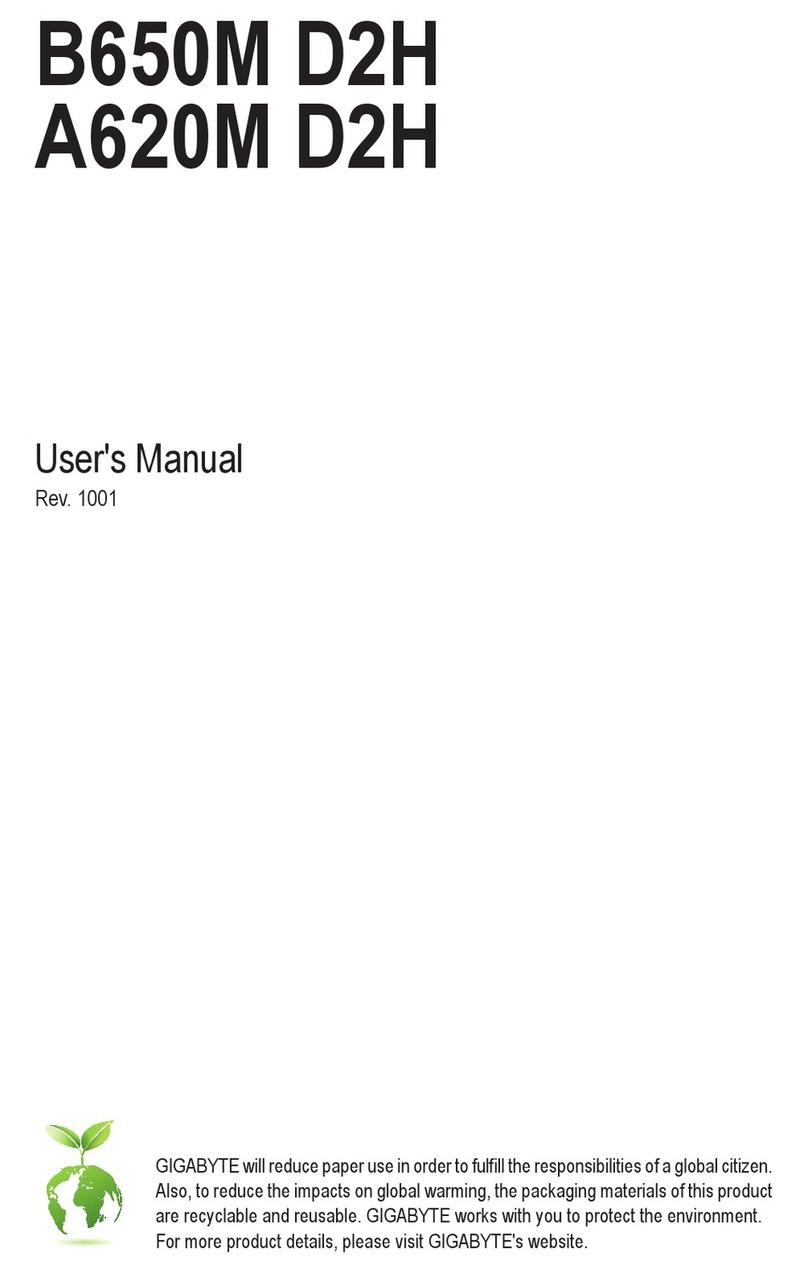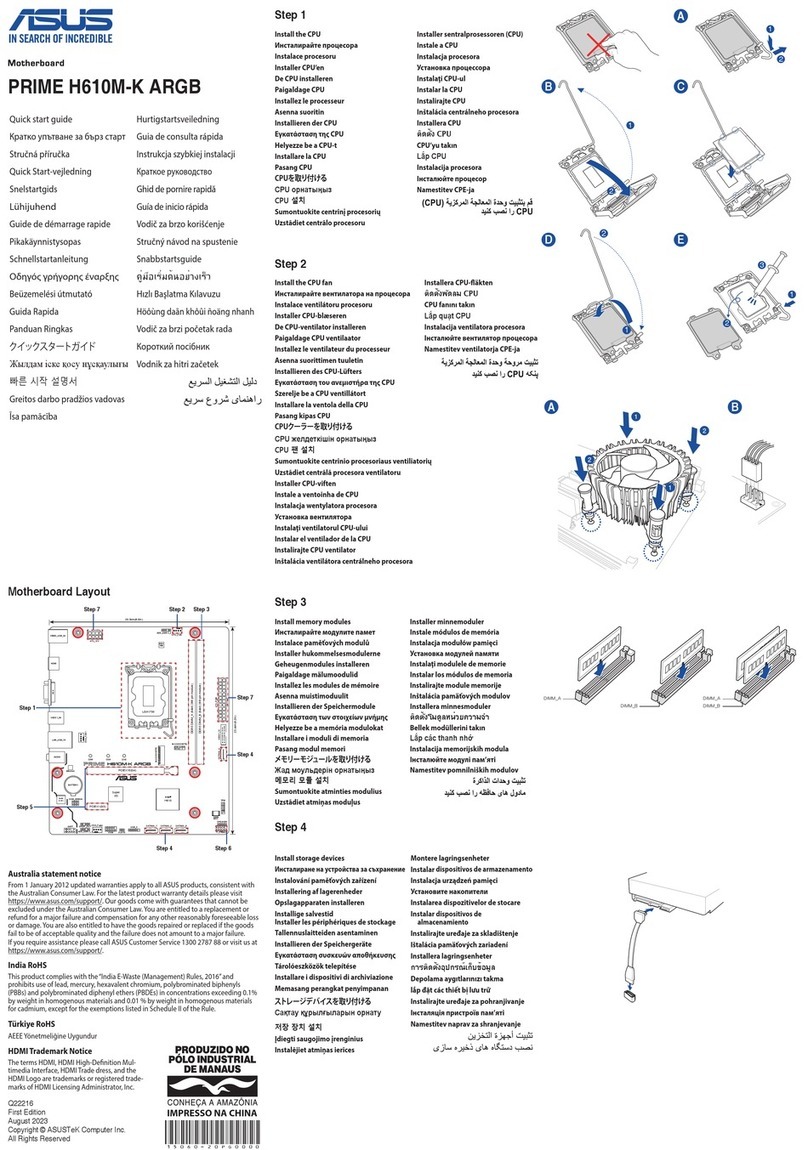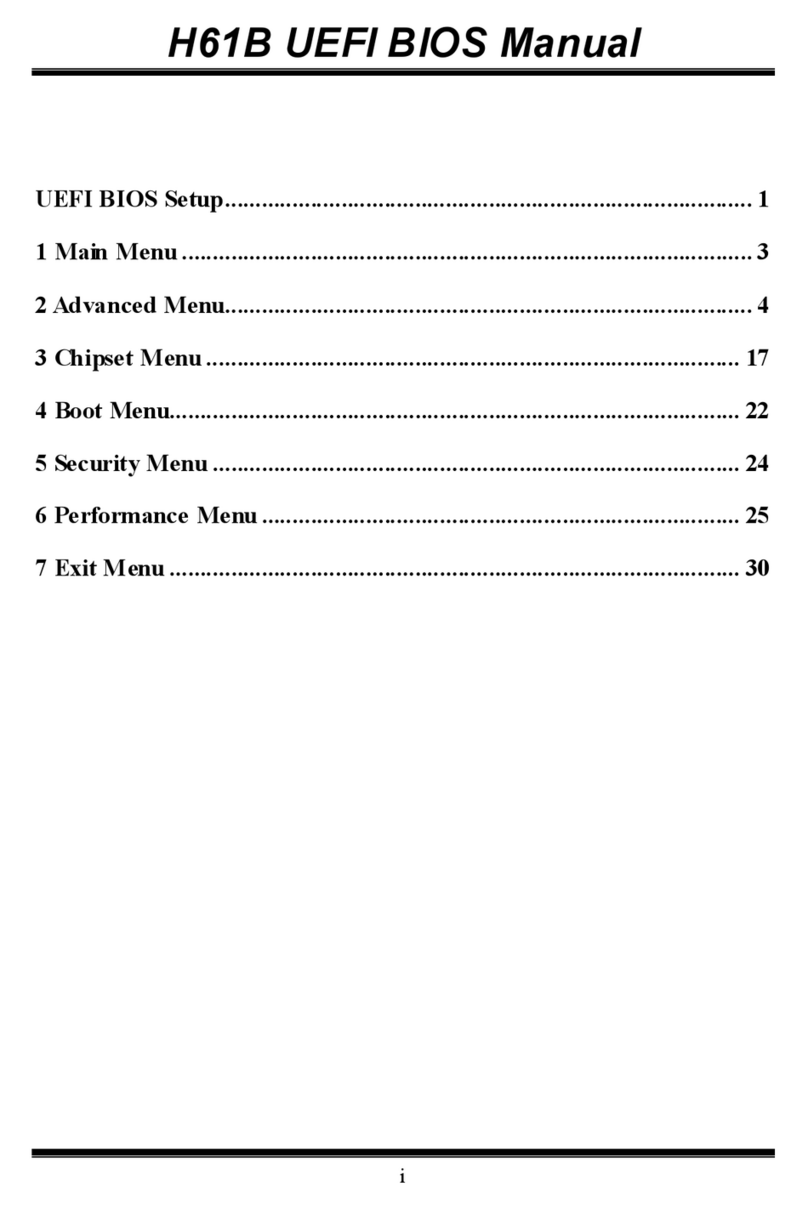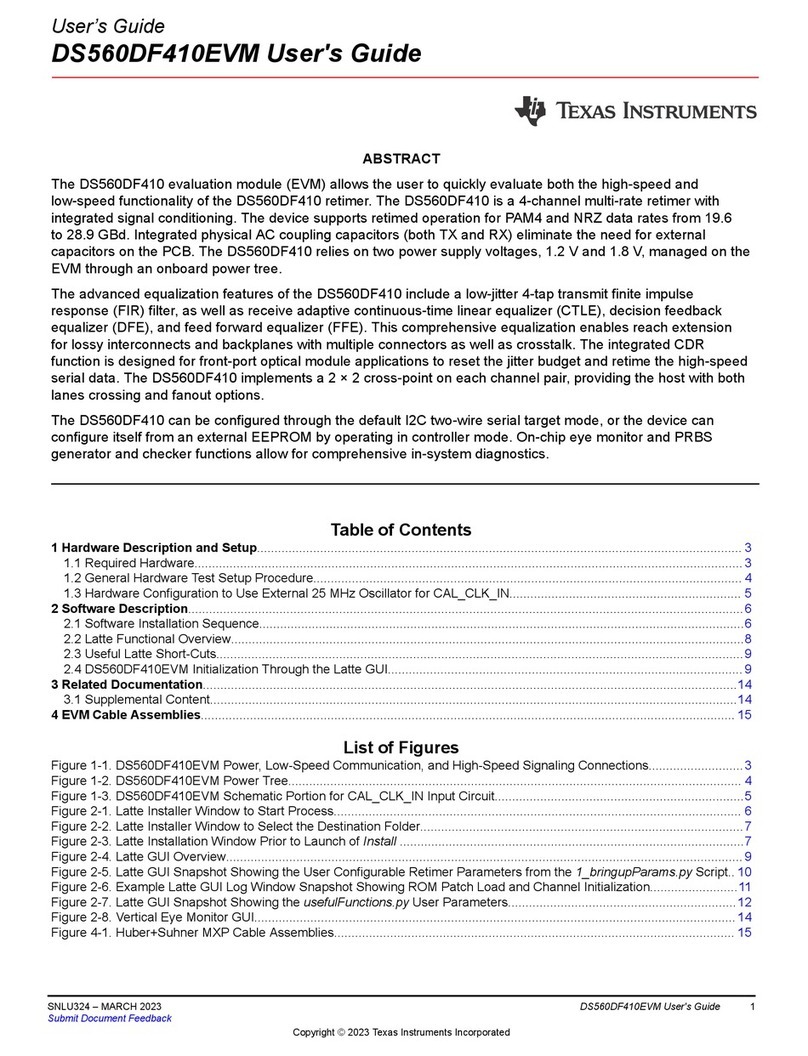ECS Q77H2-TI User manual

Q77H2-TIUSERMANUAL
Preface
Copyright
This publication, including all photographs, illustrations and software, is protected
under international copyright laws, with all rights reserved. Neither this manual, nor
any of the material contained herein, may be reproduced without written consent of
the author.
Version 1.0
Disclaimer
The information in this document is subject to change without notice. The manufac-
turer makes no representations or warranties with respect to the contents hereof
and specifically disclaims any implied warranties of merchantability or fitness for
any particular purpose. The manufacturer reserves the right to revise this publica-
tion and to make changes from time to time in the content hereof without obligation
of the manufacturer to notify any person of such revision or changes.
TrademarkRecognition
Microsoft, MS-DOS and Windows are registered trademarks of Microsoft Corp.
MMX, Pentium, Pentium-II, Pentium-III, Celeron are registered trademarks of Intel
Corporation.
Other product names used in this manual are the properties of their respective owners
and are acknowledged.
FederalCommunicationsCommission(FCC)
This equipment has been tested and found to comply with the limits for a Class B
digital device, pursuant to Part 15 of the FCC Rules. These limits are designed to
provide reasonable protection against harmful interference in a residential instal-
lation. This equipment generates, uses, and can radiate radio frequency energy and,
if not installed and used in accordance with the instructions, may cause harmful
interference to radio communications. However, there is no guarantee that interfer-
ence will not occur in a particular installation. If this equipment does cause harmful
interference to radio or television reception, which can be determined by turning
the equipment off and on, the user is encouraged to try to correct the interference by
one or more of the following measures:
•Reorient or relocate the receiving antenna
•Increase the separation between the equipment and the receiver
•Connect the equipment onto an outlet on a circuit different from that to
which the receiver is connected
•Consult the dealer or an experienced radio/TV technician for help
Shielded interconnect cables and a shielded AC power cable must be employed with
this equipment to ensure compliance with the pertinent RF emission limits govern-
ing this device. Changes or modifications not expressly approved by the system’s
manufacturer could void the user’s authority to operate the equipment.

ii
Q77H2-TIUSERMANUAL
DeclarationofConformity
This device complies with part 15 of the FCC rules. Operation is subject to the follow-
ing conditions:
•This device may not cause harmful interference.
•This device must accept any interference received, including interference
that may cause undesired operation.
CanadianDepartmentofCommunications
This class B digital apparatus meets all requirements of the Canadian Interference-
causing Equipment Regulations.
Cet appareil numérique de la classe B respecte toutes les exigences du Réglement
sur le matériel brouilieur du Canada.
The manual consists of the following:
Describes features of the
motherboard.
page 1
Describes installation of
motherboard components.
page 7
page 29
page 61
Installing the Motherboard
Introducing the Motherboard
Provides information on us-
ing the BIOS Setup Utility.
Describes the motherboard
software.
Limits and methods of mesurement of radio disturbance char-
acteristics of information technology equipment
EN 55022
EN 61000-3-2 Disturbances in supply systems caused
EN 61000-3-3 Disturbances in supply systems caused by household appli-
ances and similar electrical equipment “ Voltage fluctuations”
EN 55024 Information technology equipment-Immunity characteristics-
Limits and methods of measurement
EN 60950 Safety for information technology equipment including electri-
cal business equipment
CE marking
AbouttheManual
This device is in conformity with the following EC/EMC directives:
Chapter 4
Chapter 1
Chapter 2
Chapter 3
Using BIOS
Using the Motherboard Software
Chapter 5
Trouble Shooting
Provides basic trouble shoot-
ing tips.
page 65

iii
Q77H2-TIUSERMANUAL
Chapter 2 7
Installing the Motherboard 7
Safety Precautions.............................................................................7
Installing the Motherboard in a Chassis......................................7
Checking Jumper Settings...........................................................8
Installing Hardware..................................................................10
Installing the Processor...........................................................10
Installing the CPU Cooler.........................................................12
Installing Memory Modules....................................................13
Installing Add-on Cards...........................................................14
Connecting Optional Devices..................................................16
Installing a Hard Disk Drive/Optical Disk Drive......................24
Connecting Case Components.......................................................26
TABLE OF CONTENTS
Preface i
Chapter 1 1
Introducing the Motherboard 1
Introduction...................................................................................1
Pakage Contents............................................................................1
Specifications................................................................................2
Motherboard Components..........................................................4
I/O Ports..............................................................................................6
Chapter 3 29
Using BIOS 29
About the Setup Utility........................ .......................................29
The Standard Configuration........................ ...........................29
Entering the Setup Utility.......................................................29
Resetting the Default CMOS Values.....................................30
Using BIOS........................................................................................30
BIOS Navigation Keys..............................................................31
Main Menu.............................................................................32
Advanced Menu......................................................................33
Chipset Menu..........................................................................49
Tweak Menu...........................................................................52
Boot Menu..............................................................................57
Security Menu.........................................................................58
Exit Menu................................................................................59
Updating the BIOS...................................................................60

iv
Q77H2-TIUSERMANUAL
Chapter 4 61
Using the Motherboard Software 61
Auto-installing under Windows XP/7/8........................................61
Running Setup.........................................................................61
Manual Installation..........................................................................63
Chapter 5 65
Trouble Shooting 65
Start up problems during assembly..............................................65
Start up problems after prolong use............................................66
Maintenance and care tips..............................................................66
Basic Troubleshooting Flowchart...................................................67

1
Q77H2-TIUSERMANUAL
Chapter1
Chapter 1
Introducing the Motherboard
Introduction
Thank you for choosing the Q77H2-TI motherboard. This motherboard is a high
performance, enhanced function motherboard designed to support the LGA1155
socket for Intel® 3rd Generation CoreTM vPro i7/i5 and CoreTM i3/Pentium®/Celeron®
processors for high-end business or personal desktop markets.
This motherboard is based on Intel®Q77 Express Chipset for best desktop platform
solution. It supports up to 16 GB of system memory with dual channel DDR3 1600/
1333 SO-DIMM. Two mini PCI Express x1 slots are for extending usage (the PCIE1
supports half-card, the PCIE2 supports full-card and you can install a Mini SATA (mSATA)
card into it).
It integrates USB 2.0 ports and USB 3.0 interface, supporting up to four USB 3.0 ports
at the rear panel and five USB 2.0 ports (one 10-pin USB 2.0 header supports two USB
2.0 ports and three 5-pin USB 2.0 headers support additional 3 USB 2.0 ports).
The motherboard is equipped with advanced full set of I/O ports in the rear panel,
including one RJ45 LAN connector, one Display port (DP), four USB 3.0 ports, one
HDMI port, one DC_IN port and audio jacks for line-out and mircophone.
In addition, this motherboard supports two SATA 6Gb/s connectors for storage
expansion.
Your motherboard package ships with the following items:
Package Contents
Q77H2-TI Motherboard
User Manual
DVD
I/O Shield
1 SATA Cable and 1 SATA/Power Cable
Accessories may vary, please refer to actual goods you purchase.

Chapter1
2
Q77H2-TIUSERMANUAL
CPU
Specifications
• Intel®Q77 Chipset
• Supports Intel®Small Business Advantage
• Supports Intel®Smart Connect Technology
• Supports Intel®Rapid Start Technology
Chipset
• Dual-channel DDR3 memory architecture
• 2 x 204-pin DDR3 SO-DIMM sockets support up to 16 GB
• Supports DDR3 1600/1333 MHz DDR3 SDRAM
Memory
• 2 x mini PCI Express x1 slots
(the PCIE1 supports half-card, the PCIE2 supports full-card and
you can install a Mini SATA (mSATA) card into it)
• Supported by Intel®Q77 Express Chipset
- 2 x Serial ATA 6Gb/s devices
- RAID 0/1/5/10 Configuration
Expansion
Slots
Storage
• 1 x HDMI port
• 1 x Display port (DP)
• 1 x 19V DC_IN port
• 1 x RJ45 LAN connector
• 4 x USB 3.0 ports
• 1 x Audio port (1 x line-out, 1 x Microphone)
Rear Panel I/O
LAN • Intel 82579LM Gigabit LAN
- 10/100/1000 Fast Ethernet Controller
- Wake-on-LAN and remote wake-up support
• Realtek ALC662
- 2 Channel High Definition Audio Codec
- Compliant with HD audio specification
Audio
• LGA1155 socket for Intel® 3rd Generation CoreTM vPro i7/i5 and
CoreTM i3/Pentium®/Celeron®processors
• DMI 5.0GT/s
• Supports Intel® Active Management Technology
• Supports Intel® Virtualization Technology
• Supports Intel® Trusted Execution Technology
• Supports Intel® Anti-Theft Technology
• 4 Phase Thermal Design Power
• VRD 12.0
• Supports DirectX 11.1 graphic core
• Supports Intel® Turbo Boost 2.0 Technology
• Supports Intel® Hyper-Threading Technology
• NUVOTON NPCT420AA0WX TPM IC
Extra Chips

3
Q77H2-TIUSERMANUAL
Chapter1
• AMI BIOS with 64Mb SPI Flash ROM
- Supports Plug and Play
- Supports ACPI & DMI
- Supports STR (S3) /STD (S4)
- Supports Hardware monitor
- Audio, LAN, can be disabled in BIOS
- F7 hot key for boot up devices option
- Supports PgUp clear CMOS Hotkey (Has PS2 KB Model only)
- Supports Multi-Language
System BIOS
• 1 x 4-pin CPU_FAN connector with smart fan function
• 1 x 4-pin SYS_FAN connector supports smart fan function
• 1 x 10-pin USB 2.0 header supports additional two USB 2.0 ports
• 3 x 5-pin USB 2.0 headers support additional 3 USB 2.0 ports
• 2 x Serial SATA 6Gb/s connectors
• 1 x Case open header
• 1 x Front Panel switch/LED header
• 1 x Front Panel audio header
• 1 x Clear CMOS jumper
• 1 x ME Unlock jumper
• 1 x COM header
• 1 x SATA power connector
• 1 x Buzzer header
• 1 x CIR header
• 1 x Digital Microphone header (optional)
• 1 x 2 channel audio speaker header (optional)
• 1 x LCD select jumper (optional)
• 1 x LVDS connetor (optional)
• 1 x Monitor switch header
Internal I/O
Connectors &
Headers
Form Factor • Thin Mini ITX Size, 170mm x 170mm
AP Support • Supports Norton/Cyberlink

Chapter1
4
Q77H2-TIUSERMANUAL
Motherboard Components

5
Q77H2-TIUSERMANUAL
Chapter1
Table of Motherboard Components
LABEL COMPONENTS
LGA1155 socket for Intel® 3rd Generation CoreTM vPro i7/i5
and CoreTM i3/Pentium®/Celeron® Processors
2. DMIC Digital microphone header (optional)
3. SPKR 2 Channel audio speaker header (optional)
4. F_AUDIO Front panel audio header
Mini PCI Express x 1 slot (supports full-card and
you can install a Mini SATA (mSATA) card into it)
6. CLR_CMOS Clear CMOS jumper
7. CASE Case open header
8. DIMM1~2 204-pin DDR3 SDRAM SO-DIMMs
9. PCIE1 Mini PCI Express x 1 slot (supports half-card)
10. SATA1~2 Serial ATA 6Gb/s connectors
11. ME_UNLOCK ME Unlock jumper
12. SATA_PWR SATA power connector
13. F_USB Front panel USB 2.0 header
14. USB_CR 5-pin USB 2.0 header supports card reader or other USB 2.0 device
15. USB_CAM 5-pin USB 2.0 header supports camera or other USB 2.0 device
16. COM Onboard serial port header
17. F_PANEL Front panel switch/LED header
18. SYS_FAN 4-pin system cooling fan connector
19. CPU_FAN 4-pin CPU cooling fan connector
20. USB_TP 5-pin USB 2.0 header supports one USB 2.0 device
21. LVDS LVDS connector (optional)
22. CIR Consumer infrared header
23. DISP_BRT LVDS brightness control header
24. MON_SW LVDS brightness ON/OFF switch header
25. LCD_SEL LCD panel select header (optional)
5. PCIE2
1. CPU Socket

Chapter1
6
Q77H2-TIUSERMANUAL
I/O Ports
1. 19V DC_IN Port
Connect the DC_IN port to the power adapter.
2. Display Port (DP)
You can connect the display device to the display port.
3. HDMI Port
You can connect the display device to the HDMI port.
4. USB 3.0 Ports
Use the USB 3.0 ports to connect USB 3.0 devices.
5. LAN Port
Connect an RJ-45 jack to the LAN port to connect your computer to the Network.
6. Line-out (lime)
It is used to connect to speakers or headphones.
7. Microphone (pink)
It is used to connect to a microphone.
LAN LED Status Description
OFF No data
Orange blinking Active
OFF No link
Green Link
Activity LED
Link LED
Link LED
LAN Port

Chapter2
7
Q77H2-TIUSERMANUAL
Chapter 2
Installing the Motherboard
2-1. Safety Precautions
2-2. Installing the motherboard in a Chassis
This motherboard carries a Thin Mini ITX form factor of 170 x 170 mm. Choose a
chassis that accommodates this form factor. Make sure that the I/O template in the
chassis matches the I/O ports installed on the rear edge of the motherboard. Most
system chassis have mounting brackets installed in the chassis, which corresponds
to the holes in the motherboard. Place the motherboard over the mounting brack-
ets and secure the motherboard onto the mounting brackets with screws.
Follow these safety precautions when installing the motherboard:
• Wear a grounding strap attached to a grounded device to avoid damage
from static electricity.
• Discharge static electricity by touching the metal case of a safely grounded
object before working on the motherboard.
• Leave components in the static-proof bags.
• Always remove the AC power by unplugging the power cord from the power
outlet before installing or removing the motherboard or other hardware
components.
Do not over-tighten the screws as this can stress the motherboard.

Chapter2
8
Q77H2-TIUSERMANUAL
No. Components
1LCD_SEL
2CLR_CMOS
3ME_UNLOCK
This section explains how to set jumpers for correct configuration of the
motherboard.
2-3. Checking Jumper Settings
1. LCD_SEL: LCD panel select header (optional)
1.When your panel connects to LVDS, please check LCD_SEL header setting
first.
2.Due to the differences of the panel parameters, please follow the above
illustration to place the jumper caps.

Chapter2
9
Q77H2-TIUSERMANUAL
To avoid the system instability after clearing CMOS, we recommend users to
enter the main BIOS setting page to “Load Default Settings” and then “Save
and Exit Setup”.
The following illustration shows the location of the motherboard jumpers. Pin 1 is
labeled.
2. CLR_CMOS: Clear CMOS jumper
3. ME_UNLOCK: ME unlock jumper

Chapter2
10
Q77H2-TIUSERMANUAL
2-4. Installing Hardware
• This motherboard has an LGA1155 socket.
• When choosing a processor, consider the performance requirements of
the system. Performance is based on the processor design, the clock speed
and system bus frequency of the processor, and the quantity of internal
cache memory and external cache memory.
• You may be able to change the settings in the system Setup Utility. We
strongly recommend you do not over-clock processor or other compo-
nents to run faster than their rated speed.
• The following illustration shows CPU installation components.
A. Press the hook of lever down with your thumb and pull it to the right
side to release it from retention tab.
B. Lift the tail of the load lever and rotate the load plate to fully open
position.
C. Grasp the edge of the package substrate. Make sure pin 1 indicator
is on your bottom-left side. Aim at the socket and place the package
carefully into the socket by purely vertical motion.
2-4-1. Installing the Processor

Chapter2
11
Q77H2-TIUSERMANUAL
D. Rotate the load plate onto the package IHS (Intergraded Heat
Spreader). Engage the load lever while pressing down lightly onto the
load plate. Secure the load lever with the hook under retention tab. Then
the cover will flick automatically.
Please save and replace the cover onto the CPU socket if processor is re-
moved.

Chapter2
12
Q77H2-TIUSERMANUAL
A. Apply some thermal grease onto the contacted area between the
heatsink and the CPU, and make it to be a thin layer.
B. Fasten the cooling fan supporting base onto the CPU socket on the
motherboard. And make sure the CPU fan is plugged to the CPU fan
connector.
C. Connect the CPU cooler power connector to the CPU_FAN connector.
2-4-2. Installing the CPU Cooler
• Install the cooling fan in a well-lit work area so that you can clearly see the
motherboard and processor socket.
• Avoid using cooling fans with sharp edges in case the fan casing and the
clips cause serious damage to the motherboard or its components.
• To achieve better airflow rates and heat dissipation, we suggest that you
use a high quality fan with 3800 rpm at least. CPU fan and heat sink instal-
lation procedures may vary with the type of CPU fan/heatsink supplied.
The form and size of fan/heatsink may also vary.
• DO NOT remove the CPU cap from the socket before installing a CPU.
• Return Material Authorization (RMA) requests will be accepted only if the
motherboard comes with the cap on the LGA1155 socket.
• The following illustration shows how to install CPU fan.

Chapter2
13
Q77H2-TIUSERMANUAL
2-4-3. Installing Memory Modules
• This motherboard accommodates two memory modules. It can support
two 204-pin DDR3 1600/1333.
• Do not remove any memory module from its antistatic packaging until
you are ready to install it on the motherboard. Handle the modules only
by their edges. Do not touch the components or metal parts. Always wear
a grounding strap when you handle the modules.
• You must install at least one module in any of the two slots. Total memory
capacity is 16 GB.
• Refer to the following to install the memory modules.
Install the DIMM module into the slot and press it firmly down until it fits
in place. Check that the cutouts on the DIMM module edge connector
match the notches in the DIMM slot.

Chapter2
14
Q77H2-TIUSERMANUAL
2-4-4. Installing Add-on Cards
The slots on this motherboard are designed to hold expansion cards and connect
them to the system bus. Expansion slots are a means of adding or enhancing the
motherboard’s features and capabilities. With these efficient facilities, you can
increase the motherboard’s capabilities by adding hardware that performs tasks
that are not part of the basic system.
Before installing an add-on card, check the documentation for
the card carefully. If the card is not Plug and Play, you may have
to manually configure the card before installation.
PCIE1~2 Slots The mini PCI Express x1 slots are for extending usage, one sup-
ports half-card, and the other supports full-card.

Chapter2
15
Q77H2-TIUSERMANUAL
Follow these instructions to install a wireless card:
1 Remove a blanking plate from the system case, and insert the wireless
card into the MINIPCIE slot rightwards, then tighten the two screws (Please
refer to Picture 1).
2 Press the metal connector of the cable into the connector on the wireless
card. Ensure that the metal connector is correctly seated (Please refer to
Picture 2).
3 Make the other end of the cable (with a gold screw) through the upper hole
of the bracket, and tighten the antenna on to the gold screw after install-
ing a metal gasket on the screw (Please refer to Picture 3).
Picture 1 Picture 2 Picture 3
* For reference only

Chapter2
16
Q77H2-TIUSERMANUAL
2-4-5. Connecting Optional Devices
Refer to the following for information on connecting the motherboard’s optional
devices:
No. Components No. Components
1 F_USB 8 MON_SW
2USB_CAM9 CIR
3USB_CR10DMIC
4COM11F_AUDIO
5USB_TP12CASE
6LVDS13SATA1~2
7 DISP_BRT 14 SATA_PWR
Table of contents
Other ECS Motherboard manuals