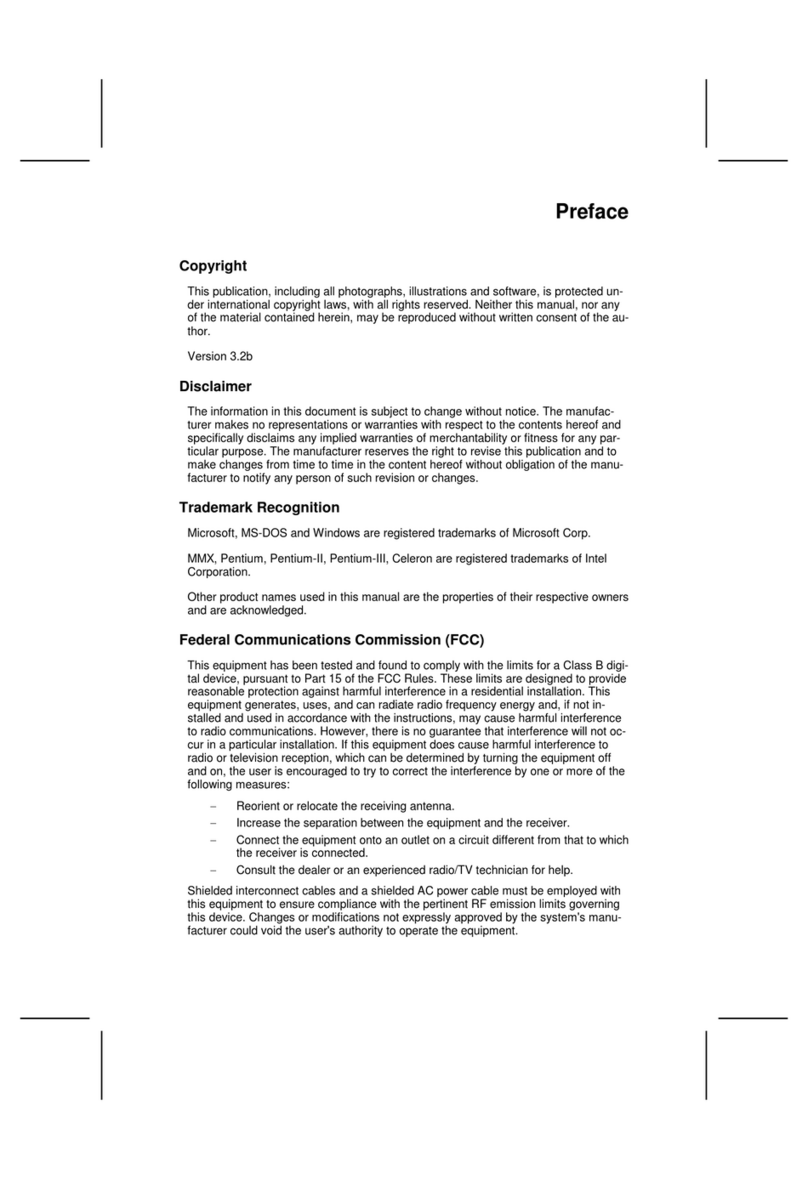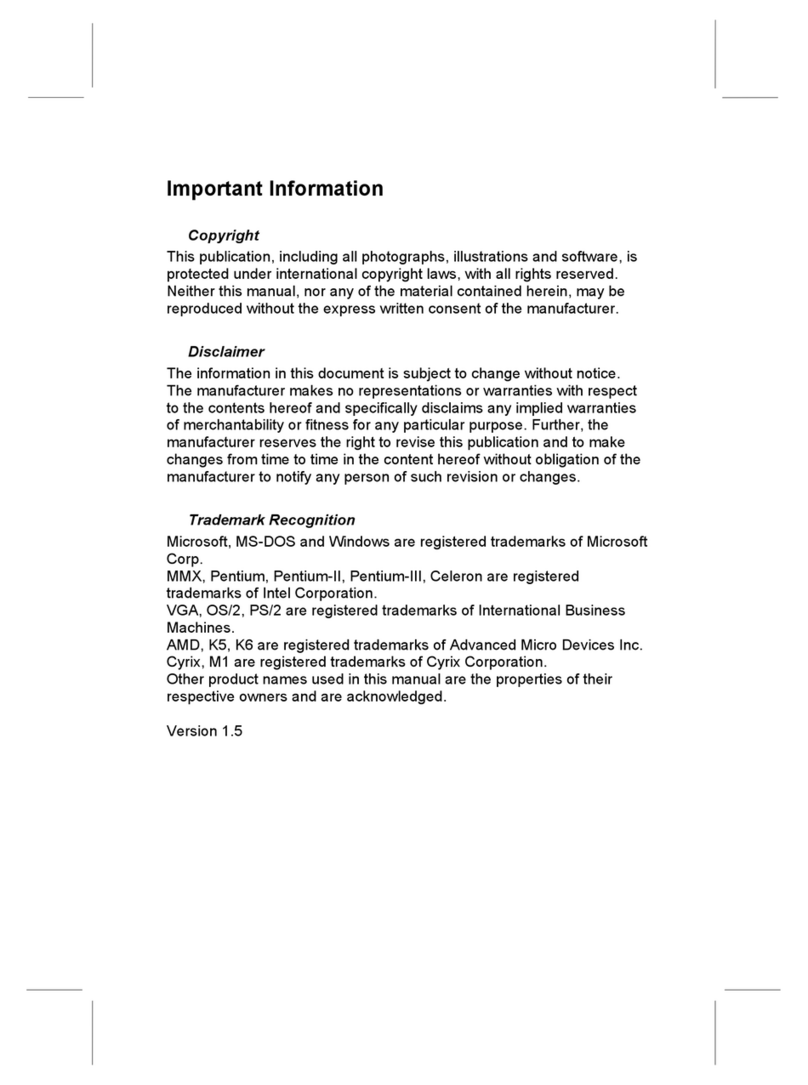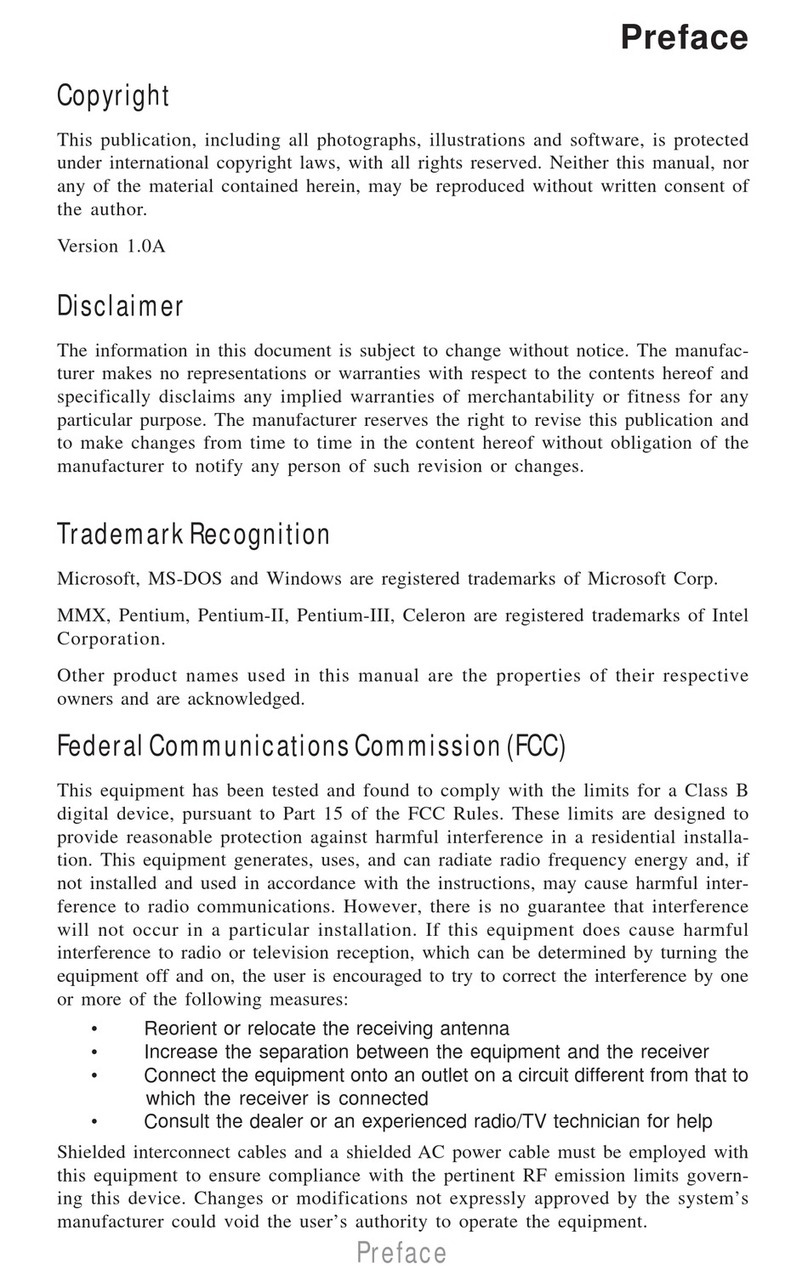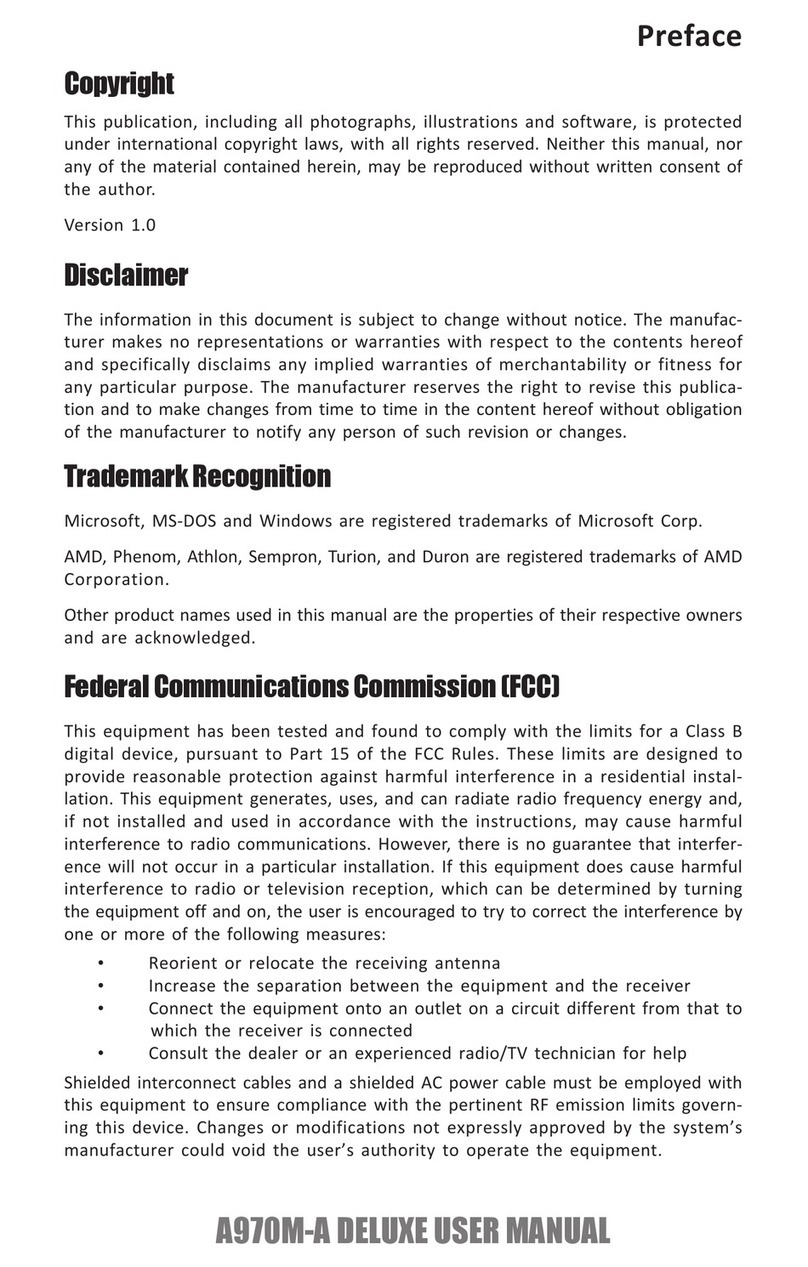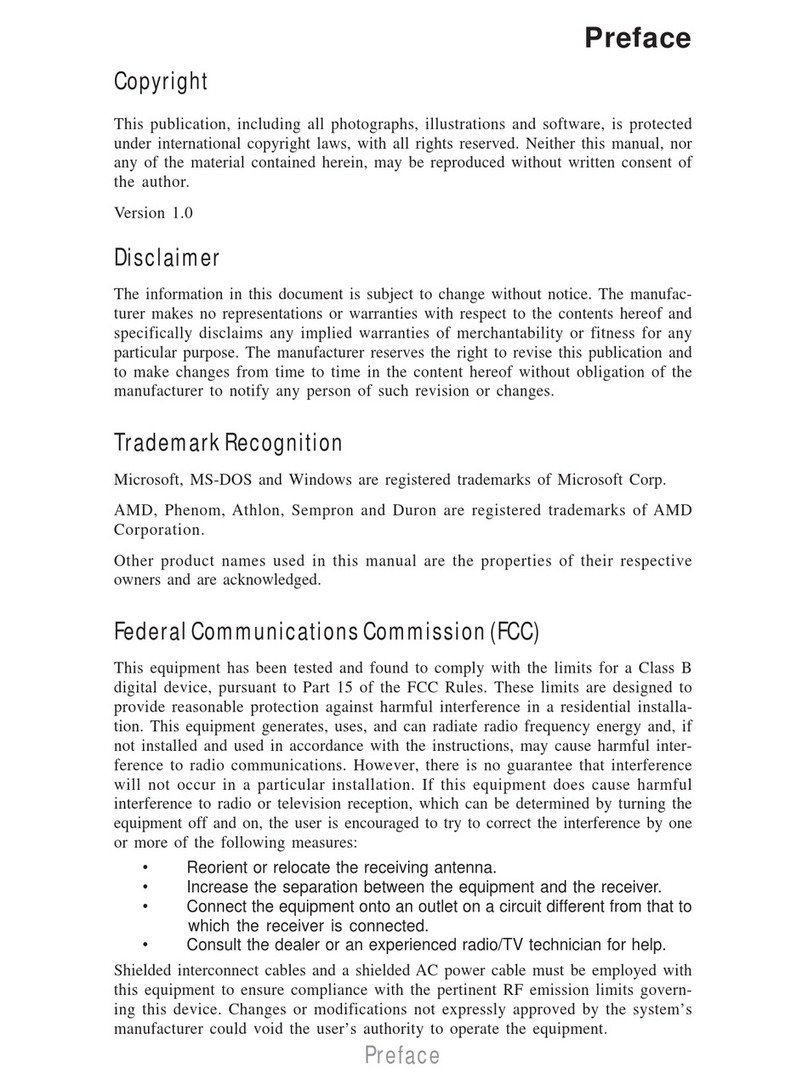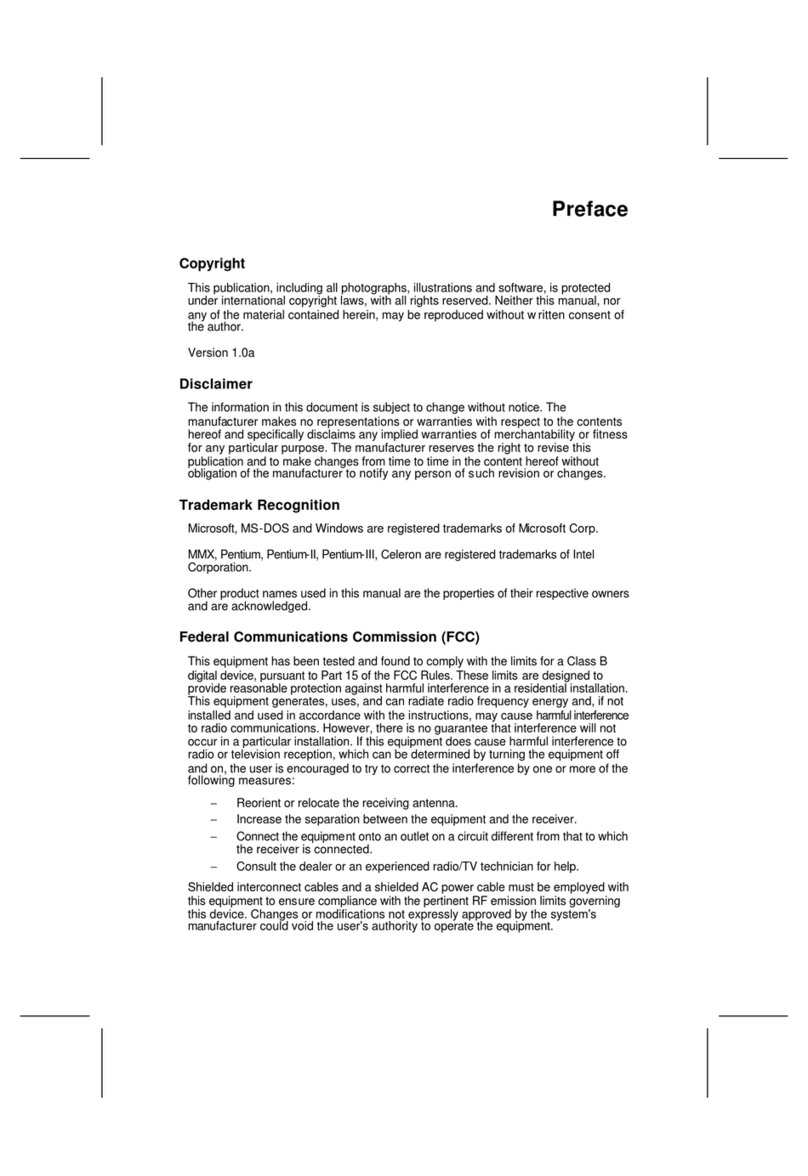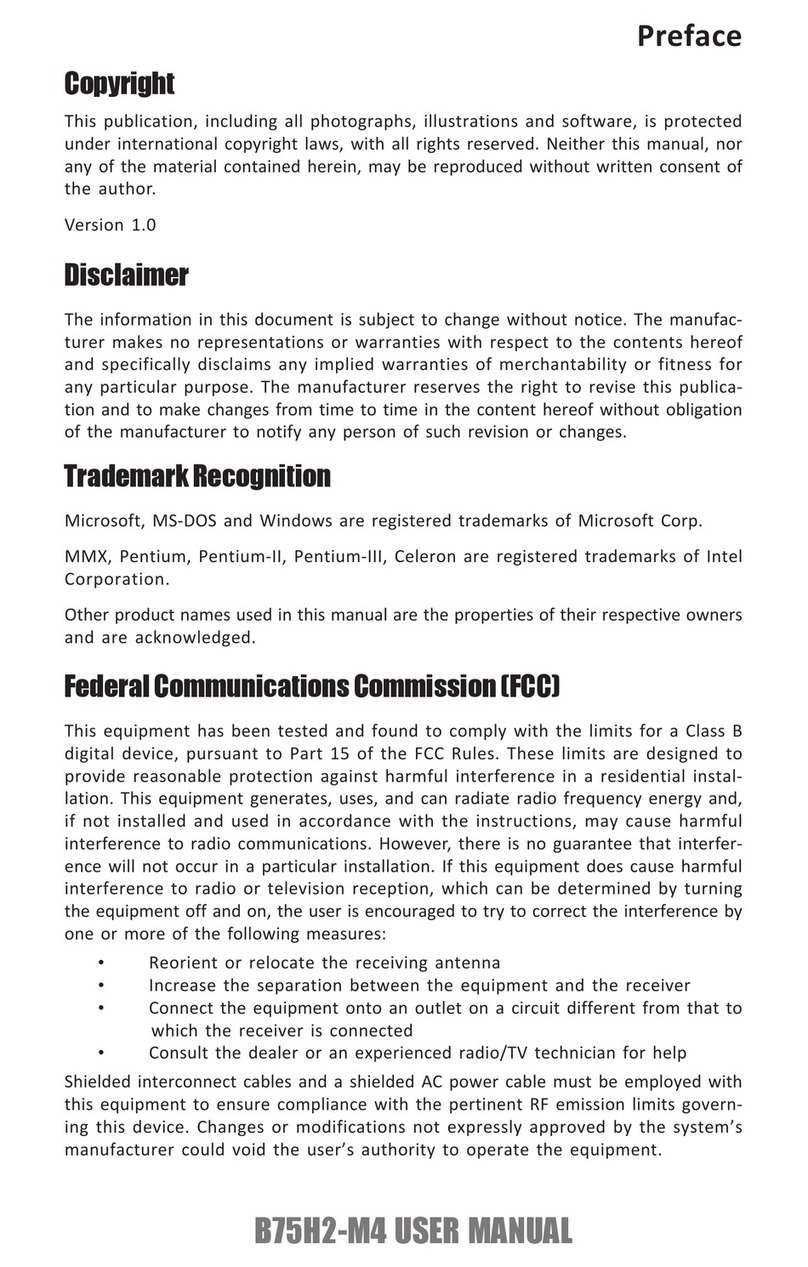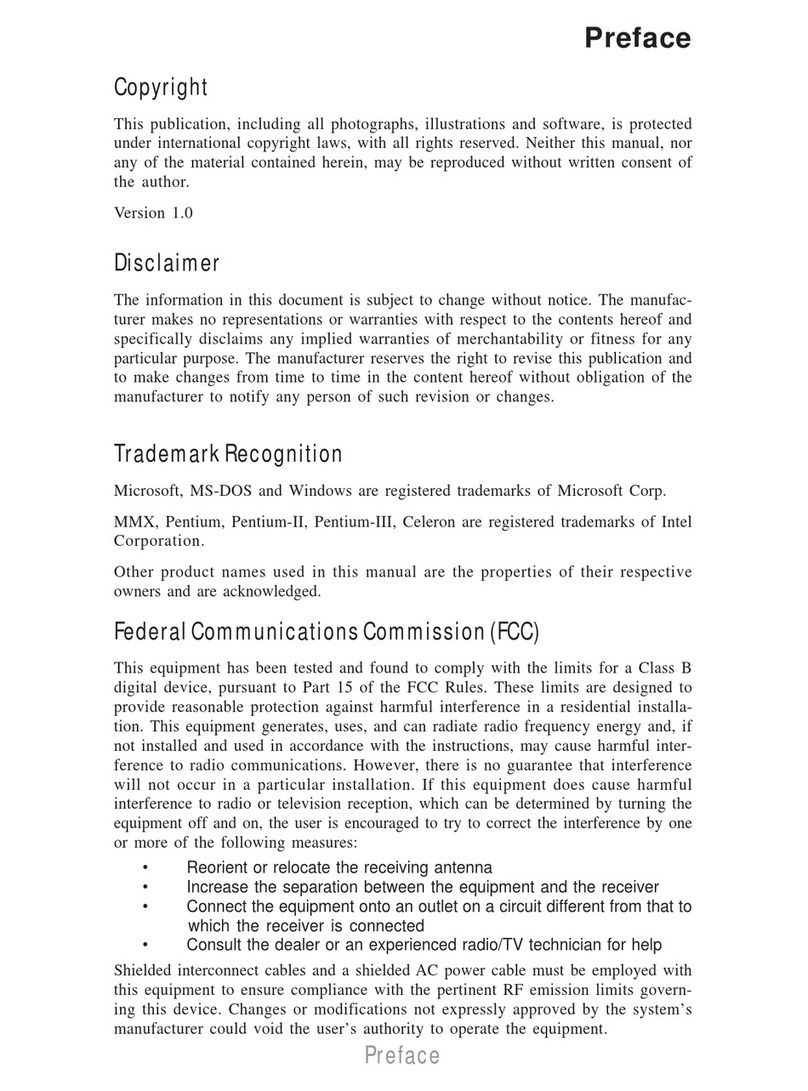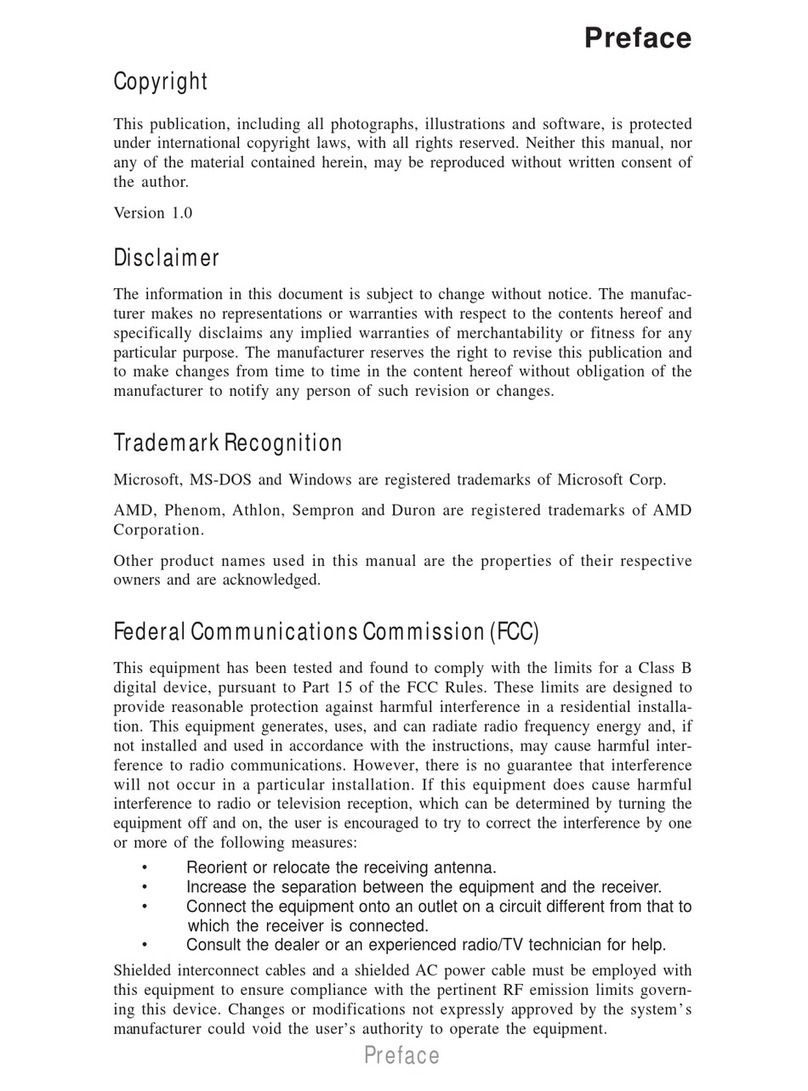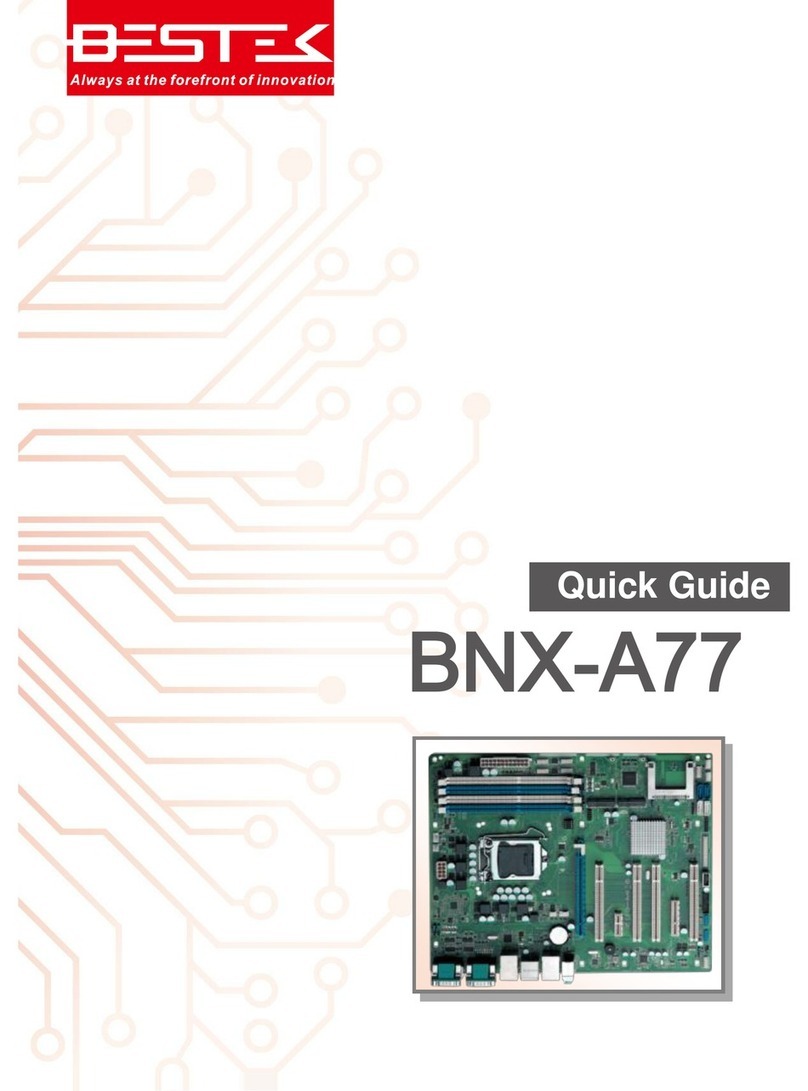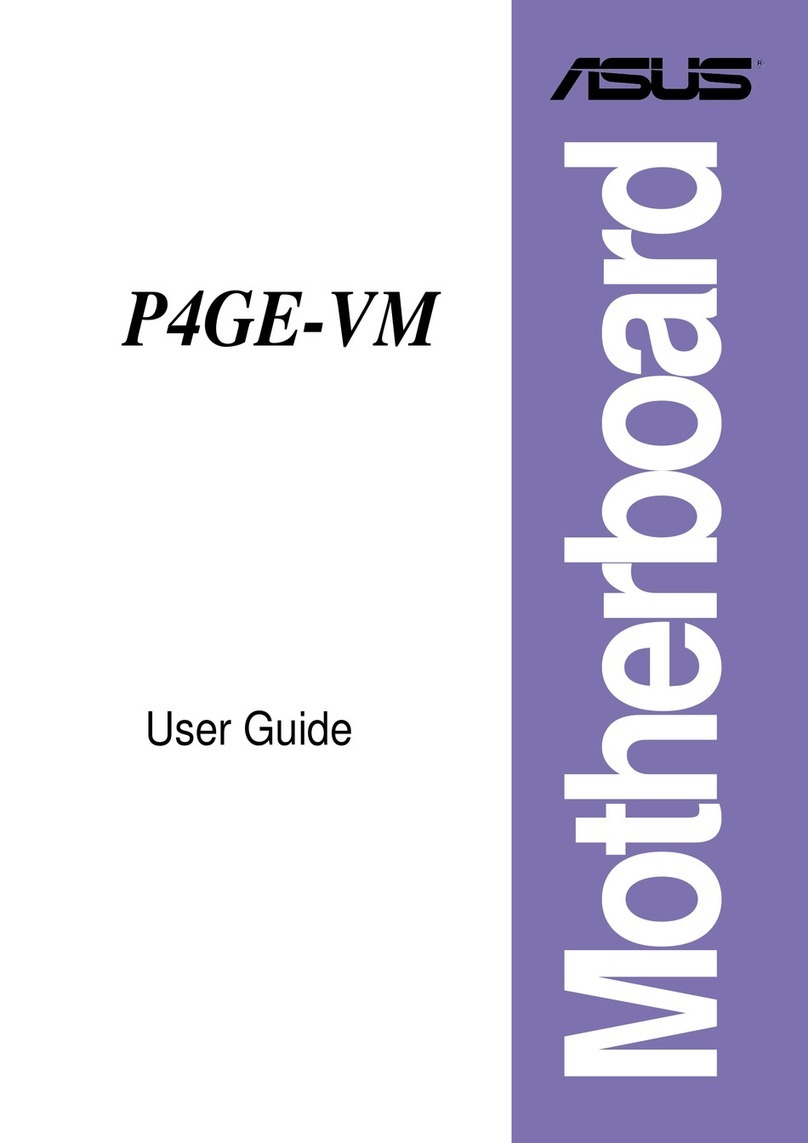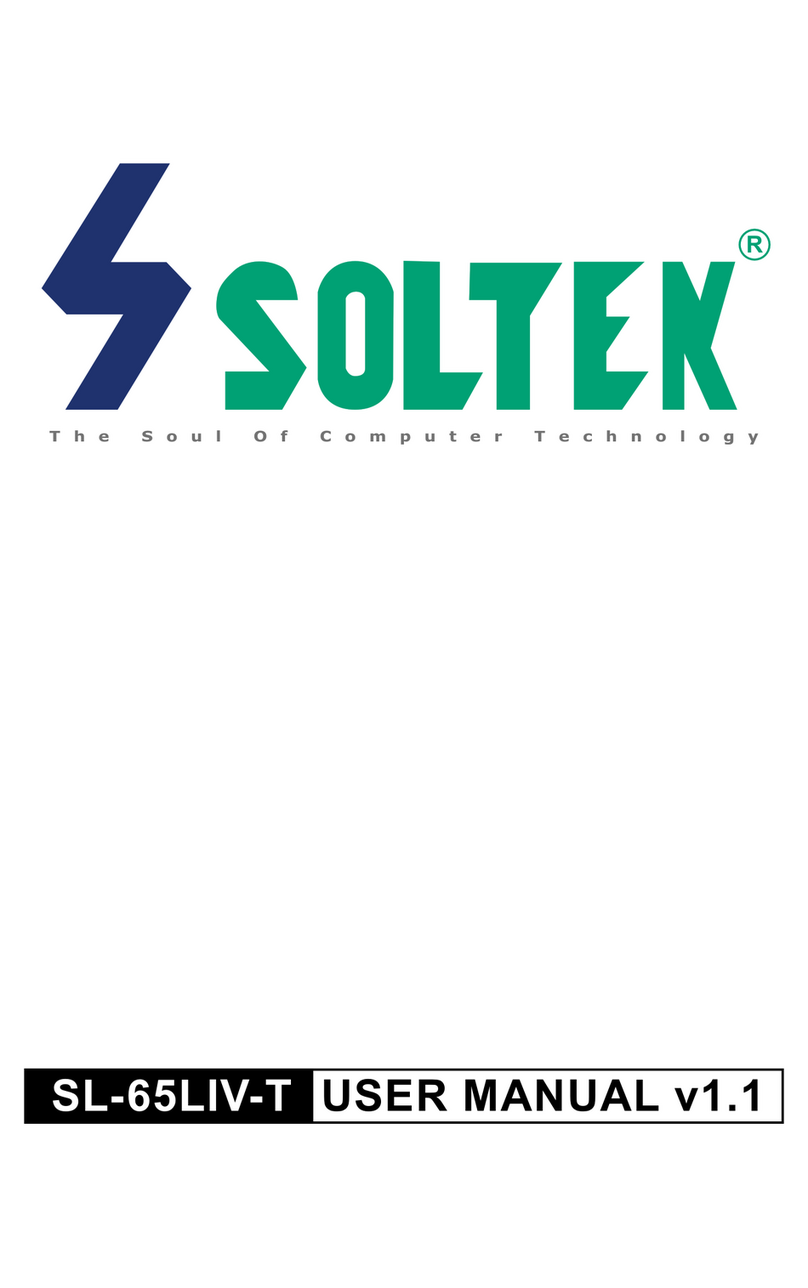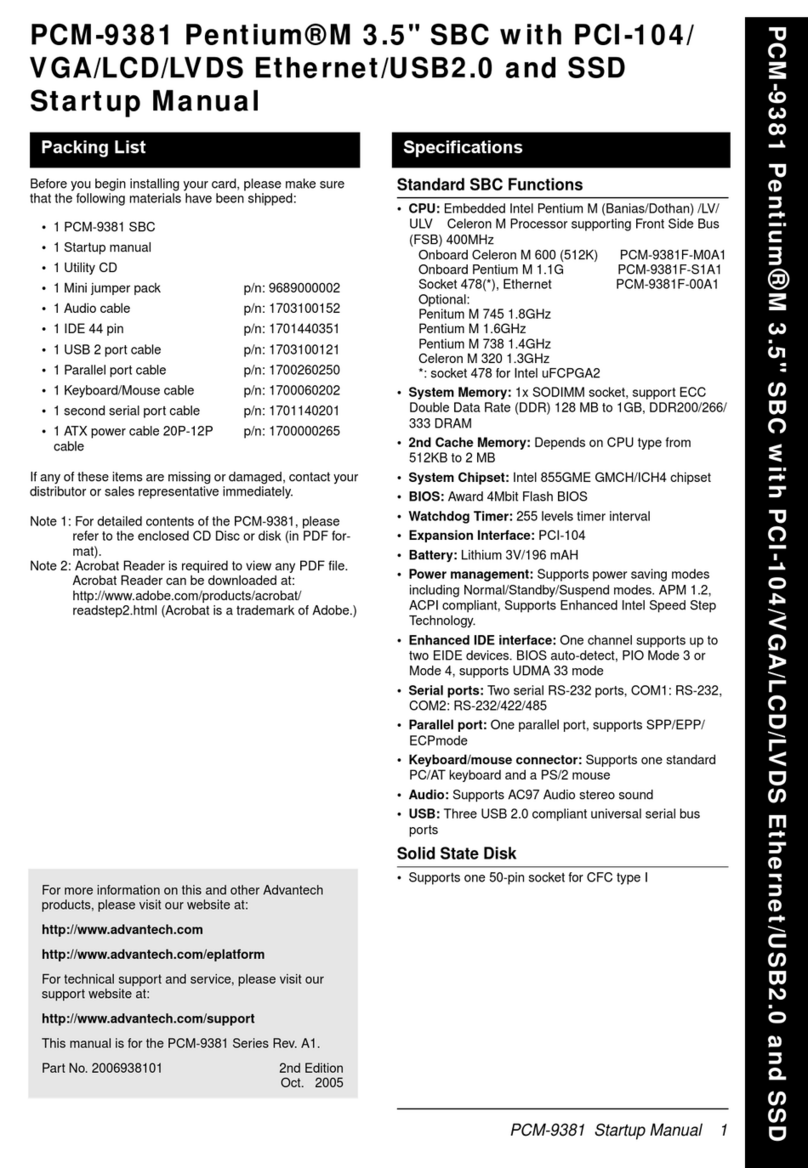ECS 945GCD-M User manual

Preface
Preface
Copyright
This publication, including all photographs, illustrations and software, is protected
under international copyright laws, with all rights reserved. Neither this manual, nor
any of the material contained herein, may be reproduced without written consent of
the author.
Version 1.0
Disclaimer
The information in this document is subject to change without notice. The manufac-
turer makes no representations or warranties with respect to the contents hereof and
specifically disclaims any implied warranties of merchantability or fitness for any
particular purpose. The manufacturer reserves the right to revise this publication and
to make changes from time to time in the content hereof without obligation of the
manufacturer to notify any person of such revision or changes.
TrademarkRecognition
Microsoft, MS-DOS and Windows are registered trademarks of Microsoft Corp.
MMX, Pentium, Pentium-II, Pentium-III, Celeron are registered trademarks of Intel
Corporation.
Other product names used in this manual are the properties of their respective
owners and are acknowledged.
FederalCommunicationsCommission(FCC)
This equipment has been tested and found to comply with the limits for a Class B
digital device, pursuant to Part 15 of the FCC Rules. These limits are designed to
provide reasonable protection against harmful interference in a residential installa-
tion. This equipment generates, uses, and can radiate radio frequency energy and, if
not installed and used in accordance with the instructions, may cause harmful inter-
ference to radio communications. However, there is no guarantee that interference
will not occur in a particular installation. If this equipment does cause harmful
interference to radio or television reception, which can be determined by turning the
equipment off and on, the user is encouraged to try to correct the interference by one
or more of the following measures:
• Reorient or relocate the receiving antenna
• Increase the separation between the equipment and the receiver
• Connect the equipment onto an outlet on a circuit different from that to
which the receiver is connected
• Consult the dealer or an experienced radio/TV technician for help
Shielded interconnect cables and a shielded AC power cable must be employed with
this equipment to ensure compliance with the pertinent RF emission limits govern-
ing this device. Changes or modifications not expressly approved by the system’s
manufacturer could void the user’s authority to operate the equipment.
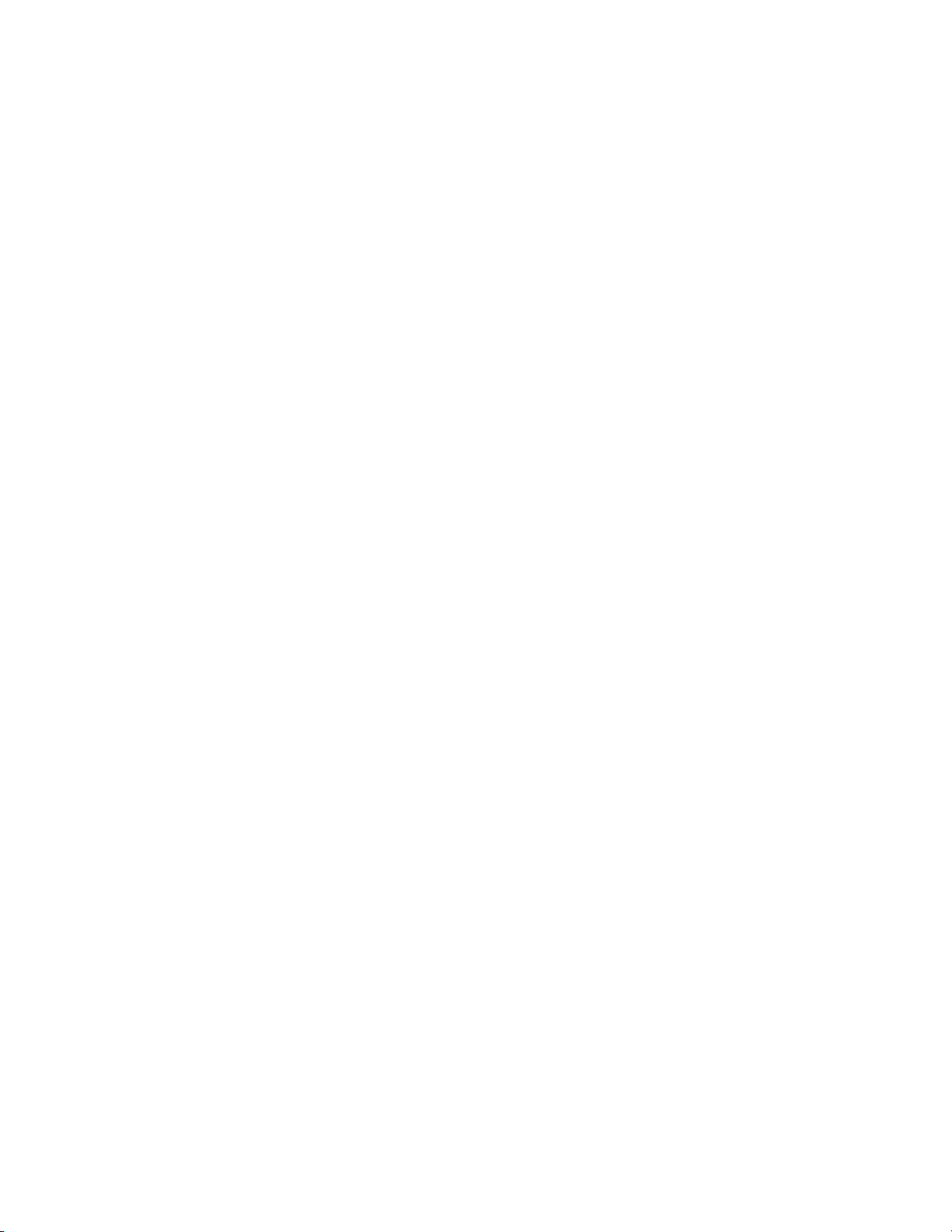
ii
Preface
DeclarationofConformity
This device complies with part 15 of the FCC rules. Operation is subject to the
following conditions:
• This device may not cause harmful interference, and
• This device must accept any interference received, including interfer-
ence that may cause undesired operation
CanadianDepartmentofCommunications
This class B digital apparatus meets all requirements of the Canadian Interference-
causing Equipment Regulations.
Cet appareil numérique de la classe B respecte toutes les exigences du Réglement sur
le matériel brouilieur du Canada.
AbouttheManual
The manual consists of the following:
Chapter 1
Introducing the Motherboard
Chapter 2
Installing the Motherboard
Chapter 3
UsingBIOS
Chapter 4
Using the Motherboard Software
Describes features of the
motherboard.
Go to Hpage 1
Describes installation of
motherboard components.
Goto Hpage 7
Provides information on us-
ing the BIOS Setup Utility.
Go to Hpage 25
Describes the motherboard
software
Go to Hpage 43

iii
TT
TT
TABLE OF CONTENTSABLE OF CONTENTS
ABLE OF CONTENTSABLE OF CONTENTS
ABLE OF CONTENTS
Preface i
Chapter 1 1
IntroducingtheMotherboard 1
Introduction......................................................................................1
Feature...............................................................................................2
MotherboardComponents.............................................................4
Chapter 2 77
77
7
Installing the Motherboard 7
SafetyPrecautions...........................................................................7
Choosinga ComputerCase............................................................7
Installingthe Motherboard inaCase............................................7
CheckingJumperSettings...............................................................8
Setting Jumpers...................................................................8
Checking Jumper Settings...................................................9
Jumper Settings...................................................................9
InstallingHardware........................................................................10
Installing Memory Modules...............................................10
Expansion Slots..................................................................14
Connecting Optional Devices............................................16
Installinga Hard Disk Drive/CD-ROM/SATAHardDrive...18
ConnectingI/ODevices................................................................20
ConnectingCase Components.....................................................21
Front Panel Header............................................................24
Chapter 3 25
UsingBIOS 25
Aboutthe SetupUtility................................................................25
The Standard Configuration..............................................25
Entering the Setup Utility...................................................25
UsingBIOS......................................................................................27
Standard CMOS Setup......................................................28
Advanced Setup.................................................................30
Advanced Chipset Setup....................................................32
Integrated Peripherals.......................................................33
Power Management Setup.................................................34
PCI/PnP Setup...................................................................35
PC Health Status...............................................................36

iv
Frequency/Voltage Control.................................................38
Load Default Settings.........................................................39
Supervisor Password.........................................................39
User Password...................................................................40
Save & Exit Setup...............................................................40
Exit Without Saving.............................................................40
Updating the BIOS..............................................................41
Chapter 4 4343
4343
43
UsingtheMotherboardSoftware 43
Aboutthe SoftwareCD-ROM......................................................43
Auto-installingunderWindowsVista........................................43
Running Setup.....................................................................44
ManualInstallation........................................................................48
UtilitySoftwareReference............................................................48

1
IntroducingtheMotherboard
Chapter1
IntroducingtheMotherboard
Introduction
Thank you for choosing 945GCD-M motherboard of great performance and with
enhanced function. This motherboard has onboard Intel®Dual Core AtomTM CPU
with a Micro-ATX form factor of 225 x 170 mm.
The motherboard incorporates the Intel 945GC Northbridge (NB) and ICH7
Southbridge (SB) chipsets. The Northbridge supports a Front Side Bus (FSB) fre-
quency of 533 MHz using a scalable FSB Vcc_CPU. The memory controller supports
DDR2 memory DIMM frequencies of 533. It supports two DDR2 socket with up to
maximum memory of 4GB. One PCI Express x16 slot, intended for Graphics
Interface, is fully compliant to the PCI Express Gen1 (version 1.0a).
The ICH7 Southbridge supports one PCI slot which is PCI v2.3 compliant. In addi-
tion, one PCI Express x1 is supported. It implements an EHCI compliant interface
that provides 480 Mb/s bandwidth for 8 USB 2.0 ports (4 USB ports and 2 USB 2.0
headers support additional 4 USB ports). The Southbridge integrates a Serial ATA
host controller, supporting three SATA ports with maximum transfer rate up to 3.0
Gb/s each.
The motherboard is equipped with advanced full set of I/O ports in the rear panel,
including PS/2 mouse and keyboard connectors, one LPT port, one serial port, one
VGA port, four USB ports, one LAN port and audio jacks for microphone, line-in and
line-out.

2
IntroducingtheMotherboard
Feature
• Onboard Intel®Dual CoreAtomTM ,1.60GHz CPU speedwith 1MB cache
• Supports a system bus (FSB) of 533 MHz
• Supports “Hyper-Threading” technology CPU
Processor
The 945GC Northbridge (NB) and ICH7 Southbridge (SB) chipsets are based on an
innovative and scalable architecture with proven reliability and performance.
Chipset
ICH7 (SB) • EnhancedDMAController,interrupt controller,andtimer
functions
• Compliant with PCI Express Base Specification, Revi-
sion 1.0a
• Compliant with PCI v2.3 specification
• Integrated SATA 3.0 Gb/s Host Controller
• Integrated USB 2.0 Host Controller supporting up to
eight USB 2.0 ports
• IntegratedIDE controller supportsUltraATA100/66/33
• SupportsDDR2 533 DDR2 SDRAM
•Accommodates two unbuffered DIMMs
• Maximum memory size up to 4 GB
Memory
945GC (NB) • Supports 32-bit host bus addressing
• 2 GB/s point-to-point Direct Media Interface (DMI) to
ICH7 (1 Gb/s each direction)
• Supports 256-Mb, 512-Mb and 1-Gb DDR2 technolo-
gies for x8 and x16 devices
• Supports high quality 3D setup, Render Engine and
high-quality texture engine
Audio
• 5.1 Channel High DefinitionAudio Codec
• Exceeds Microsoft Windows Logo Program (WLP) Requirements
• ADCs support 44.1K/48K/96K/192KHz sample rate
• Power Support: Digital: 3.3V; Analog: 5.0V
The onboard Audio provides the following features:
“Hyper-Threading” technology enables the operating system into thinking it’s
hooked up to two processors, allowing two threads to be run in parallel, both on
separate “logical” processors within the same physical processor.
This motherboard uses onboard Intel®Dual Core AtomTM CPU that carries the
following features:

3
IntroducingtheMotherboard
Onboard LAN
The onboard LAN controller provides either of the following features:
The motherboard comes with the following expansion options:
• One 32-bit PCI v2.3 compliant slot
• One PCI Express x16 slot for Graphics Interface
• One PCI Express x1 slots
• One IDE connector that supports two IDE devices
• Three 7-pin SATA connectors
The motherboard supports UDMA bus mastering with transfer rates of 133/100/
66 Mb/s.
Expansion Options
Integrated I/O
BIOS Firmware
• Two PS/2 ports for mouse and keyboard
• One LPT port
• One serial port
• One VGA port
• Four USB ports
• One LAN port
• Audio jacks for microphone, line-in and line-out
The motherboard has a full set of I/O ports and connectors:
The firmware can also be used to set parameters for different processor clock
speeds.
This motherboard uses AMI BIOS that enables users to configure many system
features including the following:
• Power management
• Wake-up alarms
• CPUparameters
• CPUandmemorytiming
1. Some hardware specifications and software items are subject to change
without prior notice.
2. Due to chipset limitation, we recommend that motherboard be oper-
ated in the ambiance between 0 and 50 °C.
3. To achieve better performance and air flow, we suggest that you use
a system fan on this motherboard.
• CompliantwithIEEE802.3ufor10/100Mbpsethernet,IEEE802.3ab
for 1000 Mbps ethernet
• PCI Express base 1.1 compliant
• Supports Wake-On-LAN (WOL) andAMD magic packet TM power
management
• IEEE 802.3ab auto-negotiation support
• IEEE 802.3x compliant flow control support

4
IntroducingtheMotherboard
MotherboardComponents

5
IntroducingtheMotherboard
Table of Motherboard Components
This concludes Chapter 1. The next chapter explains how to install the motherboard.
LABEL COMPONENTS
1. CPU_FAN CPU cooling fan connector
2. DDR2_1~2 240-pin DDR2 SDRAM slots
3. ATX Standard 24-pin ATX power connector
4. IDE Primary IDE connector
5. F_USB1~2 Front panel USB headers
6. USBPWR_F Front panel USB power select jumper
7. SATA1~3 Serial ATA connectors
8. F_PANEL Front panel switch/LED header
9. CLR_CMOS Clear CMOS jumper
10. SPDIFO SPDIF out header
11. CD_IN Analog audio input connector
12. F_AUDIO Front panel audio header
13. SPK Internal speaker header
14. PCI 32-bit add-on card slots
15. PCIE PCI Express x1 slot
16. PCIE x16 PCI Express x16 graphics card slot
17. USBPWR_R Rear USB/PS2 power select jumper
18. CASE_OPEN Chassis detect header
19. ATX12V 4-pin +12V power connector

6
IntroducingtheMotherboard
Memo

7
InstallingtheMotherboard
Chapter2
InstallingtheMotherboard
SafetyPrecautions
• Follow these safety precautions when installing the motherboard
• Wear a grounding strap attached to a grounded device to avoid dam-
age from static electricity
• Discharge static electricity by touching the metal case of a safely
grounded object before working on the motherboard
• Leave components in the static-proof bags they came in
• Hold all circuit boards by the edges. Do not bend circuit boards
ChoosingaComputer Case
There are many types of computer cases on the market. The motherboard complies
with the specifications for the Micro-ATX system case. First, some features on the
motherboard are implemented by cabling connectors on the motherboard to indica-
tors and switches on the system case. Make sure that your case supports all the
features required. Secondly, this motherboard supports two enhanced IDE drives.
Make sure that your case has sufficient power and space for all drives that you intend
to install.
Most cases have a choice of I/O templates in the rear panel. Make sure that the I/O
template in the case matches the I/O ports installed on the rear edge of the
motherboard.
This motherboard carries a Micro-ATX form factor of 225 x 170 mm. Choose a case
that accommodates this form factor.
InstallingtheMotherboard inaCase
Refer to the following illustration and instructions for installing the motherboard in
a case.
Most system cases have mounting brackets installed in the case, which correspond
the holes in the motherboard. Place the motherboard over the mounting brackets
and secure the motherboard onto the mounting brackets with screws.
Ensure that your case has an I/O template that supports the I/O ports and expansion
slots on your motherboard.

8
InstallingtheMotherboard
CheckingJumperSettings
This section explains how to set jumpers for correct configuration of the motherboard.
SettingJumpers
Use the motherboard jumpers to set system configuration options. Jumpers with
more than one pin are numbered. When setting the jumpers, ensure that the jumper
caps are placed on the correct pins.
The illustrations show a 2-pin jumper. When
the jumper cap is placed on both pins, the
jumper is SHORT. If you remove the jumper
cap, or place the jumper cap on just one pin,
the jumper is OPEN.
This illustration shows a 3-pin jumper. Pins
1 and 2 are SHORT.
SHORT OPEN
Do not over-tighten the screws as this can stress the motherboard.

9
InstallingtheMotherboard
Checking Jumper Settings
The following illustration shows the location of the motherboard jumpers. Pin 1 is
labeled.
JumperSettings
Jumper Type Description Setting (default)
CLR_CMOS 3-pin CLEAR CMOS
1-2: NORMAL
2-3: CLEAR
Before clearing the
CMOS, make sure to
turn the system off.
3-pin
USBPWR_F 1-2: VCC5
2-3: VCC5_DUAL
Rear USB/PS2
Power Select
Jumper
3-pin
USBPWR_R 1-2: VCC5
2-3: VCC5_DUAL
Front Panel
USB Power
Select Jumper USBPWR_R
CLR_CMOS
1
1
USBPWR_F
1
To avoid the system instability after clearing CMOS, we recommend users
to enter the main BIOS setting page to “Load Default Settings” and
then “Save & Exit Setup”.
1.
2. Make sure the power supply provides enough VCC5_DUAL voltage be-
fore selecting the VCC5_DUAL function.
3. It is required that users place the USBPWR_F & USBPWR_R cap onto 2-
3 pin rather than 1-2 pin as default if you want to wake up the computer
by USB/PS2 KB/Mouse.

10
InstallingtheMotherboard
DDR2 SDRAM memory module table
Installing Memory Modules
This motherboard accommodates two memory module. It can support two 240-pin
DDR2 533. The total memory capacity is 4 GB.
Do not remove any memory module from its antistatic packaging
until you are ready to install it on the motherboard. Handle the
modules only by their edges. Do not touch the components or metal
parts. Always wear a grounding strap when you handle the modules.
Installation Procedure
Refer to the following to install the memory modules.
1 This motherboard supports unbuffered DDR2 SDRAM .
2 Push the latches on each side of the DIMM slot down.
3 Align the memory module with the slot. The DIMM slots are keyed with
notches and the DIMMs are keyed with cutouts so that they can only be
installed correctly.
4 Check that the cutouts on the DIMM module edge connector match the
notches in the DIMM slot.
5 Install the DIMM module into the slot and press it firmly down until it
seats correctly. The slot latches are levered upwards and latch on to
the edges of the DIMM.
DDR2 533 266 MHz
Memory module Memory Bus
InstallingHardware

11
InstallingtheMotherboard
Table A: DDR2 (memory module) QVL (Qualified Vendor List)
The following DDR2 1066/800/667/533 memory modules have been tested and
qualified for use with this motherboard.
Type Size Vendor Module Name
512 MB Samsung PC2-4200U-4444-10-B1
A-data Vitesta
DDR2 533 1 GB Kingmax KLBD48F-A8KE4
Apacer 78.91G92.9K5
Micron MT4HTF6464AY-667E1
PSC AL6E8E63J-6E1
Ramxel RML1520M38D6F-667
Samsung PC2-5300U-555-12-D3
Sync MAX 04400WB01 R050008A
512 MB
Transcend JetRam J12Q3AB-6
AU01GE667C5KBGC
AM4B5708GQJS7E0631F
Apacer 78.01G9O.9K5
Corsair VS1GB667D2
Hexon HYNT7AUDR-30M48
Kingston KVR667D2N5
Micron MT8HTF12864AY-667E1
AL7E8E63B-6E1T
AL7E8F63J-6E1
PSC AL7E8F73C-6E1
1 GB
Samsung GOLD BAR M378T2863DZS 0742
Aeneon AET860UD00-30DB08X
Apacer 78.A1G9O.9K4
Hexon HYNT8AUDR-30M88
Hynix HYMP125U64AP8-Y5 AB-A 0623
Kingston KVR667D2N5/2G
LeadMax PC2-5300U
PSC AL8E8F73C-6E1
2 GB
Qimonda HYS64T256020EU-3S-C2
DDR2 667
4 GB Aeneon AET960UD00-30D

12
InstallingtheMotherboard
Type Size Vendor Module Name
Kingston KVR800D2N5/512 1.8V 9905315-019.A02LF
Micron MT8HTF6464AY-80ED4
512 MB
Qimonda HYS72T64000HU-2.5-B
A-DATA M2GVD6G3I41P0U1E5E
AET760UD00-30DB97X
Aeneon AET760UD00-25DC08X
AU01GE800C5KBGC
78.01GAO.9K5
Apacer
78.01GA0.9L5
APOGEE AU1G082-800P000
Geil Geil Millenary
Hexon ELPT7AUDR-25M48
Hynix HYMP112U64CP8-S6 AB
04701G16CZ5U2G
Infinity 04701G16CY5U2A
KingMax KLDD48F-B8KU5 NGES
Kingston KVR800D2N5/1G 1.8V 9905316-054.A01LF
Nanya NT1GT64U88D0BY-AD
Ramaxel RML1320EH38D7F-800
GOLD BAR M378T2953EZ3-CE7 0726
Samsung M378T2863EHS-CF7 0849
Silicon
Power SP001GBLRU800S01
Transcend 507301-1571
DDR2 800
1 GB
Unifosa GU341G0ALEPR6B2C6CE

13
InstallingtheMotherboard
Type Size Vendor Module Name
A-DATA Red A-DATA M2OMI6H3J4720L1C5Z
Aeneon AET860UD00-25DC08X
78.A1GAO.9K4
Apacer 78.A1GC0.9L4
CORSAIR CM2X2048-6400C5
Geil Geil Platinum Edition
Hexon ELPT8AUDR-25M88
Hynix HYMP125U64CP8-S6 AB
KVR800D2N5/2G
Kingston KVR800D2N6/2G-SP
KingMax KLDE88F-B8KU5 NHES
MT16HTF25664AY-800E1
Micron MT16HTF25664AY-800E1
Nanya NT2GT64U8HD0BY-AD
AL8E8F73C-8E1
PSC AL8E8G73F-8E1
Qimonda HYS64T256020EU-25F-C2
M378T5663QZ3-CF7
Samsung M378T5663EH3-CF7
SiliconPower SP002GBLRU800S01
DDR2 800 2 GB
Unifosa GU342G0ALEPR692C6CE
DDR2 1600 1 GB OCZ OCZ2RPR 10662GK
Due to the motherboard limitation, the memory controller only supports
DDR2 memory DIMM frequency of 533 MHz.

14
InstallingtheMotherboard
Installing Add-on Cards
The slots on this motherboard are designed to hold expansion cards and connect
them to the system bus. Expansion slots are a means of adding or enhancing the
motherboard’s features and capabilities. With these efficient facilities, you can in-
crease the motherboard’s capabilities by adding hardware that performs tasks that are
not part of the basic system.
Before installing an add-on card, check the documentation for the card
carefully. If the card is not Plug and Play, you may have to manually
configure the card before installation.
This motherboard is equipped with one standard PCI slot. PCI
stands for Peripheral Component Interconnect and is a bus stan-
dard for expansion cards, which for the most part, is a supplement
of the older ISA bus standard. The PCI slot on this board is PCI
v2.3 compliant.
PCI Slot
Expansion Slots
PCIEX16 Slot
The PCI Express x1 slots is fully compliant to the PCI Express
Gen 1 (version 1.0a).
PCIE Slot
The PCI Express x16 slot is used to install an external PCI
Express graphics card that is fully compliant to the PCI Express
Gen 1 (version 1.0a).

15
InstallingtheMotherboard
Follow these instructions to install an add-on card:
1 Remove a blanking plate from the system case corresponding to the
slot you are going to use.
2 Install the edge connector of the add-on card into the expansion slot.
Ensure that the edge connector is correctly seated in the slot.
3 Secure the metal bracket of the card to the system case with a screw.
2. The onboard PCI interface does not support 64-bit SCSI cards.
1. For some add-on cards, for example graphics adapters and network
adapters, you have to install drivers and software before you can begin
using the add-on card.

16
InstallingtheMotherboard
F_AUDIO:Front Panel Audio header
This header allows the user to install auxiliary front-oriented microphone and line-
out ports for easier access.
Connecting Optional Devices
Refer to the following for information on connecting the motherboard’s optional
devices:
1PORT 1L 2AUD_GND
3PORT 1R 4PRESENCE#
5PORT 2R 6SENSE1_RETURN
7SENSE_SEND 8KEY
Pin Signal Name Pin Signal Name
9PORT 2L 10 SENSE2_RETURN
SATA1~3: Serial ATA connectors
These connectors are use to support the new Serial ATA devices for the highest date
transfer rates (3.0 Gb/s), simpler disk drive cabling and easier PC assembly. It elimi-
nates limitations of the current Parallel ATA interface. But maintains register com-
patibility and software compatibility with Parallel ATA.
1Ground 2TX+
3TX- 4Ground
5RX- 6RX+
7Ground --
Pin Signal NamePin Signal Name
Table of contents
Other ECS Motherboard manuals
Popular Motherboard manuals by other brands
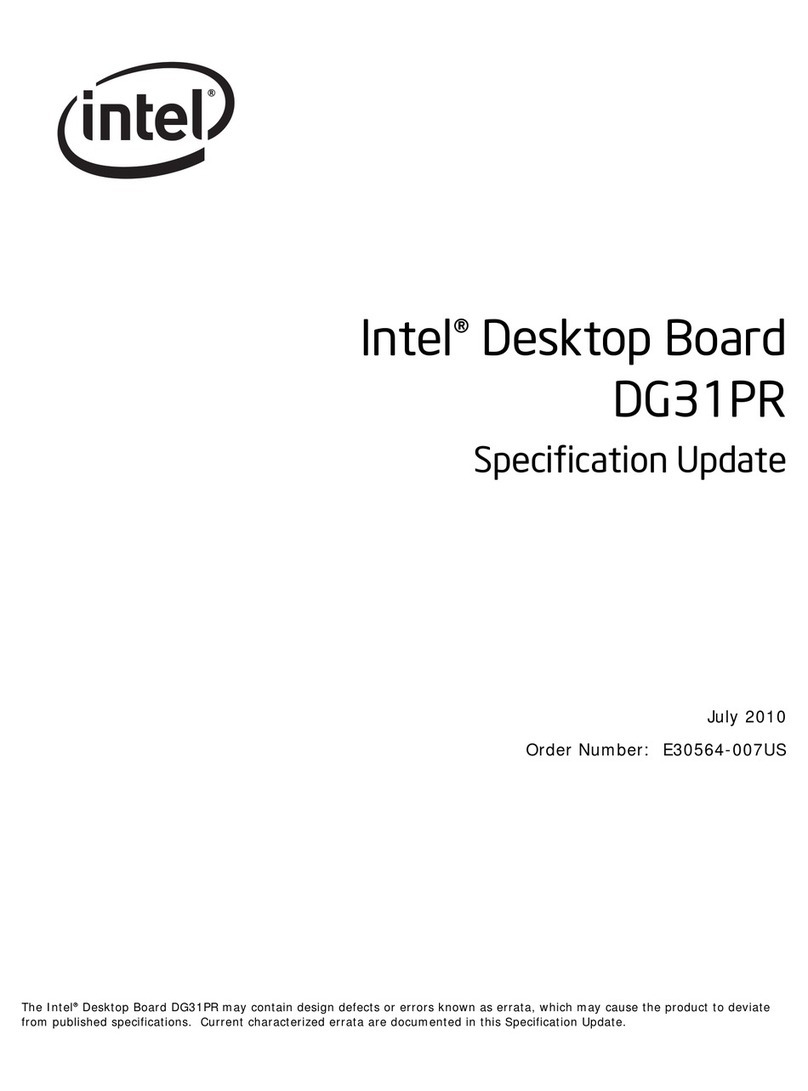
Intel
Intel DG31PR - Desktop Board Classic Series... Specification update
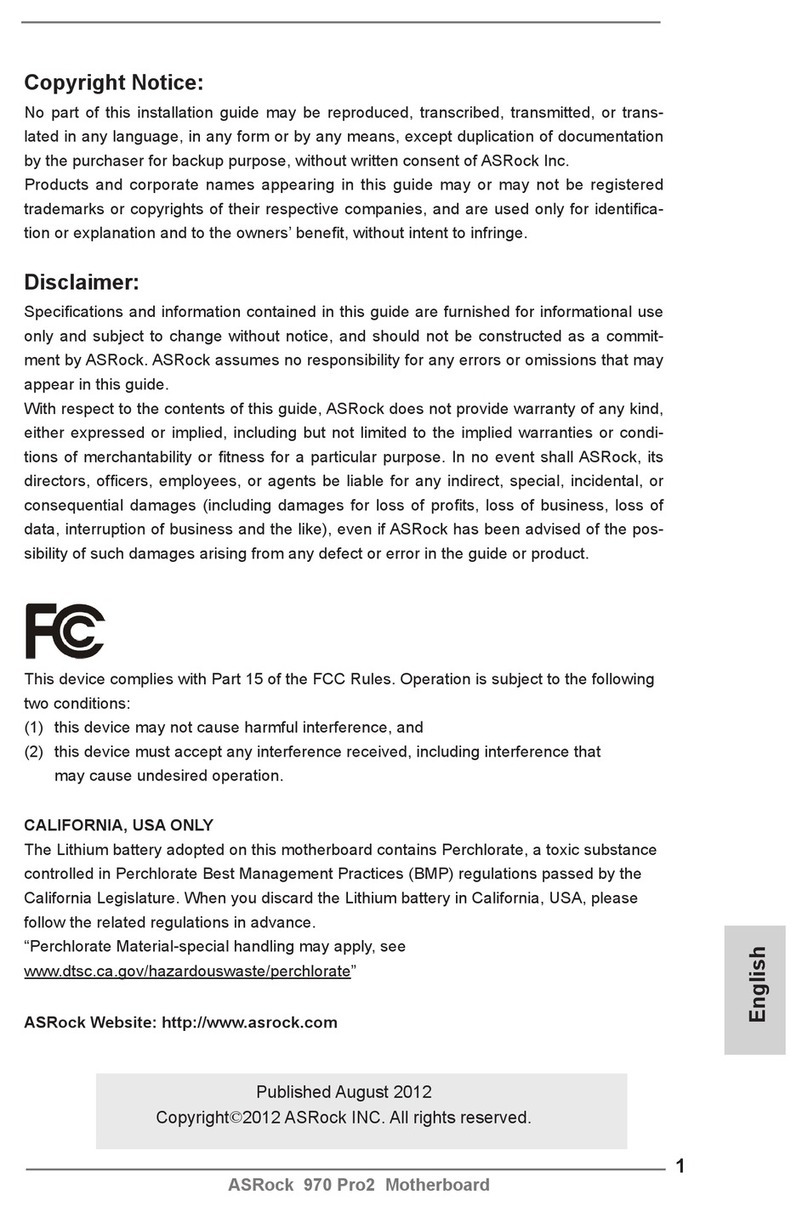
ASROCK
ASROCK 970 Pro2 Quick installation guide
Freescale Semiconductor
Freescale Semiconductor KIT22XS4200EKEVB manual
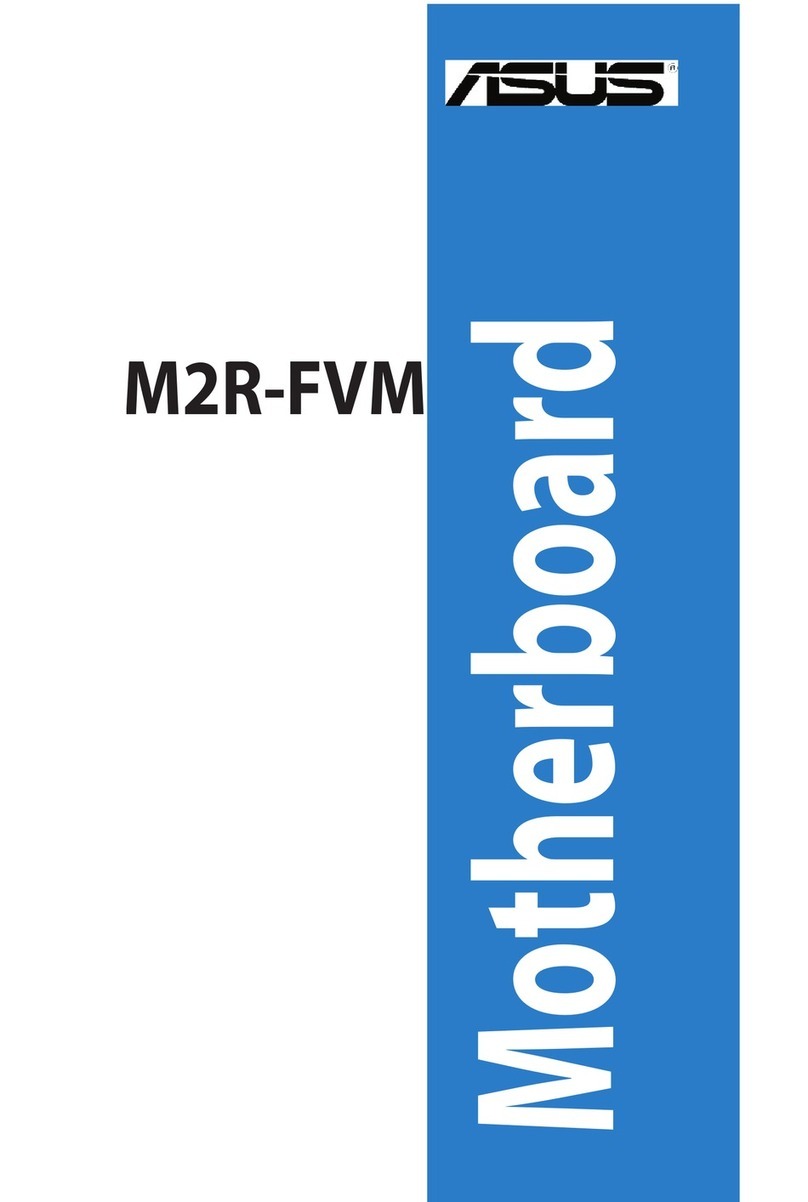
Asus
Asus M2R-FVM owner's manual

Nuvoton
Nuvoton NuMicro NuTiny-SDK-NUC505 user manual

JETWAY
JETWAY 830CN user manual

American Megatrends
American Megatrends MegaRUM user guide
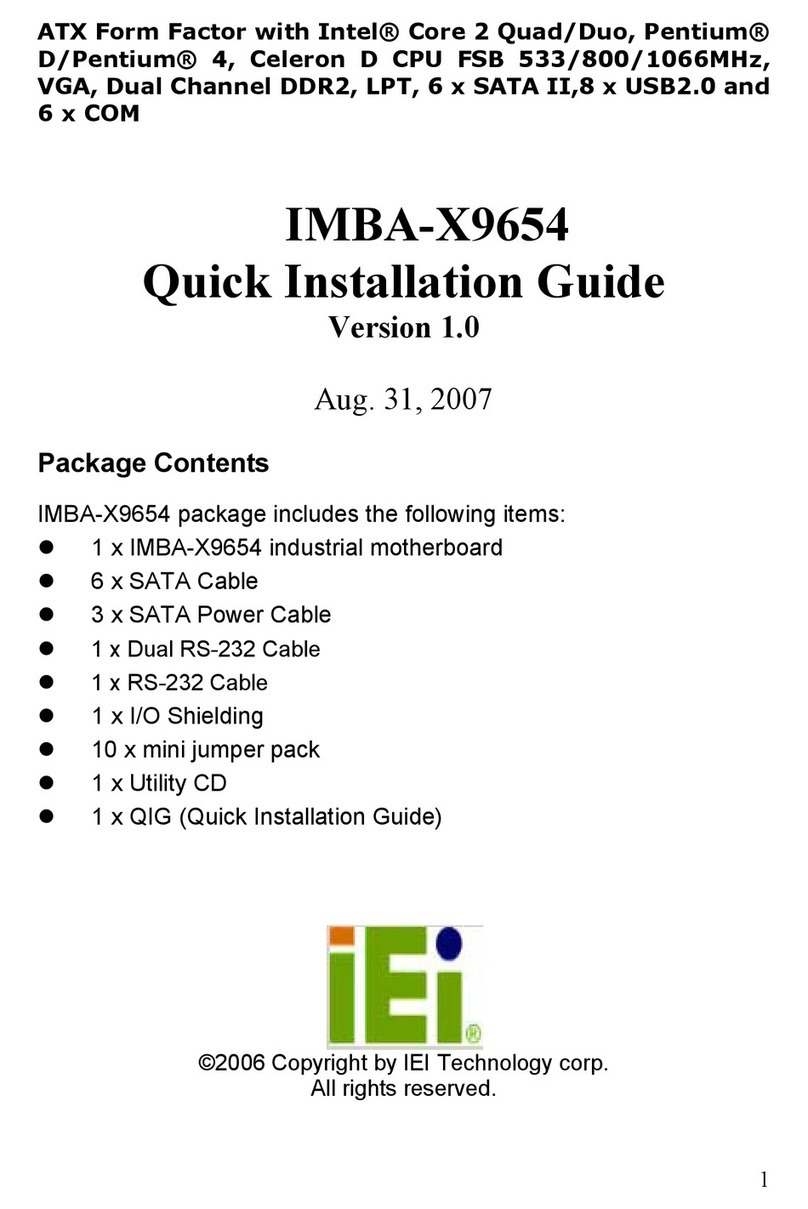
IEI Technology
IEI Technology IMBA-X9654 Quick installation guide

VIA Technologies
VIA Technologies EPIA-P900 user manual

GIGA-BYTE TECHNOLOGY
GIGA-BYTE TECHNOLOGY MDH11BM user manual
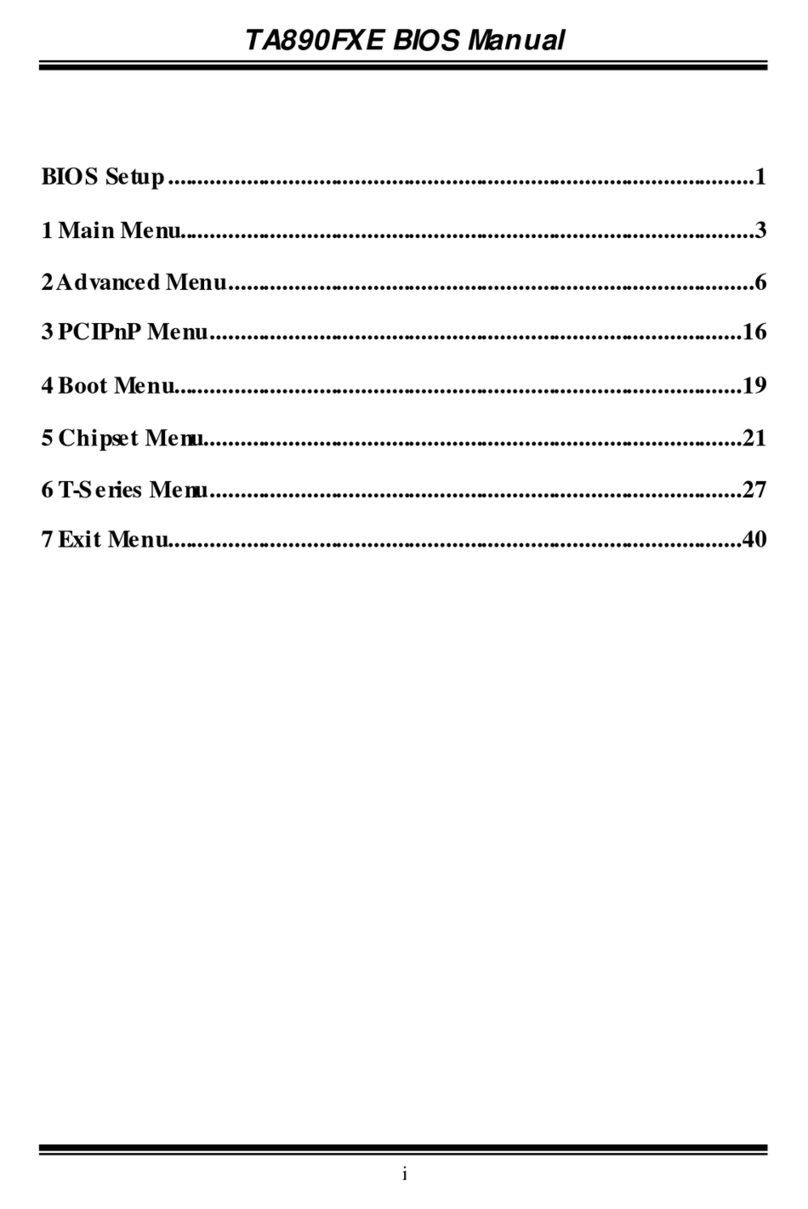
Biostar
Biostar TA890FXE - BIOS manual
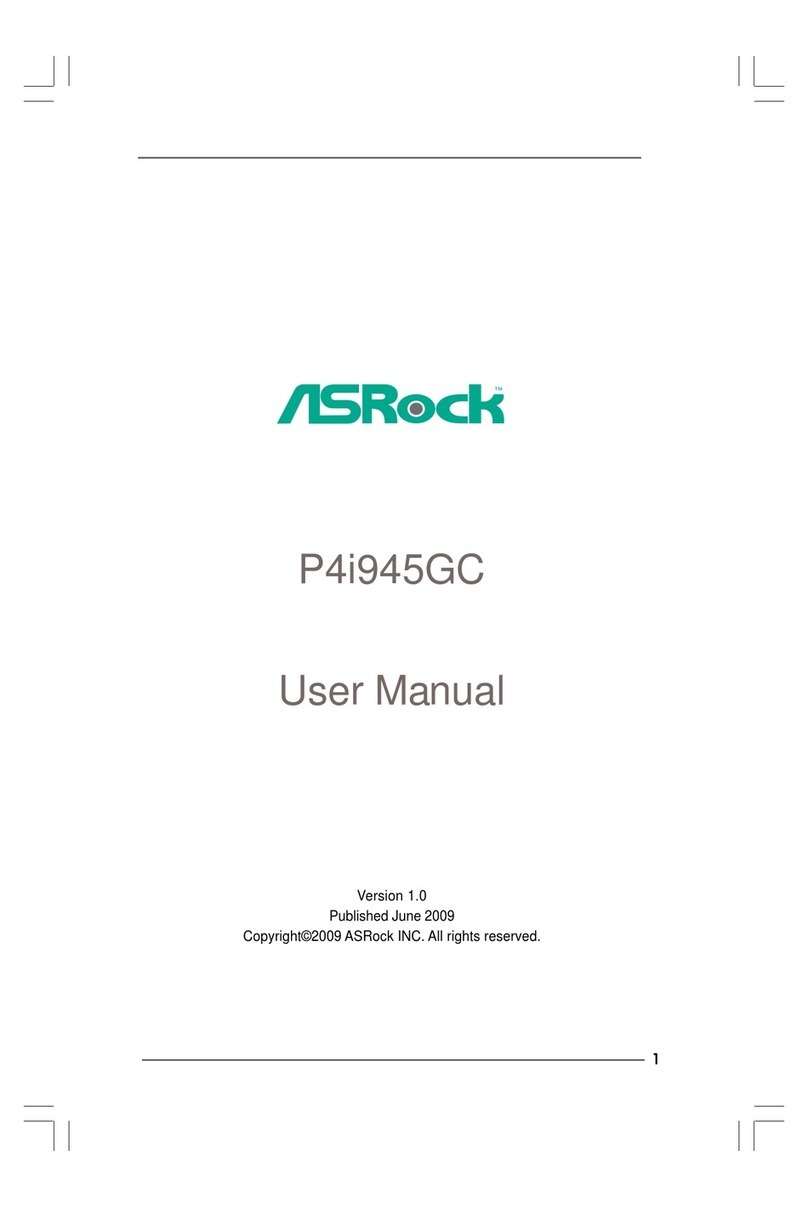
ASROCK
ASROCK P4I945GC - V1.0 user manual