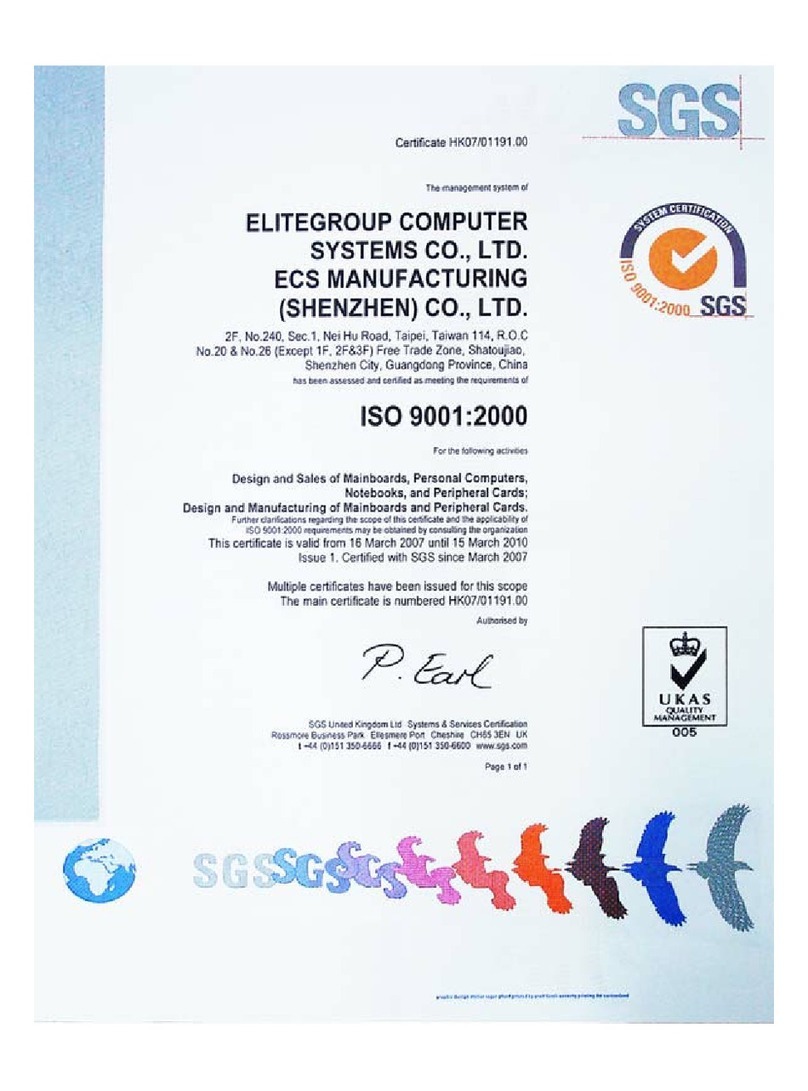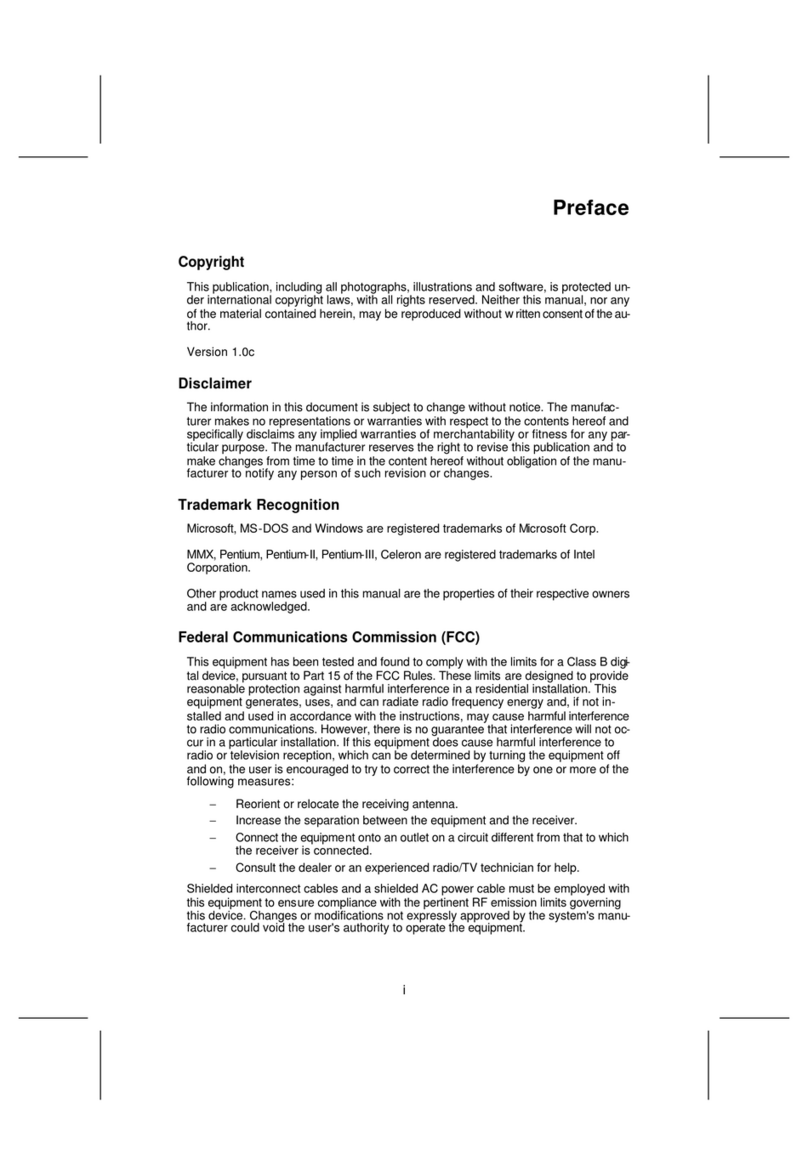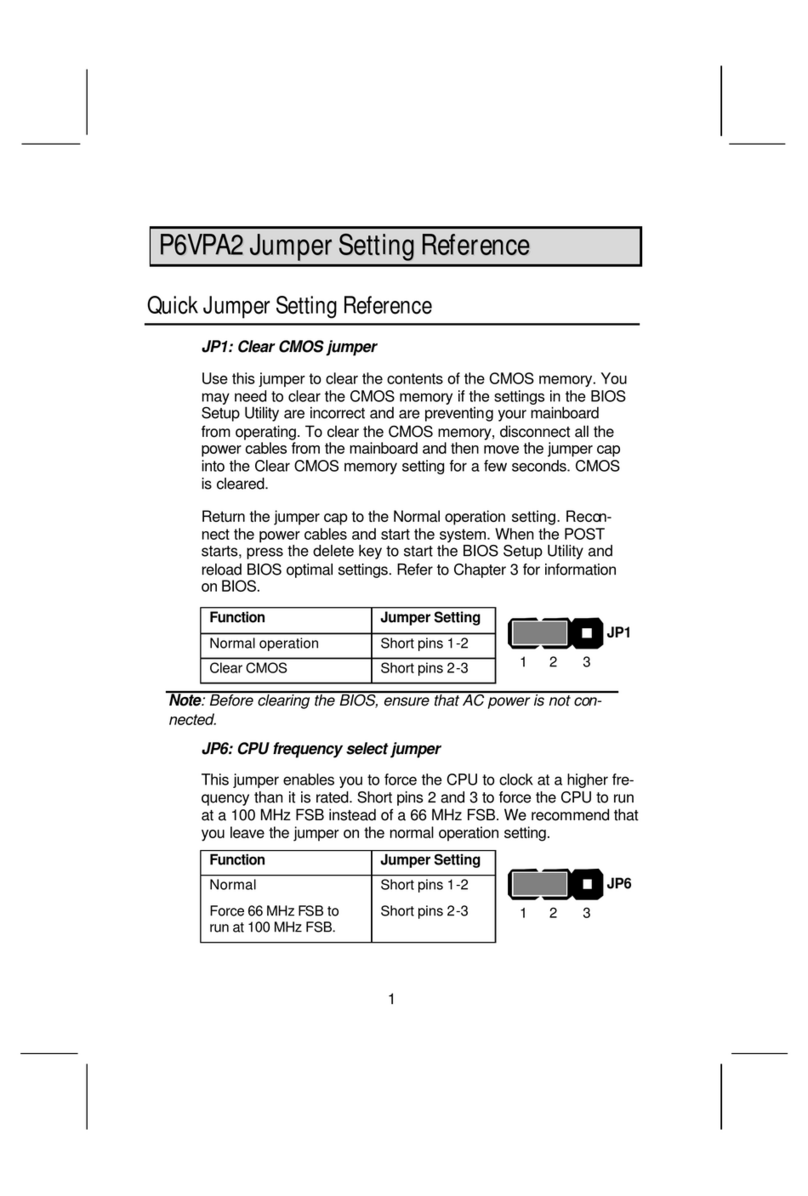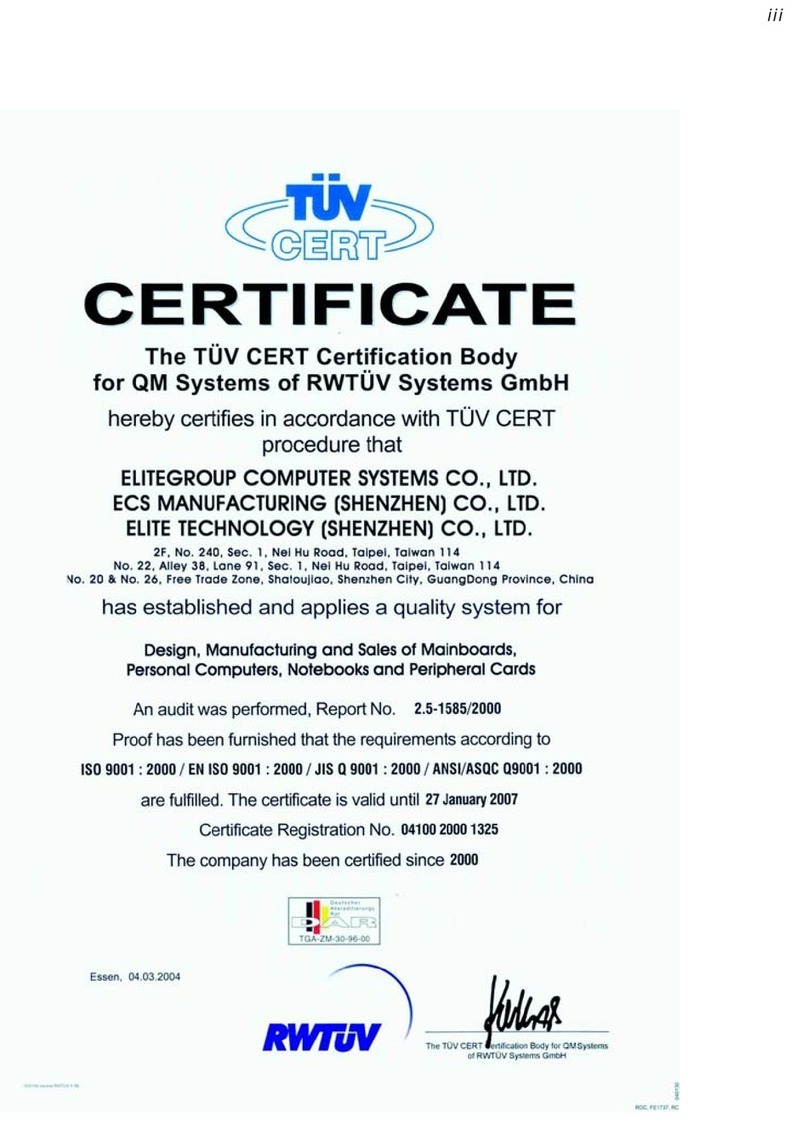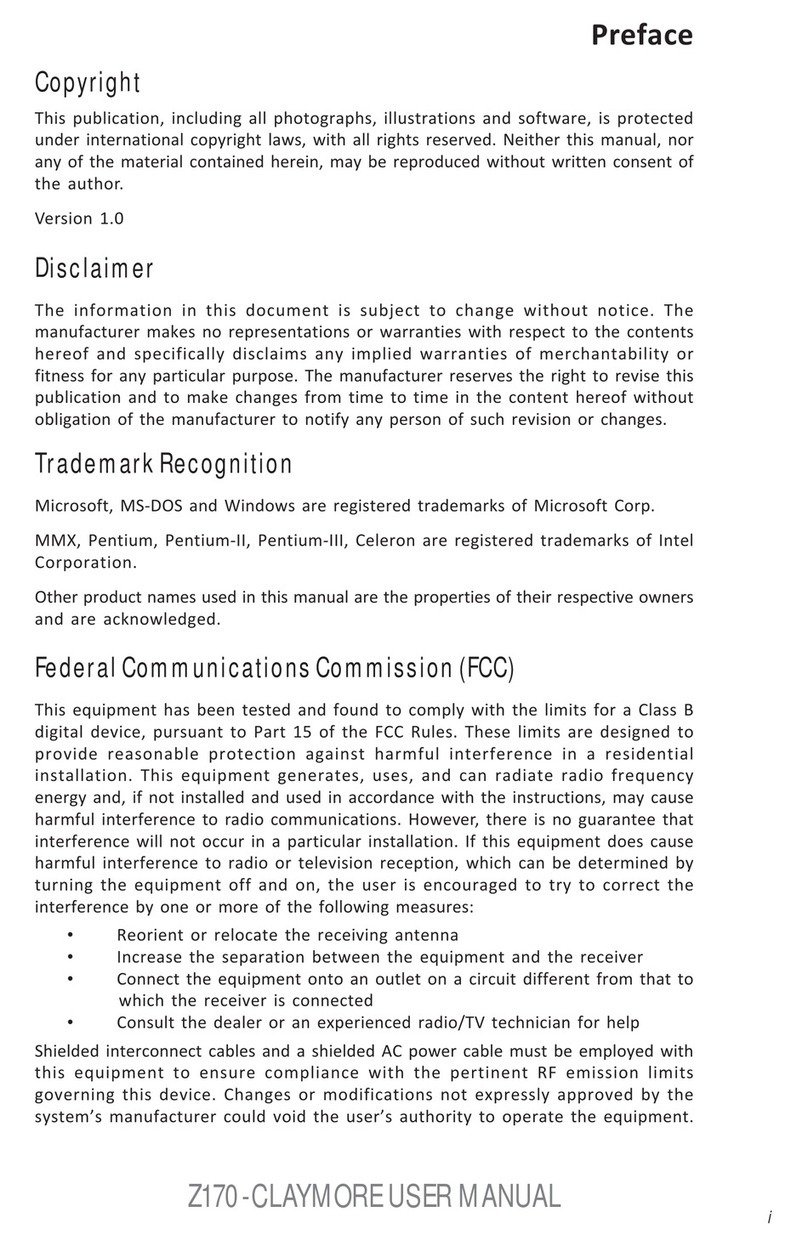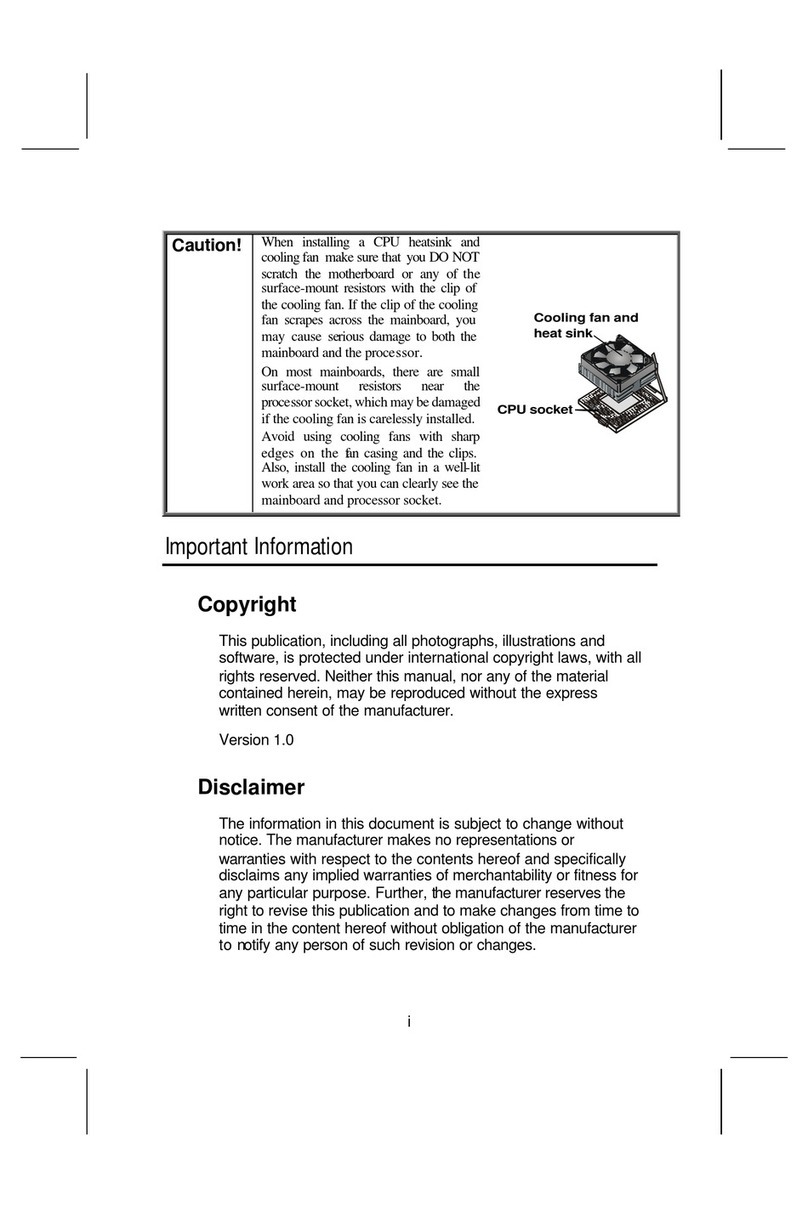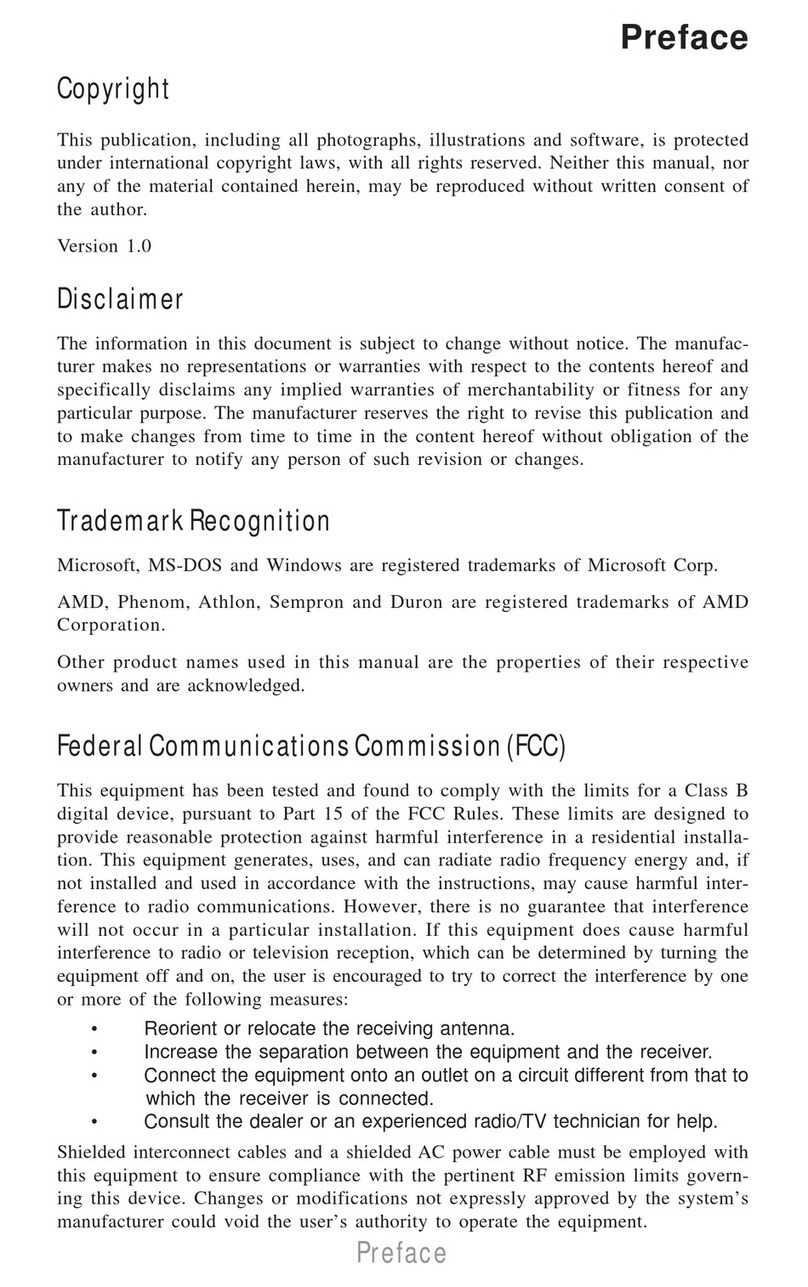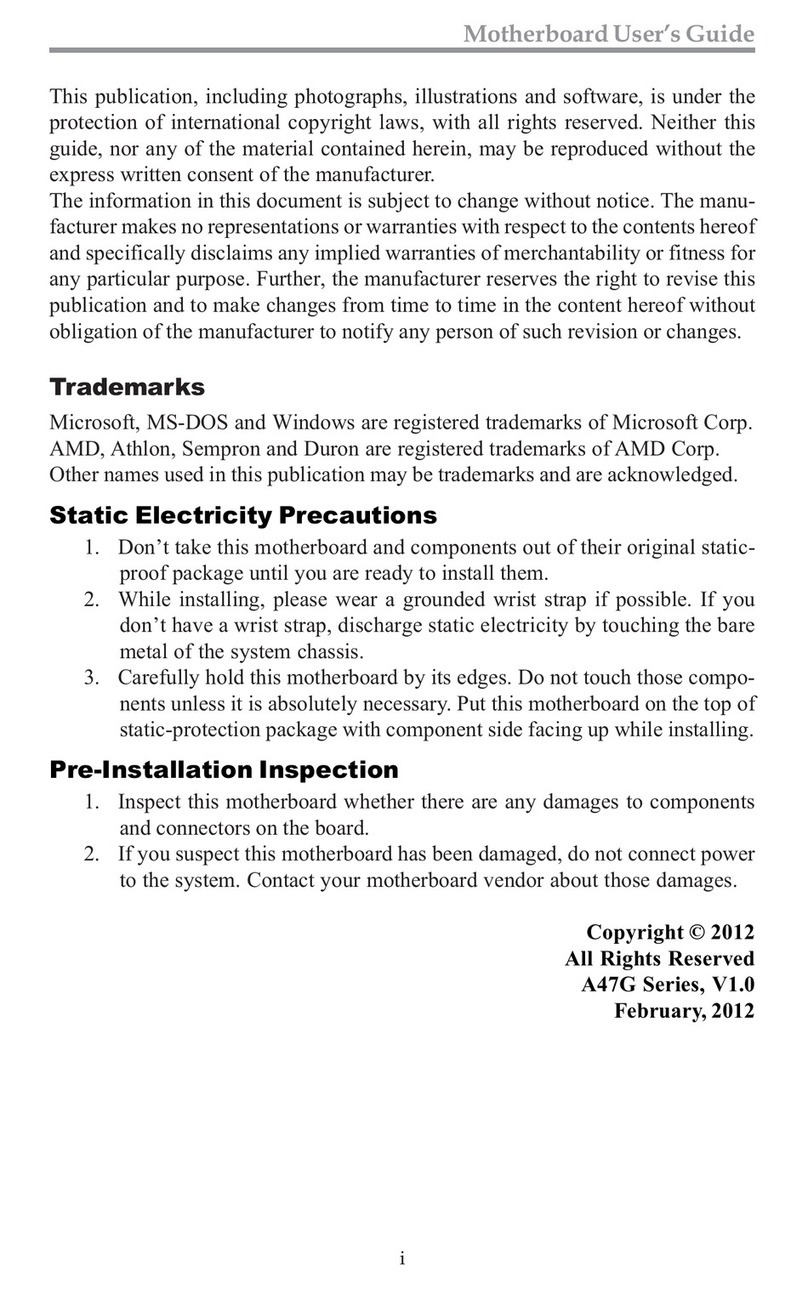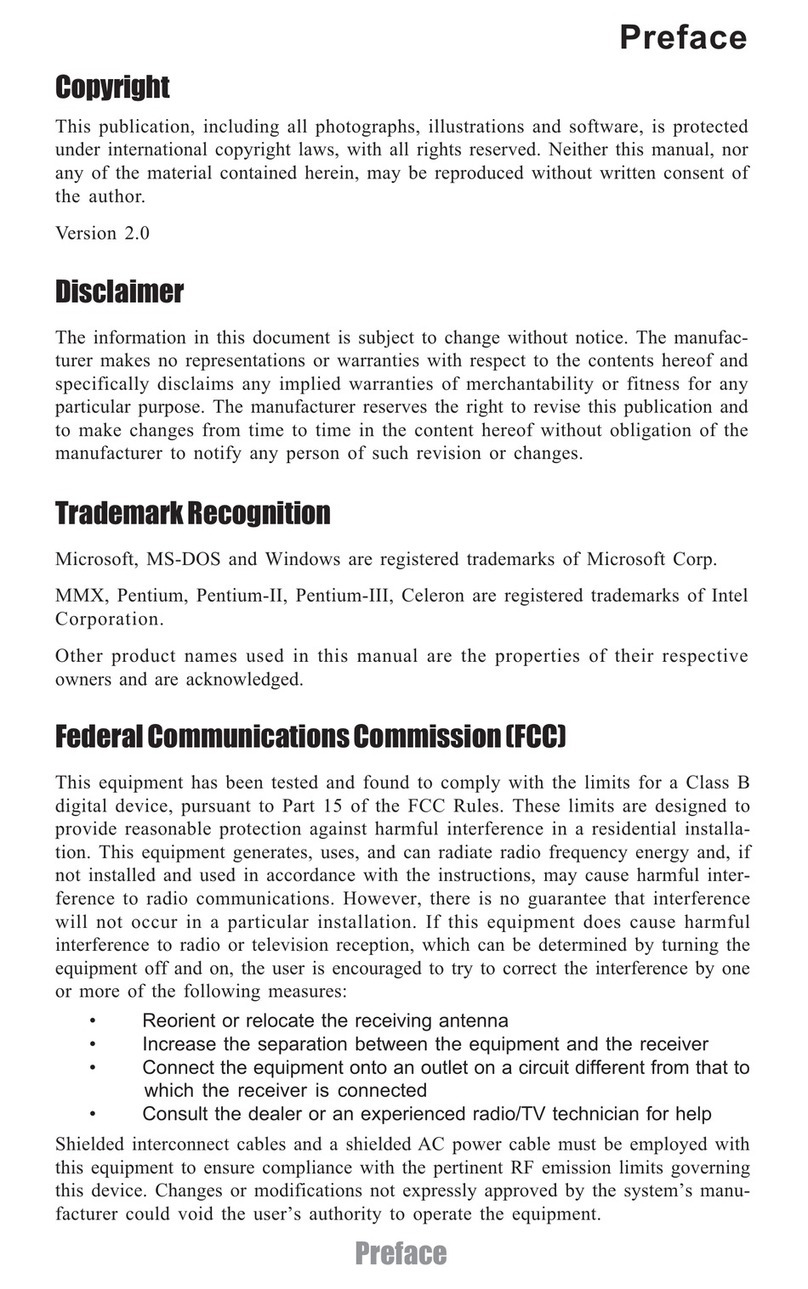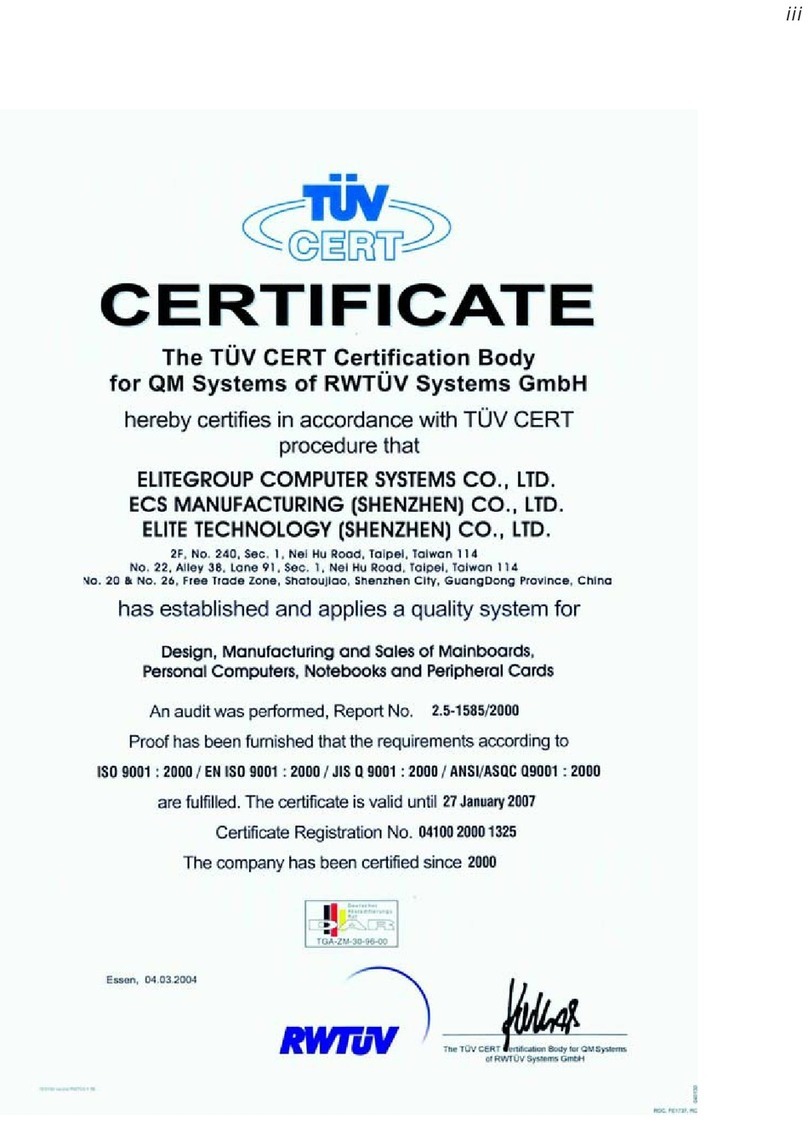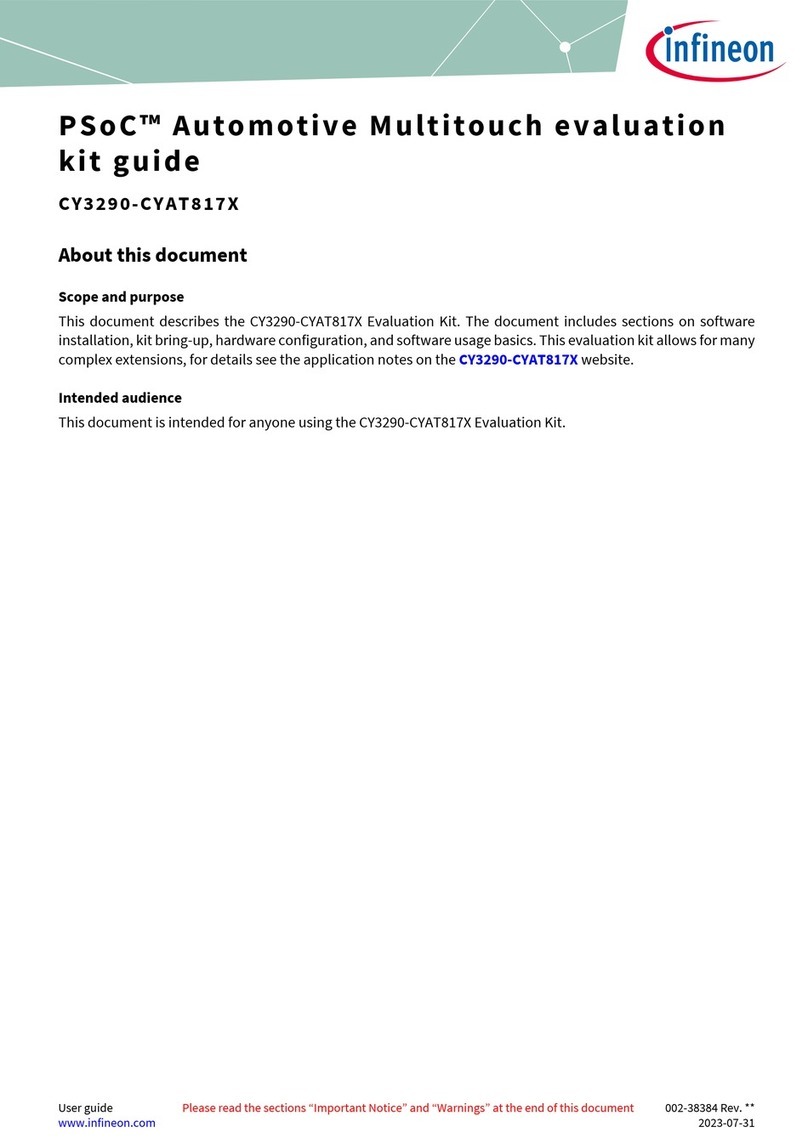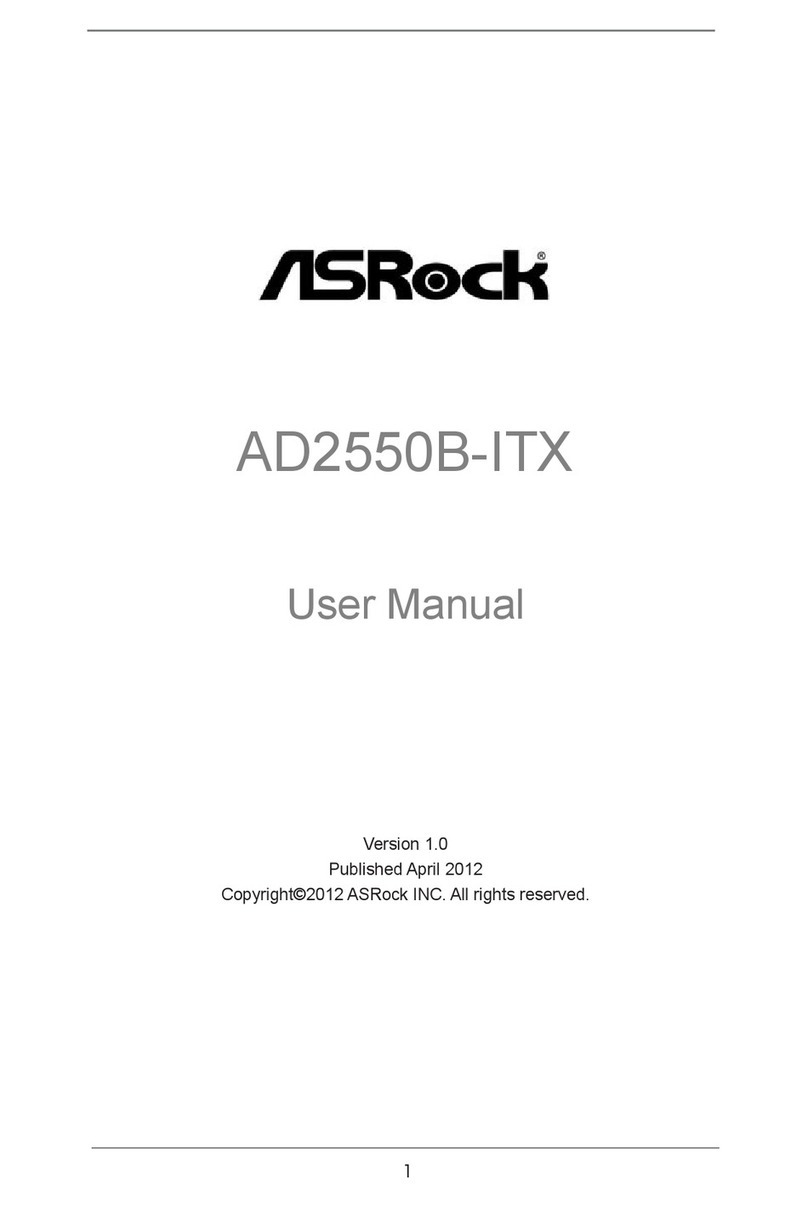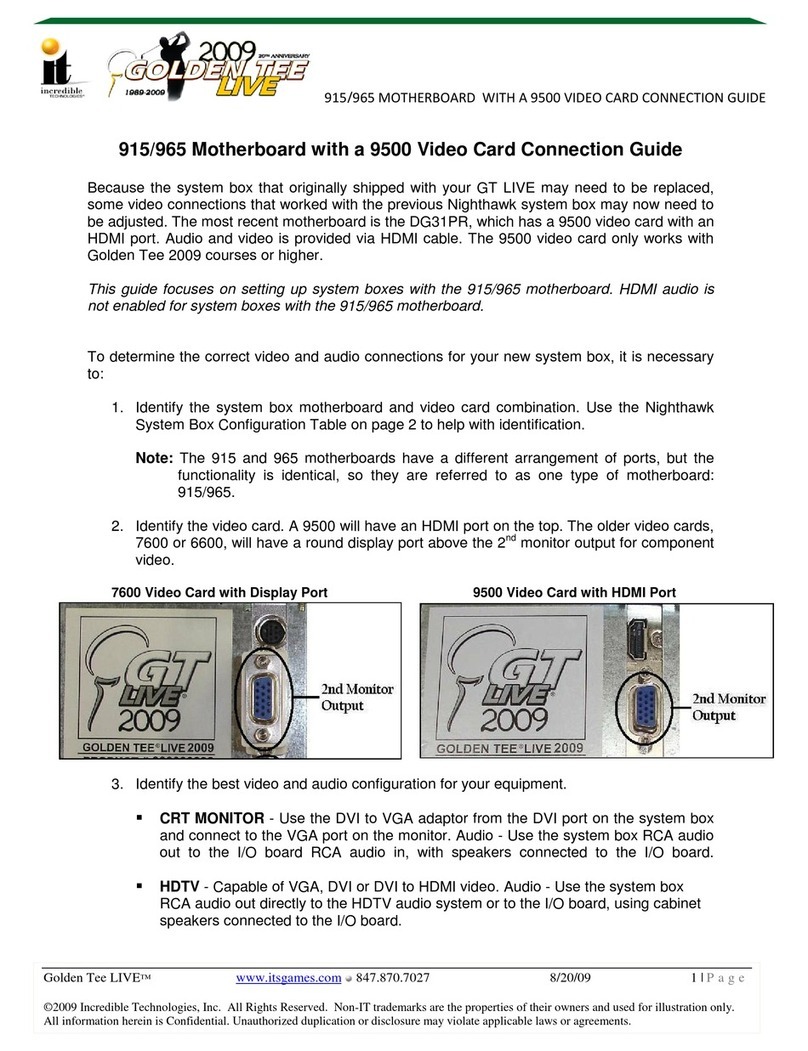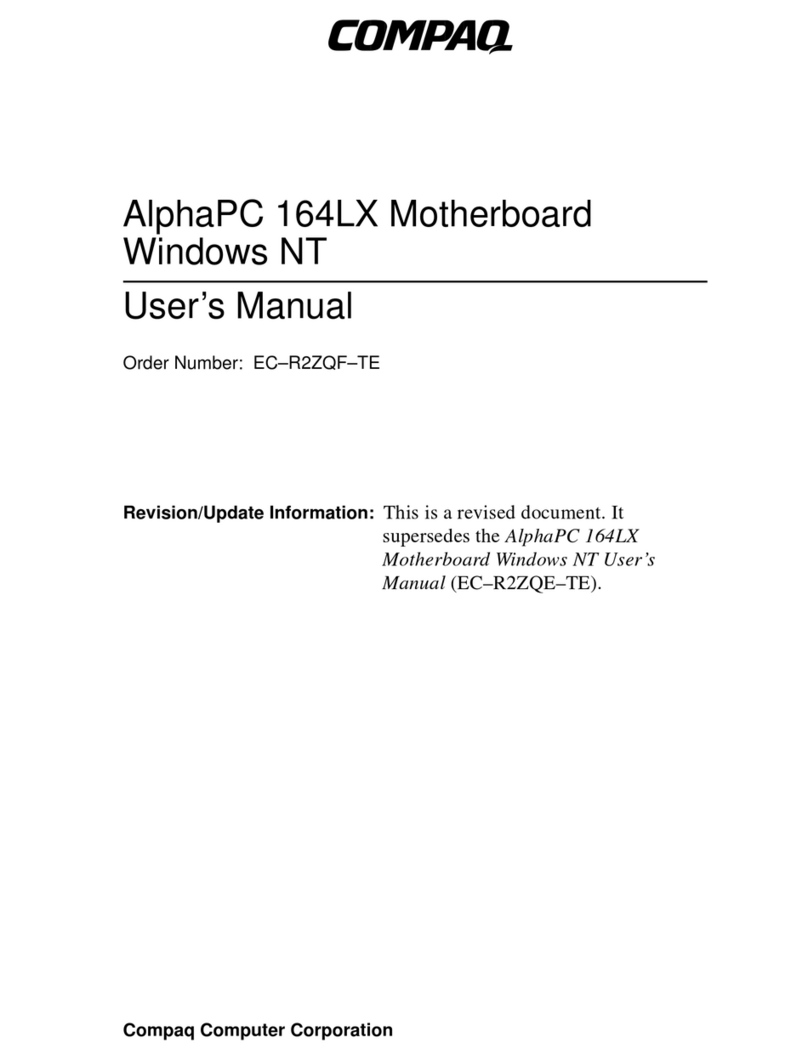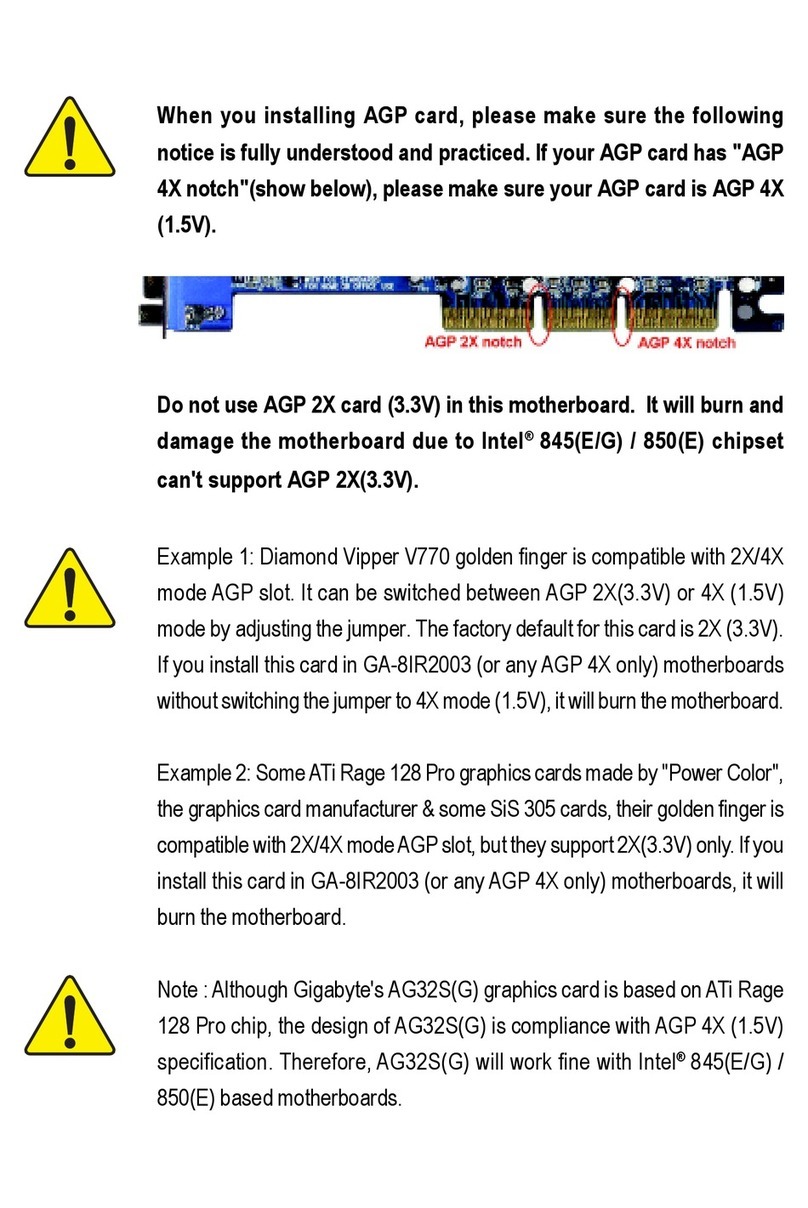ECS A770M-A User manual



Preface
Preface
Copyright
This publication, including all photographs, illustrations and software, is protected
under international copyright laws, with all rights reserved. Neither this manual, nor
any of the material contained herein, may be reproduced without written consent of
the author.
Version 1.0C
Disclaimer
The information in this document is subject to change without notice. The manufac-
turer makes no representations or warranties with respect to the contents hereof and
specifically disclaims any implied warranties of merchantability or fitness for any
particular purpose. The manufacturer reserves the right to revise this publication and
to make changes from time to time in the content hereof without obligation of the
manufacturer to notify any person of such revision or changes.
FederalCommunicationsCommission(FCC)
This equipment has been tested and found to comply with the limits for a Class B
digital device, pursuant to Part 15 of the FCC Rules. These limits are designed to
provide reasonable protection against harmful interference in a residential installa-
tion. This equipment generates, uses, and can radiate radio frequency energy and, if
not installed and used in accordance with the instructions, may cause harmful inter-
ference to radio communications. However, there is no guarantee that interference
will not occur in a particular installation. If this equipment does cause harmful
interference to radio or television reception, which can be determined by turning the
equipment off and on, the user is encouraged to try to correct the interference by one
or more of the following measures:
• Reorient or relocate the receiving antenna.
• Increase the separation between the equipment and the receiver.
• Connect the equipment onto an outlet on a circuit different from that to
which the receiver is connected.
• Consult the dealer or an experienced radio/TV technician for help.
Shielded interconnect cables and a shielded AC power cable must be employed with
this equipment to ensure compliance with the pertinent RF emission limits govern-
ing this device. Changes or modifications not expressly approved by the system’s
manufacturer could void the user’s authority to operate the equipment.
TrademarkRecognition
Microsoft, MS-DOS and Windows are registered trademarks of Microsoft Corp.
AMD, Athlon, Sempron and Duron are registered trademarks of AMD Corporation.
Other product names used in this manual are the properties of their respective
owners and are acknowledged.

ii
Preface
DeclarationofConformity
This device complies with part 15 of the FCC rules. Operation is subject to the
following conditions:
• This device may not cause harmful interference, and
• This device must accept any interference received, including interfer-
ence that may cause undesired operation.
CanadianDepartmentofCommunications
This class B digital apparatus meets all requirements of the Canadian Interference-
causing Equipment Regulations.
Cet appareil numérique de la classe B respecte toutes les exigences du Réglement sur
le matériel brouilieur du Canada.
AbouttheManual
The manual consists of the following:
Chapter 1
Introducing the Motherboard
Chapter 2
Installing the Motherboard
Chapter 3
UsingBIOS
Chapter 4
Using the Motherboard Software
Describes features of the motherboard.
Go to Hpage 1
Describes installation of motherboard
components.
Go to Hpage 7
Provides information on using the BIOS
SetupUtility.
Go to Hpage 25
Describes the motherboard software
Go to Hpage 43

iii
TT
TT
TABLE OF CONTENTSABLE OF CONTENTS
ABLE OF CONTENTSABLE OF CONTENTS
ABLE OF CONTENTS
Preface i
Chapter 1 1
IntroducingtheMotherboard 1
Introduction............................................................................................1
Features...................................................................................................2
MotherboardComponents...................................................................4
Chapter 2 77
77
7
Installing the Motherboard 7
SafetyPrecautions.............................................................................7
Choosinga ComputerCase..............................................................7
Installingthe Motherboardin aCase.................................................7
CheckingJumperSettings....................................................................8
Setting Jumpers..............................................................................8
Checking Jumper Settings..............................................................9
Jumper Settings..............................................................................9
ConnectingCase Components..........................................................10
Front Panel Header.................................................................12
InstallingHardware..........................................................................13
Installing the Processor................................................................13
Installing Memory Modules..........................................................14
Installing a Hard Disk Drive/CD-ROM/SATA Hard Drive..........17
Installing Add-on Cards...............................................................19
Connecting Optional Devices.......................................................21
ConnectingI/ODevices.....................................................................23
Chapter 3 2525
2525
25
UsingBIOS 25
Aboutthe SetupUtility....................................................................25
The Standard Configuration.........................................................25
Entering the Setup Utility..............................................................25
Updating the BIOS.......................................................................27
UsingBIOS.......................................................................................27
Standard CMOS Features...........................................................28
Advanced BIOS Features.............................................................29
Advanced Chipset Features.........................................................31

iv
Integrated Peripherals..................................................................34
Power Management Setup............................................................35
PCI/PnP Configurations..............................................................36
PC Health Status..........................................................................37
Frequency/Voltage Control...........................................................38
Load Default Settings...................................................................39
Supervisor Password....................................................................39
User Password.............................................................................40
Save & Exit Setup ........................................................................41
Exit Without Saving.......................................................................41
Chapter 4 4343
4343
43
UsingtheMotherboardSoftware 43
Aboutthe SoftwareCD-ROM.........................................................43
Auto-installingunderWindows 2000/XP/Vista............................43
Running Setup...............................................................................44
ManualInstallation..........................................................................48
UtilitySoftwareReference...............................................................48

1
IntroducingtheMotherboard
Chapter1
IntroducingtheMotherboard
Introduction
Thank you for choosing the A770M-A motherboard. This motherboard is a high
performance, enhanced function motherboard that supports socket for AMD
PhenomTM processor (socket AM2+)/AMD AthlonTM 64 X2 Dual-Core/AthlonTM
64/SempronTM processors for high-end business or personal desktop markets.
The motherboard incorporates the AMD 770 Northbridge (NB) and SB600 Southbridge
(SB) chipsets. The AMD 770 Northbridge supports the HyperTransportTM 3.0 inter-
face. It supports four DDR2 slots with maximum memory size of 32 GB. One PCI
Express x16 slot, intended for Graphics Interface, is fully compliant to the PCI
Express Base Specification revision 2.0.
The SB600 Southbridge supports three PCI slots which are PCI v2.3 compliant. It
integrates USB 2.0 interface, supporting up to 10 USB ports (6 USB ports and 2 USB
2.0 headers). One onboard IDE connector supports two IDE devices in Ultra ATA
133/100/66/33 modes. The Southbridge integrates a Serial ATA host controller,
supporting four SATA ports with maximum transfer rate up to 3.0 Gb/s each.
There is an advanced full set of I/O ports in the rear panel, including PS/2 mouse and
keyboard connectors, COM, an ESATA port, six USB ports, one optional LAN port
and audio jacks for microphone, line-in, and 8-channel line-out.

2
IntroducingtheMotherboard
Feature
Processor
HyperTransportTM Technology is a point-to-point link between two devices, it
enables integrated circuits to exchange information at much higher speeds than
currently available interconnect technologies.
• Accommodates AMD PhenomTM processor (socket AM2+)
AMD AthlonTM 64 X2 Dual-Core/AthlonTM 64/SempronTM processors
• Supports HyperTransportTM (HT) 3.0 interface speeds
This motherboard uses a socket AM2+/AM2 that carries the following features:
Audio
The onboard Audio provides the following features:
• 7.1+2 channel High Definition Audio Codec
• All DACs Support 44.1k/48k/96k/192kHz DAC sample rate
• Software selectable 2.5V/3.75V VREFOUT
• Meets Microsoft WHQL/WLP 2.x audio requirements
• Direct Sound 3DTM compatible
SB600 (SB)
AMD 770
(NB) • One x4 A-Link Express II interface (PCI Express 1.0a
compliant) for connection to an AMD Southbridge
• Supports one PCI Express x16 for Graphics Interface,
fully compliant to the PCI Express Base Specification
revision 2.0
• Fully supports ACPI states S1, S3, S4, and S5
• Single chip solution in 65nm, 1.1V CMOS technology
The AMD 770 Northbridge (NB) and SB600 Southbridge (SB) chipsets are based
on an innovative and scalable architecture with proven reliability and perfor-
mance.
Chipset
• Compliant with PCI v2.3 specification at 33 MHz
• Supports four Serial ATA devices, compliant with Serial
ATA 1.0a specification which speeds up to 3.0 Gb/s
• Integrated USB 2.0 Host Controller supporting up to ten
USB 2.0 ports
• Integrated IDE controller supports UltraATA133/100/66/
33 modes
• Supports DDR2 800/667/533/400 DDR SDRAM with Dual-channel ar-
chitecture
• Accommodates four unbuffered DIMMs
• Up to 8 GB per DIMM with maximum memory size up to 32 GB
Memory
This board supports CPU up to 95W TDP only

3
IntroducingtheMotherboard
Onboard LAN (Optional)
The onboard LAN provides the following features:
This motherboard supports Ultra DMA bus mastering with transfer rates of
133/100/66/33 MB/s.
Expansion Options
The motherboard comes with the following expansion options:
• One PCI Express x16 for Graphics Interface
• Two PCI Express x1 slots
• Three 32-bit PCI v2.3 compliant slots
• One IDE connector supporting up to two IDE devices
• Four 7-pin SATA connectors
• Integrated Gigabit Ethernet Controller for PCI ExpressTM Applica-
tions
• Integrated 10/100/1000 transceiver
• Wake-on-LAN and remote wake-up support
• Integrated Fast Ethernet Controller for PCI ExpressTM Applica-
tions
• Integrated 10/100 transceiver
• Wake-on-LAN and remote wake-up support
Integrated I/O
The motherboard has a full set of I/O ports and connectors:
• Two PS/2 ports for mouse and keyboard
• One serial port
• One ESATA port
• Six USB ports
• One LAN port (optional)
• Audio jacks for microphone, line-in and 8-channel line-out
Some hardware specifications and software items are subject to change
without prior notice.
BIOS Firmware
• Power management
• Wake-up alarms
• CPUparameters
• CPUandmemorytiming
The firmware can also be used to set parameters for different processor clock
speeds.
The motherboard uses AMI BIOS that enables users to configure many system
features including the following:

4
IntroducingtheMotherboard
MotherboardComponents

5
IntroducingtheMotherboard
Table of Motherboard Components
LABEL COMPONENTS
Socket for AMD PhenomTM
p
rocssor
(
socket AM2+
)
/AMD AthlonTM
64 X2 Dual-Core
/
AthlonTM 64
/
Sem
p
ronTM
p
rocessors
2. CPU_FAN1 CPU cooling fan connector
3. DRR2_1~4 240-pin DDR2 SDRAM slots
4. ATX_POWER1 Standard 24-pin ATX power connector
5. IDE Primary IDE connector
6. SPK Speaker header
7. CLR_CMOS Clear CMOS jumper
8. SATA1~4 Serial ATA connectors
9. BIOS_WP* BIOS flash protect jumper
10. F_PANEL Front panel switch/LED header
11. USBPWR_F Front Panel USB Power Select Jumper
12. F_USB1~2 Front Panel USB headers
13. SPDIFO1 SPDIF out header
14. CD_IN Analog audio input header
15. F_AUDIO Front panel audio header
16. PCI1~3 32-bit add-on card slots
17. PCIEX16 PCI Express x16 slot for graphics interface
18. PCIE1~2 PCI Express x1 slots
19. SYS_FAN1 System cooling fan connector
20. USBPWR_R Rear USB/PS2 Power Select Jumper
21. ATX12V1 4-pin +12V power connector
1. CPU Socket
This concludes Chapter 1. The next chapter explains how to install the motherboard.
“*” stands for optional components.

6
IntroducingtheMotherboard
Memo

7
InstallingtheMotherboard
Chapter2
InstallingtheMotherboard
SafetyPrecautions
• Follow these safety precautions when installing the motherboard
• Wear a grounding strap attached to a grounded device to avoid dam-
age from static electricity
• Discharge static electricity by touching the metal case of a safely
grounded object before working on the motherboard
• Leave components in the static-proof bags they came in
• Hold all circuit boards by the edges. Do not bend circuit boards
Choosinga ComputerCase
There are many types of computer cases on the market. The motherboard complies
with the specifications for the ATX system case. Firstly, some features on the
motherboard are implemented by cabling connectors on the motherboard to indica-
tors and switches on the system case. Make sure that your case supports all the
features required. Secondly, this motherboard supports two enhanced IDE drives.
Make sure that your case has sufficient power and space for all drives that you intend
to install.
Most cases have a choice of I/O templates in the rear panel. Make sure that the I/O
template in the case matches the I/O ports installed on the rear edge of the
motherboard.
This motherboard carries an ATX form factor of 305 X 210 mm. Choose a case that
accommodates this form factor.
Installingthe Motherboard in aCase
Refer to the following illustration and instructions for installing the motherboard in
a case.
Most system cases have mounting brackets installed in the case, which correspond
the holes in the motherboard. Place the motherboard over the mounting brackets
and secure the motherboard onto the mounting brackets with screws.
Ensure that your case has an I/O template that supports the I/O ports and expansion
slots on your motherboard.

8
InstallingtheMotherboard
Do not over-tighten the screws as this can stress the motherboard.
CheckingJumperSettings
This section explains how to set jumpers for correct configuration of the motherboard.
SettingJumpers
Use the motherboard jumpers to set system configuration options. Jumpers with
more than one pin are numbered. When setting the jumpers, ensure that the jumper
caps are placed on the correct pins.
The illustrations show a 2-pin jumper. When
the jumper cap is placed on both pins, the
jumper is SHORT. If you remove the jumper
cap, or place the jumper cap on just one pin,
the jumper is OPEN.
This illustration shows a 3-pin jumper. Pins
1 and 2 are SHORT.
SHORT OPEN

9
InstallingtheMotherboard
Checking Jumper Settings
The following illustration shows the location of the motherboard jumpers. Pin 1 is
labeled.
JumperSettings
1. To avoid the system unstability after clearing CMOS, we recommend
users to enter the main BIOS setting page to “Load Optimal Defaults”
and then “Save Changes and Exit”.
2. Make sure the power supply provides enough 5VSB voltage before
selecting the 5VSB function.
3. It is required that users place the USBPWR_F & USBPWR_R cap onto
2-3 pin rather than 1-2 pin as default if you want to wake up the com-
puter by USB/PS2 KB/Mouse.
Front Panel
USB Power
Select Jumper USBPWR_F
USBPWR_R
Jumper Type Description Setting (default)
CLR_CMOS 3-pin Clear CMOS
1-2: NORMAL
2-3: CLEAR CMOS
Before clearing the
CMOS, make sure to
turn off the system. CLR_CMOS
Rear USB PS/2
Power Select
Jumper 2-3: VCC5_DUAL
1-2: VCC5
USBPWR_F
USBPWR_R
3-pin
3-pin
2-3: VCC5_DUAL
1-2: VCC5
1
1
1
BIOS_WP
(Optional) 3-pin BIOS Write
protect 2-3: ENABLE
1-2: DISABLE 1
BIOS_WP

10
InstallingtheMotherboard
ConnectingCaseComponents
After you have installed the motherboard into a case, you can begin connecting the
motherboard components. Refer to the following:
1 Connect the CPU cooling fan cable to CPU_FAN1.
2 Connect the standard power supply connector to ATX_POWER1.
3 Connect the case speaker cable to SPK.
4 Connect the case switches and indicator LEDs to the F_PANEL.
5 Connect the system cooling fan connector to SYS_FAN1.
6 Connect the auxiliary case power supply connector to ATX12V1.
Users please note that the 24-pin power cable can be connected to the
ATX_POWER1 connector.
With ATX v2.x power supply, users please
note that when installing 24-pin power
cable, the latches of power cable and the
ATX_POWER1 match perfectly.
Connecting 24-pin power cable
24-pin power cable

11
InstallingtheMotherboard
CPU_FAN1:CoolingFAN PowerConnector
Users please note that the fan connector supports the CPU cooling
fan of 1.1A~2.2A (26.4W max.) at +12V.
1GND System Ground
2+12V Power +12V
3Sense Sensor
4PWM CPU FAN control
Function
Pin Signal Name
ATX12V1: ATX 12V Power Connector
ATX_POWER1: ATX 24-pin Power Connector
1+3.3V 13 +3.3V
2+3.3V 14 -12V
3Ground 15 COM
4+5V 16 PS_ON
5Ground 17 COM
6+5V 18 COM
7Ground 19 COM
8PWRGD 20 -5V
9+5VSB 21 +5V
10 +12V 22 +5V
11 +12V 23 +5V
12 +3.3V 24 COM
Pin Signal Name Pin Signal Name
SPK: Internal speaker
Pin Signal Name
1VCC
2Key
3NC
4Signal
SYS_FAN1:FANPower Connector
Pin Signal Name Function
1GND System Ground
2+12V Power +12V
3 Sense Sensor
4+12V
3+12V
2Ground
1Ground
Pin Signal Name

12
InstallingtheMotherboard
Front Panel Header
The front panel header (F_PANEL) provides a standard set of switch and LED
headers commonly found on ATX or Micro ATX cases. Refer to the table below for
information:
Reset Switch
Supporting the reset function requires connecting pin 5 and 7 to a momentary-
contact switch that is normally open. When the switch is closed, the board resets and
runs POST.
Power Switch
Supporting the power on/off function requires connecting pins 6 and 8 to a momen-
tary-contact switch that is normally open. The switch should maintain contact for at
least 50 ms to signal the power supply to switch on or off. The time requirement is
due to internal de-bounce circuitry. After receiving a power on/off signal, at least two
seconds elapses before the power supply recognizes another on/off signal.
Power/Sleep/Message waiting LED
Connecting pins 2 and 4 to a single or dual-color, front panel mounted LED provides
power on/off, sleep, and message waiting indication.
Hard Drive Activity LED
Connecting pins 1 and 3 to a front panel mounted LED provides visual indication
that data is being read from or written to the hard drive. For the LED to function
properly, an IDE drive should be connected to the onboard IDE interface. The LED
will also show activity for devices connected to the SCSI (hard drive activity LED)
connector.
Pin Signal Function Pin Signal Function
1 HD_LED_P Hard disk LED (+) 2 FP PWR/SLP *MSG LED (+)
3 HD_LED_N Hard disk LED (-)
5 RST_SW_N Reset Switch (-)
7 RST_SW_P Reset Switch (+)
9 RSVD Reserved
4 FP PWR/SLP *MSG LED (-)
6 PWR_SW_P Power Switch (+)
8 PWR_SW_N Power Switch (-)
10 Key No pin
* MSG LED (dual color or single color)

13
InstallingtheMotherboard
InstallingHardware
Installing the Processor
Caution: When installing a CPU heatsink and cooling fan make sure
that you DO NOT scratch the motherboard or any of the surface-
mount resistors with the clip of the cooling fan. If the clip of the
cooling fan scrapes across the motherboard, you may cause serious
damage to the motherboard or its components.
This motherboard has a socket AM2+/AM2 processor socket. When choosing a
processor, consider the performance requirements of the system. Performance is
based on the processor design, the clock speed and system bus frequency of the
processor, and the quantity of internal cache memory and external cache memory.
Warning: Over-clocking components can adversely affect the reliabil-
ity of the system and introduce errors into your system. Over-clocking
can permanently damage the motherboard by generating excess heat
in components that are run beyond the rated limits.
Before installing the Processor
This motherboard automatically determines the CPU clock frequency and system
bus frequency for the processor. You may be able to change these settings by making
changes to jumpers on the motherboard, or changing the settings in the system Setup
Utility. We strongly recommend that you do not over-clock processors or other
components to run faster than their rated speed.
On most motherboards, there are small surface-mount resistors near
the processor socket, which may be damaged if the cooling fan is
carelessly installed.
Avoid using cooling fans with sharp edges on the fan casing and the
clips. Also, install the cooling fan in a well-lit work area so that you
can clearly see the motherboard and processor socket.

14
InstallingtheMotherboard
1 Install your CPU. Pull up the lever away from
the socket and lift up to 90-degree angle.
2 Locate the CPU cut edge (the corner with
the pin hold noticeably missing). Align and
insert the CPU correctly.
3 Press the lever down and apply thermal
grease on top of the CPU.
4 Put the CPU Fan down on the retention mod-
ule and snap the four retention legs of the
cooling fan into place.
5 Flip the levers over to lock the heat sink in
placeandconnecttheCPUcoolingFanpower
cable to the CPUFAN connector. This com-
pletes the installation.
CPU Installation Procedure
The following illustration shows CPU installation components.
To achieve better airflow rates and heat dissipation, we suggest that
you use a high quality fan with 4800 rpm at least. CPU fan and
heatsink installation procedures may vary with the type of CPU fan/
heatsink supplied. The form and size of fan/heatsink may also vary.
Installing Memory Modules
This motherboard accommodates four memory modules. It can support four 240-pin
DDR2 800/667/533/400. The total memory capacity is 32 GB.
DDR2 SDRAM memory module table
Memory module Memory Bus
DDR2 400 200 MHz
DDR2 533 266 MHz
DDR2 667 333 MHz
DDR2 800 400 MHz
Do not remove any memory module from its antistatic packaging
until you are ready to install it on the motherboard. Handle the
modules only by their edges. Do not touch the components or metal
parts. Always wear a grounding strap when you handle the mod-
ules.
You must install at least one module in any of the four slots. Each module can be
installed with 8 GB of memory.
Table of contents
Other ECS Motherboard manuals
Popular Motherboard manuals by other brands
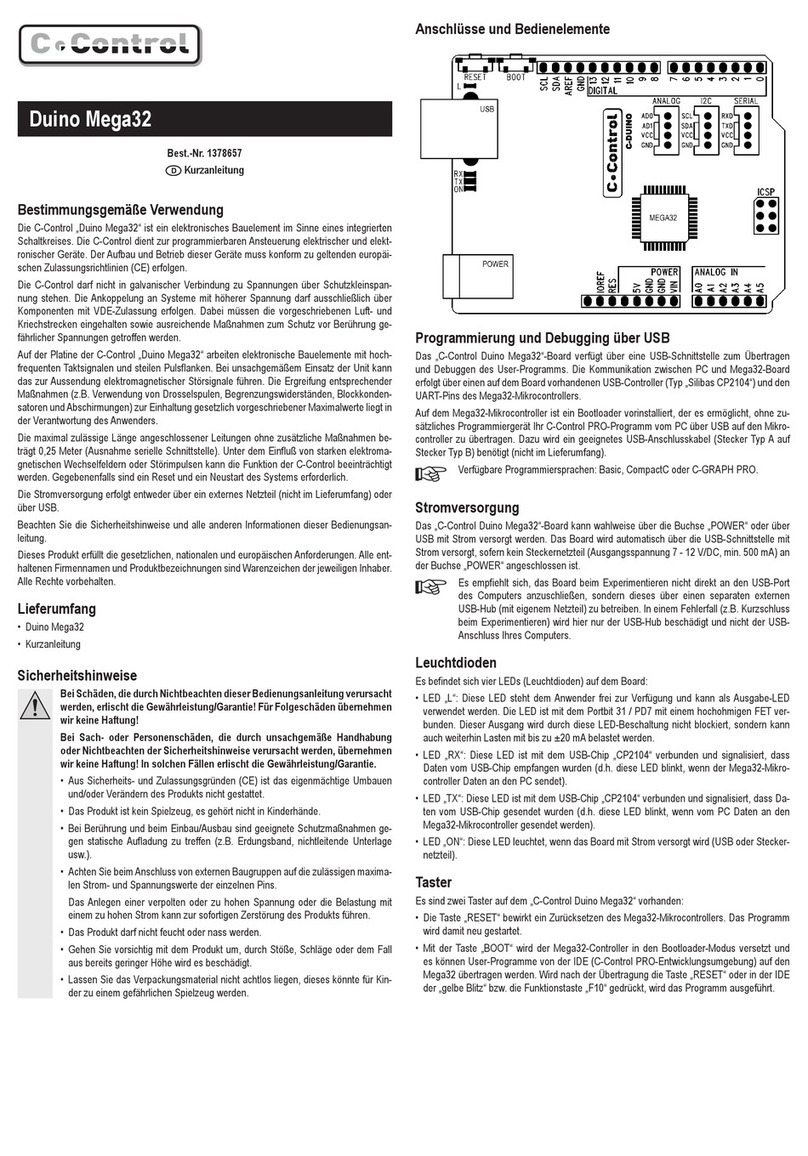
C-Control
C-Control Duino Mega32 quick guide
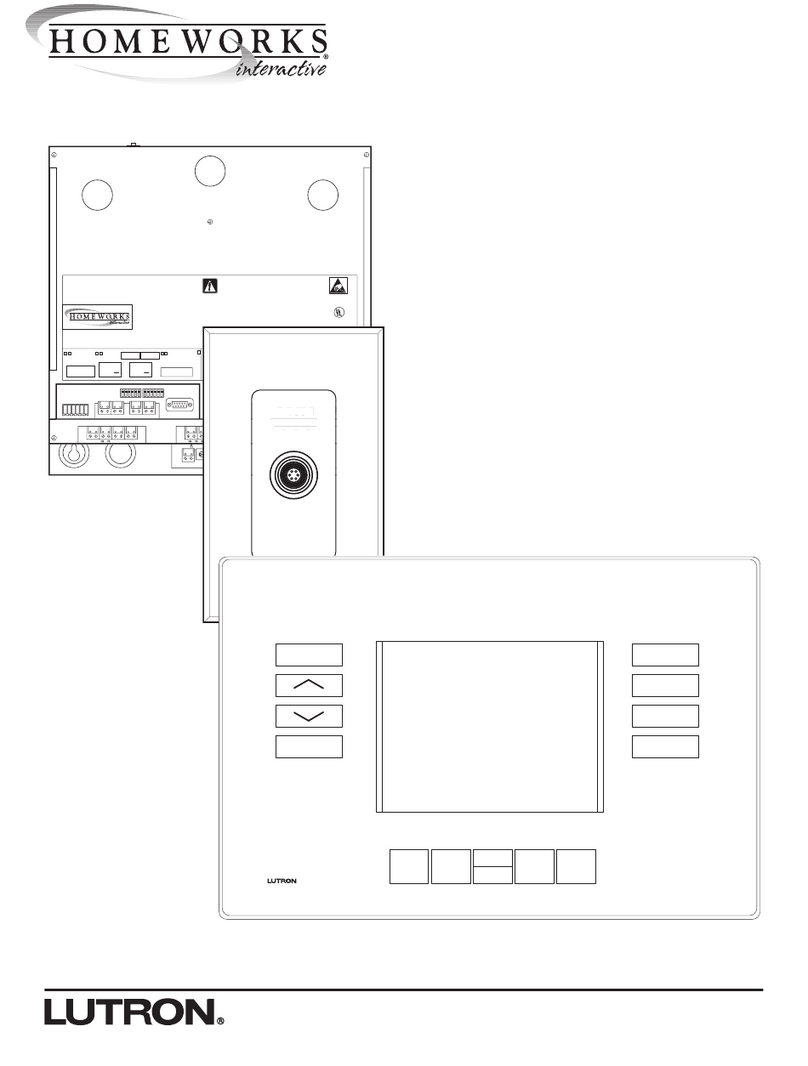
Lutron Electronics
Lutron Electronics HOMEWORKS interactive HWI-HHP-LD user guide
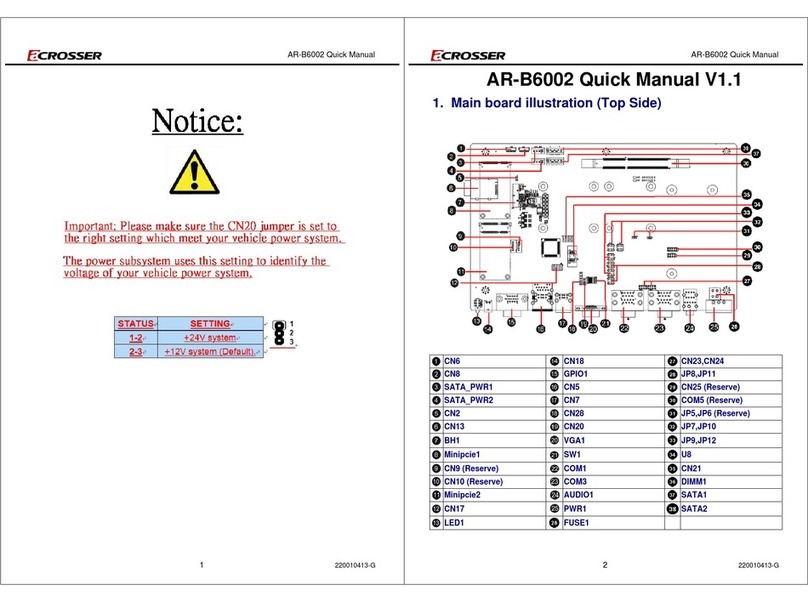
Acrosser Technology
Acrosser Technology AR-B6002 Quick manual

Gigabyte
Gigabyte GA-H61M-WW user manual

AlienTech
AlienTech POWERGATE M user guide
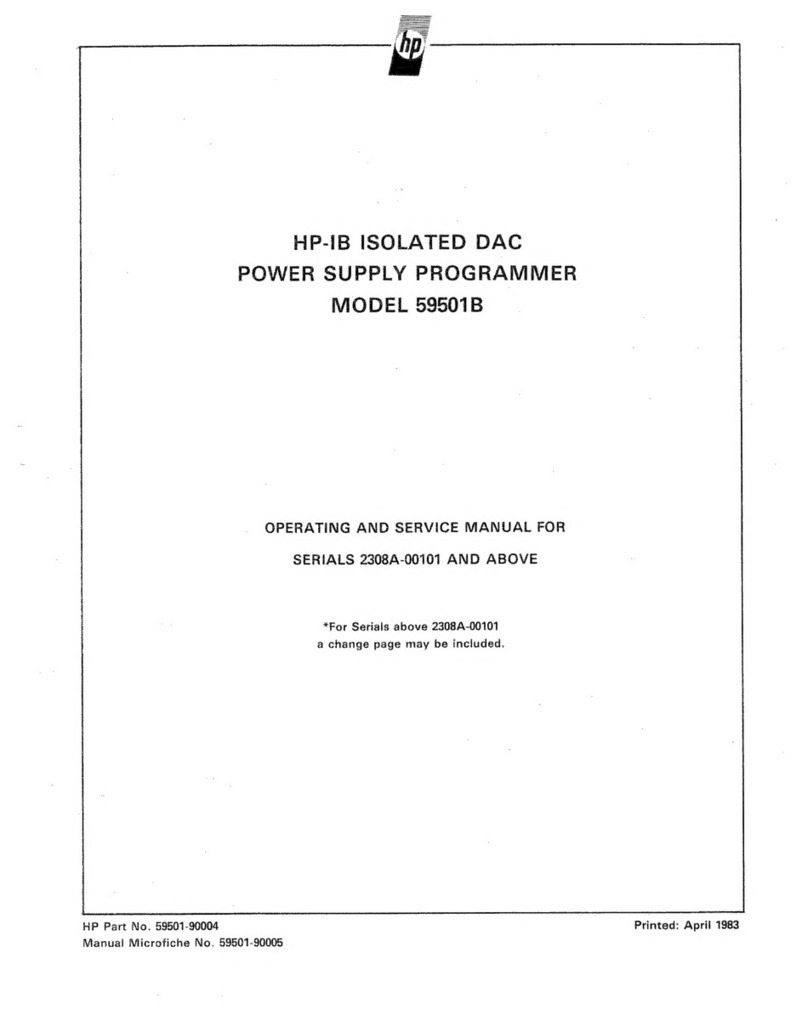
HP
HP 59501B Operating and service manual