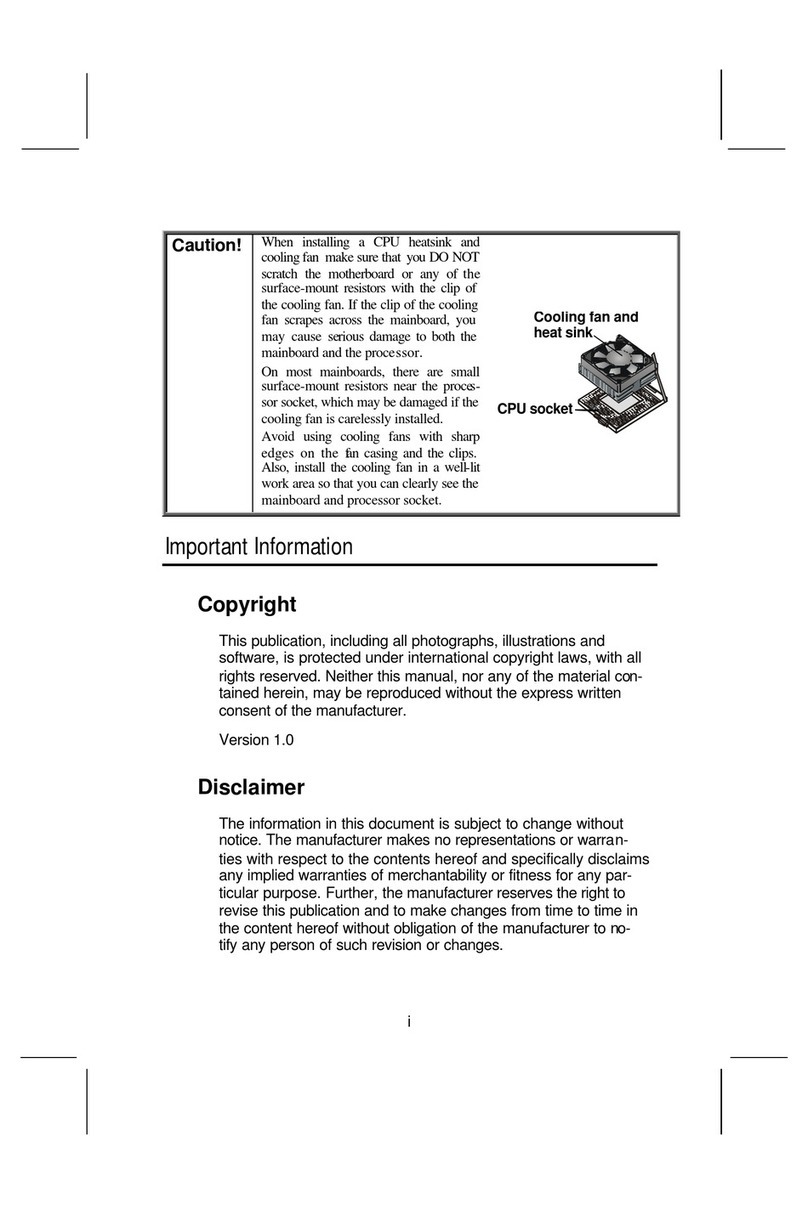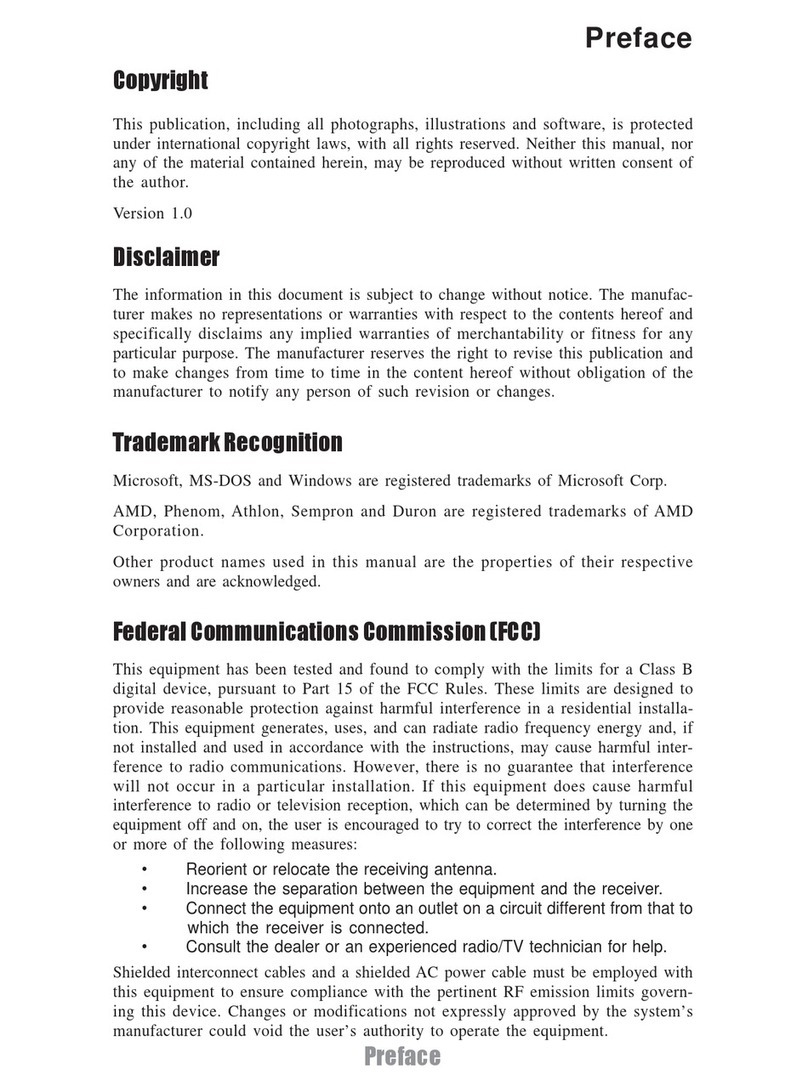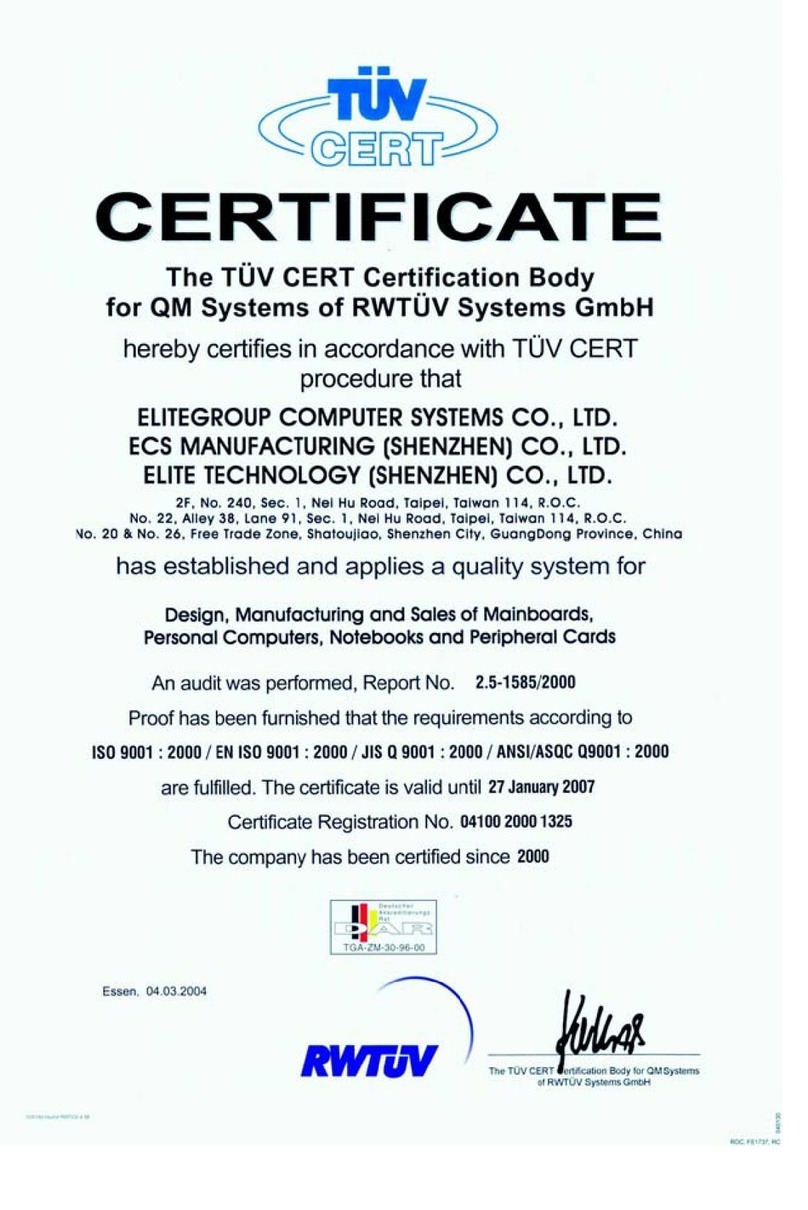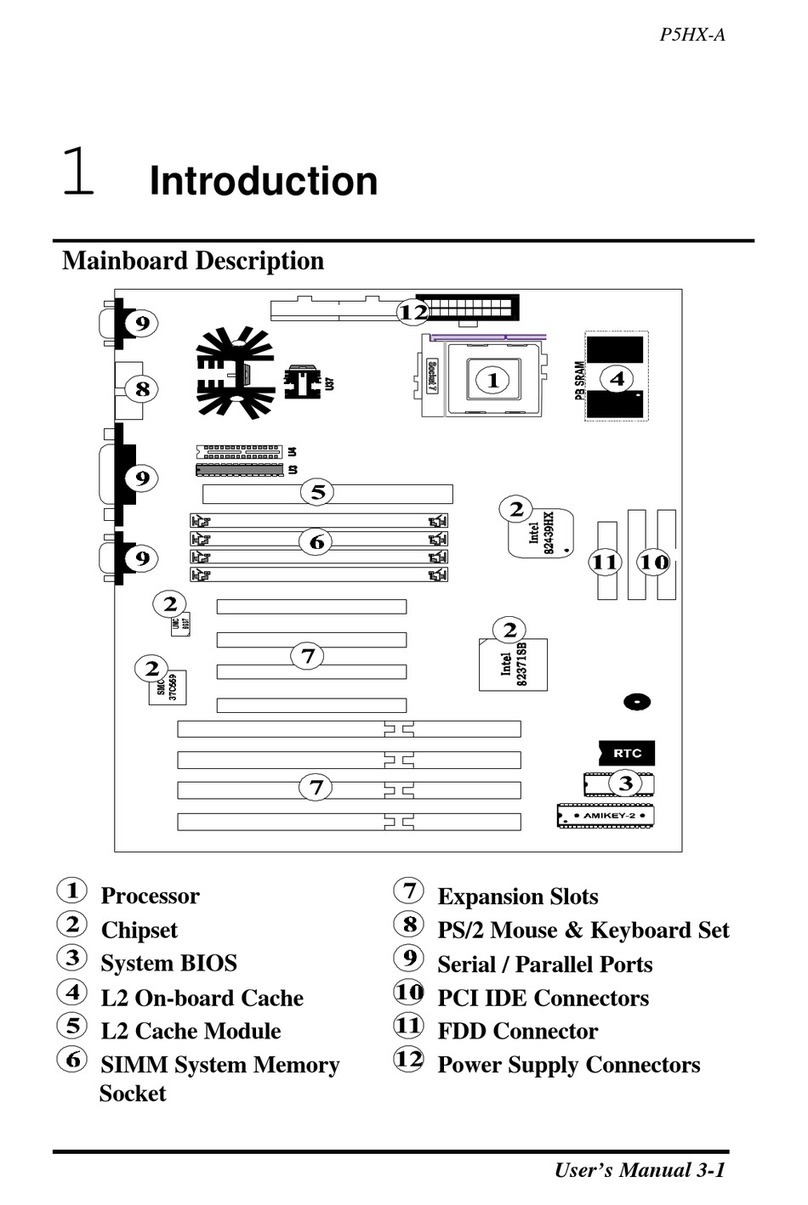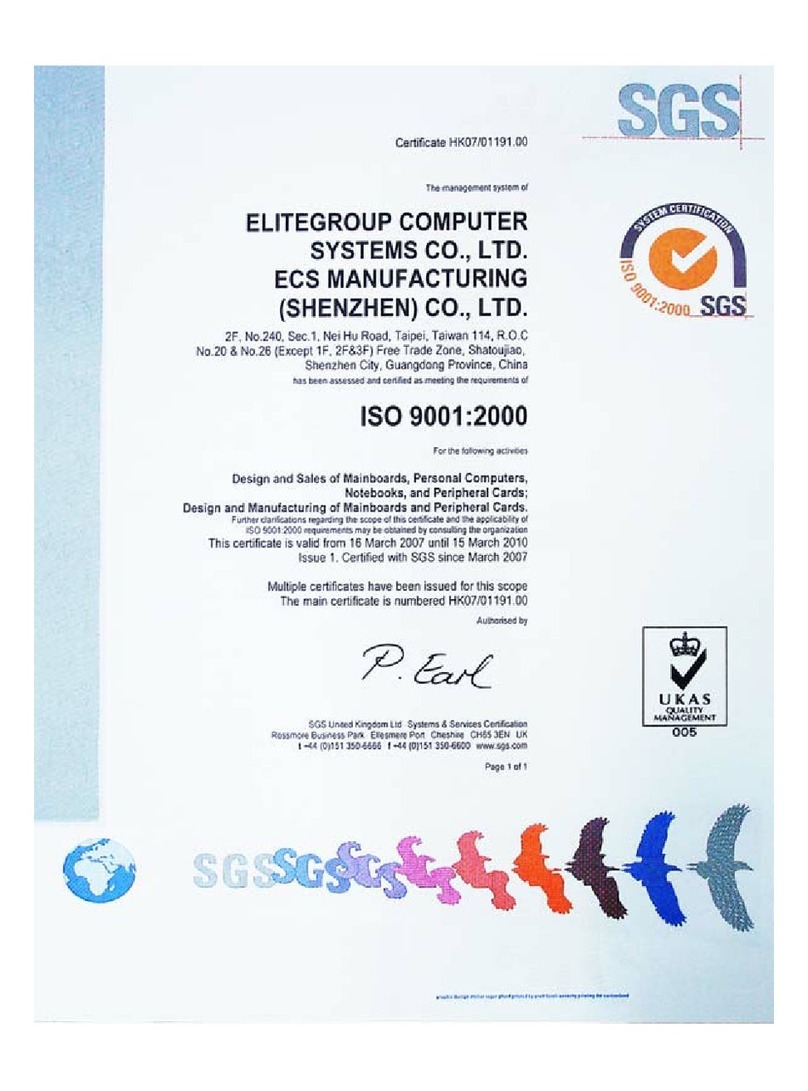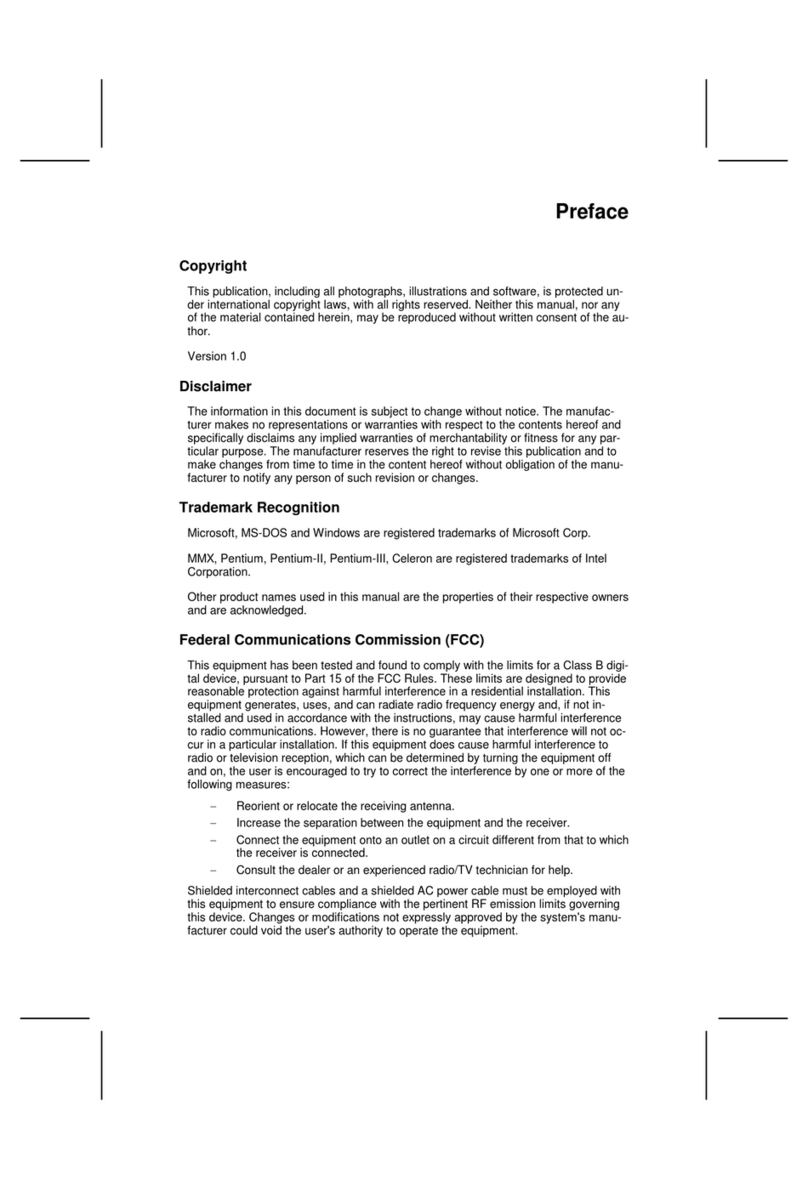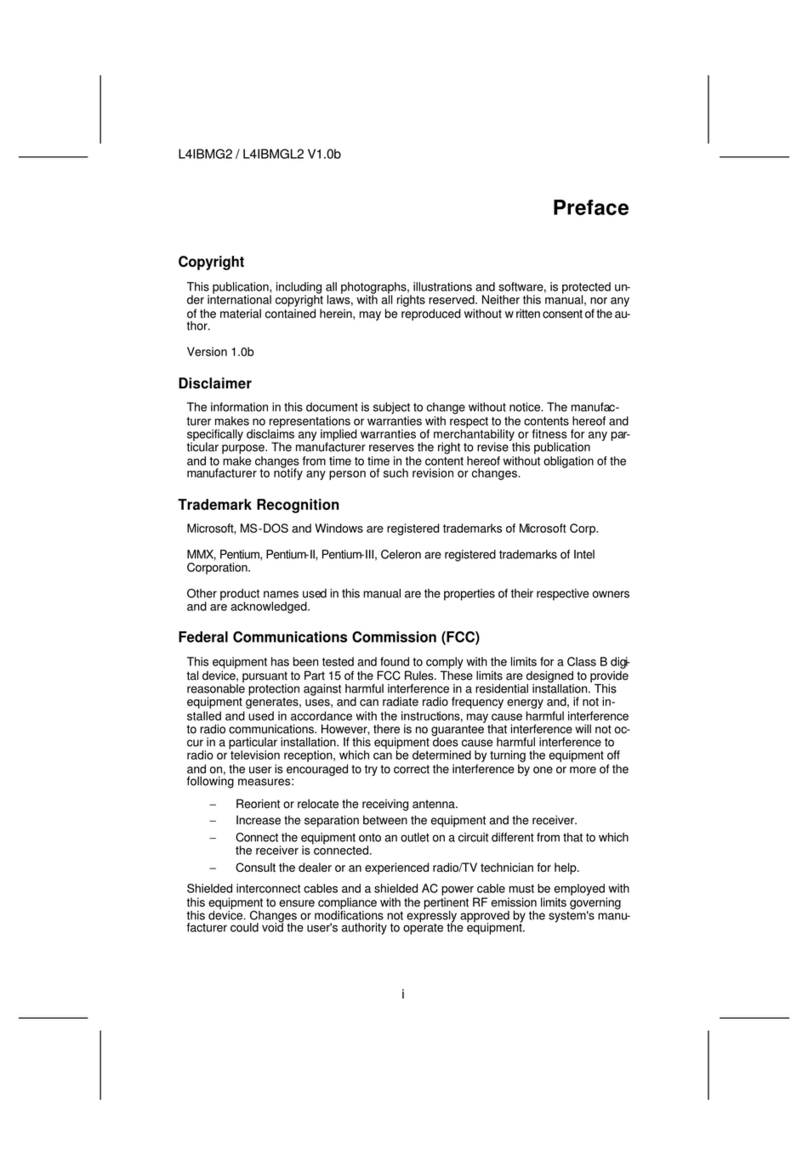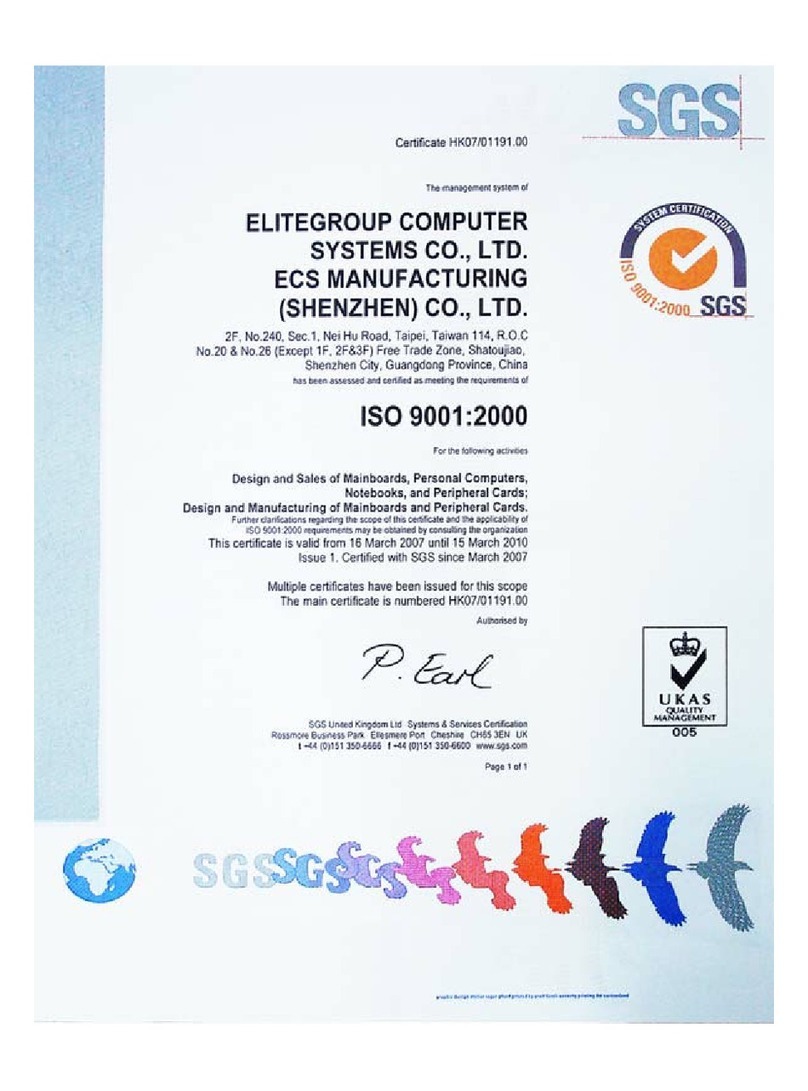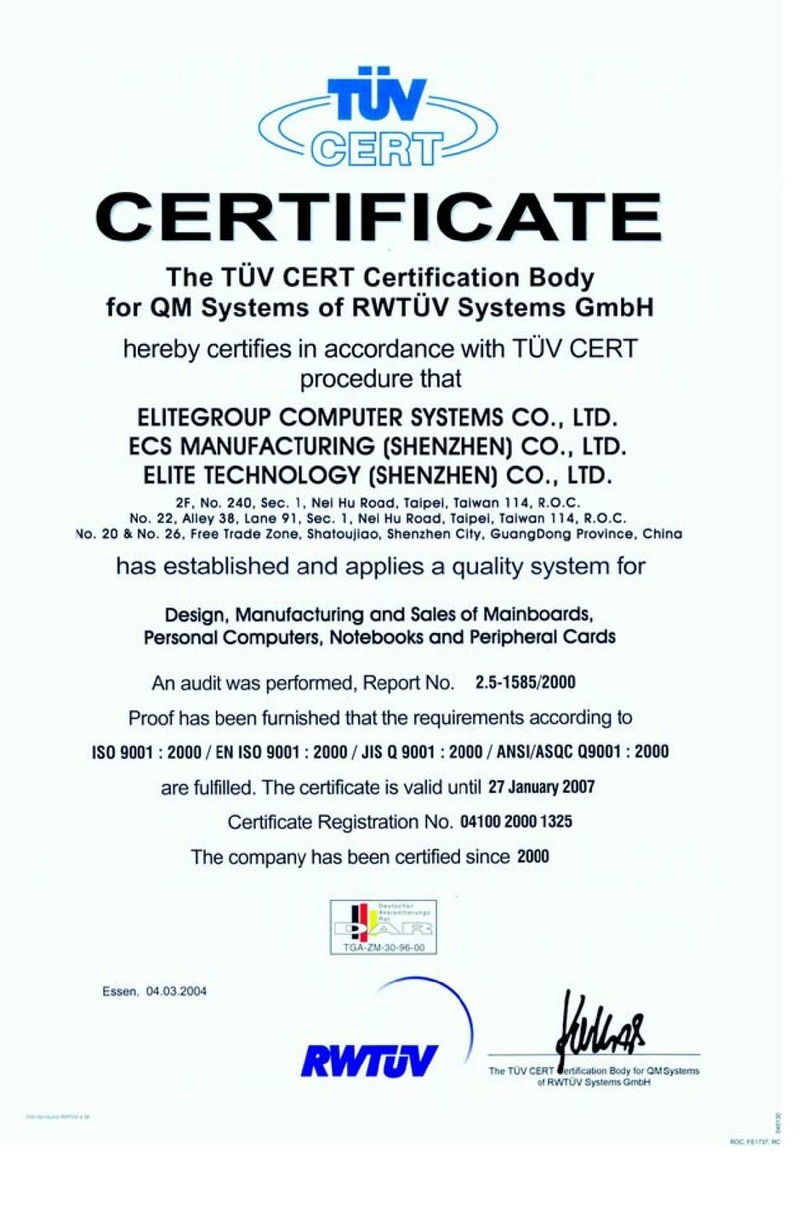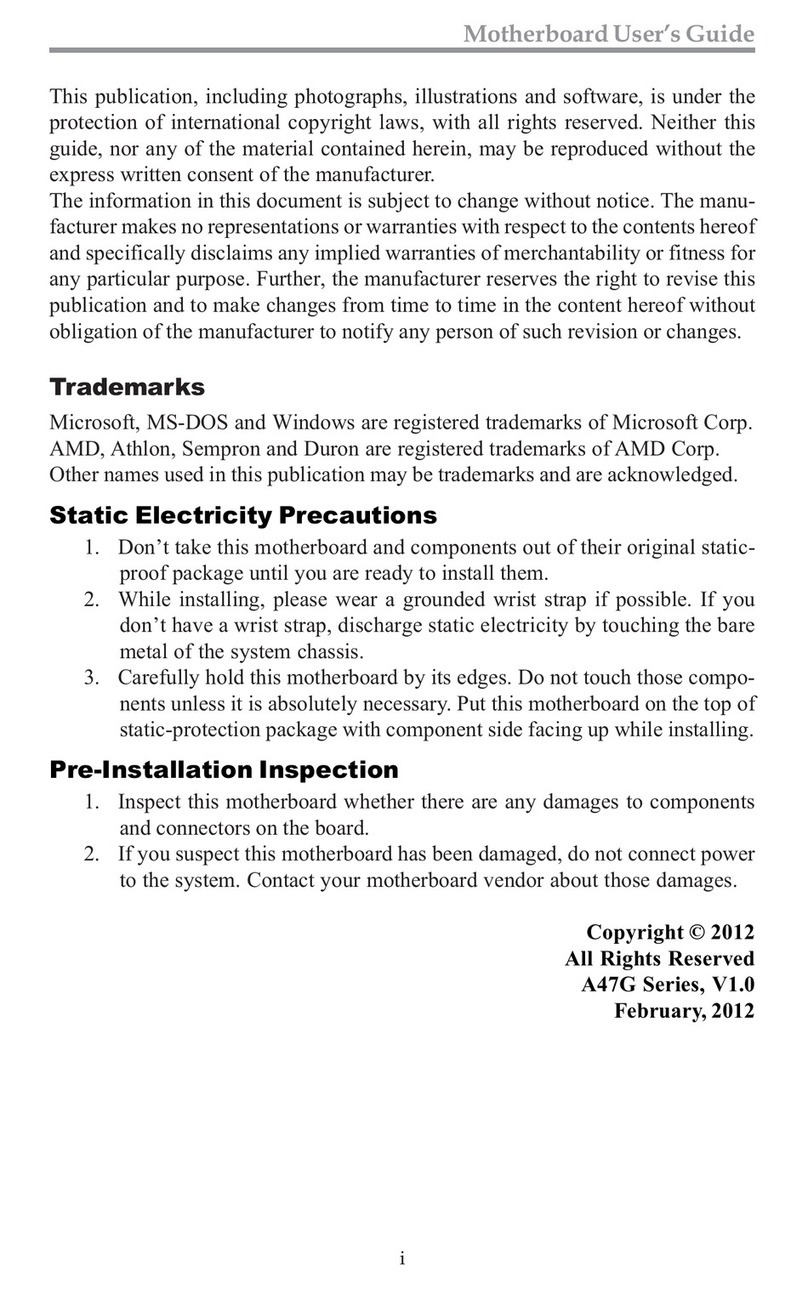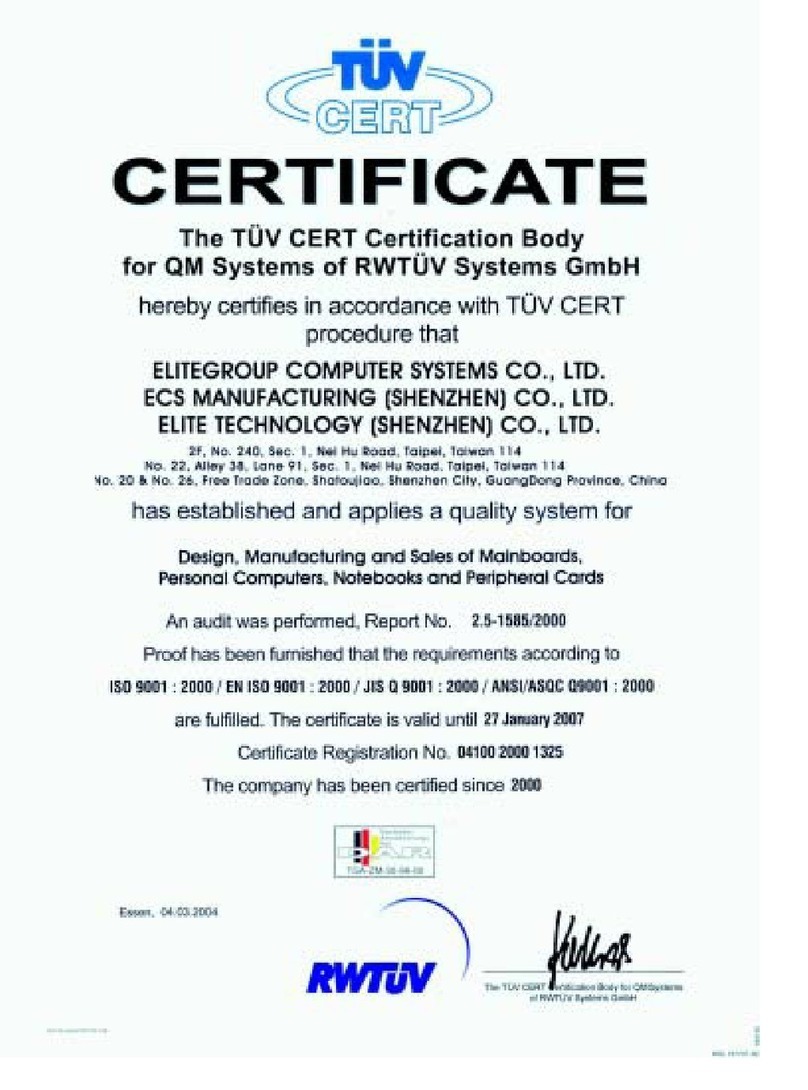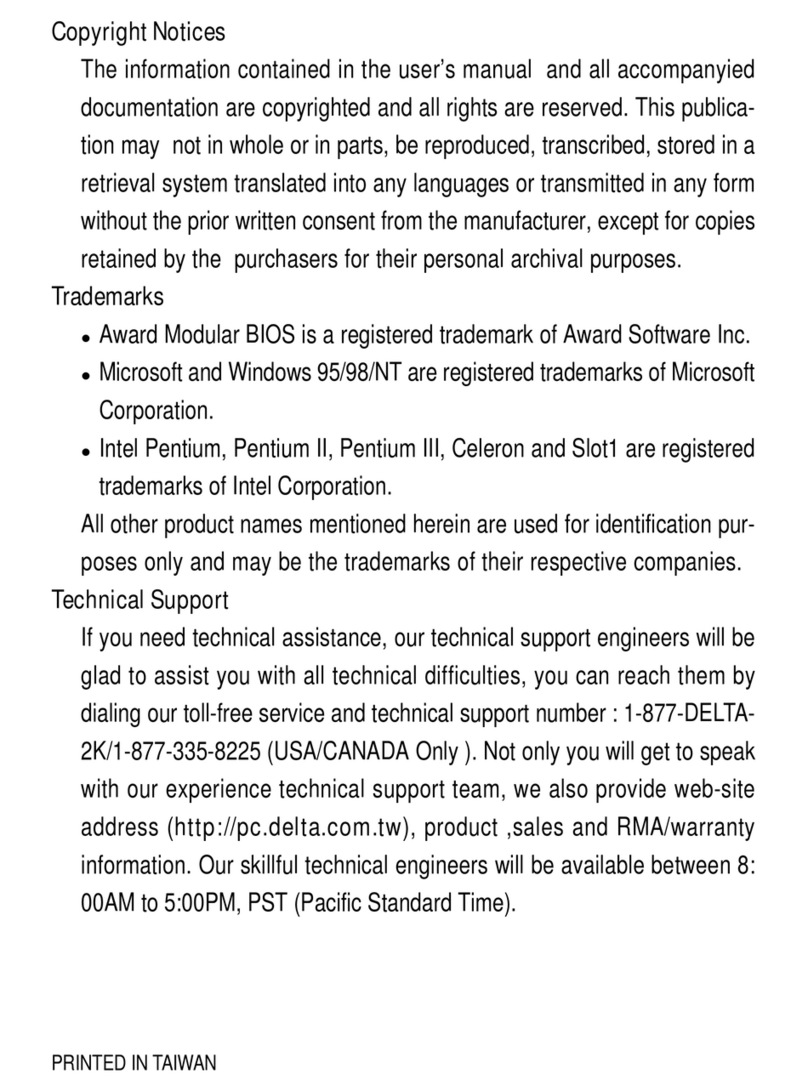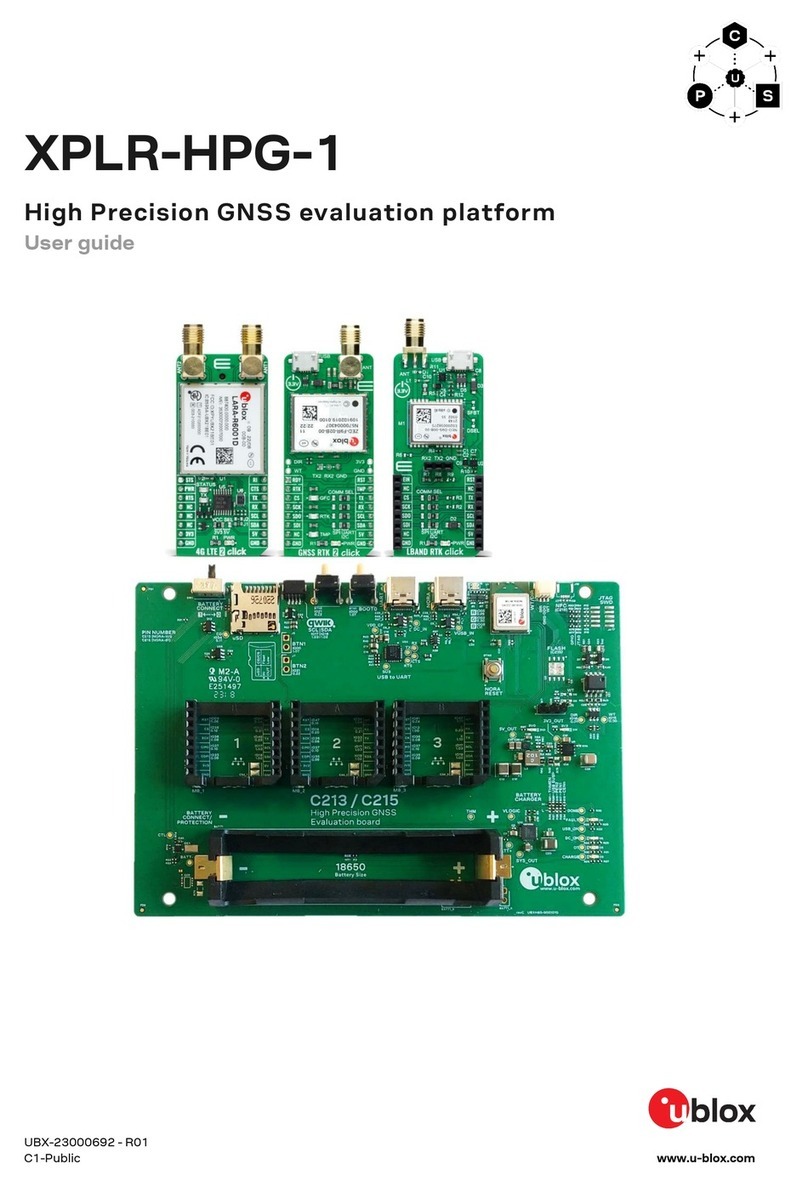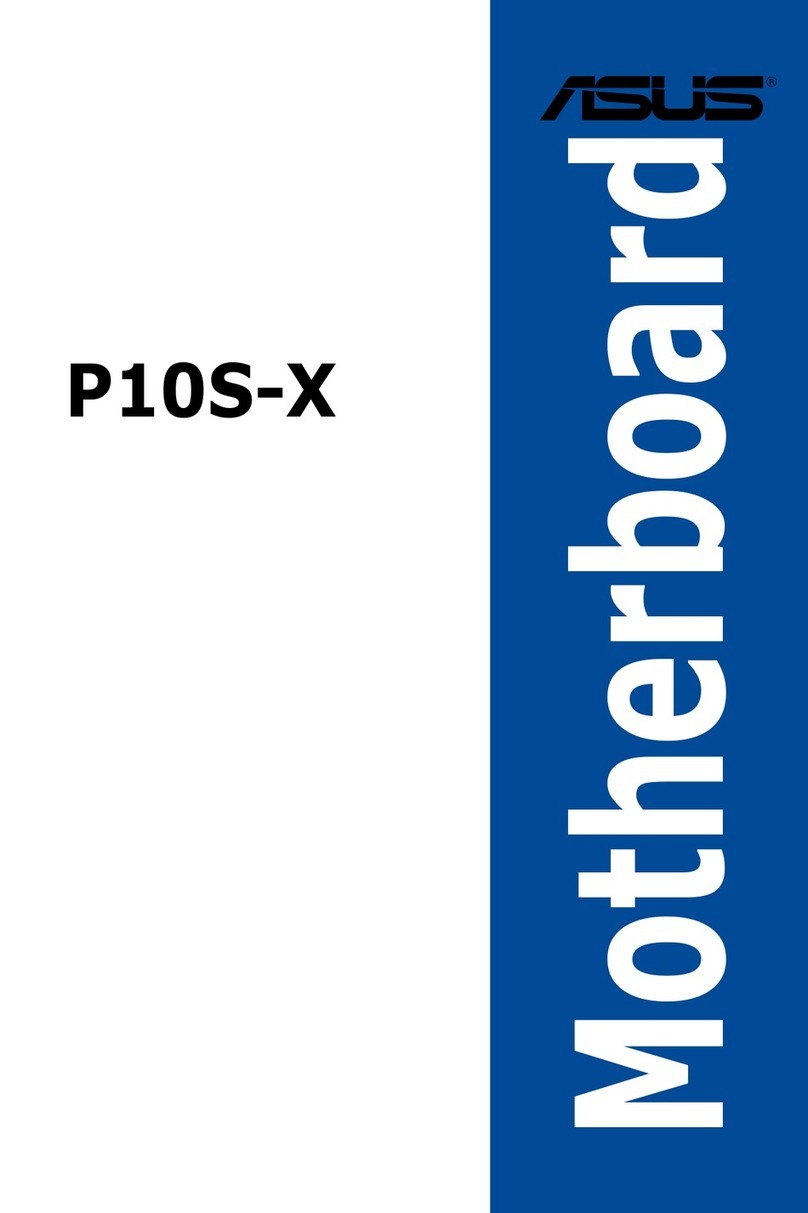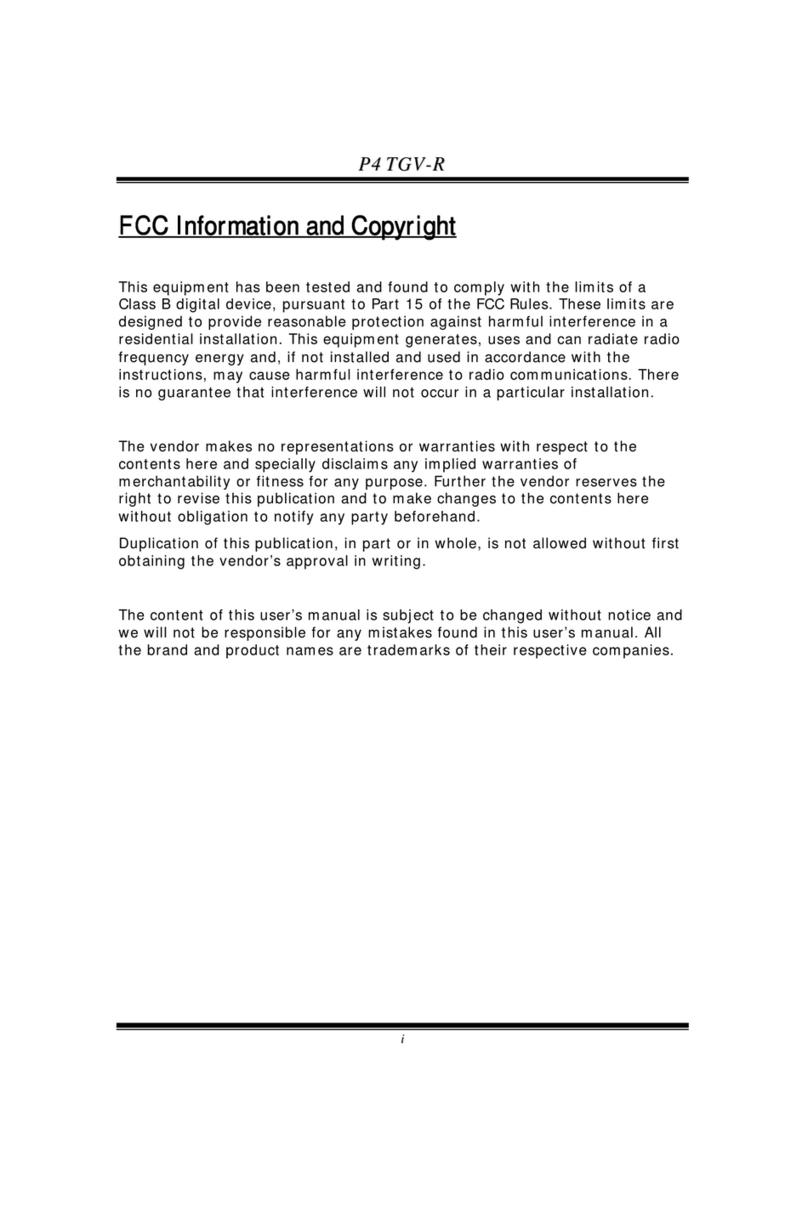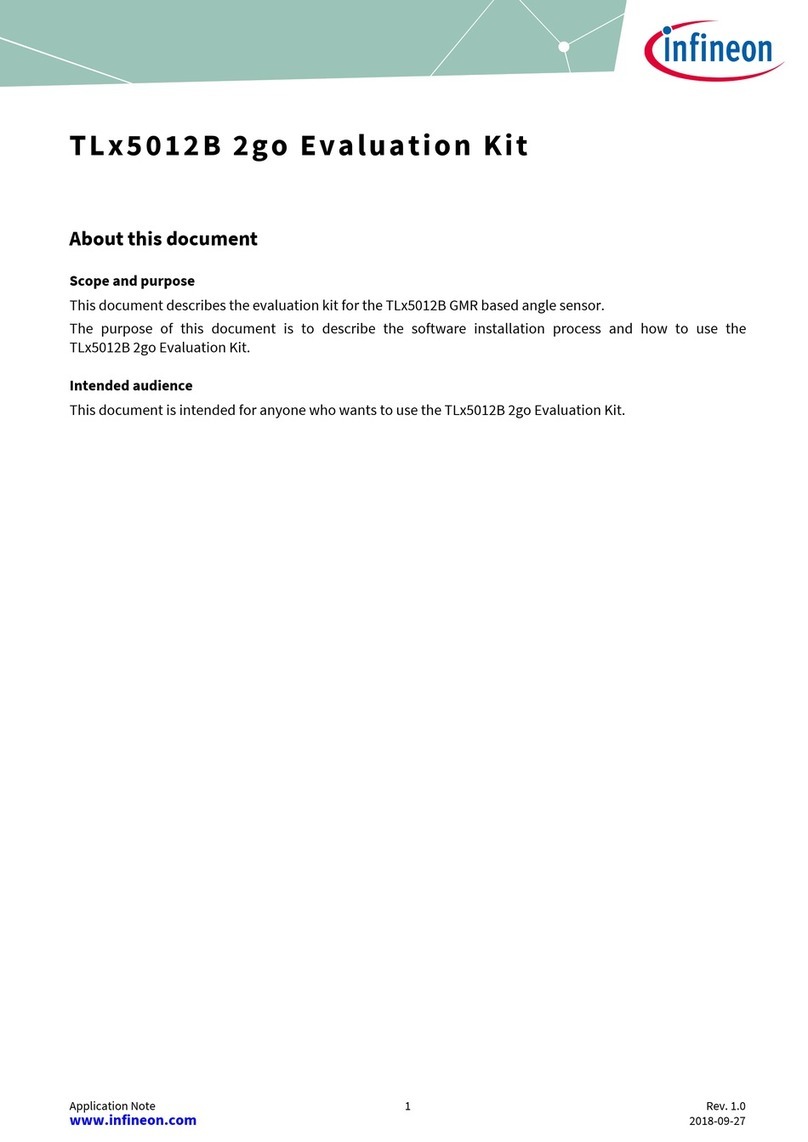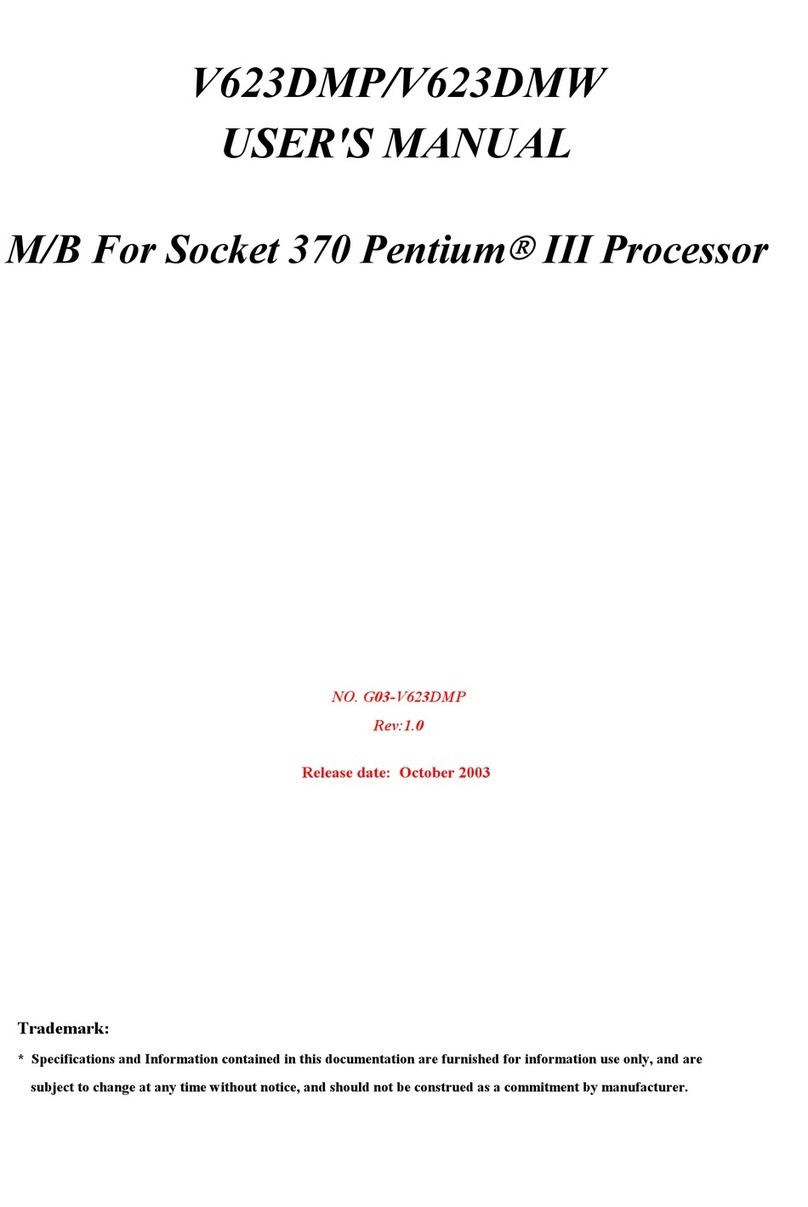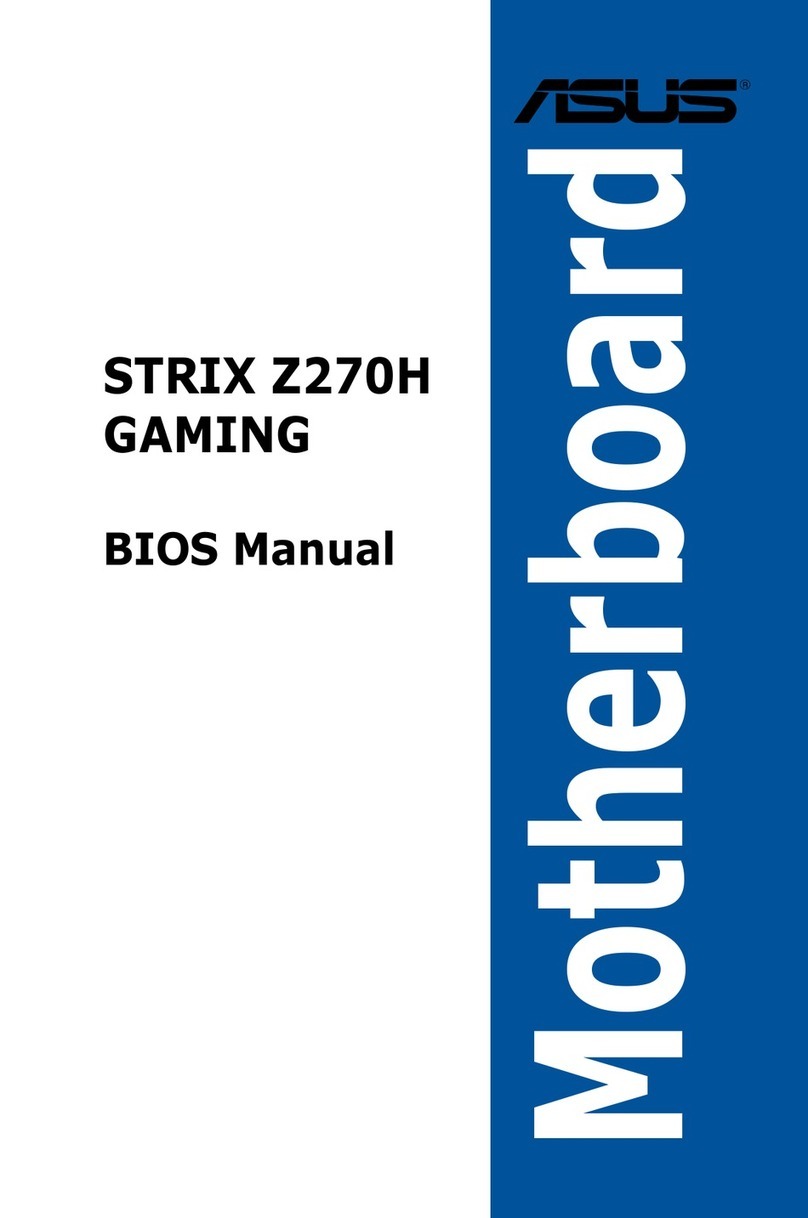ECS P6IEMT User manual
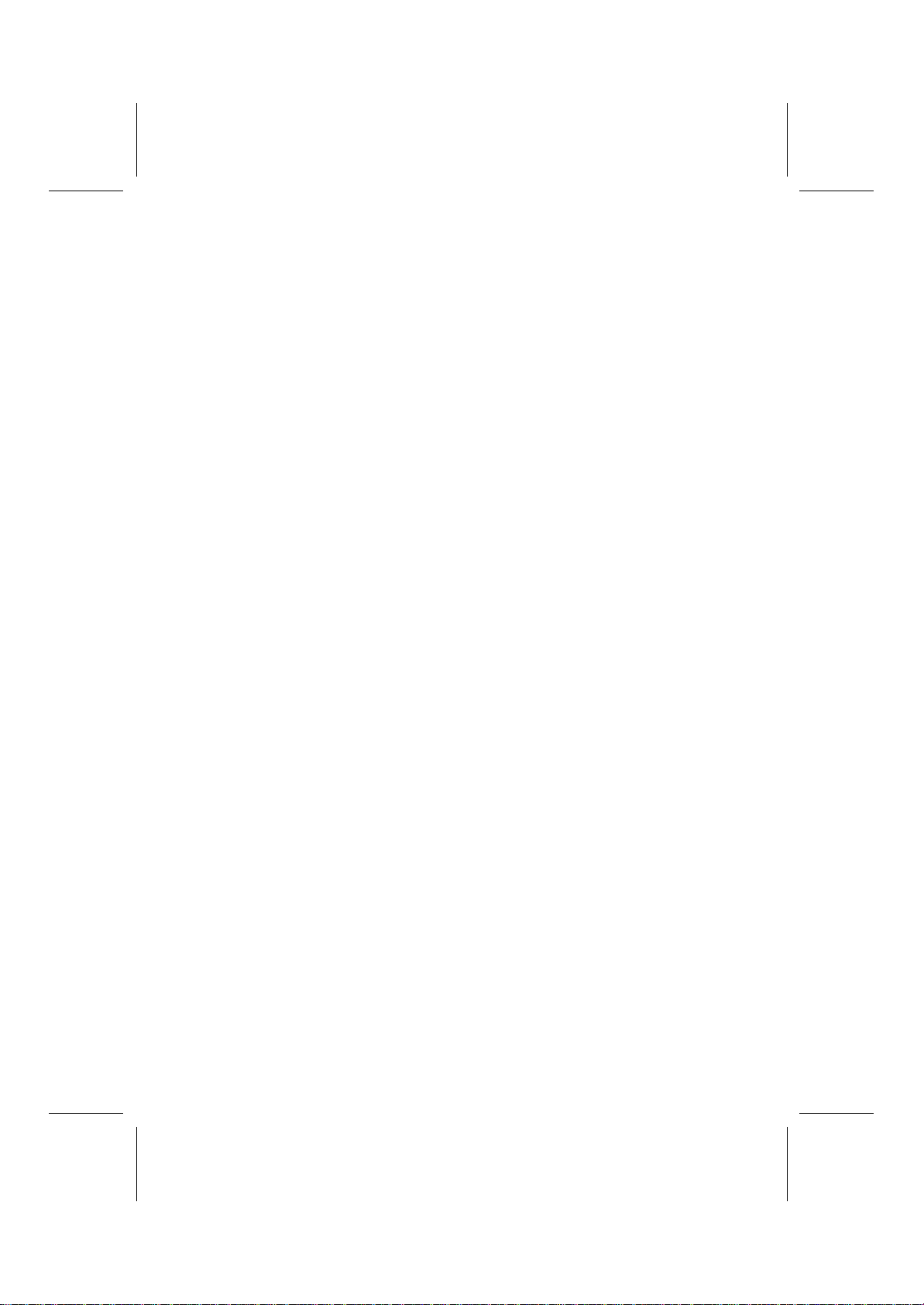
Preface
Copyright
This publication, including all photographs, illustrations and software,
is protected under international copyright laws, with all rights re-
served. Neither this manual, nor any of the material contained herein,
may be reproduced without written consent of the author.
Version 1.0
Disclaimer
The information in this document is subject to change without notice.
The manufacturer makes no representations or warranties with re-
spect to the contents hereof and specifically disclaims any implied
warranties of merchantability or fitness for any particular purpose.
The manufacturer reserves the right to revise this publication and to
make changes from time to time in the content hereof without obliga-
tion of the manufacturer to notify any person of such revision or
changes.
Trademark Recognition
Microsoft, MS-DOS and Windows are registered trademarks of Mi-
crosoft Corp.
MMX, Pentium, Pentium-II, Pentium-III, Celeron are registered
trademarks of Intel Corporation.
Other product names used in this manual are the properties of their
respective owners and are acknowledged.
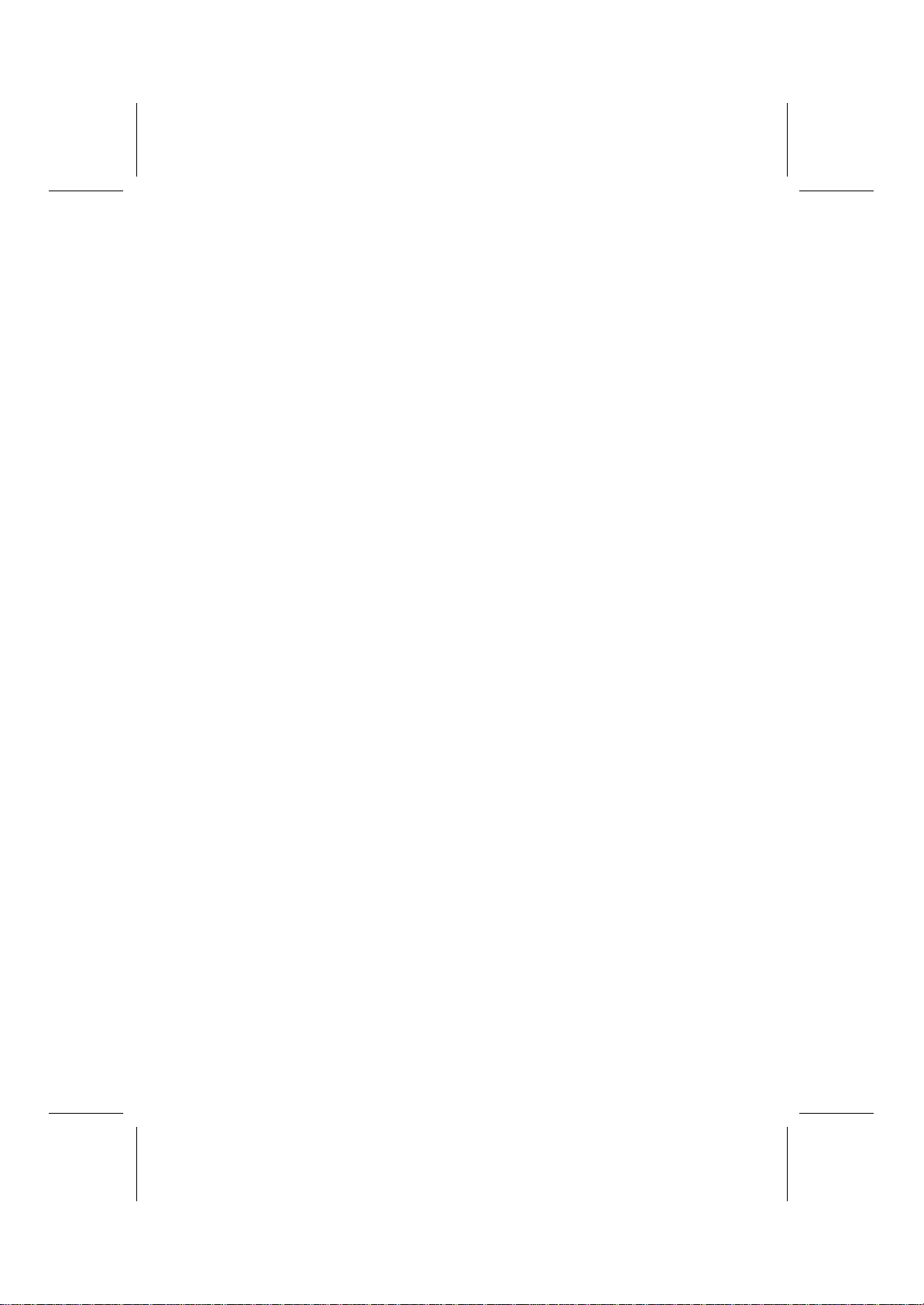
ii
Federal Communications Commission (FCC)
This equipment has been tested and found to comply with the limits
for a Class B digital device, pursuant to Part 15 of the FCC Rules.
These limits are designed to provide reasonable protection against
harmful interference in a residential installation. This equipment gen-
erates, uses, and can radiate radio frequency energy and, if not
installed and used in accordance with the instructions, may cause
harmful interference to radio communications. However, there is no
guarantee that interference will not occur in a particular installation. If
this equipment does cause harmful interference to radio or television
reception, which can be determined by turning the equipment off
and on, the user is encouraged to try to correct the interference by
one or more of the following measures:
−Reorient or relocate the receiving antenna.
−Increase the separation between the equipment and the
receiver.
−Connect the equipment onto an outlet on a circuit different
from that to which the receiver is connected.
−Consult the dealer or an experienced radio/TV technician
for help.
Shielded interconnect cables and a shielded AC power cable must
be employed with this equipment to ensure compliance with the per-
tinent RF emission limits governing this device. Changes or
modifications not expressly approved by the system's manufacturer
could void the user's authority to operate the equipment.

iii
Declaration of Conformity
This device complies with part 15 of the FCC rules. Operation is sub-
ject to the following conditions:
−This device may not cause harmful interference, and
−This device must accept any interference received, includ-
ing interference that may cause undesired operation.
Canadian Department of Communications
This class B digital apparatus meets all requirements of the Cana-
dian Interference-causing Equipment Regulations.
Cet appareil numérique de la classe B respecte toutes les exigences
du Réglement sur le matériel brouilieur du Canada.
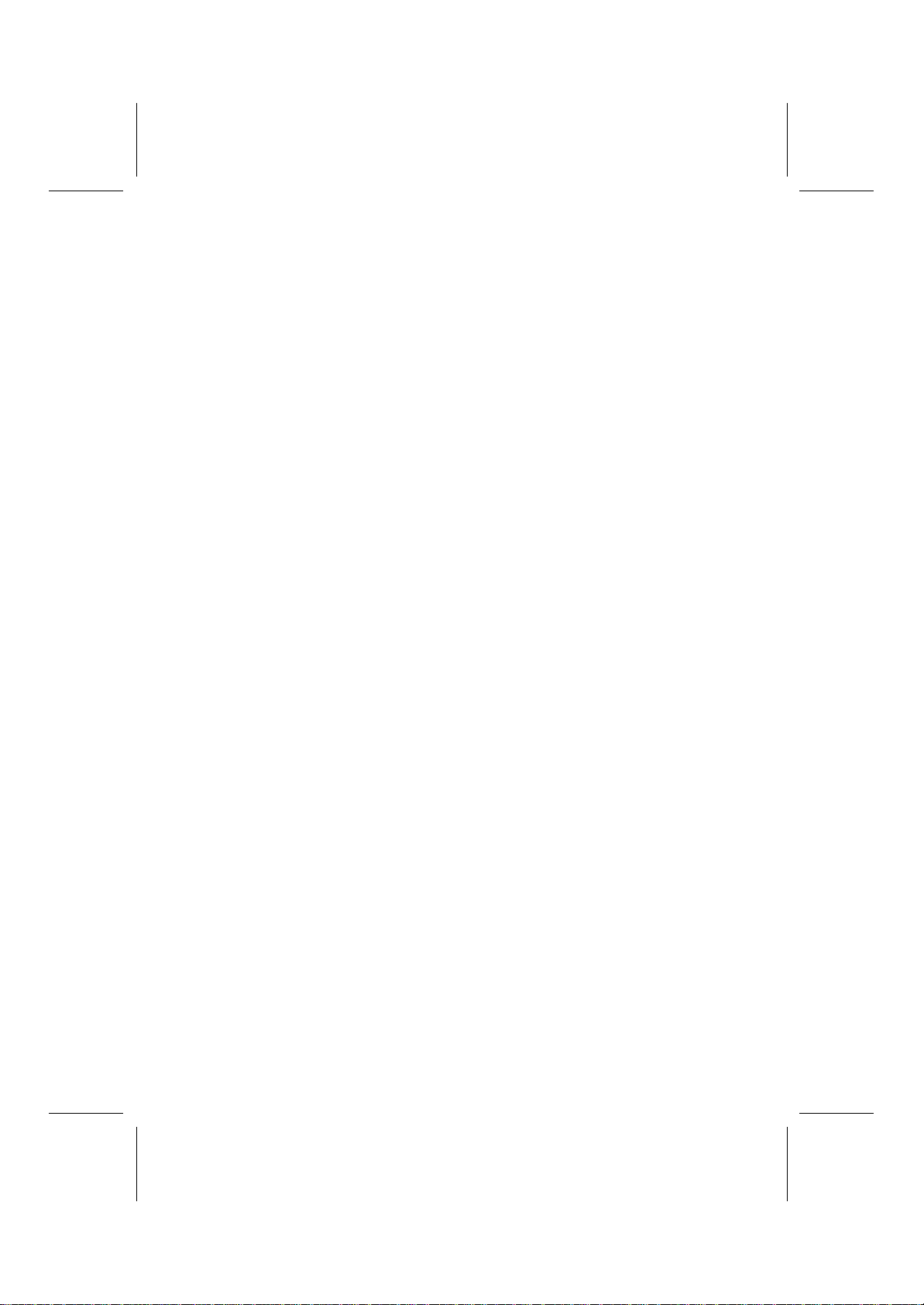
iv
About the Manual
The manual consists of the following:
Chapter 1
Introducing the Mainboard Describes features of the main-
board, and provides a shipping
checklist.
Go to ⇒page 1
Chapter 2
Installing the Mainboard Describes installation of main-
board components.
Go to ⇒page 7
Chapter 3
Using BIOS Provides information on using
the BIOS Setup Utility.
Go to ⇒page 31
Chapter 4
Using the Mainboard Software Describes the mainboard soft-
ware.
Go to ⇒page 61
Appendix A
Appendix A
Setting Jumpers
Provides a reference to the
jumpers on the mainboard.
Go to ⇒page 69

v
T
TA
AB
BL
LE
E
O
OF
F
C
CO
ON
NT
TE
EN
NT
TS
S
Preface i
CHAPTER 1 1
Introducing the Mainboard 1
Introduction ...............................................................................1
Checklist...................................................................................1
Standard Items ................................................................................................1
Features ...................................................................................2
Mainboard Components.............................................................4
Choosing a Computer Case.......................................................6
CHAPTER 2 7
Installing the Mainboard 7
Safety Precautions.....................................................................7
Quick Guide ..............................................................................8
Checking Jumper Settings..........................................................9
Setting Jumpers ..............................................................................................9
Checking Jumper Settings..........................................................................10
Jumper Settings............................................................................................11
Installing the Mainboard in a Case............................................ 12
Connecting Case Components ................................................. 13
The Panel Connector...................................................................................14
Installing Hardware .................................................................. 15
Installing the Processor...............................................................................15
Installing Memory Modules.......................................................................18
Installing a Hard Disk Drive/CD-ROM ...................................................20
Installing a CD-ROM/DVD Drive............................................................22
Installing a Floppy Diskette Drive (FDD) ...............................................23
Installing Add-On Cards.............................................................................24
Connecting Optional Devices ....................................................................26
Connecting I/O Devices............................................................ 29
External Connector Color Coding.............................................................30
CHAPTER 3 31
Using BIOS 31
About the Setup Utility.............................................................. 31
The Standard Configuration.......................................................................32
Entering the Setup Utility...........................................................................33
Updating the BIOS.......................................................................................34
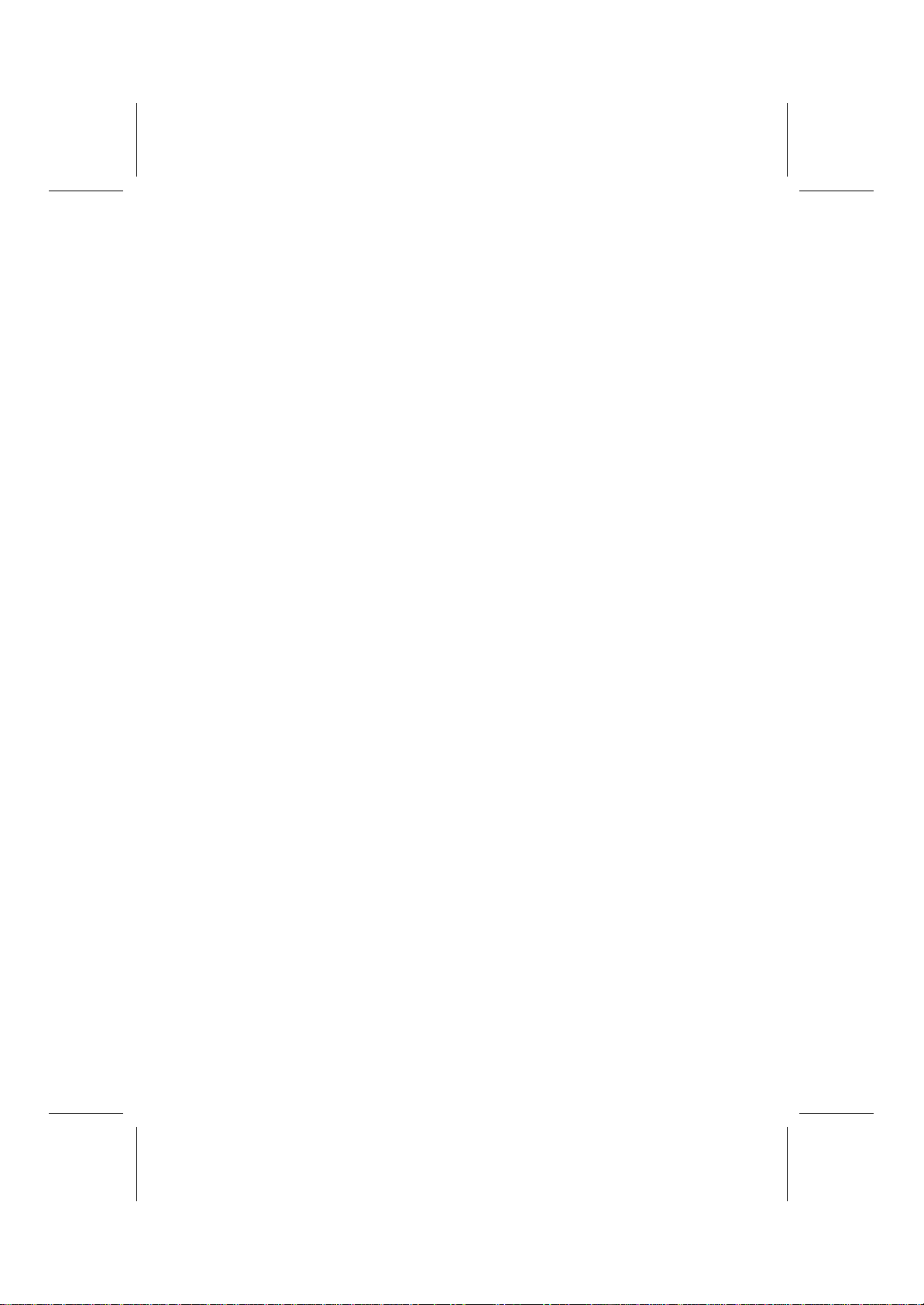
vi
Using BIOS ............................................................................. 35
Standard CMOS Features ...........................................................................36
Advanced BIOS Setup Option...................................................................39
Advanced Chipset Features Option...........................................................42
Integrated Peripherals Option ....................................................................46
Power Management Setup Option.............................................................50
PNP/PCI Configuration Option.................................................................54
PCI Health Status Option............................................................................56
Frequency/Voltage Control.........................................................................57
Load Fail-Safe Defaults Option.................................................................58
Load Optimized Defaults Option..............................................................58
Set Supervisor and User Passwords Options...........................................59
Save & Exit Setup Option...........................................................................60
Exit Without Saving.....................................................................................60
CHAPTER 4 61
Using the Mainboard Software 61
About the Software CD-ROM.................................................... 61
Auto-installing under Windows 98 ............................................. 62
Running Setup..............................................................................................63
Folders for this Mainboard........................................................ 65
Utility Folder.................................................................................................65
P6IEMT Folder.............................................................................................65
Utility Folder Installation Notes.................................................. 66
Mainboard (P6IEMT) Installation Notes ..................................... 67
APPENDIX A 69
Setting Jumpers 69
Jumper Settings............................................................................................69
The Panel Connector...................................................................................70

C
Ch
ha
ap
pt
te
er
r
1
1
Introducing the Mainboard
I
In
nt
tr
ro
od
du
uc
ct
ti
io
on
n
Congratulations on purchasing the P6IEMT mainboard. The
P6IEMT mainboard is an Micro ATX mainboard that uses a 4-
layer printed circuit board and measures 222 mm x 244 mm.
The mainboard features a Socket 370 that accommodates the
Intel Celeron 533A CPU and Intel Celeron CPUs at 566 MHz
and above. It also supports Pentium III processors up to 133
MHz.
The P6IEMT incorporates the Intel 815E B-step chipset, which
combines support for SDRAM, ATA-100, internal graphics, or
external graphics with 4xAGP slot.
The 82801BA I/O controller hub makes a direct connection
between the graphics system, the IDE controller, and the PCI
bus and uses accelerated hub architecture to double the
bandwidth between these components enabling more lifelike
audio and video. The 82801BA I/O controller hub includes an
integrated audio-codec controller that lets the processor more
effectively decode sound generated by the integrated audio
system.
C
Ch
he
ec
ck
kl
li
is
st
t
Compare the mainboard’s package contents with the following
checklist:
Standard Items
•One mainboard
•One VGA bracket
•One diskette drive ribbon cable and bracket
•One IDE drive ribbon cable and bracket
•One auto-install software support CD
•This user’s manual

2
F
Fe
ea
at
tu
ur
re
es
s
Processor The P6IEMT mainboard uses a Socket 370 that
has the following features:
•Accommodates the Intel Celeron 533A CPU
and Celeron CPUs at 566 MHz and above
•Accommodates Intel Pentium III/Tualatin
CPUs that support an FSB of 100 or 133 MHz
Chipset The Intel 815E B-step chipset is based on an in-
novative and scalable architecture with proven
reliability and performance. A few of the chipset’s
advanced features are:
•82815 Graphic Memory Controller Hub
(GMCH) built on Intel Graphics Technology,
featuring a backwards compatible unified
graphics driver
•82801BA I/O Controller Hub (ICH2) which
delivers twice the I/O bandwidth as traditional
bridge architecture
•Two USB controllers double the bandwidth to
24 Mbps across four ports
•Integrated AC 97 audio that supports full sur-
round sound with up to six channels
•An ATA 100 interface on the chipset, which
helps boost system performance by providing
a high-speed connection to ATA 100 Hard
Disk Drives, delivering maximum sustained
data transfer rates of 100 MB/sec
Additional key features include support for 4 USB
ports, an AC 97 link for audio and modem, hard-
ware monitoring, and ACPI/OnNow power
management.
Memory Supports SDRAM up to 512 MB, uses a 2 piece
3.3V unbuffered 168 pin socket, accommodates 2
double sided DIMMs at 100 MHz system memory
bus, also supports 2 double sided or 2 single
sided DIMMs at 133 MHz system memory bus
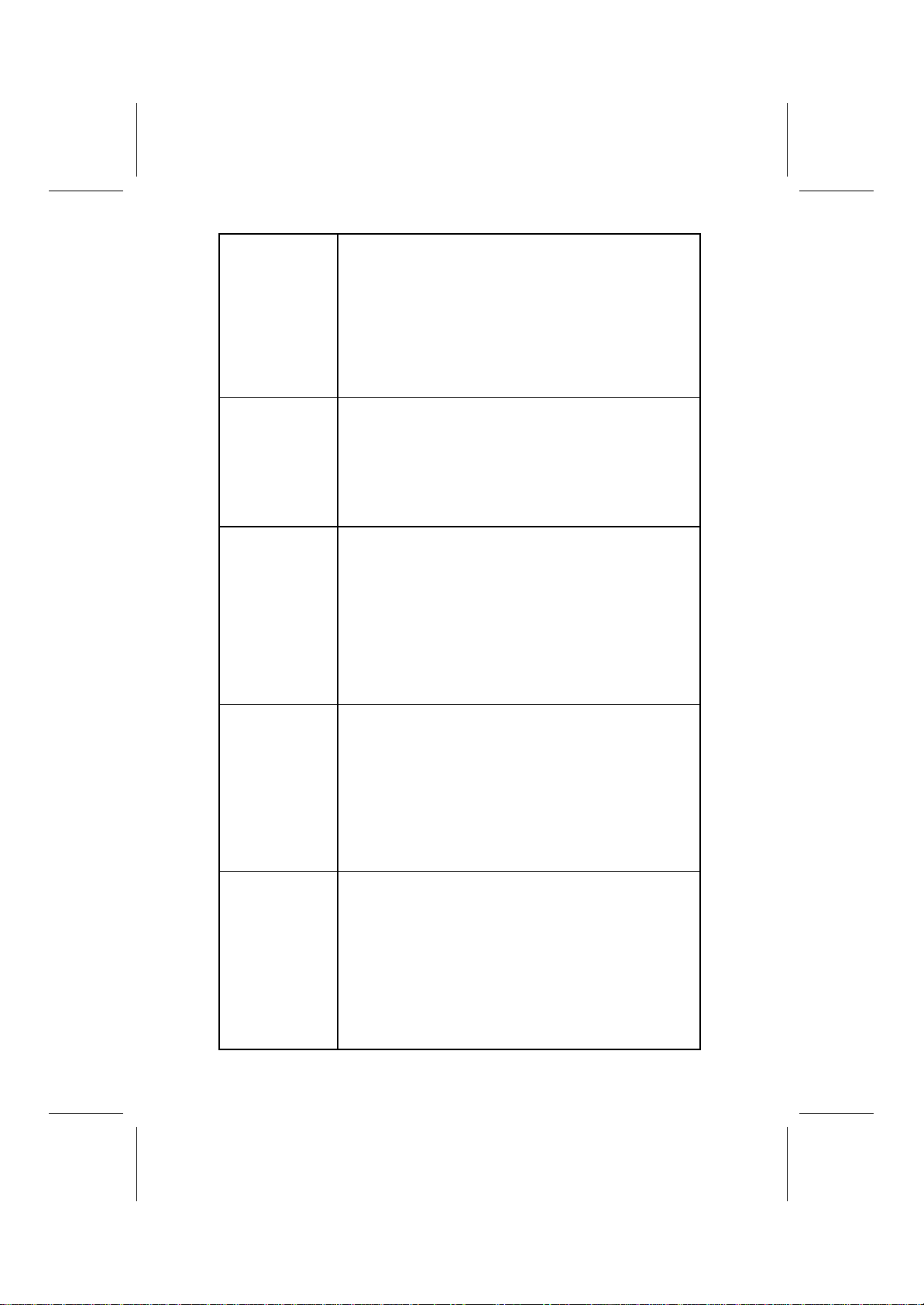
3
VGA The P6IEMT includes the onboard Accelerated
Graphic Port (AGP) capability provided by the In-
tel 82815 graphic memory controller hub (GMCH).
A 4xAGP slot provides four times the bandwidth of
the original AGP specification. AGP technology
provides a direct connection between the graphics
sub-system and the processor so that the graph-
ics do not have to compete for processor time with
other devices on the PCI bus.
AC 97 Audio
Codec The AC 97 Audio codec is compliant with the AC
97 2.1 specification, supports 18-bit ADC (Analog
Digital Converter) and DAC (Digital Analog Con-
verter) resolution as well as 18-bit stereo full-
duplex codec with independent and variable sam-
pling rates. Further features include support for
four analog line-level stereo inputs.
Expansion
Options The mainboard comes with the following expan-
sion options:
•Three 32-bit PCI slots
•One 4xAGP slot
•One Communications Network Riser (CNR) slot
•Two IDE channels and one floppy disk drive
interface
The P6IEMT supports Ultra DMA bus mastering
with transfer rates of 33/66/100 MB/sec.
Integrated I/O The mainboard has a full set of I/O ports and con-
nectors:
•Two PS/2 ports for mouse and keyboard
•Two serial ports
•One parallel port
•One MIDI/game port
•Two USB ports
•Audio jacks for microphone, line-in and line-out
BIOS
Firmware This mainboard uses Award BIOS that enables
users to configure many system features including
the following:
•Power management
•Wake-up alarms
•CPU parameters
•CPU and memory timing
The firmware can also be used to set parameters
for different processor clock speeds

4
M
Ma
ai
in
nb
bo
oa
ar
rd
d
C
Co
om
mp
po
on
ne
en
nt
ts
s
CPUFAN1
CASFAN1
DIMM1
DIMM2
LED1
IDE2
ATX1
AUDIO1
VGA1
CD1
AGP1
PCI1
PCI2
PCI3
CNR1
BT1
USB1
SPEAKER1
WOL1 WOM1
JP2
PANEL1
SIR1
FDD1
CD2
IDE1
JP1
1
1
1
1
1
1
AGP1
PCI1
PCI2
PCI3
CNR1
BT1
USB2
WOL1 WOM1
SIR1
LED1
IDE1
IDE2
DIMM2
DIMM1
CPU SOCKET
CPUFAN1
ATX1
VGA1
CD1 CD2
AUDIO1
JP1
JP2
FDD1
CASFAN1
SPEAKER1
PANEL1
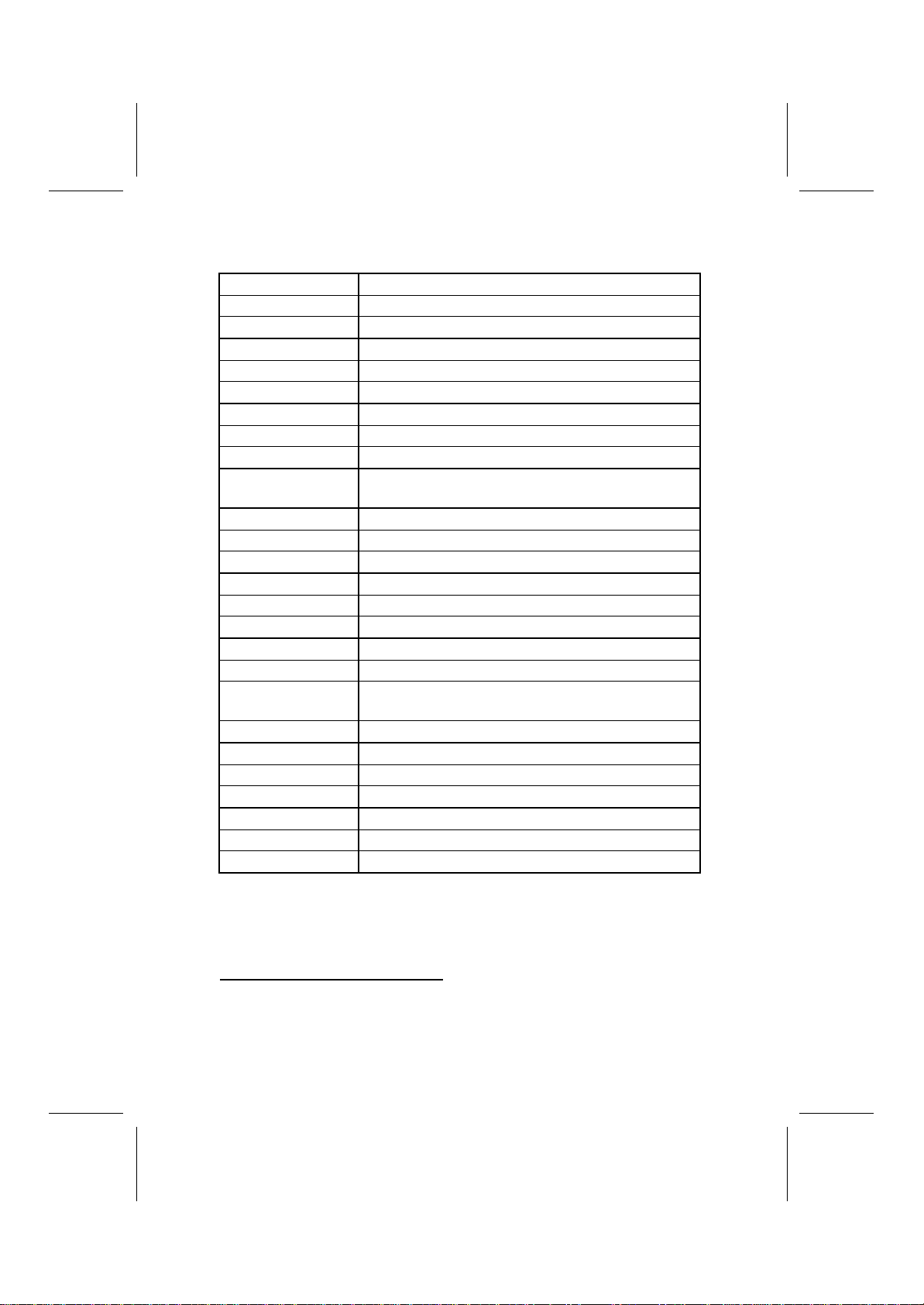
5
Table of Mainboard Components
Label Component
AGP1 Accelerated Graphics Port
ATX1 Power connector
AUDIO1 Front panel MIC/line-out
BT1 Three volt realtime clock battery
CASFAN1 Auxiliary case cooling fan
CD1 Primary CD-in connector
CD2 Secondary CD-in connector
CNR1 Communications Networking Riser slot
CPU SOCKET Socket 370 for Intel Celeron and Pentium III
processors
CPUFAN1 Cooling fan for CPU
DIMM1 ~ DIMM2 Two 168-pin DIMM sockets
FDD1 Floppy disk drive connector
IDE 1 Primary IDE channel
IDE 2 Secondary IDE channel
JP1 Clear CMOS jumper
JP2 BIOS flash protection jumper
LED11Red 3 VSB LED for SDRAM
PANEL1 Connector for case front panel switches and
LED indicators
PCI1 ~ PCI3 Three 32-bit add-on card slots
SIR1 Serial infrared cable header
SPEAKER1 Speaker connector
USB2 Front panel USB headers
VGA1 Internal video graphic array header
WOL1 Wake On LAN wakeup connector
WOM1 Wake On Modem wakeup connector
1The red indicator LED1 turns on if your system is still pow-
ered, at which time memory modules cannot be installed or
uninstalled.
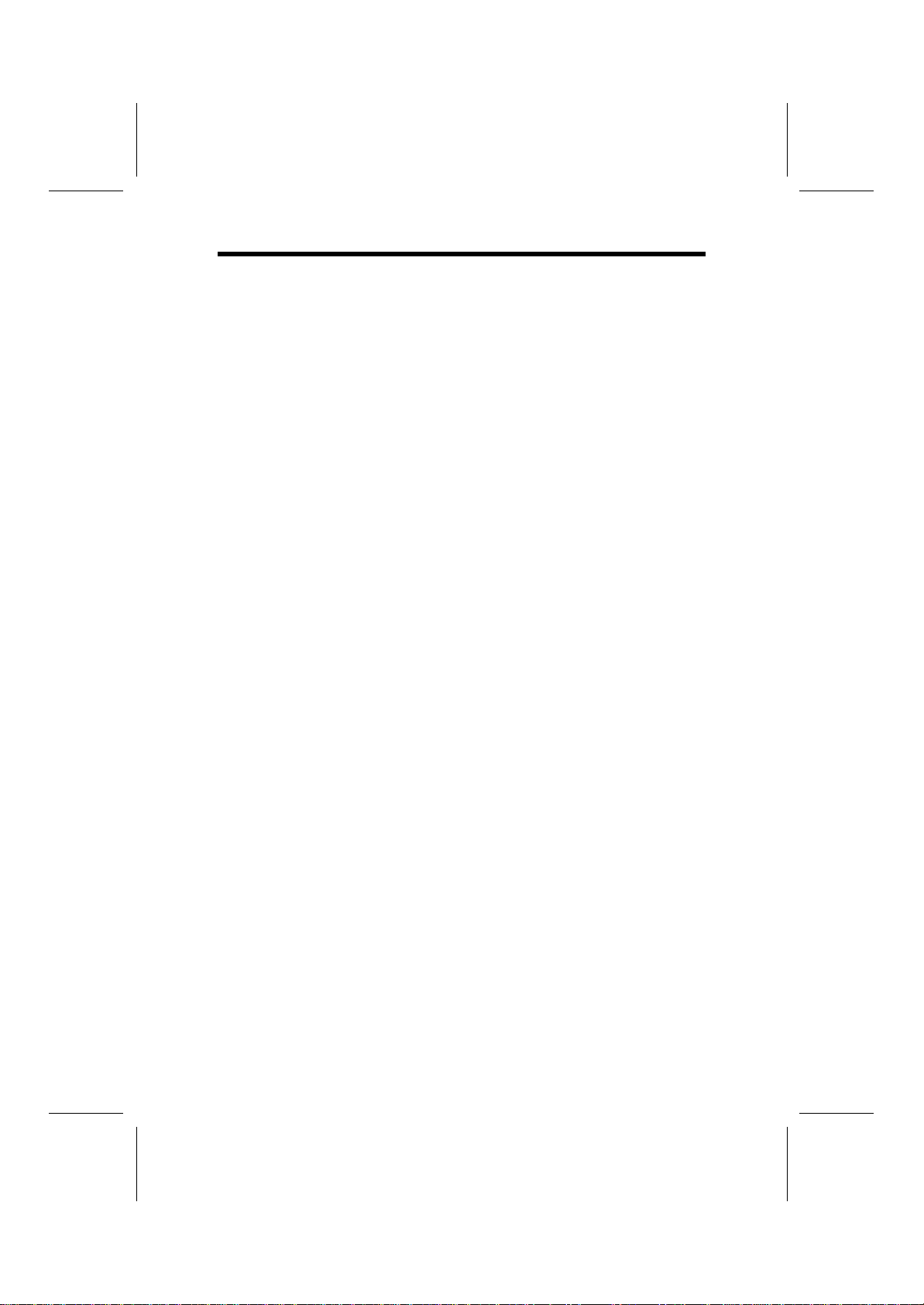
6
C
Ch
ho
oo
os
si
in
ng
g
a
a
C
Co
om
mp
pu
ut
te
er
r
C
Ca
as
se
e
There are many types of computer cases on the market. The
mainboard complies with the specifications for the Micro ATX
system case. Some features on the mainboard are imple-
mented by cabling connectors on the mainboard to indicators
and switches on the system case. Ensure that your case sup-
ports all the features required. The mainboard can support
one floppy diskette drive and four enhanced IDE drives. En-
sure that your case has sufficient power and space for all the
drives that you intend to install.
Most cases have a choice of I/O templates in the rear panel.
Make sure that the I/O template in the case matches the I/O
ports installed on the rear edge of the mainboard.
This mainboard has a Micro ATX form factor of 222 mm x 244
mm. Choose a case that accommodates this form factor.
This concludes Chapter 1. The next chapter explains how to
install the mainboard.
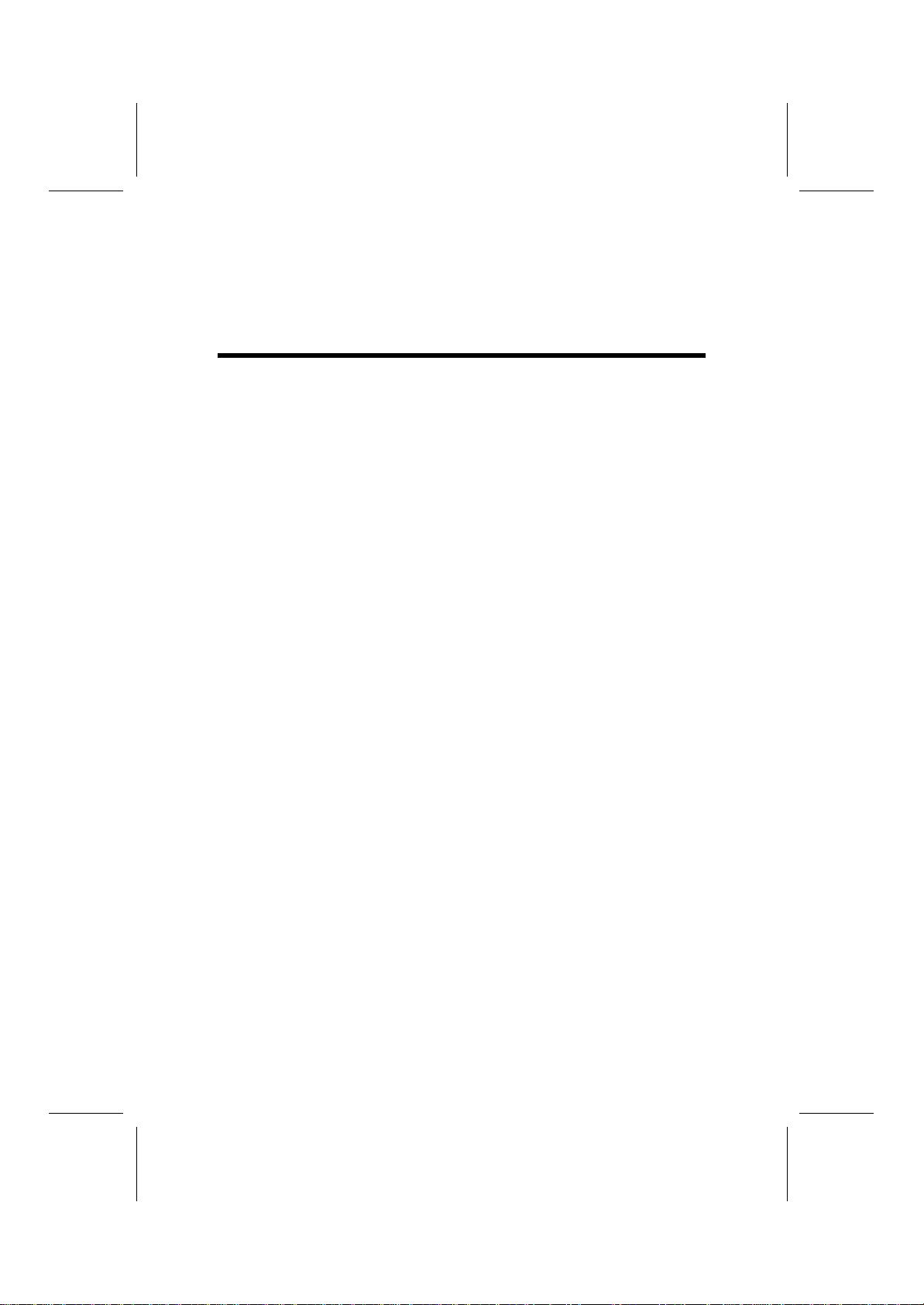
C
Ch
ha
ap
pt
te
er
r
2
2
Installing the Mainboard
S
Sa
af
fe
et
ty
y
P
Pr
re
ec
ca
au
ut
ti
io
on
ns
s
Follow these safety precautions when installing the mainboard:
•Wear a grounding strap attached to a grounded device
to avoid damage from static electricity.
•Discharge static electricity by touching the metal case
of a safely grounded object before working on the
mainboard.
•Leave components in the static-proof bags they came
in.
•Hold all circuit boards by the edges. Do not bend cir-
cuit boards.
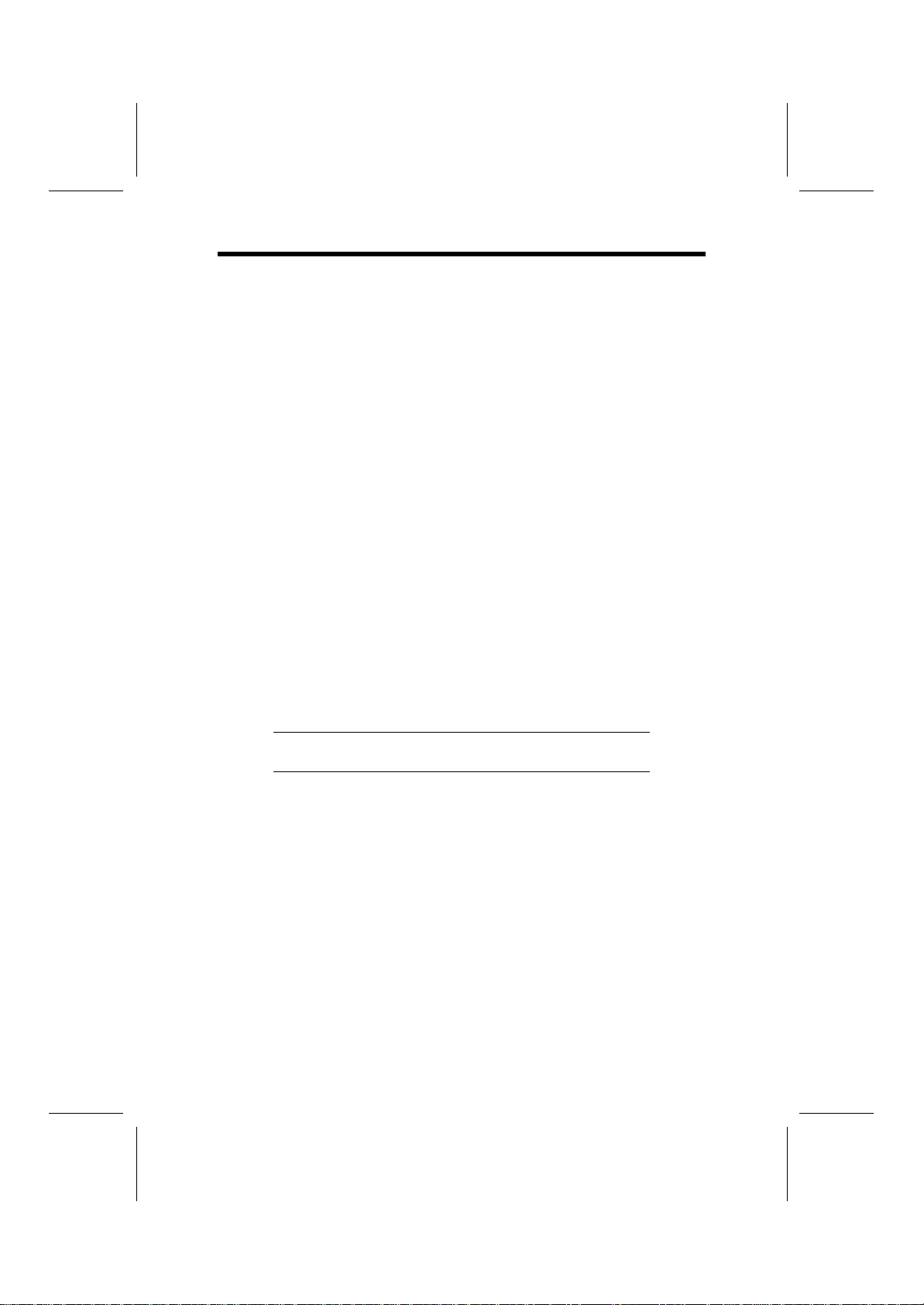
8
Q
Qu
ui
ic
ck
k
G
Gu
ui
id
de
e
This Quick Guide suggests the steps you can take to assem-
ble your system with the mainboards.
The following table provides a reference for installing specific
components:
Locating Mainboard Components Go to page 4
Setting Jumpers Go to page 9
Installing the Mainboard in a Case Go to page 12
Installing Case Components Go to page 13
Installing the CPU Go to page 15
Installing Memory Go to page 17
Installing an HDD and CD-ROM Drive Go to page 18
Installing an FDD Go to page 23
Installing Add-on Cards Go to page 24
Connecting Options Go to page 26
Connecting Peripheral (I/O) Devices Go to page 29
Note: The appendix provides a quick reference for jumper
settings.

9
C
Ch
he
ec
ck
ki
in
ng
g
J
Ju
um
mp
pe
er
r
S
Se
et
tt
ti
in
ng
gs
s
This section explains how to set jumpers for correct configura-
tion of the mainboard.
Setting Jumpers
Use the mainboard jumpers to set system configuration op-
tions. Jumpers with more than one pin are numbered. When
setting the jumpers, ensure that the jumper caps are placed
on the correct pins.
Short Open
This illustration shows a 2-pin
jumper. When the jumper cap is
placed on both pins, the jumper is
SHORT. If you remove the jumper
cap, or place the jumper cap on
just one pin, the jumper is OPEN.
123
This illustration shows a 3-pin
jumper. Pins 1 and 2 are SHORT.
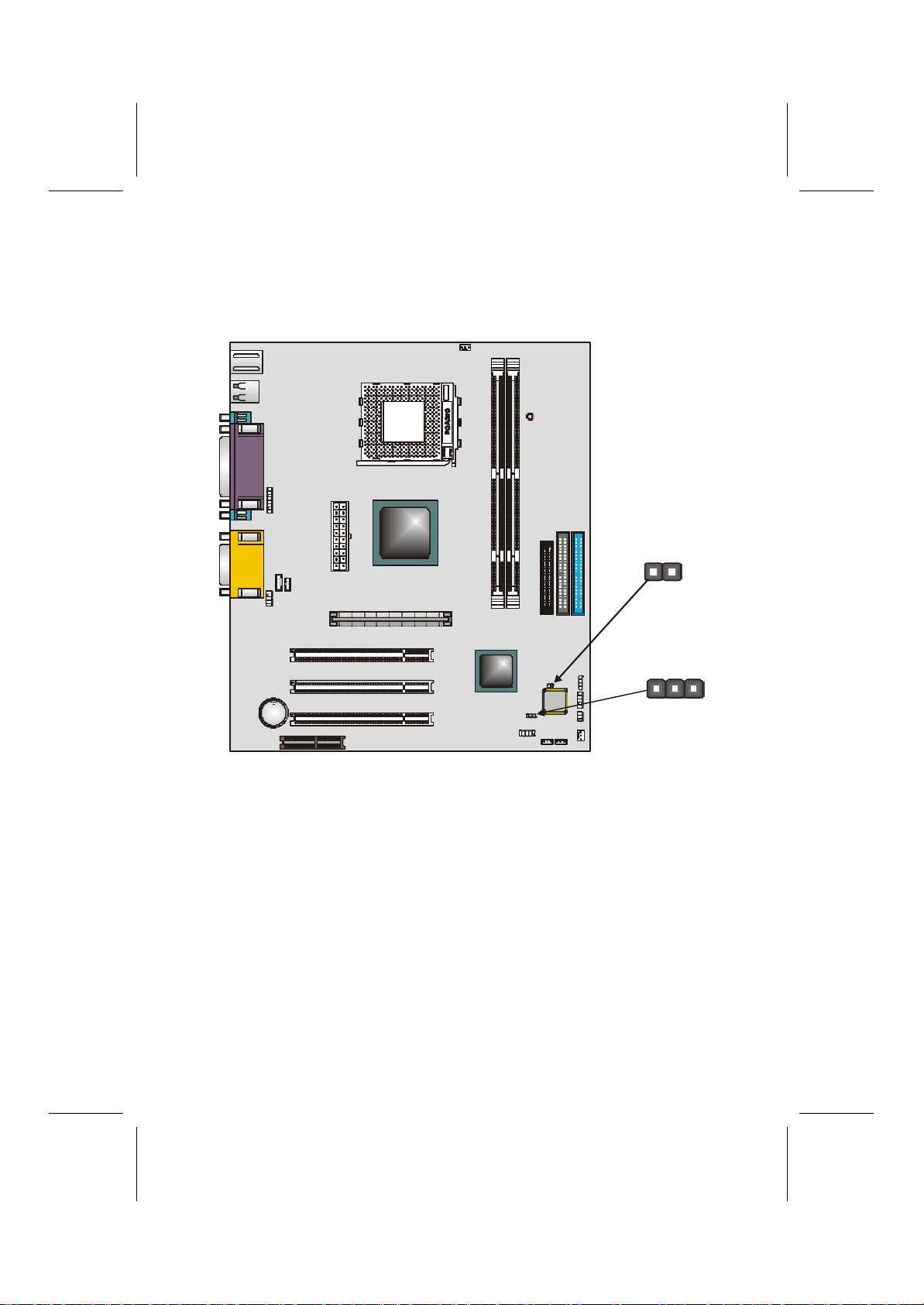
10
Checking Jumper Settings
The following illustration shows the location of the mainboard
jumpers. Pin 1 is labeled.
CPUFAN1
CASFAN1
DIM M1
DIM M2
LED1
IDE2
ATX1
AUDIO1
VGA1
CD1
AGP1
PCI1
PCI2
PCI3
CNR1
BT1
USB1
SPEAK ER1
WOL1 WOM1
JP2
PAN EL1
SIR1
FD D1
CD2
IDE1
JP1
1
1
1
1
1
1
JP2
JP1
1
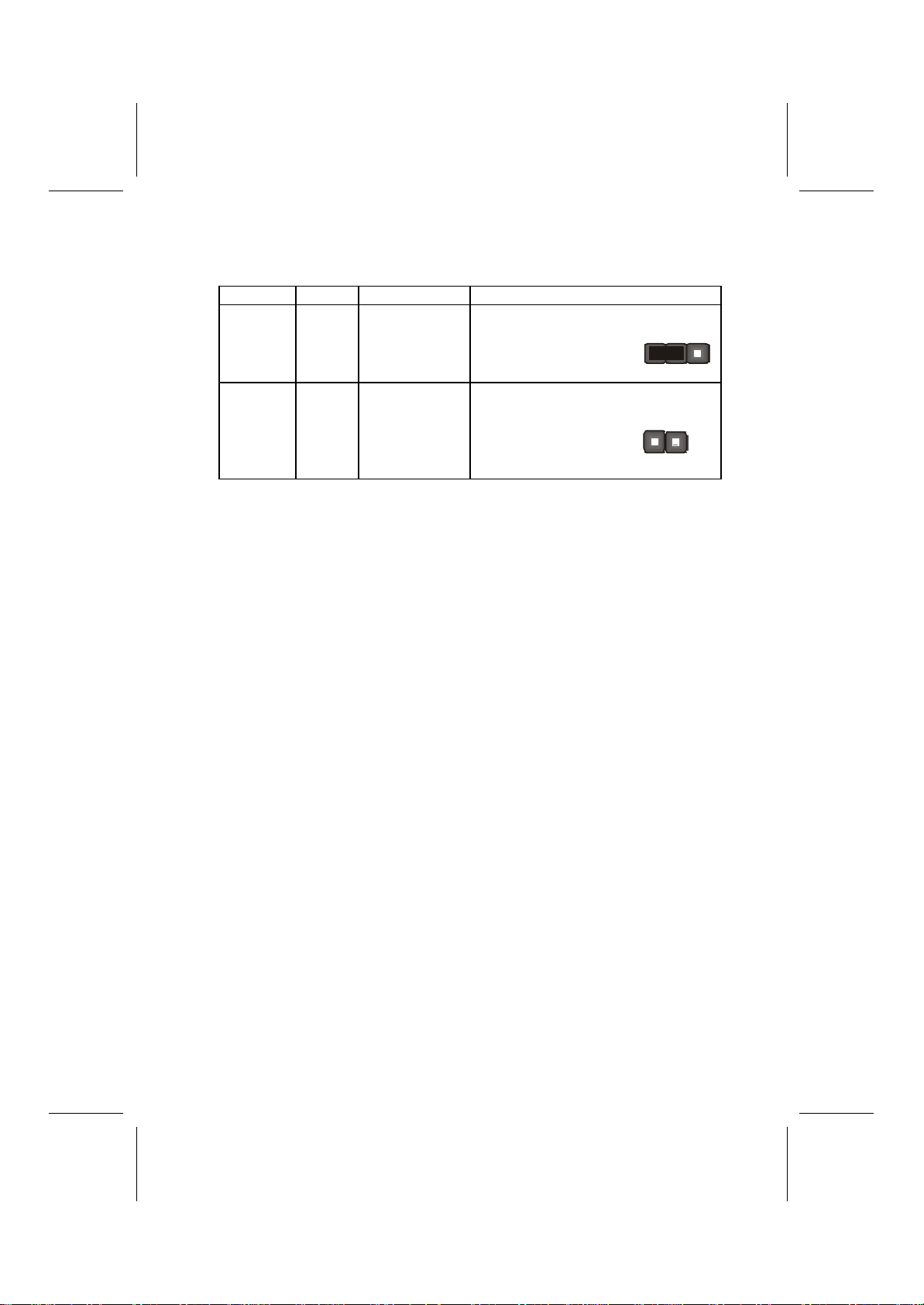
11
Jumper Settings
Jumper Type Description Setting (default)
JP1 3-pin Clear CMOS 1-2: Normal
2-3: Clear CMOS JP1
1
JP2 2-pin BIOS flash
protection Open: Unlock
Short: Lock JP2
Jumper 1–This jumper enables you to clear the BIOS. Refer
to the following instructions:
1. Turn the system off.
2. Short pins 2 and 3 on JP1.
3. Return the jumper to the normal setting.
4. Turn the system on. The BIOS is returned to the de-
fault settings.
Jumper 2 –This jumper enables you to prevent the BIOS
from being updated (flashed). Set the jumper to unlock to up-
date your BIOS. After updating the BIOS, change it to the
locked setting. For instructions on updating, the BIOS refer to
Chapter 3.

12
I
In
ns
st
ta
al
ll
li
in
ng
g
t
th
he
e
M
Ma
ai
in
nb
bo
oa
ar
rd
d
i
in
n
a
a
C
Ca
as
se
e
Refer to the following illustration and instructions for installing
the mainboard in a case:
This illustration shows
an example of a main-
board being installed in
a tower-type case:
Note: Do not over-
tighten the
screws as this
can stress the
mainboard.
Most system cases have
mounting brackets in-
stalled in the case,
which correspond to the
holes in the mainboard.
Place the mainboard
over the mounting
brackets and secure the
mainboard onto the
mounting brackets with
screws.
2. Secure the mainboard with
screws where appropriate.
1. Place the mainboard
over the mounting brackets.
Ensure that your case has an I/O template that supports the
I/O ports and expansion slots on your mainboard.
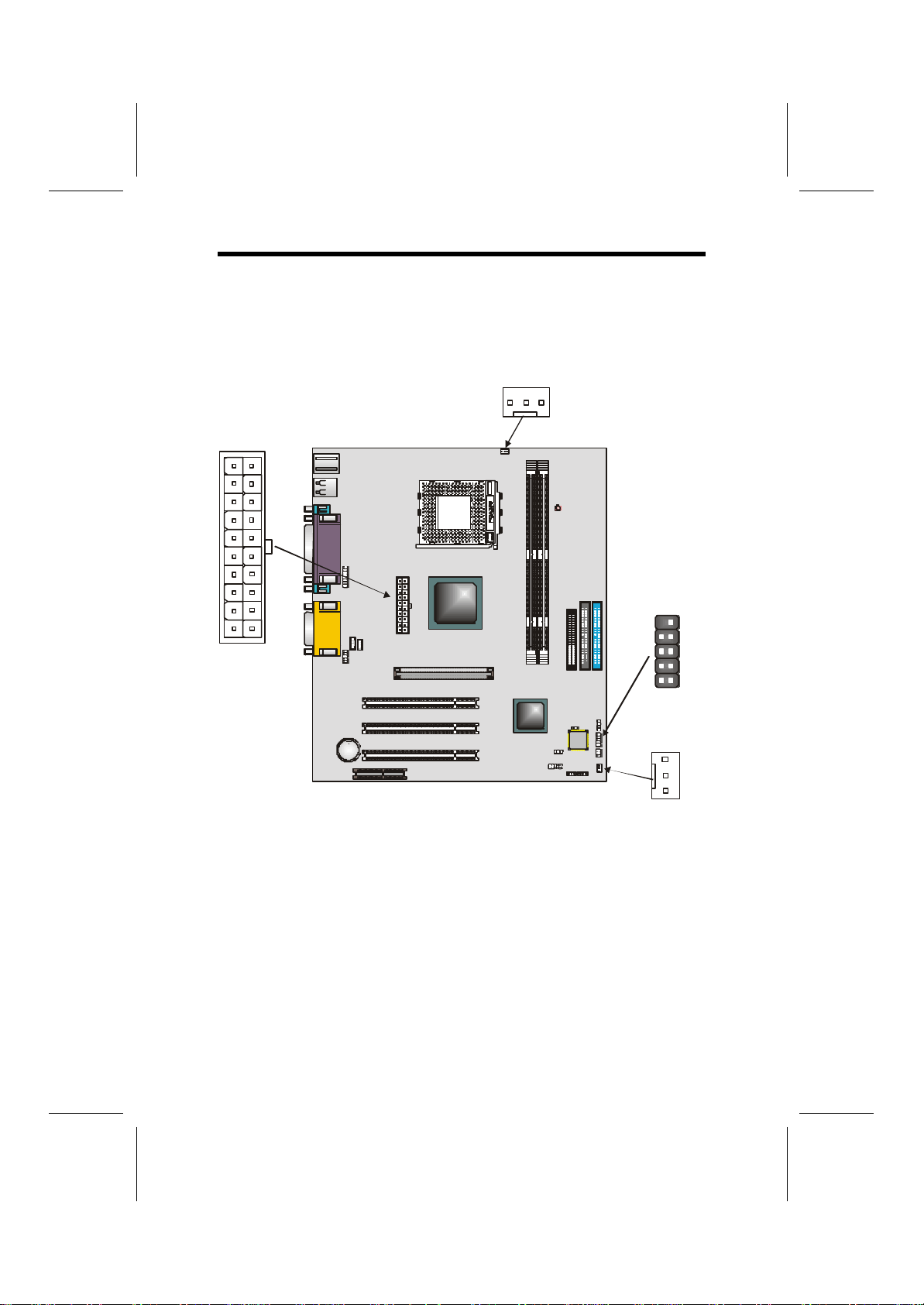
13
C
Co
on
nn
ne
ec
ct
ti
in
ng
g
C
Ca
as
se
e
C
Co
om
mp
po
on
ne
en
nt
ts
s
After you have installed the mainboard into a case, you can
begin connecting the mainboard components. Refer to the fol-
lowing:
CPUFAN1
CASFAN 1
DIMM1
DIMM2
LED1
IDE2
ATX1
AUDIO1
VGA1
CD1
AGP1
PCI1
PCI2
PCI3
CNR1
BT1
USB1
SPEAKER1
WOL1 WOM1
JP2
PAN EL1
SIR1
FDD1
CD2
IDE1
JP1
1
1
1
1
1
1
CPUFAN1
CASFAN1
ATX1
PANEL1
1
1. Connect the case power supply connector to Micro
ATX1.
2. Connect the CPU cooling fan cable to CPUFAN1.
3. Connect the case cooling fan connector to CASFAN1
The following page explains how to make panel connections.

14
The Panel Connector
The panel connector provides a standard set of switch and
LED connectors commonly found on ATX or micro-ATX cases.
Refer to the table below for information:
Device
Pins
Empty 10
N/C 9
Power
ON/OFF 6, 8
Reset
Switch 5, 7
Green LED
Indicator +2, -4
HDD LED +1, -3HDD LED
(Pins 1, 3)
2 1
Reset Switch
(Pins 5, 7)
Power Switch
(Pins 6, 8)
GreenLED
(Pins 2, 4)
Empty
(Pin 10)
10 9
N/C
(Pin 9)
Note:The plus sign (+) indicates a pin which must be con-
nected to a positive voltage.
Table of contents
Other ECS Motherboard manuals