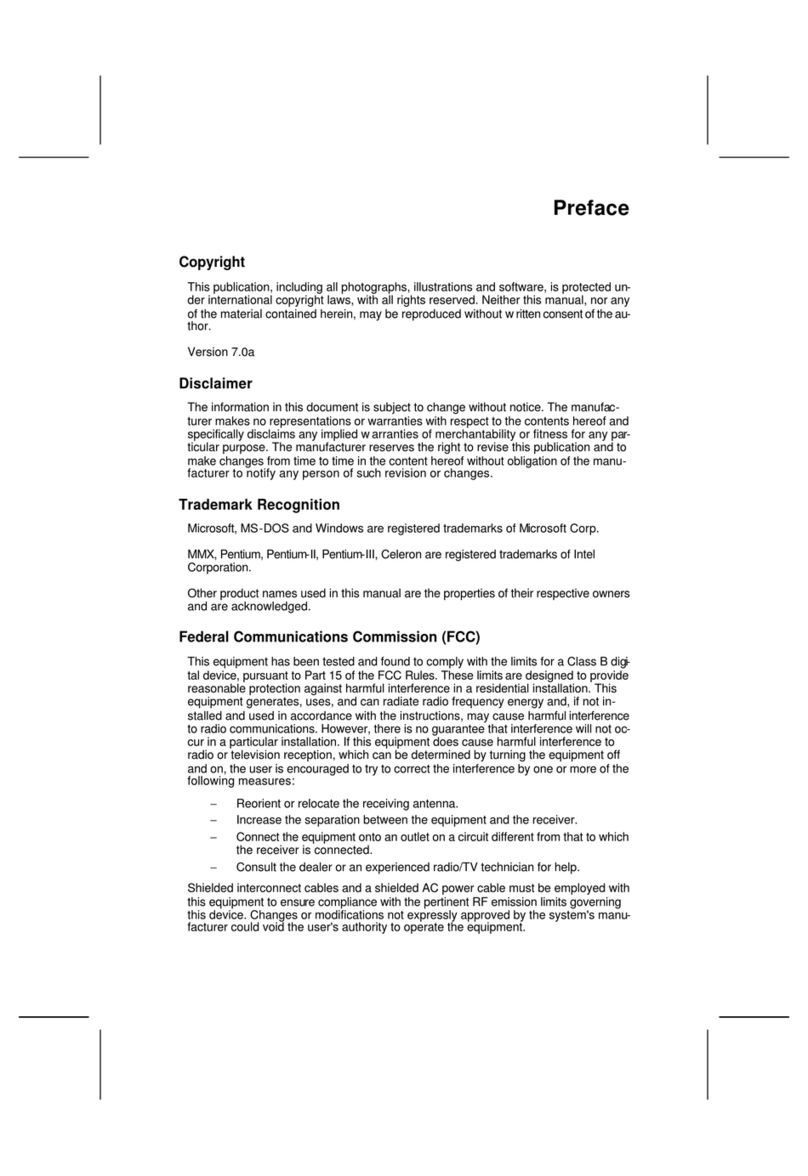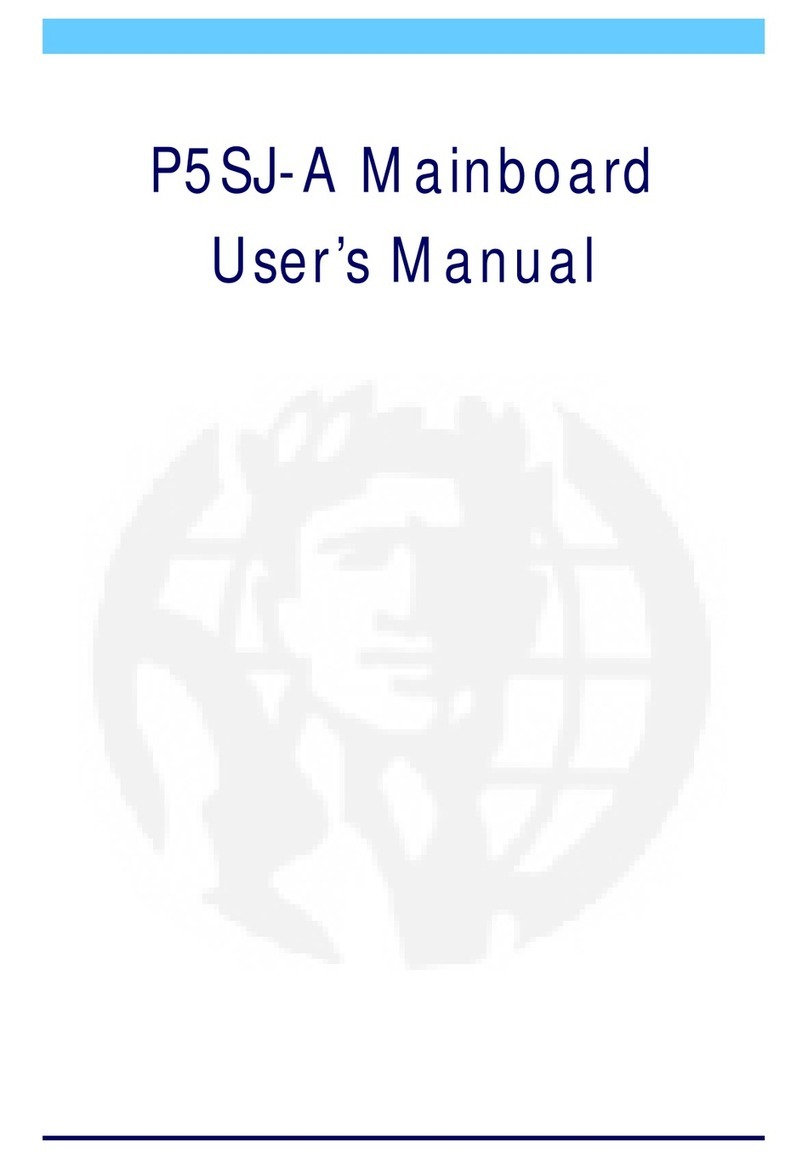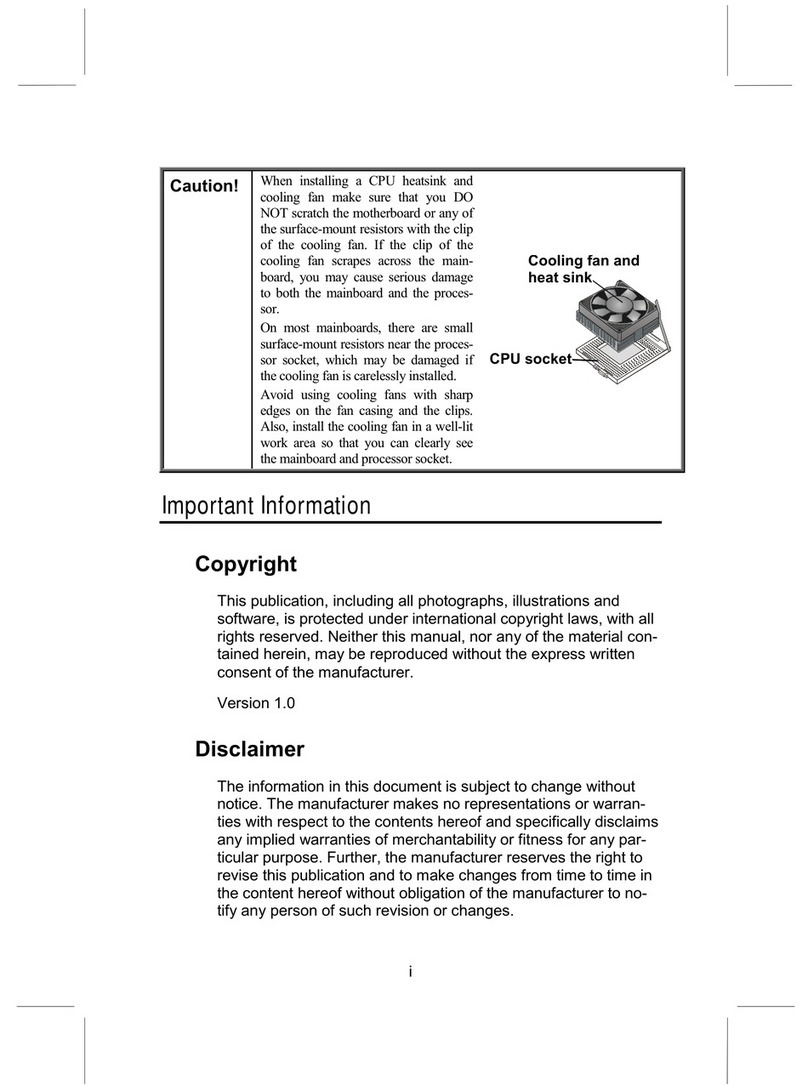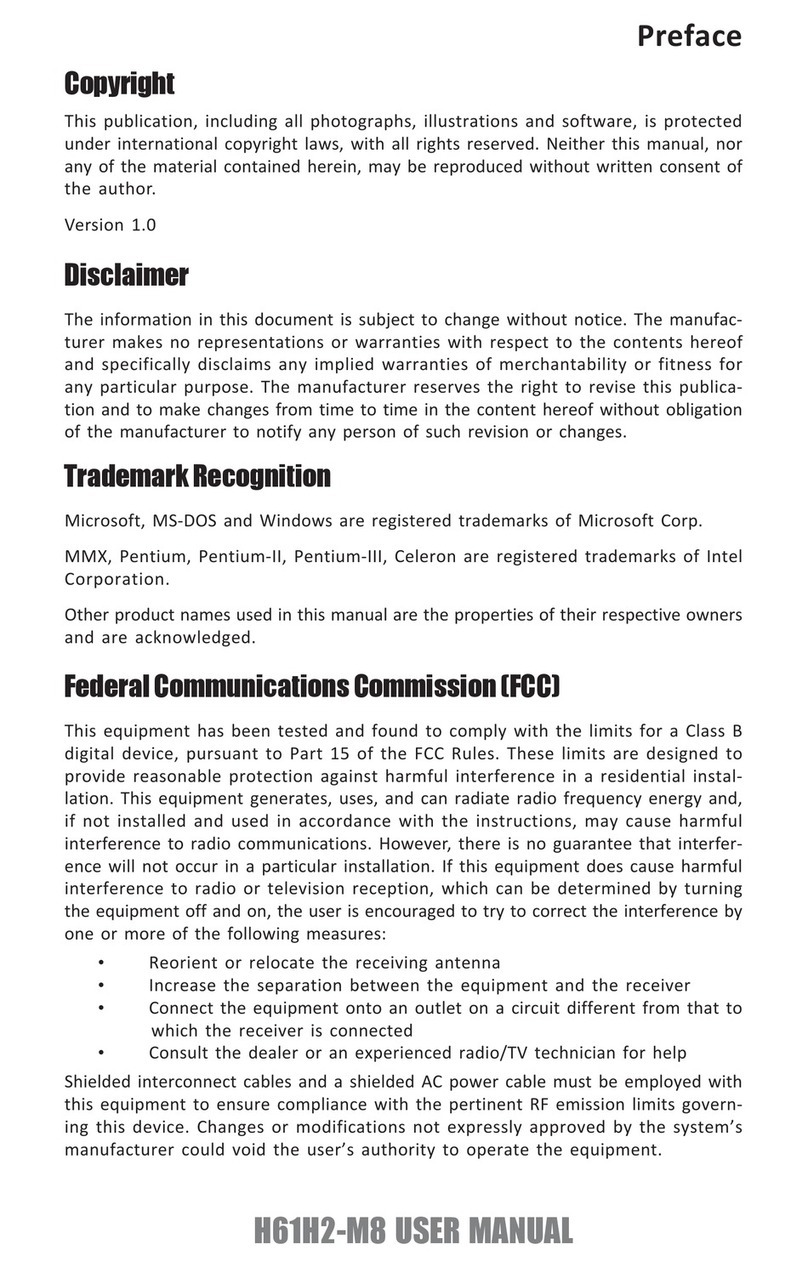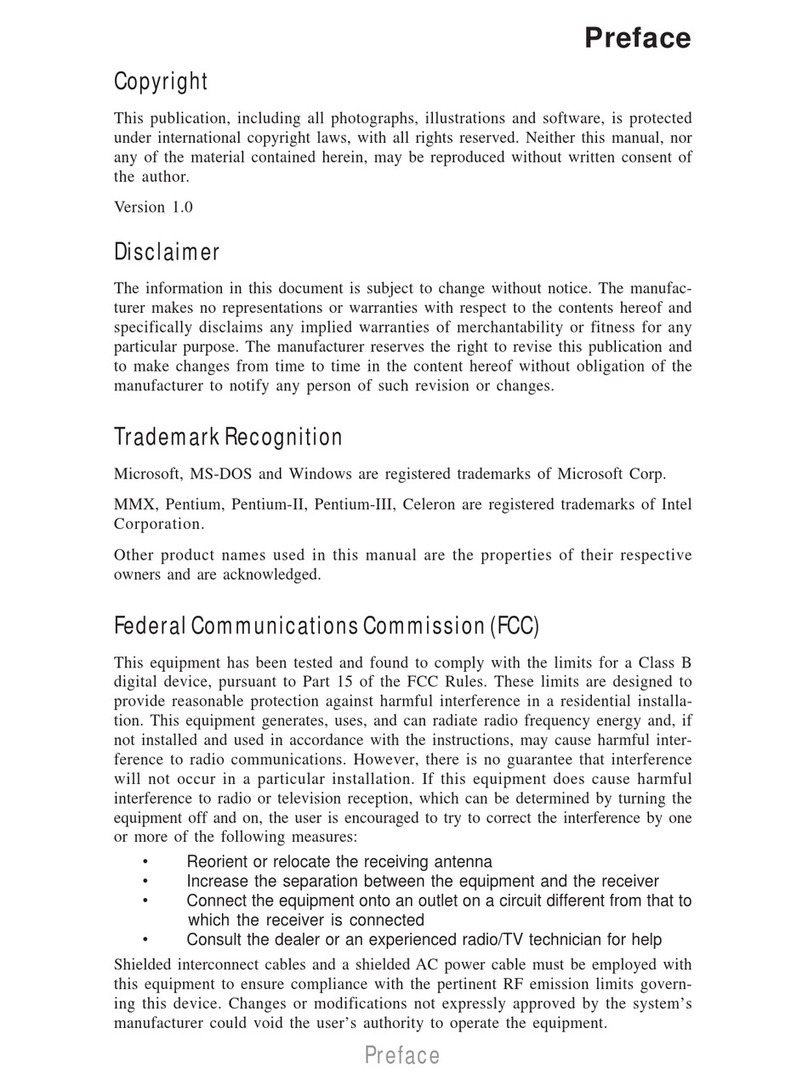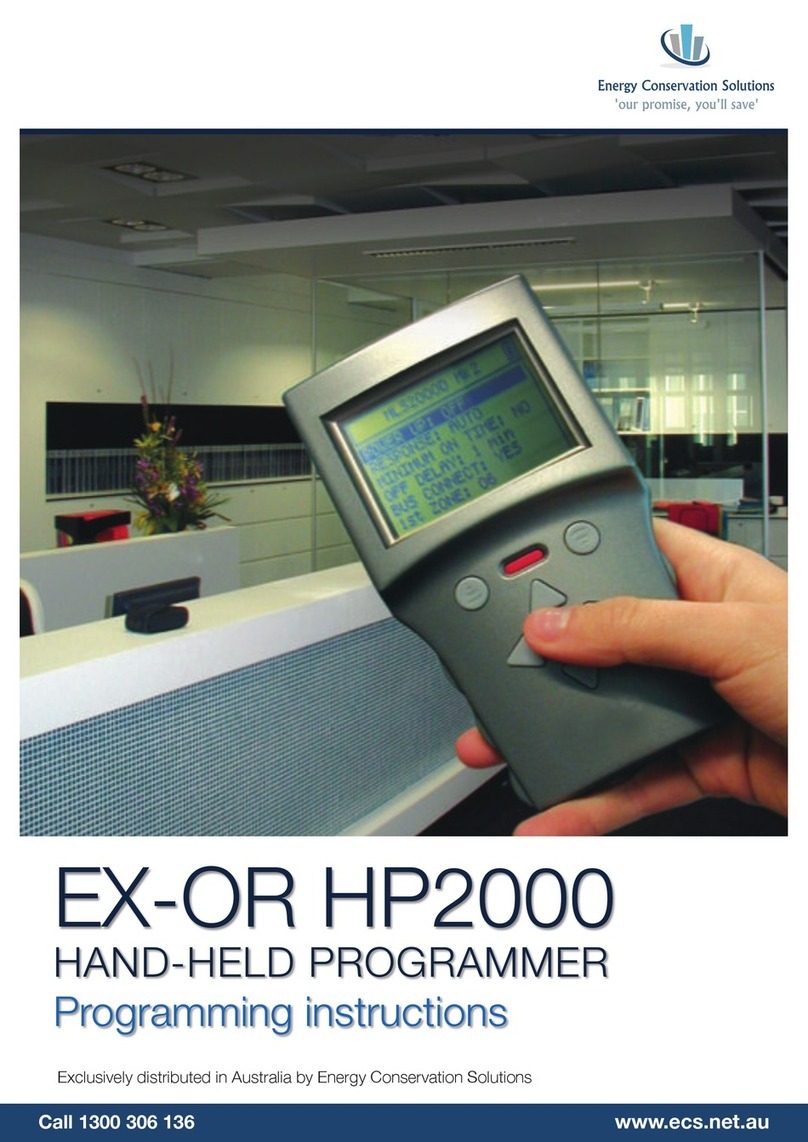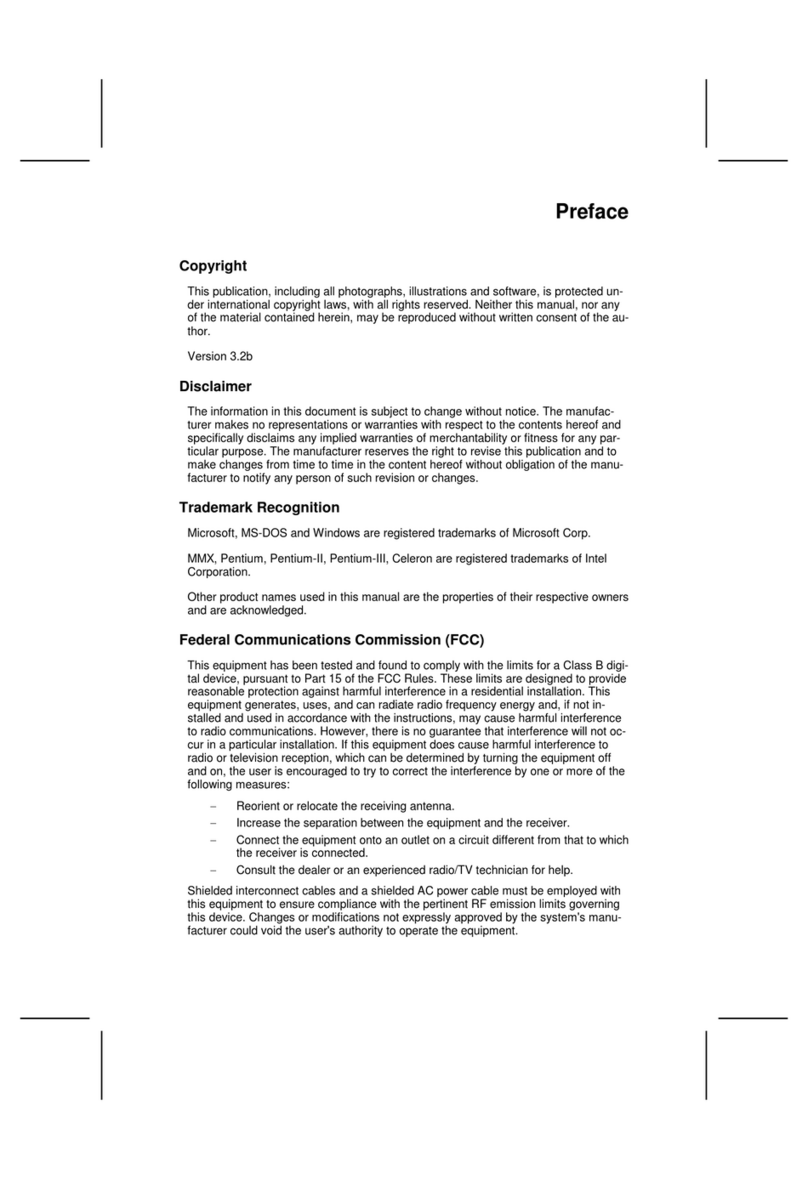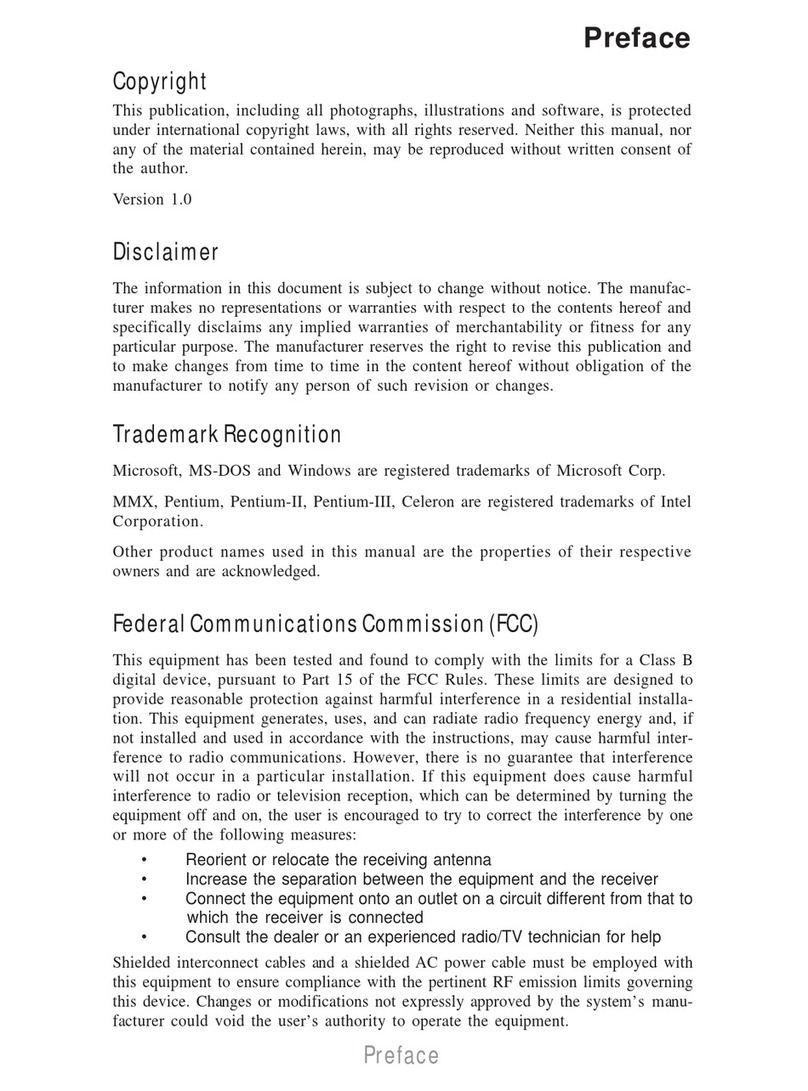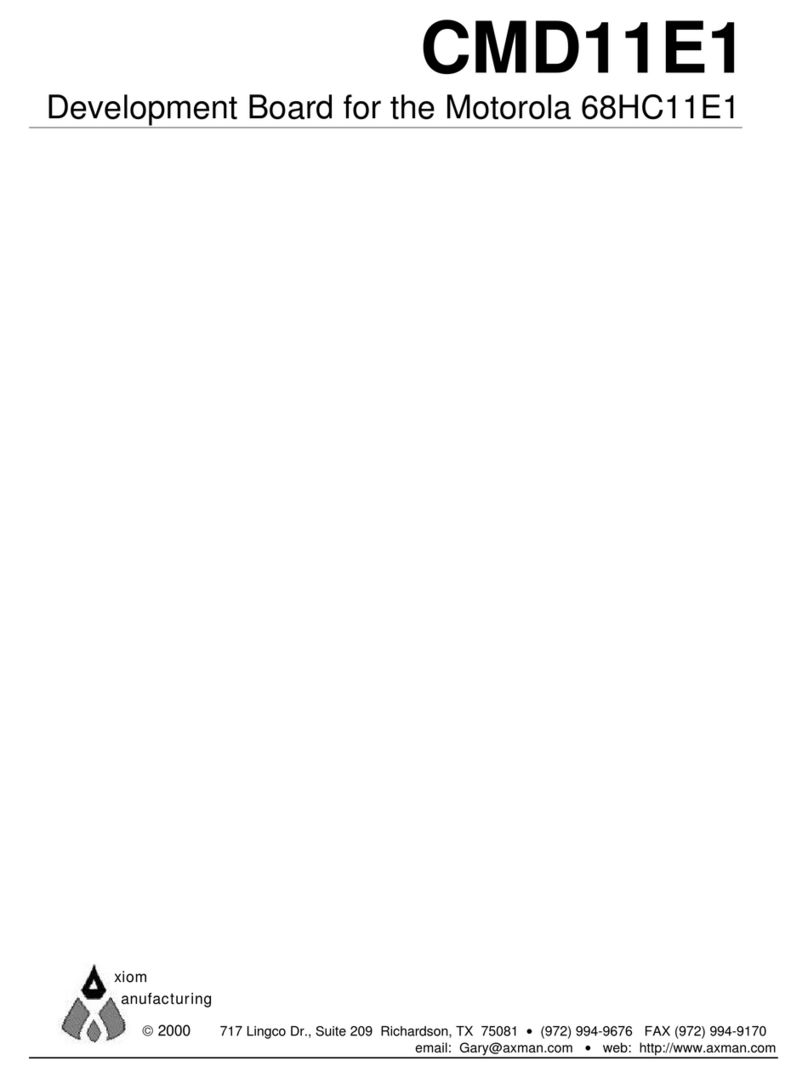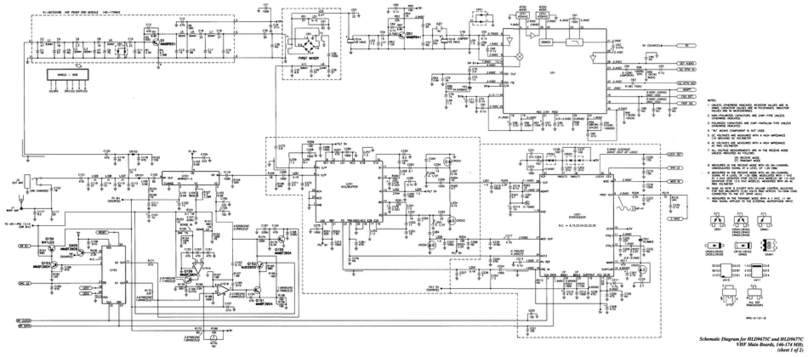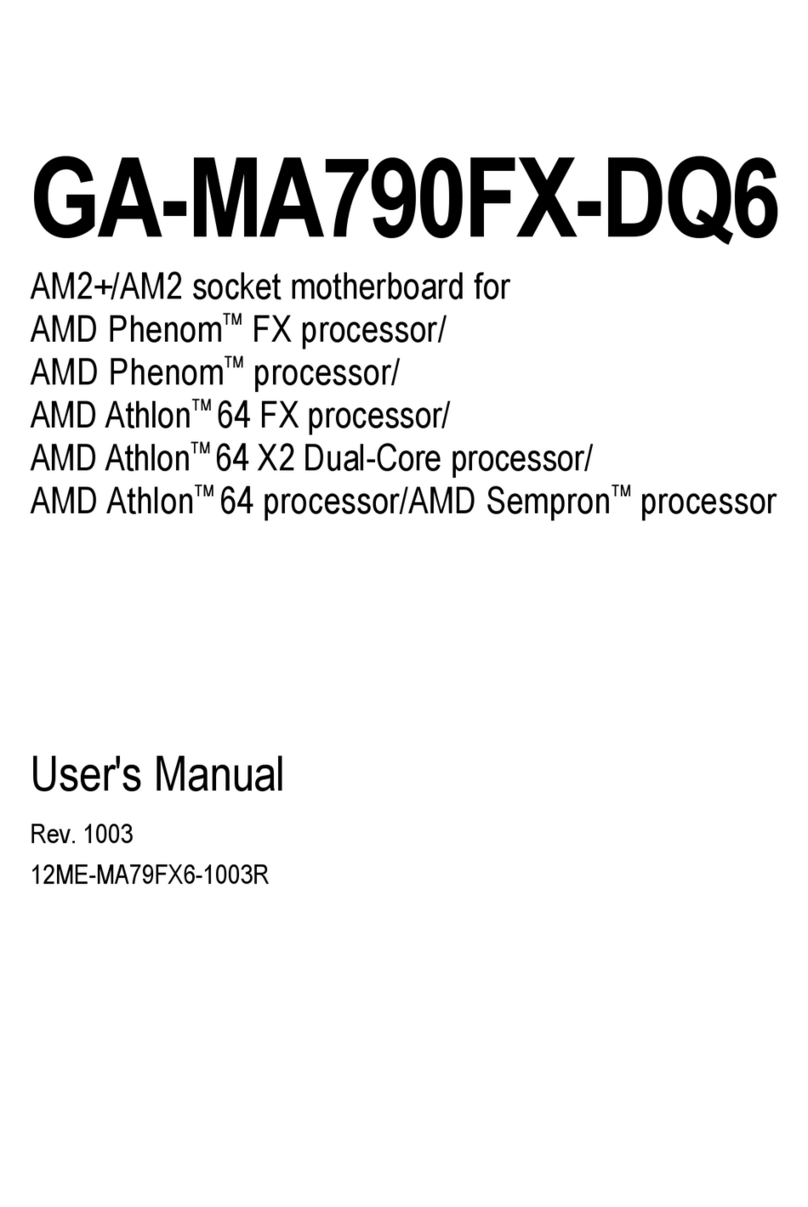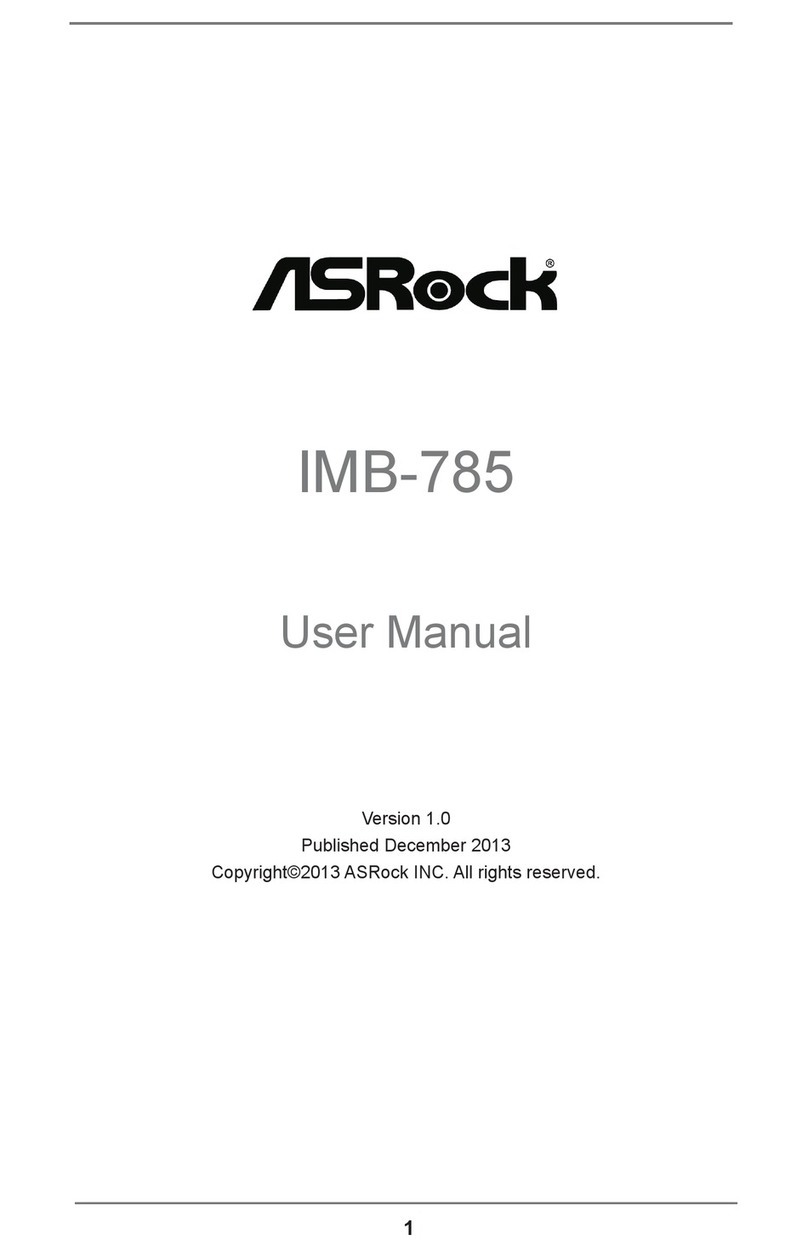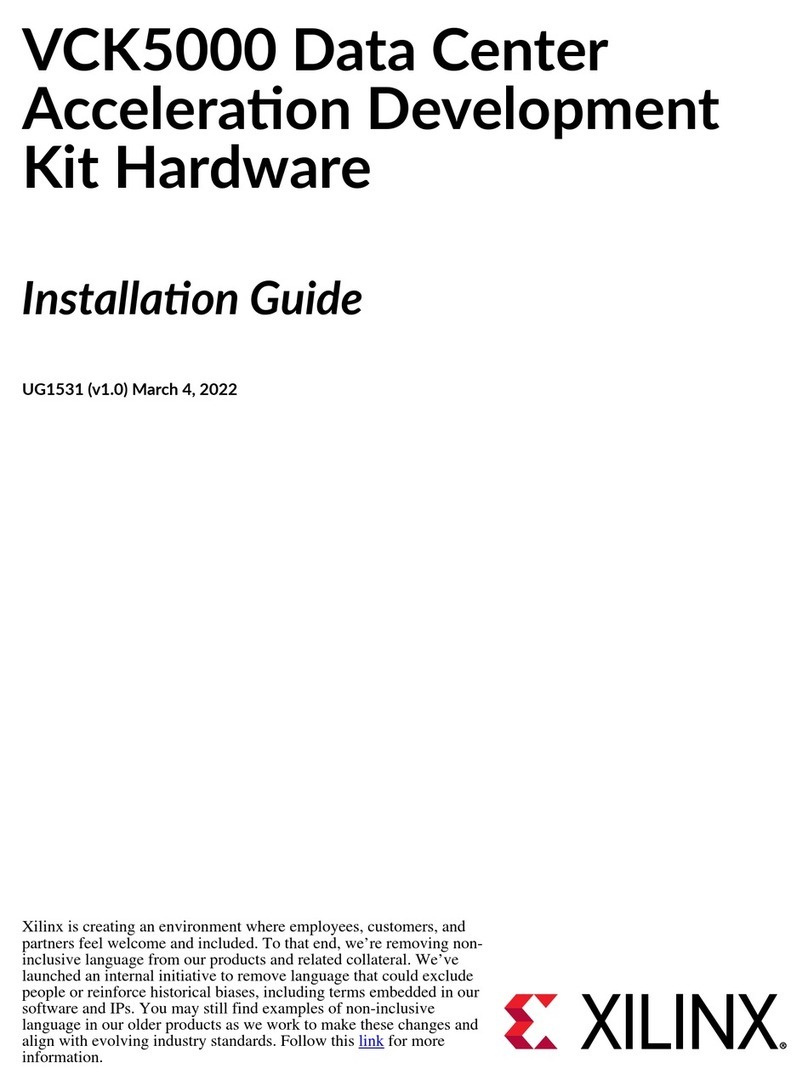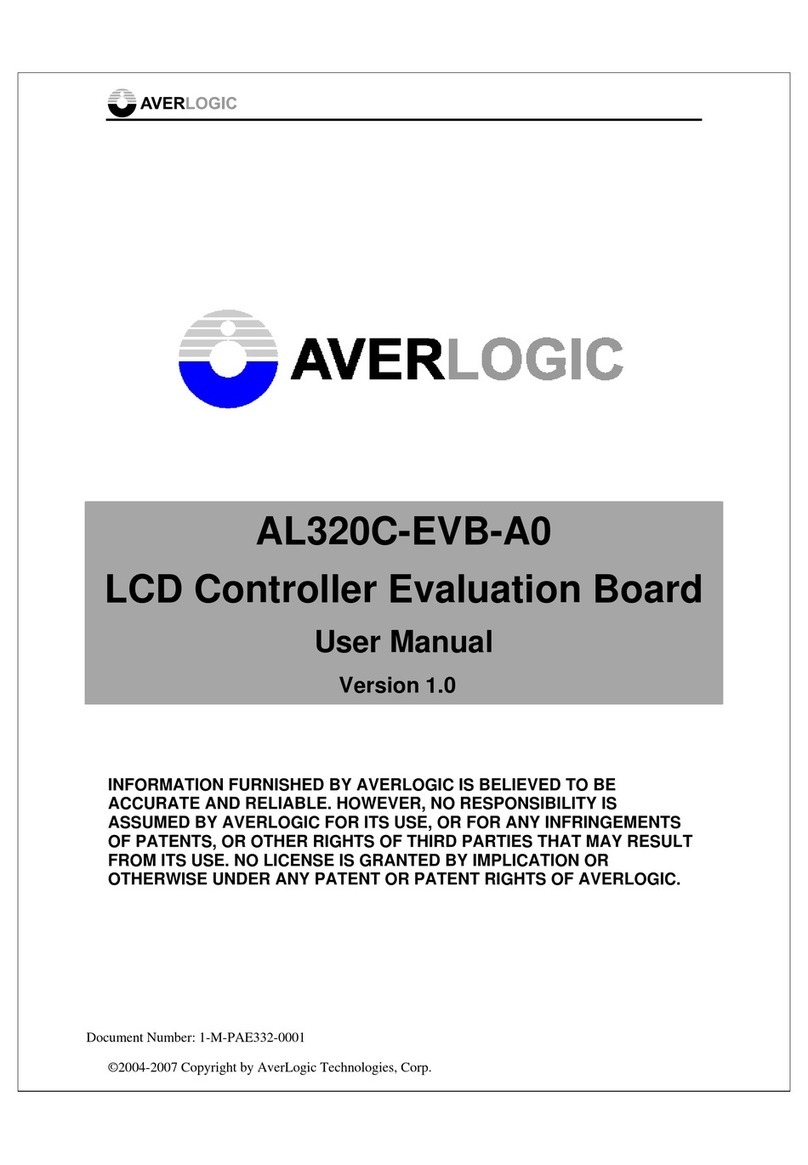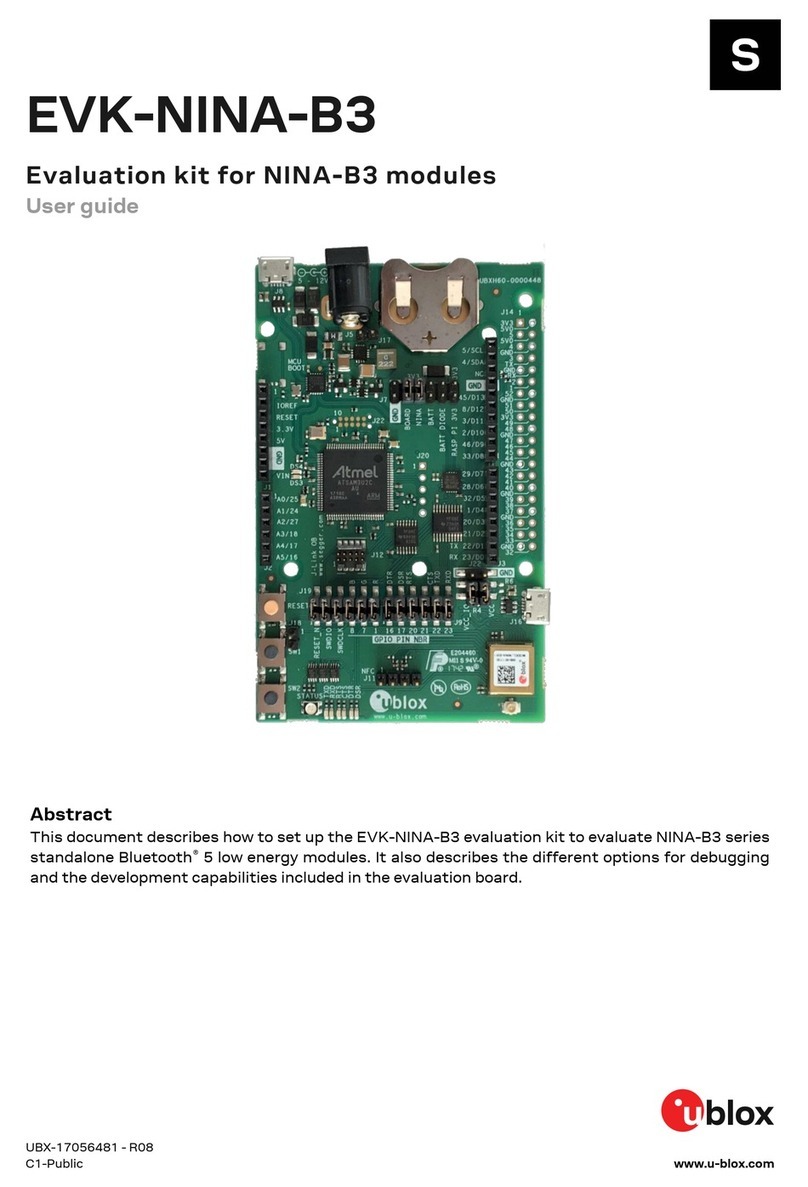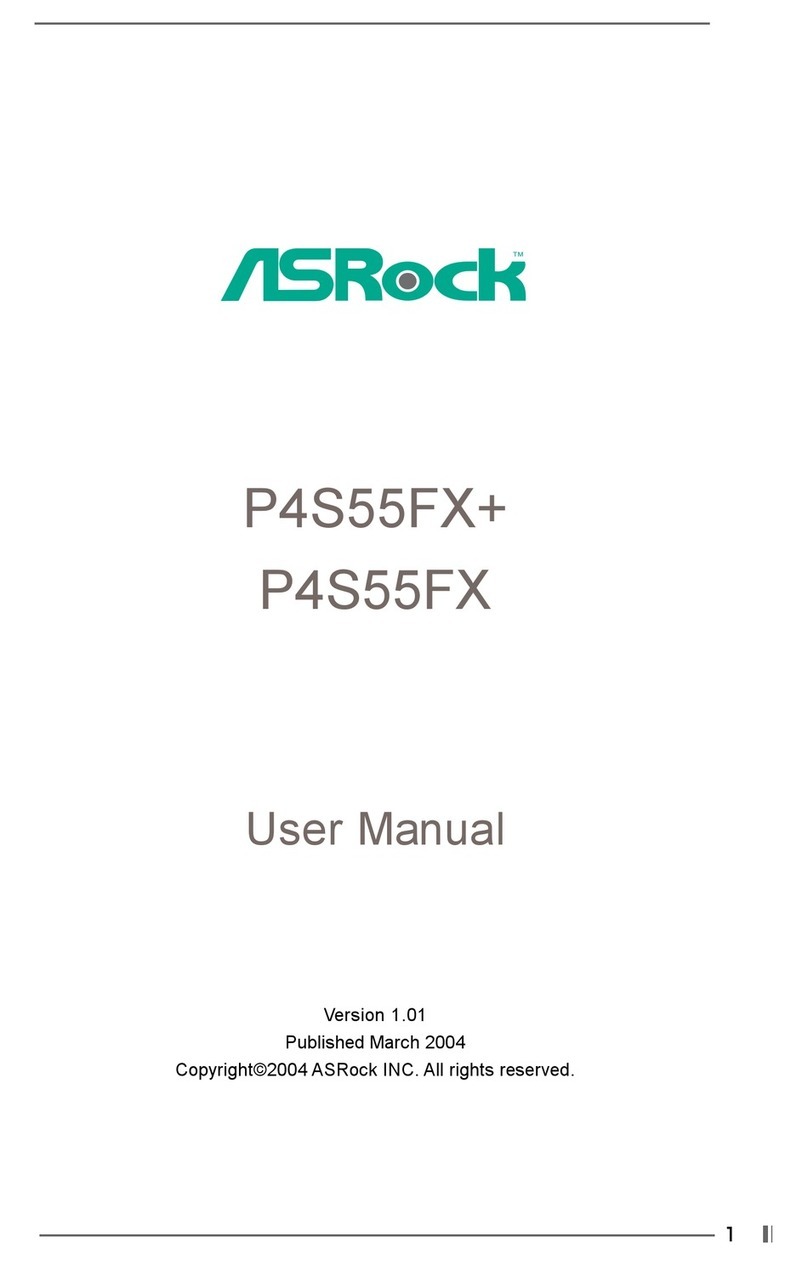ECS RD480-A939 User manual

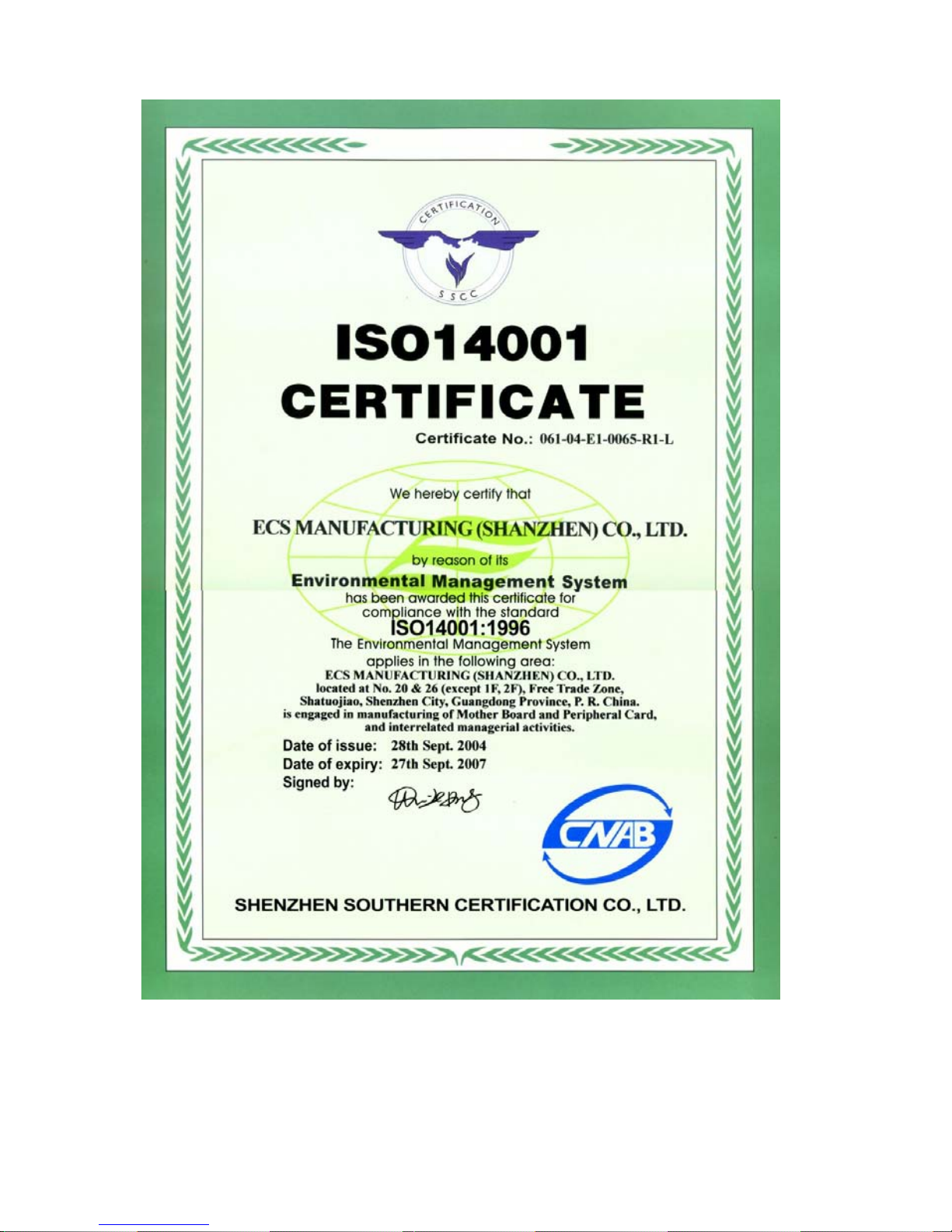

Preface
Preface
Copyright
This publication, including all photographs, illustrations and software, is protected under
international copyright laws, with all rights reserved. Neither this manual, nor any of the
material contained herein, may be reproduced without written consent of the author.
Version 1.0
Disclaimer
The information in this document is subject to change without notice. The manufacturer
makes no representations or warranties with respect to the contents hereof and specifically
disclaims any implied warranties of merchantability or fitness for any particular purpose.
The manufacturer reserves the right to revise this publication and to make changes from
time to time in the content hereof without obligation of the manufacturer to notify any
person of such revision or changes.
TrademarkRecognition
Microsoft, MS-DOS and Windows are registered trademarks of Microsoft Corp.
AMD, Athlon, Sempron and Duron are registered trademarks of AMD Corporation.
Other product names used in this manual are the properties of their respective owners and
are acknowledged.
FederalCommunicationsCommission(FCC)
This equipment has been tested and found to comply with the limits for a Class B digital
device, pursuant to Part 15 of the FCC Rules. These limits are designed to provide reason-
able protection against harmful interference in a residential installation. This equipment
generates, uses, and can radiate radio frequency energy and, if not installed and used in
accordance with the instructions, may cause harmful interference to radio communications.
However, there is no guarantee that interference will not occur in a particular installation.
If this equipment does cause harmful interference to radio or television reception, which
can be determined by turning the equipment off and on, the user is encouraged to try to
correct the interference by one or more of the following measures:
• Reorient or relocate the receiving antenna
• Increase the separation between the equipment and the receiver
• Connect the equipment onto an outlet on a circuit different from that to which
the receiver is connected
• Consult the dealer or an experienced radio/TV technician for help
Shielded interconnect cables and a shielded AC power cable must be employed with this
equipment to ensure compliance with the pertinent RF emission limits governing this
device. Changes or modifications not expressly approved by the system’s manufacturer
could void the user’s authority to operate the equipment.

ii
Preface
DeclarationofConformity
This device complies with part 15 of the FCC rules. Operation is subject to the following
conditions:
• This device may not cause harmful interference, and
• This device must accept any interference received, including interference
that may cause undesired operation
CanadianDepartmentofCommunications
This class B digital apparatus meets all requirements of the Canadian Interference-causing
Equipment Regulations.
Cet appareil numérique de la classe B respecte toutes les exigences du Réglement sur le
matériel brouilieur du Canada.
AbouttheManual
The manual consists of the following:
Chapter 1
Introducing the Motherboard
Chapter 2
Installing the Motherboard
Chapter 3
UsingBIOS
Chapter 4
Using the Motherboard Software
Chapter 5
ATICrossFireTM TechnologySupport
Describes features of the motherboard.
Go to Hpage 1
Describes installation of motherboard
components.
Goto Hpage 7
Provides information on using the BIOS
Setup Utility.
Go to Hpage 27
Describes the motherboard software
Go to Hpage 47
Describes the ATI CrossFireTM Technol-
ogy.
Go to Hpage 51
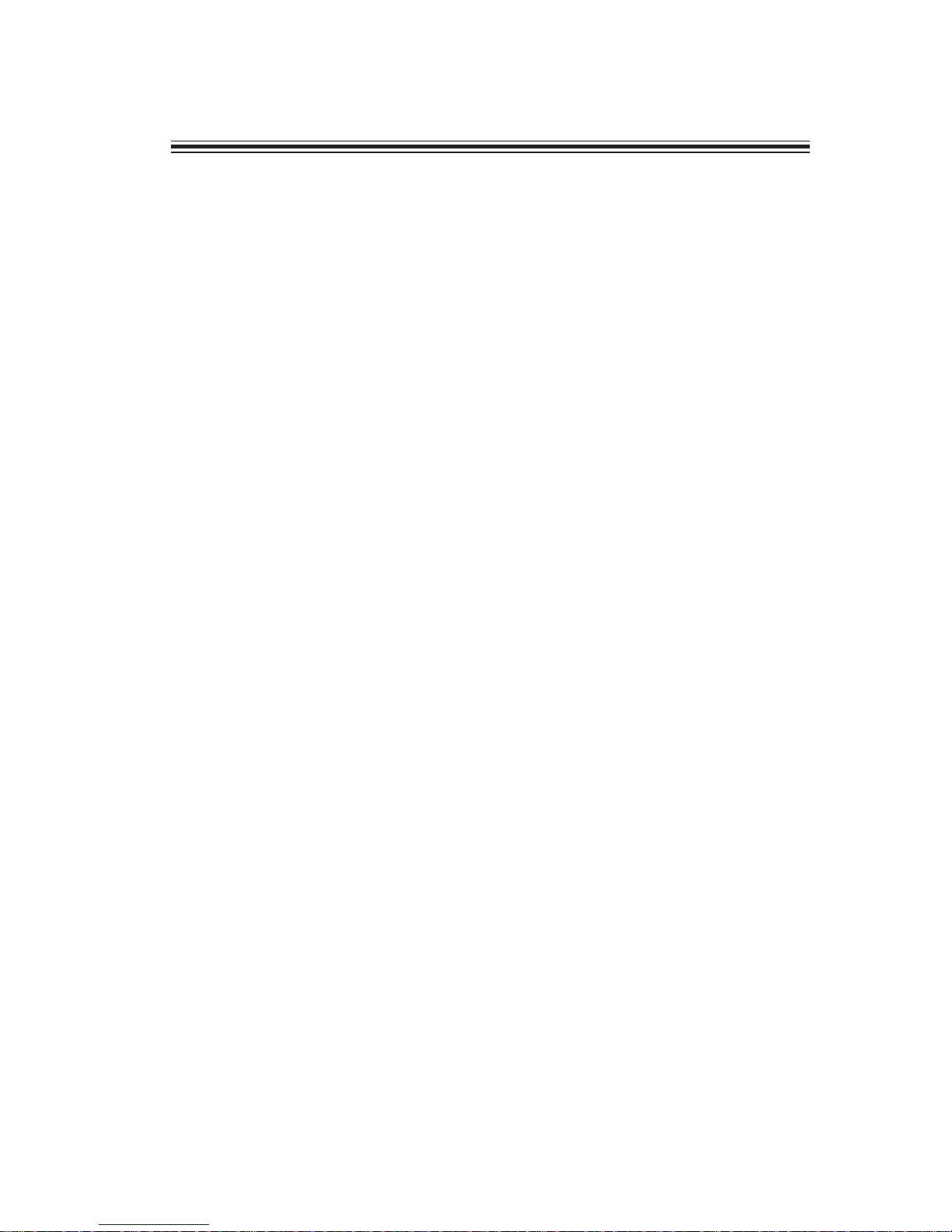
iii
TT
TT
TABLE OF CONTENTSABLE OF CONTENTS
ABLE OF CONTENTSABLE OF CONTENTS
ABLE OF CONTENTS
Preface i
Chapter 1
1
IntroducingtheMotherboard 1
Introduction.................................................................................................1
Feature..........................................................................................................2
Motherboard Components........................................................................4
Chapter 2 77
77
7
Installing the Motherboard 7
Safety Precautions......................................................................................7
Choosing a Computer Case.......................................................................7
Installing the Motherboard in a Case......................................................7
Checking Jumper Settings.........................................................................8
Setting Jumpers..............................................................................8
Checking Jumper Settings..............................................................9
Jumper Settings..............................................................................9
Connecting Case Components...............................................................10
Front Panel Header.....................................................................12
Installing Hardware...................................................................................13
Installing the Processor...............................................................13
Installing Memory Modules.........................................................15
Installing a Hard Disk Drive/CD-ROM/SATA Hard Drive........17
Installing a Floppy Diskette Drive...............................................19
Installing Add-on Cards..............................................................20
Connecting Optional Devices......................................................22
Connecting I/O Devices..........................................................................25
Chapter 3 2727
2727
27
UsingBIOS 27
About the Setup Utility............................................................................27
The Standard Configuration........................................................27
Entering the Setup Utility..............................................................27
Updating the BIOS.......................................................................29
Using BIOS................................................................................................29
Standard CMOS Features...........................................................30
Advanced BIOS Features.............................................................32
Advanced Chipset Features.........................................................34

iv
Integrated Peripherals.................................................................37
Power Management Setup...........................................................40
PNP/PCI Configurations.............................................................42
PC Health Status..........................................................................43
Frequency/Voltage Control..........................................................44
Load Performance.......................................................................45
Load Optimized Defaults.............................................................45
Set Supervisor/User Password....................................................45
Save & Exit Setup.........................................................................46
Exit Without Saving......................................................................46
Chapter 4 4747
4747
47
UsingtheMotherboardSoftware 47
About the Software CD-ROM................................................................47
Auto-installing under Windows 2000/XP.............................................47
Running Setup..............................................................................48
Manual Installation..................................................................................50
Utility Software Reference.......................................................................50
Chapter 5 5151
5151
51
ATI CrossFireTM TechnologySupport 51
Requirements.............................................................................................51
Installing a single graphics card.............................................................51
Installing CrossFireTM graphics cards...................................................52
BIOS Setup................................................................................................54
Installing the device drivers....................................................................55
Using the CatalystTM Control Center......................................................55
Launching the CatalystTM Control C...........................................55
The CatalystTM Control Center Dialog Box..........................................56
View.............................................................................................56
To enable CrossFireT..................................................................56
Multi-LanguageTranslation
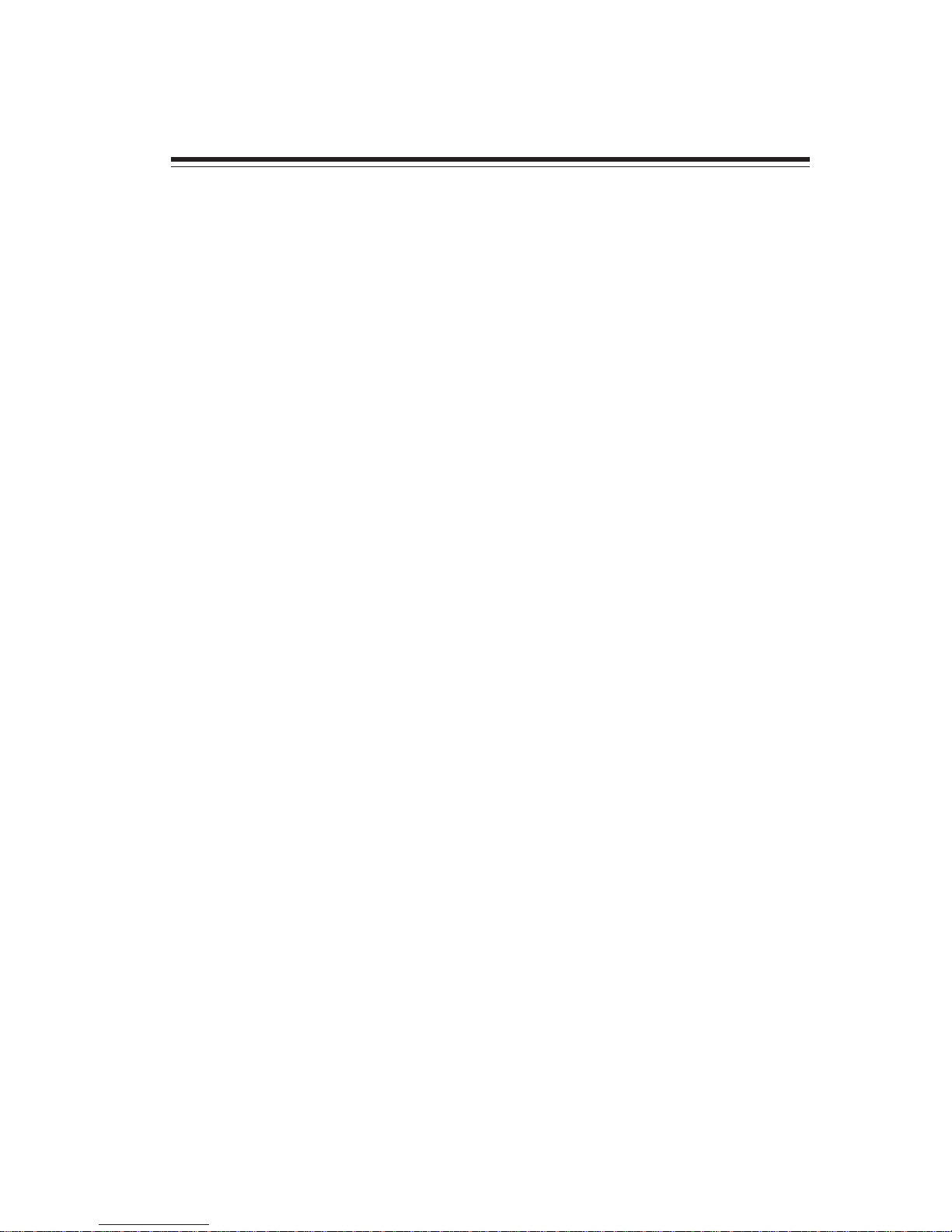
1
Chapter1
IntroducingtheMotherboard
Introduction
Thank you for choosing this motherboard. This motherboard is a high performance, en-
hanced function motherboard that supports Socket 939 AMD Sempron/Athlon 64/Athlon
64 FX/Athlon 64 X2 CPUs for high-end business or personal desktop markets.
The motherboard incorporates the RD480 Northbridge (NB) and SB450 Southbridge (SB)
chipsets. The Northbridge on this motherboard supports the HyperTransport (HT) inter-
face speeds up to 2000MT/s data rate. It supports four DDR Sockets with up to maximum
memory size of 4 GB. Two PCI Express x16 slots, intended for Graphics Interface, are fully
compliant to the PCI Express Base Specification revision 1.0a.
The SB450 Southbridge on this motherboard supports two PCI slots which are PCI 2.3
compliant. It implements an EHCI compliant interface that provides 480Mb/s bandwidth
for eight USB 2.0 ports (rear panel x 4, header x 4). Two onboard IDE connectors supports
4 IDE devices in UDMA 133/100/66/33 modes. The Southbridge integrates a Serial ATA
host controller that is SATA v1.0 compliant, supporting four SATA ports with maximum
transfer rate up to 1.5 Gb/s each.
The motherboard is equipped with advanced full set of I/O ports in the rear panel, including
PS/2 mouse and keyboard connectors, COM1, four USB ports, one optional LAN port, and
audio jacks for microphone, line-in and line-out.
IntroducingtheMotherboard
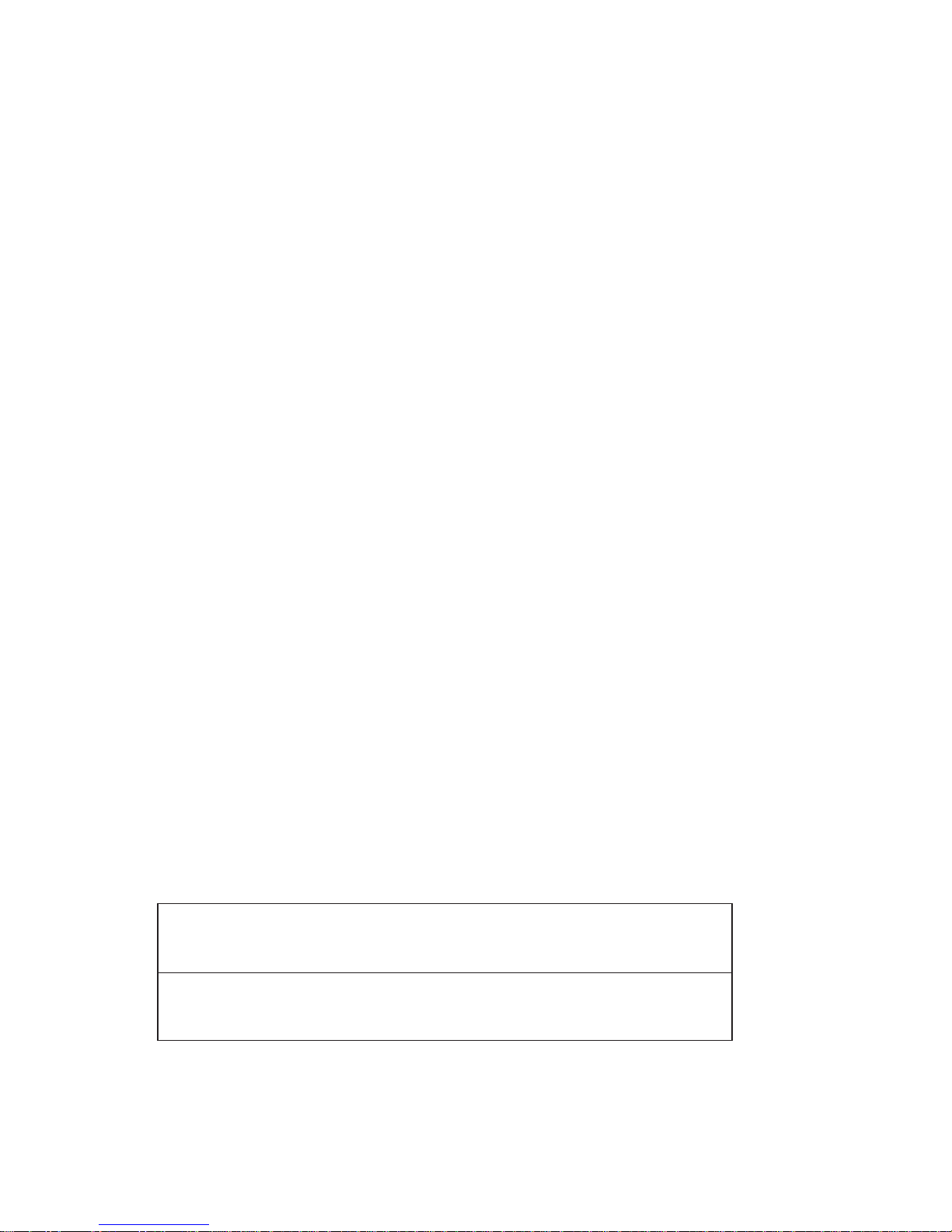
2
Feature
Processor
The motherboard uses an 939-pin socket that carries the following features:
• Accommodates AMD Sempron/Athlon 64/Athlon 64 FX/Athlon 64 X2 pro-
cessors
• Supports up to 2000MT/s HyperTransportTM (HT) interface speeds
HyperTransportTM Technology is a point-to-point link between two devices, it enables
integrated circuits to exchange information at much higher speeds than currently
available interconnect technologies.
Chipset
The RD480 Northbridge (NB) and SB450 Southbridge (SB) chipsets are based on an
innovative and scalable architecture with proven reliability and performance.
RD480 (NB) • 1 x 2 (expandable to x 4) A-Link Express interface (PCI
Express 1.0a compliant) for connection to the ATI IXP
• Supports one PCI Express x16 for Graphics Interface, fully
compliant to the PCI Express Base Specification revision
1.0a.
• SupportsSinglechip solution in0.13micron, 1.0-1.2v CMOS
technology
SB450 (SB) • 2/4-lane A-Link Express interface (PCI Express 1.0a com-
pliant)toRADEONIGPs
• Compliant with PCI 2.3 specification, up to 7 bus master
devices supported
• Four Serial ATA devices supported, compliant with Serial
ATA 1.0 specification
• Integrated USB 2.0 Host Controller supporting up to eight
USB 2.0 ports
• IntegratedIDE controllersupports Ultra DMA133/100/66/33
modes
Memory
• DDR 400/333/266 DDR SDRAM with Dual Channel supported
• Accommodates four unbuffered DIMMs, up to 4 GB maximum memory size
Onboard LAN (Optional)
This motherboard may support either of the following LAN feature:
•
•
•
Supports 100/10 Mb/s N-Way Auto negotiation operation
Half/Full duplex capability
Supports Wake-On-LAN(WOL) function and remote wake-up
•
•
•
Integrate 10/100/1000 transceiver
Supports PCI v2.3, 32-bit, 33/66MHz
Supportsfully with IEEE802.3,IEEE802.3u and IEEE802.3ab
1394 FireWire (Optional)
• Fully compliant with provisions of IEEE Std 1394-1995 for a high-performance
serial bus and IEEE Std 1394a-2000
• Two IEEE Std 1394a-2000 fully compliant cable ports at 100/200/400 Mb/s
IntroducingtheMotherboard

3
Audio
This motherboard may support either of the following Audio feature:
• Compliant with theAC’97 v2.3 CODEC
• Supports 6-channel audio CODEC designed for PC multimedia systems
• Provides three analog line-level stereo inputs with 5-bit volume control:
Line-in,CD,AUX
• Meets Microsoft WHQL/WLP 2.0 audio requirements
• Compliant with Intel High Definition Audio, supporting 8-channel DACs
with 95dB S/N ratio
• Compabilities: 192/96/48/44.1 KHz with 24/20/16 bits
• Power support: Digital: 3.3V; Analog: 3.3V/5.0V
• All analog jacks are stereo input and output re-tasking for analog plug &
play
• Meets Microsoft WHQL/WLP 2.0 audio requirements
• Direct Sound 3DTM compatible
• Dolby Digital Encorder output for consumer electronic application
Expansion Options
The motherboard comes with the following expansion options:
• Two PCI Express x16 for Graphic Interfaces
• Two PCI Express x1 slots
• Two 32-bit PCI v2.3 compliant slots
• Two 40-pin IDE connectors supporting up to 4 IDE devices
• One floppy disk drive interface
• Four 7-pin SATA connectors
The motherboard supports UltraDMA bus mastering with transfer rates of 133/100/66/
33 MB/s.
Integrated I/O
The motherboard has a full set of I/O ports and connectors:
• Two PS/2 ports for mouse and keyboard
• One parallel port with cable
• One serial port
• Four USB ports
• One LAN port (optional)
• Audio jacks for microphone, line-in and 8-ch High Definition Audio output
BIOS Firmware
This motherboard uses AWARD BIOS that enables users to configure many system
features including the following:
• Power management
• Wake-up alarms
• CPUparameters
• CPUandmemorytiming
The firmware can also be used to set parameters for different processor clock speeds.
Some hardware specifications and software items are subject to change
with out prior notice.
IntroducingtheMotherboard

4
MotherboardComponents
IntroducingtheMotherboard
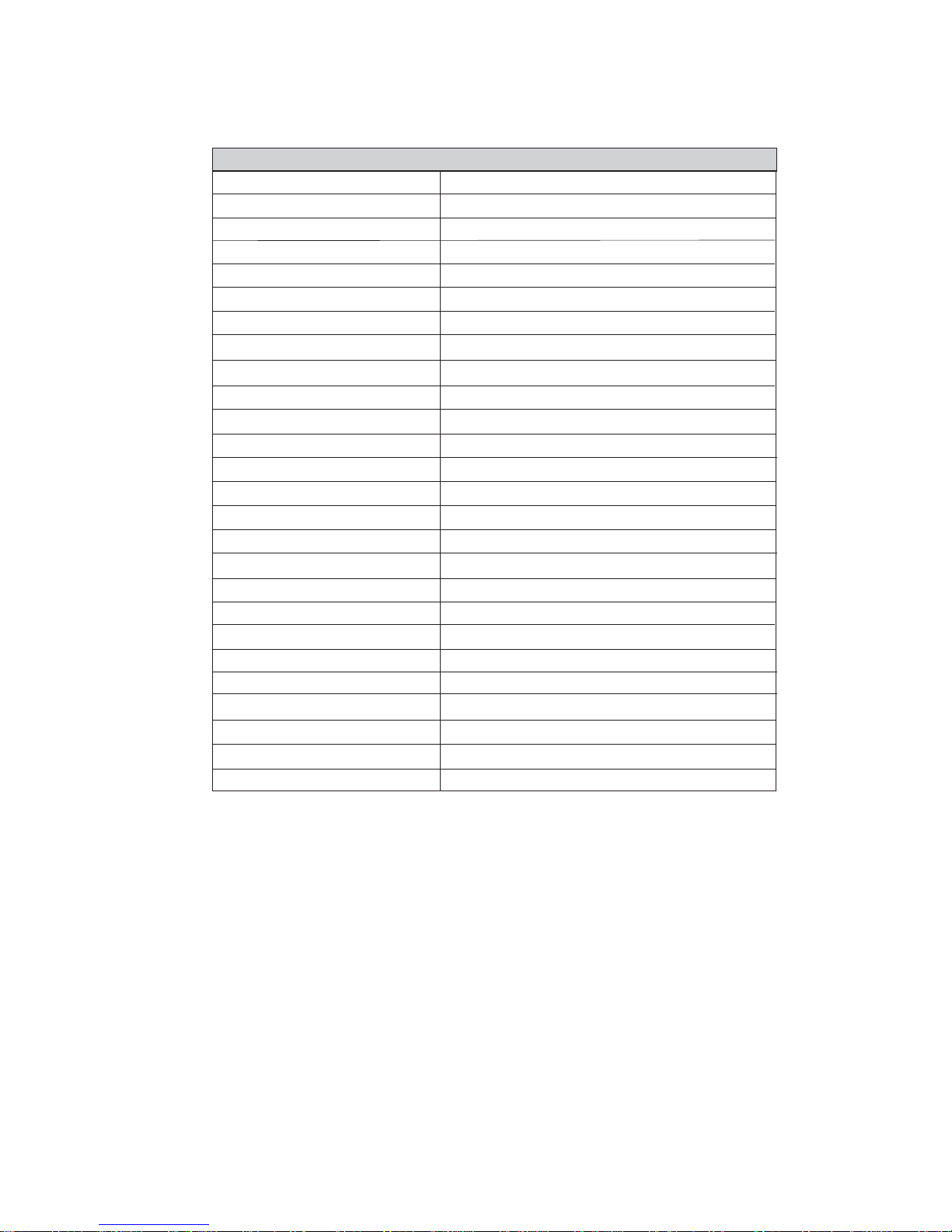
5
Table of Motherboard Components
LABEL COMPONENT
1 CPU Socket Socket 939 for AMD K8 processor
2 CPU_FAN CPU cooling fan connector
3 DIMM1~2 184-pin DDR SDRAM slots
4 BIOS_WP BIOS protection jumper
5 IR1 Infrared header
6 FDD Floppy diskette drive connector
7 ATX_POWER Standard 24-pin ATX power connector
8 IDE2 Secondary IDE channel
9 IDE1 Primary IDE channel
10 SYS_FAN1 System cooling fan connector
11 SATA1~4 Serial ATA connectors
12 PANEL1 Front panel switch/LED header
13 SPK1 Speaker header
14 LPT1 Parallel Port header
15 SYS_FAN3 System cooling fan connector
16 CLR_CMOS Clear CMOS jumper
17 USB3-4 Front Panel USB headers
18 ATX4P1 Auxiliary power connector for graphics cards
19AUDIO1 Front panel audio header
20CD_IN Analog audio input connector
21PCI1~2 32-bit add-on card slots
22 PCIE1~2 PCI Express x1 slots
23 PCIEX16_1~2 PCI Express x16 graphics card slots
24 NB_FAN Northbridge cooling fan connector
25 ATX12V 4-pin +12V power connector
26 SYS_FAN2 System cooling fan connector
“*” stands for optional components.
This concludes Chapter 1. The next chapter explains how to install the motherboard.
IntroducingtheMotherboard
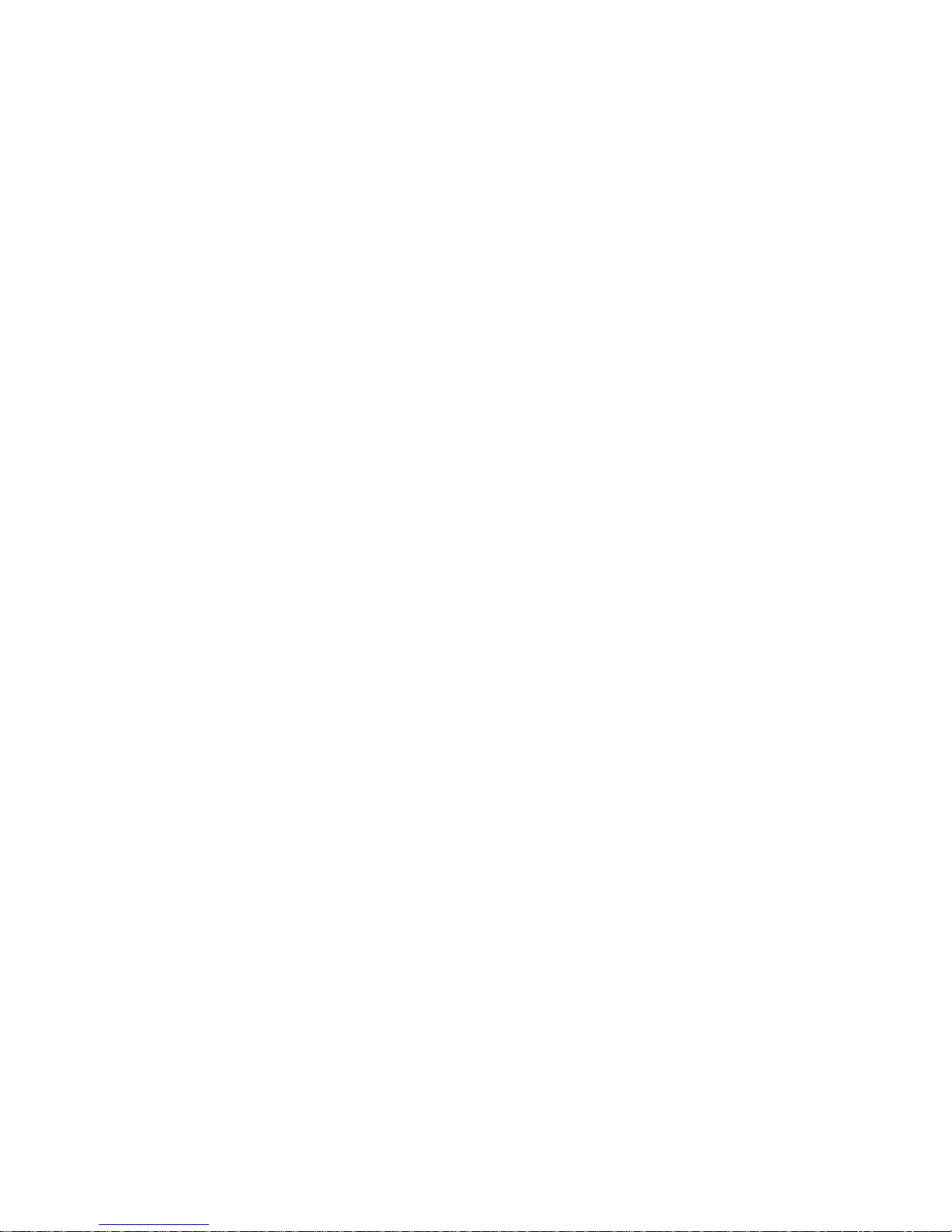
6
Memo
IntroducingtheMotherboard
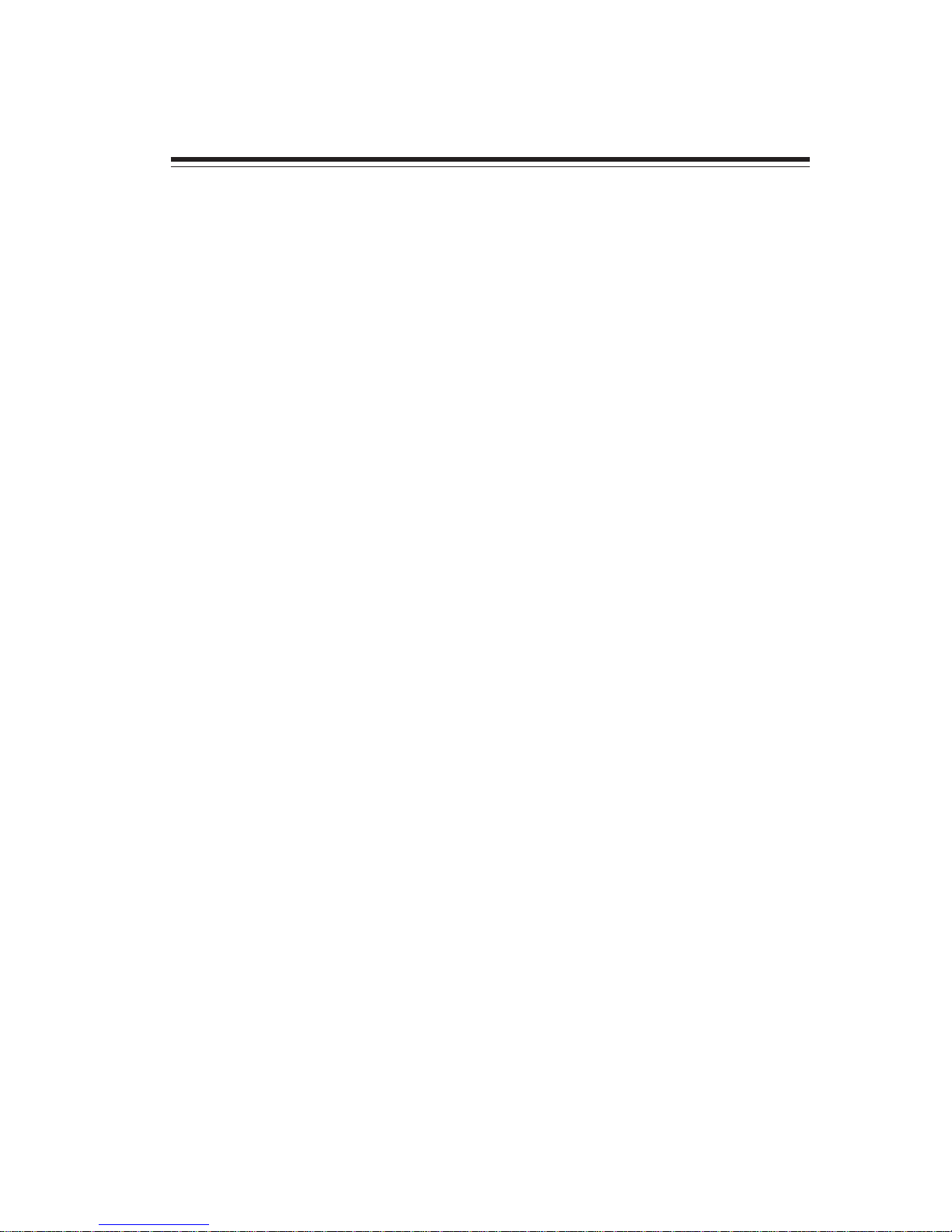
7
InstallingtheMotherboard
Chapter2
InstallingtheMotherboard
Installingthe Motherboardin aCase
Refer to the following illustration and instructions for installing the motherboard in a case.
Most system cases have mounting brackets installed in the case, which correspond the holes
in the motherboard. Place the motherboard over the mounting brackets and secure the
motherboard onto the mounting brackets with screws.
Ensure that your case has an I/O template that supports the I/O ports and expansion slots
on your motherboard.
SafetyPrecautions
• Follow these safety precautions when installing the motherboard
• Wear a grounding strap attached to a grounded device to avoid damage from
static electricity
• Discharge static electricity by touching the metal case of a safely grounded
object before working on the motherboard
• Leave components in the static-proof bags they came in
• Hold all circuit boards by the edges. Do not bend circuit boards
Choosinga ComputerCase
There are many types of computer cases on the market. The motherboard complies with
the specifications for the ATX system case. First, some features on the motherboard are
implemented by cabling connectors on the motherboard to indicators and switches on the
system case. Make sure that your case supports all the features required. Secondly, this
motherboard supports one or two floppy diskette drives and four enhanced IDE drives.
Make sure that your case has sufficient power and space for all drives that you intend to
install.
Most cases have a choice of I/O templates in the rear panel. Make sure that the I/O
template in the case matches the I/O ports installed on the rear edge of the motherboard.
This motherboard carries an ATX form factor of 305 x 244 mm. Choose a case that
accommodates this form factor.

8
InstallingtheMotherboard
CheckingJumperSettings
This section explains how to set jumpers for correct configuration of the motherboard.
SettingJumpers
Use the motherboard jumpers to set system configuration options. Jumpers with more than
one pin are numbered. When setting the jumpers, ensure that the jumper caps are placed on
the correct pins.
The illustrations show a 2-pin jumper. When
the jumper cap is placed on both pins, the
jumper is SHORT. If you remove the jumper
cap, or place the jumper cap on just one pin,
the jumper is OPEN.
This illustration shows a 3-pin jumper. Pins
1 and 2 are SHORT
SHORT OPEN
Do not over-tighten the screws as this can stress the motherboard.

9
InstallingtheMotherboard
Checking Jumper Settings
The following illustration shows the location of the motherboard jumpers. Pin 1 is labeled.
JumperSettings
Jumper Type
CLR_CMOS 3-pin
CLR_CMOS
Description
CLEAR CMOS
Setting (default)
1-2: NORMAL
2-3: CLEAR
Before clearing the CMOS,
make sure to turn off the
system.
1
BIOS_WP 3-pin BIOS WRITE_
PROTECT
1-2: DISABLE
2-3: ENABLE
1
BIOS_WP
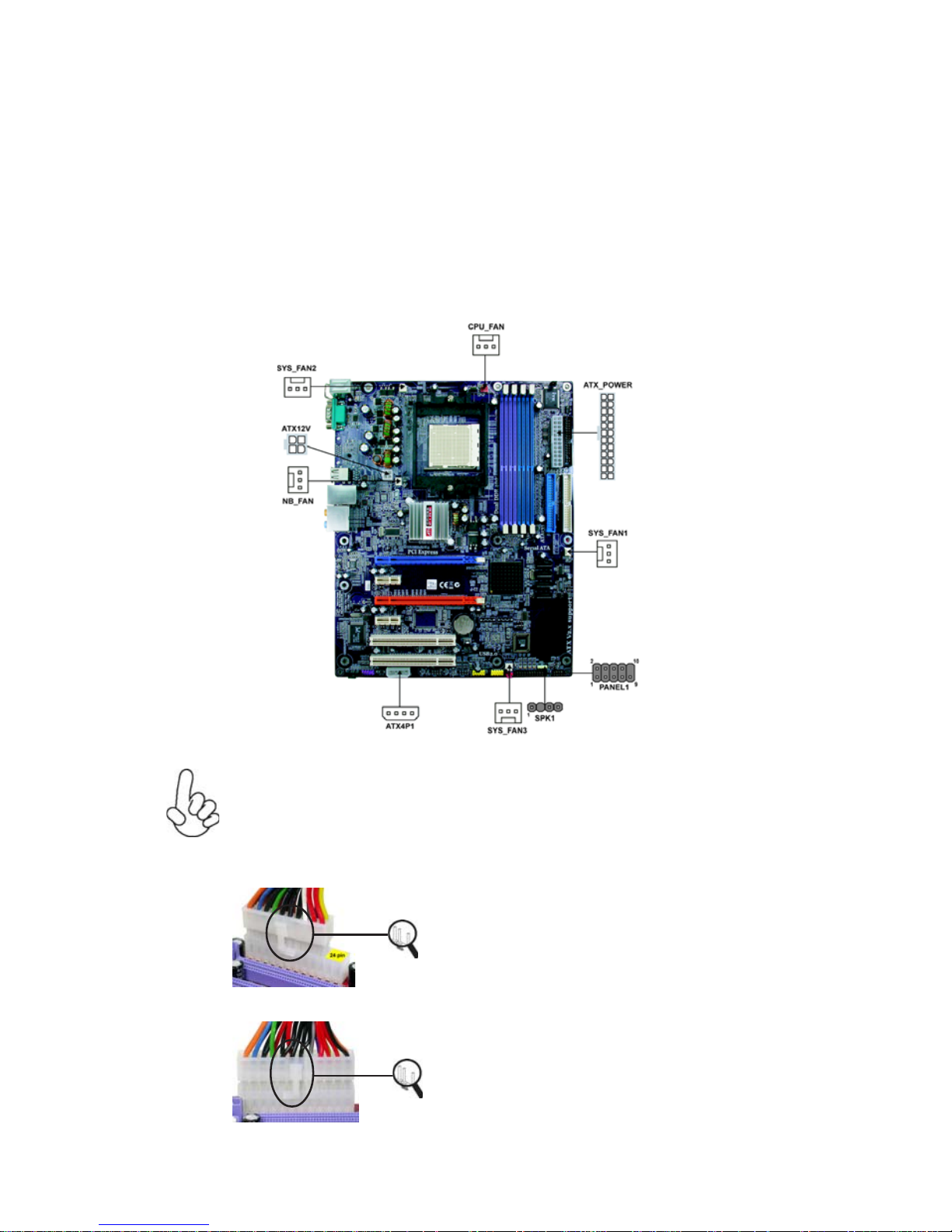
10
InstallingtheMotherboard
ConnectingCaseComponents
After you have installed the motherboard into a case, you can begin connecting the
motherboard components. Refer to the following:
1 Connect the CPU cooling fan cable to CPU_FAN.
2 Connect the system cooling fan connector to SYS_FAN1~SYS_FAN3.
3 Connect the Northbridge cooling fan connector to NB_FAN.
4 Connect the case switches and indicator LEDs to the PANEL1.
5 Connect the case speaker cable to SPK1.
5 Connect the standard power supply connector to ATX_POWER.
6 Connect the auxiliary case power supply connector to ATX12V.
Connecting 20/24-pin power cable
Users please note that the 20-pin and 24-pin power cables can both be con-
nected to the ATX_POWER connector. With the 20-pin power cable, just
align the 20-pin power cable with the pin 1 of the ATX_POWER connector.
However, using 20-pin power cable may cause the system to become unbootable
or unstable because of insufficient electricity. A minimum power of 300W is
recommended for a fully-configured system.
20-pin power cable
24-pin power cable
With ATX v1.x power supply, users please
note that when installing 20-pin power cable,
the latches of power cable clings to the left
side of the ATX_POWER connector latch,
just as the picture shows.
With ATX v2.x power supply, users please
note that when installing 24-pin power cable,
the latches of power cable clings to the right
side of the ATX_POWER connector latch.
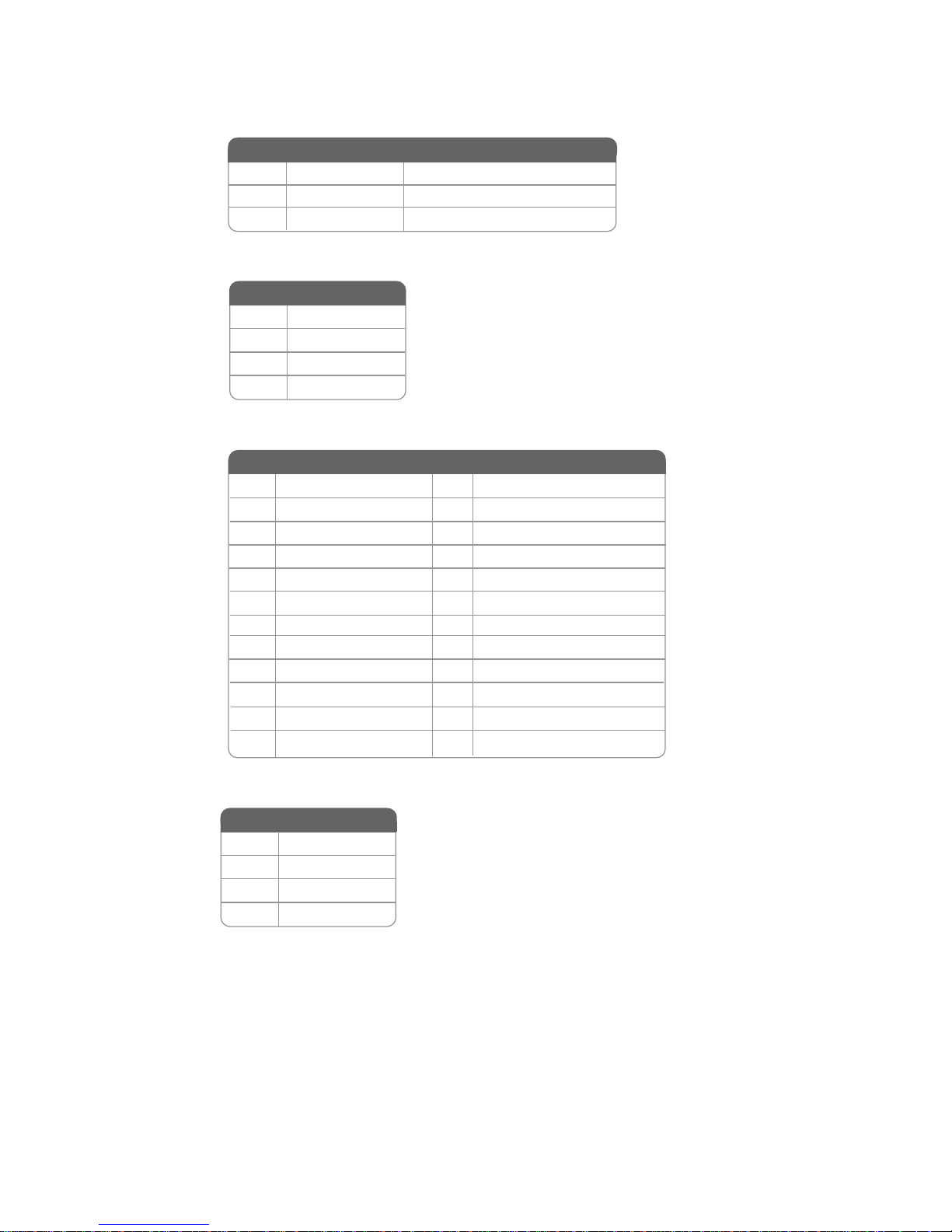
11
InstallingtheMotherboard
CPU_FAN/SYS_FAN1~3/NB_FAN: FANPowerConnectors
ATX12V:ATX 12V Power Connector
ATX_POWER:ATX 24-pin Power Connector
1GND System Ground
2+12V Power +12V
3 Sense Sensor
1+3.3V 13 +3.3V
2+3.3V 14 -12V
3Ground 15 GND
4+5V 16 PS_ON
5Ground 17 GND
6+5V 18 GND
7Ground 19 GND
8PWRGD 20 -5V
9+5VSB 21 +5V
10 +12V 22 +5V
11 +12V 23 +5V
12 +3.3V 24 GND
Pin Signal Name Pin Signal Name
Pin Signal Name Function
4Signal
3Ground
2NC
1VCC
Pin Signal Name
4+12V
3+12V
2Ground
1Ground
Pin Signal Name
SPK1: Internal Speaker Header

12
InstallingtheMotherboard
Power/Sleep/Message waiting LED
Connecting pins 2 and 4 to a single or dual-color, front panel mounted LED provides power
on/off, sleep, and message waiting indication.
Reset Switch
Supporting the reset function requires connecting pin 5 and 7 to a momentary-contact
switch that is normally open. When the switch is closed, the board resets and runs POST.
Power Switch
Supporting the power on/off function requires connecting pins 6 and 8 to a momentary-
contact switch that is normally open. The switch should maintain contact for at least 50 ms
to signal the power supply to switch on or off. The time requirement is due to internal de-
bounce circuitry. After receiving a power on/off signal, at least two seconds elapses before
the power supply recognizes another on/off signal.
Front Panel Header
The front panel header (PANEL1) provides a standard set of switch and LED headers
commonly found on ATX or Micro ATX cases. Refer to the table below for information:
Hard Drive Activity LED
Connecting pins 1 and 3 to a front panel mounted LED provides visual indication that data
is being read from or written to the hard drive. For the LED to function properly, an IDE
drive should be connected to the onboard IDE interface. The LED will also show activity
for devices connected to the SATA (hard drive activity LED) connector.
Pin Signal Function Pin Signal Function
1 HD_LED_P Hard disk LED(+) 2 FP PWR/SLP *MSG LED(+)
3 HD_LED_N Hard disk LED(-)
5 RST_SW_N Reset Switch(-)
7 RST_SW_P Reset Switch(+)
9 RSVD Reserved
4 FP PWR/SLP *MSG LED(-)
6 PWR_SW_P Power Switch(+)
8 PWR_SW_N Power Switch(-)
10 Key No pin
* MSG LED (dual color or single color)
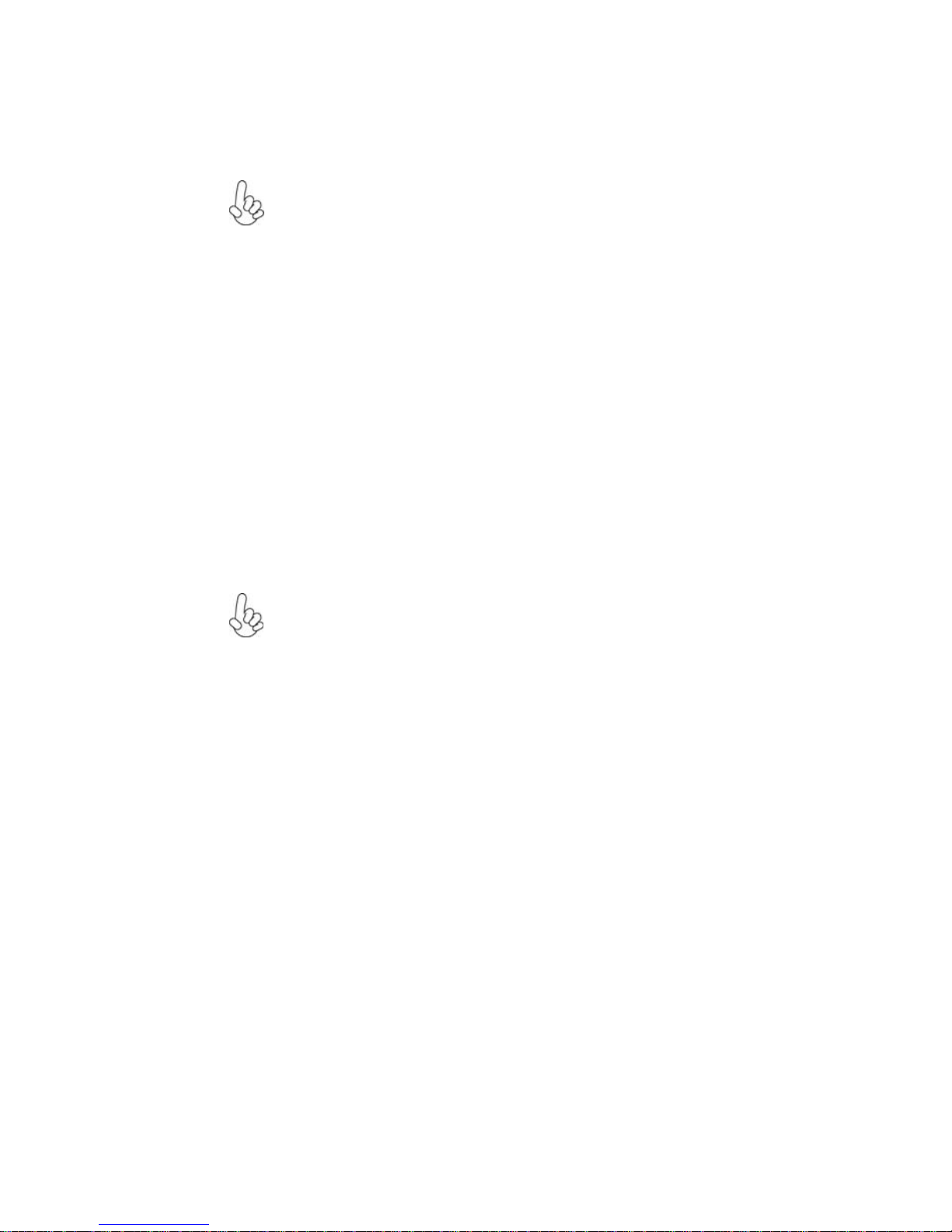
13
InstallingtheMotherboard
InstallingHardware
Installing the Processor
Caution: When installing a CPU heatsink and cooling fan make sure that
you DO NOT scratch the motherboard or any of the surface-mount
resistors with the clip of the cooling fan. If the clip of the cooling fan
scrapes across the motherboard, you may cause serious damage to the
motherboard or its components.
On most motherboards, there are small surface-mount resistors near the
processor socket, which may be damaged if the cooling fan is carelessly
installed.
Avoid using cooling fans with sharp edges on the fan casing and the clips.
Also, install the cooling fan in a well-lit work area so that you can clearly
see the motherboard and processor socket.
Before installing the Processor
This motherboard automatically determines the CPU clock frequency and system bus
frequency for the processor. You may be able to change these settings by making changes
to jumpers on the motherboard, or changing the settings in the system Setup Utility. We
strongly recommend that you do not over-clock processors or other components to run
faster than their rated speed.
This motherboard has a Socket 939 processor socket. When choosing a processor, consider
the performance requirements of the system. Performance is based on the processor design,
the clock speed and system bus frequency of the processor, and the quantity of internal
cache memory and external cache memory.
Warning: Over-clocking components can adversely affect the reliability
of the system and introduce errors into your system. Over-clocking can
permanently damage the motherboard by generating excess heat in
components that are run beyond the rated limits.
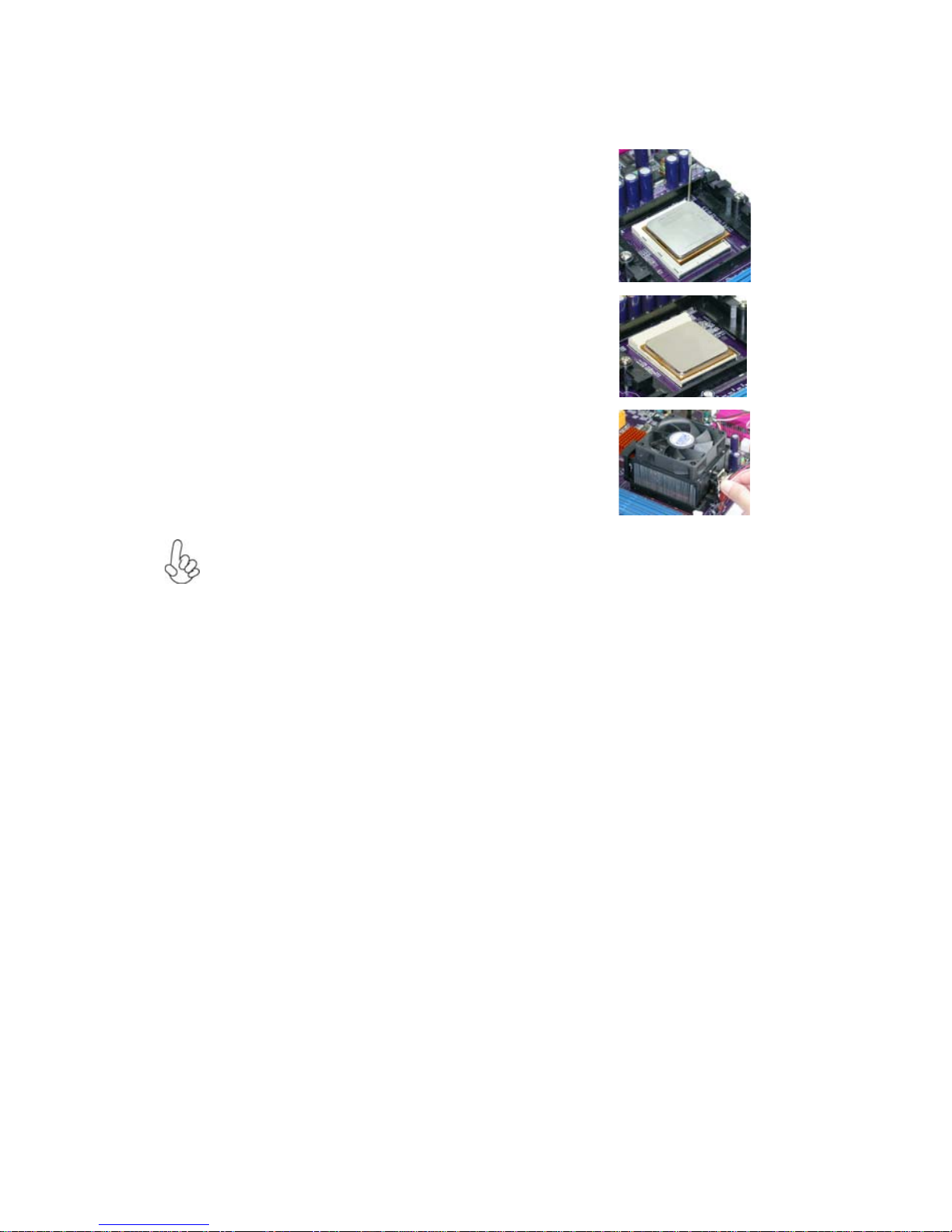
14
InstallingtheMotherboard
1 Install your CPU. Pull up the lever away from the
socket and lift up to 90-degree angle.
2 Locate the CPU cut edge (the corner with the pin
hold noticeably missing). Align and insert the CPU
correctly.
3 Press the lever down and apply thermal grease on
top of the CPU.
4 Put the CPU Fan down on the retention module and
snap the four retention legs of the cooling fan into
place.
5 Flipthe levers over to lockthe heatsink in place and
connect the CPU cooling Fan power cable to the
CPUFAN connector. This completes the installa-
tion.
CPU Installation Procedure
The following illustration shows CPU installation components.
To achieve better airflow rates and heat dissipation, we suggest that you use
a high quality fan with 4800 rpm at least. CPU fan and heatsink installa-
tion procedures may vary with the type of CPU fan/heatsink supplied. The
form and size of fan/heatsink may also vary.
Table of contents
Other ECS Motherboard manuals

ECS
ECS H61H2-M17 User manual

ECS
ECS P23G Series User manual

ECS
ECS PM800-M2 User manual

ECS
ECS H57H-M User manual
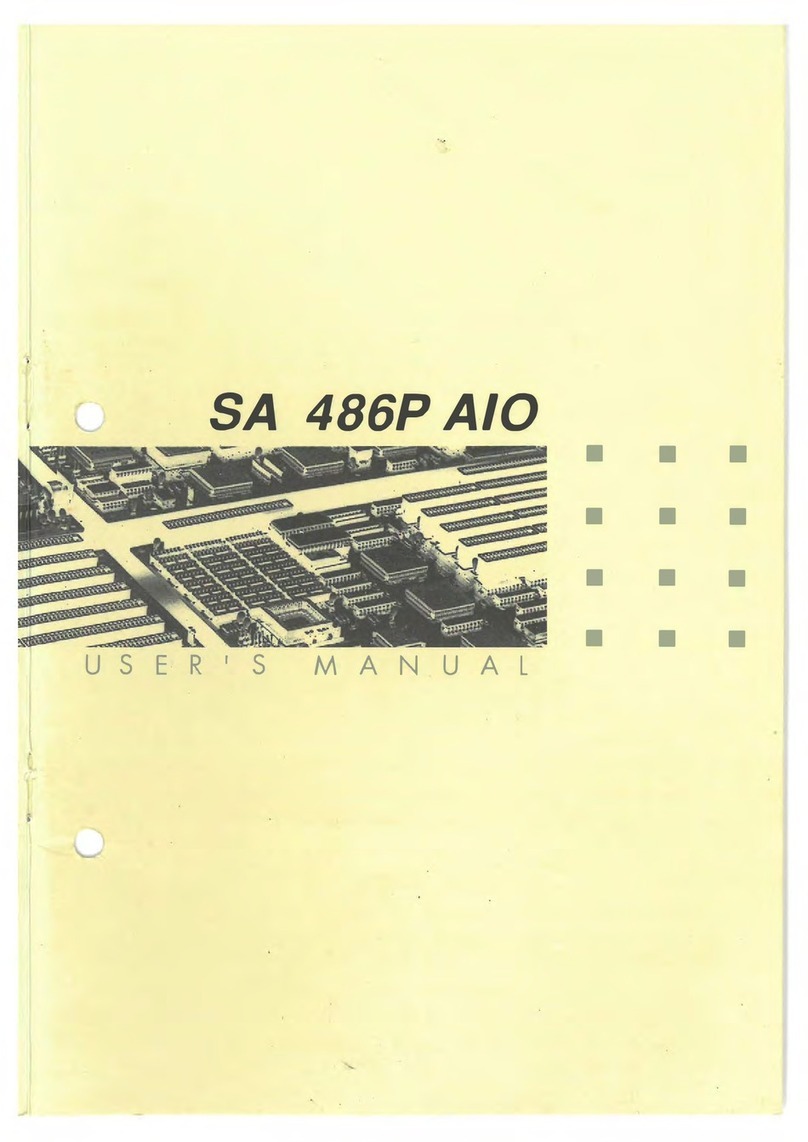
ECS
ECS SA 486P AIO User manual

ECS
ECS Z87H3-A2X EXTREME GOLDEN User manual
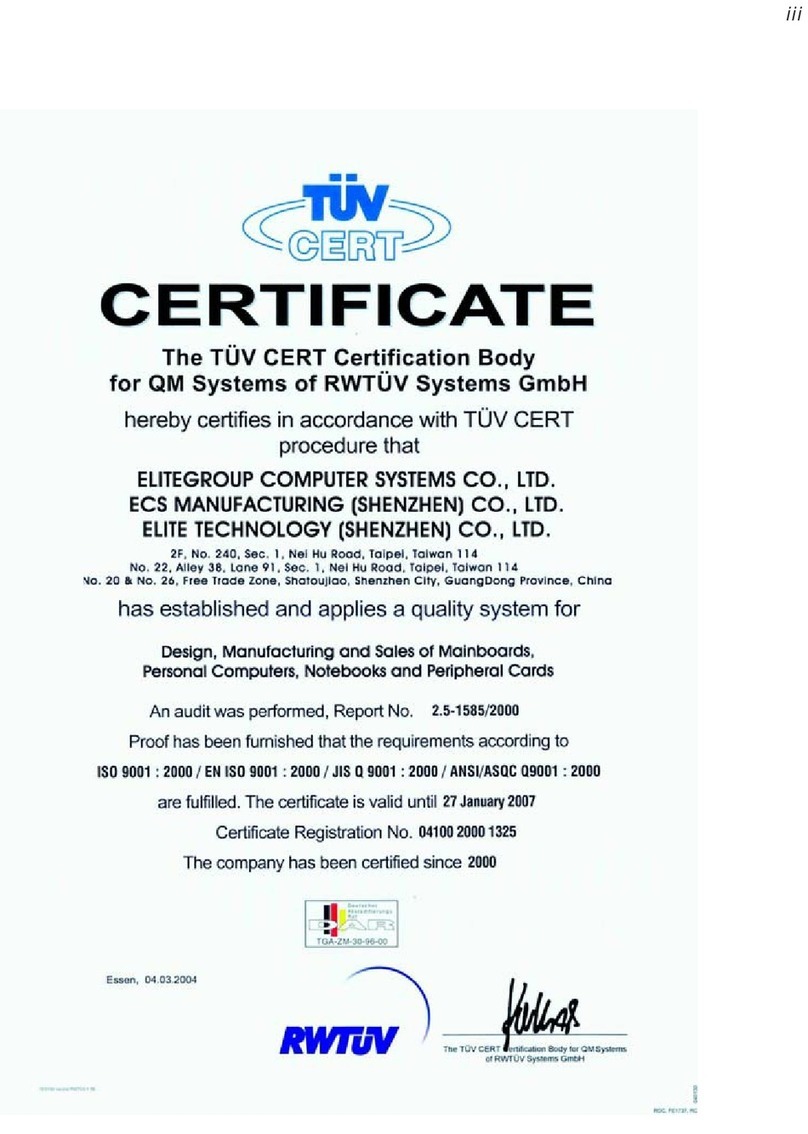
ECS
ECS 661GX/800-M7 (V3.0) User manual
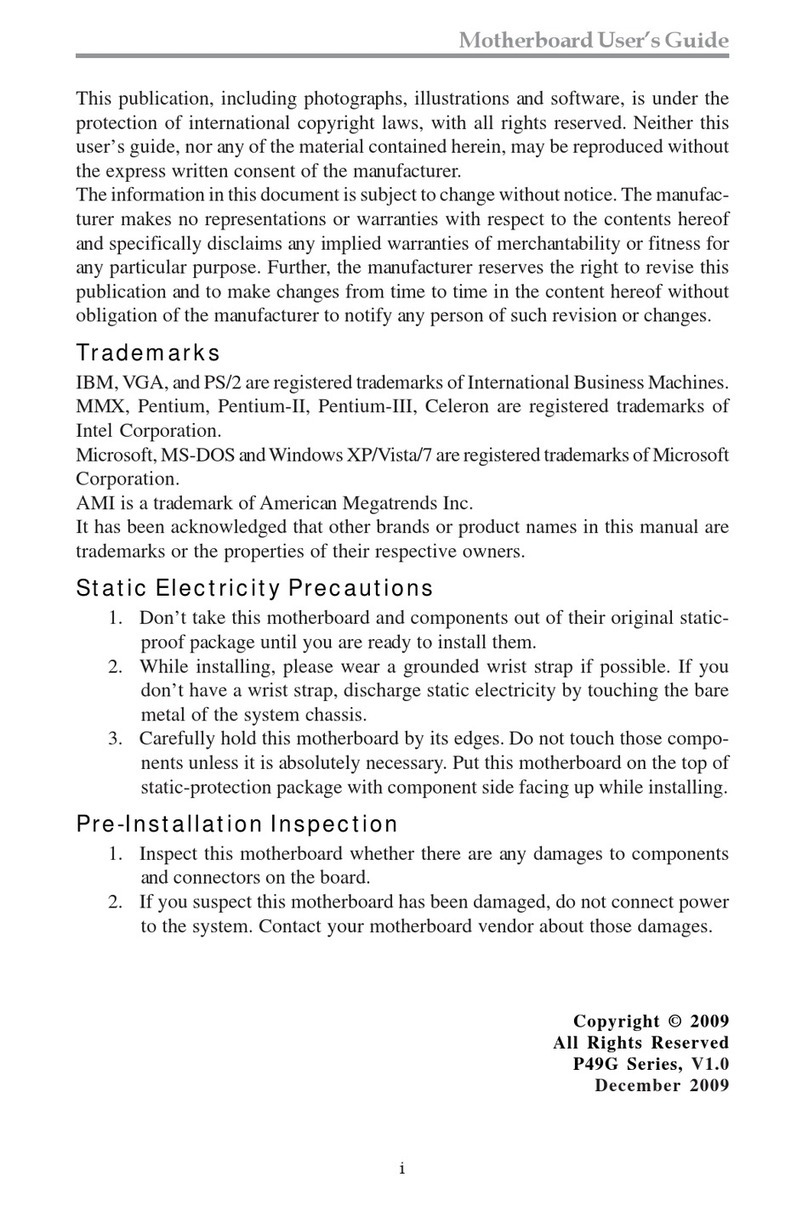
ECS
ECS P49G Series User manual

ECS
ECS 848P-A7 User manual

ECS
ECS 915-M5 User manual