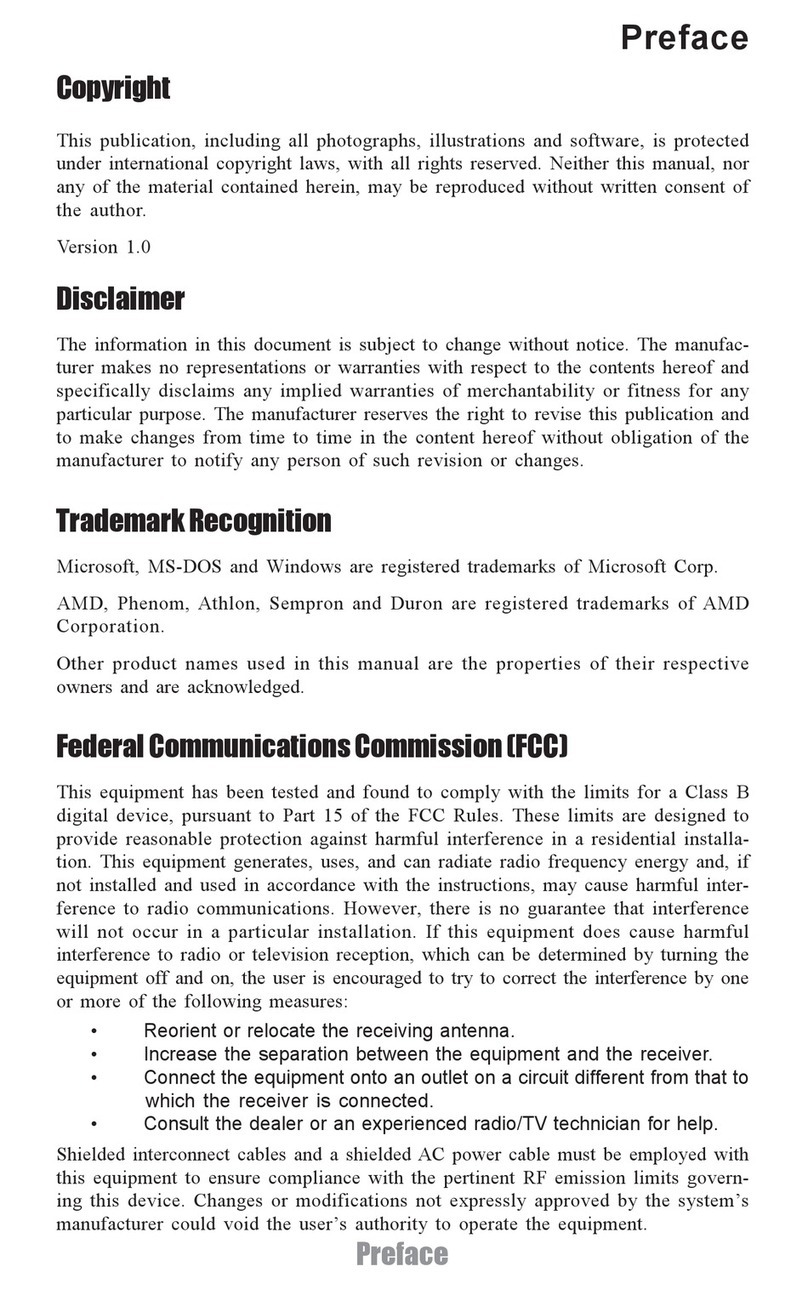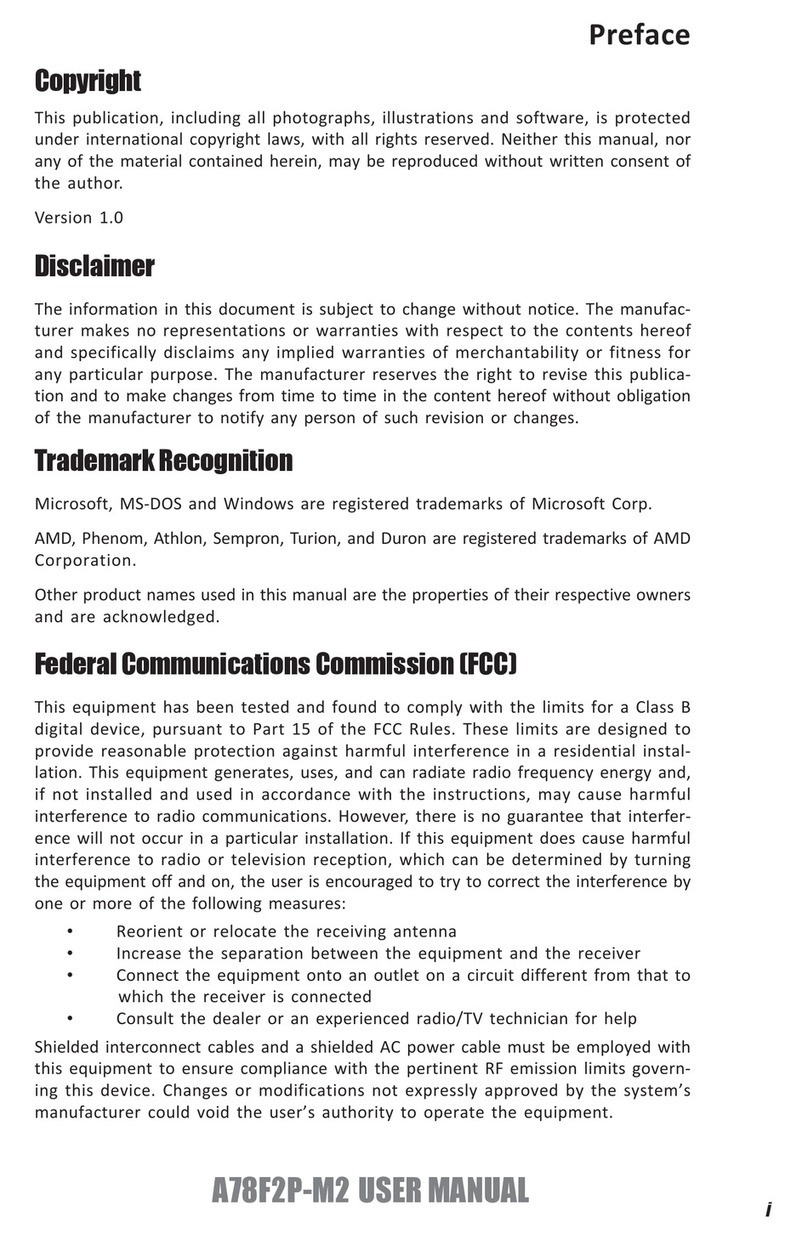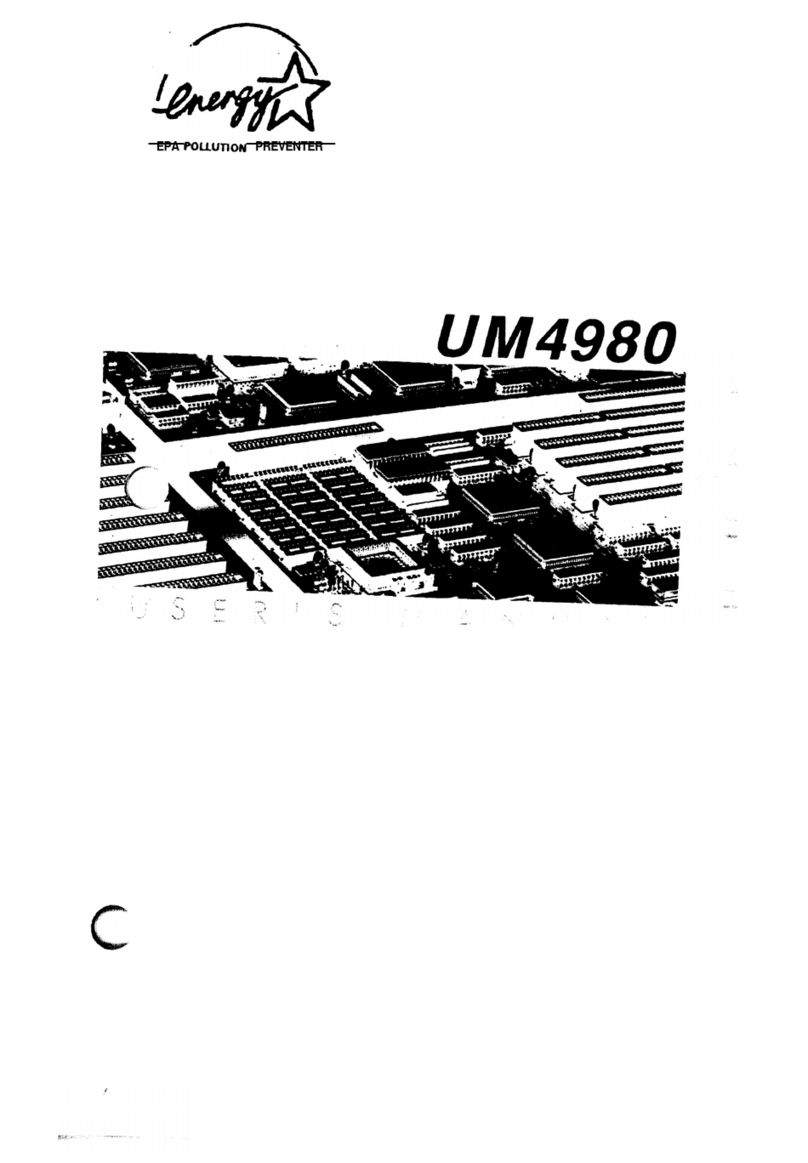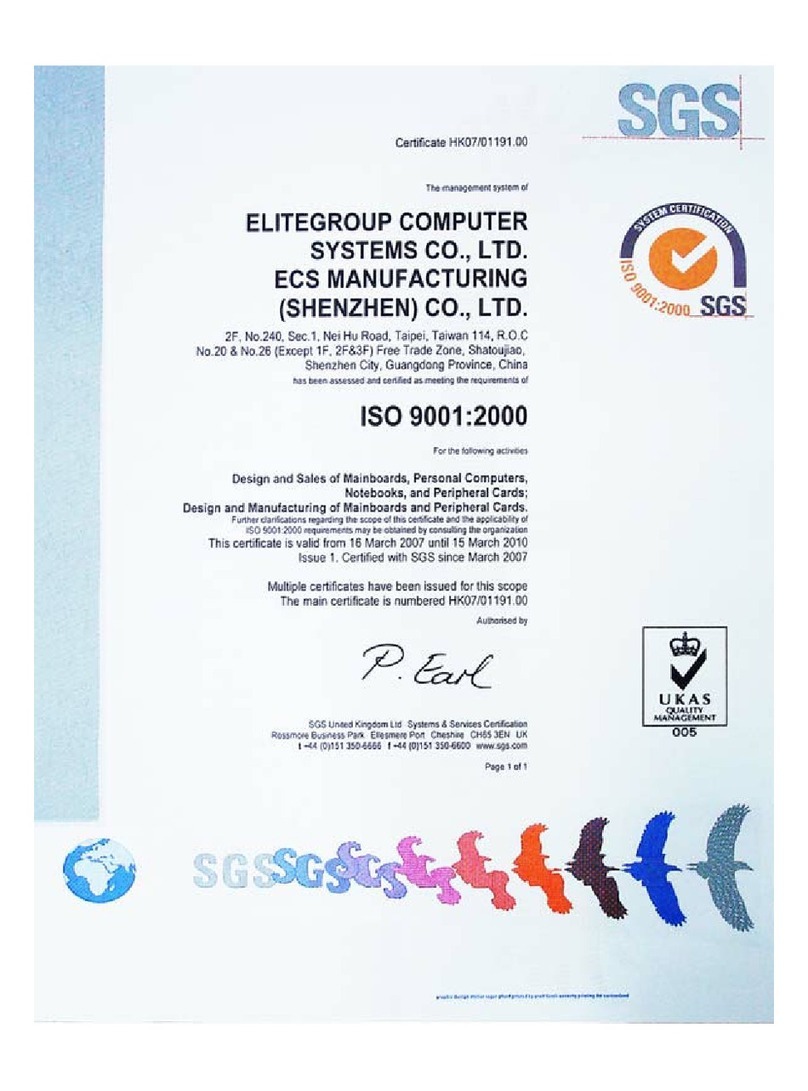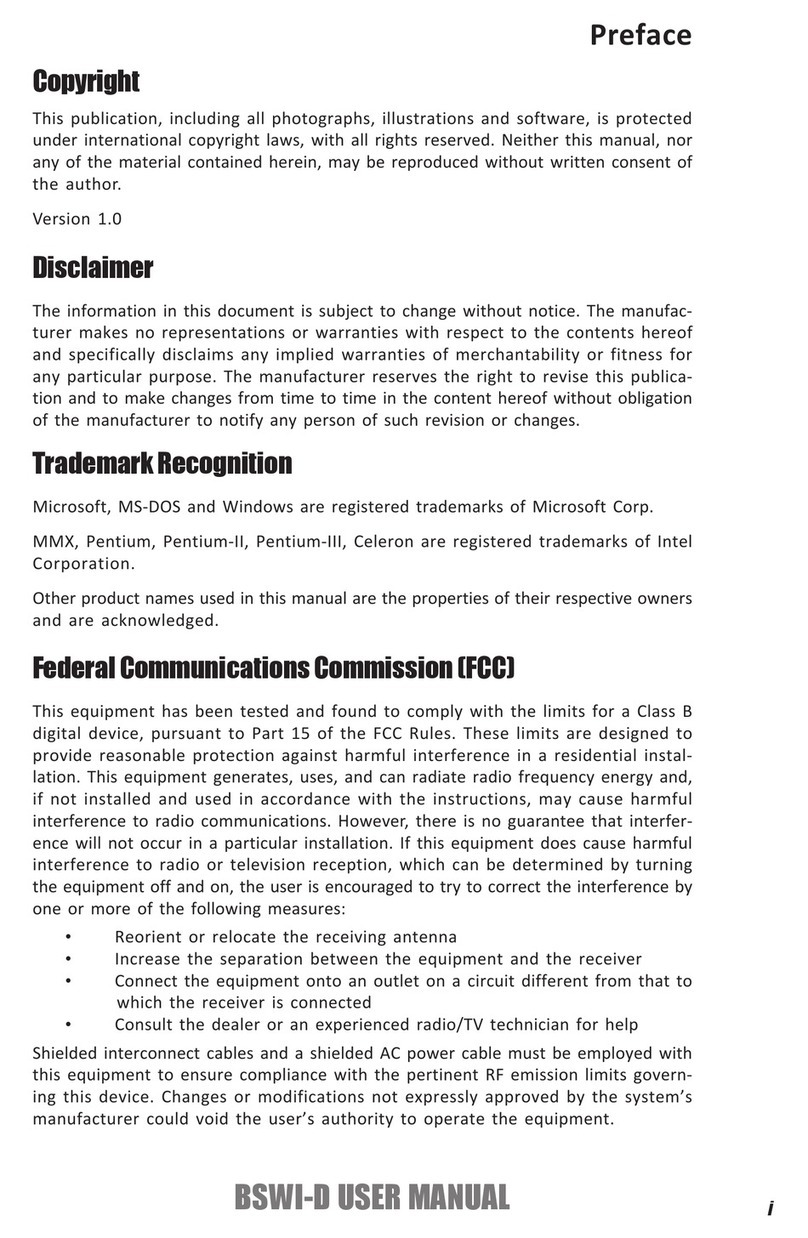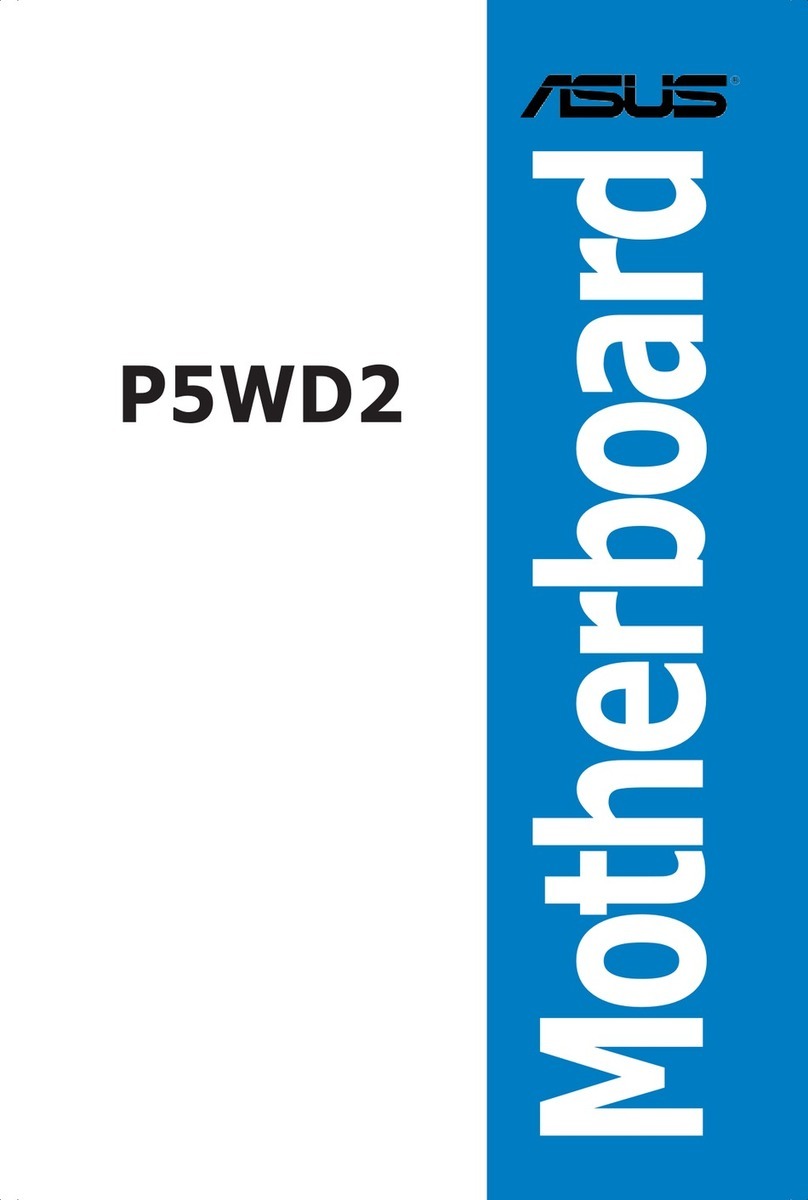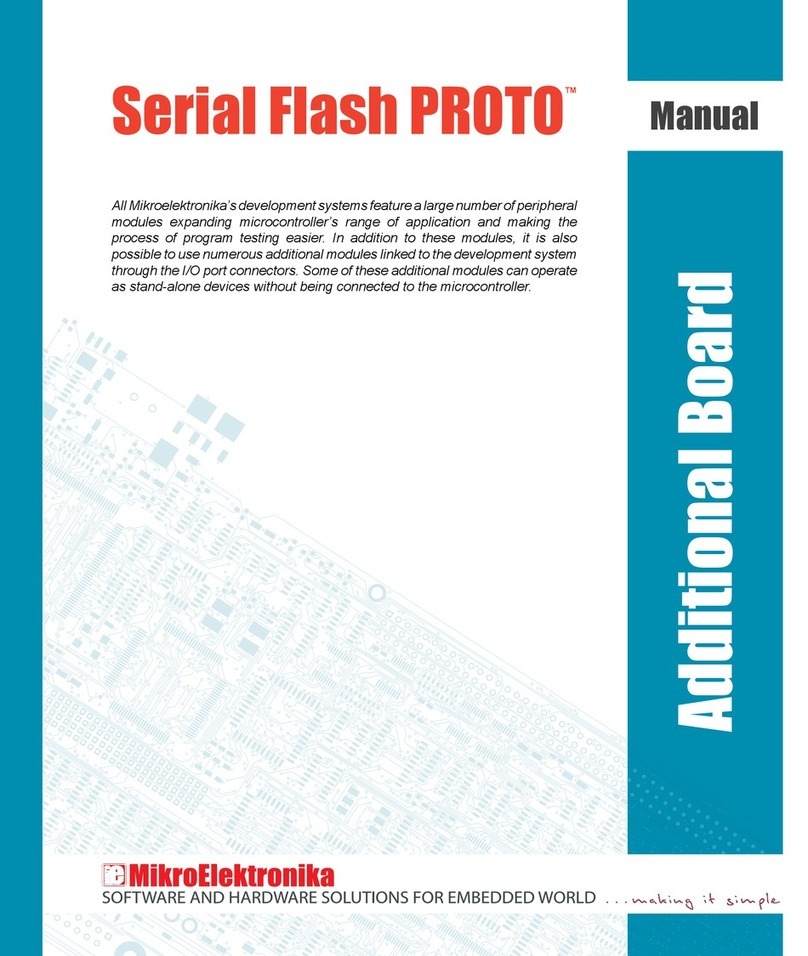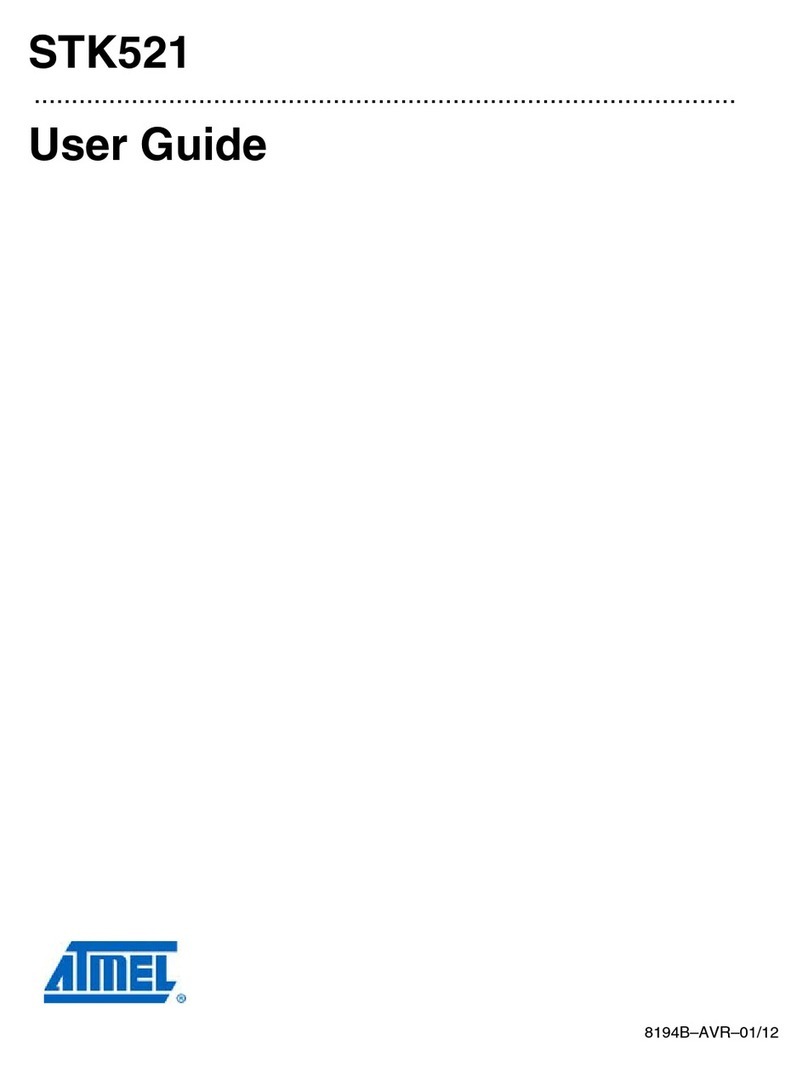ECS A790GXM-A User manual

Preface
Preface
Copyright
This publication, including all photographs, illustrations and software, is protected
under international copyright laws, with all rights reserved. Neither this manual, nor
any of the material contained herein, may be reproduced without written consent of
the author.
Version 2.0
Disclaimer
The information in this document is subject to change without notice. The manufac-
turer makes no representations or warranties with respect to the contents hereof and
specifically disclaims any implied warranties of merchantability or fitness for any
particular purpose. The manufacturer reserves the right to revise this publication and
to make changes from time to time in the content hereof without obligation of the
manufacturer to notify any person of such revision or changes.
Federal Communications Commission (FCC)
This equipment has been tested and found to comply with the limits for a Class B
digital device, pursuant to Part 15 of the FCC Rules. These limits are designed to
provide reasonable protection against harmful interference in a residential installa-
tion. This equipment generates, uses, and can radiate radio frequency energy and, if
not installed and used in accordance with the instructions, may cause harmful inter-
ference to radio communications. However, there is no guarantee that interference
will not occur in a particular installation. If this equipment does cause harmful
interference to radio or television reception, which can be determined by turning the
equipment off and on, the user is encouraged to try to correct the interference by one
or more of the following measures:
• Reorient or relocate the receiving antenna.
• Increase the separation between the equipment and the receiver.
• Connect the equipment onto an outlet on a circuit different from that to
which the receiver is connected.
• Consult the dealer or an experienced radio/TV technician for help.
Shielded interconnect cables and a shielded AC power cable must be employed with
this equipment to ensure compliance with the pertinent RF emission limits govern-
ing this device. Changes or modifications not expressly approved by the system’s
manufacturer could void the user’s authority to operate the equipment.
Trademark Recognition
Microsoft, MS-DOS and Windows are registered trademarks of Microsoft Corp.
AMD, Phenom, Athlon, Sempron and Duron are registered trademarks of AMD
Corporation.
Other product names used in this manual are the properties of their respective
owners and are acknowledged.

ii
Preface
Declaration of Conformity
This device complies with part 15 of the FCC rules. Operation is subject to the
following conditions:
• This device may not cause harmful interference, and
• This device must accept any interference received, including interfer-
ence that may cause undesired operation
Canadian Department of Communications
This class B digital apparatus meets all requirements of the Canadian Interference-
causing Equipment Regulations.
Cet appareil numérique de la classe B respecte toutes les exigences du Réglement sur
le matériel brouilieur du Canada.
About the Manual
Describes features of the
motherboard.
Go to Hpage 1
Chapter 1
Introducing the Motherboard
H
Describes installation of
motherboard components.
Go to Hpage 7
Chapter 2
Installing the Motherboard
Provides information on using
theBIOSSetupUtility.
Go to Hpage 29
Chapter 3
Using BIOS
Go to Hpage 49
Describesthemotherboardsoft-
ware
Chapter 4
Using the Motherboard Software
page 57
Chapter 5
ATI CrossFireXTM Technology &
Hybrid Graphics®Technology
Support
Describes the ATI CrossFireXTM
Technology & Hybrid Graphics®
Technology
Go to
ProvidesinformationaboutSATA
RAIDSetup
Go to Hpage 63
Chapter 6
Setting Up AMD SB750 RAID Con-
figuration
Describes the eJIFFY setting up
Go to Hpage 71
Chapter 7
Setting Up eJIFFY
The manual consists of the following:
Provides basic troubleshooting
tips
Go to Hpage 81
Chapter 8
Trouble Shooting

iii
TT
TT
TABLE OF CONTENTSABLE OF CONTENTS
ABLE OF CONTENTSABLE OF CONTENTS
ABLE OF CONTENTS
Preface i
Chapter 1 1
IntroducingtheMotherboard 1
Introduction............................................................................................1
Feature.....................................................................................................2
MotherboardComponents...................................................................4
Chapter 2 77
77
7
Installing the Motherboard 7
SafetyPrecautions...............................................................................7
Choosinga ComputerCase...............................................................7
Installingthe Motherboard inaCase.................................................7
CheckingJumperSettings....................................................................8
Setting Jumpers................................................................................8
Checking Jumper Settings................................................................9
Jumper Settings................................................................................9
InstallingHardware.............................................................................10
Installing the Processor..................................................................10
Installing Memory Modules............................................................11
Expansion Slots ............................................................................17
Connecting Optional Devices.........................................................19
Installing a Hard Disk Drive/CD-ROM/SATA Hard Drive...........22
Installing a Floppy Diskette Drive.................................................23
ConnectingI/O Devices.....................................................................24
ConnectingCaseComponents..........................................................25
Front Panel Header..................................................................27
Chapter 3 2929
2929
29
UsingBIOS 29
Aboutthe Setup Utility....................................................................29
The Standard Configuration...........................................................29
Entering the Setup Utility................................................................29
Resetting the Default CMOS Values................................................30
UsingBIOS...........................................................................................31
Standard CMOS Setup...................................................................32
Advanced Setup..............................................................................34
Advanced Chipset Setup.................................................................37
Integrated Peripherals..................................................................38
Power Management Setup.............................................................39
PCI/PnP Setup...............................................................................40

iv
PC Health Status...........................................................................41
M.I.B. (MB Intelligent Bios)............................................................43
Load Default Settings....................................................................45
Supervisor Password....................................................................45
User Password..............................................................................46
Save & Exit Setup .........................................................................46
Exit Without Saving.......................................................................46
Updating the BIOS........................................................................48
Chapter 6 6363
6363
63
SettingUpAMDSB750RAIDConfiguration 63
Setting Up aBootableRAIDArray..................................................63
Chapter 4 4949
4949
49
UsingtheMotherboardSoftware 49
AbouttheSoftwareDVD-ROM/CD-ROM......................................49
Auto-installingunderWindowsXP/Vista/7..................................49
Running Setup...............................................................................50
Manual Installation..........................................................................52
UtilitySoftware Reference...................................................................52
HDMIAudio setting SOP....................................................................53
Chapter 5 5757
5757
57
Requirements.......................................................................................57
Installingand Useof CrossFireX™
Technology............................57
HybridGraphics®Technology..........................................................60
ATI CrossFireXTM Technology&Hybrid Graphics®TechnologySup-
port 57
Chapter 7 7171
7171
71
SettingUpeJIFFY 71
Introduction..........................................................................................71
InstallationandBIOSSetup.................................................................72
Entering eJIFFY.............................................................................................75
Features Icons...........................................................................................76
Usage FAQ.................................................................................................77
Chapter 8 8181
8181
81
TroubleShooting 81
Startup problems duringassembly.......................................................81
Startup problemsafter prolong use.................................................82
Maintenanceandcare tips..................................................................82
Basic TroubleshootingFlowchart...................................................83

1
Introducing the Motherboard
Chapter 1
Introducing the Motherboard
Introduction
Thank you for choosing the A790GXM-A motherboard. This motherboard is a high
performance, enhanced function motherboard that supports socket for AMD
PhenomTM processor (socket AM2+)/AthlonTM 64 X2/AthlonTM 64/SempronTM pro-
cessors for high-end business or personal desktop markets.
There is an advanced full set of I/O ports in the rear panel, including PS/2 mouse and
keyboard connectors, COM1, one VGA port, one HDMI port, one optical SPDIFO
port, six USB ports, two LAN ports and audio jacks for microphone, line-in and 6/8-
channel High Definition Audio output.
The SB750 Southbridge supports two PCI slots which are PCI 2.3 compliant. In
addition, two PCI Express x1 slots are supported, fully compliant to the PCI Express
Gen2 (version 2.0). It integrates USB 2.0 interface, supporting up to twelve func-
tional ports (six USB ports and three USB 2.0 headers support additional six USB
ports). One onboard IDE connector supports two IDE devices in Ultra ATA 133/100/
66/33 modes. The Southbridge integrates a Serial ATA host controller, supporting six
SATA ports with maximum transfer rate up to 3.0 Gb/s each.
The motherboard incorporates the AMD 780D Northbridge (NB) and SB750
Southbridge (SB) chipsets. The Northbridge supports the HyperTransportTM 3.0 in-
terface. The memory controller supports DDR2 memory DIMM frequencies of
1066*1(AM2+)/800/667/533/400. It supports four DDR2 slots with maximum
memory size of 32 GB*2. Two PCI Express x16 slots, intended for Graphics Inter-
face, are fully compliant to the PCI Express Gen2 (version 2.0).
1. Whether 1066 MHz memory speed is supported depends on the CPU
being used.
2. Currently, the memory maximum size we have tested is 8 GB (2 GB per
dimm).
*

2
Introducing the Motherboard
Feature
Processor
HyperTransportTM Technology is a point-to-point link between two devices, it
enables integrated circuits to exchange information at much higher speeds than
currently available interconnect technologies.
• Accommodates AMD PhenomTM processor (socket AM2+)
AMD AthlonTM 64 X2/AthlonTM 64/Sempron™processors
• Supports HyperTransportTM (HT) 3.0 interface speeds
This motherboard uses a socket AM2+/AM2 that carries the following features:
Chipset
This board supports CPU up to 140W TDP only.
SB750
(SB)
• Compliant with PCI 2.3 specification at 33 MHz
• Supports six Serial ATA devices which speeds up to 3.0
Gb/s
• Complies with SATA 2.5 specification
• Supports both SATA 1.5 and SATA3.0 compliance de-
vices
• Supports AHCI hardware assist to support advanced
features such as NCQ ( Native Command Queuing), Hot
Plug, and Device or Host initiated power Management
(DIIPM/HIPM)
• Integrated USB 2.0 Host Controller supporting up to
twelve USB 2.0 ports
• Integrated IDE controller supports UltraATA133/100/66/
33 modes
AMD 780D
(NB)
• One x4 A-Link Express II interface (PCI Express 1.1
compliant) for connection to an AMD Southbridge
• Supports two PCI Express x16 for Graphics Interface,
fully compliant to the PCI Express Generation 2.0 (ver-
sion 2.0)
• Proven RadeonTM graphics powering DirectX®10
• Enhanced Digital Display integration
• Fully ACPI 2.0, OnNow, and IAPC (Instantly Available
PC) power management
• Single chip solution in 55nm, 1.1 V CMOS technology
• Integrated ATI Hybrid Graphics, ATI AvivoTM HD1, ATI
HD1TM, Low Power Design, AMD Cool'n'QuietTM 2.0, ATI
SurroundViewTM,AMD OverDrive andAMDRAIDXpertTM
The AMD 780D Northbridge (NB) and SB750 Southbridge (SB) chipsets are
based on an innovative and scalable architecture with proven reliability and
performance.

3
Introducing the Motherboard
Onboard LAN
This motherboard supports Ultra DMA bus mastering with transfer rates of
133/100/66/33 MB/s.
Expansion Options
The motherboard comes with the following expansion options:
• Two PCI Express x16 slots for Graphics Interface
• Two PCI Express x1 slots
• Two 32-bit PCI v2.3 compliant slots
• One IDE connector supporting up to two IDE devices
• One floppy disk drive interface
• Six 7-pin SATA connectors
Integrated I/O
The motherboard has a full set of I/O ports and connectors:
• Two PS/2 ports for mouse and keyboard
• One serial port
• One VGA port
• OneHDMI port
• Oneoptical SPDIFO port
• Six USB ports
• Two LAN ports
• Audio jacks for microphone, line-in and 6/8-channel High Definition
Audio output.
BIOS Firmware
Memory
• Supports DDR2 1066 (AM2+)/800/667/533/400 DDR2 SDRAM with
Dual-channel architecture
• Accommodates four unbuffered DIMMs
• Up to 8 GB per DIMM with maximum memory size up to 32 GB
Audio
1. Some hardware specifications and software items are subject to change
without prior notice.
2. Due to chipset limitation, we recommend that motherboard be operated in
the ambiance between 0 and 50°C.
•All DACs support 192K/96K/48K/44.1KHz DAC sample rate
• High-quality analog differential CD input
• Software selectable 2.5V/3.75V VREFOUT
• Meets Microsoft WLP 3.08 audio requirements
• Direct Sound 3DTM compatible
•Supports PCI ExpressTM 1.1
• Integrated 10/100/1000 transceiver
• Wake-on-LAN and remote wake-up support
*
The firmware can also be used to set parameters for different processor clock
speeds.
The motherboard uses AMI BIOS that enables users to configure many system
features including the following:
• Power management
• Wake-up alarms
• CPUparameters
• CPUand memory timing

4
Introducing the Motherboard
MotherboardComponents

5
Introducing the Motherboard
Table of Motherboard Components
LABEL COMPONENTS
Socket for AMD PhenomTM processor (socket AM2+)/AMD
AthlonTM 64 X2/AthlonTM 64/SempronTM processors
2. CPU_FAN1 CPU cooling fan connector
3. DDR2_1~4 240-pin DDR2 SDRAM slots
4. ATX_POWER Standard 24-
p
in ATX
p
ower connector
5. IDE1 Primary IDE connector
6. PWR_FAN1 Power cooling fan connector
7. FDD Floppy disk drive connector
8. SATA1~6 Serial ATA connectors
9. RST_BOT Reset button
10. PWR_BOT Power on button
11. SPK Internal speaker header
12. PANEL1 Front Panel switch/LED header
13. F_USB1~3 Front Panel USB headers
14. WOL1* Wake On LAN Connector
15. CLR_CMOS Clear CMOS jumper
16. SPDIFO SPDIF out header
17. F_AUDIO1 Front Panel Audio header
18. PCI1~2 32-bit add-on card slots
19. PCIE16X_1~2 PCI Express x16 slots for graphics interface
20. PCIE1~2 PCI Express x1 slots
21. ATX4P1 Auxiliary power connector for graphics card
22. SYS_FAN1 System cooling fan connector
23. ATX12V 8-pin +12V power connector
1. CPU Socket
This concludes Chapter 1. The next chapter explains how to install the motherboard.
* Stands for optional components

6
Introducing the Motherboard
Memo

7
Installing the Motherboard
Chapter 2
Installing the Motherboard
SafetyPrecautions
• Follow these safety precautions when installing the motherboard
• Wear a grounding strap attached to a grounded device to avoid dam-
age from static electricity
• Discharge static electricity by touching the metal case of a safely
grounded object before working on the motherboard
• Leave components in the static-proof bags they came in
• Hold all circuit boards by the edges. Do not bend circuit boards
Choosinga ComputerCase
There are many types of computer cases on the market. The motherboard complies
with the specifications for the FULL ATX system case. Firstly, some features on the
motherboard are implemented by cabling connectors on the motherboard to indica-
tors and switches on the system case. Make sure that your case supports all the
features required. Secondly, this motherboard supports one floppy diskette drive and
two enhanced IDE drives. Make sure that your case has sufficient power and space for
all drives that you intend to install.
Most cases have a choice of I/O templates in the rear panel. Make sure that the I/O
template in the case matches the I/O ports installed on the rear edge of the
motherboard.
This motherboard carries a FULL ATX form factor of 305 x 244 mm. Choose a case
that accommodates this form factor.
Installingthe Motherboard inaCase
Refer to the following illustration and instructions for installing the motherboard in
a case.
Most system cases have mounting brackets installed in the case, which correspond
the holes in the motherboard. Place the motherboard over the mounting brackets
and secure the motherboard onto the mounting brackets with screws.
Ensure that your case has an I/O template that supports the I/O ports and expansion
slots on your motherboard.

8
Installing the Motherboard
CheckingJumperSettings
This section explains how to set jumpers for correct configuration of the motherboard.
SettingJumpers
Use the motherboard jumpers to set system configuration options. Jumpers with
more than one pin are numbered. When setting the jumpers, ensure that the jumper
caps are placed on the correct pins.
The illustrations show a 2-pin jumper. When
the jumper cap is placed on both pins, the
jumper is SHORT. If you remove the jumper
cap, or place the jumper cap on just one pin,
the jumper is OPEN.
This illustration shows a 3-pin jumper. Pins
1 and 2 are SHORT.
SHORT OPEN
Do not over-tighten the screws as this can stress the motherboard.

9
Installing the Motherboard
Checking Jumper Settings
The following illustration shows the location of the motherboard jumpers. Pin 1 is
labeled.
JumperSettings
To avoid the system unstability after clearing CMOS, we recommend
users to enter the main BIOS setting page to “Load Default Settings”
and then “Save Changes and Exit”.
Jumper Type Description Setting (default)
CLR_CMOS 3-pin Clear CMOS
1-2: NORMAL
2-3: CMOS CLEAR
Before clearing the
CMOS, make sure to
turn off the system. CLR_CMOS
1

10
Installing the Motherboard
InstallingHardware
Installing the Processor
Caution: When installing a CPU heatsink and cooling fan, make sure
that you DO NOT scratch the motherboard or any of the surface-
mount resistors with the clip of the cooling fan. If the clip of the
cooling fan scrapes across the motherboard, you may cause serious
damage to the motherboard or its components.
Before installing the Processor
This motherboard automatically determines the CPU clock frequency and system
bus frequency for the processor. You may be able to change the settings in the system
Setup Utility. We strongly recommend that you do not over-clock processors or
other components to run faster than their rated speed.
On most motherboards, there are small surface-mount resistors near
the processor socket, which may be damaged if the cooling fan is
carelessly installed.
Avoid using cooling fans with sharp edges on the fan casing and the
clips. Also, install the cooling fan in a well-lit work area so that you
can clearly see the motherboard and processor socket.
This motherboard has a socket AM2+/AM2 processor socket. When choosing a
processor, consider the performance requirements of the system. Performance is
based on the processor design, the clock speed and system bus frequency of the
processor, and the quantity of internal cache memory and external cache memory.
Warning:
1. Over-clocking components can adversely affect the reliability of the
system and introduce errors into your system. Over-clocking can per-
manently damage the motherboard by generating excess heat in com-
ponents that are run beyond the rated limits.
2. Always remove the AC power by unplugging the power cord from
the power outlet before installing or removing the motherboard or
other hardware components.

11
Installing the Motherboard
1 Install your CPU. Pull up the lever away from
the socket and lift up to 90-degree angle.
2 Locate the CPU cut edge (the corner with
the pin hold noticeably missing). Align and
insert the CPU correctly.
3 Press the lever down and apply thermal
grease on top of the CPU.
4 Put the CPU Fan down on the retention mod-
ule and snap the four retention legs of the
cooling fan into place.
5 Flip the levers over to lock the heat sink in
placeand connectthe CPUcooling Fanpower
cable to the CPU fan connector. This com-
pletes the installation.
CPU Installation Procedure
The following illustration shows CPU installation components.
To achieve better airflow rates and heat dissipation, we suggest that you
use a high quality fan with 4800 rpm at least. CPU fan and heatsink
installation procedures may vary with the type of CPU fan/heatsink sup-
plied. The form and size of fan/heatsink may also vary.
Installing Memory Modules
This motherboard accommodates four memory modules. It can support four 240-pin
DDR2 1066 (AM2+)/800/667/533/400. The total memory capacity is 32 GB*.
DDR2 SDRAM memory module table
You must install at least one module in any of the four slots. Each module can be
installed with 8 GB of memory.
Do not remove any memory module from its antistatic packaging until
you are ready to install it on the motherboard. Handle the modules only
by their edges. Do not touch the components or metal parts. Always
wear a grounding strap when you handle the modules.
The four DDR2 memory sockets (DDR2_1, DDR2_2, DDR2_3, DDR2_4) are di-
vided into two channels and each channel has two memory sockets as following:
ff
ff Channel 0: DDR2_1, DDR2_2
Channel 1: DDR2_3, DDR2_4
Memory module Memory Bus
DDR2 400 200 MHz
DDR2 533 266 MHz
DDR2 667 333 MHz
DDR2 800 400 MHz
DDR2 1066 533 MHz

12
Installing the Motherboard
Installation Procedure
Refer to the following to install the memory modules.
1 This motherboard supports unbuffered DDR2 SDRAM only.
2 Push the latches on each side of the DIMM slot down.
3 Align the memory module with the slot. The DIMM slots are keyed with
notches and the DIMMs are keyed with cutouts so that they can only
be installed correctly.
4 Check that the cutouts on the DIMM module edge connector match the
notches in the DIMM slot.
5 Install the DIMM module into the slot and press it firmly down until it
seats correctly. The slot latches are levered upwards and latch on to
the edges of the DIMM.
6 Installany remaining DIMM modules.
For best performance and compatibility, we recommend that users install
DIMMs in the sequence of DIMM3, DIMM4, DIMM1 and DIMM2.
Recommend configuration for best performance and compatibility
* When Unganged Mode is disabled
Number of DIMMs DIMM 1 DIMM 2 DIMM 3 DIMM 4 AM2 AM2+ *
1Single Channel Unganged Mode
2Dual Channel Ganged Mode
3Single Channel Unganged Mode
4Dual Channel Ganged Mode
: operation with normal performance
: operation with the best performance

13
Installing the Motherboard
Table A: DDR2(memory module) QVL (Qualified Vendor List)
The following DDR2 1066(AM2+)/800/667/533/400 memory modules have been
tested and qualified for use with this motherboard.
Type Size Vendor Module Name
Corsair VC256MB533D2 4PB11D9CHM
Nanya Nanya NT5TU32M16AG-37B
5PB42 D9DCD
256 MB Ramaxel Elpida E5116AF-5C-E
Aeneon AET94F370 DS
Aeneon Aeneon AET93F370 SS
Samsung K4T51083QB-ZCD5
Corsair VS512MB533D2 64M8CEC
Japan E2508AA-T7F-E
Elpida Elpida 04180WB01
Hynix Hynix HY5PS12821
Infineon HY818T512800AF37 33346778
Hynix HY5PS12821
Kingston Nanya NT5TU64M8AE-37B
5PB32 D9DCN
Elpida E5108AG-5C-E
Ramaxel 6AD11 D9GCT
PC2-4200U-4444-10-B1
Samsung PC2-4200U-4444-12-DS
Samsung 8D22JB-KM
512 MB
Twinmos Elpida E5108AB-5C-E
Apacer Elpida E5108AB-5C-E
GEIL GEIL GX21GB4300X GEIL boxed
Infineon HY818T512800AF37 33344539
Kingmax KKEA88E4AAKG-37
DDR2 533
1 GB
UMAX U2S12D30TP-5C

14
Installing the Motherboard
Type Size Vendor Module Name
Infineon HYS64T325001HU-3-A
256 MB Ramaxel 5NB31 D9DCG
A-DATA AD29608A88-3EG
VALUESELECT 32M8CEC
64M8CFE PS1000545
Corsair Corsair K4T5108QC
GEIL GL2L64M088BA18W
PSC AL6E8E63J-6E1
Ramaxel 5LB31 D9DCL
Samsung K4T51083QC
Sync MAX 04400WB01 R050008A
Transcend JetRam J12Q3AB-6
512 MB
Twinmos TMM6208G8M30B
Elpida AM4B5708GEWS7E-
0637F
AM4B5708GQJS7E0631F
78.91G92.9K5
78.01G9O.9K5
Apacer
Elpida 1GB
AM4B5708GEWS7E-0637F
Corsair 64M8CFEG QIB0900721
GEIL GL2L64M088BA30P
Hexon HYNT7AUDR-30M48
HYB18T512800BF3S
Infineon Aeneon AET93E30RB-0650
MT4HTF6464AY-667E1
Micron MT8HTF12864AY-667E1
AL7E8E63B-6E1T
AL7E8F63J-6E1
1 GB
PSC AL7E8F73C-6E1
Aeneon AET860UD00-30DB08X
AM4B5808CQJS7E 0749B
Apacer 78.A1G9O.9K4
Hexon HYNT8AUDR-30M88
HYMP125U64AP8-Y5 AB-A
0623
Hynix HYMP125U64AP8-Y5-AB-A
Kingston KVR667D2N5
LeadMax LeadMax LD5PS1G831
PSC AL8E8F73C-6E1
DDR2 667
2 GB
Qimonda HYS64T256020EU-3S-C2

15
Installing the Motherboard
Type Size Vendor Module Name
Infineon HYS64T64020HU-2.5-A
Kingston KVR800D2N5/512
Micron MT8HTF6464AY-80ED4
Sync MAX U538H8G090HL
A-DATA VD29608A8D-25EG-E0722
Aeneon AET760UD00-25DC08X
Apacer 78.01GA0.9K5
Corsair CM2X1024-6400PRO
GEIL GL2L64M088BA18H
Hexon ELPT7AUDR-25M48
KHX6400D2ULK2/2G
KVR800D2N5/1G
IMEAER422LA0112
MEAER421LA0110-08A6
MEAER422LB0107
Silicon Pow er SP001GBLRU800S01
Transcend TQ123PGF8T0709
UMAX U2S12D30TP-8E
A-DATA AD20908A8A-25EG 20818
Aeneon AET860UD00-25DC08X
78.A1GA0.9K4
AM4B5808CQJS8E0747D
Corsair CM2X2048-6400C5
DNA PC16E5664T2AG0CBT08D
GEIL GEIL Platinum Edition
Hexon ELPT8AUDR-25M88
Kingston KVR800D2N5
Micron MT16HTF25664AY-800E1
PSC AL8E8F73C-8E1
Qimonda HYS64T256020EU-25F-C2
Samsung M378T5663QZ3-CF7
Silicon Pow er SP002GBLRU800S01
512 MB
Kingston
PQI
DDR2 800
2 GB
Apacer
1 GB

16
Installing the Motherboard
Due to the Phenom CPU and memory module limitation, the DRAM
may need to adjust the voltage for supporting DDR2 1066. The memory
modules which can be used stably are listed in the above QVL table for
reference.
Memory
Re com m e nd V olt
512 MB Kingston KVR1066D2N7/512 1.8 V
Aeneon AXT760UD00-19DC97X 1.9 V
Hynix HYMP512U64FP8-G7 AB 2.0 V
Infinity 04701G16CY5U2A 2.0 V
Kingston KVR1066D2N7/1G 1.9 V
Micron MT8HTF12864AY-1GAE1 1.9 V
Qimonda HYB18T512800CF19F 1.9 V
Apacer 78.AAGAL.9KF 2.0 V
Micron DMT16HTF25664AY-1GAE1 1.9 V
PQI MEAHR521PA0101-08B1 1.9 V
DDR2 1066
Module Name
Type Size Vendor
1 GB
2 GB
Table of contents
Other ECS Motherboard manuals
Popular Motherboard manuals by other brands
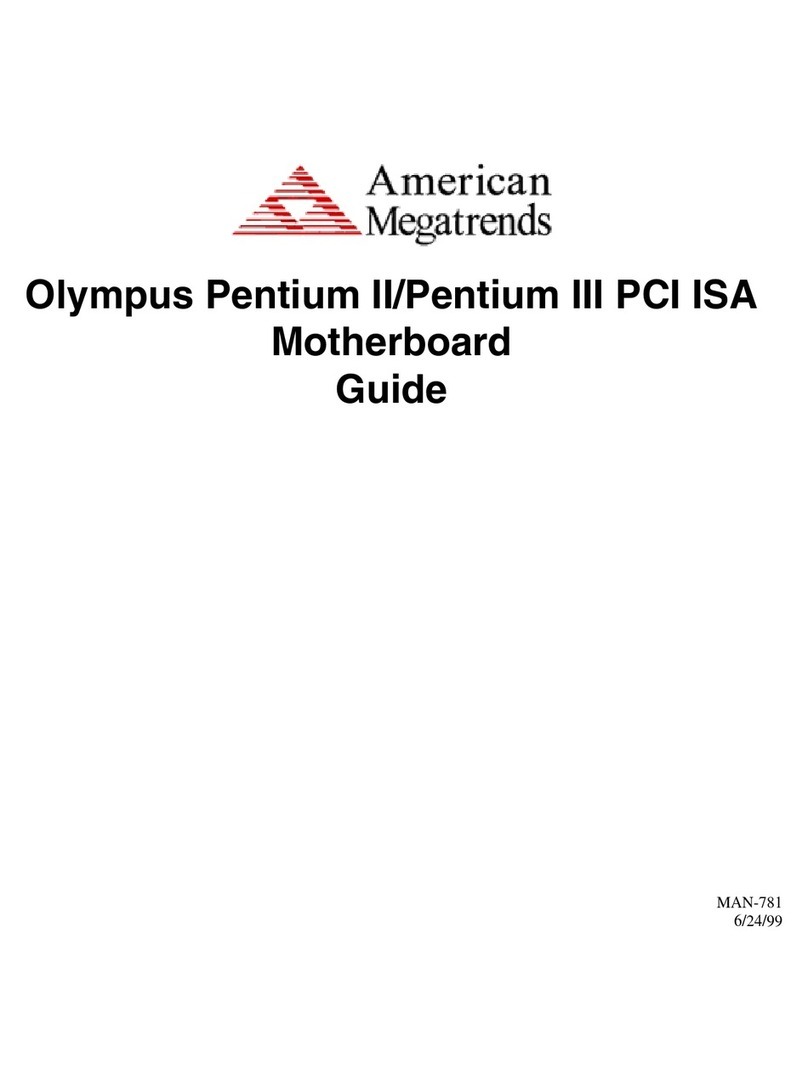
American Megatrends
American Megatrends Olympus Pentium II PCI ISA Guide

Ublox
Ublox EVK-M91 user guide

Texas Instruments
Texas Instruments ADC32RF-EVM Series user guide

ASROCK
ASROCK B550M-C R2.0 user manual
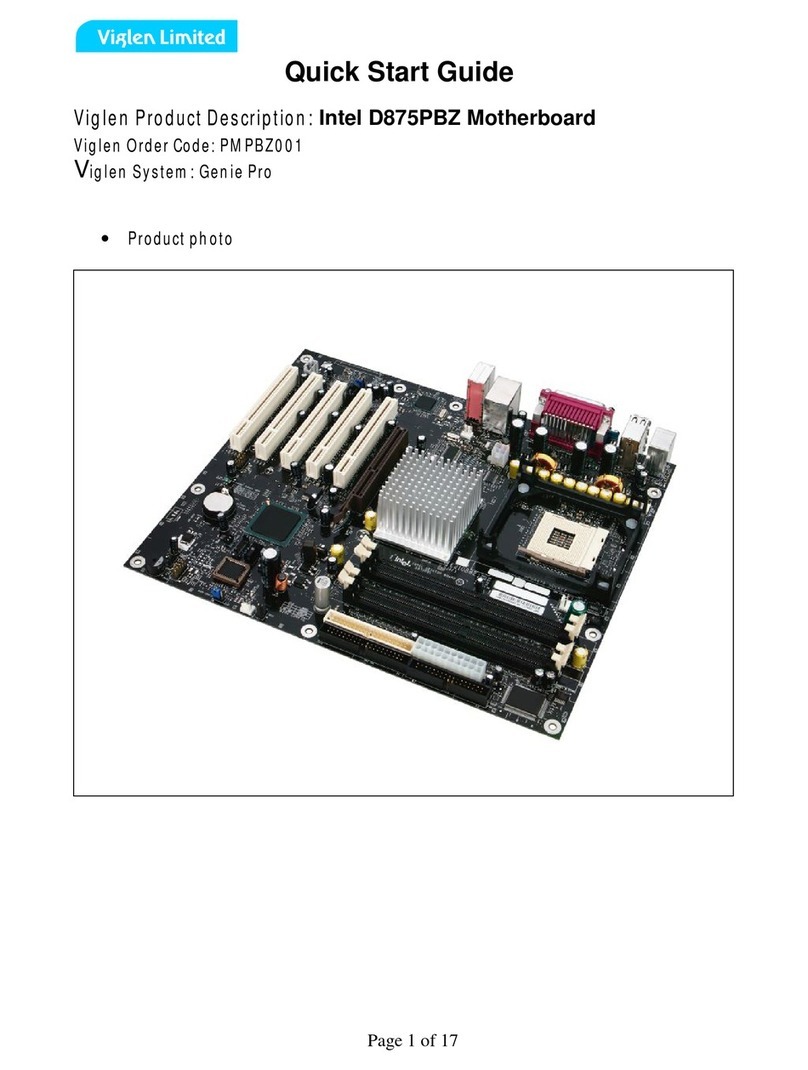
Intel
Intel D875PBZ - Desktop Board Motherboard quick start guide

GIGA-BYTE TECHNOLOGY
GIGA-BYTE TECHNOLOGY GA-H110M-WW user manual

Supero
Supero X7SBU user manual

Gigabyte
Gigabyte GA-6VEM user manual

Microchip Technology
Microchip Technology MIC23350 user guide
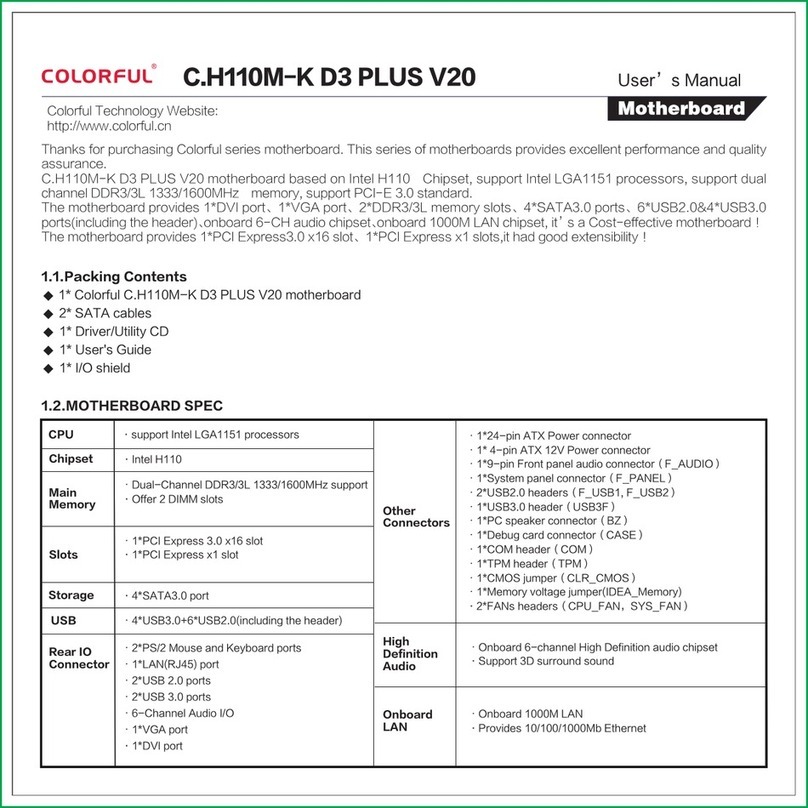
Colorful
Colorful C.H110M-K D3 PLUS V20 user manual
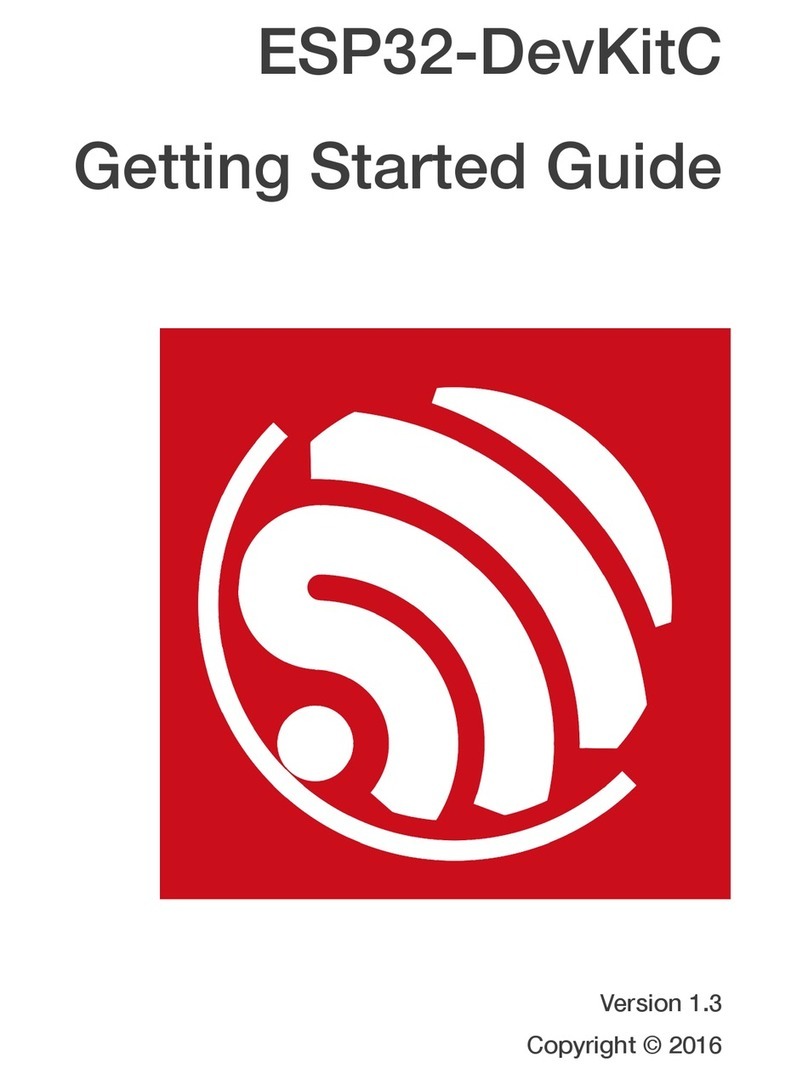
Espressif Systems
Espressif Systems ESP32-DevKitC Getting started guide
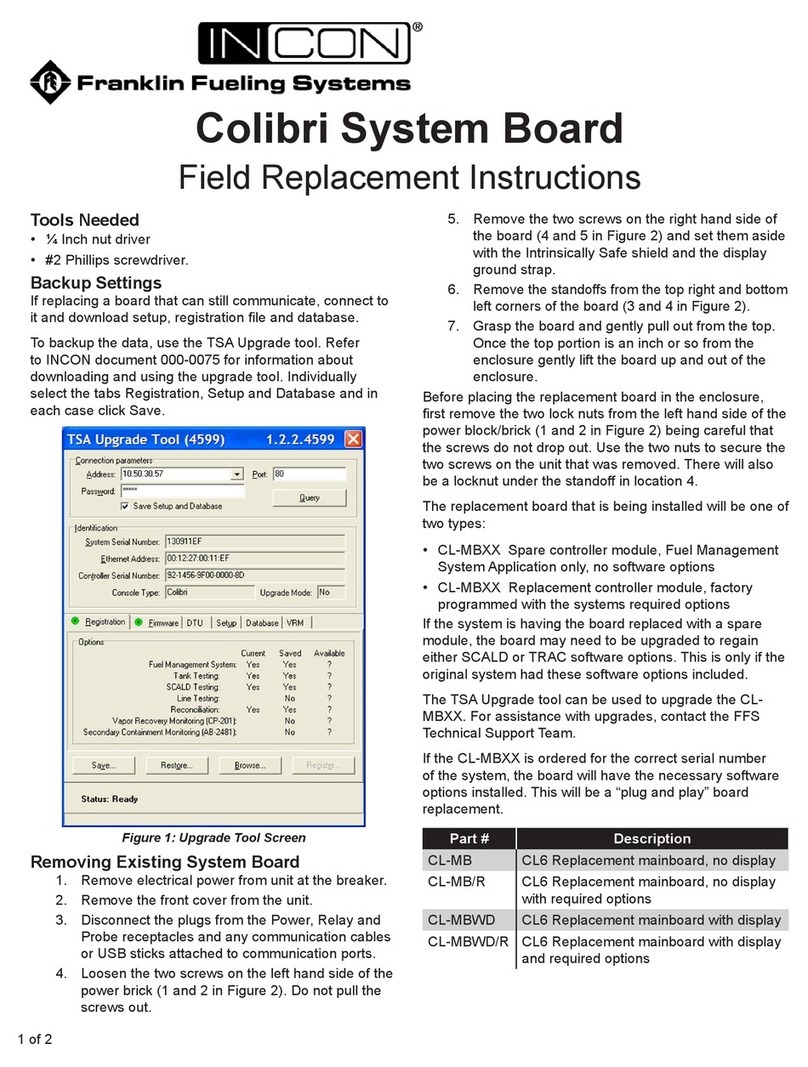
Franklin Fueling Systems
Franklin Fueling Systems INCON Colibri Series Field Replacement Instructions