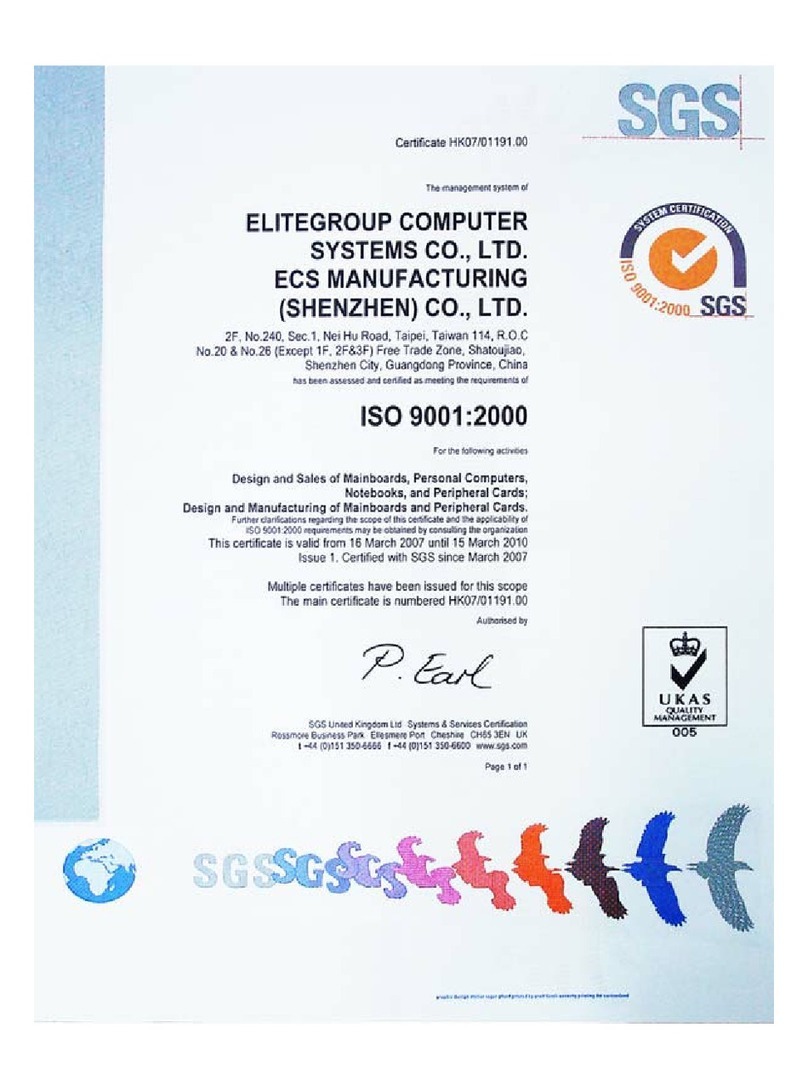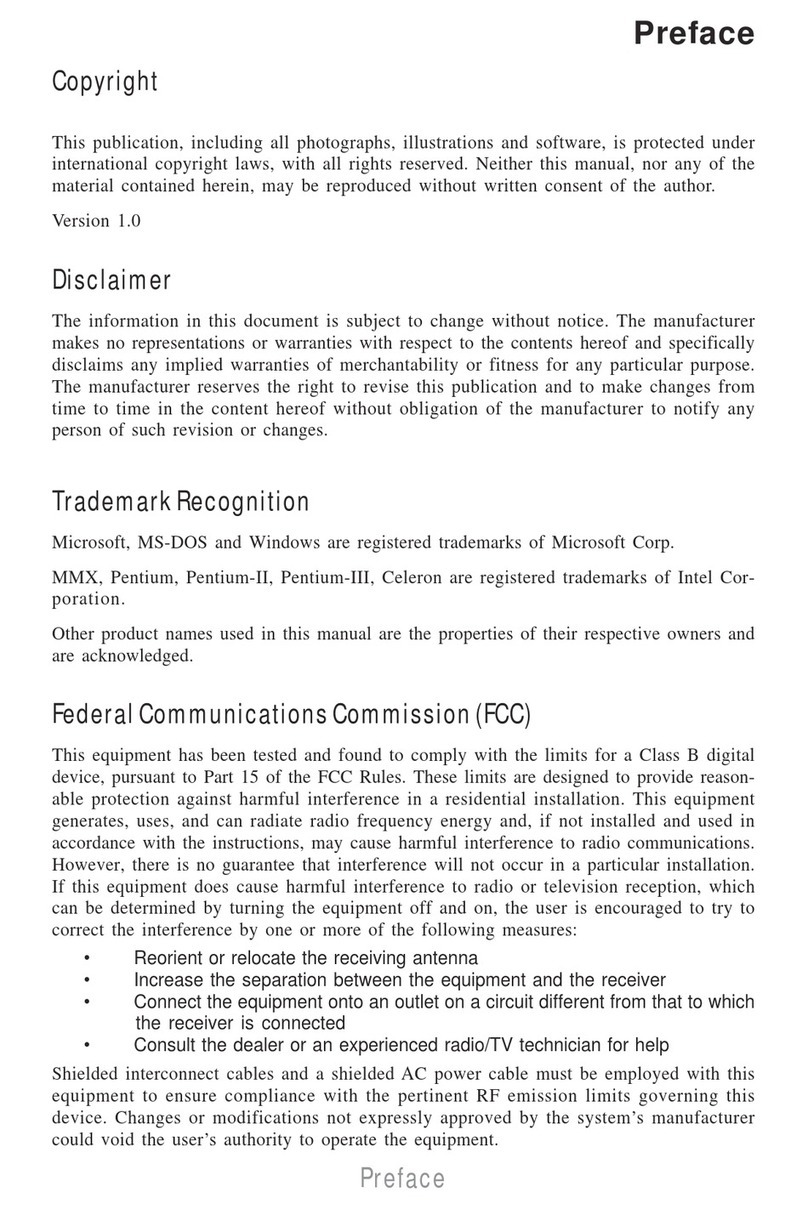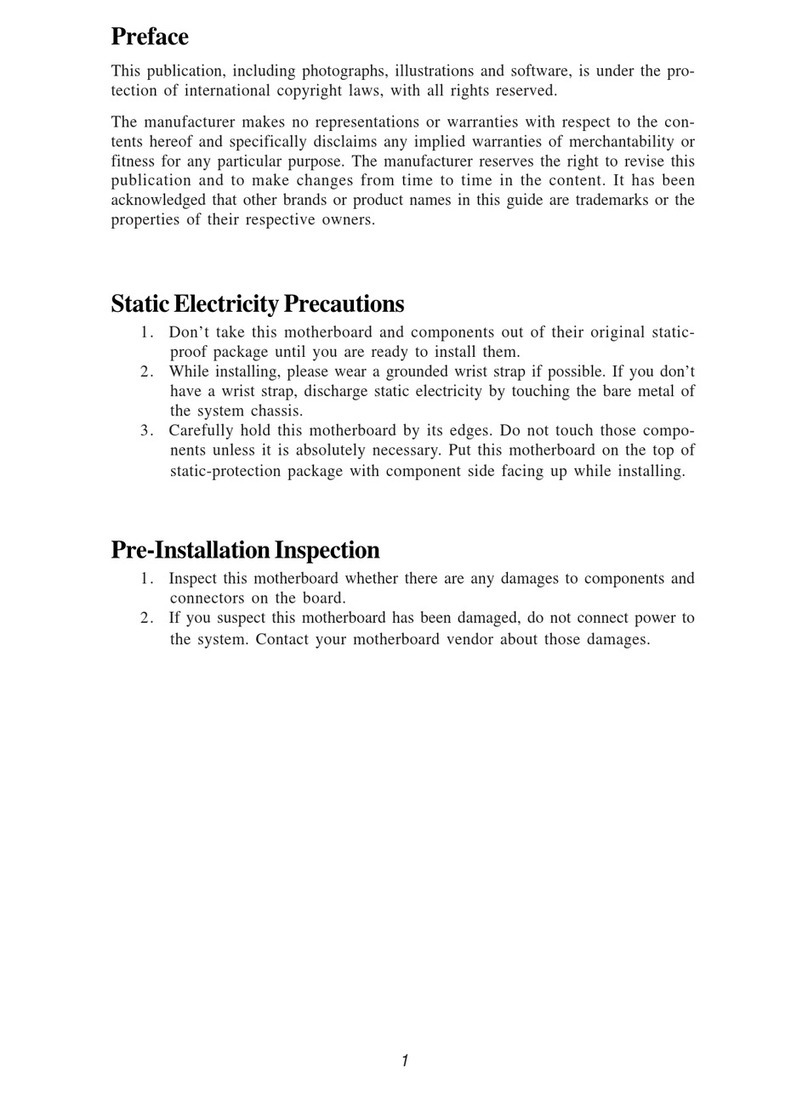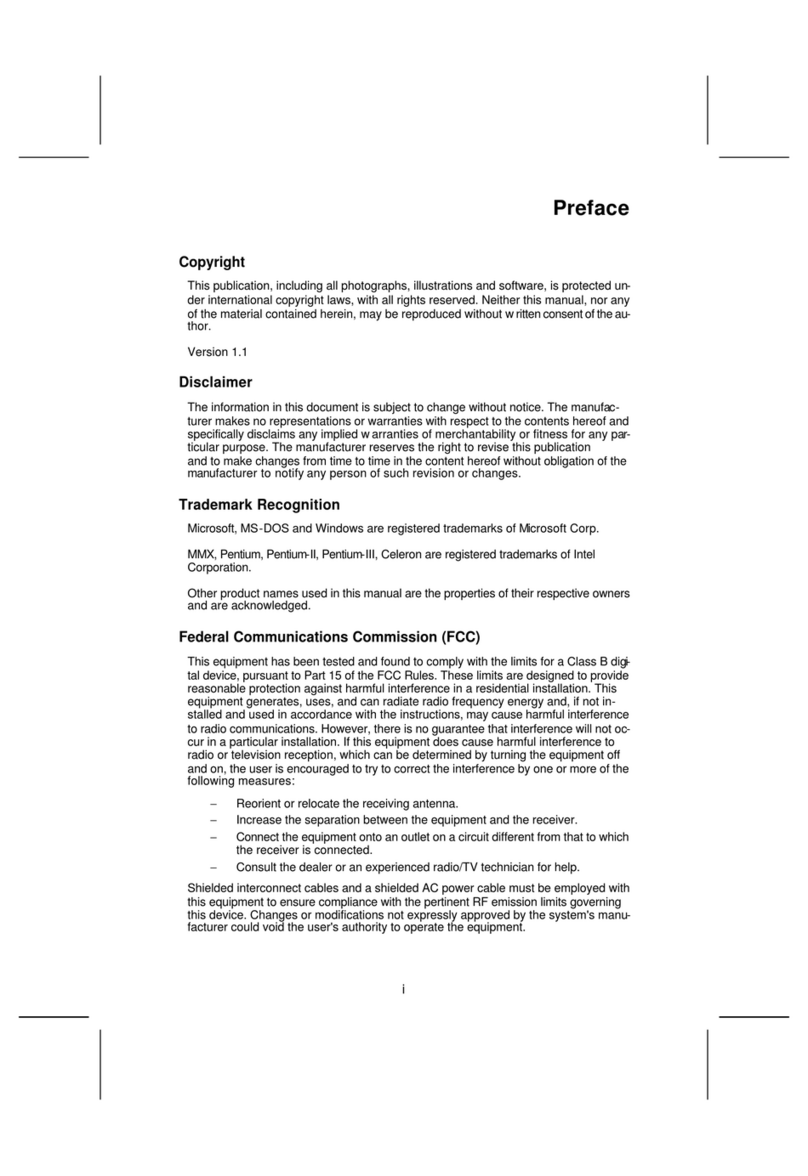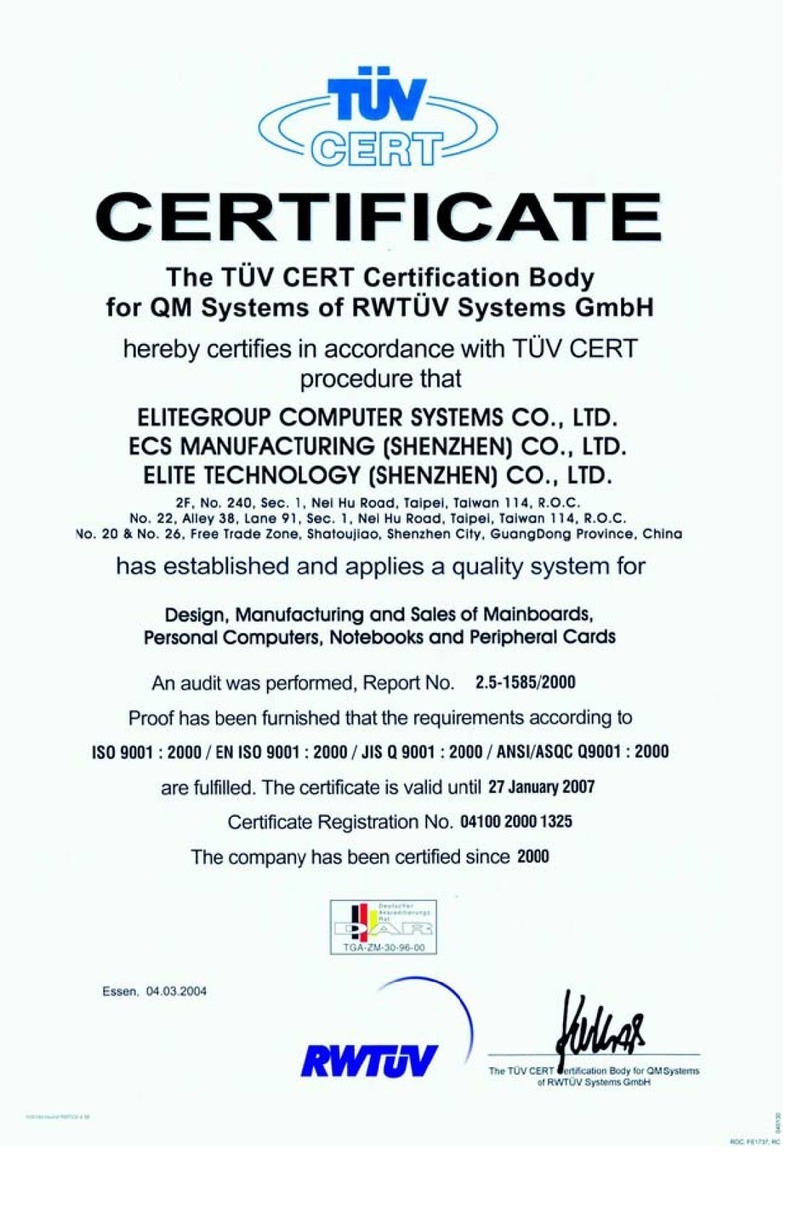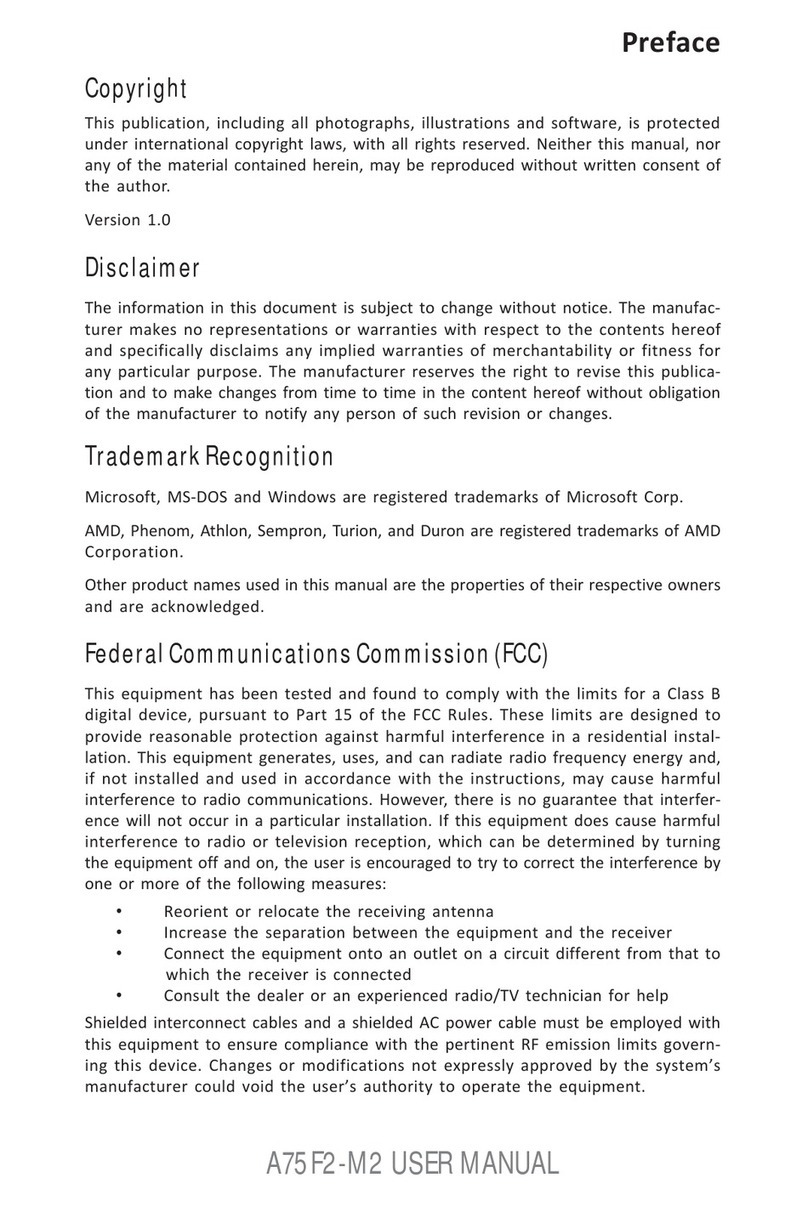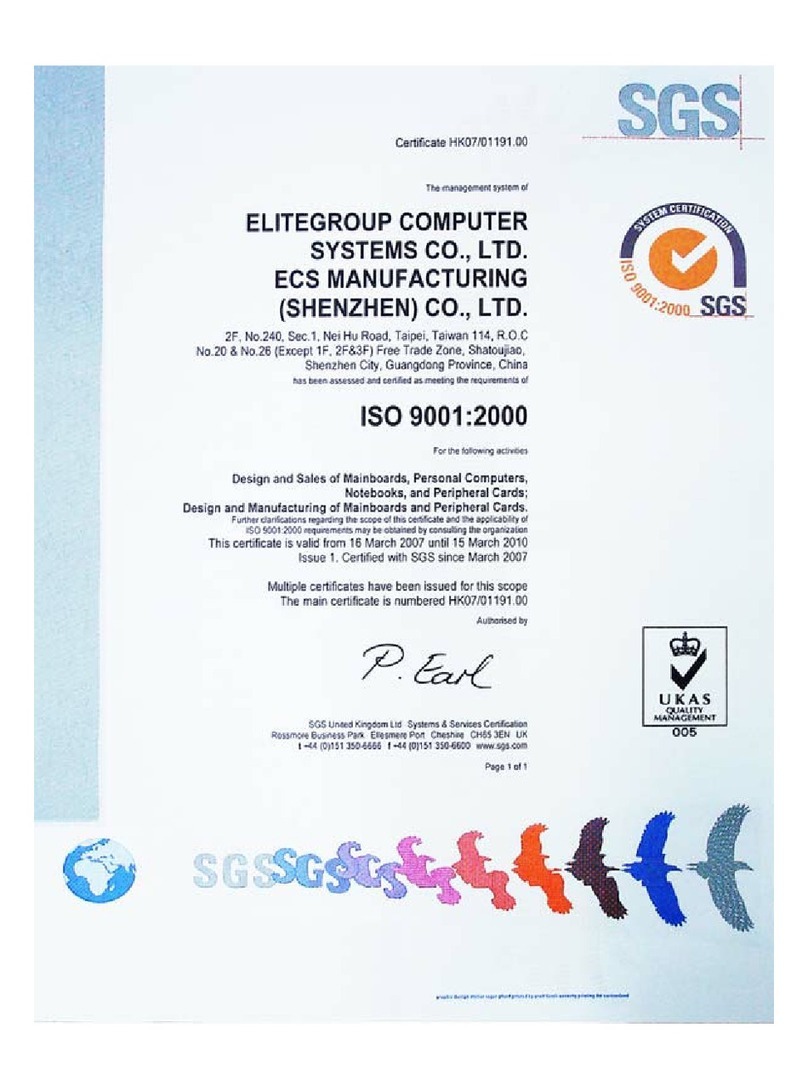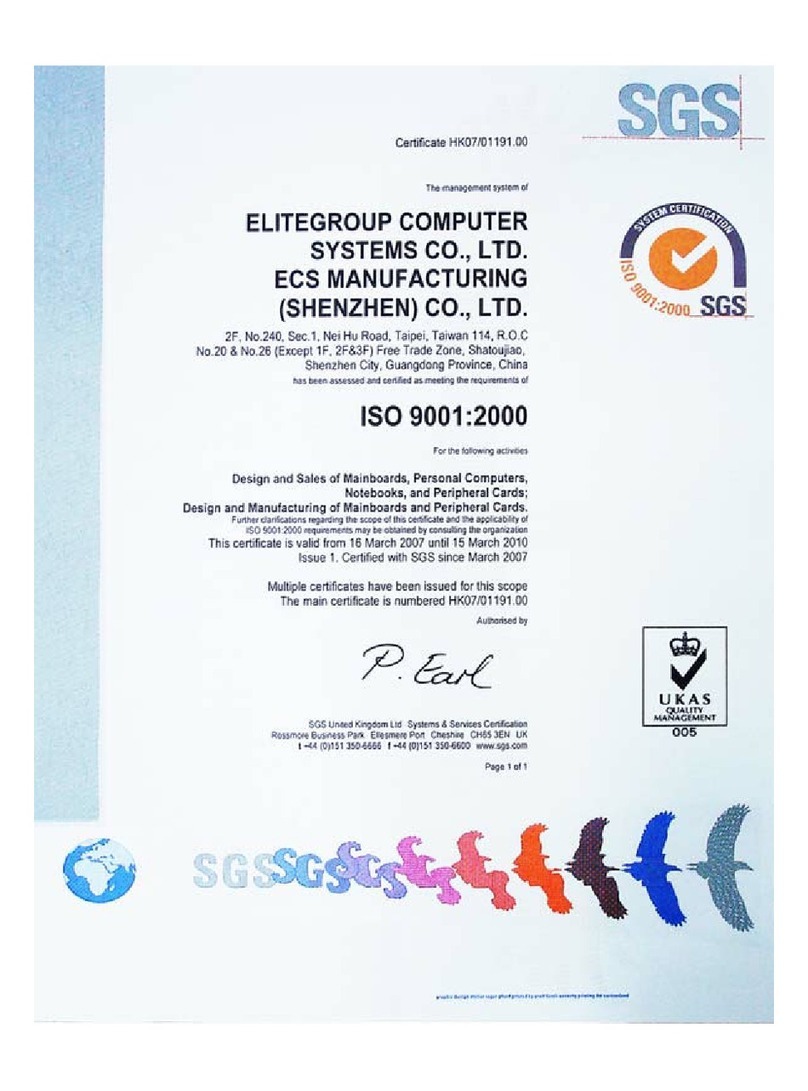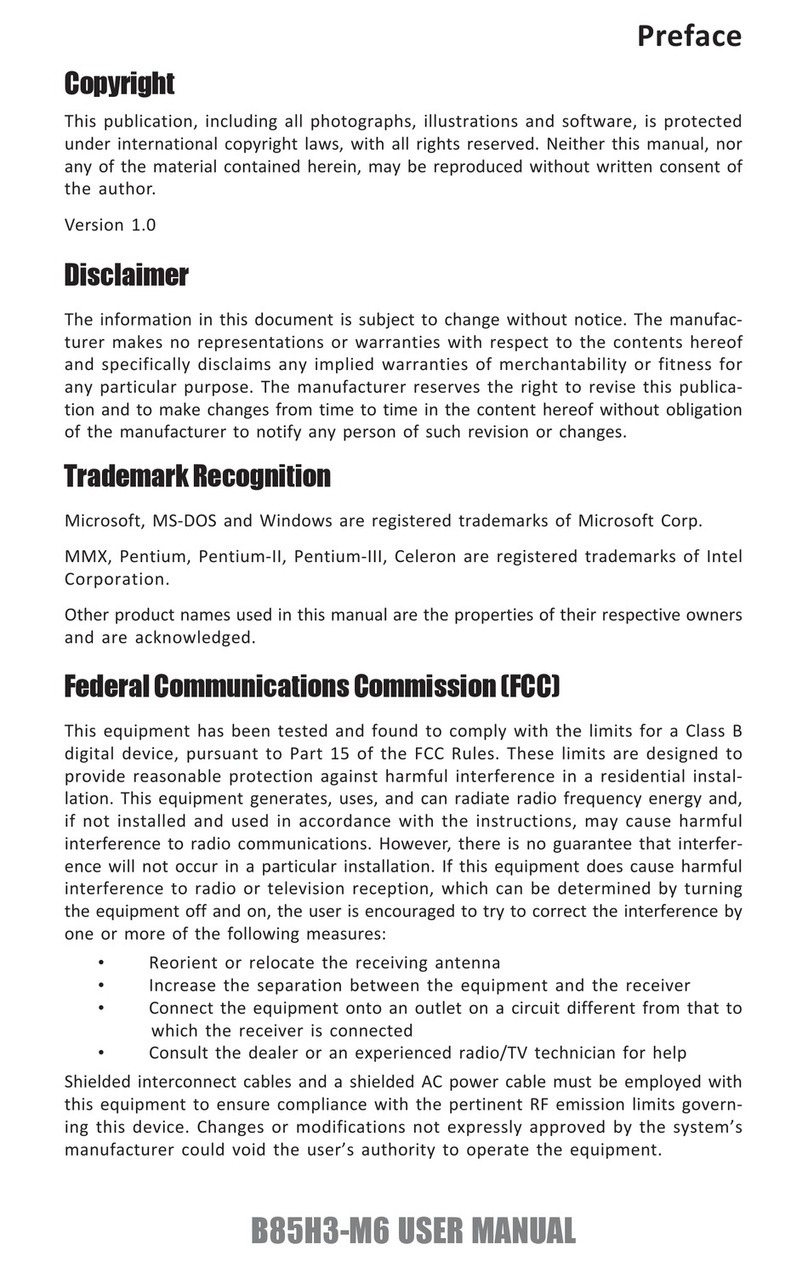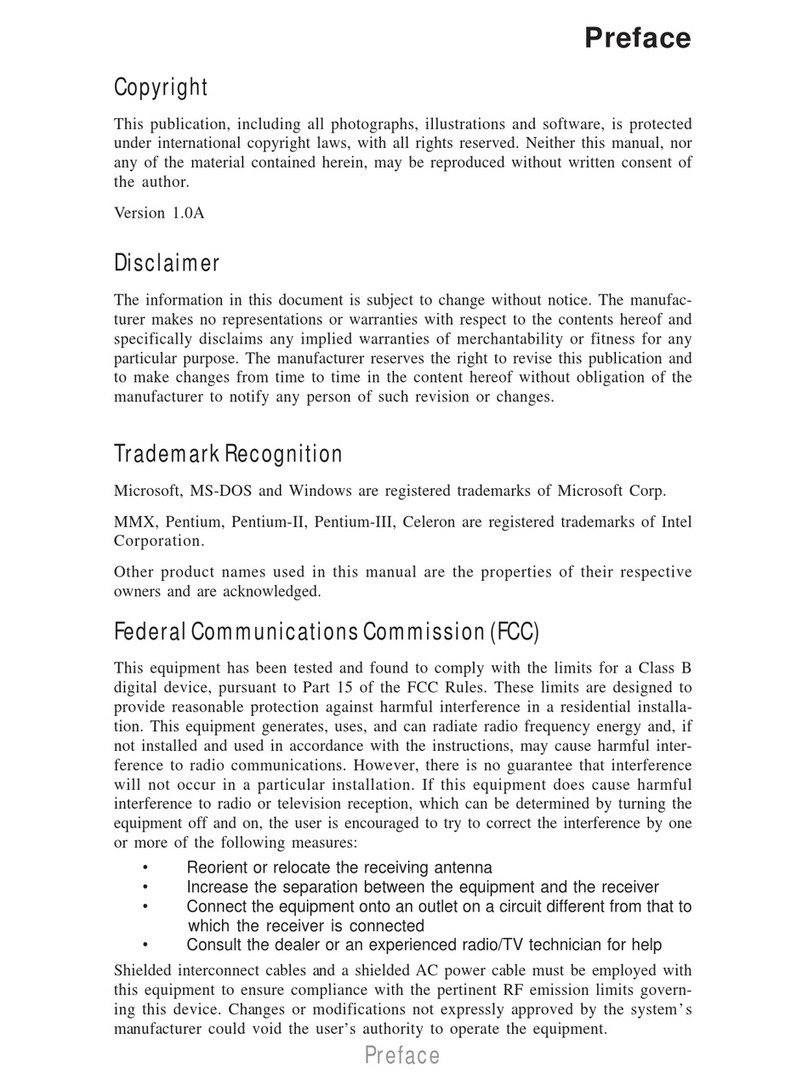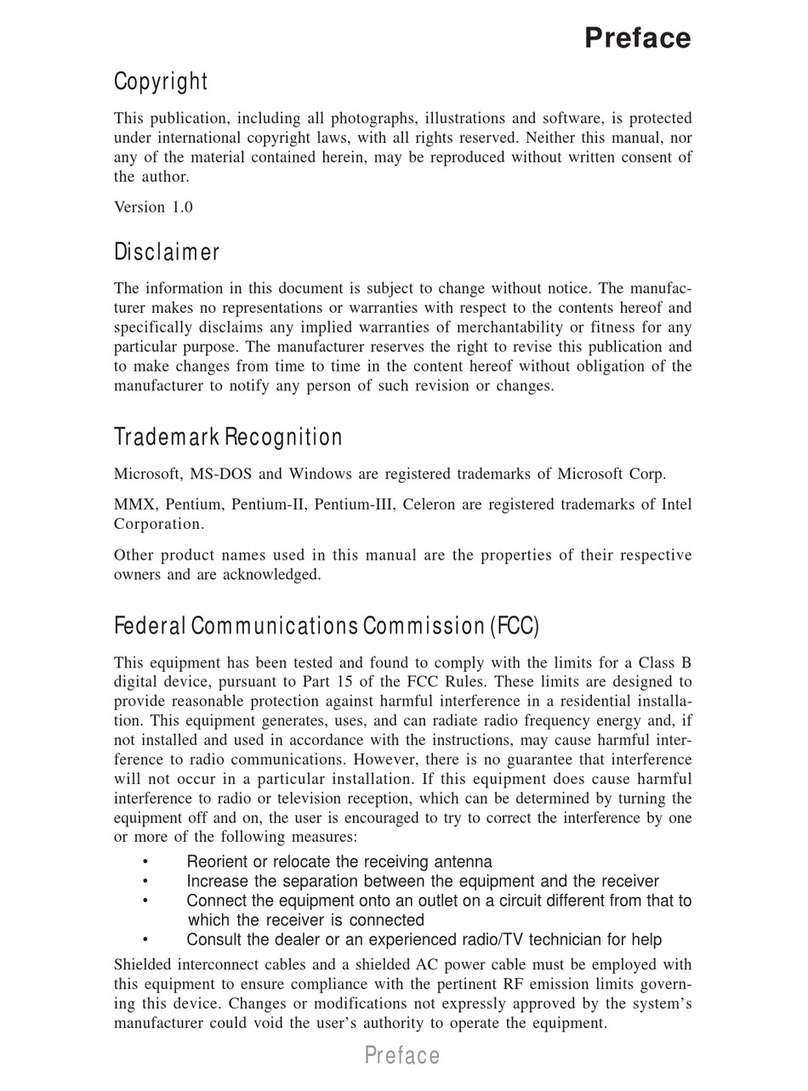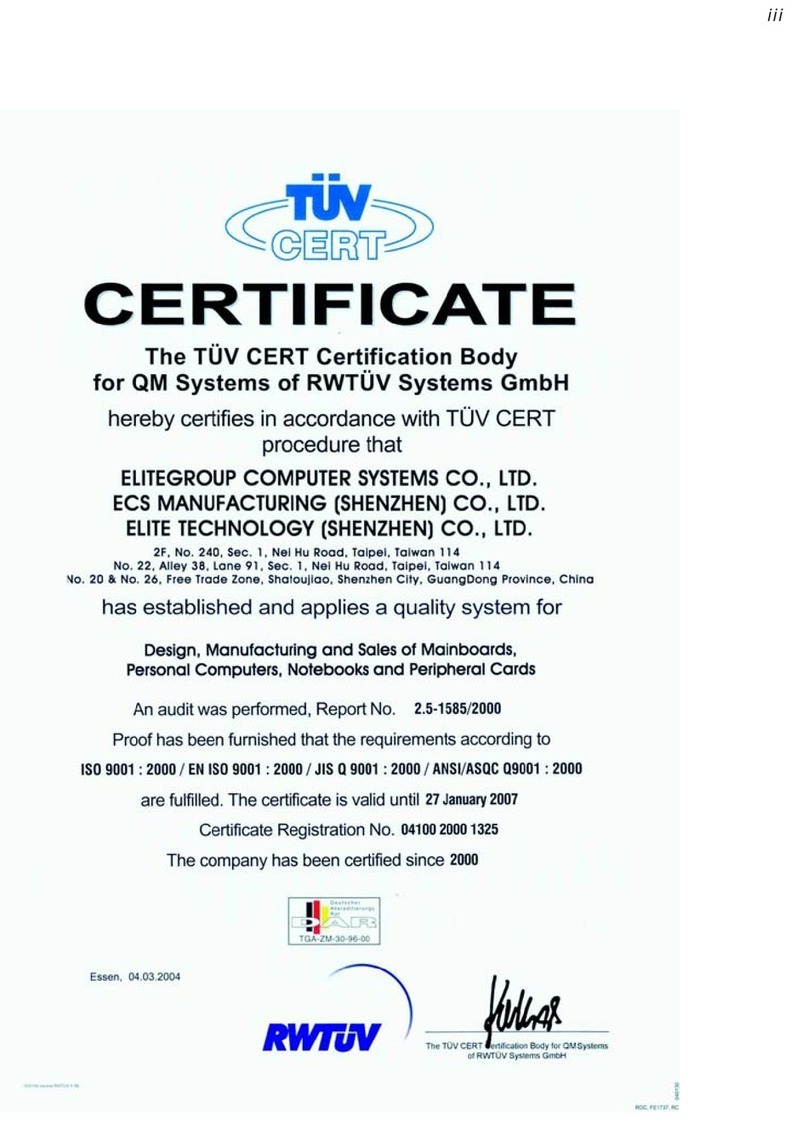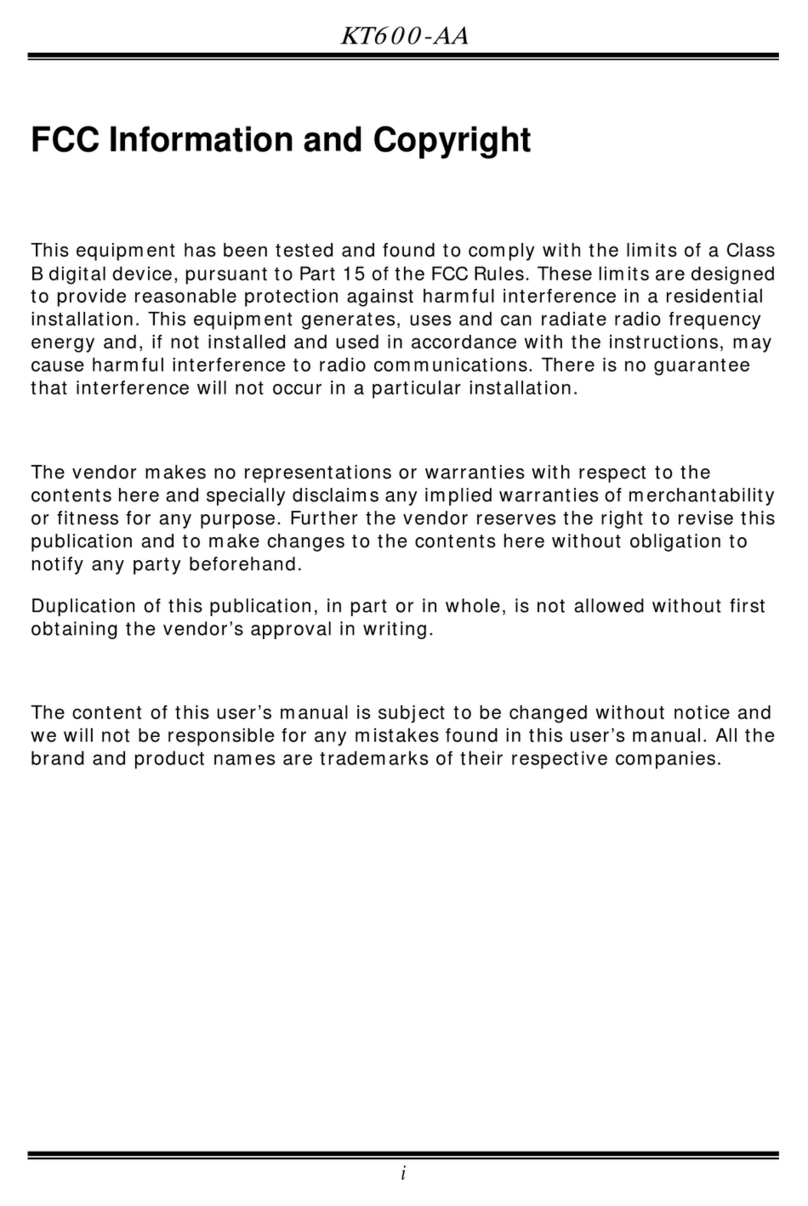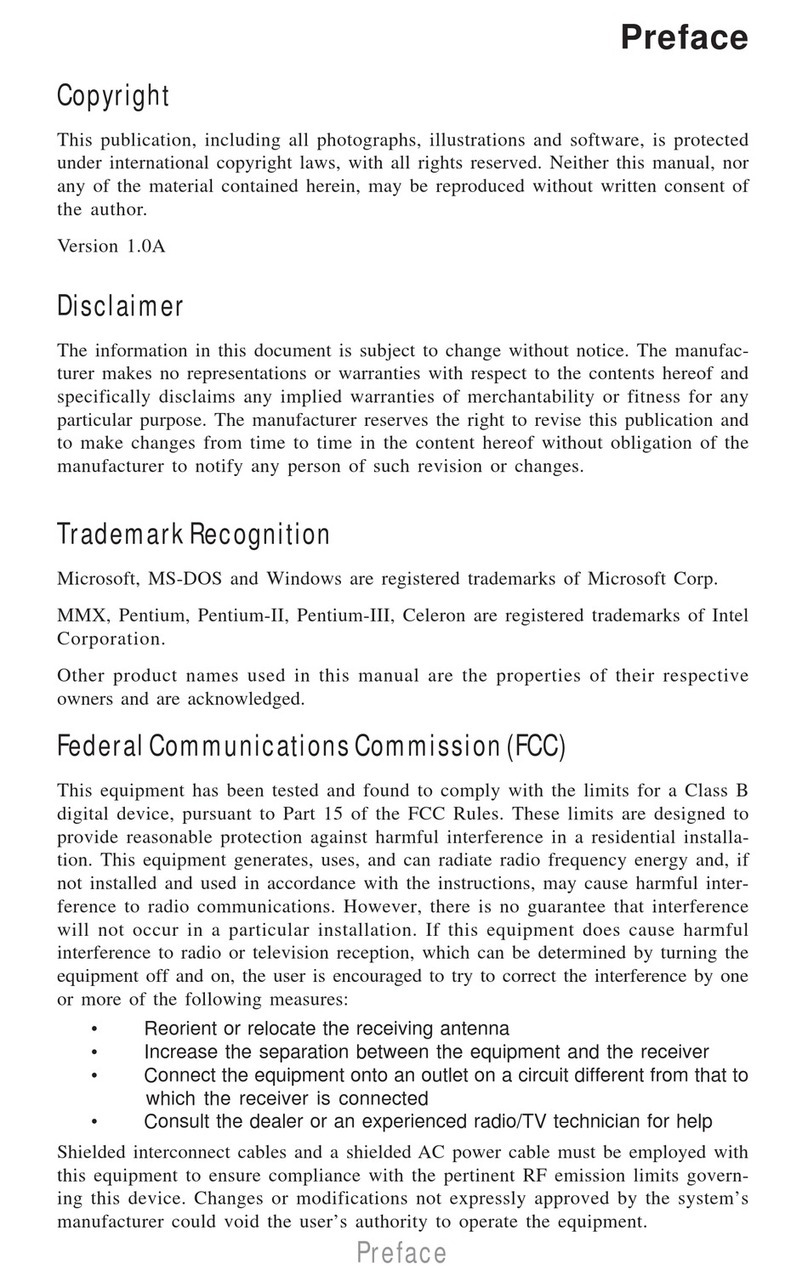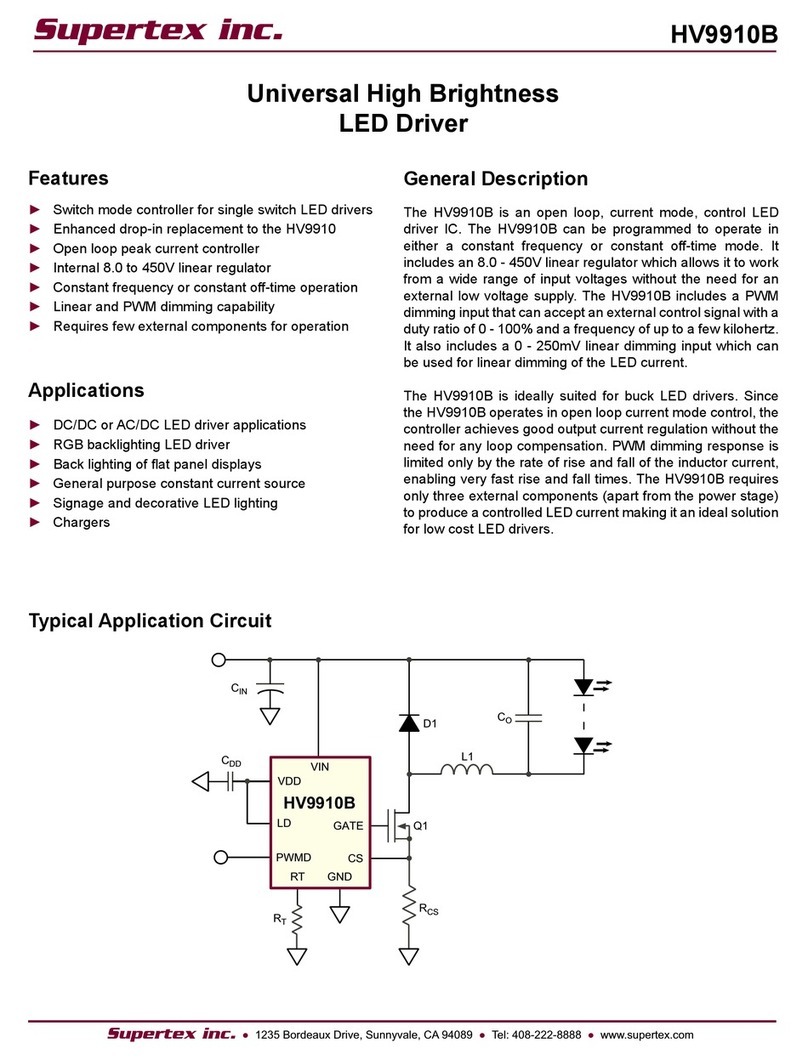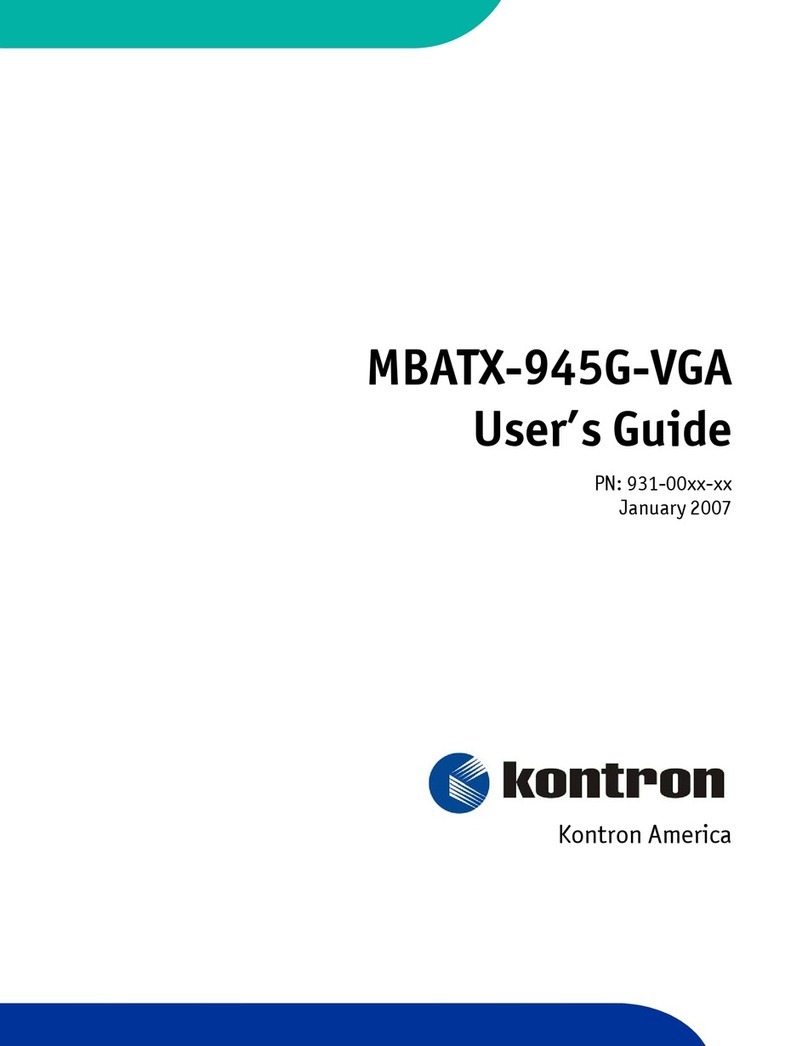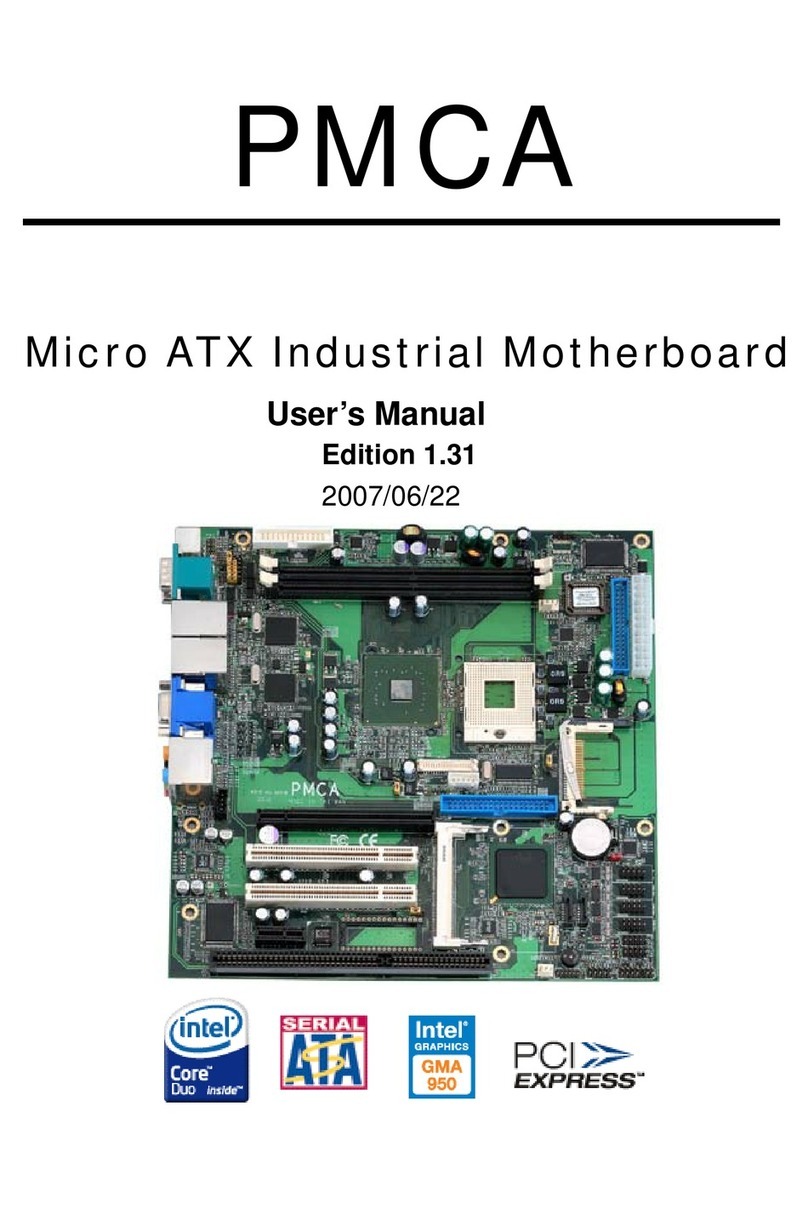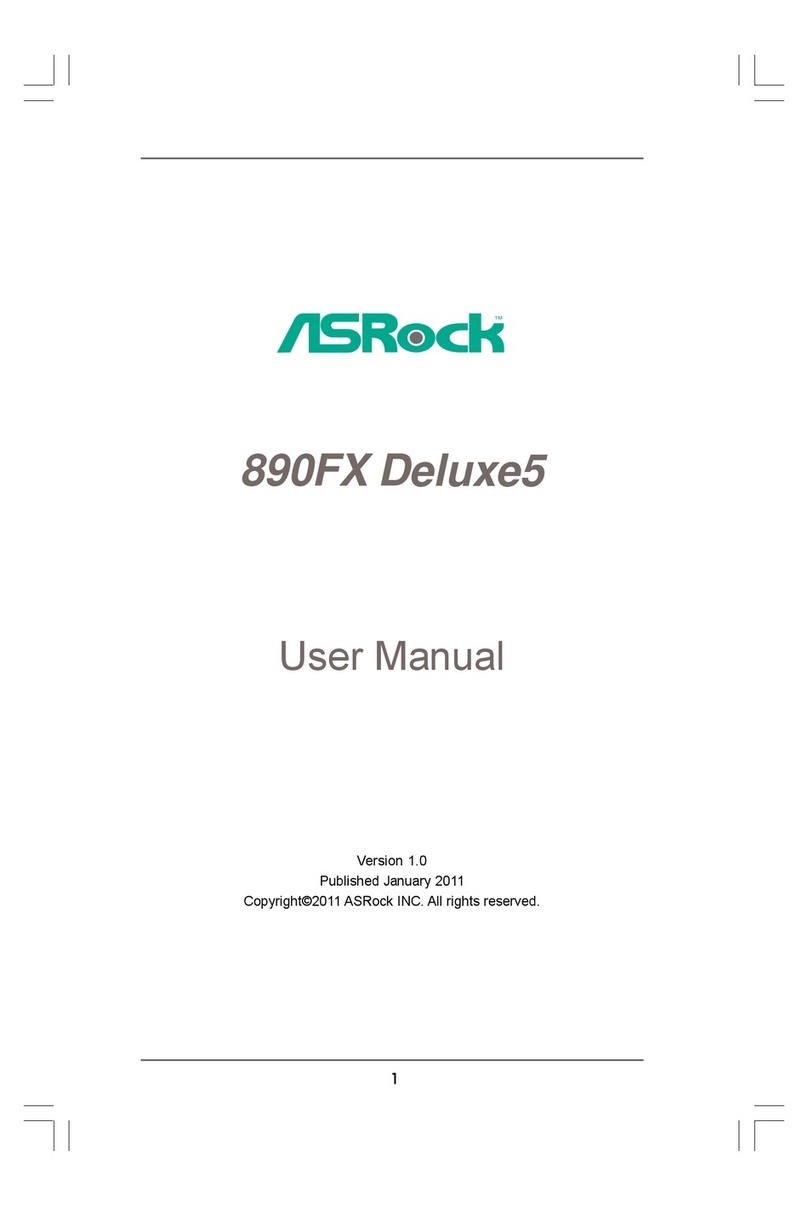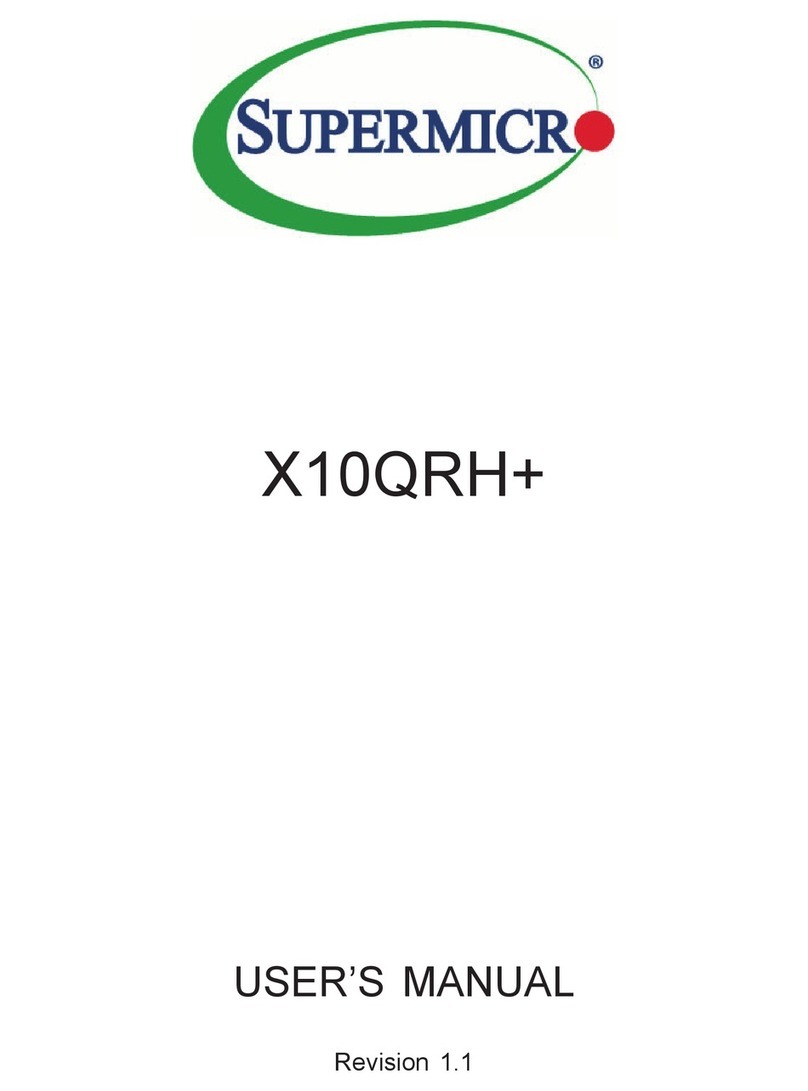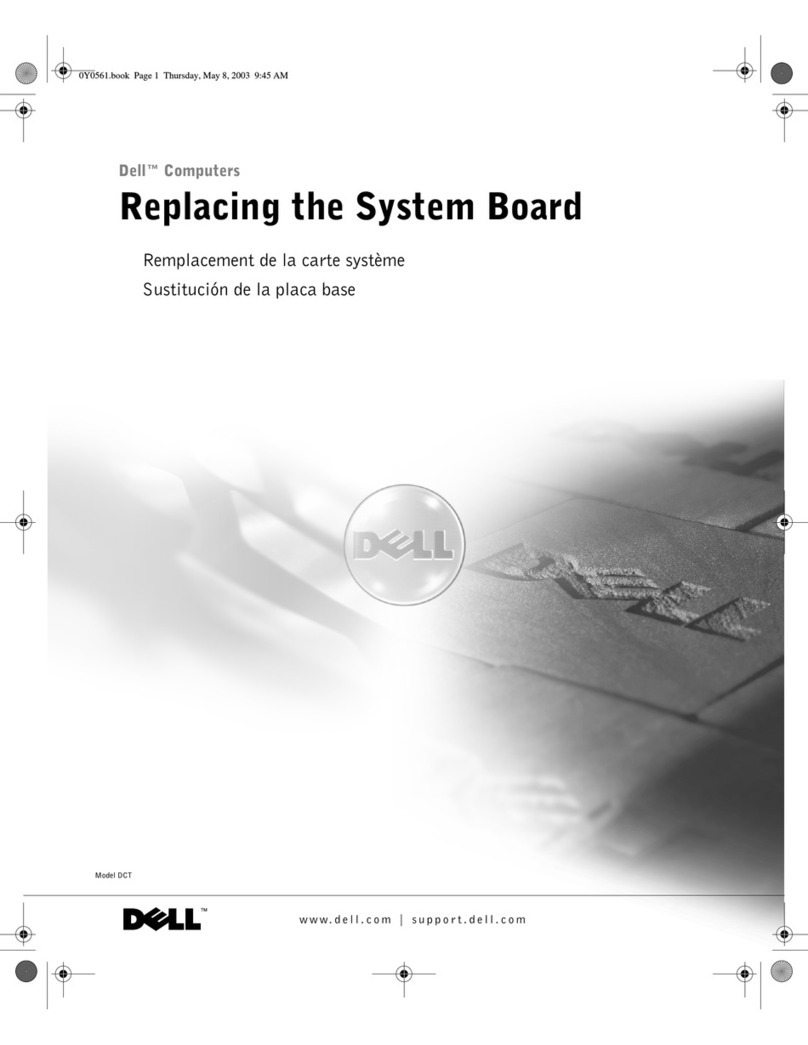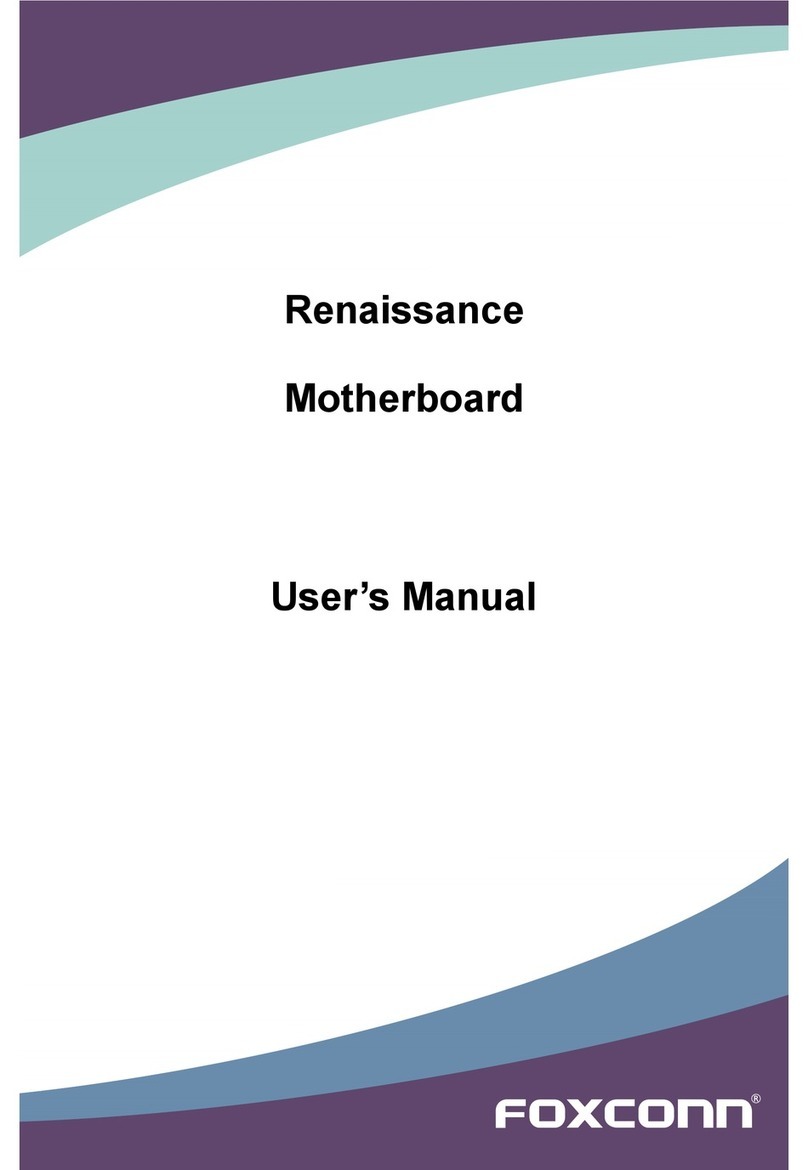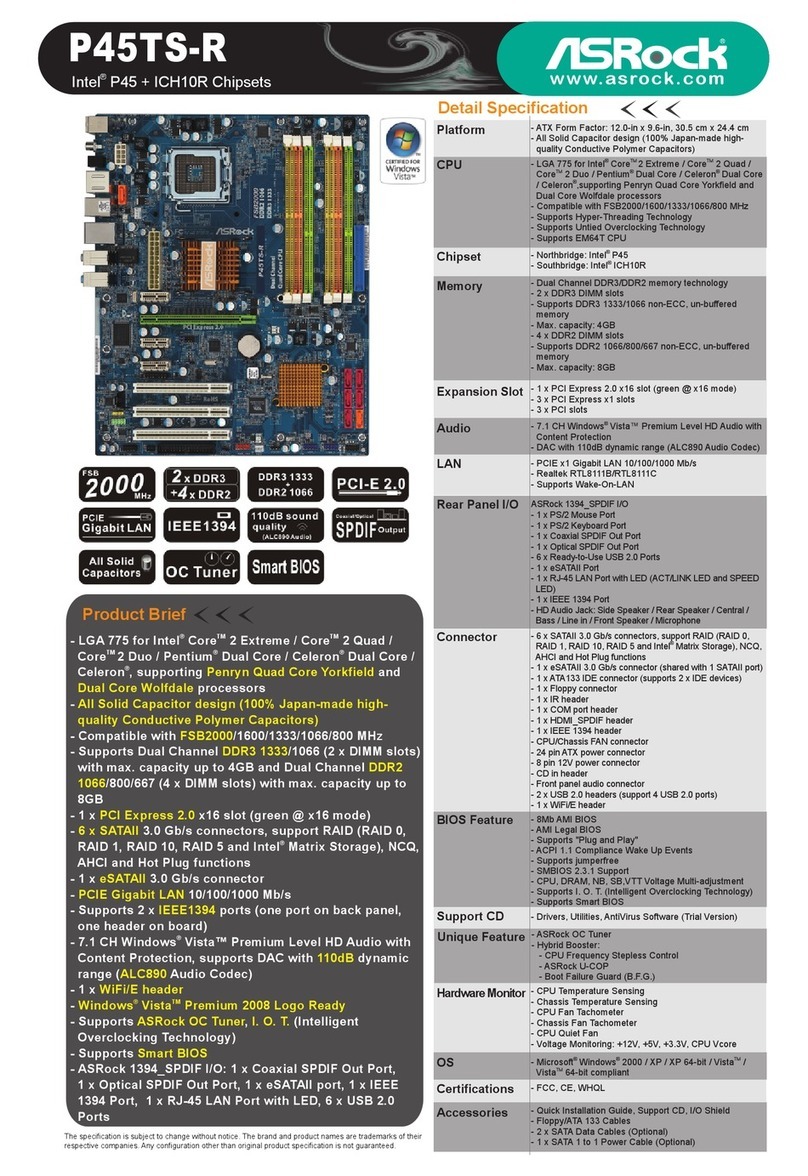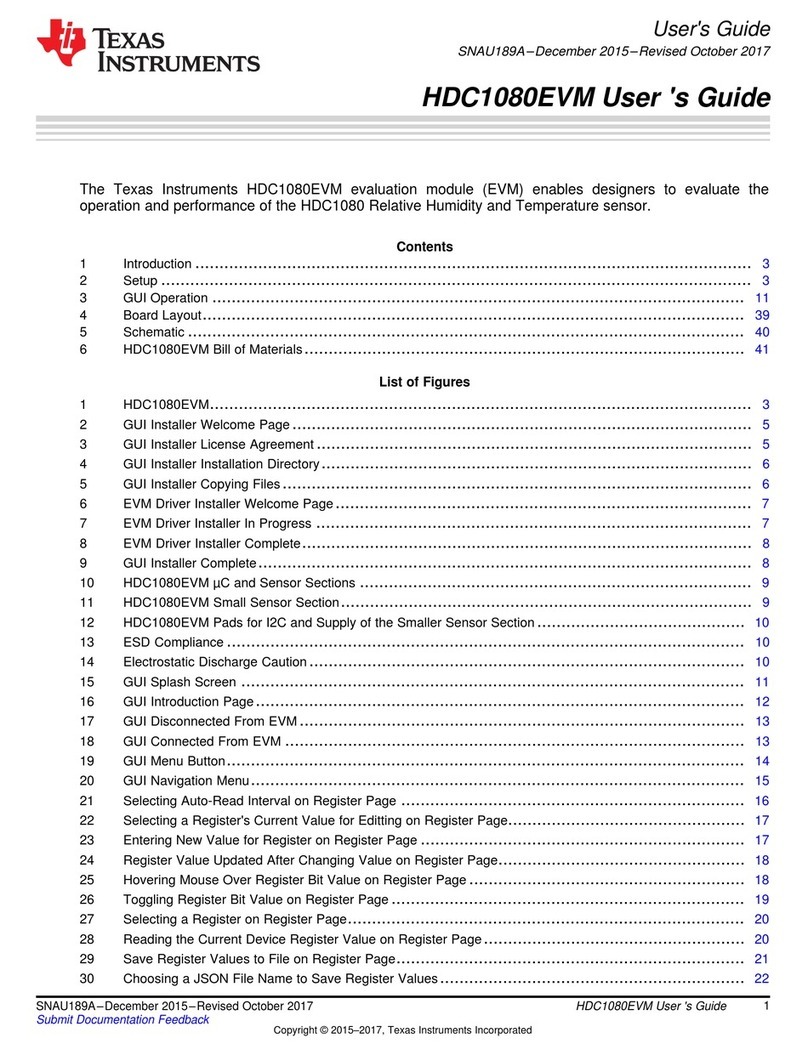ECS 945GCT-M3 User manual



Preface
i
Preface
Copyright
This publication, including all photographs, illustrations and software, is protected
under international copyright laws, with all rights reserved. Neither this manual, nor
any of the material contained herein, may be reproduced without written consent of
the author.
Version 3.0A
Disclaimer
The information in this document is subject to change without notice. The manufac-
turer makes no representations or warranties with respect to the contents hereof and
specifically disclaims any implied warranties of merchantability or fitness for any
particular purpose. The manufacturer reserves the right to revise this publication and
to make changes from time to time in the content hereof without obligation of the
manufacturer to notify any person of such revision or changes.
TrademarkRecognition
Microsoft, MS-DOS and Windows are registered trademarks of Microsoft Corp.
MMX, Pentium, Pentium-II, Pentium-III, Celeron are registered trademarks of Intel
Corporation.
Other product names used in this manual are the properties of their respective
owners and are acknowledged.
FederalCommunicationsCommission(FCC)
This equipment has been tested and found to comply with the limits for a Class B
digital device, pursuant to Part 15 of the FCC Rules. These limits are designed to
provide reasonable protection against harmful interference in a residential installa-
tion. This equipment generates, uses, and can radiate radio frequency energy and, if
not installed and used in accordance with the instructions, may cause harmful inter-
ference to radio communications. However, there is no guarantee that interference
will not occur in a particular installation. If this equipment does cause harmful
interference to radio or television reception, which can be determined by turning the
equipment off and on, the user is encouraged to try to correct the interference by one
or more of the following measures:
• Reorient or relocate the receiving antenna
• Increase the separation between the equipment and the receiver
• Connect the equipment onto an outlet on a circuit different from that to
which the receiver is connected
• Consult the dealer or an experienced radio/TV technician for help
Shielded interconnect cables and a shielded AC power cable must be employed with
this equipment to ensure compliance with the pertinent RF emission limits govern-
ing this device. Changes or modifications not expressly approved by the system’s
manufacturer could void the user’s authority to operate the equipment.
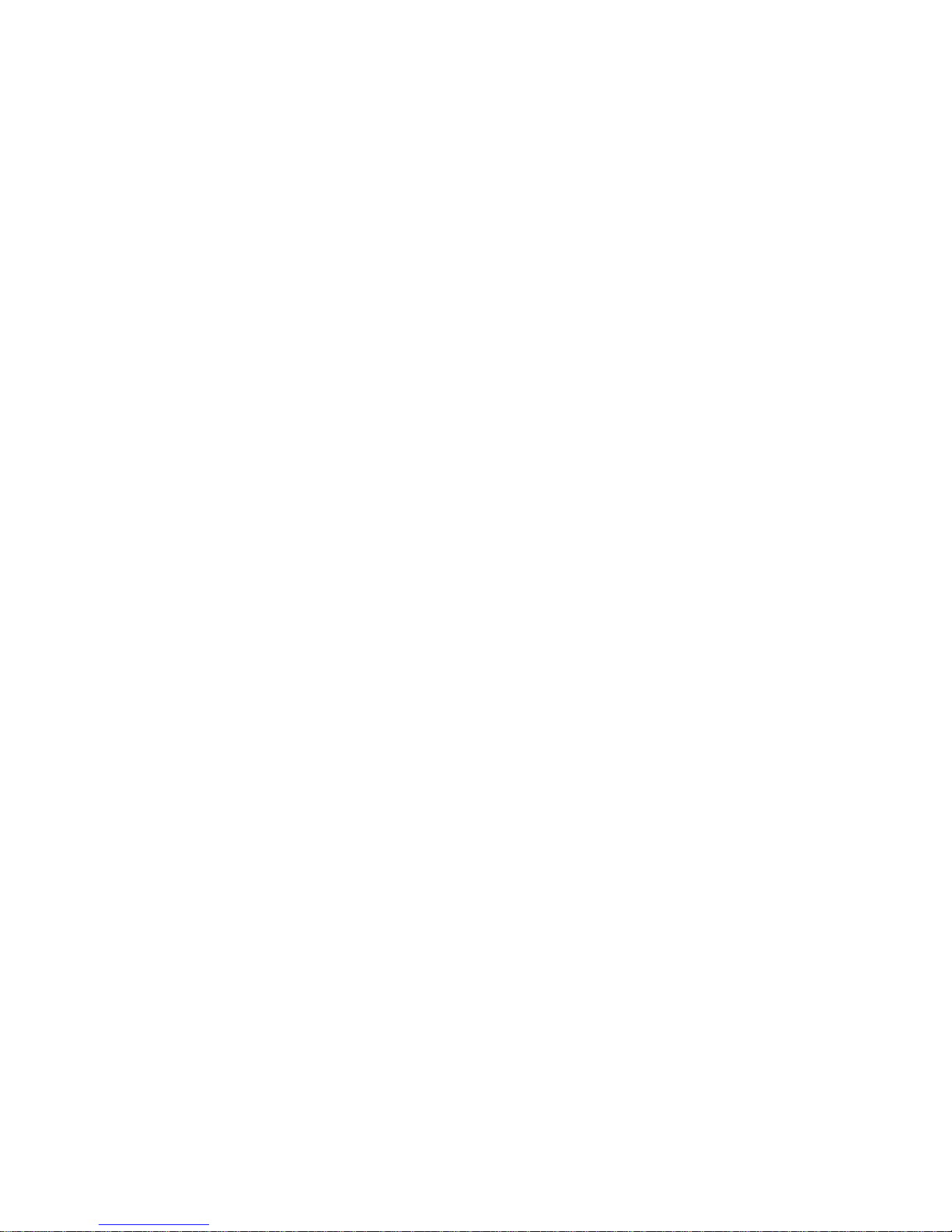
ii
Preface
DeclarationofConformity
This device complies with part 15 of the FCC rules. Operation is subject to the
following conditions:
• This device may not cause harmful interference, and
• This device must accept any interference received, including interfer-
ence that may cause undesired operation
CanadianDepartmentofCommunications
This class B digital apparatus meets all requirements of the Canadian Interference-
causing Equipment Regulations.
Cet appareil numérique de la classe B respecte toutes les exigences du Réglement sur
le matériel brouilieur du Canada.
AbouttheManual
The manual consists of the following:
Chapter 1
Introducing the Motherboard
Chapter 2
Installing the Motherboard
Chapter 3
UsingBIOS
Chapter 4
Using the Motherboard Soft-
ware
Describes features of the
motherboard.
Go to Hpage 1
Describes installation of
motherboard components.
Goto Hpage 7
Provides information on using the
BIOS Setup Utility.
Go to Hpage 29
Describes the motherboard
software
Go to Hpage 51
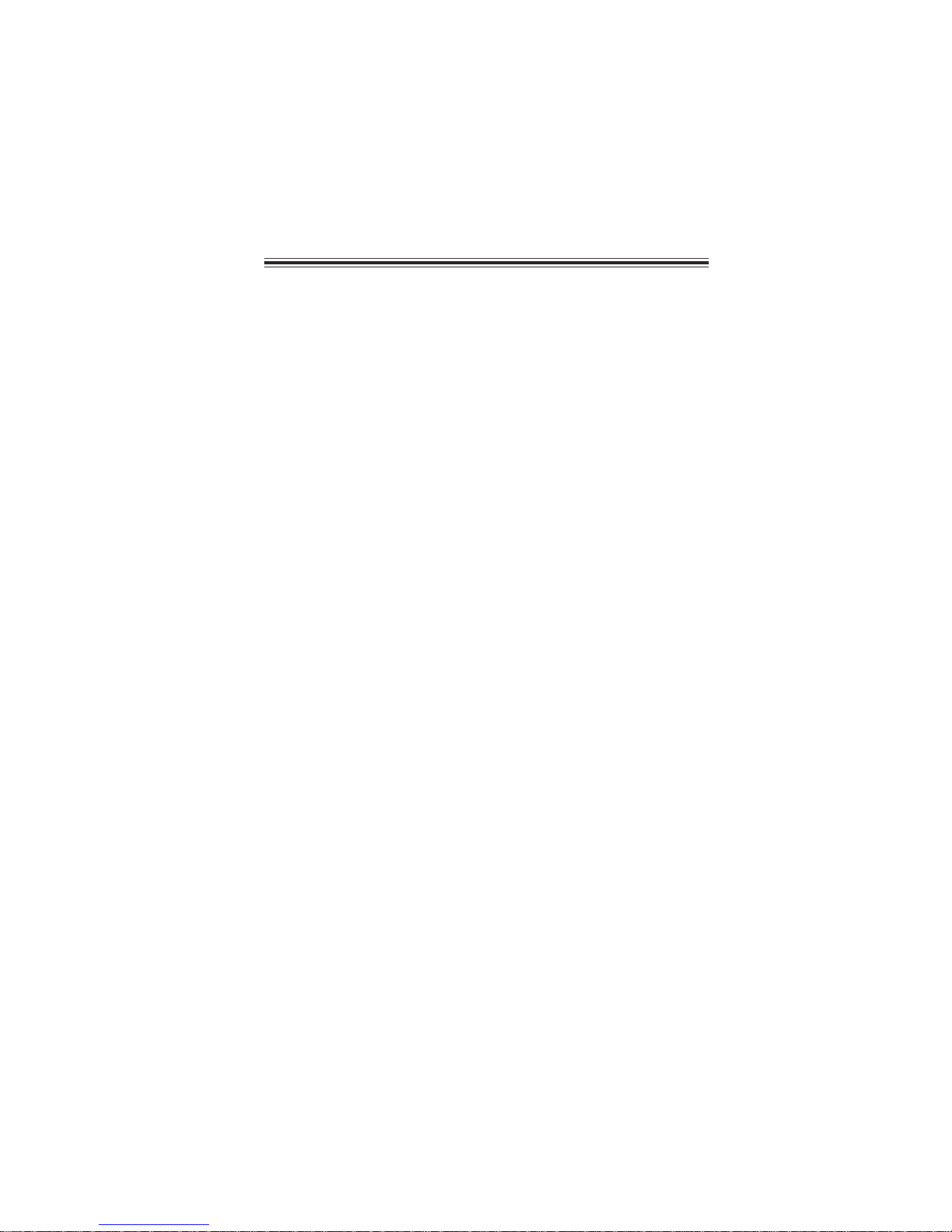
iii
Chapter2 77
77
7
Installing the Motherboard 7
SafetyPrecautions...........................................................................7
Choosinga ComputerCase............................................................7
Installingthe Motherboard ina Case............................................7
CheckingJumper Settings...............................................................8
Setting Jumpers.......................................................................8
Checking Jumper Settings.......................................................9
Jumper Settings.......................................................................9
InstallingHardware....................................................................10
Installing the Processor.........................................................10
Installing Memory Modules..................................................12
Expansion Slots....................................................................14
Connecting Optional Devices................................................16
Installing a Hard Disk Drive/CD-ROM/SATA Hard Drive...21
Installing a Floppy Diskette Drive.........................................22
ConnectingI/O Devices................................................................23
ConnectingCase Components.....................................................25
Front Panel Header...............................................................27
Chapter 3 29
UsingBIOS 29
Aboutthe SetupUtility................................................................29
The Standard Configuration..................................................29
Entering the Setup Utility........................................................29
UsingBIOS......................................................................................30
Standard CMOS Features.....................................................31
Advanced BIOS Features......................................................33
Advanced Chipset Features...................................................36
TT
TT
TABLE OF CONTENTSABLE OF CONTENTS
ABLE OF CONTENTSABLE OF CONTENTS
ABLE OF CONTENTS
Preface i
Chapter1 11
11
1
Introducing the Motherboard 1
Introduction...................................................................................1
Feature..............................................................................................2
MotherboardComponents..................................................................5

iv
Integrated Peripherals.................................................................38
Power Management Setup...........................................................42
PNP/PCI Configurations.............................................................44
PC Health Status..........................................................................45
Frequency Control.......................................................................46
Load Fail-Safe Defaults Option...................................................47
Load Optimized Defaults Option.................................................47
Set Password................................................................................48
Save & Exit Setup.........................................................................48
Exit Without Saving.......................................................................48
Updating the BIOS............................................................49
Chapter 4 5151
5151
51
UsingtheMotherboardSoftware 51
About the Software CD-ROM............................................................51
Auto-installingunderWindows 2000/XP...................................51
Running Setup........................................................................52
ManualInstallation........................................................................54
UtilitySoftwareReference............................................................54
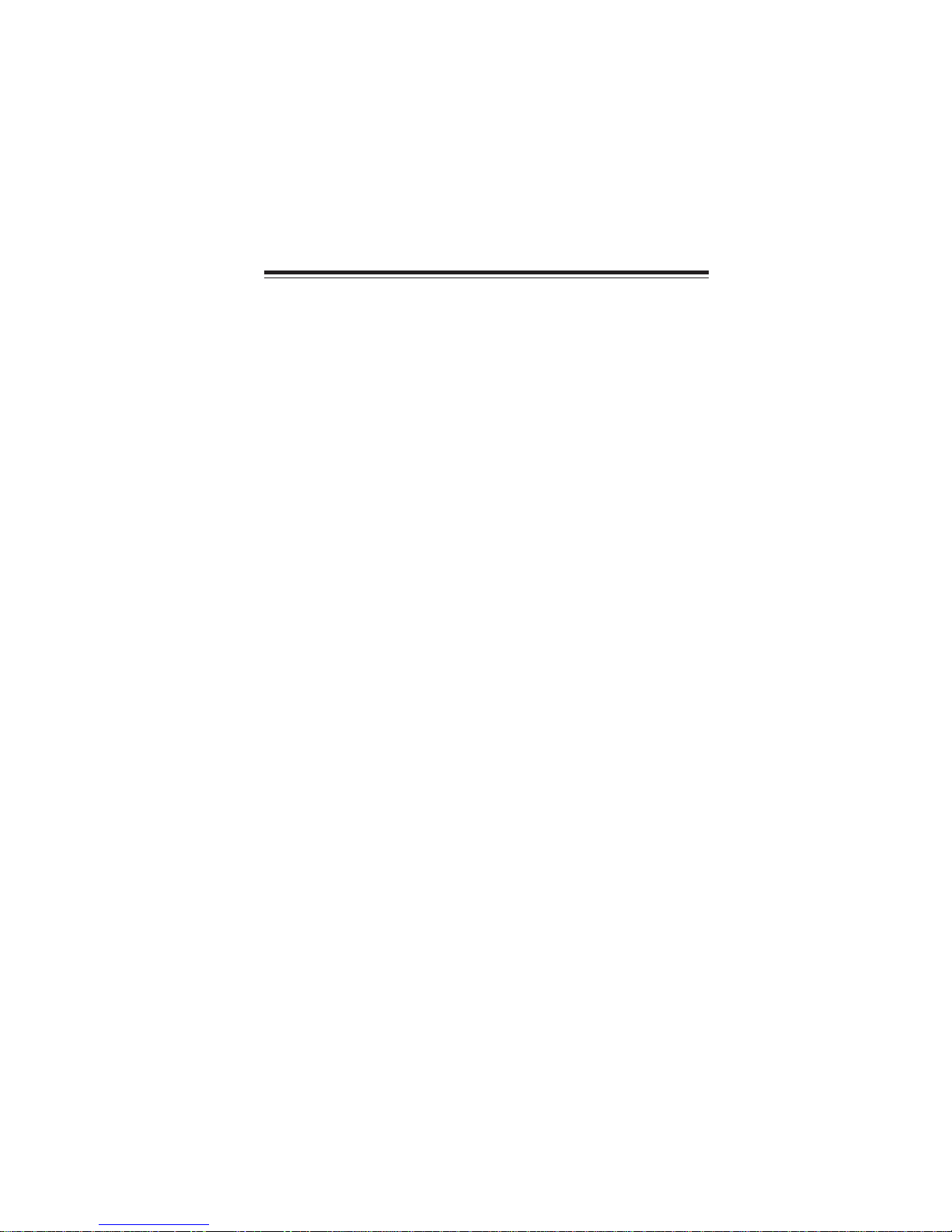
1
IntroducingtheMotherboard
Chapter1
IntroducingtheMotherboard
Introduction
Thank you for choosing the 945GCT-M3 motherboard. This motherboard is a high
performance, enhanced function motherboard designed to support the LGA775 socket
Intel®CoreTM 2 Duo/Pentium®D/Pentium®4/Celeron®D processors for high-end
business or personal desktop markets.
The motherboard incorporates the 945GC Northbridge (NB) and ICH7 Southbridge
(SB) chipsets. The Northbridge supports a Front Side Bus (FSB) frequency of 1066/
800/533 MHz using a scalable FSB Vcc_CPU. The memory controller supports
DDR2 memory DIMM frequencies of 667/533/400. It supports two DDR2 sockets
with up to maximum memory of 2 GB. DDR2 memory bandwidth of 4.3 Gb/s in
single-channel is supported, or 8.5 Gb/s in dual-channel interleaved mode assuming
DDR2 667 MHz. High resolution graphics via one PCI Express slot, intended for
Graphics Interface, is fully compliant to the PCI Express Base Specification revision
1.0a.
The ICH7 Southbridge supports two PCI slots which are PCI v2.3 compliant. In
addition, one PCI Express x1 slot is supported, fully compliant to the PCI Express
Base Specification, Revision 1.0a. It implements an EHCI compliant interface that
provides 480 Mb/s bandwidth for eight USB 2.0 ports. One onboard IDE connector
supports 2 IDE devices in Ultra ATA 100/66/33 mode. The Southbridge integrates a
Serial ATA host controller that is SATA II compliant, supporting four SATA ports
with maximum transfer rate up to 3.0 Gb/s each.
The motherboard is equipped with advanced full set of I/O ports in the rear panel,
including PS/2 mouse and keyboard connectors, COM1, LPT, one VGA port, four
USB ports, one LAN port, one optional 1394a port and audio jacks for microphone,
line-in and 6/8-channel (optional) line out.

2
IntroducingtheMotherboard
Feature
• Accommodates Intel®CoreTM 2 Duo/Pentium®D/Pentium®4/Celeron®D
processors
• Supports a system bus (FSB) of 1066/800/533 MHz
• Supports “Hyper-Threading” technology CPU
The motherboard uses an LGA775 type of Intel®CoreTM 2 Duo/Pentium®D/
Pentium®4/Celeron®D that carries the following features:
Processor
The 945GC Northbridge (NB) and ICH7 Southbridge (SB) chipsets are based on
an innovative and scalable architecture with proven reliability and performance.
Chipset
ICH7 (SB) • EnhancedDMAController,interruptcontroller,andtimer
functions
• Compliant with PCI Express Base Specification, Revi-
sion 1.0a
• Compliant with PCI 2.3 specification
• Integrated SATA 3.0 Gb/s Host Controller
• Integrated USB 2.0 Host Controller supporting up to
eight USB 2.0 ports
• Integrated IDE controller supports UltraATA100/66/33
• SupportsDDR2 667/533/400 DDRSDRAM with Dual-channelarchitec-
ture
• Accommodates two unbuffered DIMMs
• Up to 1 GB per DIMM with maximum memory size up to 2 GB
Memory
945GC (NB) • Supports32-bit host busaddressing, allowing the CPU
to access the entire 2 GB of the memory address
space
• 2 GB/s point-to-point Direct Media Interface (DMI) to
ICH7 (1 Gb/s) each direction
• Supports one PCI Express x16 for Graphics Inter-
face, fully compliant to the PCI Express Base Specifi-
cation revision 1.0a.
• Supports 256-Mb, 512-Mb and 1-Gb DDR2 technolo-
gies for x8 and x16 devices
• Supports high quality 3D setup, Render Engine and
high-quality texture engine
“Hyper-Threading” technology enables the operating system into thinking it’s
hooked up to two processors, allowing two threads to be run in parallel, both on
separate “logical” processors within the same physical processor.

3
IntroducingtheMotherboard
Onboard LAN (Optional)
The onboard LAN controller provides the following features:
Audio (Optional)
• CompliantwiththeAC’97 v2.3 CODEC
• Supports 6-channel audio CODEC designed for PC multimedia
systems
• Provides three analog line-level stereo inputs with 5-bit volume
control:
Line-in ,CD,AUX
• Meets Microsoft WHQL/WLP 2.0 audio requirements
• Compliantwith Intel HighDefinitionAudio, supporting8-channel
DACs with 95dB S/N ratio
• Capabilities: 192/96/48/44.1 KHz with 24/20/16 bits
• Power support: Digital: 3.3V; Analog: 3.3V/5.0V
• All analog jacks are stereo input and output re-tasking for ana-
log plug & play
• Meets Microsoft WHQL/WLP 2.0 audio requirements
• Direct Sound 3DTM compatible
• Dolby Digital Encoder output for consumer electronic applica-
tion
• 8-channel of DAC support 24/20/16-bit PCM format for 7.1
audio solution
• Support 192K/96K/48K/44.1KHz DAC sample rate
• Power support: Digital: 3.3V; Analog: 3.3V~5.25V
• Meets Microsoft WHQL/WLP 2.0 audio requirements
• Direct Sound 3DTM compatible
• Dolby Digital Encorder output for consumer electronic applica-
tion
1394a FireWire (Optional)
• Compliant with single chip host controller for IEEE Std 1394-1995
andIEEE 1394a-2000
• Integrated 400 Mbit 2-Port PHY for the PCI BUS
• 3.3V Power Supply with 5V Tolerant Inputs
• Integrated 10/100/1000 transceiver
• Supports PCI v2.3, 32-bit, 33/66 MHz
• Supportsfully with IEEE802.3, IEEE802.3uandIEEE802.3ab
• Supports 10/100 Mb/s N-Way Auto negotiation operation
• Half/Full duplex capacity
• Supports wake-On-LAN (WOL) function and remote wake-up

4
IntroducingtheMotherboard
The firmware can also be used to set parameters for different processor clock
speeds.
• Power management
• Wake-up alarms
• CPUparameters
• CPUandmemroytiming
BIOS Firmware
• Two PS/2 ports for mouse and keyboard
• One serial port
• One parallel port
• One VGA port
• Four USB ports
• One 1394a port (optional)
• One LAN port
• Audio jacks for microphone, line-in and 6/8-channel (optional) line-
out
The motherboard has a full set of I/O ports and connectors:
Integrated I/O
Expansion Options
The motherboard comes with the following expansion options:
• One PCI Express x16 slot for Graphic Interface
• One PCI Express x1 slot
• Two 32-bit PCI v2.3 compliant slots
• One 40-pin IDE low profile header that support two IDE devices
• One floppy disk drive interface
• Four 7-pin SATA connectors
The motherboard supports UDMA bus mastering with transfer rates of 100/66/33
Mb/s.
This motherboard uses Award BIOS that enables users to configure many system
features including the following:
1. Some hardware specifications and software items are subject to change
without prior notice.
2. Due to chipset limitation, we recommend that motherboard be operated
in the ambiance between 0 and 50 °C.

5
IntroducingtheMotherboard
MotherboardComponents
Table of Motherboard Components
LABEL COMPONENTS
1. CPU Socket LGA775 socket for Intel®CoreTM 2 Duo/Pentium®D
/Pentium®4/Celeron®D CPUs
2. CPU_FAN CPU cooling fan connector
3. DIMM1~2 240-pin DDR2 SDRAM slots
4. IRDA Infrared header
5. FDD Floppy disk drive connector
6. ATX1 Standard 24-pin ATX power connector
7. IDE1 Primary IDE connector
8. CHS_FAN System cooling fan connector
9. CLR_CMOS Clear CMOS jumper
10. EL** LED header
11. SATA1~4 Serial ATA connectors
12. PANEL1 Front panel switch/LED header
13. JLPC** Low pin count header
14. USB1~2 Front Panel USB headers
15. 1394A2* IEEE 1394a header
16. BIOS_WP BIOS flash protect jumper
17. COM2* Onboard Serial port header
18. WOL1* Wake On LAN connector
19. SPDIFO or S/PDIF** SPDIF out header
20. F_AUDIO Front panel audio header
21. AUX_IN* Auxiliary In connector
22. PCI1~2 32-bit add-on card slots
23. PCIE1 PCI Express x1 slot
24. PCIEX16 PCI Express slot for graphics interface
25. SYS_FAN System cooling fan connector
26. ATX12V Auxiliary 4-pin power connector
* Stands for optional components
** Please be noted S/PDIF header is for special customers.
This concludes Chapter 1. The next chapter explains how to install the motherboard.

6
IntroducingtheMotherboard
Memo
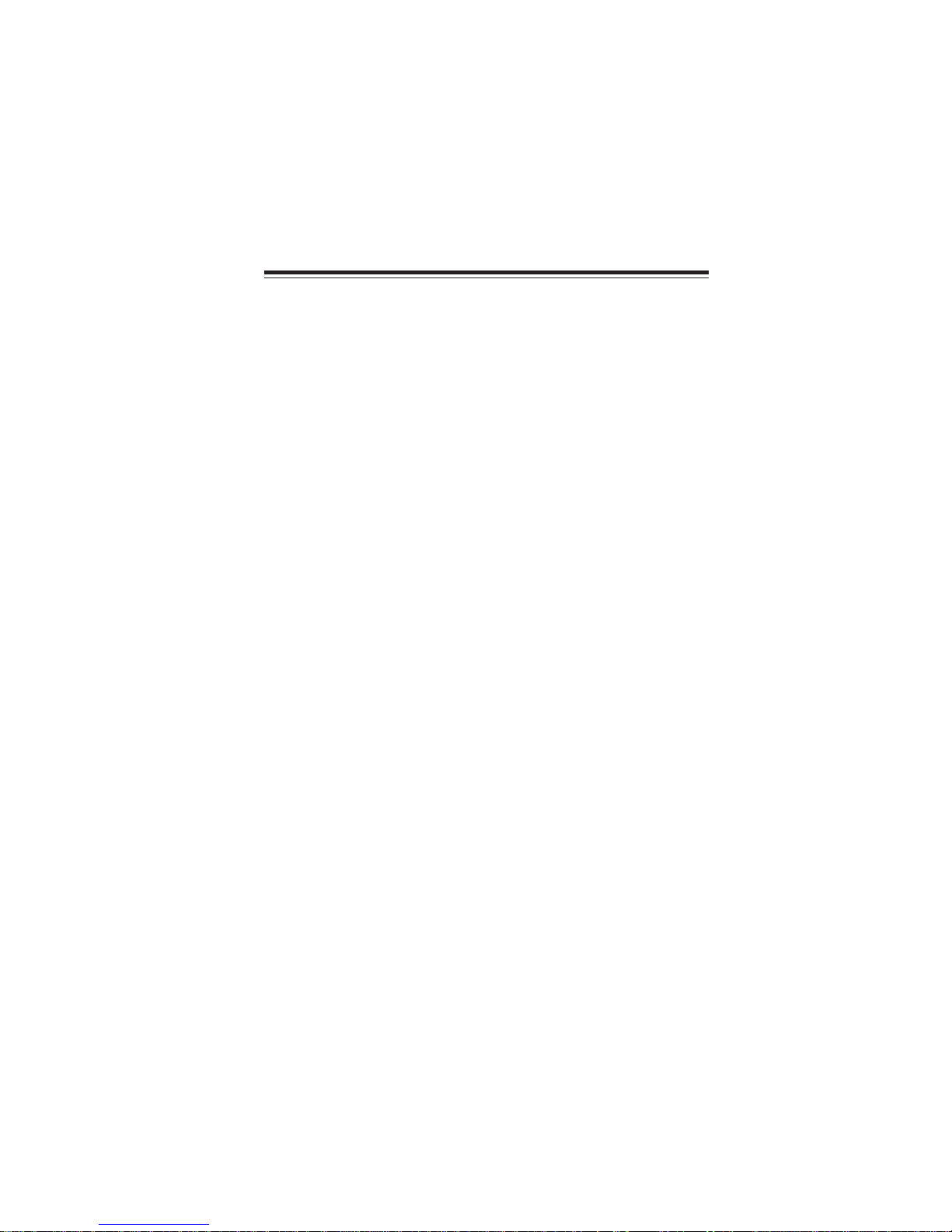
InstallingtheMotherboard
7
Chapter2
InstallingtheMotherboard
SafetyPrecautions
• Follow these safety precautions when installing the motherboard
• Wear a grounding strap attached to a grounded device to avoid dam-
age from static electricity
• Discharge static electricity by touching the metal case of a safely
grounded object before working on the motherboard
• Leave components in the static-proof bags they came in
• Hold all circuit boards by the edges. Do not bend circuit boards
ChoosingaComputer Case
There are many types of computer cases on the market. The motherboard complies
with the specifications for the Micro ATX system case. First, some features on the
motherboard are implemented by cabling connectors on the motherboard to indica-
tors and switches on the system case. Make sure that your case supports all the
features required. Secondly, this motherboard supports one floppy diskette drive and
two enhanced IDE drives. Make sure that your case has sufficient power and space for
all drives that you intend to install.
Most cases have a choice of I/O templates in the rear panel. Make sure that the I/O
template in the case matches the I/O ports installed on the rear edge of the
motherboard.
This motherboard carries a Micro ATX form factor of 244 x 244 mm. Choose a case
that accommodates this form factor.
InstallingtheMotherboard in aCase
Refer to the following illustration and instructions for installing the motherboard in
a case.
Most system cases have mounting brackets installed in the case, which correspond
the holes in the motherboard. Place the motherboard over the mounting brackets
and secure the motherboard onto the mounting brackets with screws.
Ensure that your case has an I/O template that supports the I/O ports and expansion
slots on your motherboard.

8
InstallingtheMotherboard
CheckingJumper Settings
This section explains how to set jumpers for correct configuration of the motherboard.
SettingJumpers
Use the motherboard jumpers to set system configuration options. Jumpers with
more than one pin are numbered. When setting the jumpers, ensure that the jumper
caps are placed on the correct pins.
The illustrations show a 2-pin jumper. When
the jumper cap is placed on both pins, the
jumper is SHORT. If you remove the jumper
cap, or place the jumper cap on just one pin,
the jumper is OPEN.
This illustration shows a 3-pin jumper. Pins
1 and 2 are SHORT.
SHORT OPEN
Do not over-tighten the screws as this can stress the motherboard.
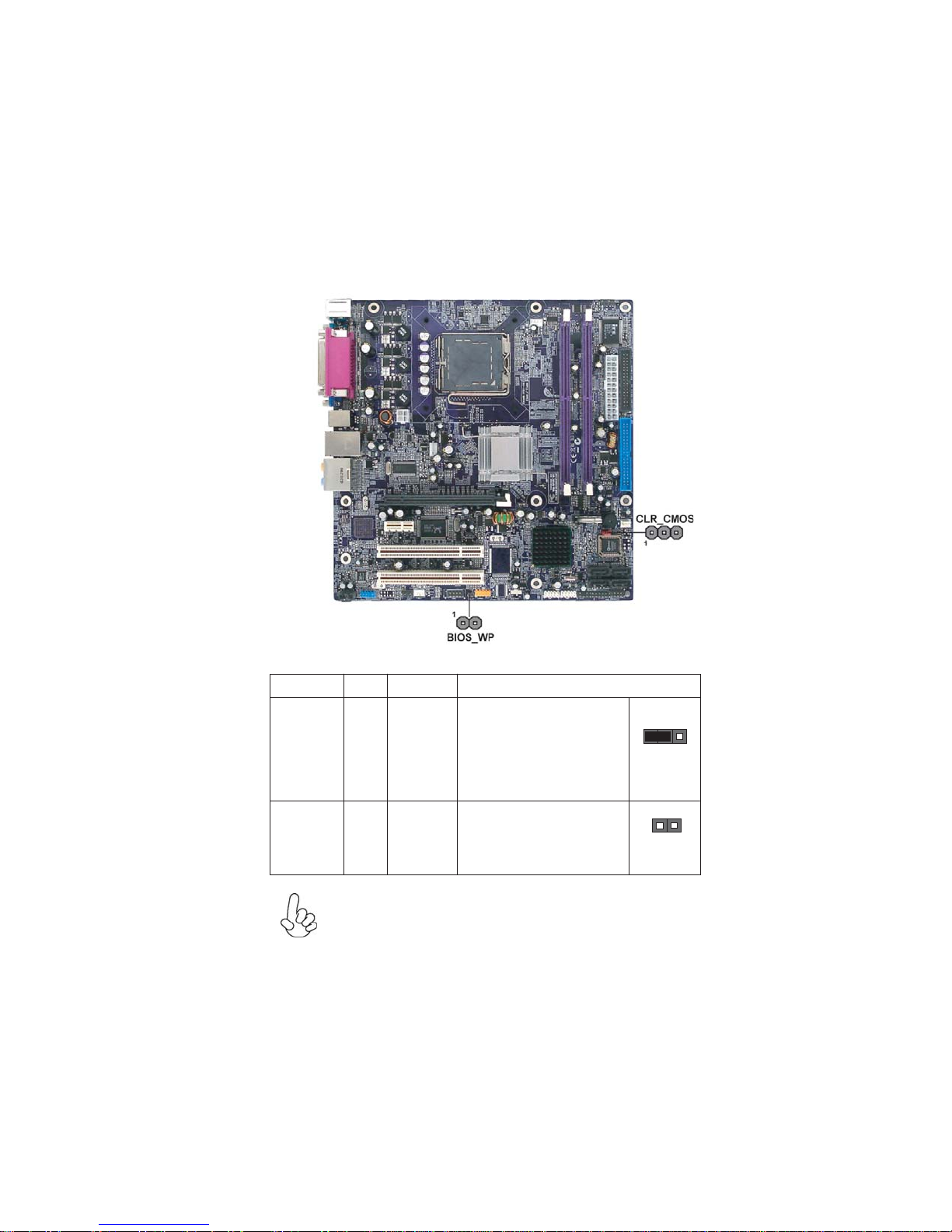
InstallingtheMotherboard
9
Checking Jumper Settings
The following illustration shows the location of the motherboard jumpers. Pin 1 is
labeled.
JumperSettings
Jumper Type Description Setting (default)
CLR_CMOS 3-pin CLR_CMOS
1-2: NORMAL
2-3: CLEAR CMOS
Before clearing the
CMOS, make sure to
turn off the system.
BIOS_WP 2-pin
1
CLR_CMOS
BIOS_WP
PROTECT
FLASH OPEN: WRITE UNPROTECT
SHORT: WRITE PROTECT
To avoid the system unstability after clearing CMOS, we recommend
users to enter the main BIOS setting page to “Load Optimal Defaults”
and then “Save Changes and Exit”.
1
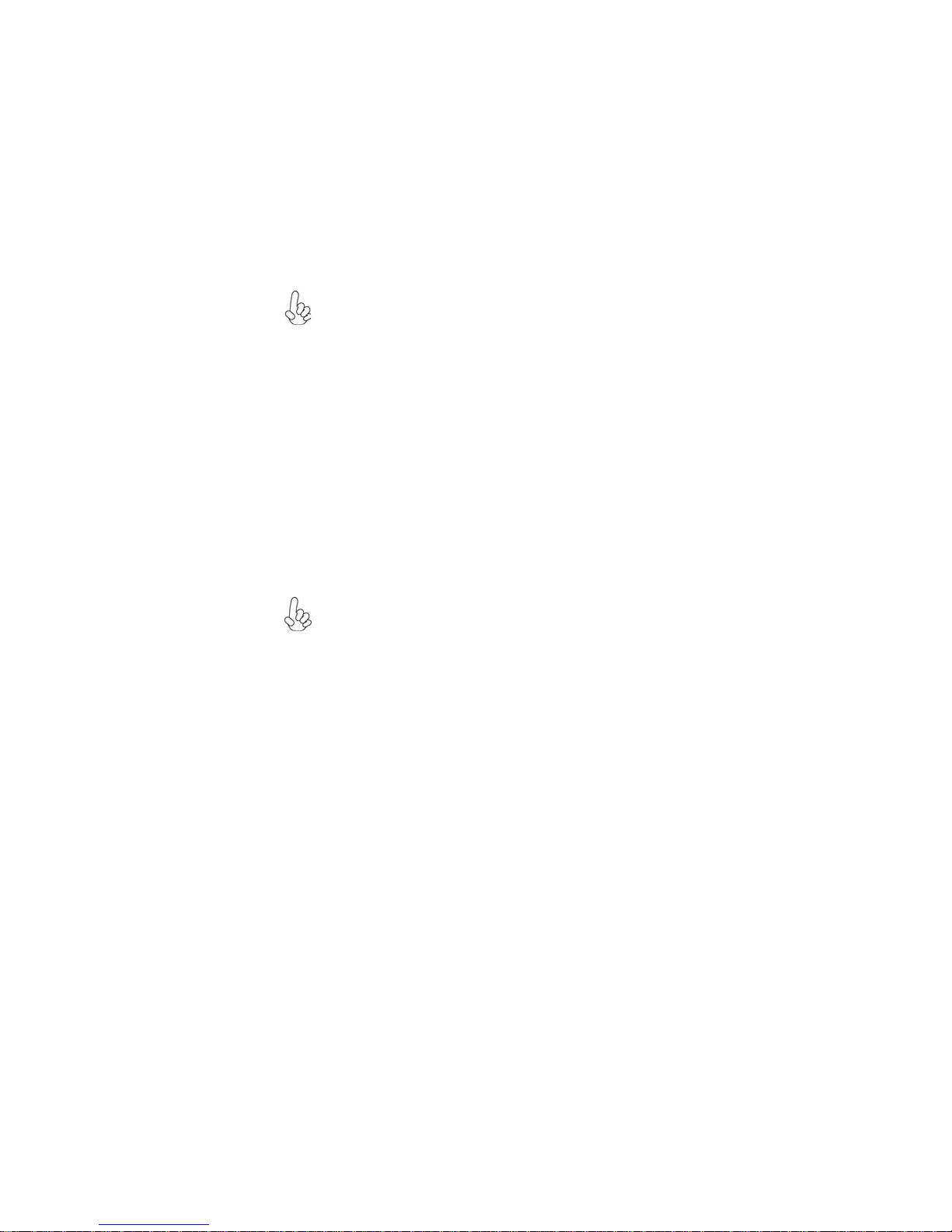
10
InstallingtheMotherboard
InstallingHardware
Installing the Processor
Caution: When installing a CPU heatsink and cooling fan make sure
that you DO NOT scratch the motherboard or any of the surface-
mount resistors with the clip of the cooling fan. If the clip of the
cooling fan scrapes across the motherboard, you may cause serious
damage to the motherboard or its components.
On most motherboards, there are small surface-mount resistors near
the processor socket, which may be damaged if the cooling fan is
carelessly installed.
Avoid using cooling fans with sharp edges on the fan casing and the
clips. Also, install the cooling fan in a well-lit work area so that you
can clearly see the motherboard and processor socket.
Before installing the Processor
This motherboard automatically determines the CPU clock frequency and system
bus frequency for the processor. You may be able to change the settings in the system
Setup Utility. We strongly recommend that you do not over-clock processors or
other components to run faster than their rated speed.
This motherboard has a LGA775 socket. When choosing a processor, consider the
performance requirements of the system. Performance is based on the processor
design, the clock speed and system bus frequency of the processor, and the quantity
of internal cache memory and external cache memory.
Warning:
1. Over-clocking components can adversely affect the reliability of
the system and introduce errors into your system. Over-clocking can
permanently damage the motherboard by generating excess heat in
components that are run beyond the rated limits.
2. Always remove the AC power by unplugging the power cord from
the power outlet before installing or removing the motherboard or
other hardware components.
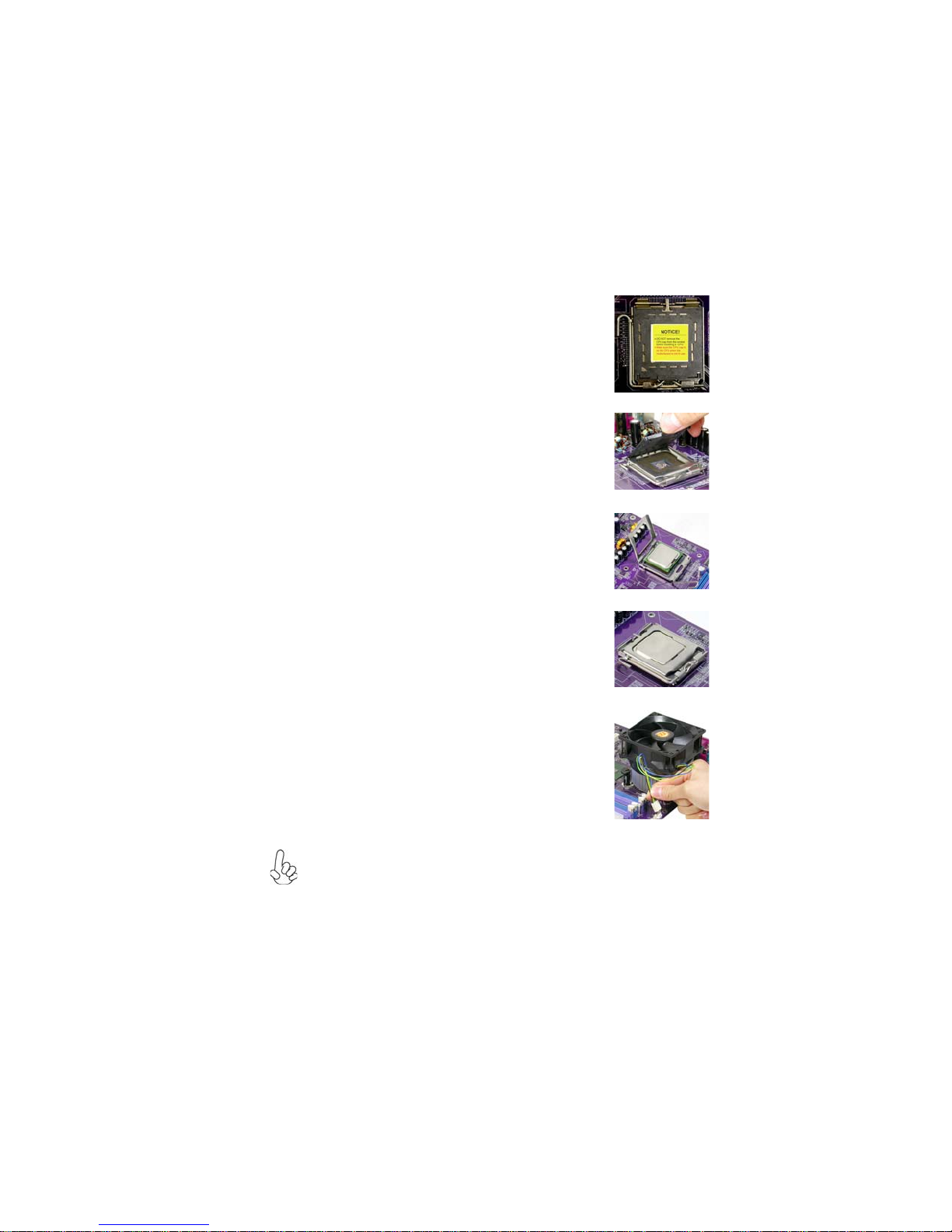
InstallingtheMotherboard
11
A. Read and follow the instructions shown on the
sticker on the CPU cap.
B. Unload the cap
· Use thumb & forefinger to hold the
lifting tab of the cap.
· Lift the cap up and remove the cap
completely from the socket.
C. Open the load plate
· Use thumb & forefinger to hold the
hook of the lever, pushing down and pulling
aside unlock it.
· Lift up the lever.
· Use thumb to open the load plate. Be
careful not to touch the contacts.
D. Install the CPU on the socket
· Orientate CPU package to the socket.
Make sure you match triangle marker
to pin 1 location.
E. Close the load plate
· Slightly push down the load plate onto the
tongue side, and hook the lever.
· CPU is locked completely.
F. Apply thermal grease on top of the CPU.
G. Fasten the cooling fan supporting base onto
the CPU socket on the motherboard.
H. Make sure the CPU fan is plugged to the
CPU fan connector. Please refer to the CPU
cooling fan user’s manual for more detail
installation procedure.
CPU Installation Procedure
The following illustration shows CPU installation components.
1. To achieve better airflow rates and heat dissipation, we suggest that you
use a high quality fan with 3800 rpm at least. CPU fan and heatsink
installation procedures may vary with the type of CPU fan/heatsink sup
plied. The form and size of fan/heatsink may also vary.
2. DO NOT remove the CPU cap from the socket before installing a CPU.
3. Return Material Authorization (RMA) requests will be accepted only if
the motherboard comes with thecap on the LGA775 socket.
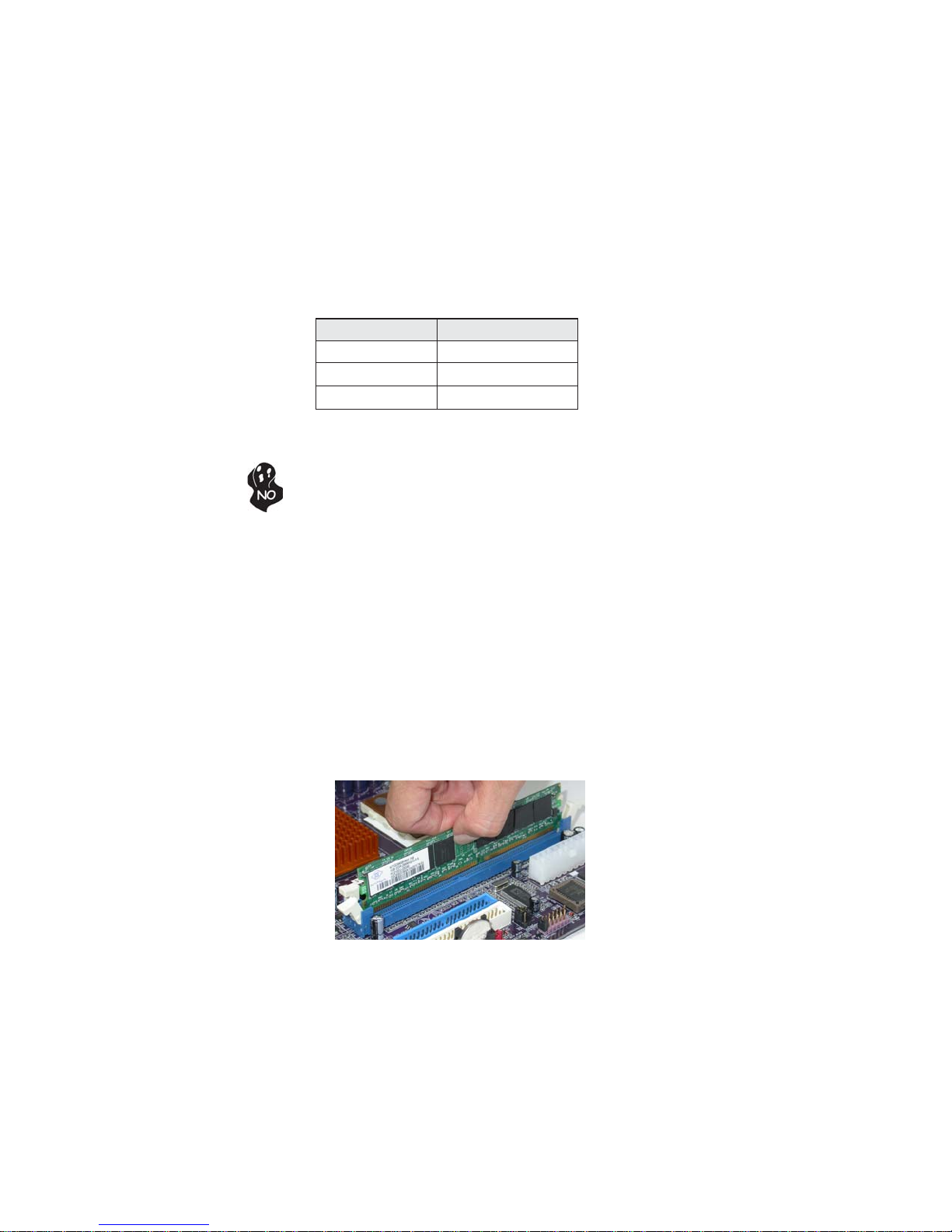
12
InstallingtheMotherboard
You must install at least one module in any of the two slots. Each module can be
installed with 256 MB to 1 GB of memory; total memory capacity is 2 GB.
Do not remove any memory module from its antistatic packaging until you
are ready to install it on the motherboard. Handle the modules only by
their edges. Do not touch the components or metal parts. Always wear a
grounding strap when you handle the modules.
Installation Procedure
Refer to the following to install the memory modules.
1 This motherboard supports unbuffered DDR2 SDRAM .
2 Push the latches on each side of the DIMM slot down.
3 Align the memory module with the slot. The DIMM slots are keyed with
notches and the DIMMs are keyed with cutouts so that they can only be
installed correctly.
4 Check that the cutouts on the DIMM module edge connector match the
notches in the DIMM slot.
5 Install the DIMM module into the slot and press it firmly down until it
seats correctly. The slot latches are levered upwards and latch on to
the edges of the DIMM.
6 Installany remaining DIMM modules.
Installing Memory Modules
This motherboard accommodates two memory modules. It can support two 240-pin
DDR2 667/533/400. The total memory capacity is 2 GB.
DDR2 SDRAM memory module table
DDR2 533 266 MHz
200 MHz
Memory module Memory Bus
DDR2 400
DDR2 667 333 MHz

InstallingtheMotherboard
13
Table A: DDR2(memory module) QVL (Qualified Vendor List)
The following DDR2 667/533/400 memory modules have been tested and qualified
for use with this motherboard.
Type Size Vendor Module Name
256 MB Samsung K4T51163QB-ZCCC
Samsung K4T51083QB-GCCC
DDR2 400 512 MB Twinmos Samsung K4T51083QB-GCCC
Corsair 4PB11D9CHM
Corsair Aeneon AET94F-370
Eipida E2508AA-DF-E
Elpida E2508AA-T7F-E
Hynix HY5PS121621
Kingmax Hynix HY5PS121621
Kingston Elpida E5116F-5C-E
Kingston Infineon KVR533D2N4/256HYB18T512260AF-3.7
Nanya Nanya NT5TU32M16AG-37B
Ramaxel Elpida D5116AF-5C-E
Ramaxel 5PB42D9DCD
256 MB
Twinmos Elpida 8D22IB-ED
Aeneon Aeneon AET93F370 SS
Aeneon Aeneon AET94F370 DS
Corsair Samsung K4T51083QB-ZCD5
Eipida Eipida 04180WB01
Hynix HY5PS12821
Kingston Hynix HYB18T512800AF37
Kingston Hynix HY5PS12821
Kingston Nanya NT5TU64M8AE-37B
Ramaxel Elpida E5108AG-5C-E
Ramaxel 5PB32D9DCN
Ramaxel 6AD11D9GCT
Samsung K4T51083QC
Samsung K4T51083QF-ZCD5
512 MB
Twinmos Elpida E5108AB-5C-E
Apacer Eipida E5108AB-5C-E
Geil A016E2864T2AG8AKT5H120001
Hynix Hynix HY5P512821 F-C4
Infineon HY818T512800AF3733344539
Kingmax Kingmax KKEA88E4AAKG-37
PQI PQB2648D38R0651
DDR2 533
1 GB
UMAX U2S12D30TP-5C
Infineon HYS64T325001HU-3-A HYB18T256
256MB Ramxel 5NB31 D9DCG
A-DATA AD29608A88-3EG
A-DATA Eipida M20EL5G3H3160B100Z E5108AE-6E-E
Corsair Corsair K4T5108QC
Corsair VALUESELECT 32M8CEC
Corsair 64M8CFE PS1000545
GEIL GL2L64M088BA18W
GEIL GL2L64M088BA30AW
Infinity 0547W64M8 PC5300
Ramxel 5LB31 D9DCL
Samsung K4T51083QC
Samsung PC35300U-25331-Z K4T56083QF-ZCE6
Sync MAX 04400WB01 R050008A
Transcend JetRam J12Q3AB-6
Transcend SEL520ZCE6 K4T51083QC
Transcend TAIWAN-G6E
512MB
Twinmos TMM6208G8M30B
Apacer AM4B5708GQJS7E0631F
Apacer Elpida AM4B5708GQJ7E0631
Infineon HYB18T512800BF3S
DDR2 667
1GB
PQI PQB2648D38R0648

14
InstallingtheMotherboard
The slots on this motherboard are designed to hold expansion cards and connect
them to the system bus. Expansion slots are a means of adding or enhancing the
motherboard’s features and capabilities. With these efficient facilities, you can in-
crease the motherboard’s capabilities by adding hardware that performs tasks that are
not part of the basic system.
Before installing an add-on card, check the documentation for the card
carefully. If the card is not Plug and Play, you may have to manually
configure the card before installation.
This motherboard is equipped with two standard PCI slots. PCI stands for
Peripheral Component Interconnect and is a bus standard for expansion
cards, which for the most part, is a supplement of the older ISA bus
standard. The PCI slots on this board are PCI v2.3 compliant.
PCI 1~2
slots
PCIEX16
slot The PCI Express x16 slot is fully compliant to the PCI Express Base
Specification revision 1.0a.
PCIE1 The PCI Express x1 slot is fully compliant to the PCI Express Base
Specification revision 1.0a as well.
slot
Installing Add-on Cards
Expansion Slots
Table of contents
Other ECS Motherboard manuals